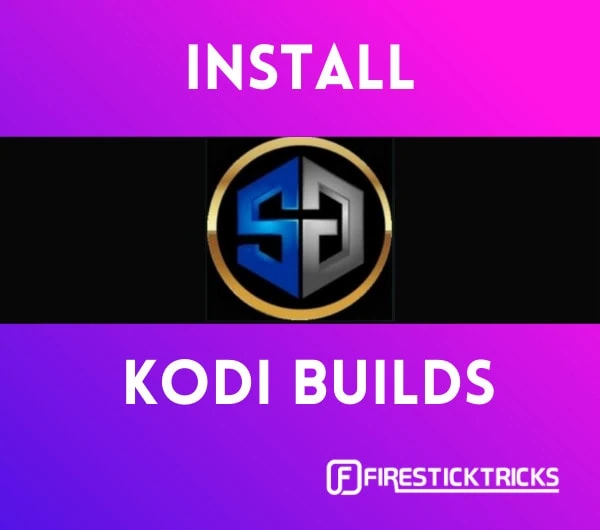
Update: The SG Wizard build is not available. Please try another build from our collection of Best Builds for Kodi.
SG Wizard Builds have been created by the same developers who gave us the EzzerMac Builds. However, instead of lining up SG Wizard Builds with the other EzzerMac Builds (available via EzzerMac Wizard), the developers chose to put them in a separate wizard.
Several builds have gone offline recently. Thankfully, many new ones have also emerged. SG Wizard builds are a welcome addition to our list of Best Kodi Builds. You will find many decent looking and functional builds here.
SG Wizard has no builds for Kodi 17.6 Krypton. You will find builds only for Kodi 19 Matrix and Kodi 18 Leia.
Let’s get started with the installation process.
Attention Kodi Users!
Governments and ISPs worldwide monitor your online activities. If you use third-party Kodi addons, you should always use a reliable Kodi VPN to hide your identity and prevent issues with your streaming experience. Currently, your IP is visible to everyone.
I use ExpressVPN, the fastest and most secure VPN in the industry. It is very easy to install on any device, including Amazon Fire TV Stick, PC, Mac, and Smartphones. It also includes a 30-day money-back guarantee. If you're not satisfied with their service, you can request a refund. ExpressVPN is offering a special NEW YEAR deal: get 4 months free and save 78% on the 2-year plan.
Install and Use Best Kodi VPN | Why you must use a VPN at all times
How to Install SG Wizard Builds on Kodi
There are primarily two parts to this process as follows:
Part 1: Allow Unknown Sources
Part 2: Install the SG Wizard Builds
Let us go through each one of them now.
Legal Disclaimer: This guide is for informational purposes only. FireStickTricks.com does not own, host, operate, resell, or distribute any apps, services, or content mentioned.
Part 1: Allow Unknown Sources
This is a prerequisite to installing any third-party build and not just SG Wizard Kodi builds. Please follow the steps below:
1. Once you have started the Kodi application, you will see the main menu. In the top left corner, click the gear icon to open settings.
2. When on the settings window, go to System.
3. Now you will see the following window. Select Add-ons in the left menu panel.
4. Next, in the right part of this window, click Unknown Sources to turn the toggle on (to the right).
5. Kodi will warn you before turning this option on. Go ahead and click Yes.
We can now proceed to the next part of the process.
Part 2: Install SG Wizard Kodi Builds
Here are the steps to install the SG Wizard builds on Kodi:
1. Go to settings again from the home screen of your Kodi app.
2. When in the settings, click File manager.
3. Click the Add source option (on either side of the screen).
4. On this window, we need to replace <None> with the source URL. So, click <None>.
5. In the next window, enter http://www.ezzer-mac.com/repo exactly as it’s shown here. Before you click OK, confirm that the URL you typed is correct.
Update: The SG Wizard build is not available. Please try another build from our collection of Best Builds for Kodi.
6. Now, highlight or select the field where it asks you to provide the source name. You are free to type any name you like. If the field is prepopulated with repo, you’ll want to change it.
7. Enter the name sgwizard and click OK.
8. Click OK to save the changes.
9. Go back to the settings window again either by pressing the back button or by clicking the settings gear on the Kodi home screen. On the settings window, choose Add-ons this time.
10. Click on Install from zip file.
11. On Kodi 19, a prompt is displayed next. Click Yes to continue.
12. On this popup window, click sgwizard.
13. Click whichever zip file is available. It will likely say repository.EzzerMacsWizard.zip or plugin.program.sgwizard-x.x.x.zip.
14. Wait for the Add-on installed confirmation notification.
15. Click Install from repository.
16. Select EzzerMacs Wizard Repository.
17. Click Program add-ons.
18. Select SG Wizard or SG Wizard 19.
19. Click Install.
20. Click OK to install required dependent add-ons.
21. It will take a couple of minutes for the wizard to install. Look for the Add-on installed notification in the top-right corner. Soon after the wizard is installed, a prompt will come up. Press Continue to dismiss it.
22. Now we see this popup. It has the Build Menu button. You may click it and go to the SG Wizard list of builds directly. I am clicking Ignore to show you how to get to the list of the builds from the Kodi home screen.
23. Keep pressing the back button until you return to the Kodi home screen. When you are there, navigate to Add-ons > Program add-ons and click the SG Wizard or SG Wizard 19 icon.
24. Click (SG Wizard) Builds.
25. Here is the list of the SG Wizard builds. Pick the build you wish to install. For demonstration, I am picking the first one, Metamorphis.
Note: If Metamorphis doesn’t install, please choose another build from this list of Kodi builds. Also, the builds keep updating. If you do not see any of the builds as shown in the image, choose one of the builds that are available.
26. Scroll down and click (SG Wizard) Install.
27. A prompt will appear. Click Yes, Install to continue, then wait for the installation to complete.
28. On the following prompt, click Fresh Install (this lets you clean up Kodi to default settings before installing the build. I recommend this option). If you’re experienced, you may also choose No Thanks to continue standard installation. In either case, wait for installation to complete.
29. When the build is installed, you’ll get a prompt. Click OK to continue, which will close Kodi.
You can now reopen Kodi and use the build.
Before you start streaming with Kodi Addons or Builds, I would like to warn you that everything you stream on Kodi is visible to your ISP and Government. This means, streaming copyrighted content (free movies, TV shows, live TV, and Sports) might get you into legal trouble.
Thankfully, there is a foolproof way to keep all your streaming activities hidden from your ISP and the Government. All you need is a good VPN for Kodi. A VPN will mask your original IP which is and will help you bypass Online Surveillance, ISP throttling, and content geo-restrictions.
I personally use and recommend ExpressVPN, which is the fastest and most secure VPN. It is compatible with all kinds of streaming apps and devices.
NOTE: We do not encourage the violation of copyright laws. But, what if you end up streaming content from an illegitimate source unintentionally? It is not always easy to tell the difference between a legit and illegal source.
So, before you start streaming on Kodi, here's how to get VPN protection in 3 simple steps.
Step 1: Get the ExpressVPN subscription HERE. It comes with a 30-day money-back guarantee. Meaning, you can use it free for the first 30-days and if you are not satisfied with the performance (which is highly unlikely), you can ask for a full refund.
Step 2: Click HERE to download and install the ExpressVPN app on your streaming device. If you are using a FireStick, I have given the exact steps starting with Step 4 below.
Step 3: Click the Power icon to connect to a VPN server. That's all. Your connection is now secure with the fastest and best VPN for Kodi.
The following are the steps to install Kodi VPN on your Fire TV devices. If you have other streaming devices, follow Step 1-3 above.
Step 4: Subscribe to ExpressVPN HERE (if not subscribed already).
Step 5: Go to Fire TV Stick home screen. Click Find followed by Search option (see image below).
Step 6: Type Expressvpn in the search bar and select when it shows up.
Step 7: Click Download.
Step 8: Open the ExpressVPN app and Sign in using the email ID and password that you created while buying the ExpressVPN subscription.
Step 9: Click the Power icon to connect to a VPN server. That’s all. Your FireStick is now secured with the fastest VPN.
How to Use SG Wizard Kodi Builds: Quick Overview
Metamorphis, which we installed, and a couple of other SG Wizard builds have slightly different layouts than other builds. Their main menu is snapped to the left of the screen as opposed to the middle as with the other Kodi builds.
After installing the SG Wizard build and closing Kodi, the build will load when you open Kodi again the next time. When you run any Kodi build for the first time, make sure you give it a few minutes to configure the settings and update the addons. This process may even take 10 minutes. It is important to let it complete for the proper functioning of the build.
This is the home screen of the Metamorphis build from the SG Wizard. Like I said (and as you can also see), the main menu bar is on the left-hand side with sub-sections on the right.
Scroll down to the SETTINGS tab on the left-hand side and press the back button on your device. At the bottom left side, you’ll see all the add-ons.
SG Wizard builds feature some trending and popular Kodi addons, including Exodus Redux, The Magic Dragon, and more.
Verdict
SG Wizard Kodi builds are from the developers of the EzzerMacs Wizard. However, the developers decided to make the SG Wizard builds available through a different wizard altogether to keep things more organized.
SG Wizard has a small but good collection of lightweight and useful builds. These builds work smoothly on all the Kodi supported devices, including FireStick. Since the layout is different, you get a refreshing feel. The builds also pack some of the most trending Kodi addons. SG Wizard builds are worth a shot.
Related:
- How to Jailbreak Firestick
- How to Install No Limits Magic Build
- How to install Misfit Mods Lite Kodi Build
- How to Install Diggz Xenon Build

Suberboost Your FireStick with My Free Guide
Stay Ahead: Weekly Insights on the Latest in Free Streaming!
No spam, ever. Unsubscribe anytime.
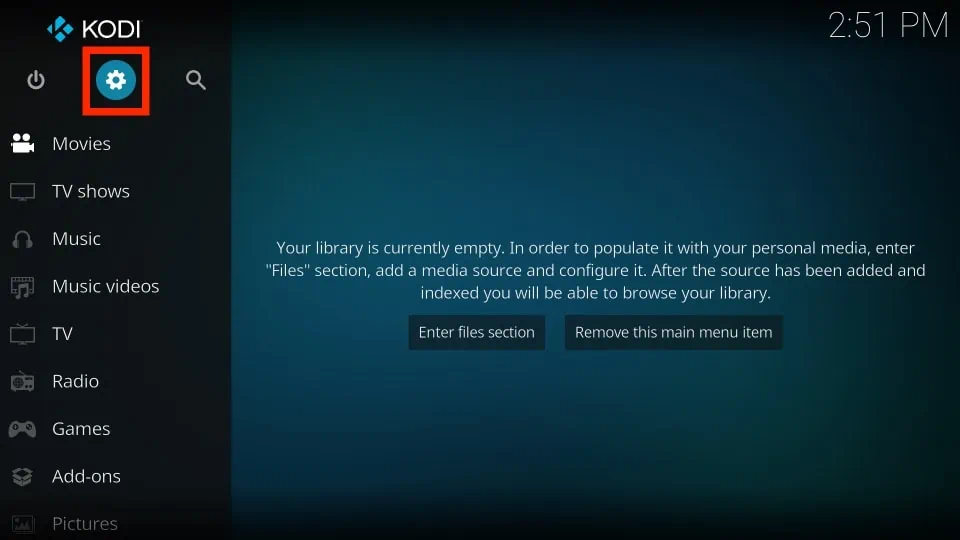
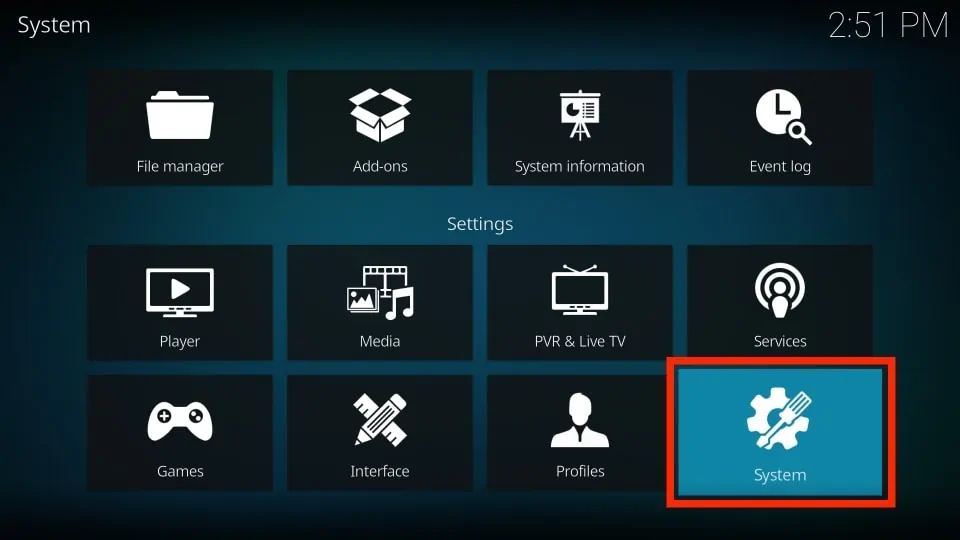
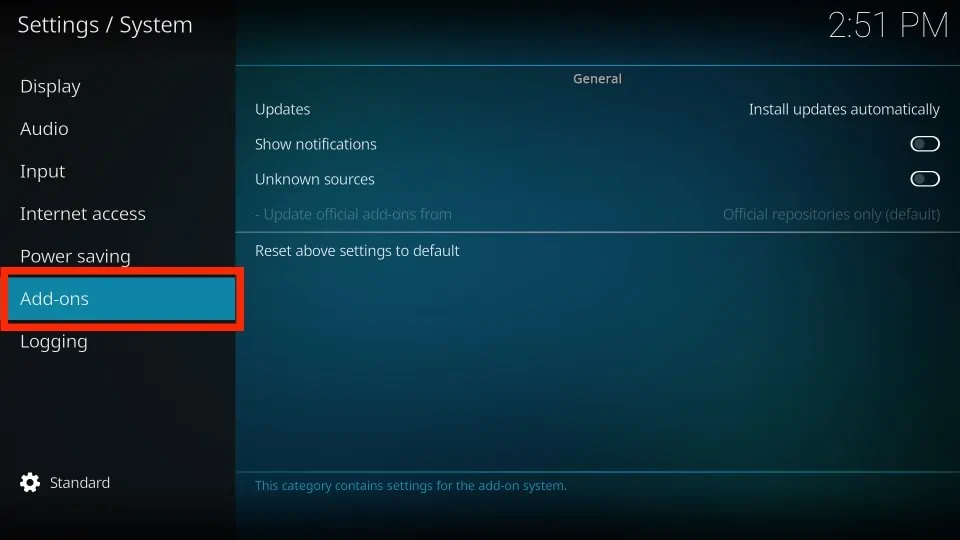
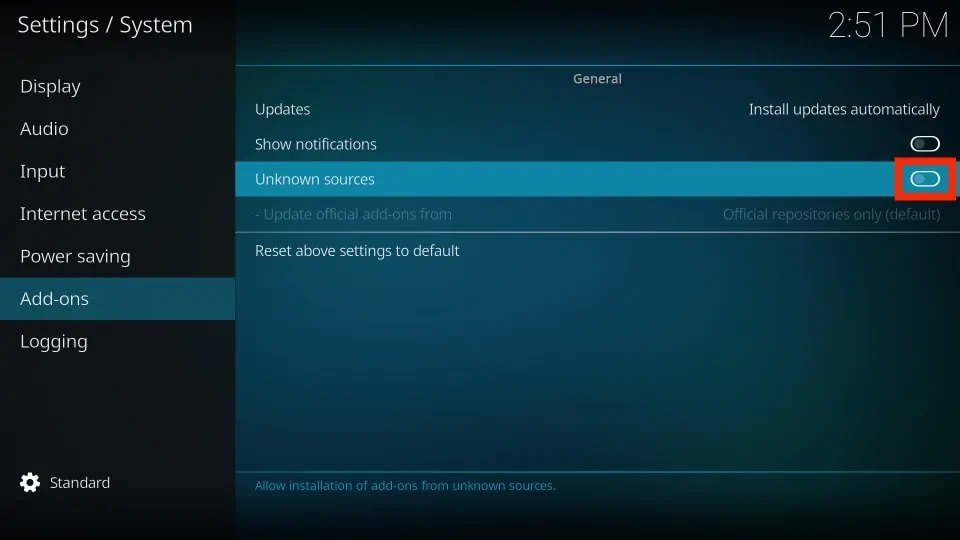

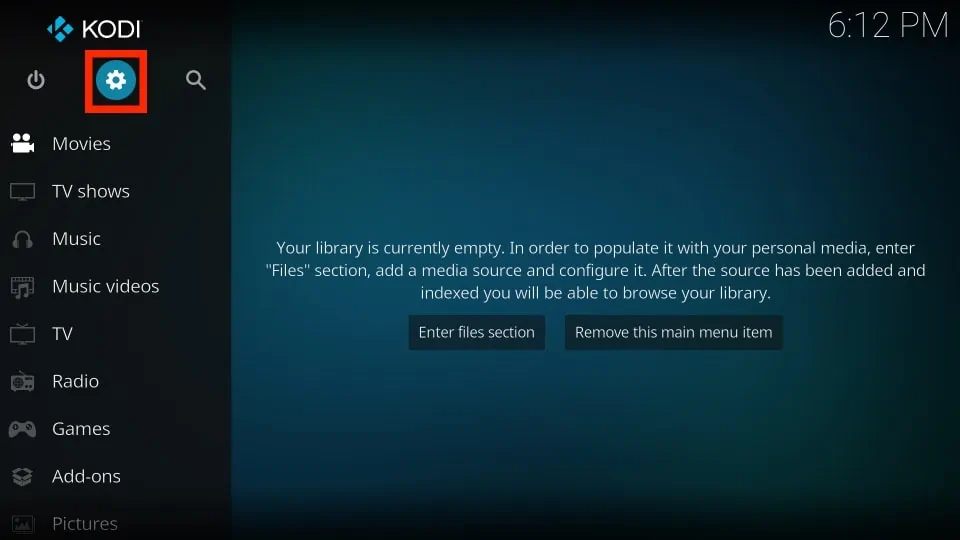

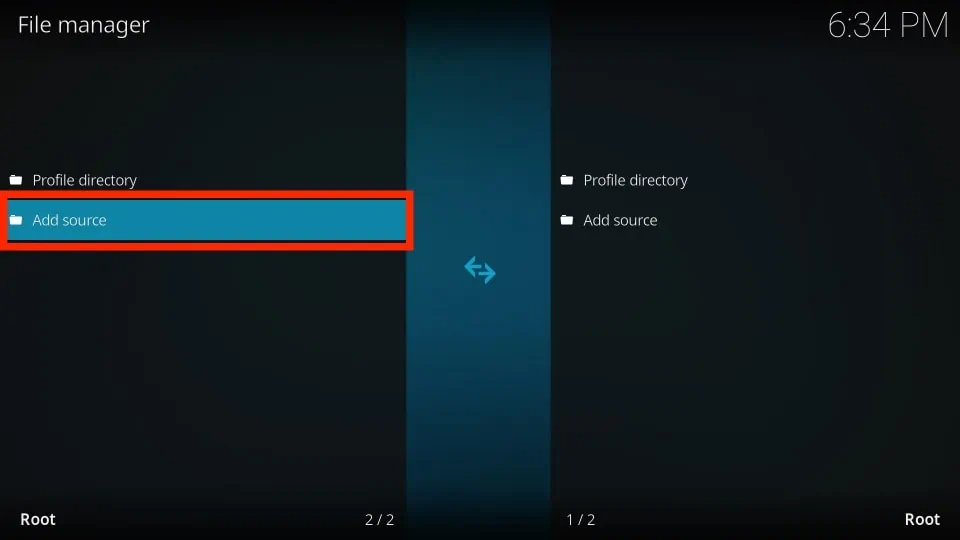
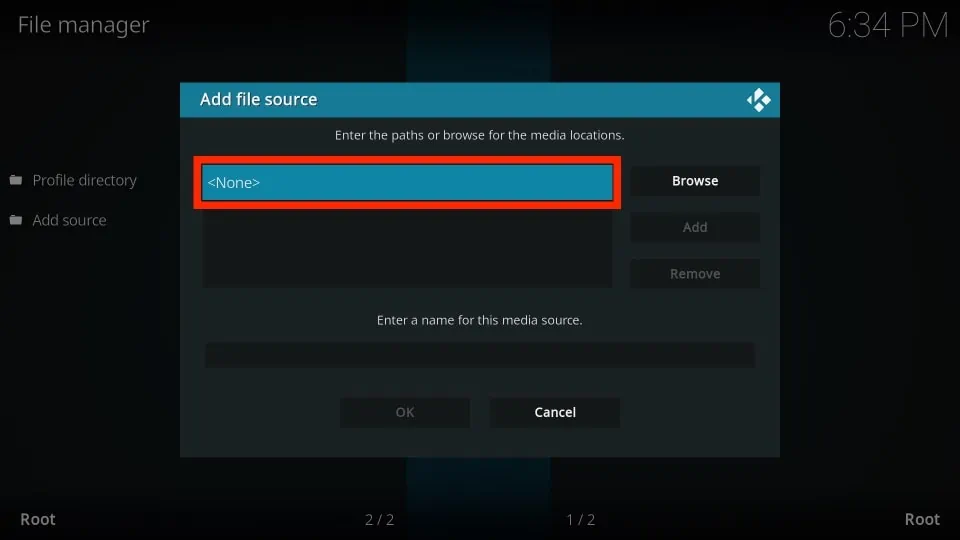
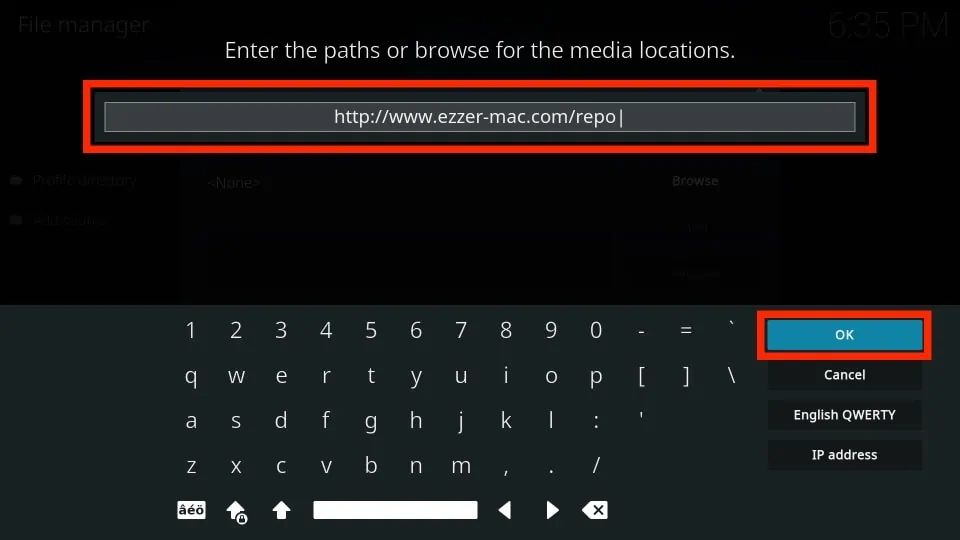
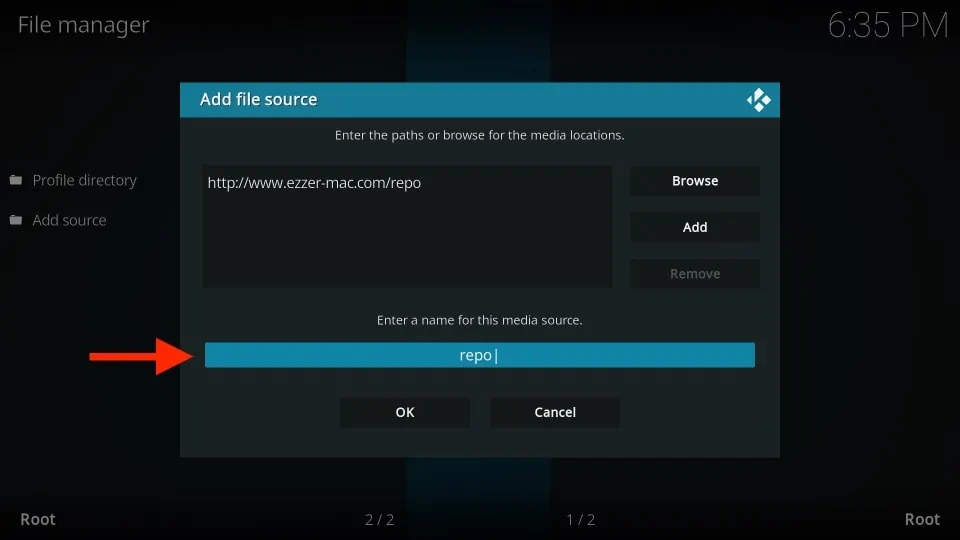
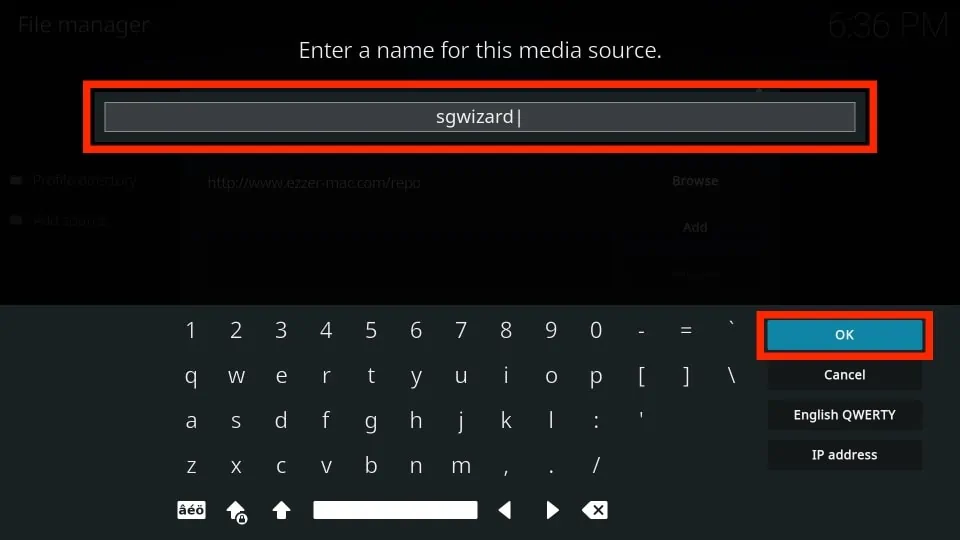
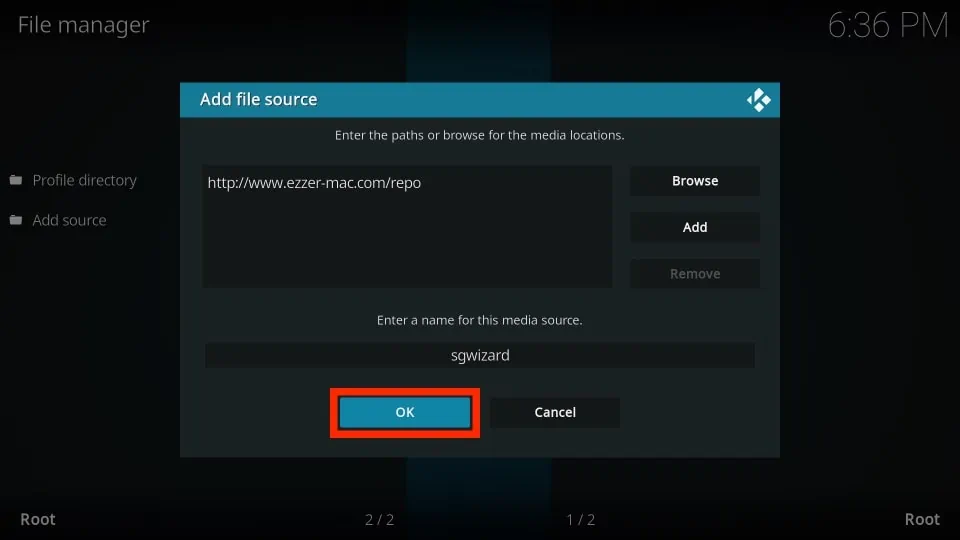
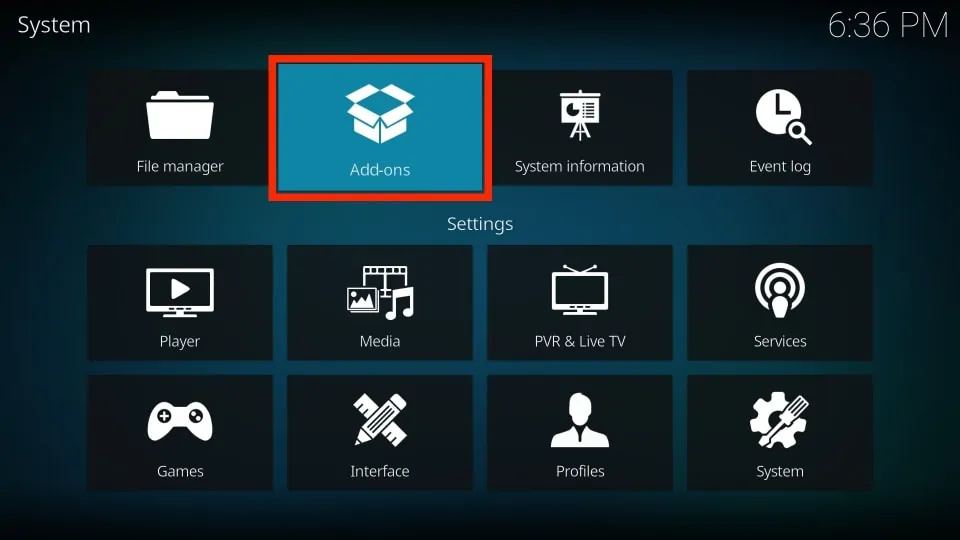
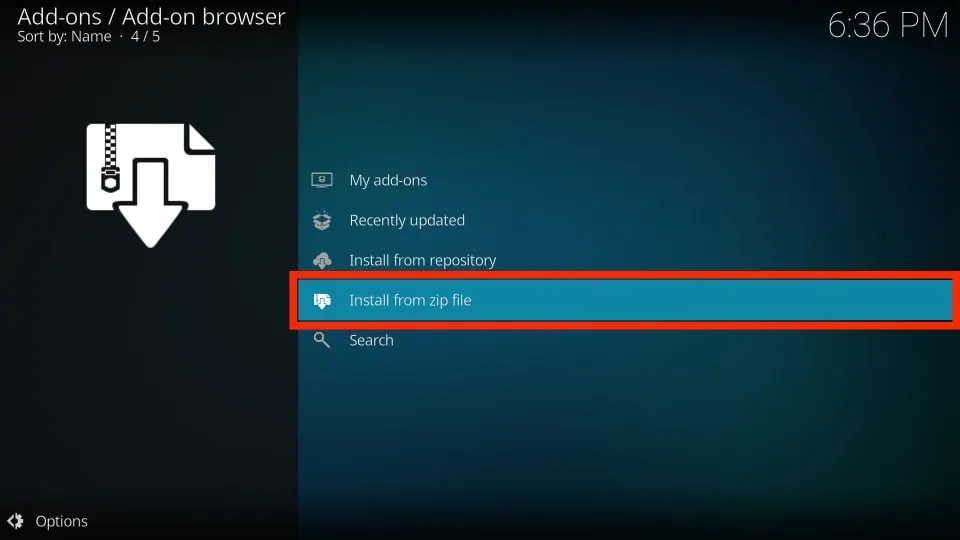
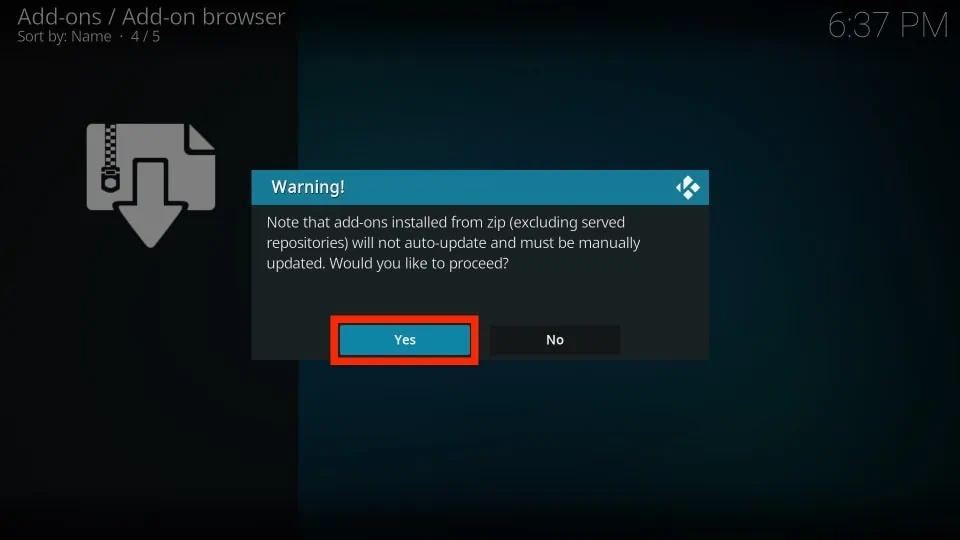
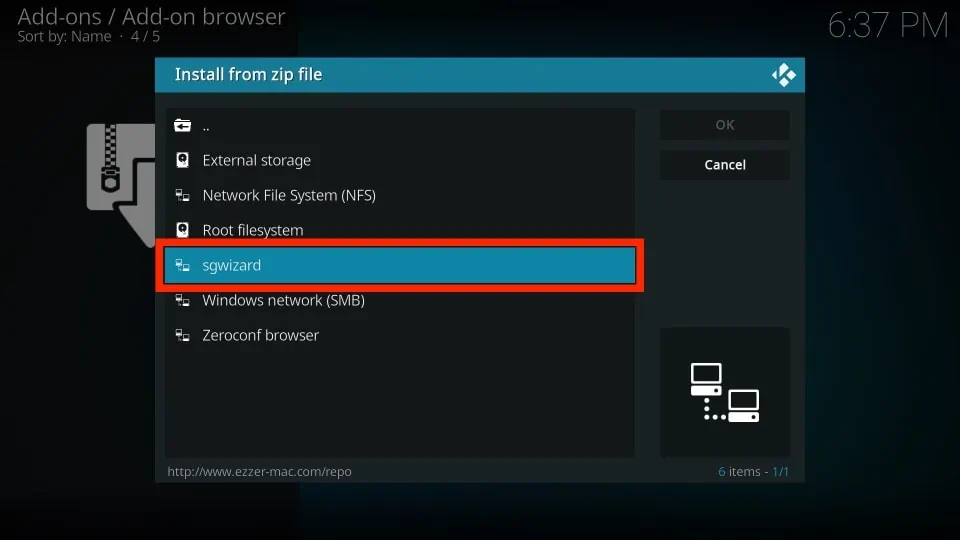
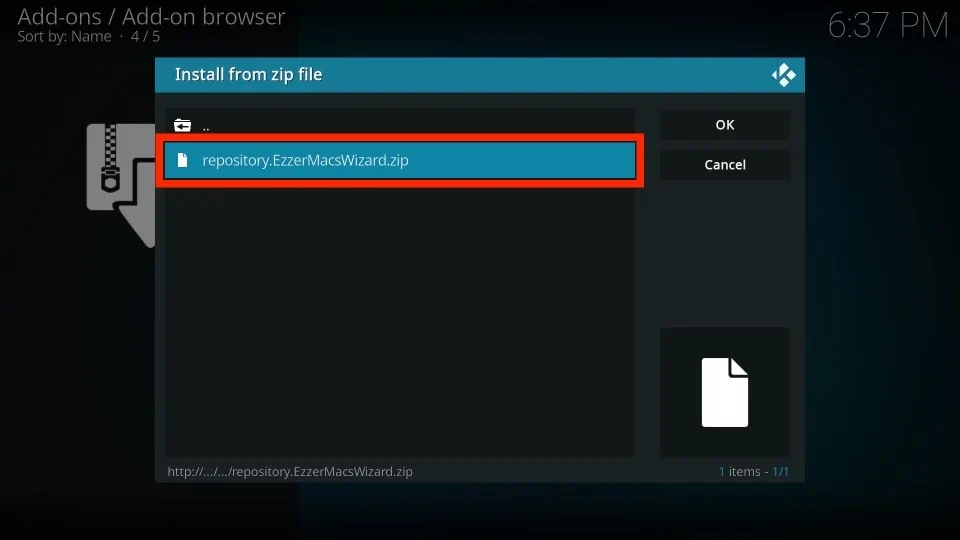
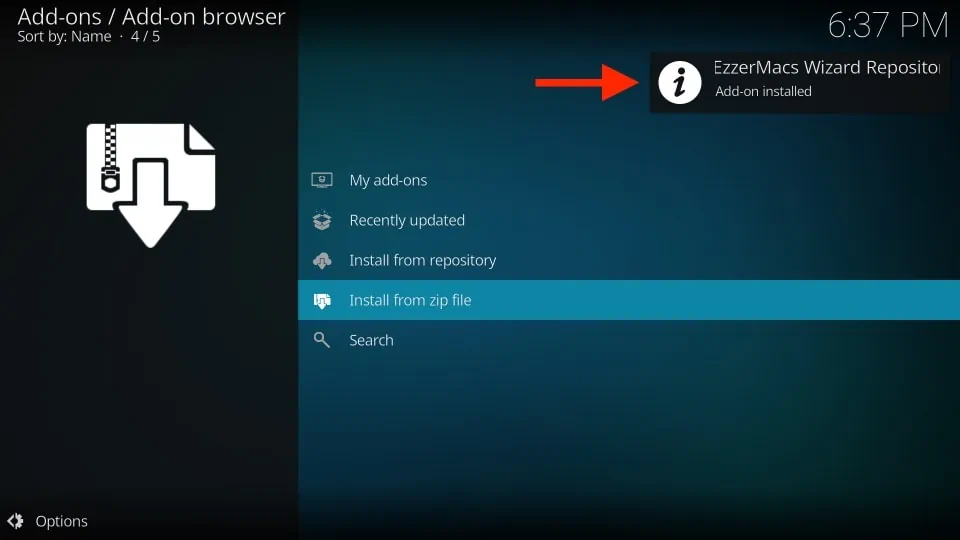
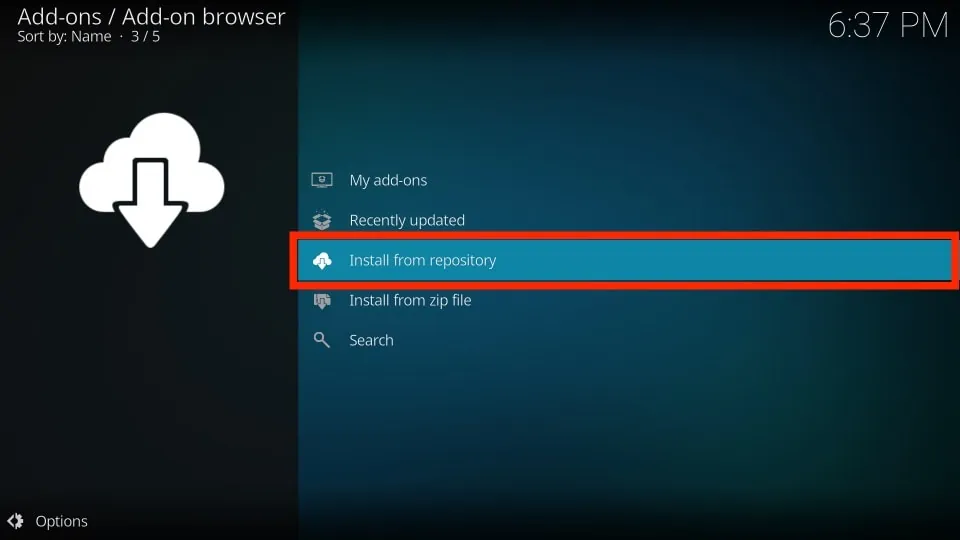
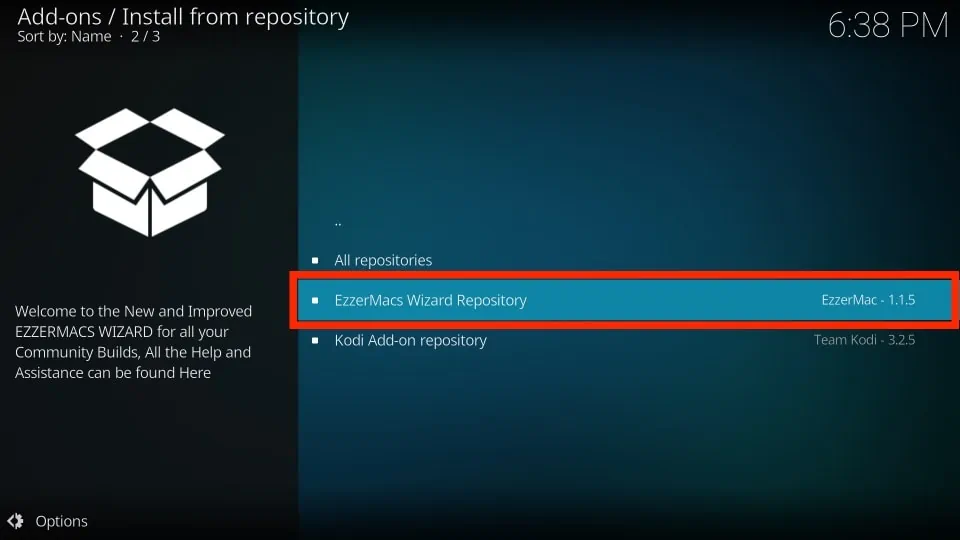
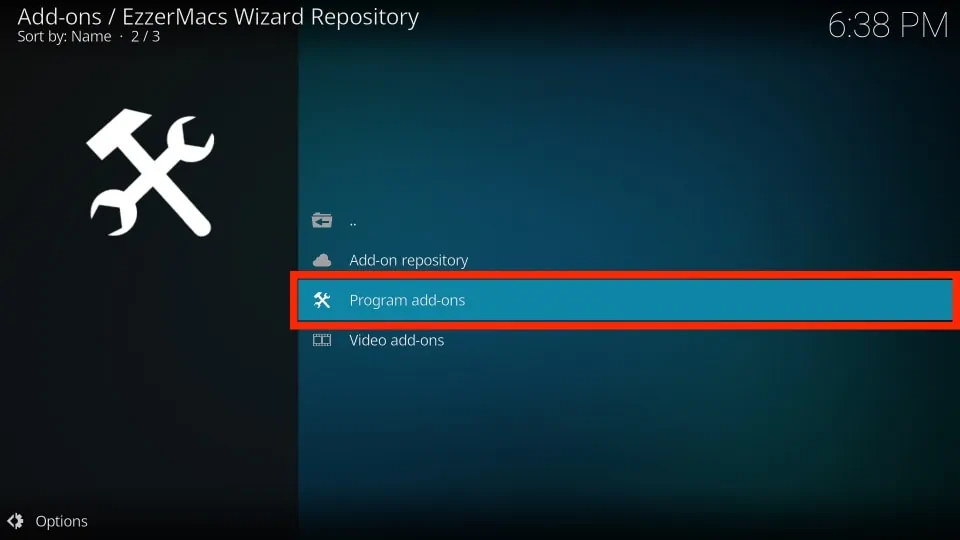
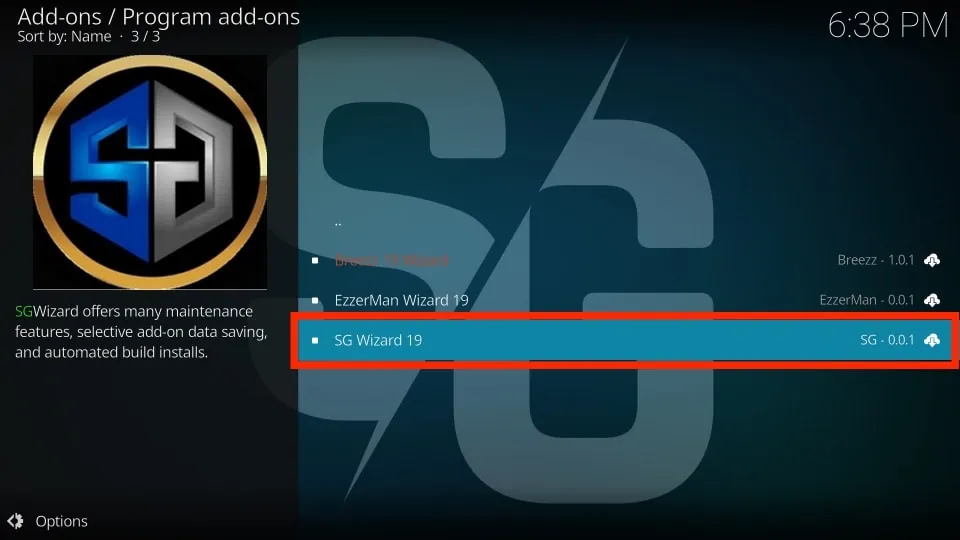
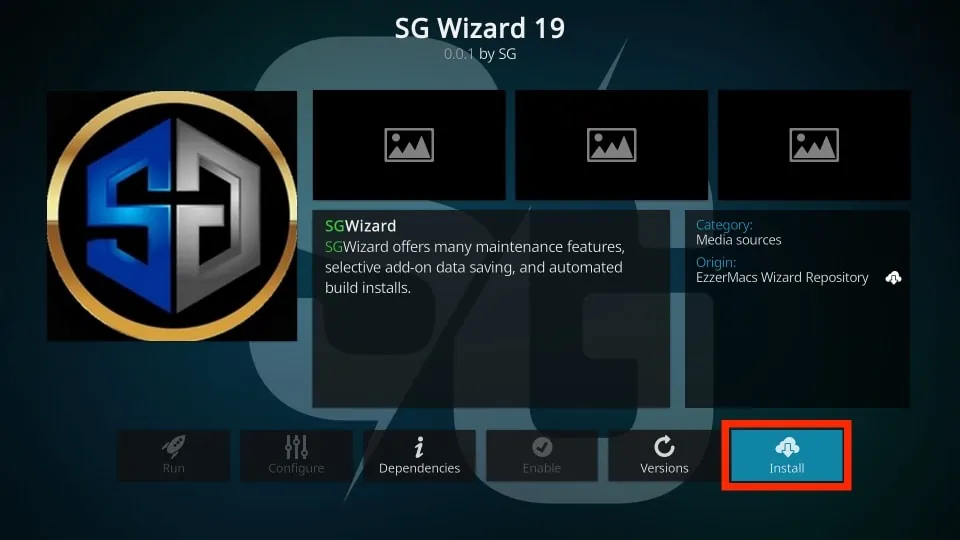
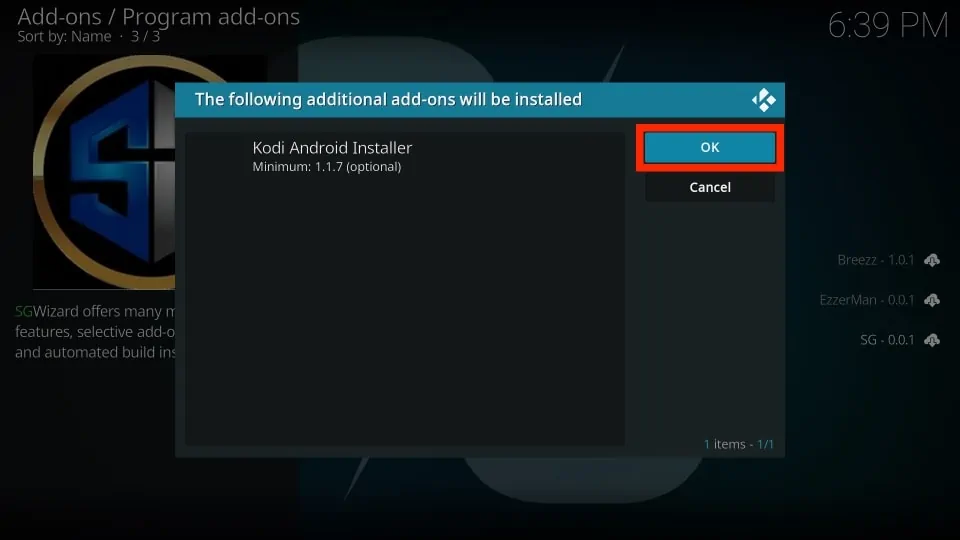
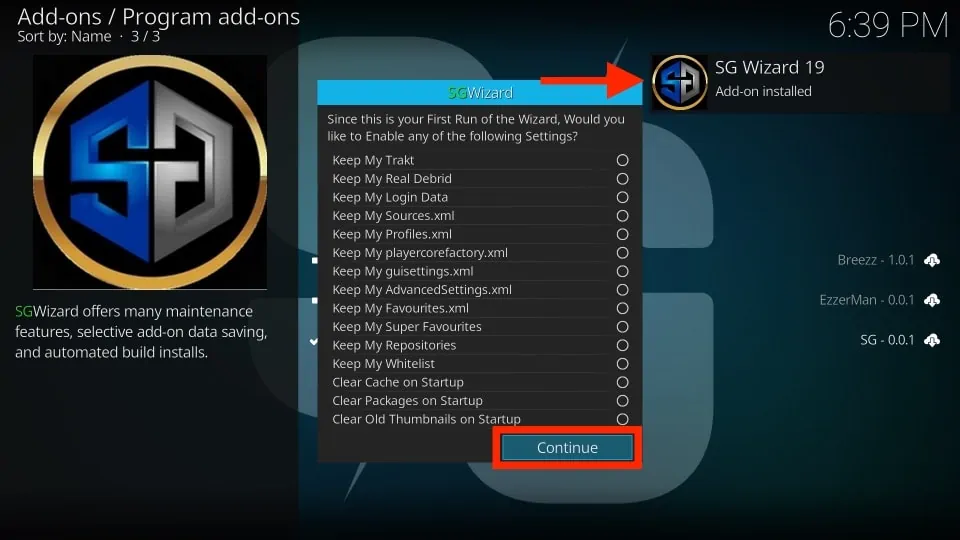
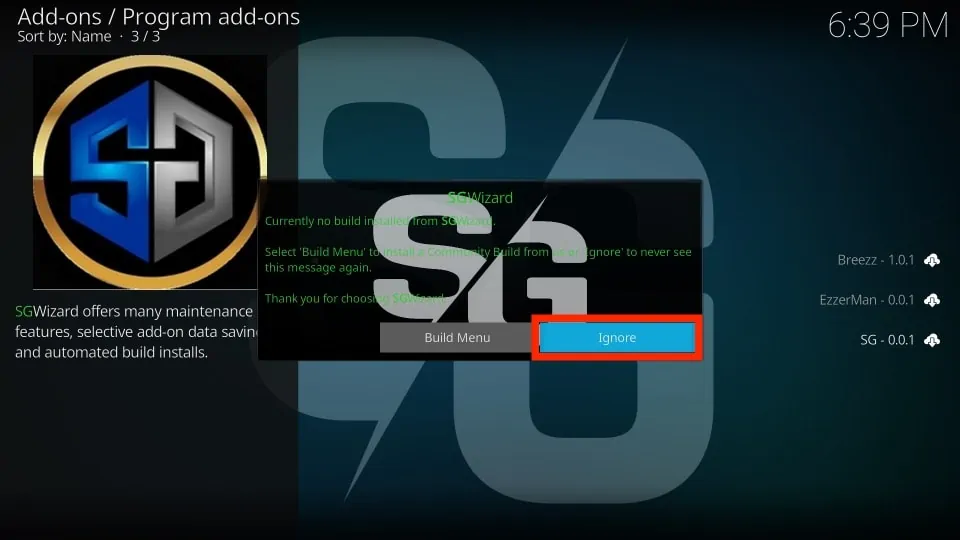
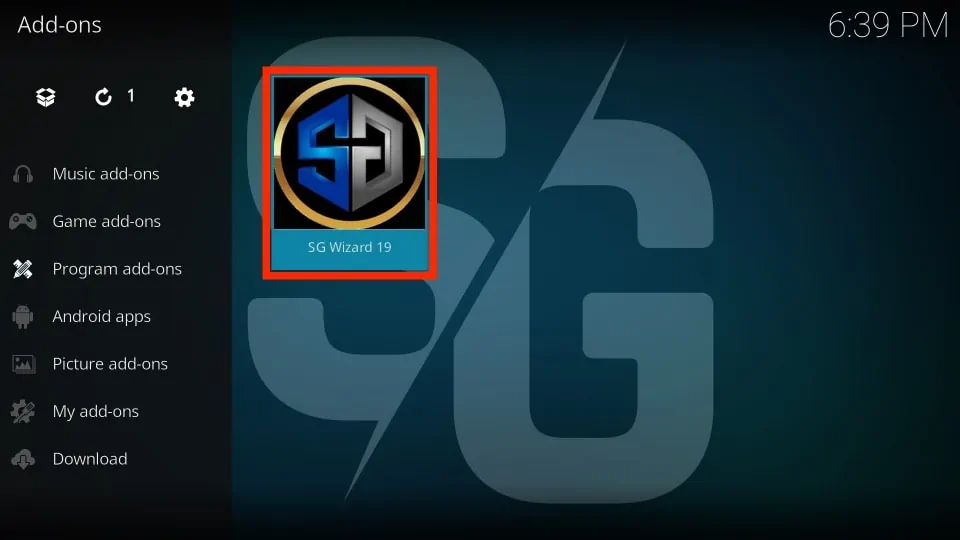
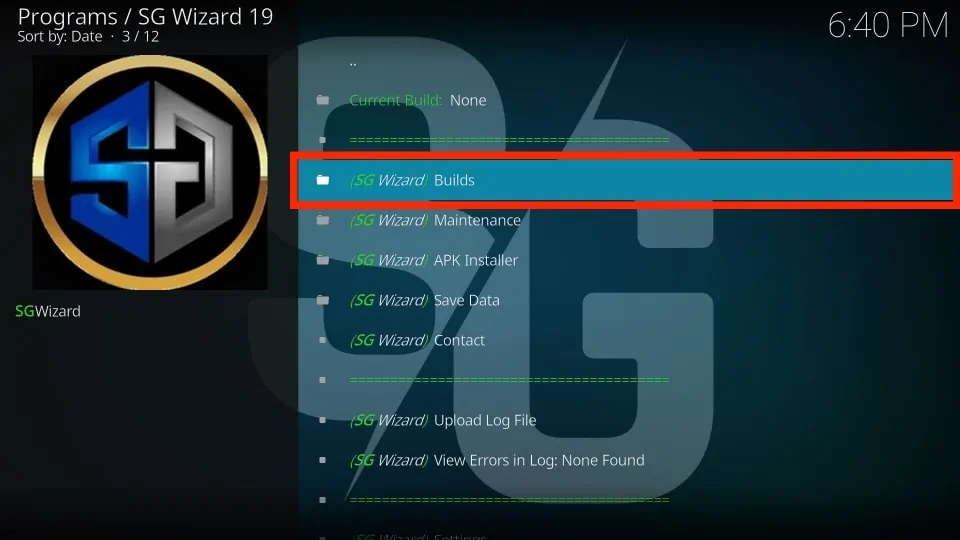
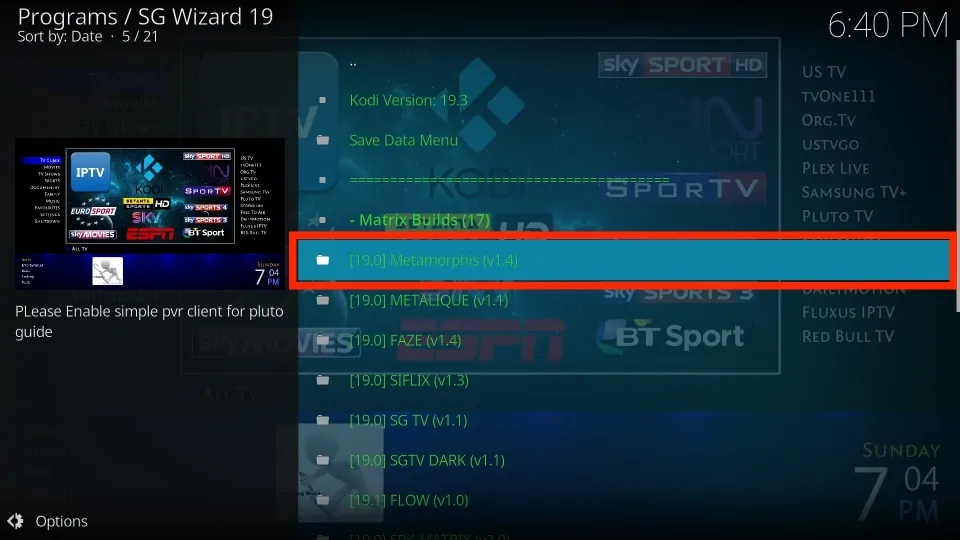
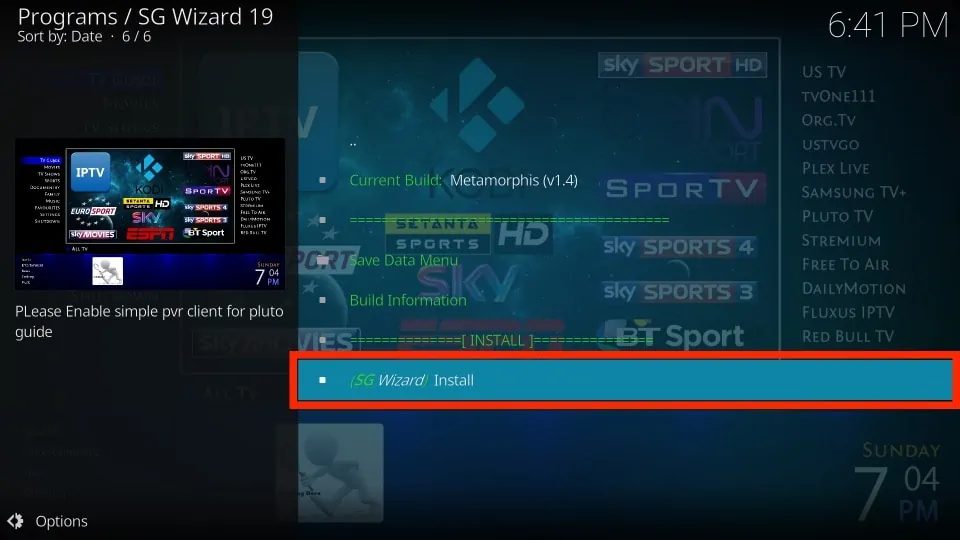
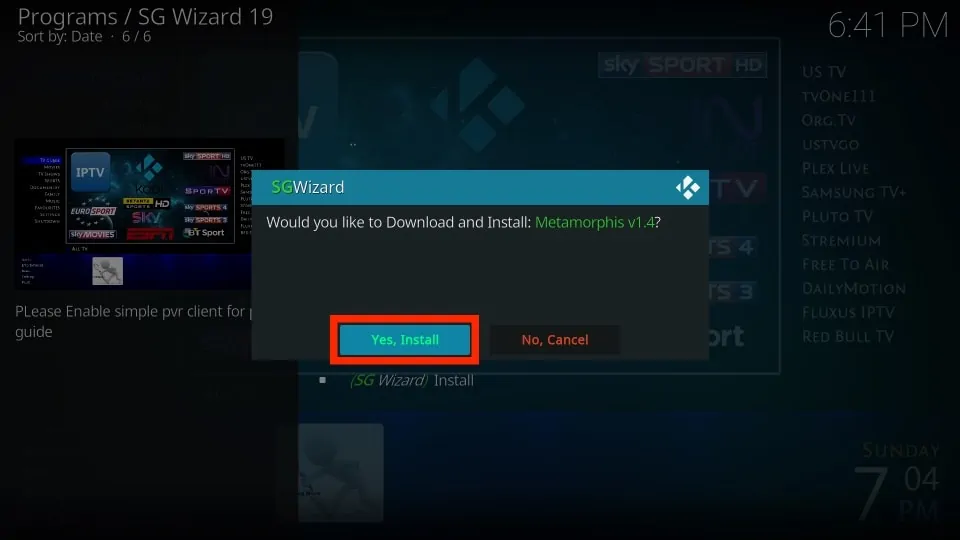
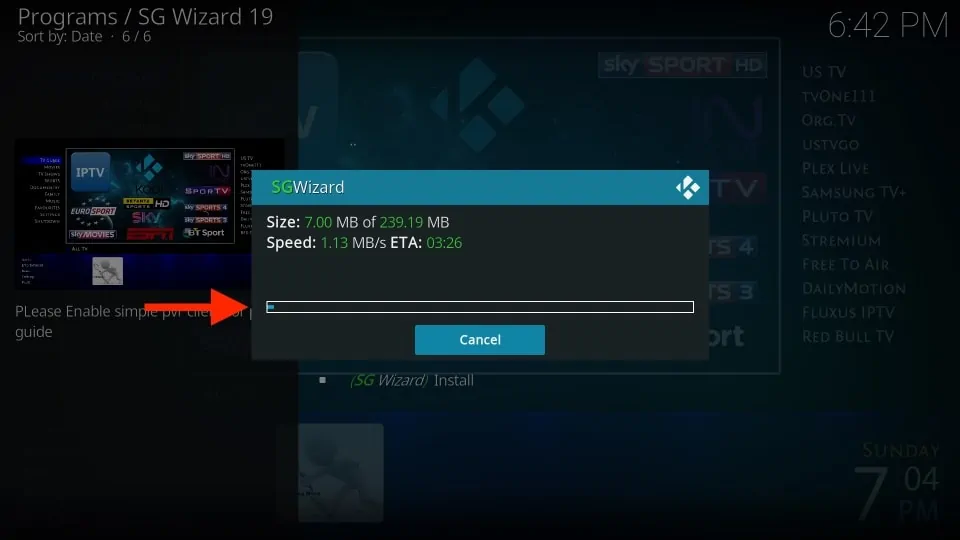
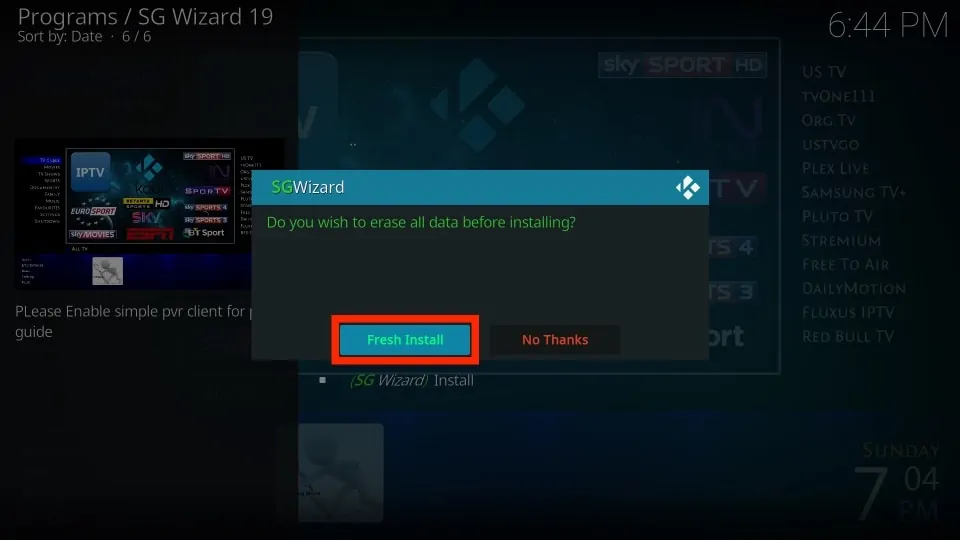
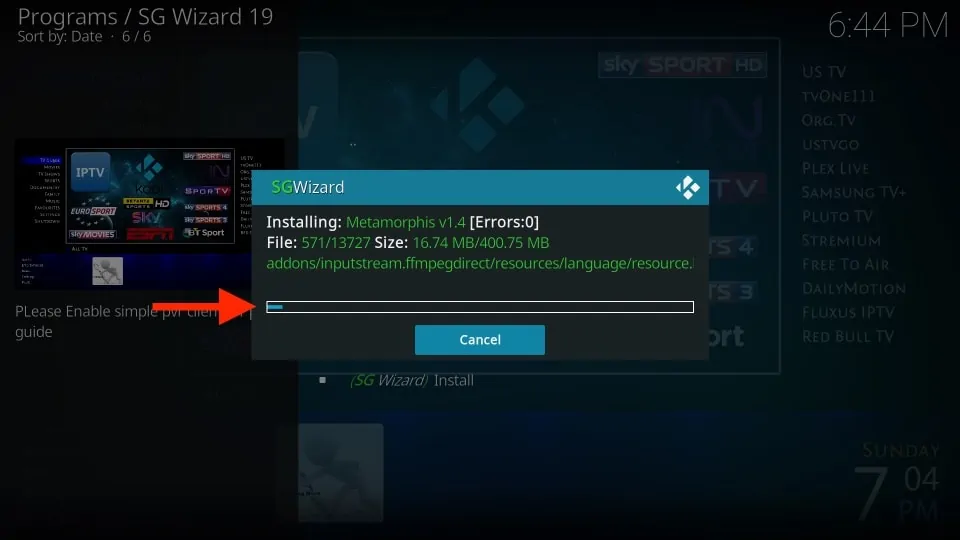
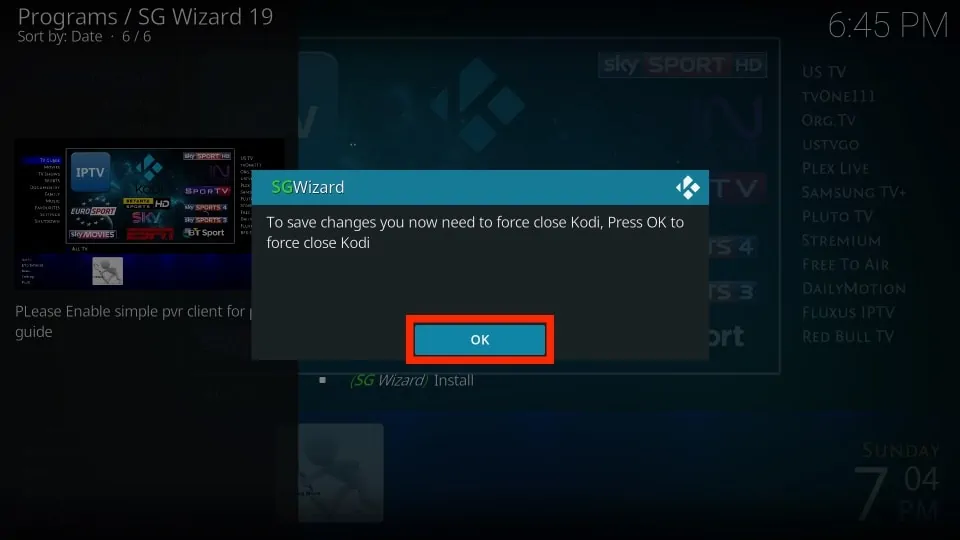






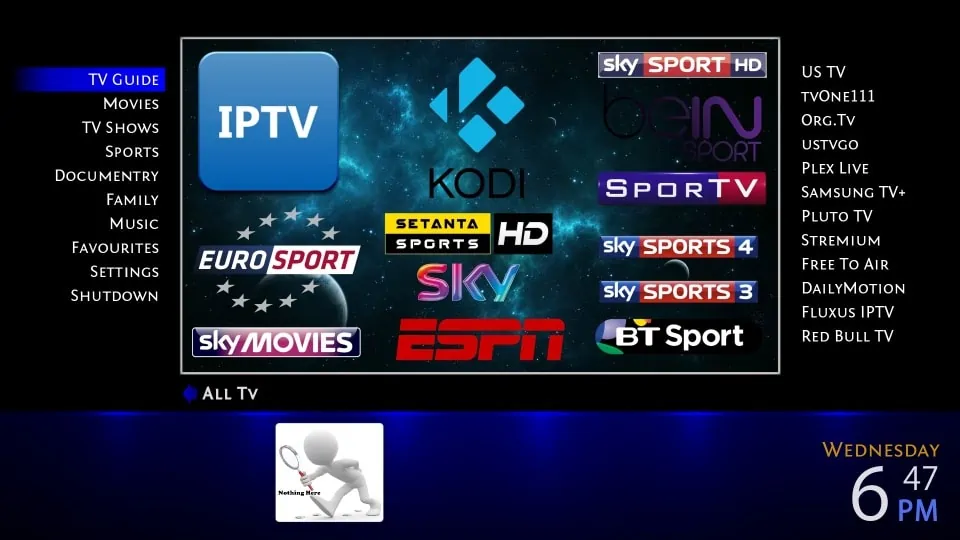
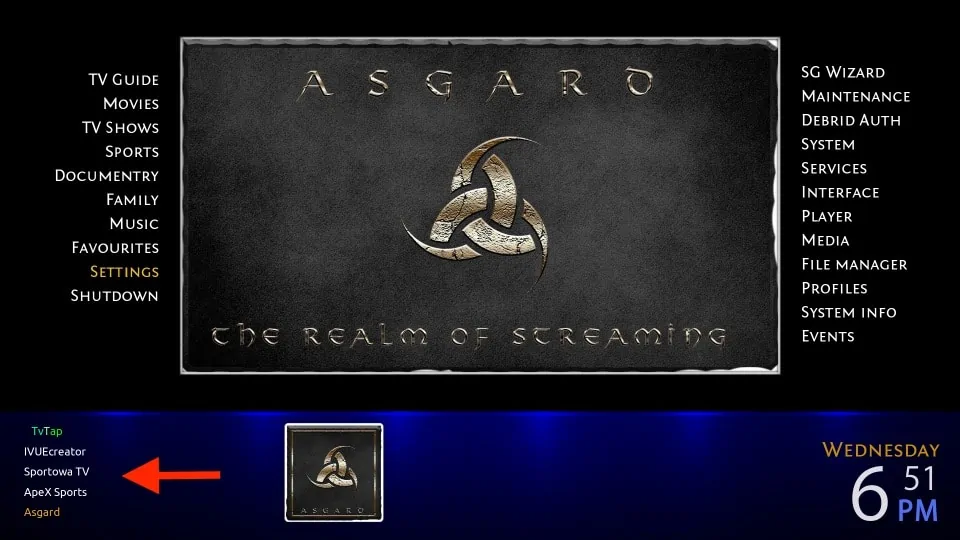


I keep getting a failed to install, tried multiple times and have even backed out and uninstalled, following each step. Any suggestions
Hi, I just tried and it worked. I am not sure why this is happening to you. You may want to try one of the other builds from our list: https://www.firesticktricks.com/best-kodi-builds.html