In this post, I have provided step-by-step instructions on how to install the Torque Lite Addon Kodi addon on FireStick. However, you can install this addon on any device compatible with Kodi, including FireStick, Android, iOS, Android TV, Mac, PC, and more.

What Is Torque Lite Kodi Addon?
Torque Lite is a third-party sports addon dedicated to racing. It offers a vast collection of on-demand videos featuring car and bike races from around the world.
Additionally, the addon provides live streams of popular racing events and tournaments, allowing viewers to stay updated with the latest action in real-time. You can also watch live streams of popular racing tournaments.
One of the standout features of Torque Lite is its compatibility with premium services like Real Debrid and other premium hosters. You can enjoy high-quality and fast streaming by linking your debrid account.
The addon is easy to navigate, with a well-organized menu that lets users quickly find live events, replays, and highlights.
Whether you are a fan of Formula 1, MotoGP, or rally racing, Torque Lite ensures a seamless viewing experience.
Attention Kodi Users!
Governments and ISPs worldwide monitor your online activities. If you use third-party Kodi addons, you should always use a reliable Kodi VPN to hide your identity and prevent issues with your streaming experience. Currently, your IP is visible to everyone.
I use ExpressVPN, the fastest and most secure VPN in the industry. It is very easy to install on any device, including Amazon Fire TV Stick, PC, Mac, and Smartphones. It also includes a 30-day money-back guarantee. If you're not satisfied with their service, you can request a refund. ExpressVPN is offering a special NEW YEAR deal: get 4 months free and save 78% on the 2-year plan.
Install and Use Best Kodi VPN | Why you must use a VPN at all times
Is Torque Lite Safe and Legal?
Torque Lite is a third-party addon from the popular unofficial source Lost Soul Repository. Since it is from an unofficial repository, it is hard to tell whether it is safe. However, I can share my personal experience with you.
I have used this addon for some time. It didn’t sneak any adware, virus, or malicious software into my device. I also scanned the URL of the repository with an online antivirus. It did not find anything suspicious.
The antivirus said, “No security vendors flagged this URL as malicious.” Therefore, I am inclined to assume that the Torque Lite addon is safe. Here is the proof.
We can’t verify whether this addon has acquired the licenses to distribute the racing content. Therefore, we cannot comment on its legality.
I recommend using a VPN for Kodi to avoid legal issues while streaming from third-party addons like Torque Lite.
How to Install the Torque Lite Addon on Kodi
The installation process for the Torque Lite add-on is lengthy and involves multiple steps. Though the process is easy, I am dividing it into three parts to simplify it. Follow the steps below:
Part 1: Enable Unknown Sources
Torque Lite addon is a third-party addon from an unofficial repository. Kodi does not allow the installation of unofficial addons. To remove the restriction, you can enable the Unknown Sources setting. Here is how you do it:
1. Access Settings from the home screen of Kodi (click the gear icon).
2. Click System on the next window.
3. Select Add-ons in the left menu. Next, click the Unknown Sources toggle/switch on the right to turn it on.
4. Click Yes when the following prompt pops.
5. Click Update official add-ons from.
6. Choose Any repositories. Doing this ensures that the Torque Lite addon gets updated automatically from its repository.
You have enabled Unknown Sources.
Part 2: Install Lost Soul Repository
This repository is the source from where you will install the Torque Lite addon on Kodi in the next section.
Here are the steps to install the repository:
1. Go to Kodi Settings. Click File manager
2. Next, click Add source (or double-click on a computer).
3. Choose <None> on this popup window.
4. Type the following in the text box: https://mylostsoulspace.co.uk/repo/. Make sure there are no typos to avoid any hassles during the installation. Click OK
Note: FireStickTricks.com is not affiliated with the individuals or entities responsible for hosting the repository downloaded from this URL. The above URL leads to the repository’s source.
5. Select the input box, Enter a name for this media source. Type any name you can remember. I am choosing the name lost soul. Go ahead and click OK.
6. Go back to the Settings window. Click Add-ons.
7. Click Install from zip file.
8. Click Yes when the prompt appears.
9. Click lost soul or the source name you provided earlier.
10. Click the zip file repository.LostSoul-x.x.x.zip.
11. Wait for the notification Lost Soul Repository Add-on installed to display in the top-right corner.
You have successfully installed the repository.
Part 3: Install Torque Lite Kodi Addon
Follow these steps to access the Lost Soul Repository and install the Torque Lite addon:
1. Go to Kodi Settings > Add-ons.
2. Click Install from repository.
3. Open Lost Soul Repository.
4. On this window, select Video add-ons.
5. Click Torque Lite.
6. Click Install near the bottom-right area of the next screen.
7. Click OK when this prompt is displayed.
8. Wait! The Torque Lite Add-on installed notification will appear on the top right.
You have successfully installed the Torque Lite addon on Kodi.
Before you start streaming with Kodi Addons or Builds, I would like to warn you that everything you stream on Kodi is visible to your ISP and Government. This means, streaming copyrighted content (free movies, TV shows, live TV, and Sports) might get you into legal trouble.
Thankfully, there is a foolproof way to keep all your streaming activities hidden from your ISP and the Government. All you need is a good VPN for Kodi. A VPN will mask your original IP which is and will help you bypass Online Surveillance, ISP throttling, and content geo-restrictions.
I personally use and recommend ExpressVPN, which is the fastest and most secure VPN. It is compatible with all kinds of streaming apps and devices.
NOTE: We do not encourage the violation of copyright laws. But, what if you end up streaming content from an illegitimate source unintentionally? It is not always easy to tell the difference between a legit and illegal source.
So, before you start streaming on Kodi, here's how to get VPN protection in 3 simple steps.
Step 1: Get the ExpressVPN subscription HERE. It comes with a 30-day money-back guarantee. Meaning, you can use it free for the first 30-days and if you are not satisfied with the performance (which is highly unlikely), you can ask for a full refund.
Step 2: Click HERE to download and install the ExpressVPN app on your streaming device. If you are using a FireStick, I have given the exact steps starting with Step 4 below.
Step 3: Click the Power icon to connect to a VPN server. That's all. Your connection is now secure with the fastest and best VPN for Kodi.
The following are the steps to install Kodi VPN on your Fire TV devices. If you have other streaming devices, follow Step 1-3 above.
Step 4: Subscribe to ExpressVPN HERE (if not subscribed already).
Step 5: Go to Fire TV Stick home screen. Click Find followed by Search option (see image below).
Step 6: Type Expressvpn in the search bar and select when it shows up.
Step 7: Click Download.
Step 8: Open the ExpressVPN app and Sign in using the email ID and password that you created while buying the ExpressVPN subscription.
Step 9: Click the Power icon to connect to a VPN server. That’s all. Your FireStick is now secured with the fastest VPN.
How to Use Torque Lite Kodi Addon
Go back to the Kodi home screen to access the Torque Lite addon. Select (but don’t click) Add-ons in the menu on the left.
Click Torque Lite in the Video add-ons section on the right.
This is the main screen of the Torque Lite Kodi addon with a clean and user-friendly interface.
How to Set Up Real Debrid with Torque Lite
Many video streams on Torque Lite require Real Debrid integration. Real Debrid is a premium link hosting service. You can get higher-quality streams by linking your Real Debrid account with the addon.
Follow our guide on how to set up and use Real Debrid with Kodi if you do not have a Real Debrid account. If you already have a premium subscription to Real Debrid, follow these steps to link it with Torque Lite:
1. Click Settings on the Kodi home screen.
2. Click System.
3. Click the cog icon in the bottom-left corner to change the level from Standard to Advanced.
4. Click Add-ons in the left menu and Manage dependencies on the right.
5. Scroll down and click ResolveURL.
6. Click Configure.
7. Select Universal Resolvers 2 in the menu on the left.
8. Click the option (Re)Authorise My Account in the Real Debrid section on the right.
9. Note the code in the following dialog box. Go to real-debrid.com/device in a web browser on a mobile or computer. Enter the code.
10. Back on the Kodi window, you will see the notification ResolveURL Real-Debrid Resolver Authorised.
You have successfully configured Real Debrid with the Torque Lite Kodi addon.
Wrapping Up
This is how you install the Torque Lite Kodi addon on FireStick and other devices. Torque Lite is one of the few addons dedicated to racing content. You will find streams for car and bike races. In addition, this addon features on-demand videos. It also supports Real Debrid.
Related:
- How to Install The Loop Kodi Addon
- How to Install Mad Titan Sports Kodi Addon
- How to Install Sport HD Kodi Addon
- How to Install Wrestlers Kodi Addon

Suberboost Your FireStick with My Free Guide
Stay Ahead: Weekly Insights on the Latest in Free Streaming!
No spam, ever. Unsubscribe anytime.
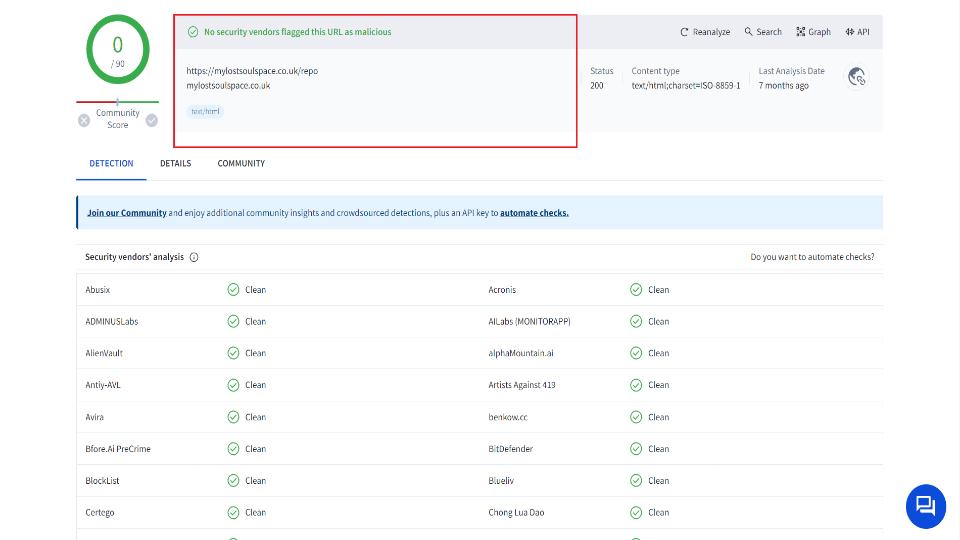
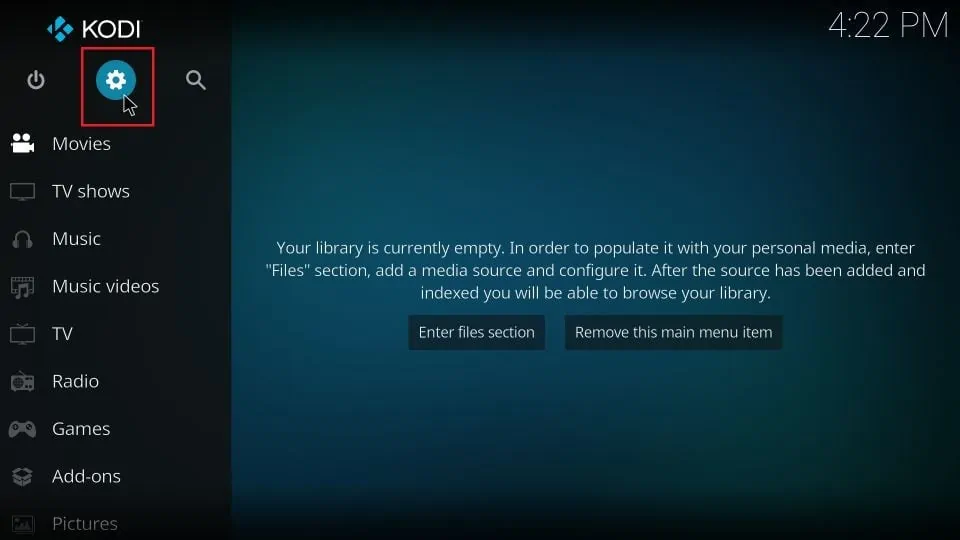
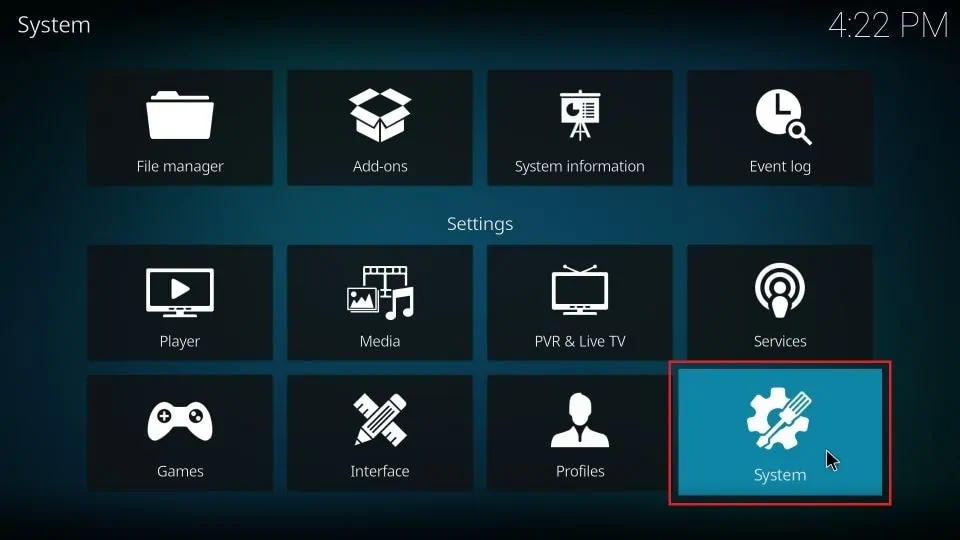
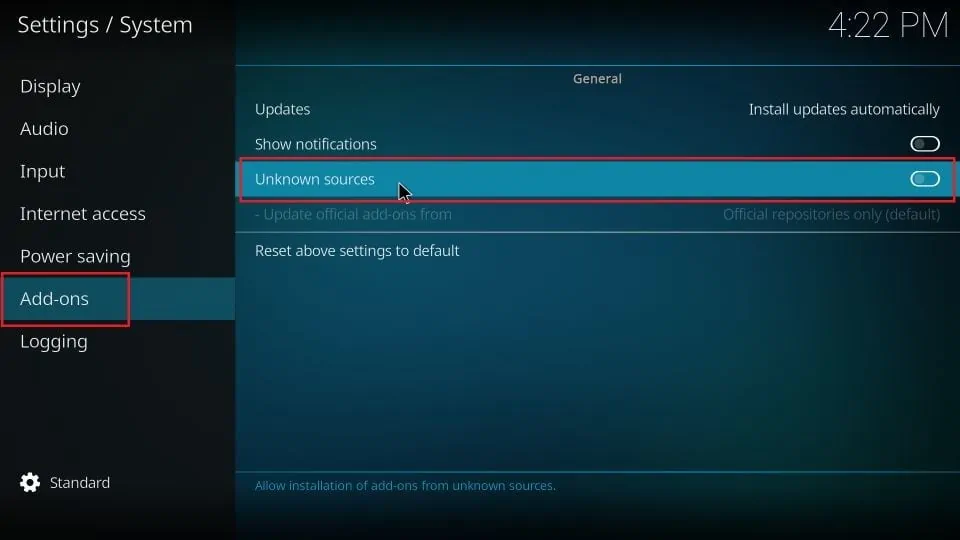
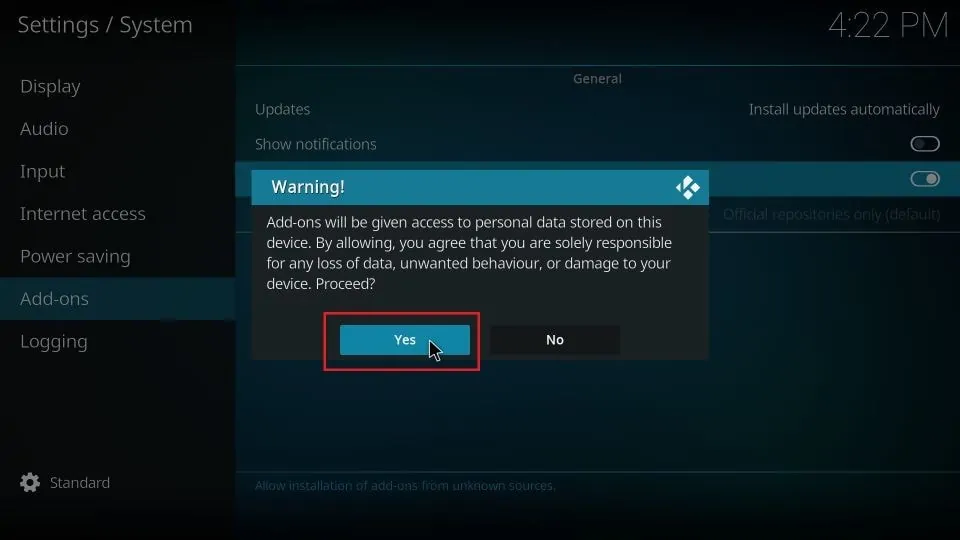
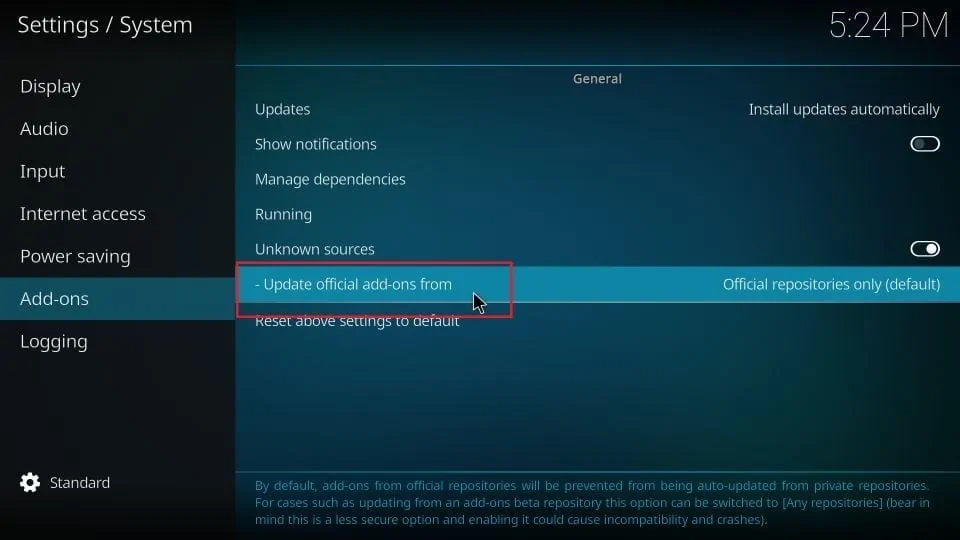
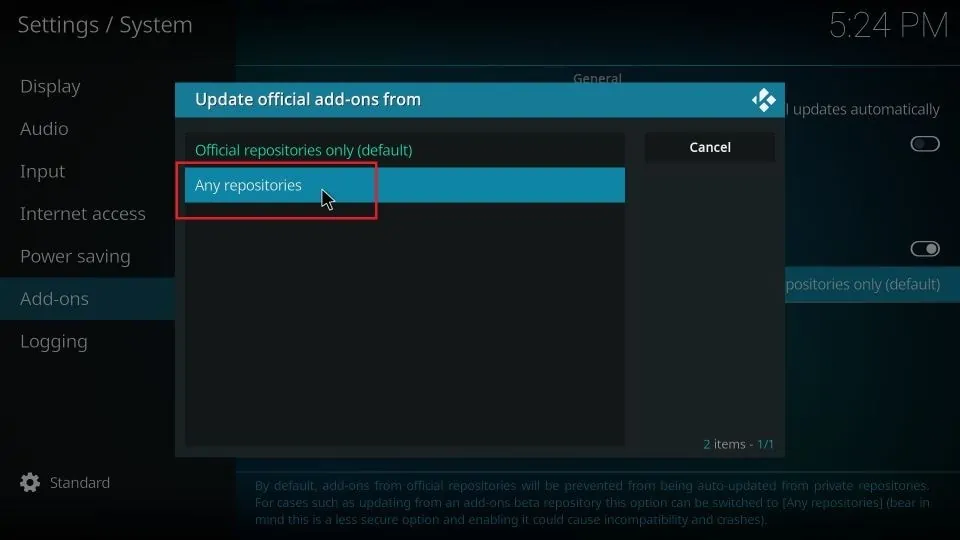
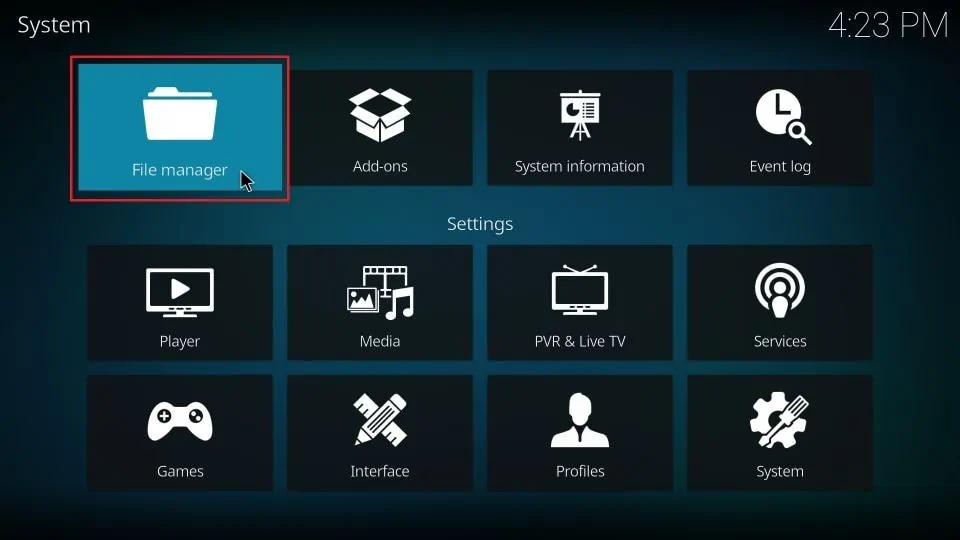
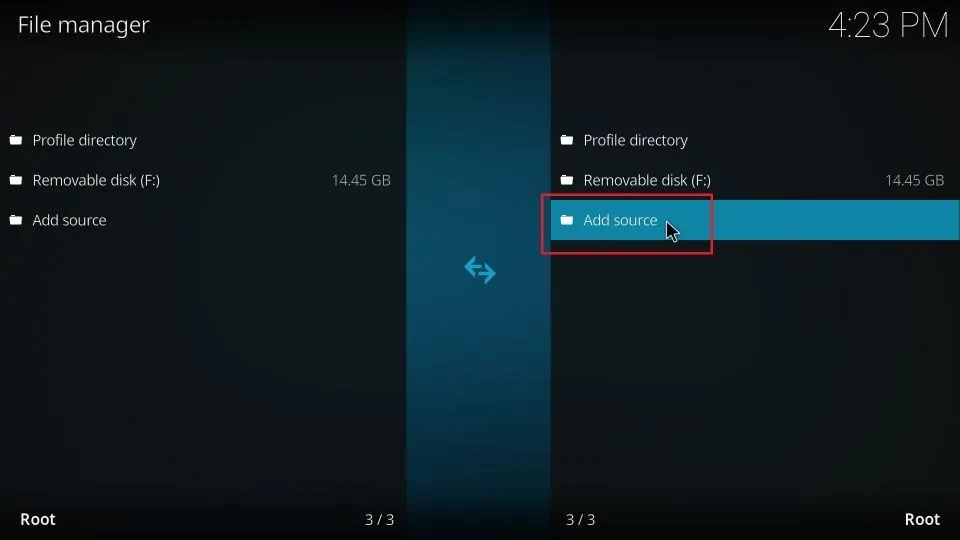
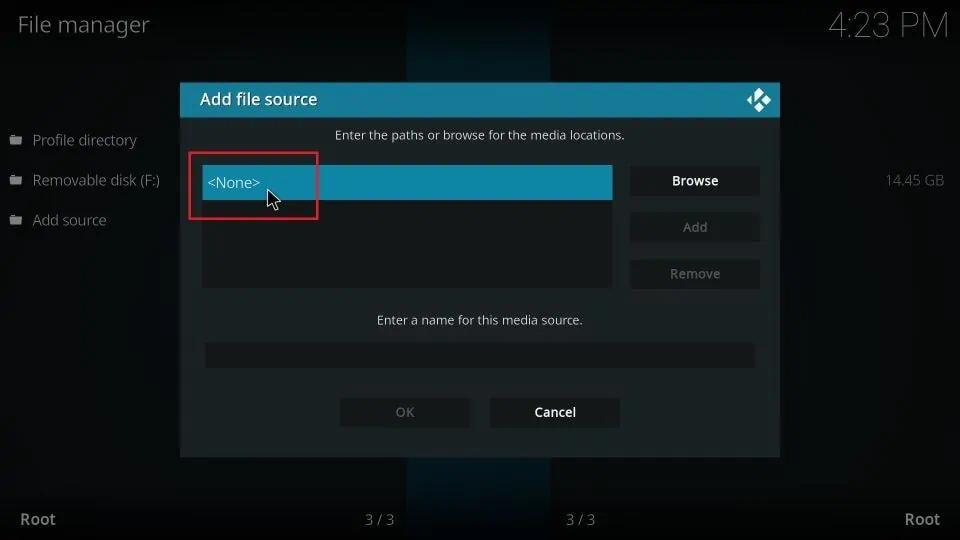
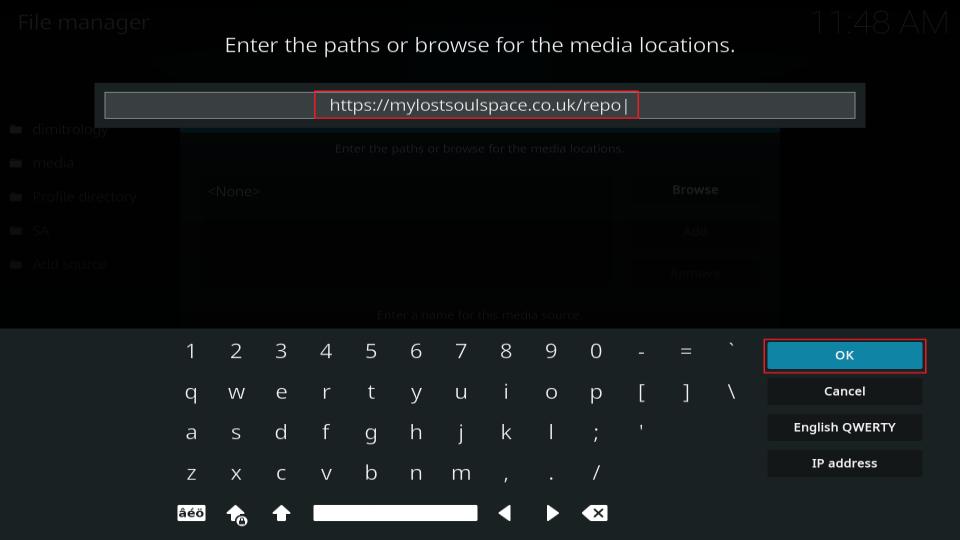
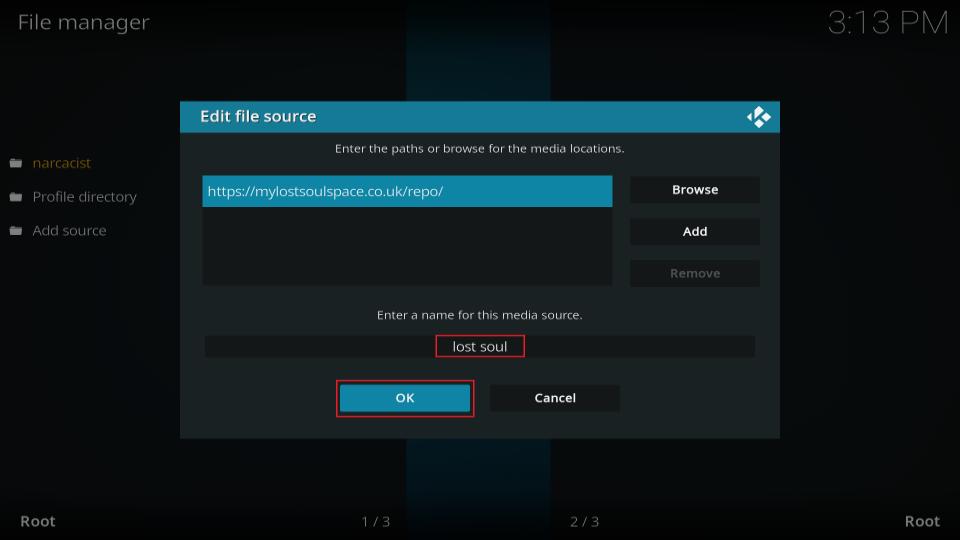
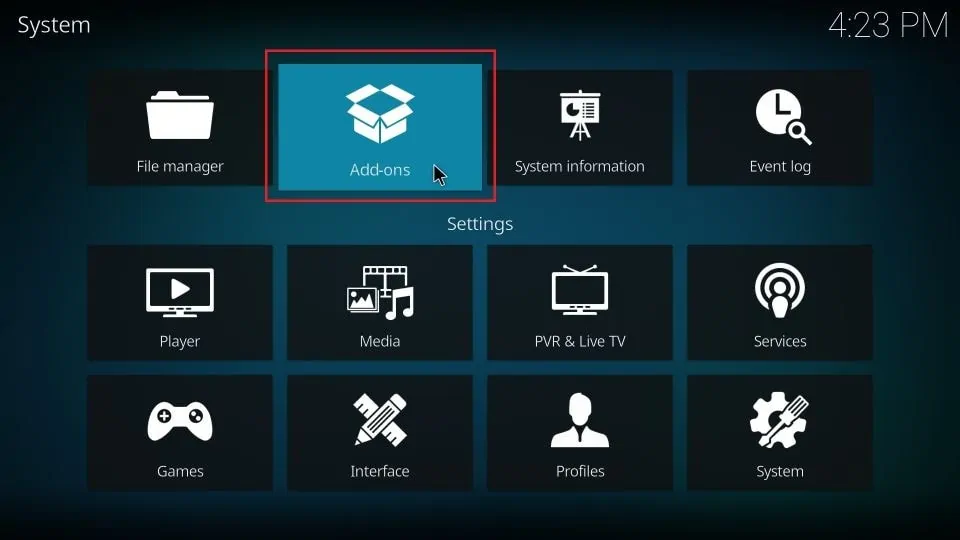
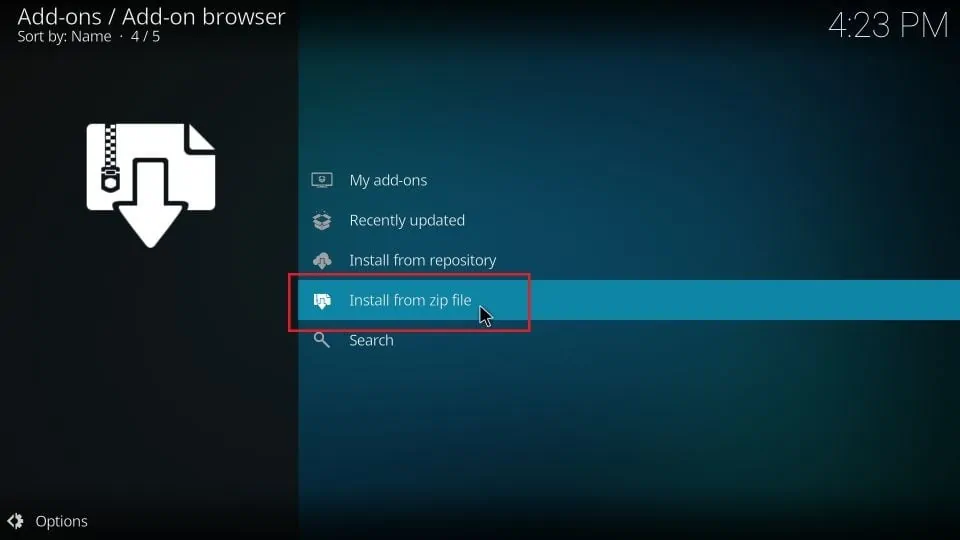
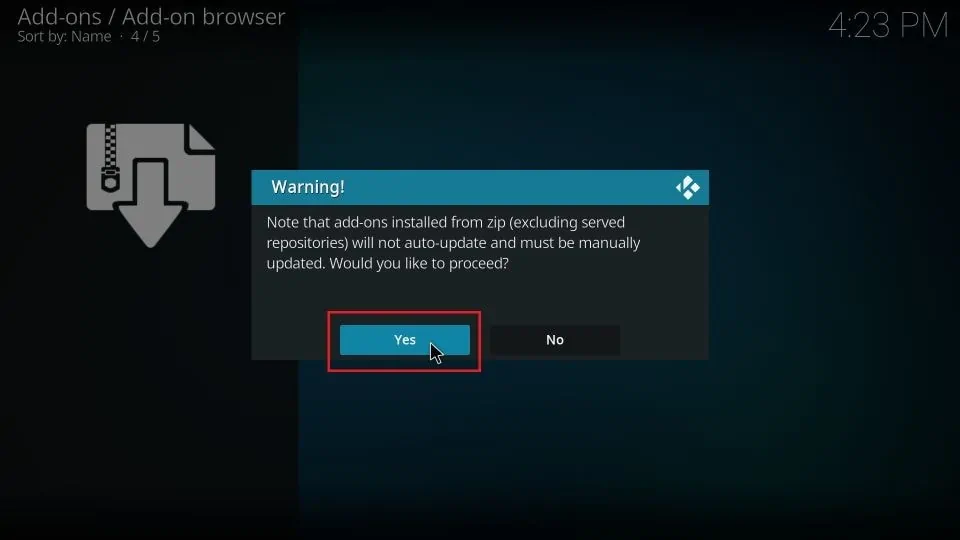
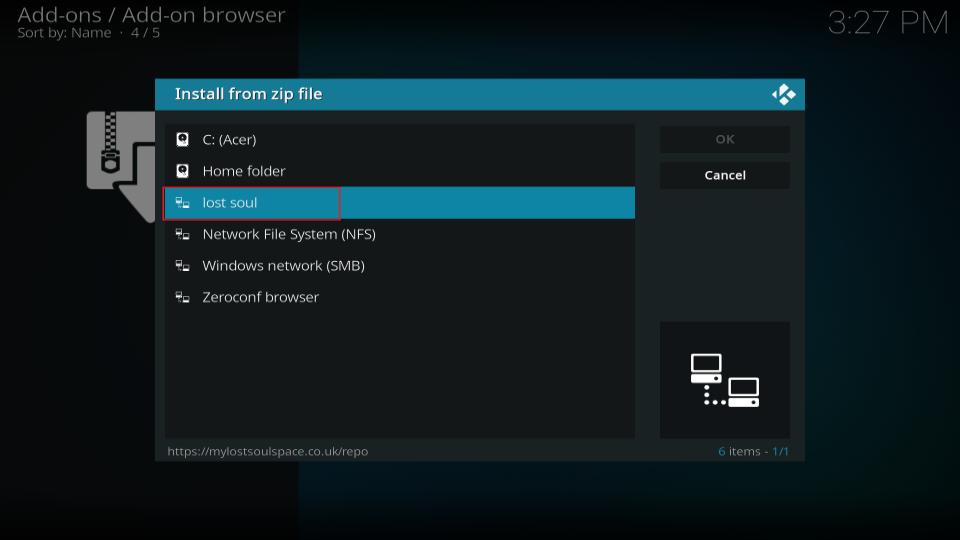
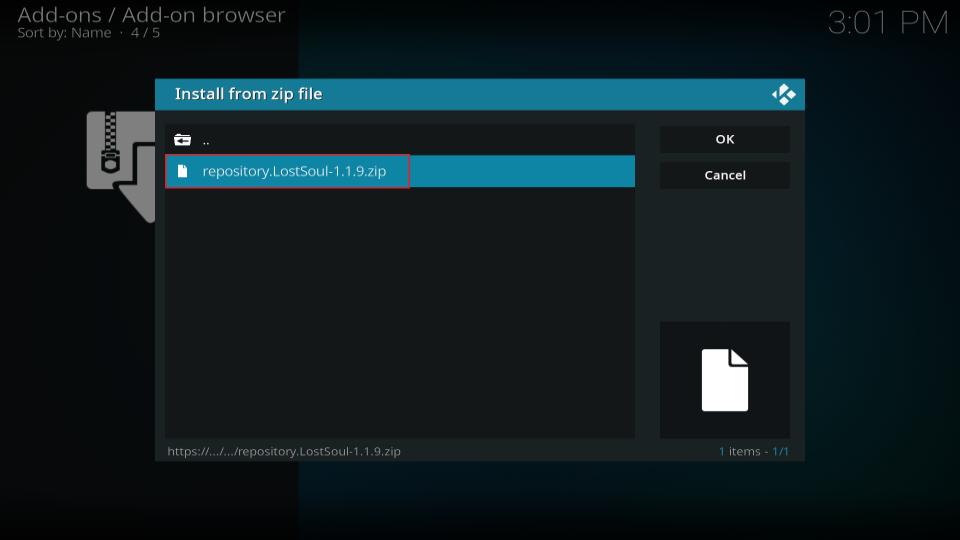
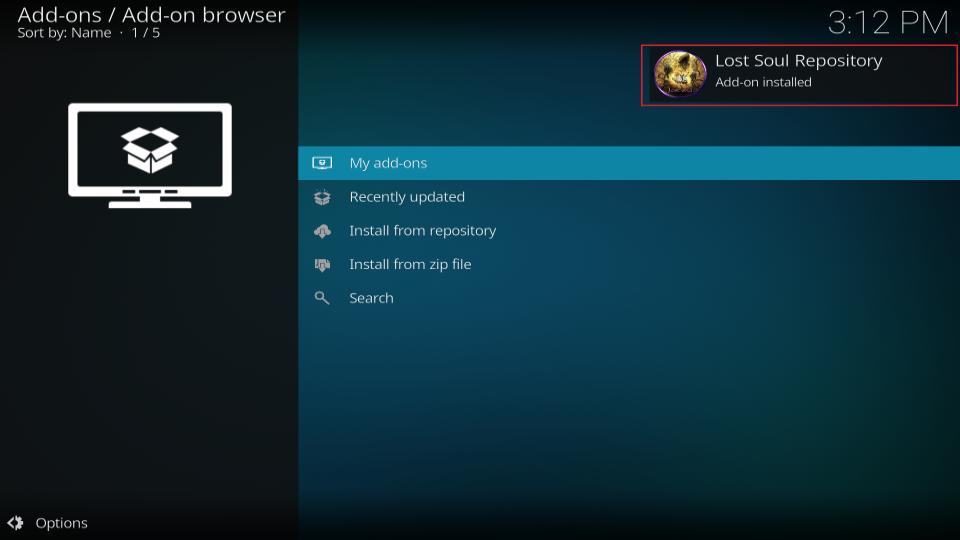
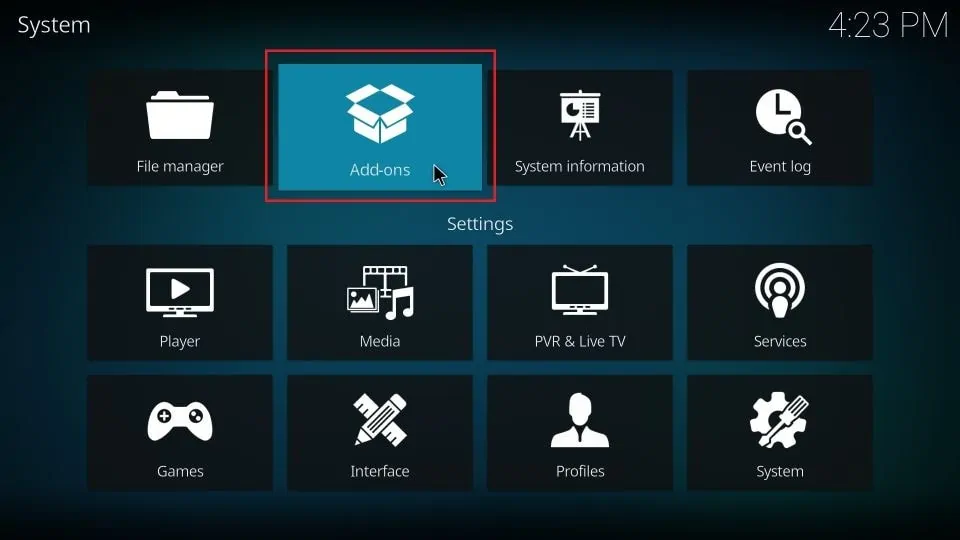
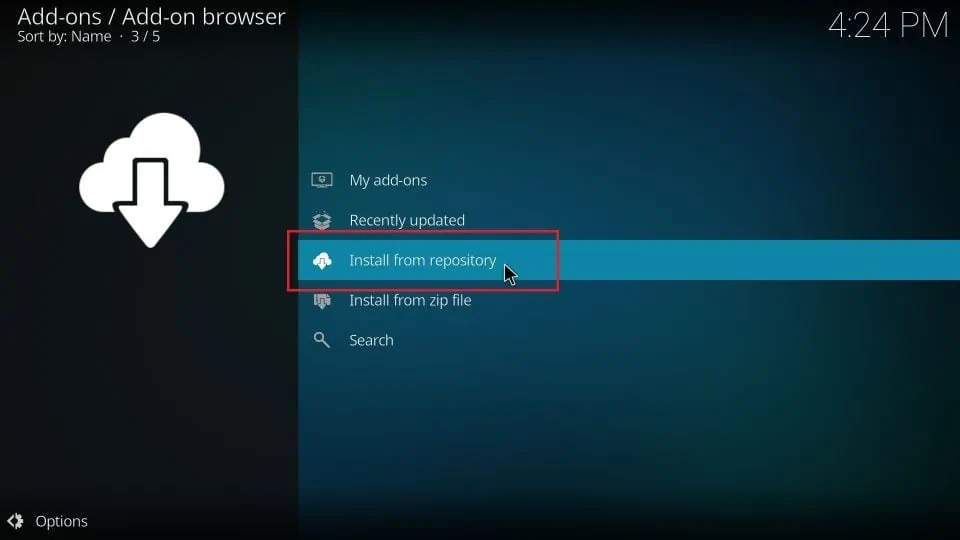
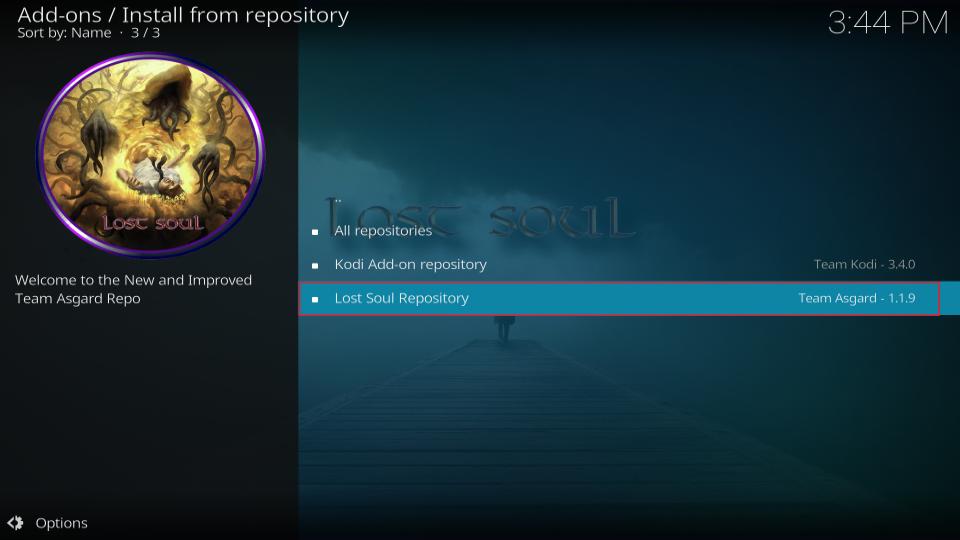
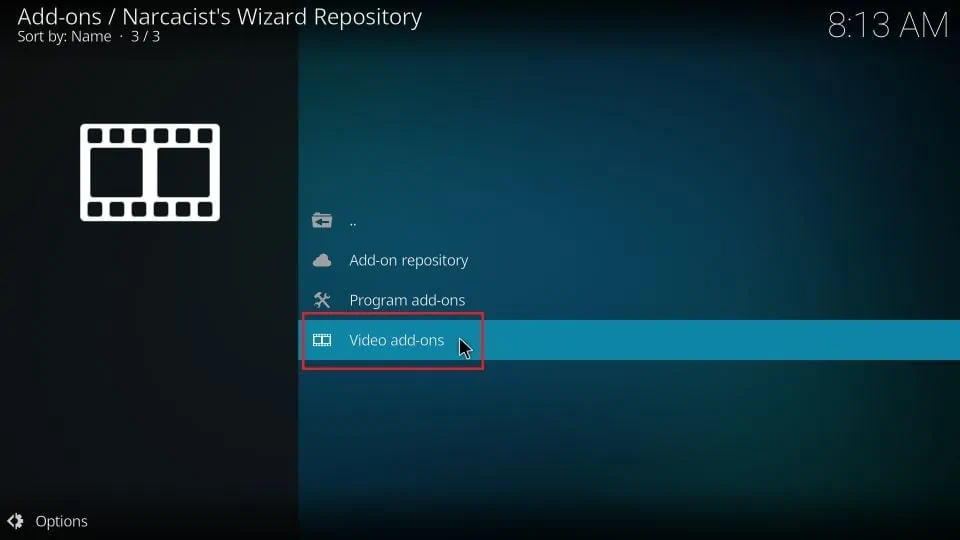
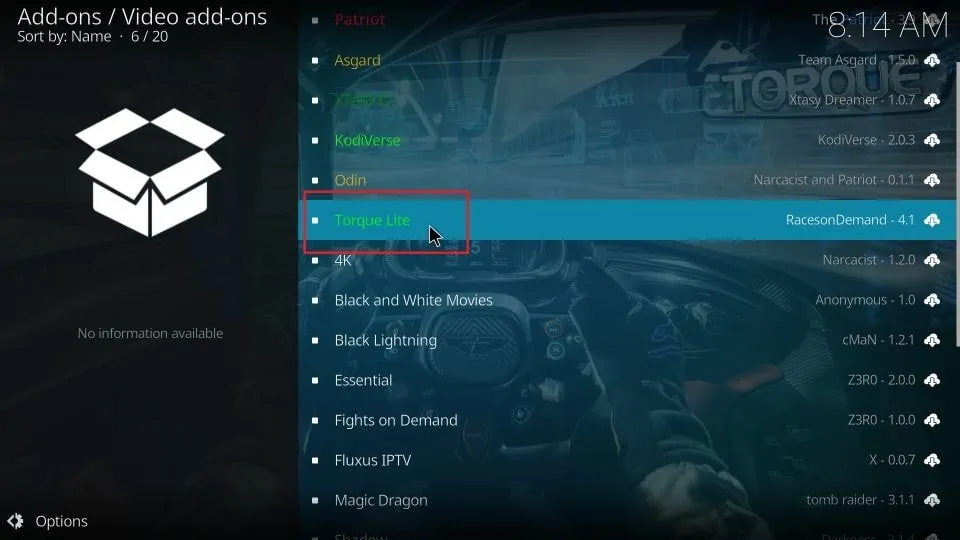
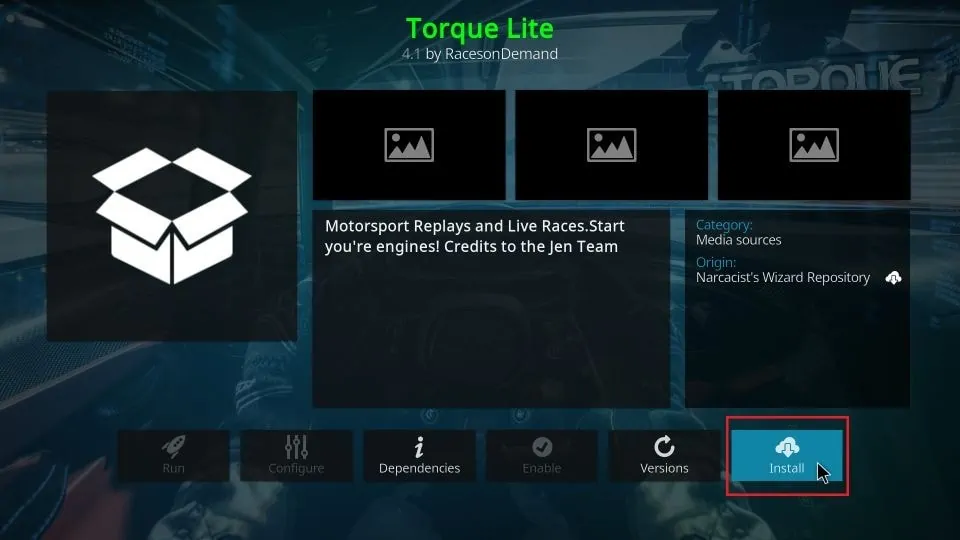
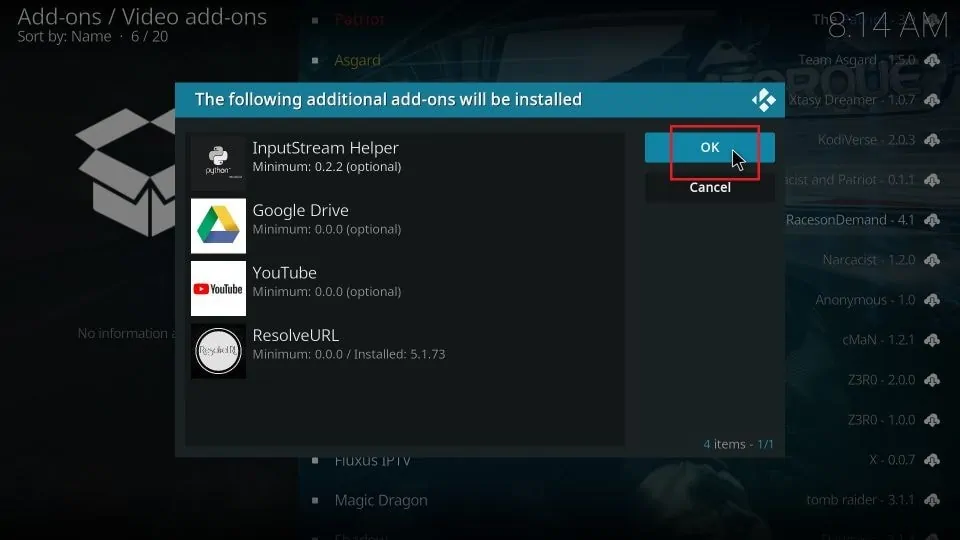
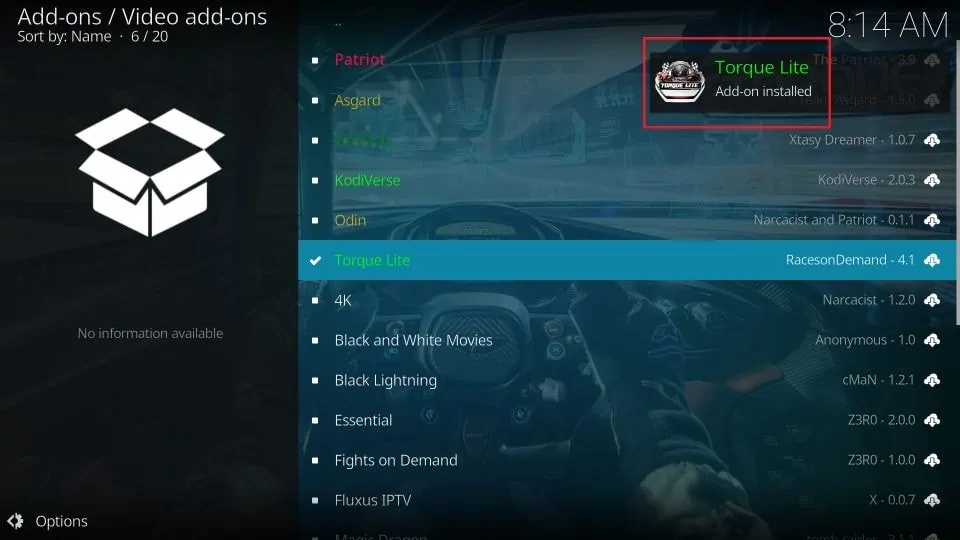






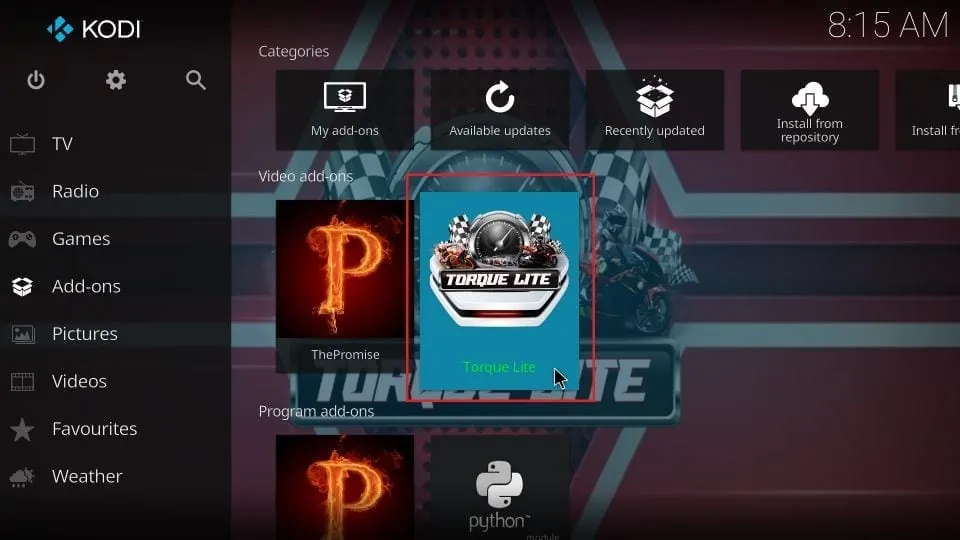
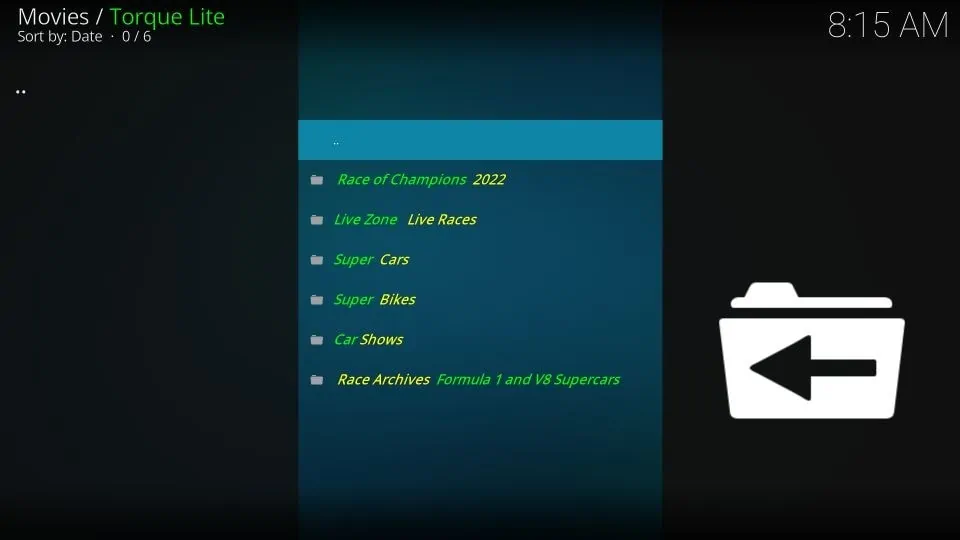
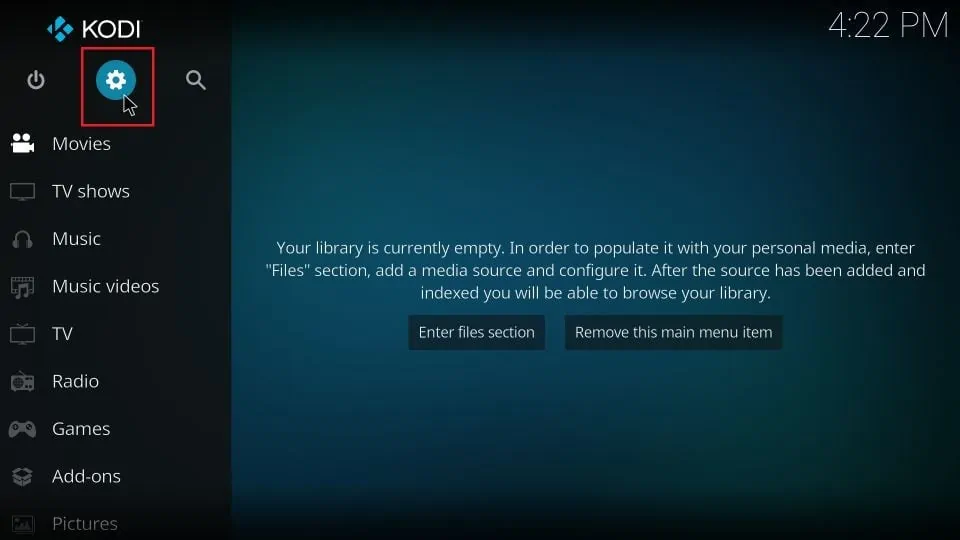
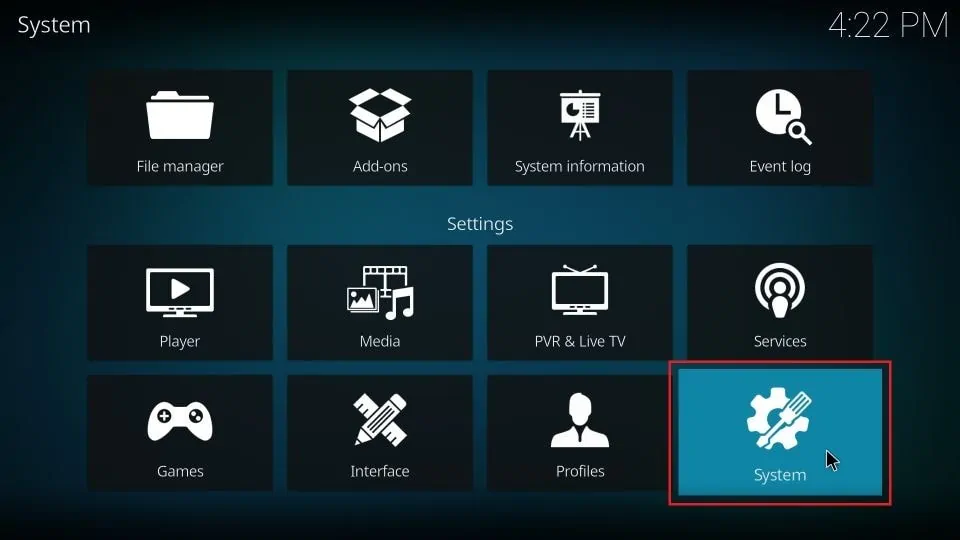
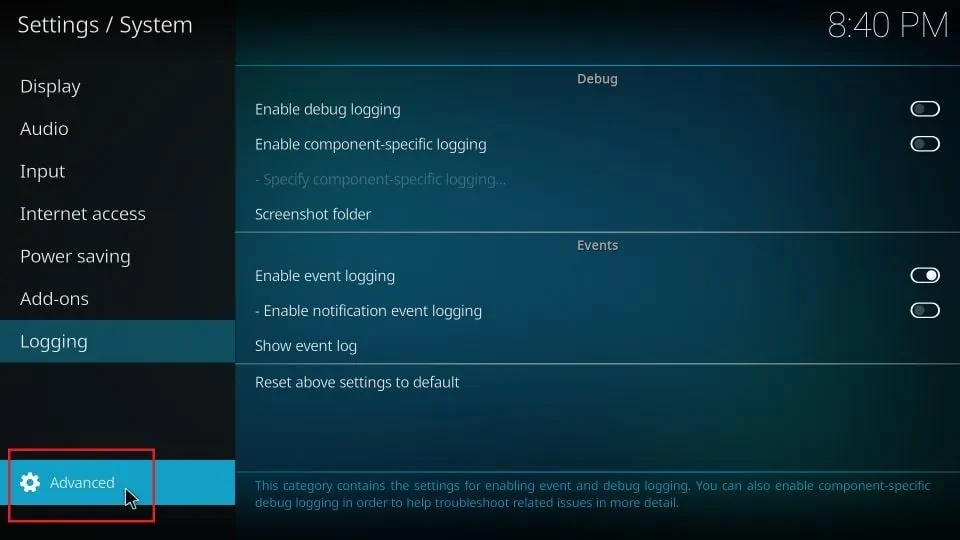
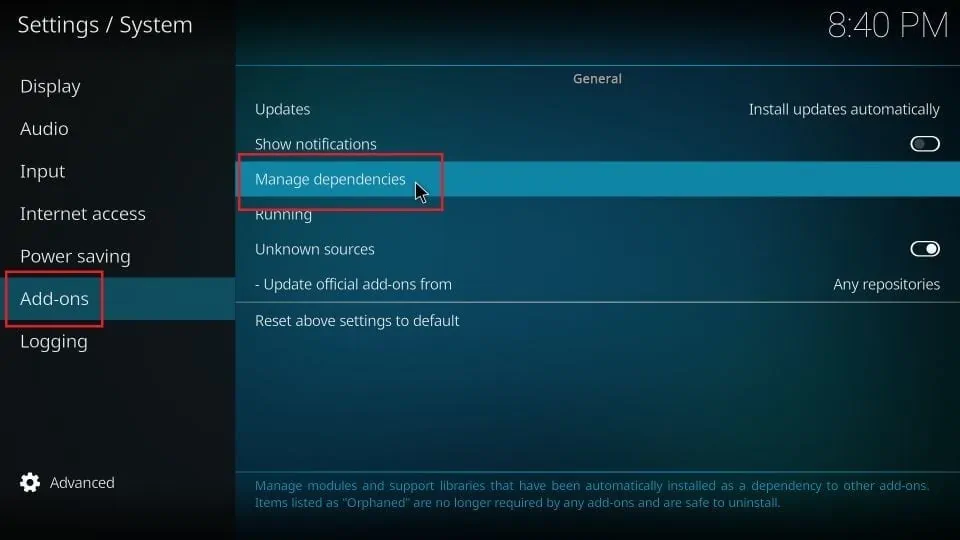
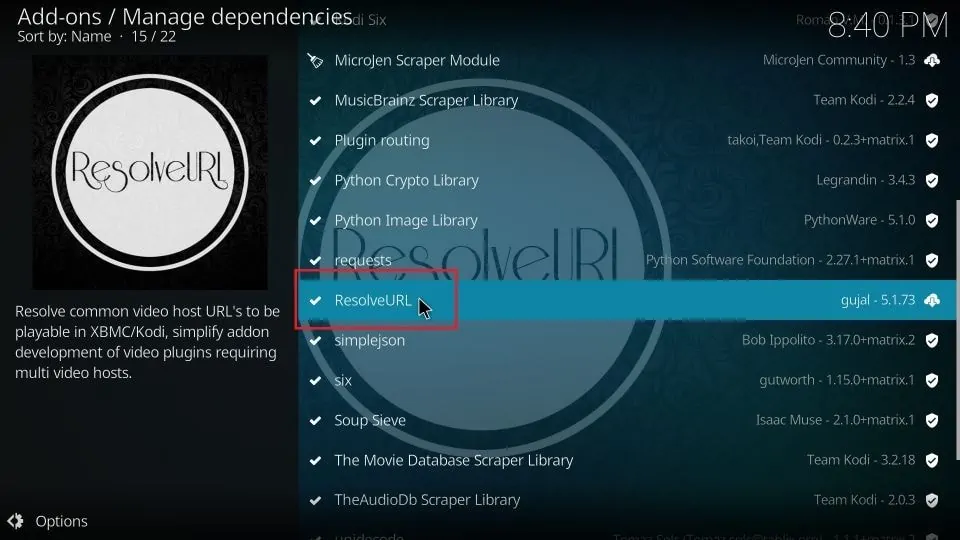
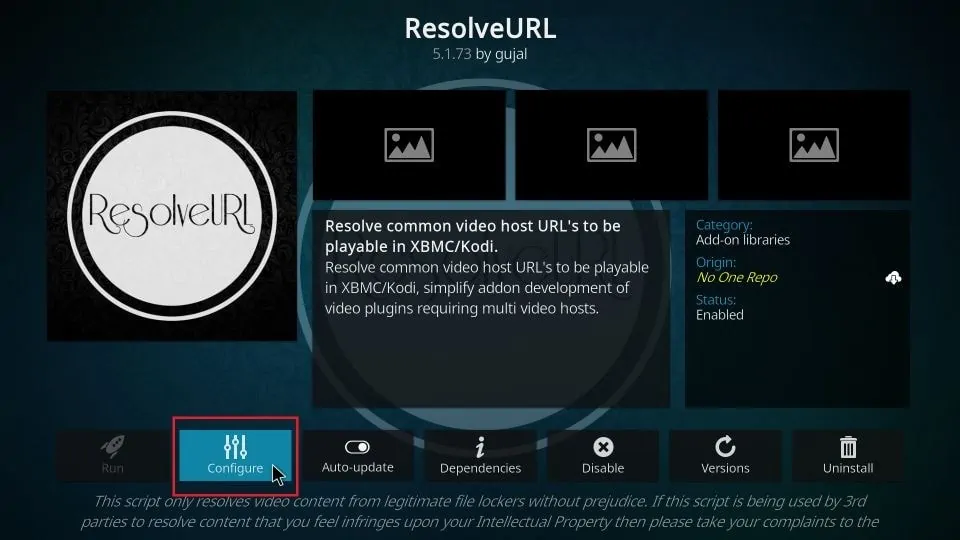
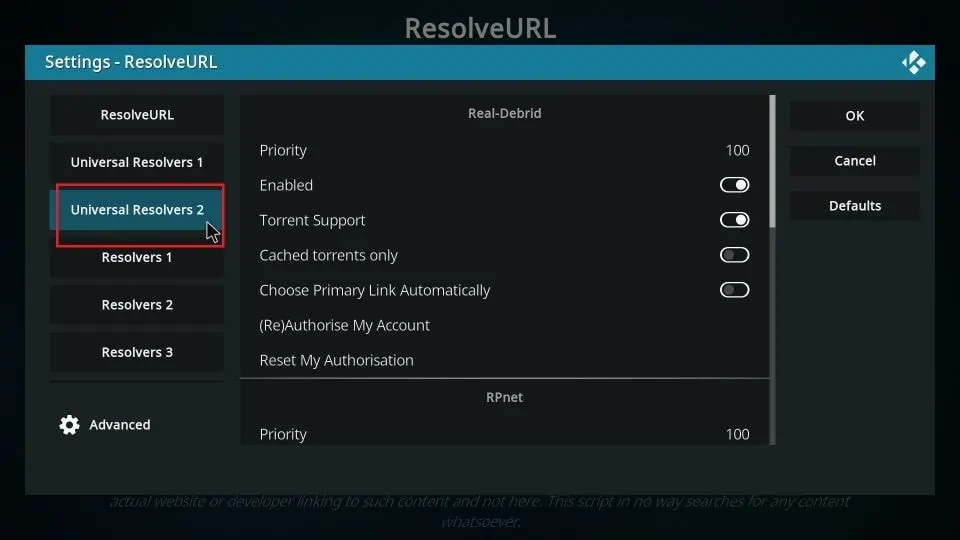
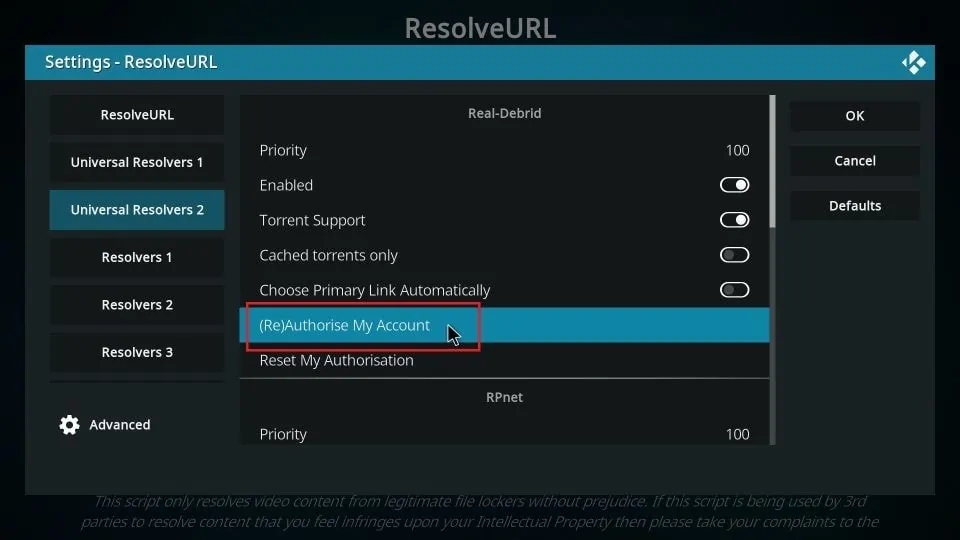
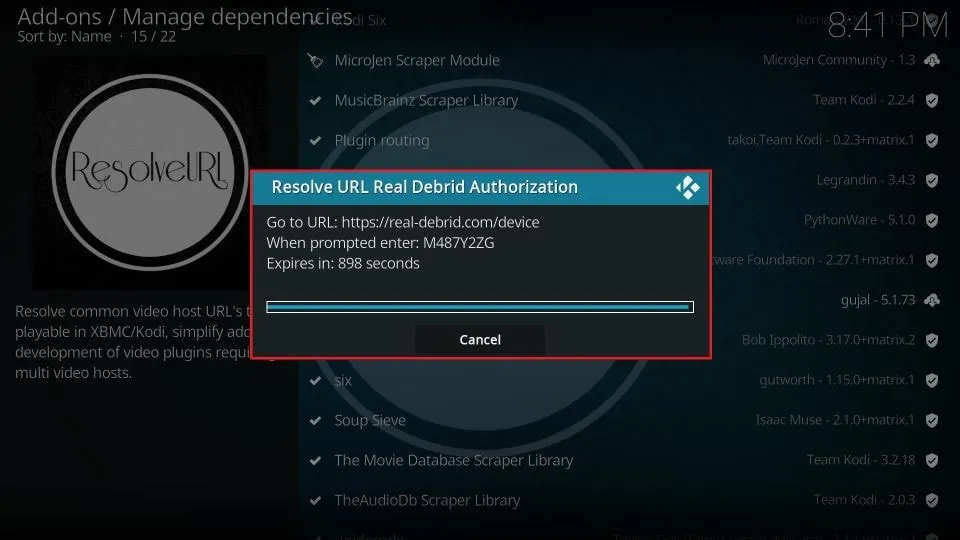
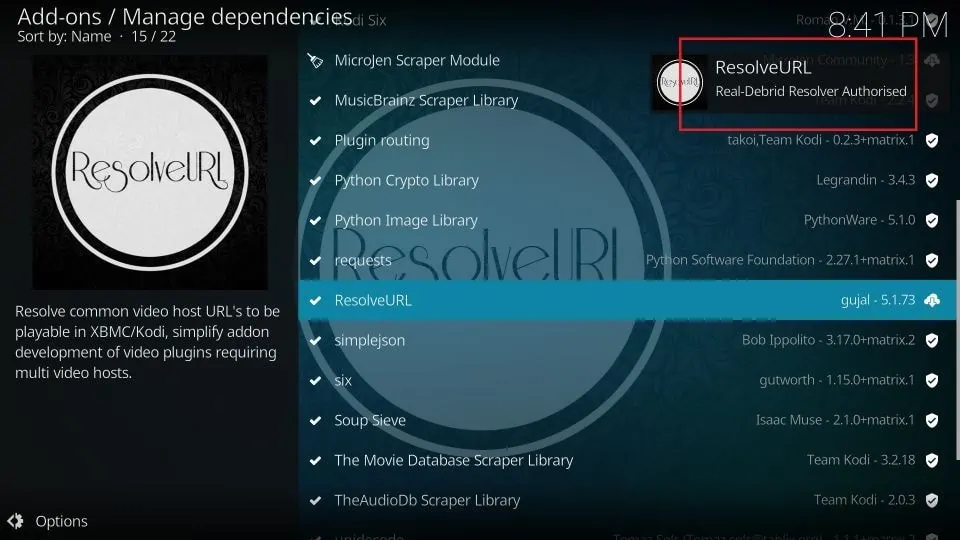


Leave a Reply