The following guide will describe how to create shortcuts for FireStick settings. It also covers the list of available loader shortcut apps for the streaming device. These instructions apply to all FireOS gadgets like the Amazon Fire TV, Fire TV Stick, Fire TV Cube, and Fire TV Smart TVs.
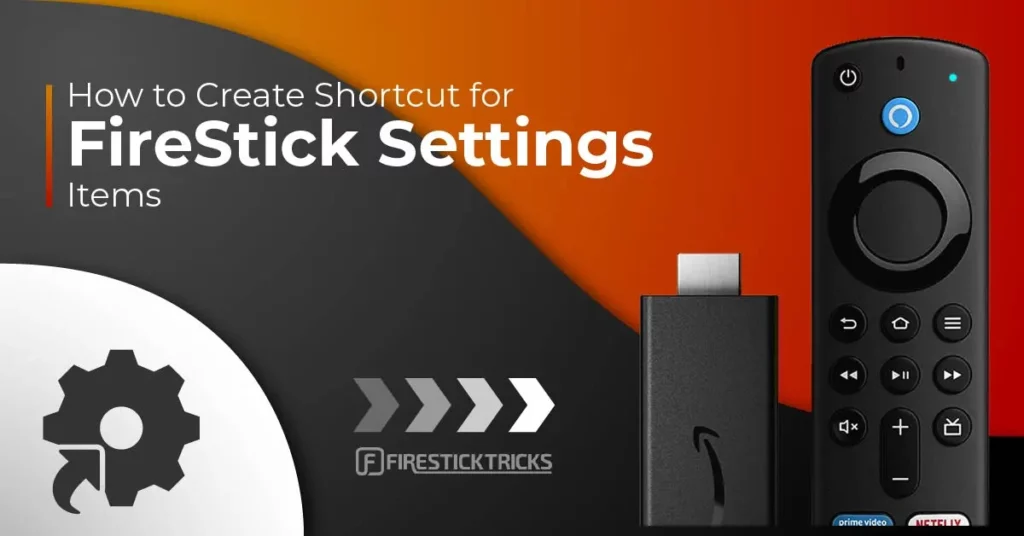
What are Loader Shortcut Apps for Fire TV?
Loader Shortcut apps by AFTVNews let you create shortcuts to various FireStick settings and screens.
So, if there’s any Fire TV setting or menu that you regularly visit, you can get the Loader shortcut app. With a Loader shortcut app, you won’t have to navigate various menus to find the desired setting. Instead, you can access it with a single click.
Please note that creating a shortcut for FireStick Settings, as discussed in this guide, is different from creating a home-screen shortcut for the FireStick apps.
Attention FireStick Users
Governments and ISPs across the world monitor their users' online activities. If you use third-party streaming apps on your Fire TV Stick, you should always use a good FireStick VPN and hide your identity so your movie-viewing experience doesn’t take a bad turn. Currently, your IP is visible to everyone.
I use ExpressVPN, the fastest and most secure VPN in the industry. It is very easy to install on any device, including Amazon Fire TV Stick. Also, it comes with a 30-day money-back guarantee. If you don't like their service, you can always ask for a refund. ExpressVPN also has a special deal where you can get 4 months free and save 61% on the 2-year plan.
Read: How to Install and Use Best VPN for FireStick
List of Available Loader Shortcut Apps
There are 35 loader shortcut apps available for FireStick. Here’s what they do:
- Applications Settings: Opens the Applications menu in the Settings app.
- Apps: This Loader app shows the entire app list on FireStick.
- App Store Settings: It opens the App Store Settings in the Settings menu.
- Audio/Video Sync: Launches the in-built audio sync settings.
- Bluetooth Devices: Opens the Bluetooth Settings.
- Check for updates: It lets you open the Updates menu to look for new system updates.
- Developer Options: Allows you to customize ABD debugging settings.
- Developer Tools Menu: This Loader app opens the hidden Developers menu on Fire TV.
- Device Info: Loads the About section of Fire TV.
- Display Mirroring: Allows you to open Miracast quickly.
- DVR Recordings: This gives you access to the content you recorded with a Fire TV Recast.
- Equipment Control Settings: Lets you control your TV and audio equipment with TV and Alexa.
- Factory Reset: It takes you to the factory reset page to restore FireStick to factory defaults.
- Fire TV Recast Settings: This takes you to the Channel Scan section.
- Free Movies & TV: This application loads all the free TV shows and movies available across various apps.
- Game Controller Settings: Lets you customize FireStick gamepads
- Library: This application launches the FireStick Library.
- Manage App Notifications: This app allows you to manage the notifications for the available applications.
- Manage Installed Applications: It takes you to all the available applications on FireStick.
- Movies: Movies app lets you scroll through various movies across different apps.
- My Fire TV Menu: This application opens the Fire TV About menu.
- Network Settings: The Network Settings Loader app takes you to the network menu and lets you customize the settings.
- Network Test: It lets you test the quality of your internet connection.
- Notification Settings: It allows you to customize and toggle the notification settings.
- Notifications: The Notifications app lets you view recent notifications.
- Recently Watched: The Recently Watched Loader application opens up the recently viewed movies and shows.
- Remote Settings: It allows you to pair or unpair the FireStick remote.
- Screensaver Settings: This app lets you customize the screensaver settings.
- Settings: The Settings Loader provides access to the Fire TV Settings menu.
- Text Banner Settings: It allows you to customize the text banner settings.
- Text Search: This loader application opens the search box with a virtual keyboard.
- TV Shows: It allows you to browse TV shows across various applications.
- Voice Assistant Caption Settings: This app lets you customize Alexa captions.
- Voice View Settings: It helps you customize the accessibility settings for spoken feedback.
- Watchlist: You can add or remove movies and TV shows from your watchlist using the Watchlist Loader app.
How to Install a Loader Shortcut App on Fire TV
Now that you know the importance of a loader shortcut app, let’s install it on the FireStick. The instructions are easy to comply with. Here they are:
1. First, turn on your Fire TV and go to the Home page. Then, select the Magnifying Glass icon on the left corner to launch the Find menu.
2. Now, select the Search bar at the top of the menu.
3. Enter Loader Shortcut in the search bar and select it when it appears in the suggested searches.
4. All the available Loader Shortcut apps will show up. Select any application to download it. I am selecting the Developer Options app.
Now, select Fire TV Stick and click it 7 times to enable Developer Options. If you’re still not sure how to do it, here’s a step-by-step guide to enable developer options.
5. Now, hit the Get button to start downloading the app on FireStick.
6. Wait for the Developer Options Ready to Launch notification. The app is now installed on FireStick.
Congratulations! You have now installed the Developers Option Loader shortcut on your FireStick.
Highly recommended if streaming with free or low-cost services 👇
How to Stream on FireStick Anonymously
As soon as you install the right apps, your FireStick is all ready to stream your favorite content. However, before you start, I would like to warn you that everything you stream online is visible to your ISP and Government. This means, streaming free movies, TV shows, Sports might get you into legal trouble.
Thankfully, there is a foolproof way to keep all your streaming activities hidden from your ISP and the Government. All you need is a good VPN for Fire Stick. A VPN will mask your original IP which is and will help you bypass Online Surveillance, ISP throttling, and content geo-restrictions.
I personally use and recommend ExpressVPN, which is the fastest and most secure VPN. It is compatible with all kinds of streaming apps and is very easy to install on Fire TV / Stick.
We do not encourage the violation of copyright laws. But, what if you end up streaming content from an illegitimate source unintentionally? It is not always easy to tell the difference between a legit and illegal source.
So, before you start streaming on your Fire Stick / Fire TV, let’s see how to use ExpressVPN to keep your streaming activities hidden from prying eyes.
Step 1: Subscribe to ExpressVPN HERE. It comes with a 30-day money-back guarantee. Meaning, you can use it free for the first 30-days and if you are not satisfied with the performance (which is highly unlikely), you can ask for a full refund.
Step 2: Power ON your Fire TV Stick and go to Find followed by Search option.
Step 3: Now type “Expressvpn” (without quotes) in the search bar and select ExpressVPN when it shows up in the search results.
Step 4: Click Download to install the ExpressVPN app on Fire TV / Stick.
Step 5: Open the app and enter the login credentials that you created while buying the ExpressVPN subscription. Click Sign in.
Step 6: Click the Power icon to connect to a VPN server. That’s all. Your connection is now secure with the fastest and best VPN for FireStick.
You can also read more detailed info on using ExpressVPN with Fire TV / Stick.
How to Configure/Use a Loader Shortcut App
Now that you’ve installed the Loader shortcut app on FireStick, here’s how you can configure and use it.
Note: I am using the Developer Options shortcut for demonstration. However, the steps work for the same way for all other shortcut apps.
Start by navigating the Fire TV Home and selecting the Three Square icon on the right.
Next, hover over the Developer Options app (or the loader app you installed. You can also move the app to the top of the Apps & Channels section for easy and quick access. So, press the Options key on the FireStick remote.
When the submenu opens, scroll down and select Move.
Relocate the Developer Options application at the top of the Apps & Channels menu.
The app can now be accessed via the Fire TV main menu.
So, go to the FireStick Home menu and select the Developer Options app from the apps list.
The Developer Options Loader app will take you to the Developer Options section of My Fire TV.
FAQ’s
Are Loader Shortcut Apps by AFTnews safe?
Yes, the Loader shortcut apps by AFTnews are entirely safe. They are officially available on the Amazon App Store and are free from harmful malware.
Are Loader Shortcut Apps by AFTnews legal?
Yes, fortunately, the Loader shortcut apps by AFTnews are entirely legal. These applications run no risk of containing pirated content or malware. Therefore, you can install the loader shortcut apps without any worries.
How many Loader Shortcut Apps are available?
There are 35 Loader shortcut apps available for download. Each application has the unique but essential function of taking you to the relevant settings or menu.
Final Words
The above guide taught you how to create a shortcut for FireStick settings. Over 35 Loader applications let you create shortcuts for various Fire TV settings, including Bluetooth, Developer Options, Apps, Movies, and more. Getting the dedicated Loader app for each Fire TV setting will take you to the relevant section with a click.
Related:
- How to Create App Shortcuts on FireStick Home Screen
- How to Sideload Apps on FireStick With Downloader App
- Install Very Local on FireStick
- How to Install Aurora Store on FireStick

Suberboost Your FireStick with My Free Guide
Stay Ahead: Weekly Insights on the Latest in Free Streaming!
No spam, ever. Unsubscribe anytime.
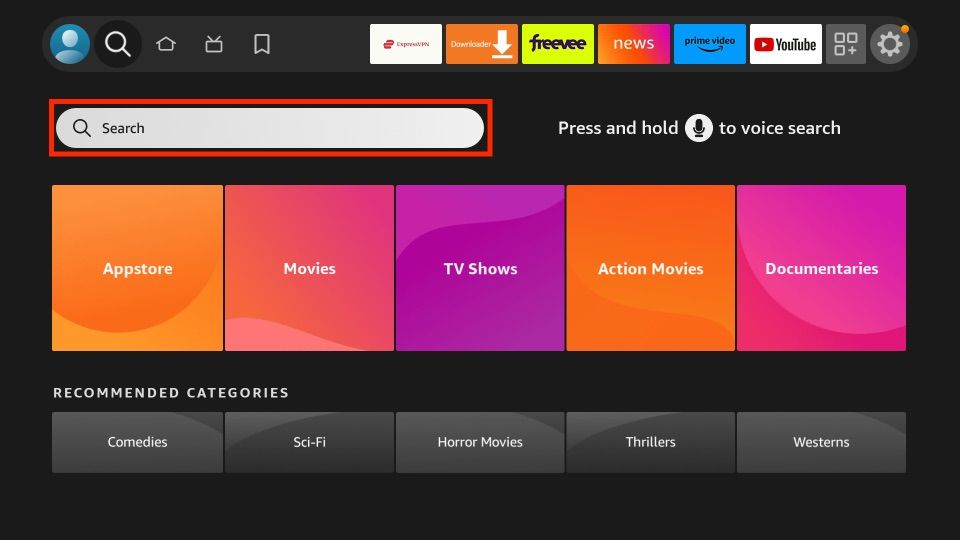
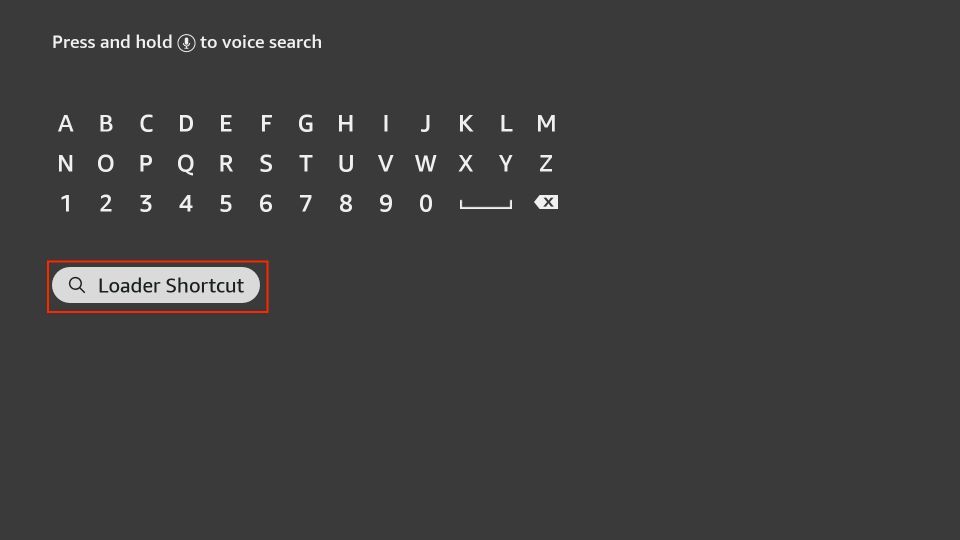
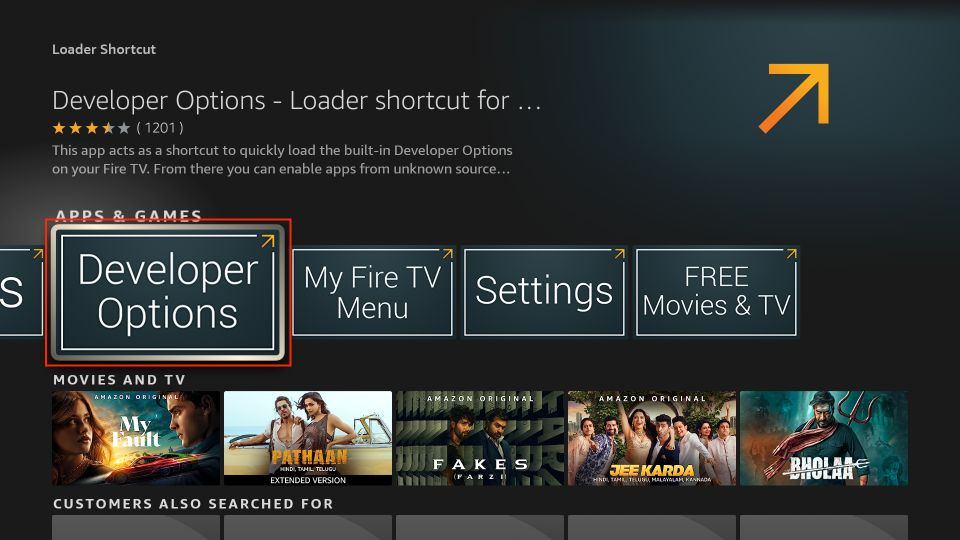
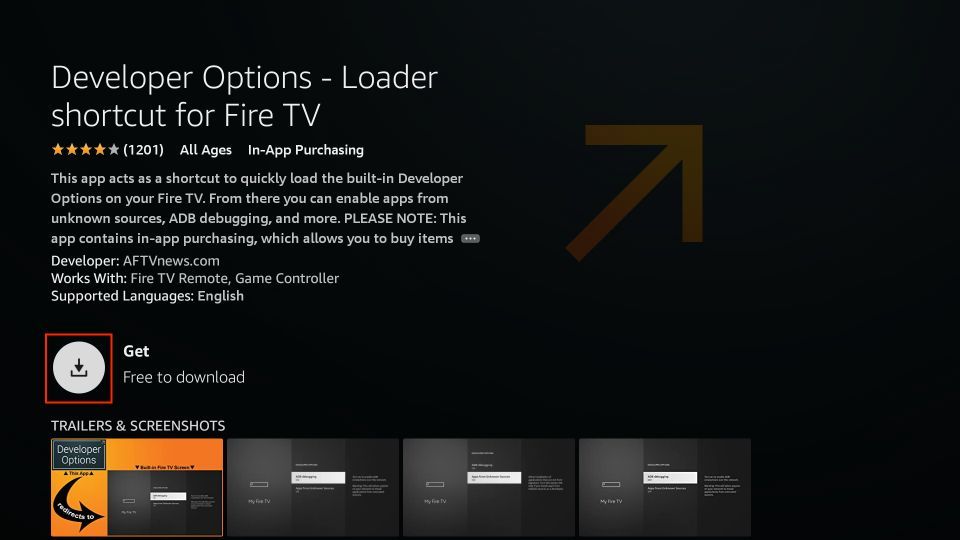
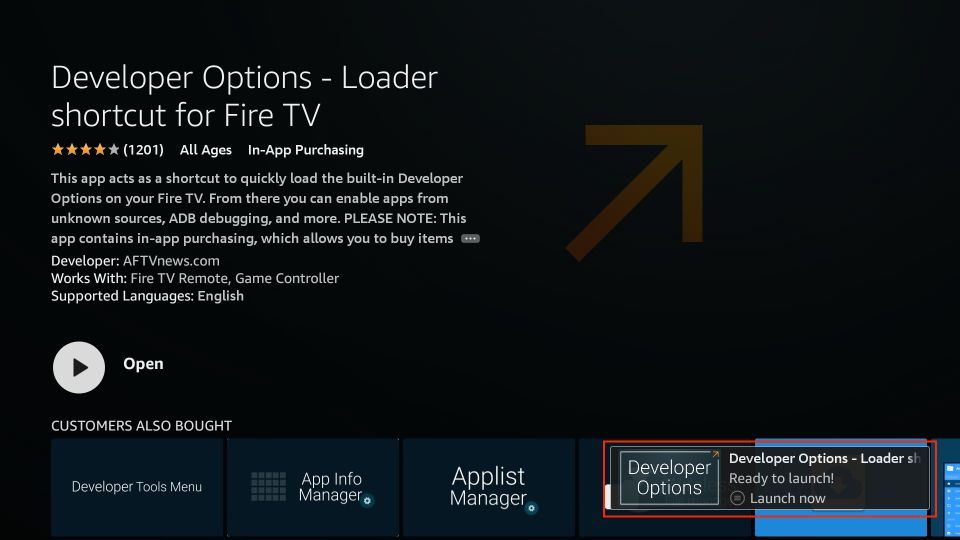






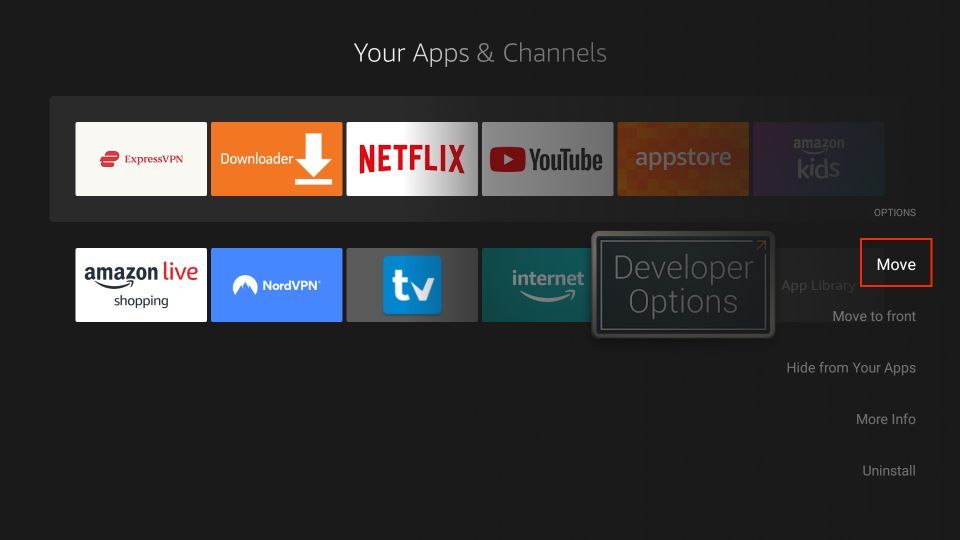
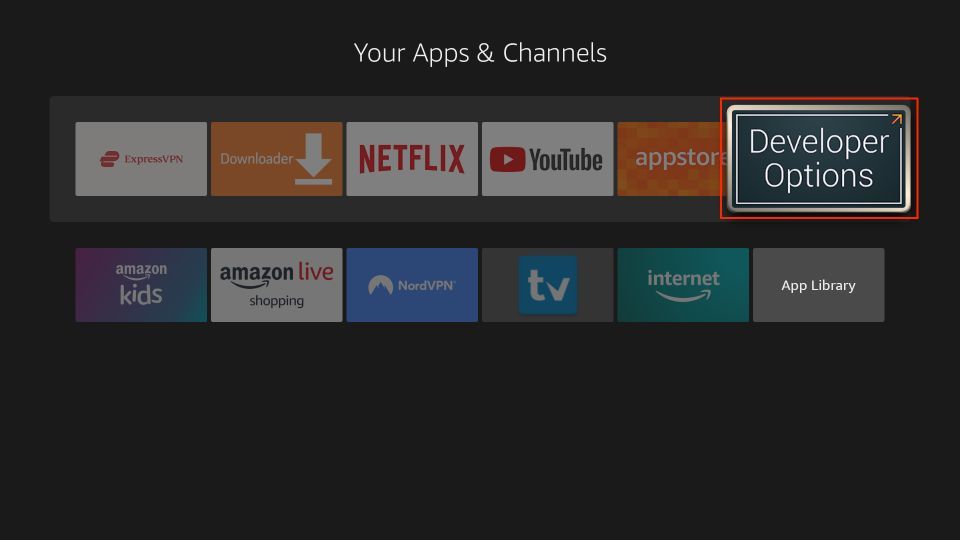
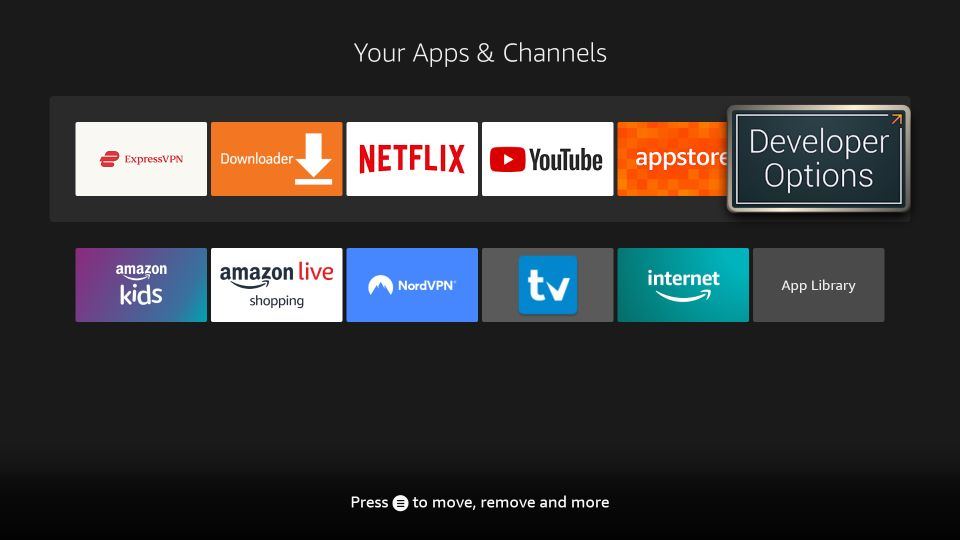
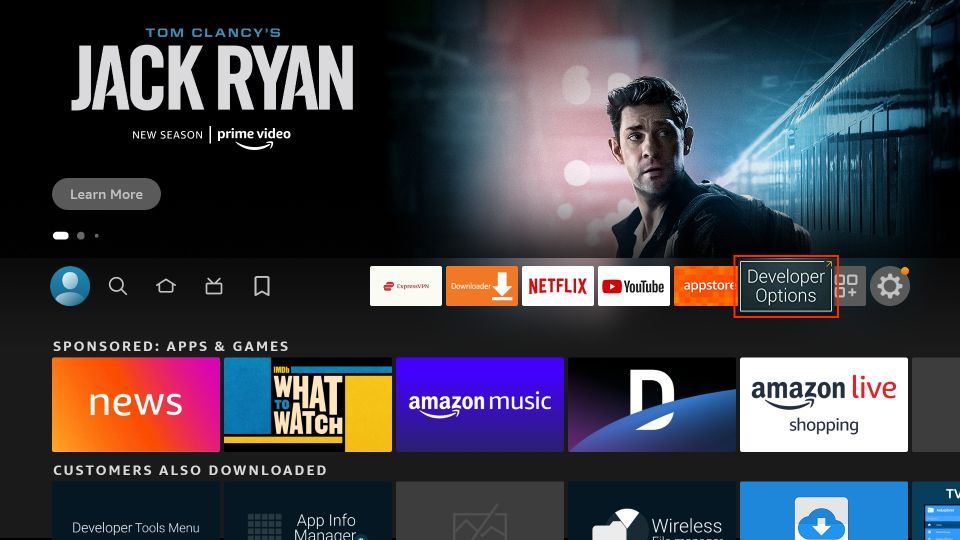
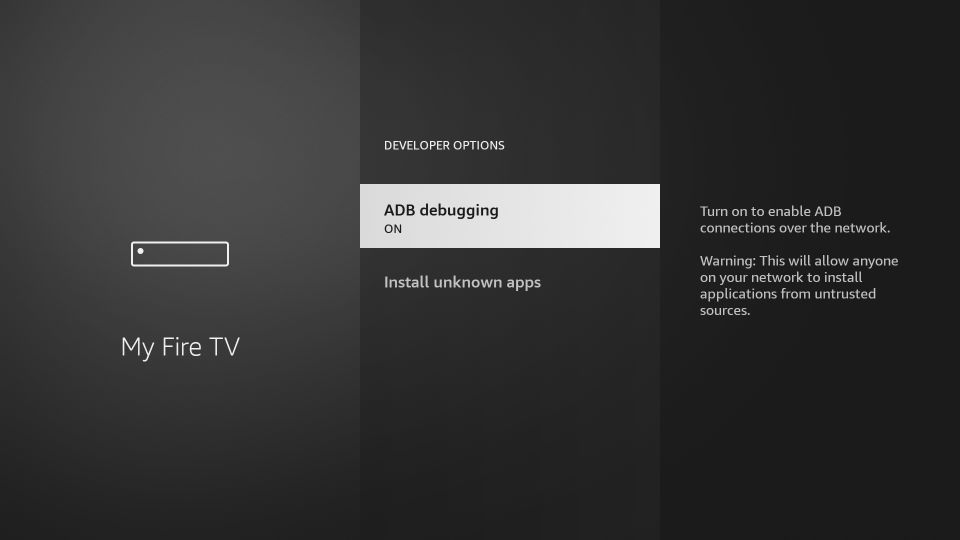


Leave a Reply