Today, I will show you how to install the Aurora Store on FireStick. The steps provided in this guide apply to all Fire TV devices, including FireStick 4K Max, FireStick 4K, FireStick Lite, Fire TV Cube, and more.
What is Aurora Store?
Aurora Store is a third-party app store for Amazon FireStick and other Android devices. Its design is similar to the Google Play Store.
The store offers several official apps not listed on the Amazon App Store, as well as various unofficial apps from third-party developers.
Aurora Store is similar to Aptoide, another third-party app store. It offers many useful and exciting apps.
It is also part of our list of top apps for Amazon FireStick.
Attention FireStick Users
Governments and ISPs across the world monitor their users' online activities. If you use third-party streaming apps on your Fire TV Stick, you should always use a good FireStick VPN and hide your identity so your movie-viewing experience doesn’t take a bad turn. Currently, your IP is visible to everyone.
I use ExpressVPN, the fastest and most secure VPN in the industry. It is very easy to install on any device, including Amazon Fire TV Stick. Also, it comes with a 30-day money-back guarantee. If you don't like their service, you can always ask for a refund. ExpressVPN also has a special deal where you can get 4 months free and save 61% on the 2-year plan.
Read: How to Install and Use Best VPN for FireStick
Is Aurora Store Safe?
Since Aurora Store is not an official app, FireStickTricks can’t say it is entirely safe to use. There are always some red flags while installing a third-party app. I can’t provide a 100% guarantee of its safety. However, after checking the application on VirusTotal, I found no malicious or virus files. Check the result below:
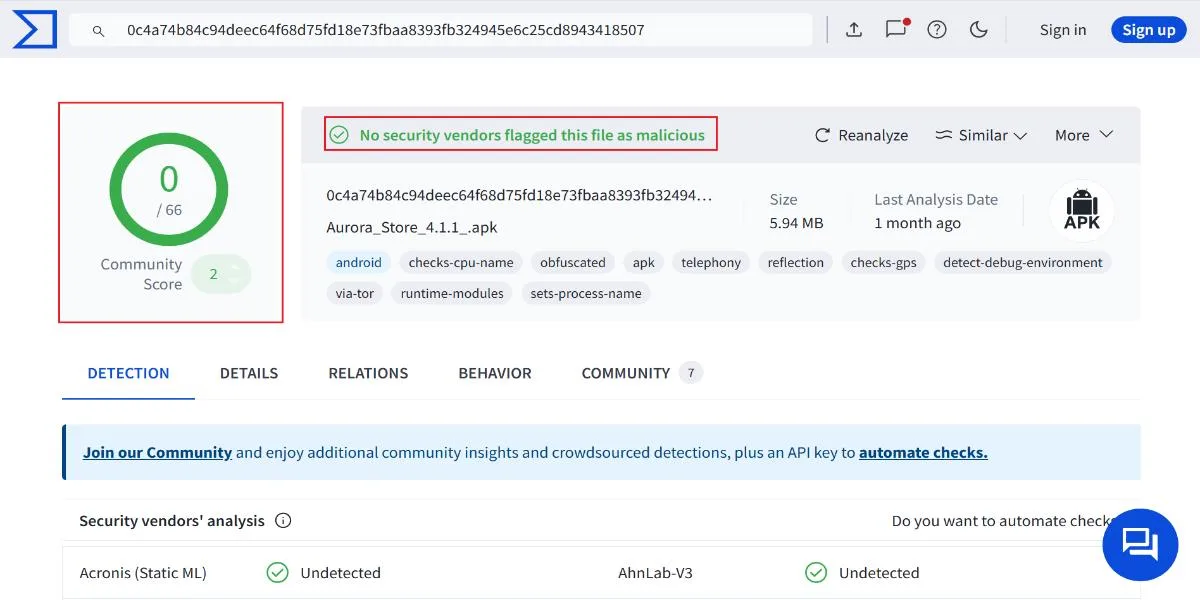
Is Aurora Store Legal to Use?
Unfortunately, FireStickTricks doesn’t have the resources to independently verify the legal status of every app available on the Aurora Store. Besides, I strongly discourage using any illegal app available in the store. However, to save yourself from the legal repercussions of accidentally using any illegal app, I recommend using ExpressVPN.It will protect you from harm while using these third-party apps.
Features of Aurora Store
Aurora App Store is an excellent substitute for the Google Play and Amazon App Store. It has a massive library of apps and is free. It also has many apps you won’t find in conventional app stores.
Here’s a list of the features of the Aurora Store.
- Small file size
- Easy to install
- User-friendly interface
- Anonymous Log-in option
- Built-in download manager
- Thousands of apps are available
- Compatible with FireStick, Fire TV, Android TV, NVIDIA Shields, and more
How to Install Aurora Store on FireStick
Since Aurora Store is not an official app available on the Amazon App Store, we need to sideload it on FireStick. This section provides instructions for manually installing an app. To do this, you should install an app called Downloader.
First, you want to install the Downloader app from the Amazon Store and set up your FireStick for sideloading.
This article contains all the necessary information regarding the basic settings, permissions, and installation processes.
Legal Disclaimer: This tutorial is purely educational. FireStickTricks.com doesn’t own, host, operate, resell, or distribute any streaming apps, addons, websites, IPTV or services. The page contains some unverified services, and we are not certain whether they hold legal licenses to distribute the content. FireStickTricks.com does not verify the legality of each app/service in all regions. Do your due diligence if you use any of the unverified apps/services, and stream only content that is available in the public domain. The end-user shall be solely responsible for the media accessed.
Using Downloader to Download Aurora Store APK
Now, to install the Aurora Store APK using Downloader, follow the steps below.
1. Open Downloader from your home screen or app list.
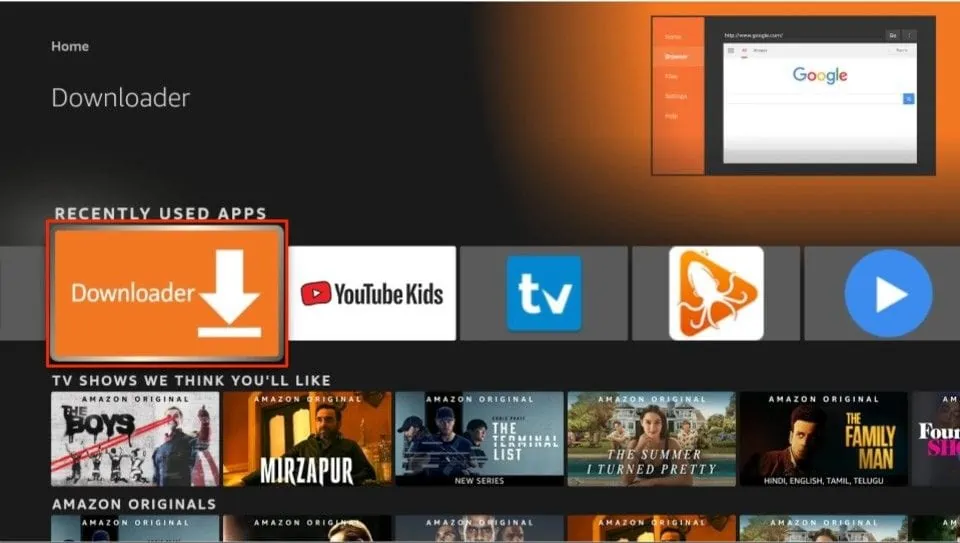
2. Click on the Enter a URL box.
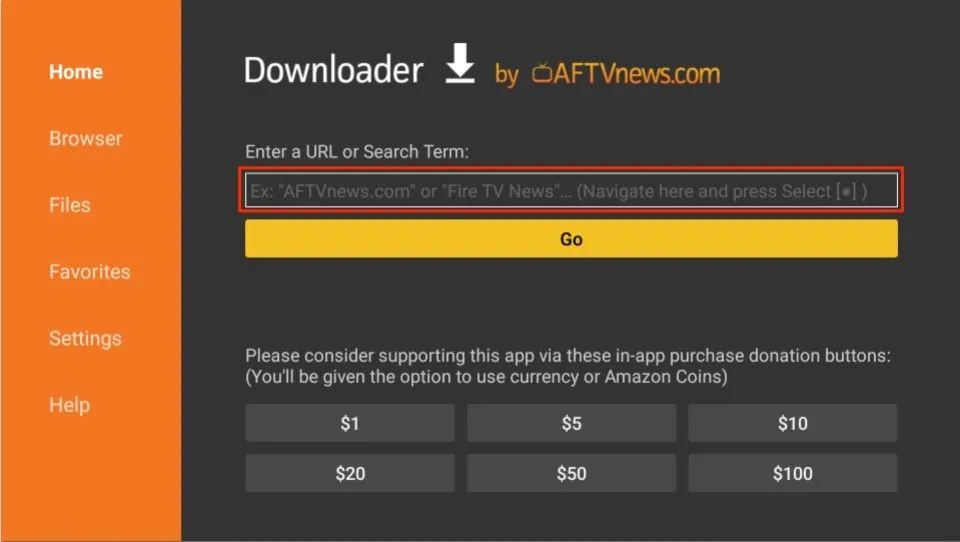
3. Paste the link firesticktricks.com/aurora and click Go.
Note: FireStickTricks is not affiliated with the individuals or entities who host this link and the APK therein. This URL downloads the APK from the original source.
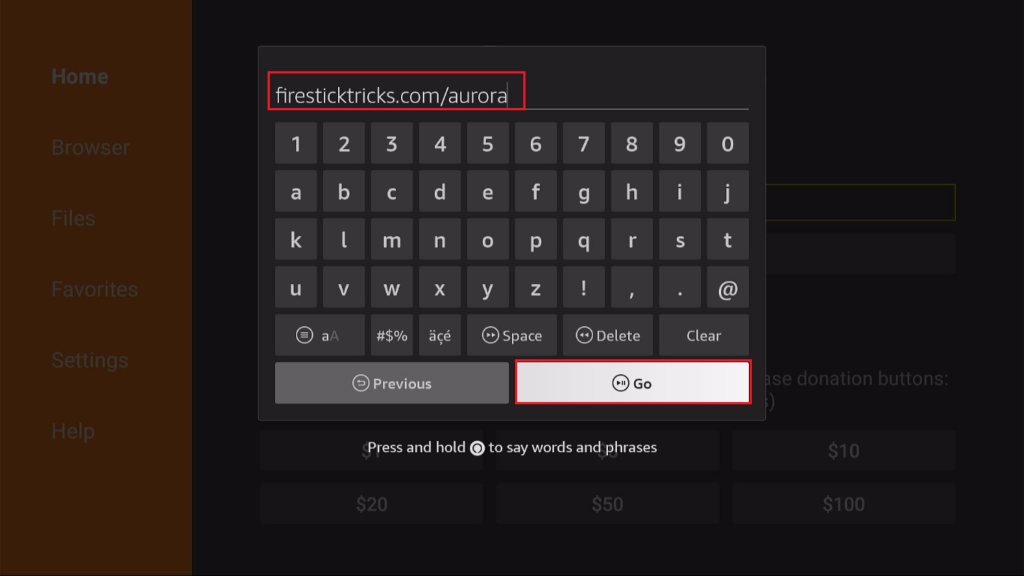
4. The app will start to download. Wait for the APK to download.
5. Click Install as soon as the installation prompt appears.
6. Click Done once the app gets installed.
7. You will return to the Downloader app now. Select Delete to delete the Aurora Store APK, which is useless now. You have already installed the app.
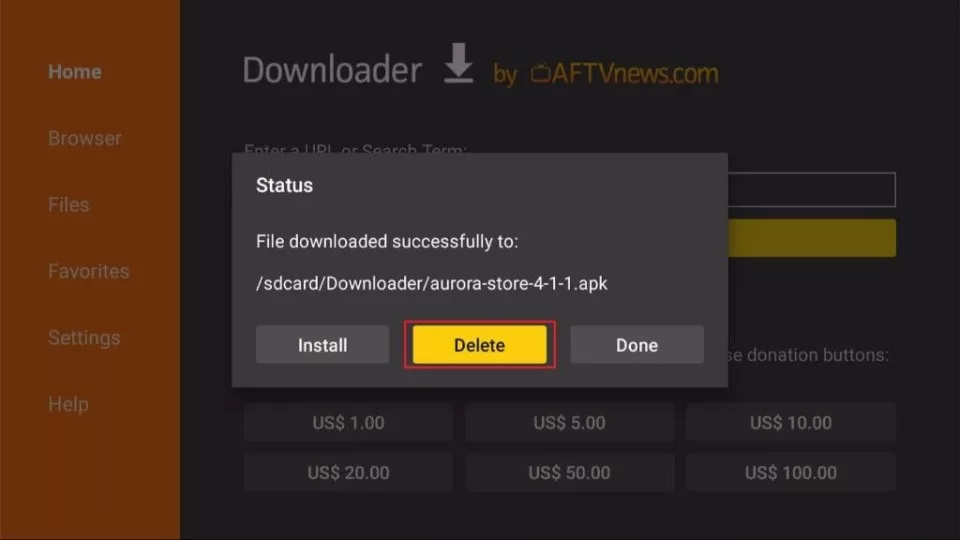
8. Select Delete once more to confirm the deletion.
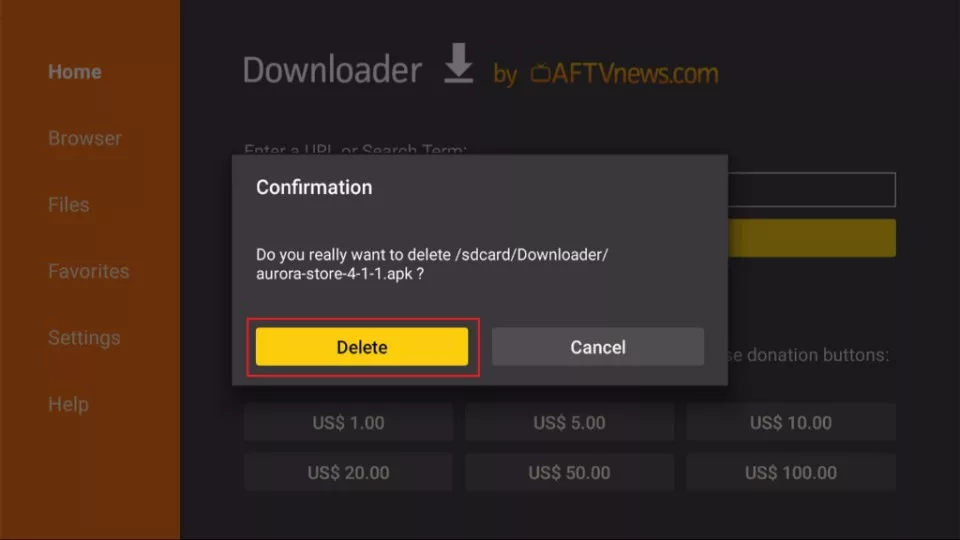
9. Press the Home Button on your FireStick and click the See All button.
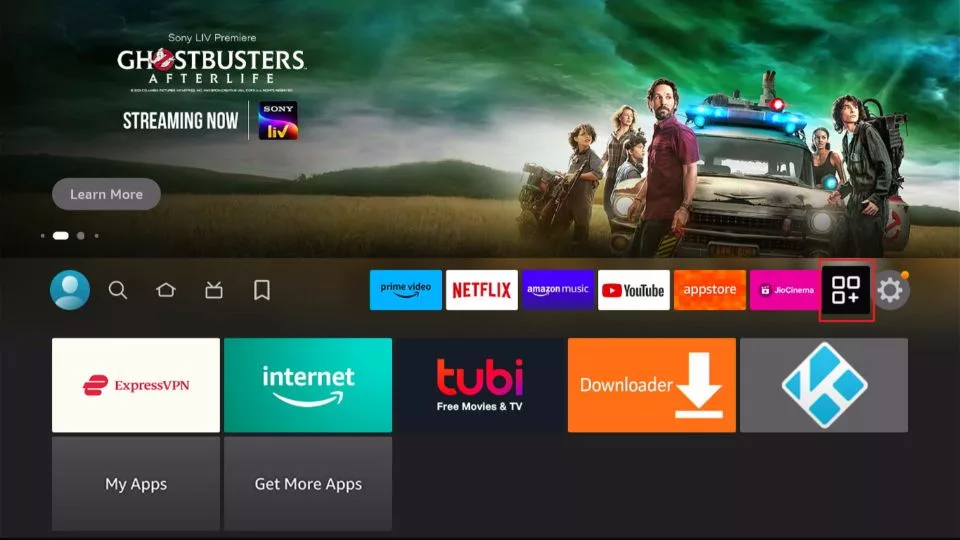
10. Locate the Aurora Store and open it.
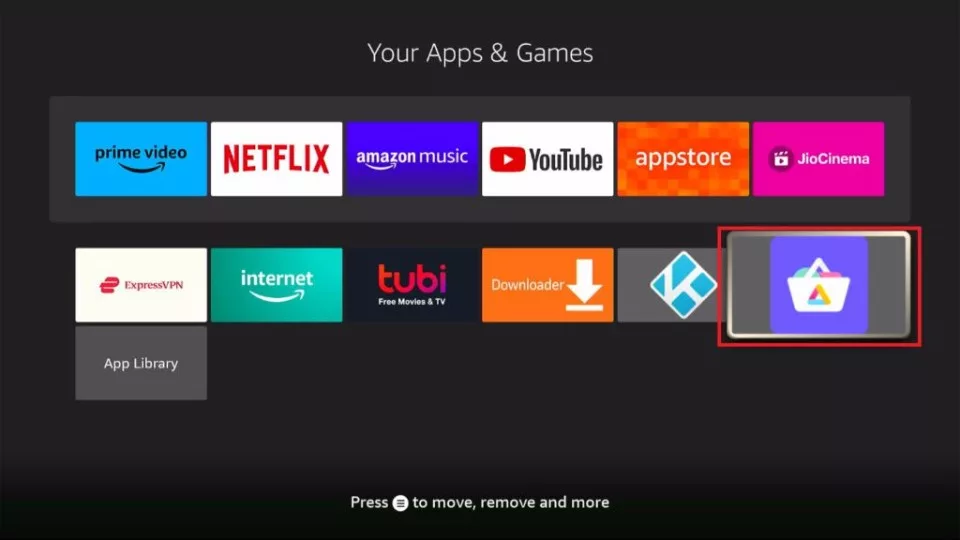
That’s pretty much it. You have installed the Aurora Store on FireStick.
Your FireStick / Fire TV is now all ready to stream your favorite content. However, before you start, I would like to warn you that everything you stream online is visible to your ISP and Government. This means, streaming free movies, TV shows, Sports might get you into legal trouble.
Thankfully, there is a foolproof way to keep all your streaming activities hidden from your ISP and the Government. All you need is a good VPN for Fire Stick. A VPN will mask your original IP which is and will help you bypass Online Surveillance, ISP throttling, and content geo-restrictions.
I personally use and recommend ExpressVPN, which is the fastest and most secure VPN. It is compatible with all kinds of streaming apps and is very easy to install on Fire TV / Stick.
We do not encourage the violation of copyright laws. But, what if you end up streaming content from an illegitimate source unintentionally? It is not always easy to tell the difference between a legit and illegal source.
So, before you start streaming on your Fire Stick / Fire TV, let’s see how to use ExpressVPN to keep your streaming activities hidden from prying eyes.
Step 1: Subscribe to ExpressVPN HERE. It comes with a 30-day money-back guarantee. Meaning, you can use it free for the first 30-days and if you are not satisfied with the performance (which is highly unlikely), you can ask for a full refund.
Step 2: Power ON your Fire TV Stick and go to Find followed by Search option.
Step 3: Now type “Expressvpn” (without quotes) in the search bar and select ExpressVPN when it shows up in the search results.
Step 4: Click Download to install the ExpressVPN app on Fire TV / Stick.
Step 5: Open the app and enter the login credentials that you created while buying the ExpressVPN subscription. Click Sign in.
Step 6: Click the Power icon to connect to a VPN server. That’s all. Your connection is now secure with the fastest and best VPN for FireStick.
You can also read more detailed info on using ExpressVPN with Fire TV / Stick.
How to Use Aurora Store on FireStick to Install Favorite Apps
As mentioned above, hold down your remote’s home button to open the app and then go to apps. Then, navigate to the Aurora Store and launch it. You may also want to create a home screen shortcut for the Aurora Store for quick access.
1. After launching the Aurora Store, Accept the Terms of Services.
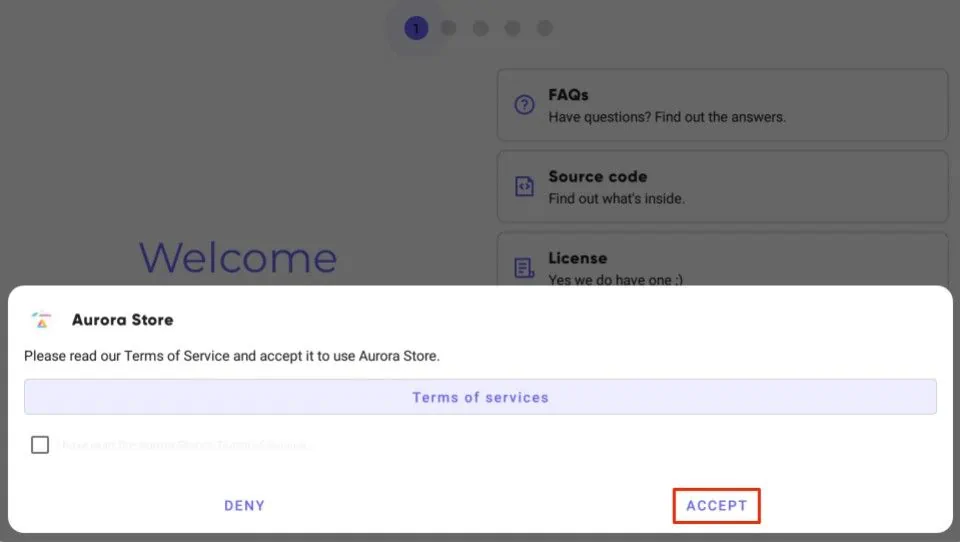
2. Hit Next on two consecutive screens to follow. Now select the theme of your choice and hit Next again.
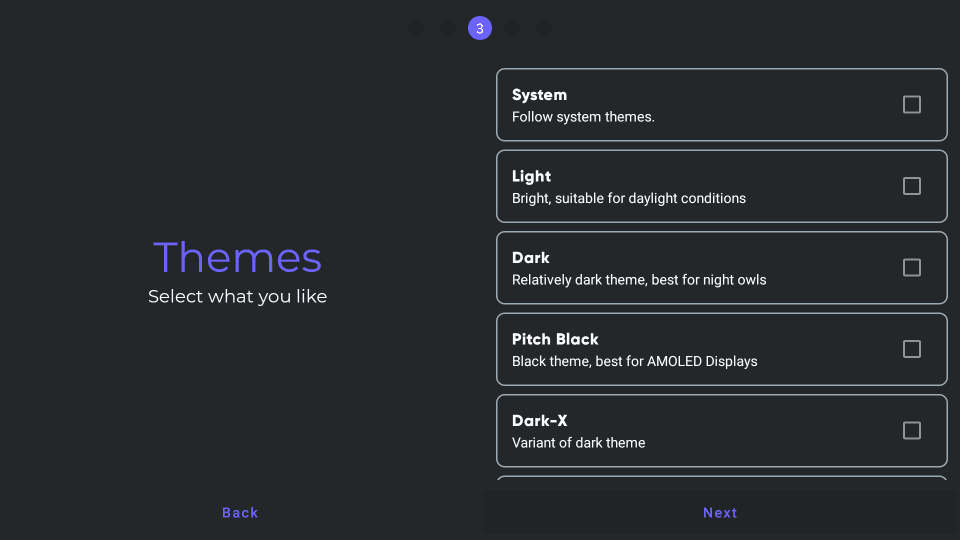
3. Similarly, select the accent and hit Next. The store will now request External Storage Access, External Storage Manager, and Installer permission. Click on Grant and allow all of them. Now click Finish.
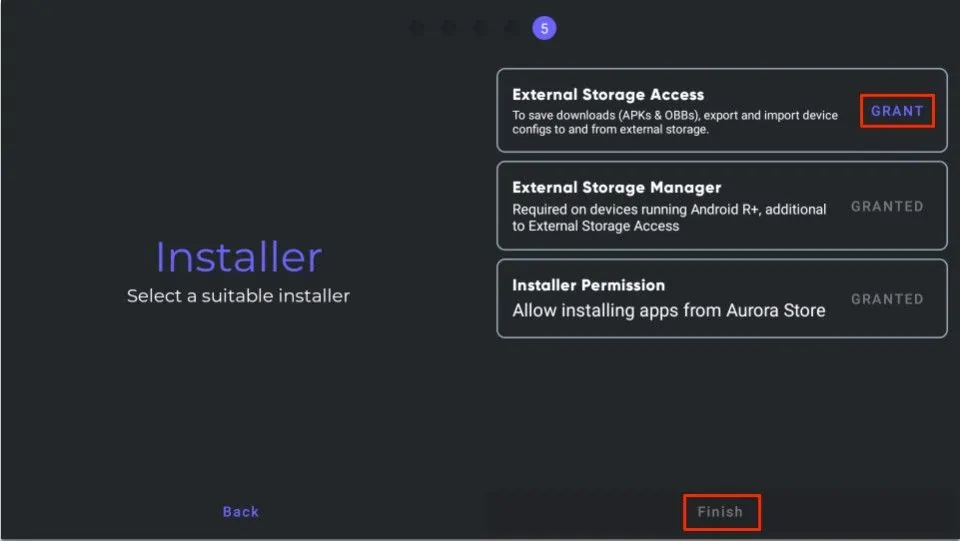
You can now log in with your Google account or anonymously. Since the app is not official, I recommend the latter. You will now land on the Aurora Store’s home page. The app is ready.
You can install applications through it now in just a few simple steps using Aurora Store for FireStick. However, if you face difficulties, feel free to return to this guide to ensure you’re doing everything right. Follow these steps to install any app:
1. Open the Aurora Store from FireStick’s Apps list. Login using your Gmail account or surf the store anonymously.
2. Click the Search Bar at the bottom left corner of your screen.
3. Type in the App’s Name in the search bar.
4. Click Search. Choose the app from the results.
5. Click Download and wait for the app to finish downloading. Aurora Store will automatically begin installing the app. That’s all. You have successfully installed the app.
Tip: You can also visit your Updates page to update existing apps to newer versions on your FireStick directly from the store’s homepage.
Wrapping Up
So, that was how to install the Aurora Store on FireStick. It is one of the best alternatives to the Google Play Store, if not the best. No rooting is required, and there is no need to download a downloader app since it has been built. In addition, the broad app library and availability of many popular applications add to the pros.
Related:
- How to Install Google Play (Aptoide TV) on FireStick
- How to Install Google Chrome Browser on FireSick
- How to Install AppLinked on FireStick
- How to Install Unlinked on FireStick

Suberboost Your FireStick with My Free Guide
Stay Ahead: Weekly Insights on the Latest in Free Streaming!
No spam, ever. Unsubscribe anytime.
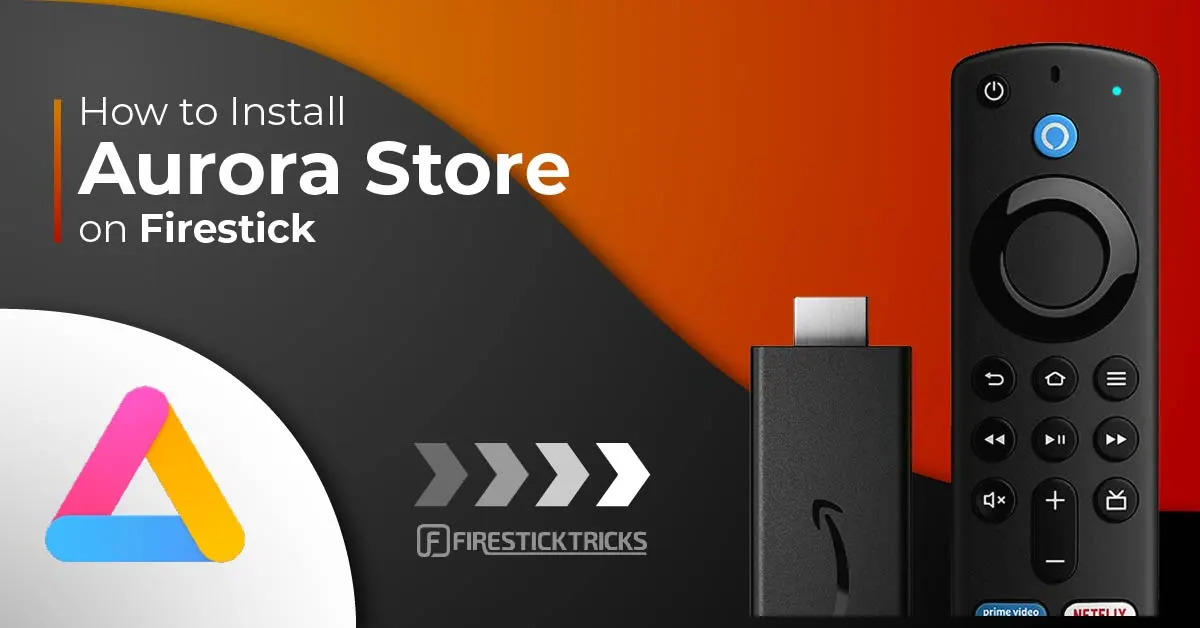
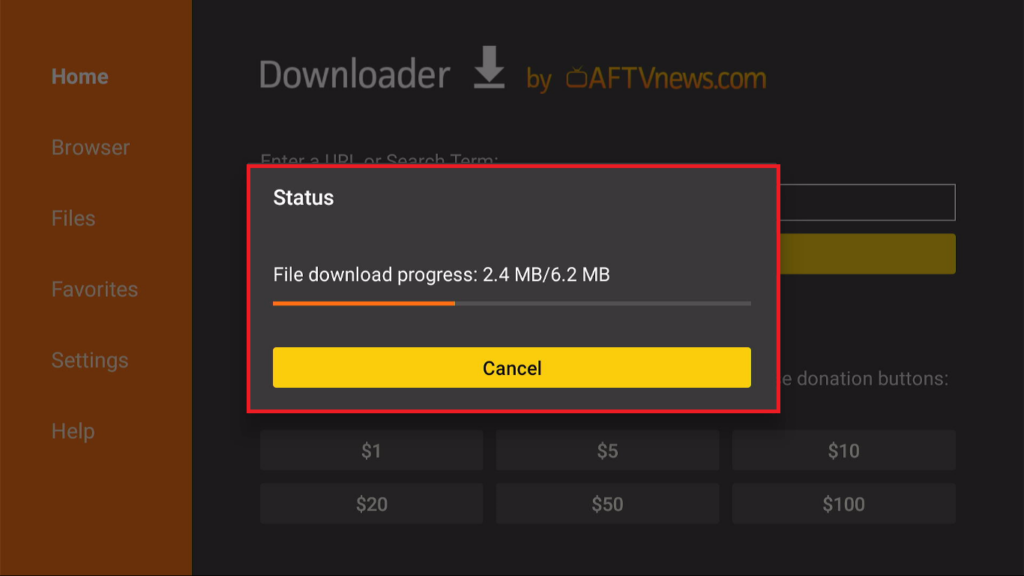
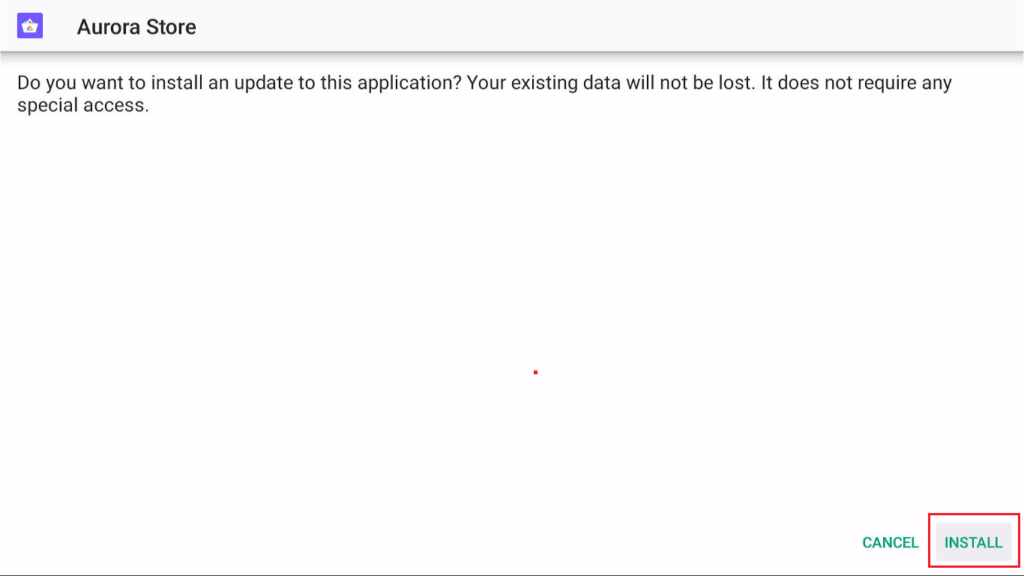
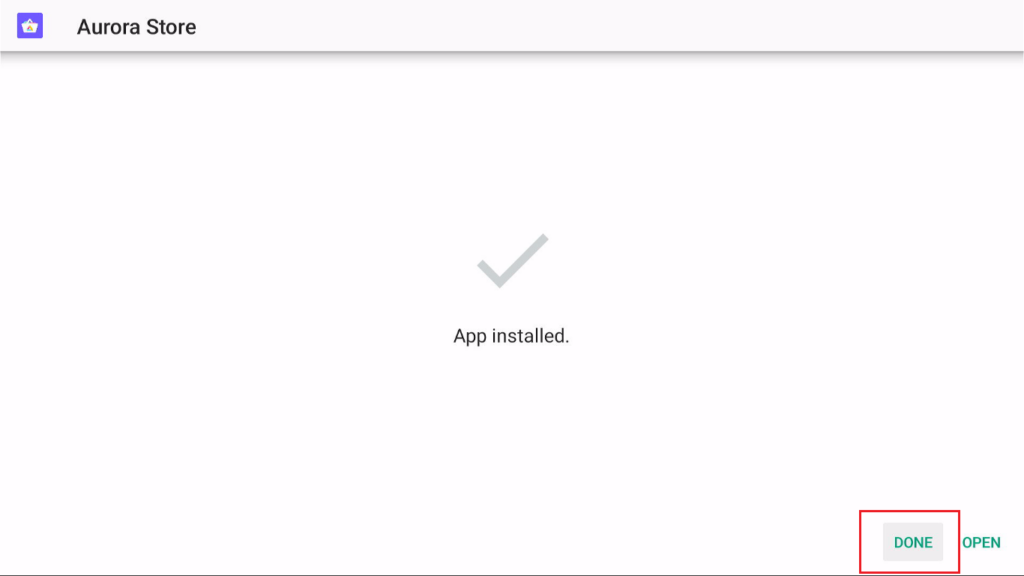





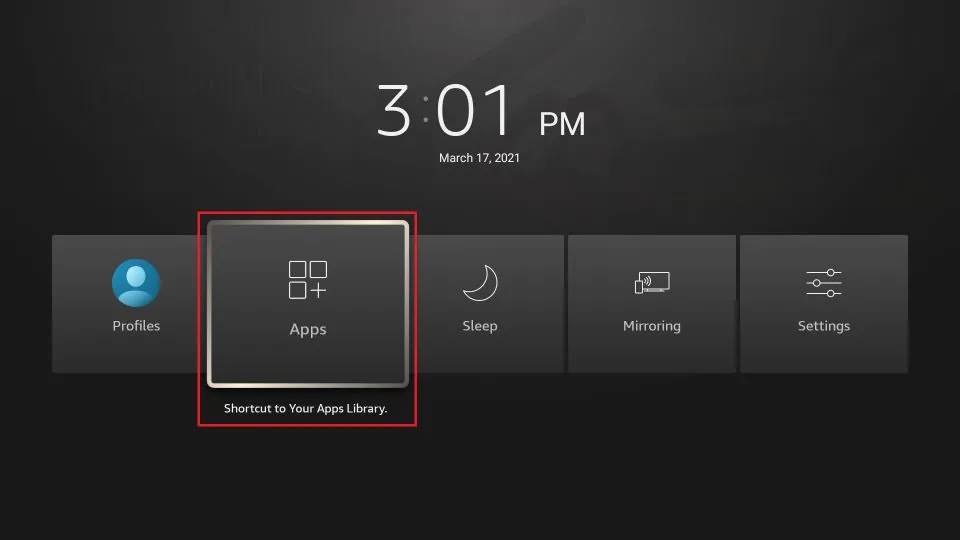
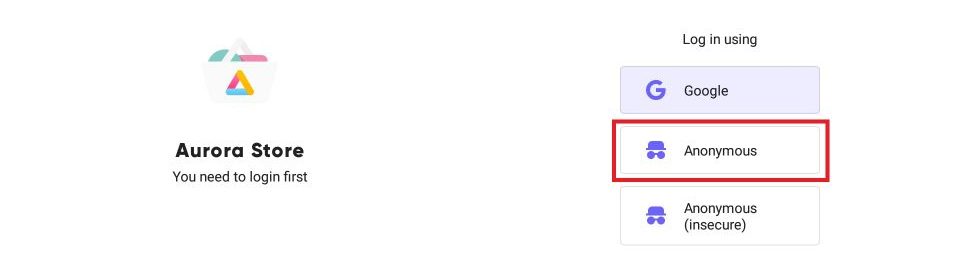
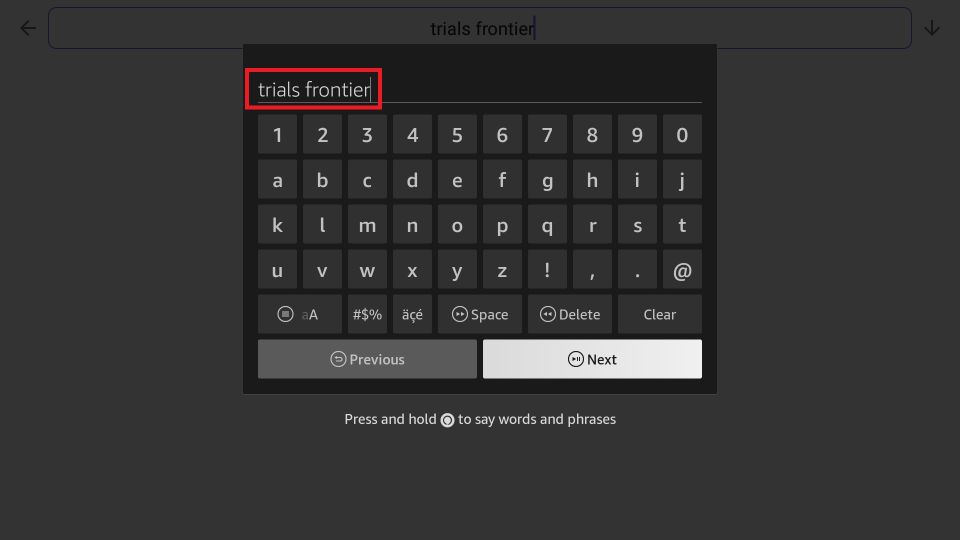
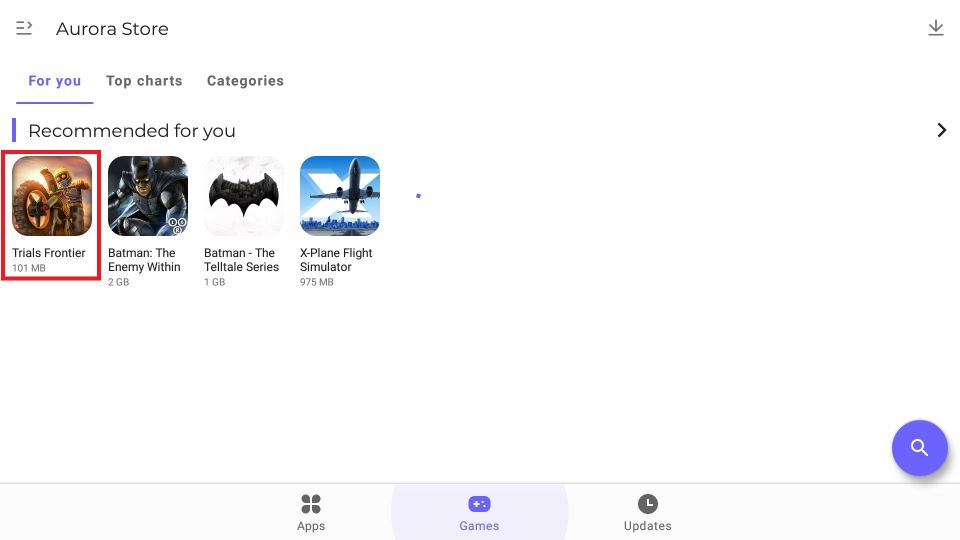


Leave a Reply