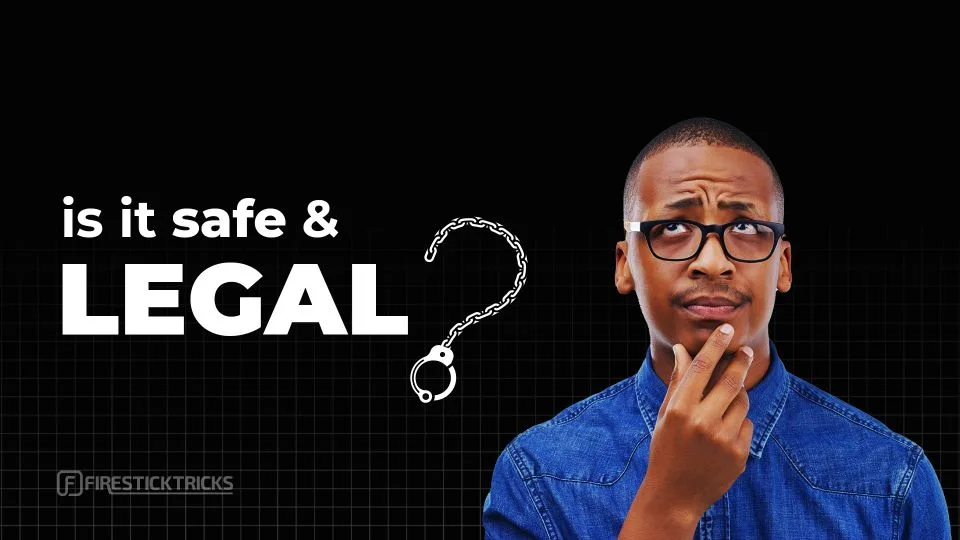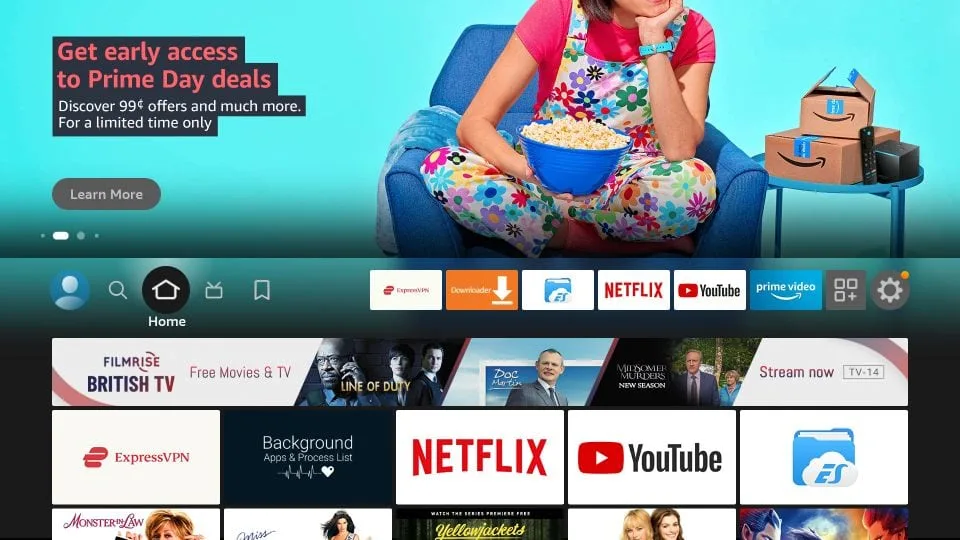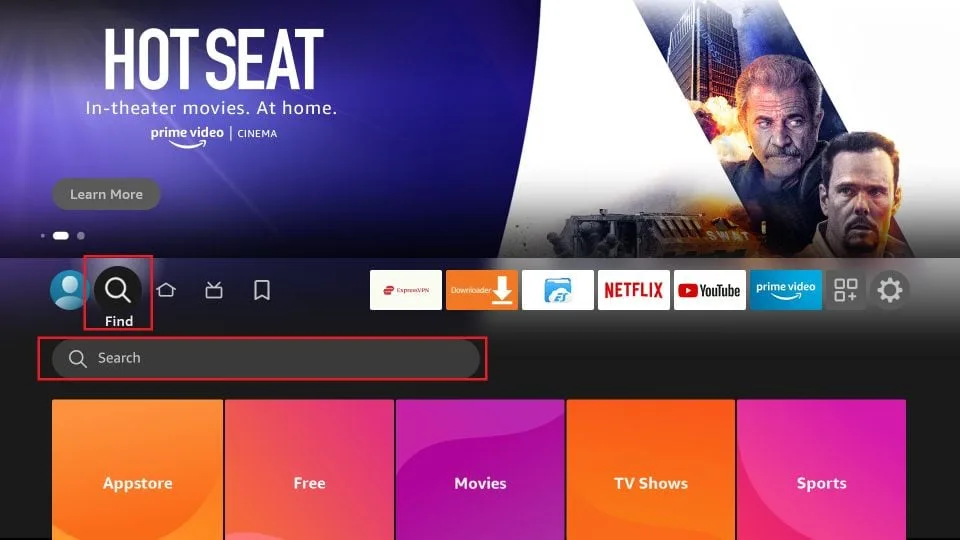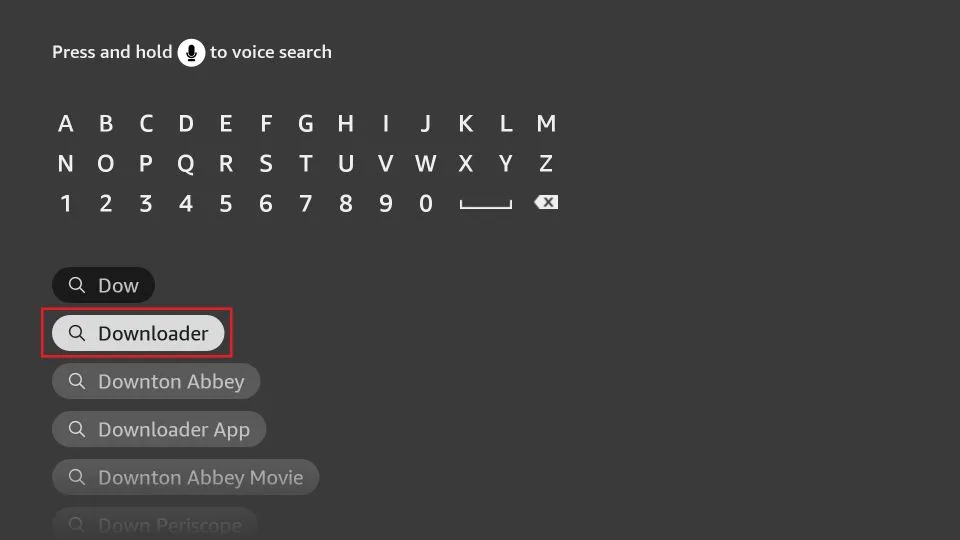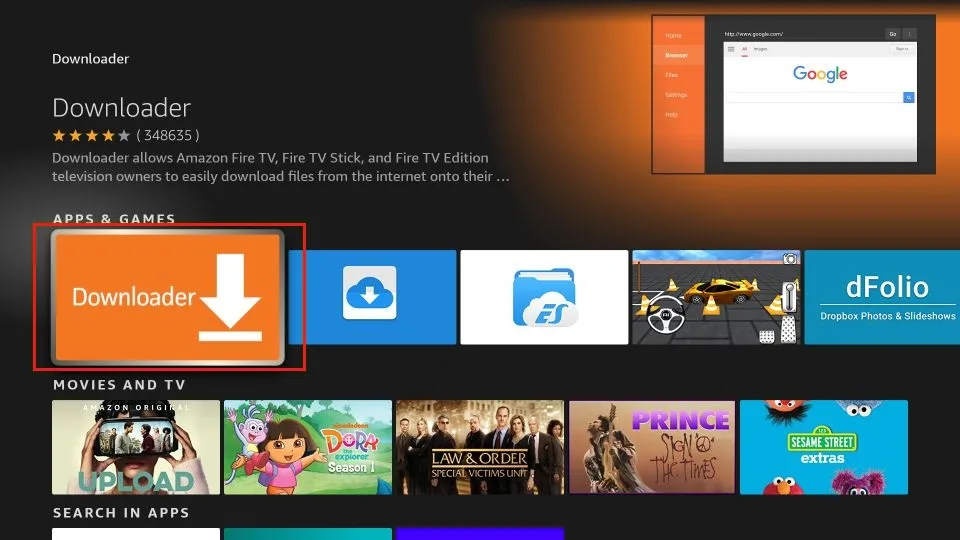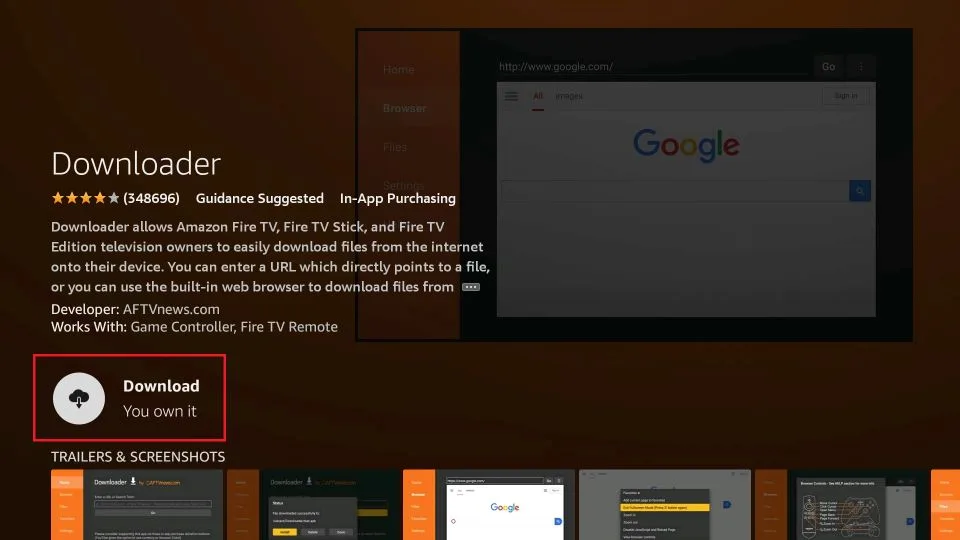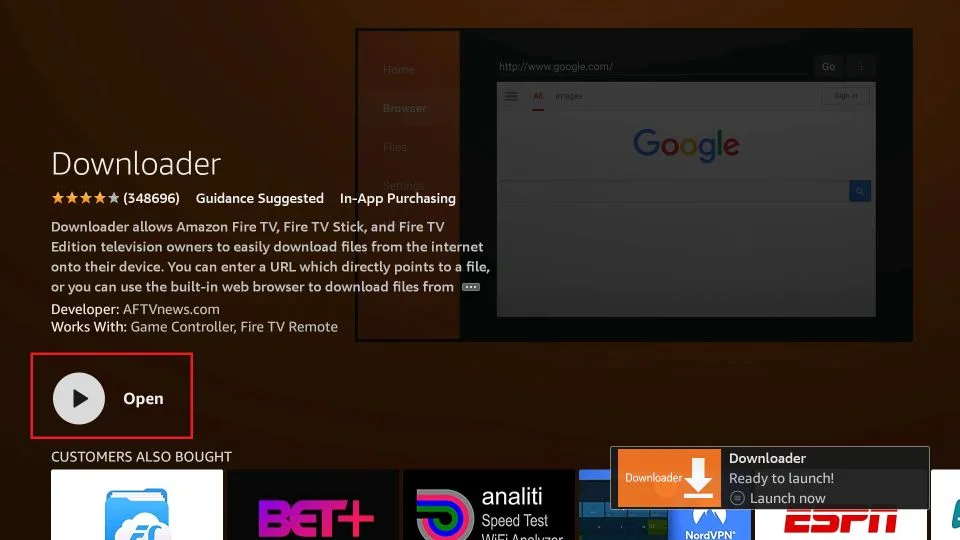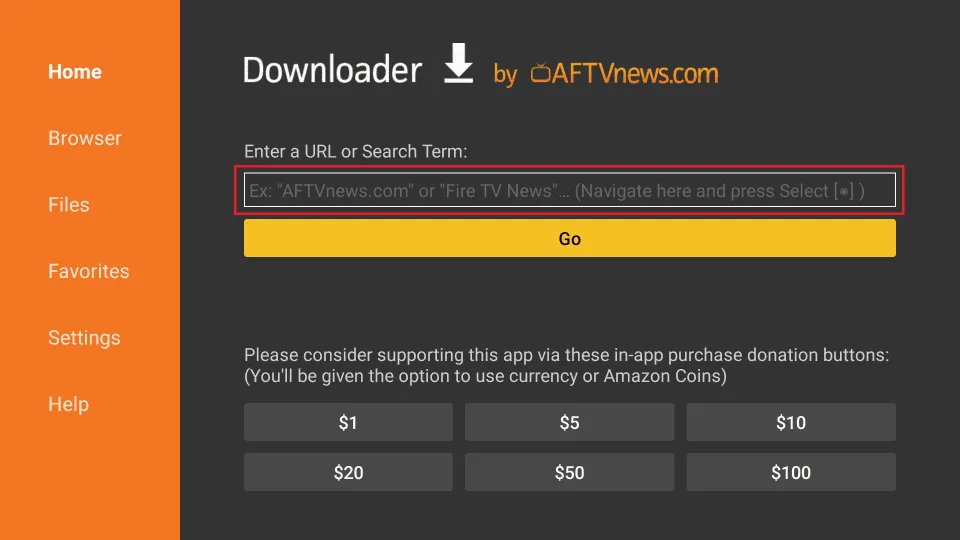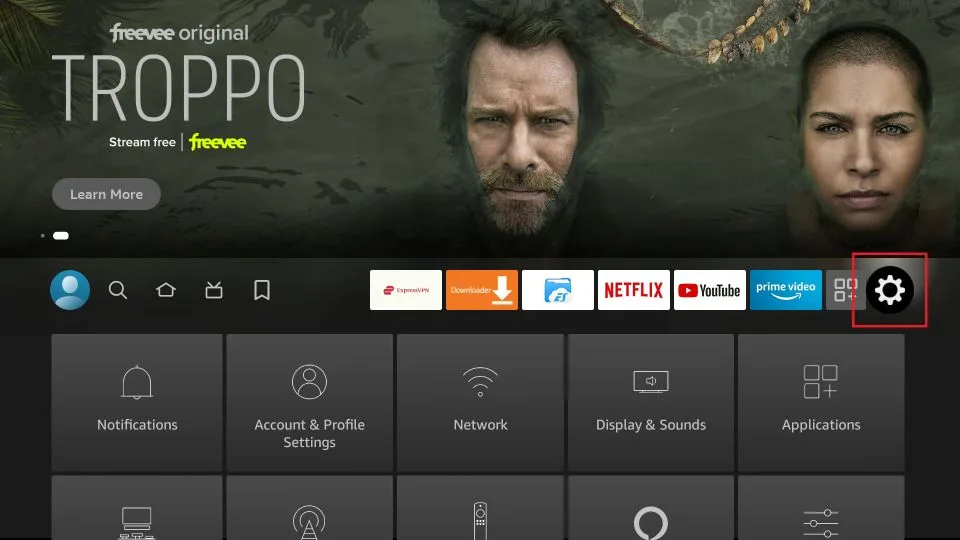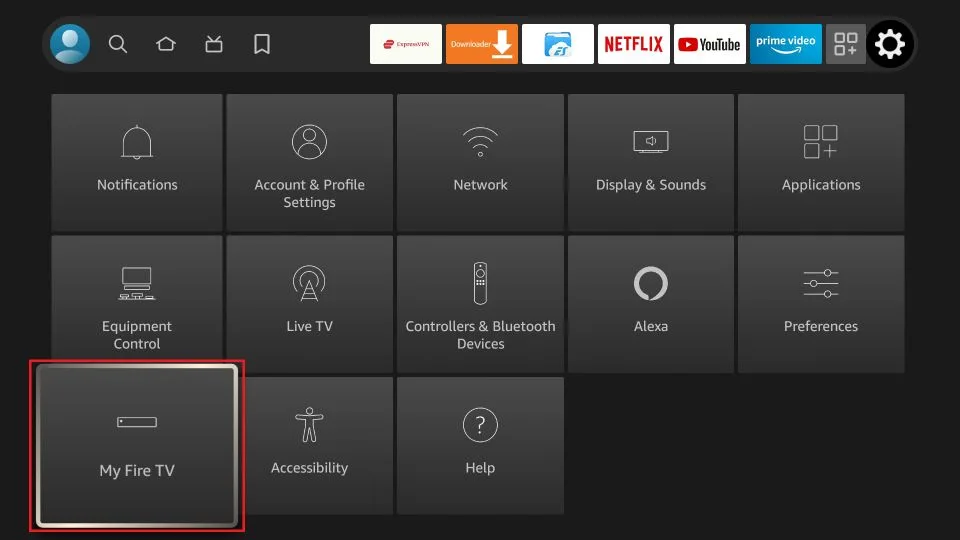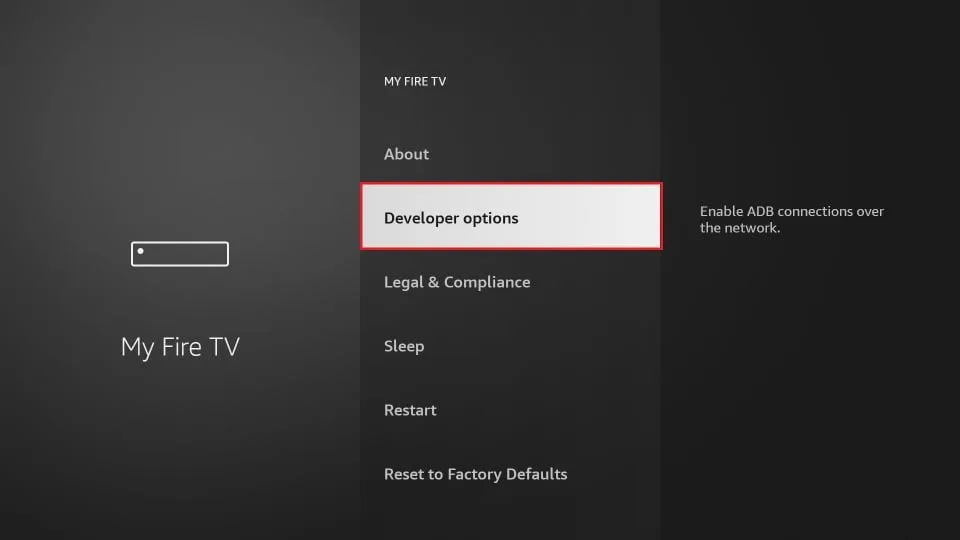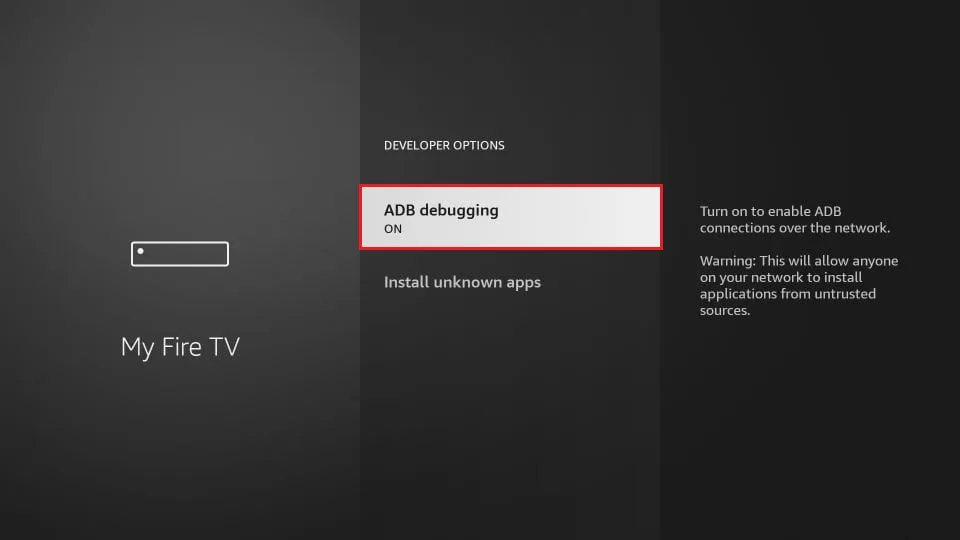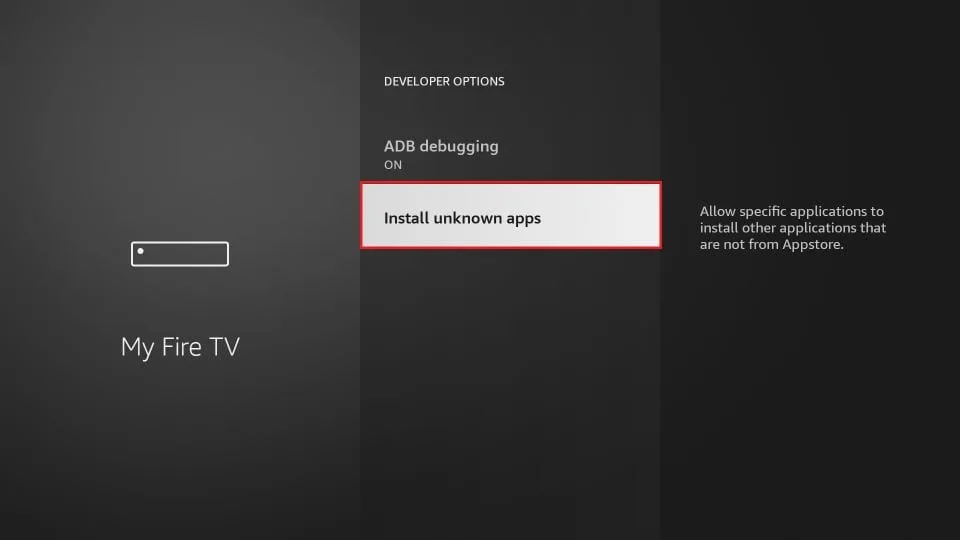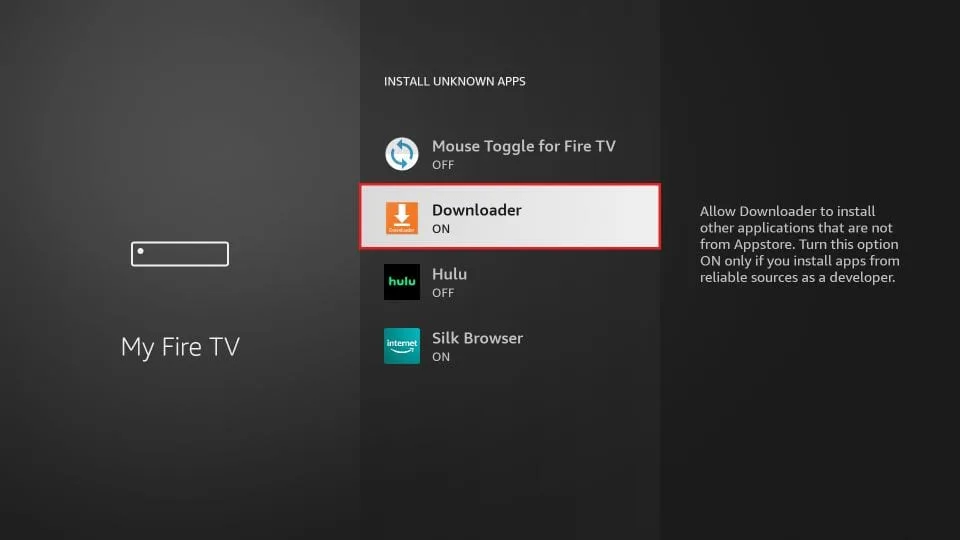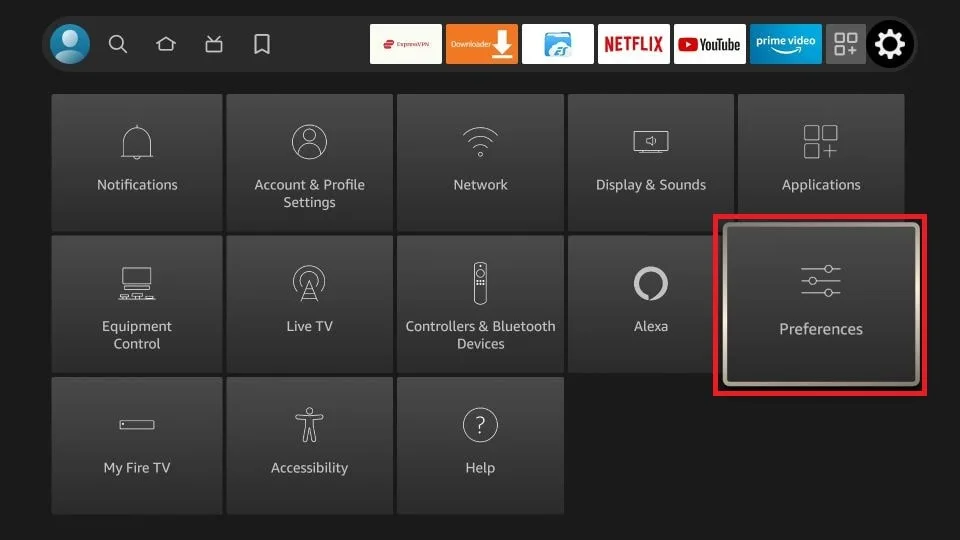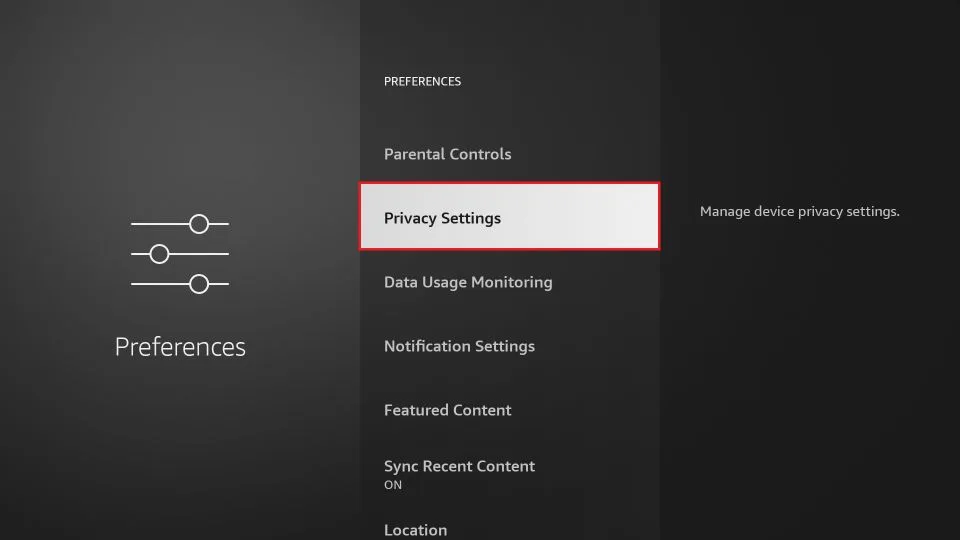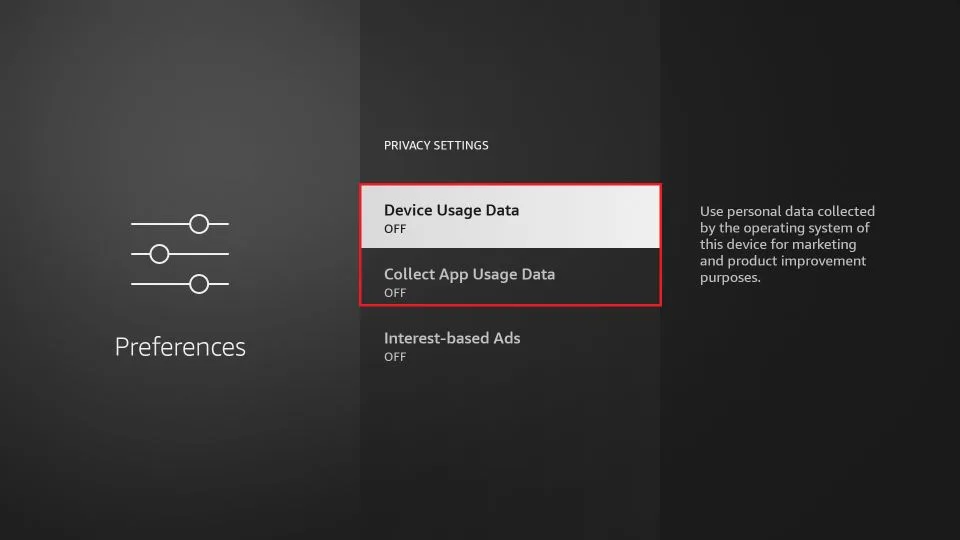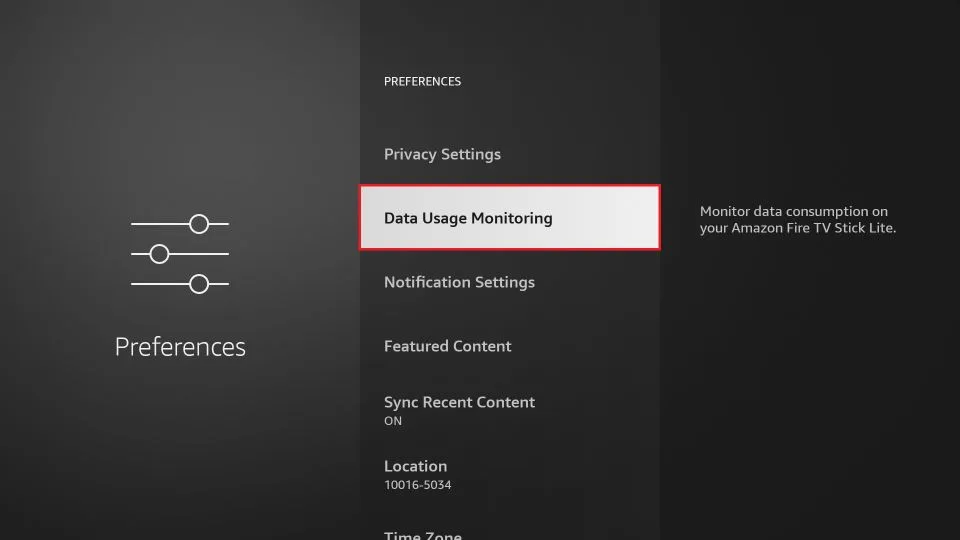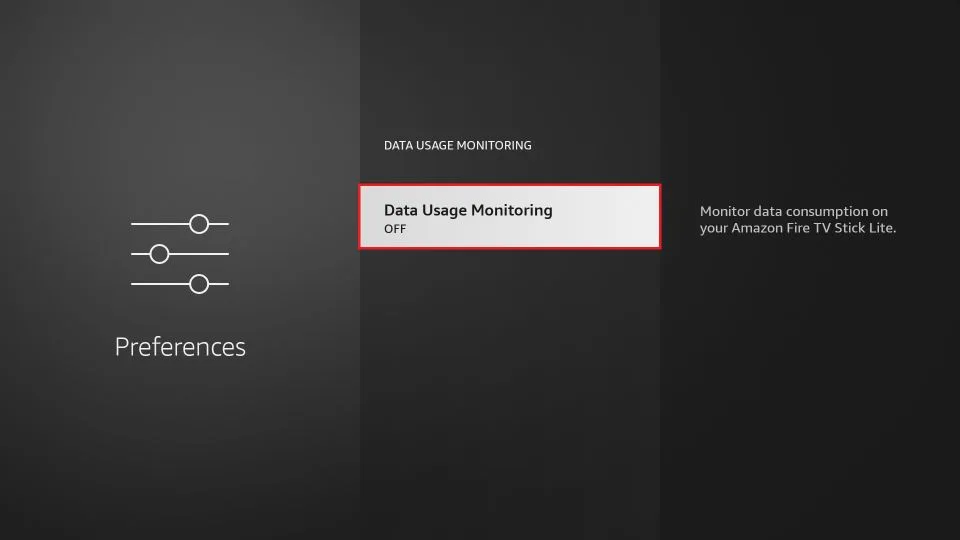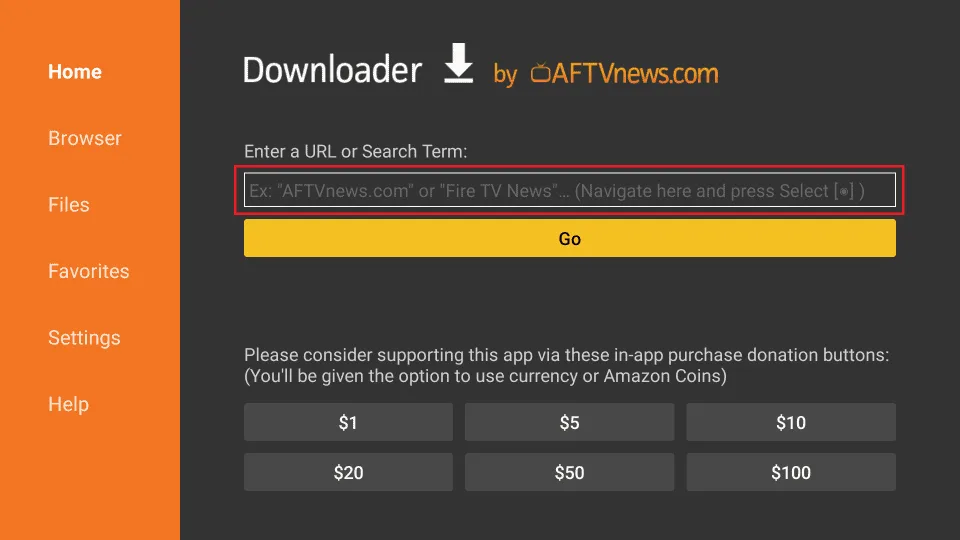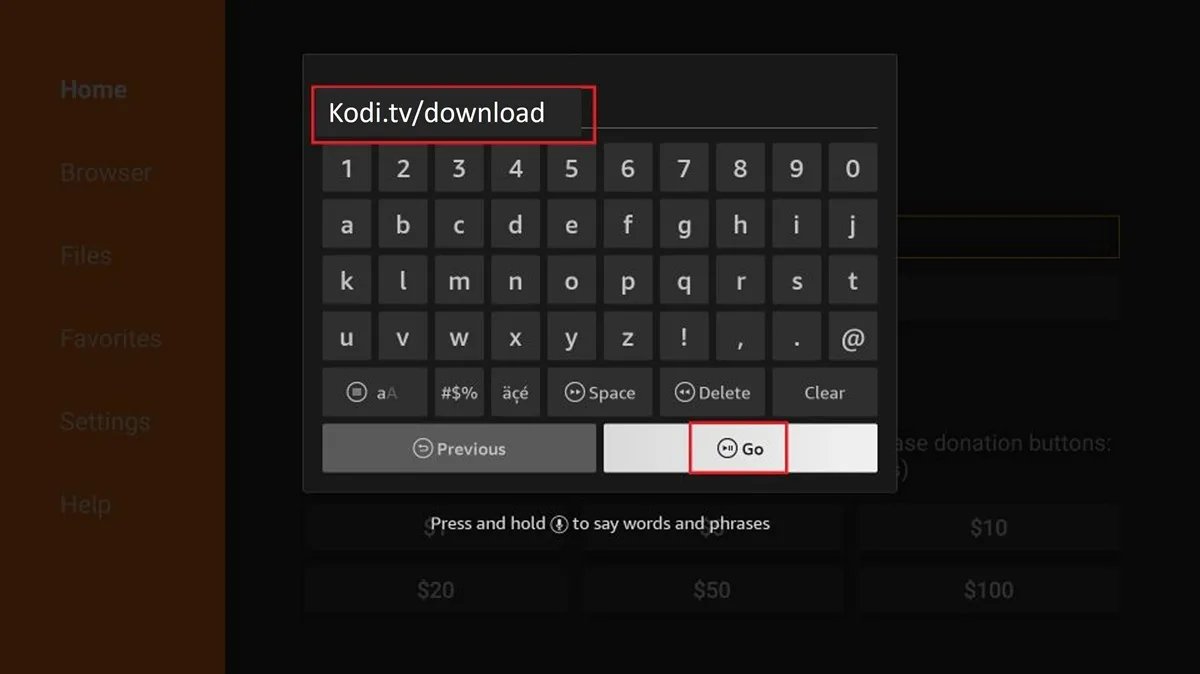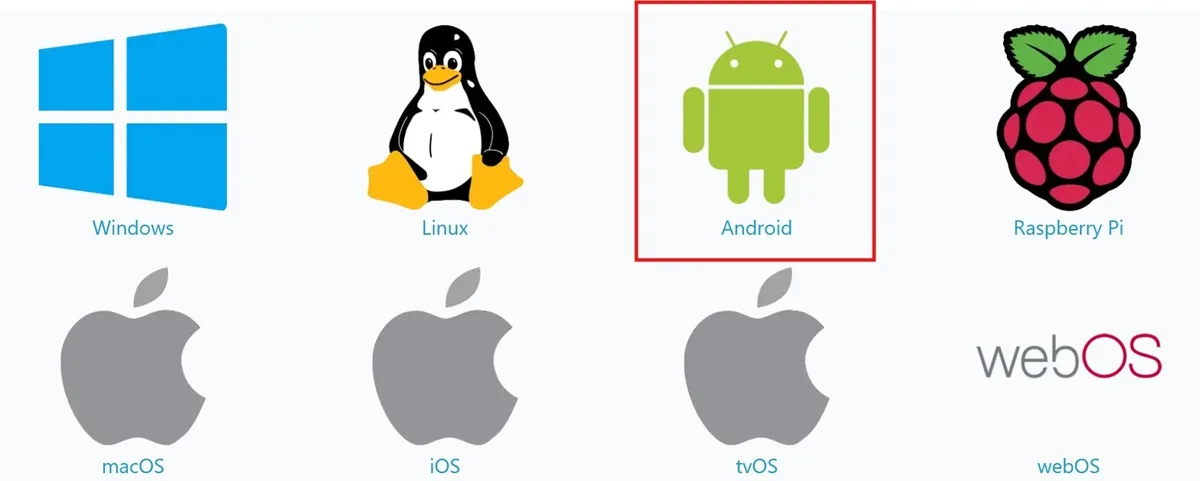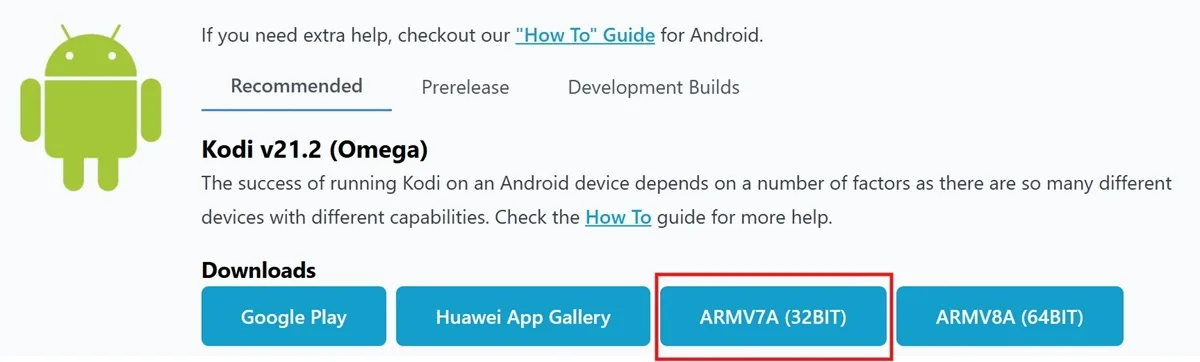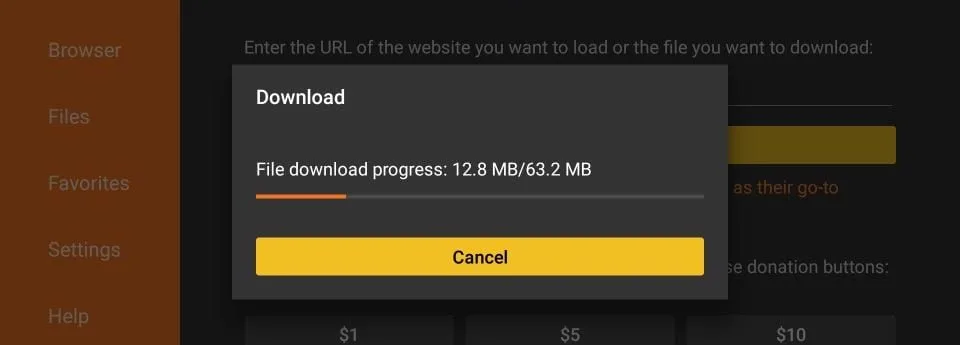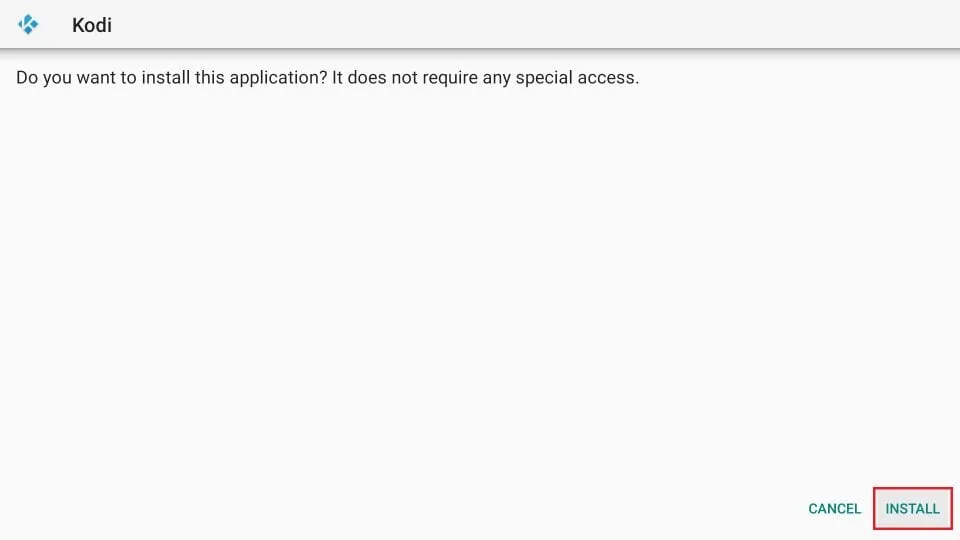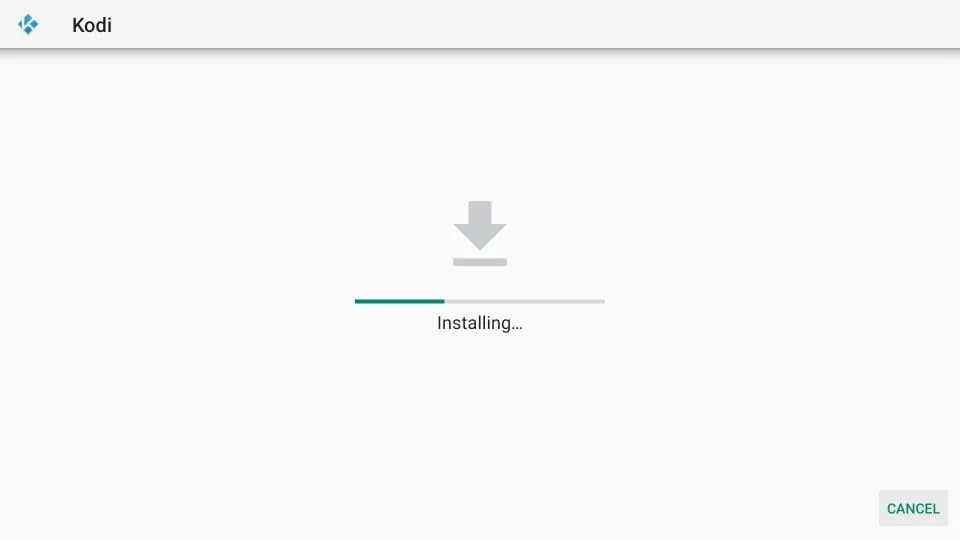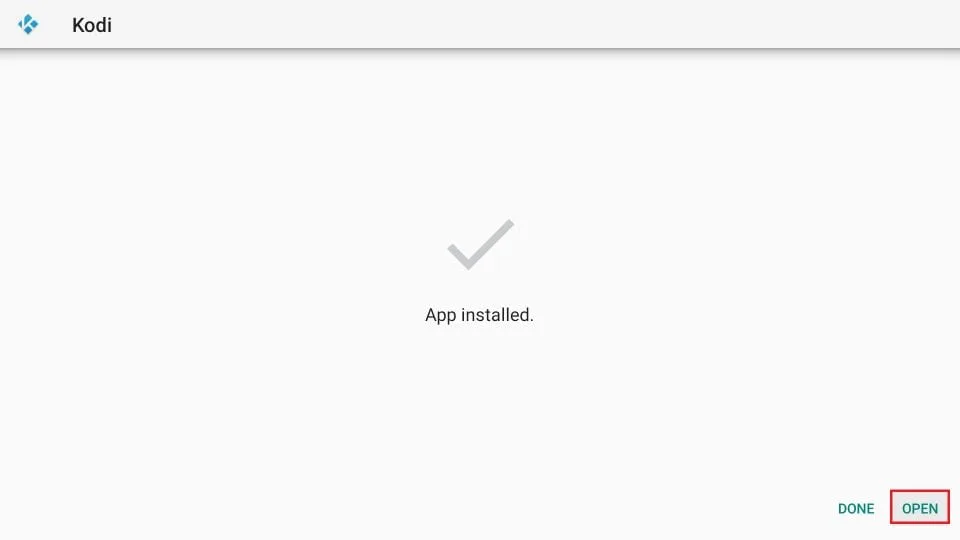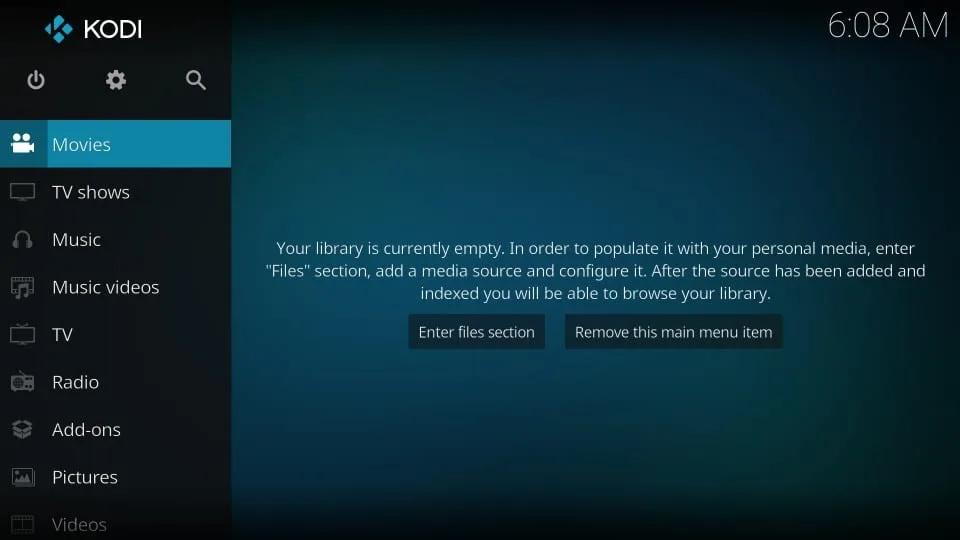This guide will teach you how to superboost FireStick. This 2025 superboost method demonstrated here works on FireStick 4K, Fire TV, FireStick Lite, FireStick 4K Max, and Fire TV Cube.
For an amazing streaming experience, make sure you follow everything step-by-step as shown in this guide.
The Amazon FireStick is a popular and feature-packed streaming device that can transform any HDMI-compatible TV into a smart TV at a minimal cost.
It offers access to a variety of online media services, such as Netflix, Amazon Prime Video, Hulu, and more.
What is FireStick Superboost and Why Do You Need It?
Why superboost your FireStick? superboosting maximizes the potential of your FireStick, making all entertainment readily accessible.
Whether you’re into movies, TV shows, live TV, sports, or more, a superboost FireStick offers instant access to your preferred content.
Is It Safe and Legal to Superboost a FireStick?
Superboosting your FireStick is both safe and legal. It’s secure because it doesn’t involve altering the system files of your Fire TV operating system.
Superboosting doesn’t require technical expertise or root access to your FireStick’s operating system.
Regarding legality, you own the device and are free to use it as you see fit. Superboosting doesn’t void your device’s warranty.
How to Superboost FireStick
I have broken down the process into easy-to-follow, step-by-step instructions.
The steps below will guide you through superboosting your Amazon Fire Stick. I’ve successfully used these steps on various devices, including the 2nd-generation FireStick with Alexa Voice Remote, FireStick HD, FireStick 4K, FireStick 4K Max, Fire TV Cube, and Fire TV Stick Lite.
I’ll also guide you on how to use your superboost FireStick later in this guide. Stay tuned.
Step 1: Install APK Downloader on FireStick
We will install an official app called Downloader from the Amazon store. Here are the steps:
1. Go to the home screen of your Amazon Fire TV Stick.
Note: Depending on your Fire TV OS version, your home screen may appear slightly different.
2. Select Find in the middle bar, followed by Search.
3. In the search window, type the app’s name, Downloader. Click Downloader in the search suggestions.
4. Click the Downloader icon on the next screen.
5. Choose Download (or Get) in the next window.
6. Wait for the Downloader app to download and install. Then click Open to launch the Downloader app.
7. Dismiss any prompts displayed when you first use the Downloader app. But if it asks you to give it any permissions, ensure you Allow them all.
Later, click the section of the app highlighted in the image below. However, before that, we need to attend to something else. So, jump to the next section.
Step 2: Setting Up FireStick for Superboosting
You need to adjust a Fire TV Stick or Cube setting to enable the superboost process to work.
This native setting is all you need to tweak to get started.
You are not changing system settings or manipulating the operating system’s core files.
1. Turn on your Amazon Fire TV Stick and wait for the home screen to load.
Note: The following image is from the updated FireStick OS. If you have the older version, it will appear slightly different.
2. To open Settings, select the gear or cog icon located in the middle bar, on the far right.
3. Now, select the My Fire TV option.
4. On the following window, click Developer options.
Now, select Fire TV Stick and click it 7 times to enable Developer Options. If you’re still not sure how to do it, here’s a step-by-step guide to enable developer options.
5. First, enable ADB Debugging.
6. Next, click Install unknown apps.
Note: On the older Fire TV OS, click Apps from Unknown Sources and turn it ON.
7. Click Downloader and turn it ON.
8. Press the back button on the Amazon Fire TV remote. It will take you back to the Settings window. Open Preferences.
9. Open Privacy Settings.
10. Turn OFF the following options to stop sharing the usage data after you superboost your Fire Stick in the Privacy Settings:
- Device Usage Data
- Collect App Usage Data
11. Press the back button once. You should now be back in the Preferences window. Click Data Usage Monitoring.
12. Now, turn OFF the Data Usage Monitoring setting on the next screen.
Step 4: Superboost Firestick
The first superboost app we are going to install is called Kodi. If you are unaware, Kodi is a media application that provides access to a vast world of entertainment.
Kodi is a legal app. It is available on the Google Play Store and the Microsoft Store. However, it is unavailable on the Amazon Store
We will superboost the Fire Stick with Kodi using the Downloader app you just downloaded in the previous section.
Here are the steps:
1. Open Downloader. Click the URL text box as highlighted in the image below.
2. When this window is displayed, enter kodi.tv/download and click Go.
Disclaimer: Kodi.tv is Kodi’s official website. FireStickTricks.com is not affiliated with it.
3. Scroll down and click Android.
4. Click the button labeled ARMV7A (32BIT).
5. Wait for the Downloader app to download the latest Kodi version file.
6. Now, we need to install Kodi. Select Install and click it.
7. Wait for Kodi to install.
6. An App Installed notification will confirm that Kodi has been installed on your Amazon Fire TV Stick.
Great! Your FireStick is now superboosted. Click OPEN to run Kodi.
If you want to open Kodi later, click DONE. You may open it later from the Your Apps & Channels list.
7. Kodi will take a minute to open if it is the first time. That’s normal. This is what the Kodi home screen looks like.
You’ve successfully superboosted your FireStick with Kodi! But before you dive in, there’s one important issue left — your privacy.
🛑 Your IP address——is exposed and can be tracked across the Internet. This puts your identity and online activity at risk.
To stay safe, I highly recommend using a trusted VPN with your superboosted FireStick.
I personally use ExpressVPN on my FireStick and all my other devices. It’s the fastest VPN for streaming and comes with:
-
🔒 Military-grade encryption
-
🛡️ A strict no-logs policy
-
🚀 Blazing-fast, buffer-free performance
✅ With ExpressVPN, your IP stays hidden and your privacy stays protected.
Here’s how to get ExpressVPN:
Step 1: Subscribe to ExpressVPN HERE. It comes with a 30-day money-back guarantee. You can use it free for the first 30 days, and if you are not satisfied with the performance (which is highly unlikely), you can ask for a full refund.
Step 2: Power ON your Fire TV Stick and go to Find, followed by the Search option.
Step 3: Now type “Expressvpn” (without quotes) in the search bar and select ExpressVPN when it appears in the search results.
Step 4: Click Download to install the ExpressVPN app on Fire TV / Stick.
Step 5: Open the app and enter the login credentials you created while buying the ExpressVPN subscription. Click Sign in.
Step 6: Click the Power icon to connect to a VPN server. That’s all. Your connection is now secure with the fastest and best VPN for FireStick.
Best Superboost Apps for FireStick
Kodi is one great way to superboost FireStick. But it is not the only way. Here are some official free apps you can download from the Amazon Store to watch movies, shows, live TV, and more:
Frequently Asked Questions
Superboosting is an entirely FREE process.
Superboosting FireStick means installing the official Downloader app. It does not require any system-level changes or special technical knowledge.
You can watch almost anything you want if you have the right apps for a superboost FireStick. Once you superboost a FireStick, you can access a wide range of content, including movies, shows, live TV, sports, documentaries, and more.
The superboosted FireStick offers access to an extensive library of media, including movies, shows, live TV, and more, all available online.
You do not lose or void the FireStick warranty, as you are only installing an app and not changing the device’s software or hardware.
You can use any channel you want! After super-boosting your FireStick, you will have access to a wide array of apps and channels.
Ideally, it does not. Kodi is a lightweight application that does not significantly impact FireStick’s performance. However, Fire TV Stick storage is limited, and if a significant amount of space has already been used, you may experience performance issues. Therefore, it would be a good idea to clear the FireStick storage of all the clutter and unnecessary files.
The Fire TV line of devices – including FireStick Lite, FireStick Max, FireStick 4K, FireStick HD, and Fire TV Cube – are essentially the same. Therefore, the superboosting method we have provided in this post works just as well for FireStick 4K as it does for any other Fire TV device. You don’t need to do anything differently. I successfully followed the same superboosting steps on all Fire TV devices. Therefore, you can do the same. However, if you encounter a unique problem, please reach out to us via the comments section below. We will try to provide the best possible help.
You need an Amazon account to set up your FireStick the first time you use it. Therefore, you can superboost FireStick only once you have set it up.
Unfortunately, you cannot set up the device or superboost it without an Amazon Account.
I strongly advise against buying a pre-superboosted device. It is best to buy the original FireStick and use it straight out of the box. Those who sell you the superboosted FireStick / Fire TV / Cube may have tampered with your software or hardware. Moreover, there are many known instances where sellers of superboosted FireSticks are facing legal charges.
Conclusion
So, now you know how to superboost a FireStick and how FireSticks work after they are superboosted. The superboost process involves installing FireStick superboost apps. Once you have done that, you may want to elevate your entertainment experience to the next level.
I superboost Amazon FireStick every time I buy a new one. I have been using this superboost method for years without any issues or complications, so I am confident it will work well for you as well. However, if you encounter any problems, please don’t hesitate to comment below. I will do my best to address your concerns.