In this tutorial, you will learn to install the Tomb Raider build on Kodi 18 Leia. This build has been specifically designed for the Kodi 18 version and works on Amazon FireStick, Fire TV Stick 4K, Android TV and Boxes, Android Mobiles, iOS Devices, Mac & Windows, and more. Tomb Raider Build isn’t available for Kodi 19 yet.
Tomb Raider Kodi build is a decent option for those who have upgraded to Kodi Leia and are looking for a stable build. There aren’t many such builds for the latest version and it is finally good to see something that works.
With Tomb Raider, you will unpack a fine collection of video addons for all your streaming needs. Whether it’s movies or TV shows you like to watch or you enjoy streaming live TV channels, there are addons for everything. You can also watch sports, kids’ content, and more. This build features popular addons like The Magic Dragon, Exodus Redux, and Supremacy Sports.
Attention Kodi Users!
Governments and ISPs worldwide monitor your online activities. If you use third-party Kodi addons, you should always use a reliable Kodi VPN to hide your identity and prevent issues with your streaming experience. Currently, your IP is visible to everyone.
I use ExpressVPN, the fastest and most secure VPN in the industry. It is very easy to install on any device, including Amazon Fire TV Stick, PC, Mac, and Smartphones. It also includes a 30-day money-back guarantee. If you're not satisfied with their service, you can request a refund. ExpressVPN is offering a special NEW YEAR deal: get 4 months free and save 78% on the 2-year plan.
Install and Use Best Kodi VPN | Why you must use a VPN at all times
How to Install Tomb Raider Build on Kodi
Here is how the installation process goes:
- Allow Unknown Sources
- Install EzzerMac Wizard
- Install Tomb Raider Build on Kodi 18 from the Wizard
I will take you through each part of the process one by one. Each part has its own set of detailed instructions and steps. Follow them carefully and you should have the Tomb Raider Kodi build within minutes.
Let’s get going.
Legal Disclaimer: This guide is for informational purposes only. FireStickTricks.com does not own, host, operate, resell, or distribute any apps, services, or content mentioned.
Part 1: Allow Unknown Sources
This is a prerequisite to installing any third-party build or addon on Kodi. It involves tweaking a security setting. Don’t be concerned though. Tomb Raider is a tested, harmless build. Here is what you need to do:
1. Go to the Kodi home-screen and from there navigate to top-left and click Settings.
2. Open System on the next screen.
3. Select Add-ons on the left part of the next screen and navigate to the right part to turn on the switch next to Unknown sources.
4. Click Yes when prompted.
With unknown sources turned on, you may install Tomb Raider Kodi build. If you want, you may disable this setting once the build is installed.
Part 2: Install EzzerMac Wizard
EzzerMac Wizard is a utility tool, which also contains a library of several Kodi builds both for Leia and Krypton. Tomb Raider is the part of this Wizard. Here is how you install it:
1. Open Kodi Settings again from the home-screen.
2. Click File manager.
3. Open the Add source option that you see on the following screen.
4. Click where you see <None> on the popup window next.
5. Type the path http://ezzer-mac.com/repo/ and double-check to make sure you entered it correctly. Then click OK.
6. Now you need to name this source so that you can identify it later. Click on the field marked as Enter a name for this media source.
7. It’s auto-populated with the name repo. Let’s change it to ezzer. Click OK.
8. Now, click OK to save changes.
9. Go back to the Kodi home-screen by pressing your back button once. Click Add-ons.
10. Open Install from zip file.
11. Click ezzer on the following pop-up window.
12. Now open the zip file named repository.EzzerMacsWizard.zip.
13. Wait for the notification saying EzzerMacs Wizard Repository Add-on installed.
14. Click Install from repository next on the same Kodi screen.
15. Open EzzerMacs Wizard Repository.
16. Click Program add-ons.
17. Click EzzerMac Wizard.
18. Click Install next.
19. Wait until you see the EzzerMac Wizard Add-on installed message on the top-right of the screen. This may take a couple of minutes.
20. A pop-up will appear. Click on Dismiss.
21. Moments after the wizard is installed, you should see this popup. If you wish to enable any of the listed settings, go ahead and check their boxes. Click Continue.
22. If you see another popup, click CLICK HERE. You may also click Not Used; I am going to show you how to go to the build menu from the Kodi home-screen in the next part.
You have installed the EzzerMac Wizard successfully. Let’s go to the next part and install the Tomb Raider build for Kodi 18 Leia.
Install Tomb Raider Kodi Build From the Wizard
Here are the steps:
1. Go to the Kodi home-screen and then navigate to Add-ons > Program add-ons. Click the EzzerMac Wizard icon.
2. Click the Builds tab in the top-left corner of the next screen.
3. Select the Tomb Raider Build from the list of the builds on the left.
4. Click Fresh Install on the right (as seen in the following image).
Note: You may also click Install if you wish to retain your existing Kodi data. However, I have observed that builds offer better performance when installed on Kodi from scratch. That’s why I always choose Fresh Install.
5. Click Yes when prompted to allow the wizard to reset Kodi to default configuration and install the build.
6. Wait while the Tomb Raider Kodi build is downloaded and installed. This may take a few minutes.
7. Kodi must now be force-closed to allow the changes to be saved. So, click OK when prompted.
That’s all. You have successfully installed the Tomb Raider build on Kodi 18 Leia. You will see the build the next time you run Kodi.
Before you start streaming with Kodi Addons or Builds, I would like to warn you that everything you stream on Kodi is visible to your ISP and Government. This means, streaming copyrighted content (free movies, TV shows, live TV, and Sports) might get you into legal trouble.
Thankfully, there is a foolproof way to keep all your streaming activities hidden from your ISP and the Government. All you need is a good VPN for Kodi. A VPN will mask your original IP which is and will help you bypass Online Surveillance, ISP throttling, and content geo-restrictions.
I personally use and recommend ExpressVPN, which is the fastest and most secure VPN. It is compatible with all kinds of streaming apps and devices.
NOTE: We do not encourage the violation of copyright laws. But, what if you end up streaming content from an illegitimate source unintentionally? It is not always easy to tell the difference between a legit and illegal source.
So, before you start streaming on Kodi, here's how to get VPN protection in 3 simple steps.
Step 1: Get the ExpressVPN subscription HERE. It comes with a 30-day money-back guarantee. Meaning, you can use it free for the first 30-days and if you are not satisfied with the performance (which is highly unlikely), you can ask for a full refund.
Step 2: Click HERE to download and install the ExpressVPN app on your streaming device. If you are using a FireStick, I have given the exact steps starting with Step 4 below.
Step 3: Click the Power icon to connect to a VPN server. That's all. Your connection is now secure with the fastest and best VPN for Kodi.
The following are the steps to install Kodi VPN on your Fire TV devices. If you have other streaming devices, follow Step 1-3 above.
Step 4: Subscribe to ExpressVPN HERE (if not subscribed already).
Step 5: Go to Fire TV Stick home screen. Click Find followed by Search option (see image below).
Step 6: Type Expressvpn in the search bar and select when it shows up.
Step 7: Click Download.
Step 8: Open the ExpressVPN app and Sign in using the email ID and password that you created while buying the ExpressVPN subscription.
Step 9: Click the Power icon to connect to a VPN server. That’s all. Your FireStick is now secured with the fastest VPN.
Tomb Raider Build: An Overview
Tomb Raider is a straightforward build that does not require any learning curve getting used to. Run it and start exploring. Within minutes you’ll know what you’re dealing with.
Still, I think a quick overview can give you a handy head start. So, let me introduce you to the build.
This is the build’s home screen. If you have used Kodi builds before, it will look quite familiar to you. If you haven’t, as I said before, it won’t take too long to get a hang of it.
On the first run, the Tomb Raider Kodi build will take a few minutes to update the addons and populate all the menu items. It is important that you let this process run its course. This ensures optimum performance later.
Here is the list of the menu items on the home screen:
- Live TV
- Movies
- TV Shows
- Music
- Favorite
- Kids Zone
- Live Sports
- Sport
- Top Add-ons
- Magic Dragon
So, as you see, the build covers just about everything you could ask for. The streaming services are provided through the popular add-ons like Exodus Redux, The Magic Dragon, Maverick TV, and Supremacy Sports.
Go ahead and start exploring the build.
Wrapping Up
Tomb Raider build is a pretty decent option if you are looking for a build for this new Kodi platform. I have tried and tested several builds that are popular and are supposed to be specially designed for Kodi 18 Leia. But they simply don’t work. Tomb Raider does.
It is a regular build with a regular layout. However, what one needs is the build to provide quality addons and solid streaming options. Tomb Raider has plenty of top-quality addons for movies, shows, live TV, sports, kids and more. This means there will be no shortage of video content. I recommend that you give this build a try at least once.
Related:
- How to Install Hard Nox Kodi Build
- How to Install No limits magic Kodi Build
- How to install Diggz Xenon Build
- How to install Misfit mods lite Build

Suberboost Your FireStick with My Free Guide
Stay Ahead: Weekly Insights on the Latest in Free Streaming!
No spam, ever. Unsubscribe anytime.
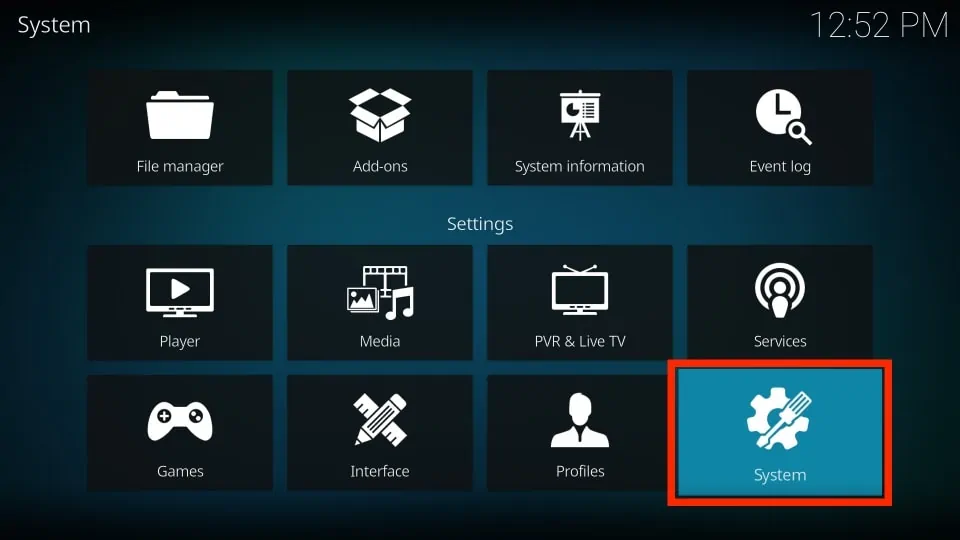
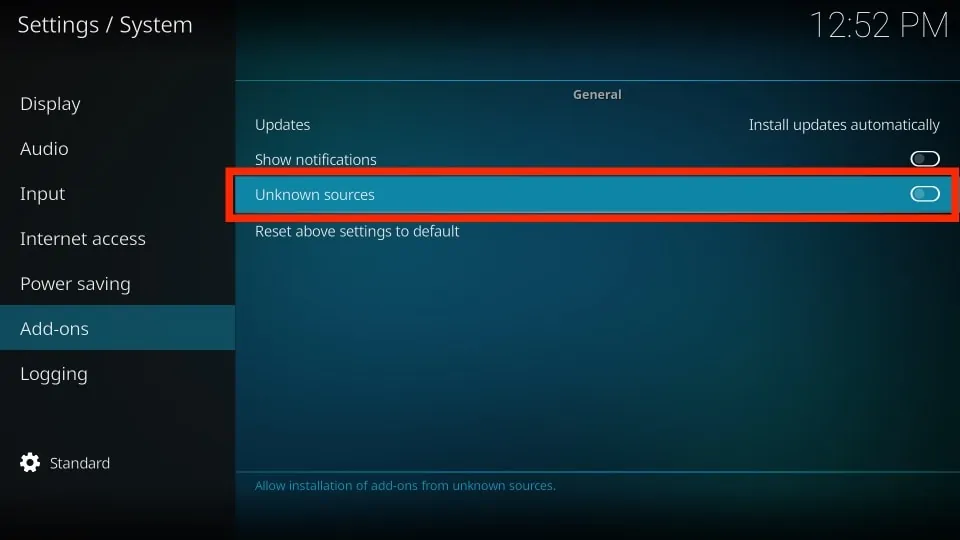
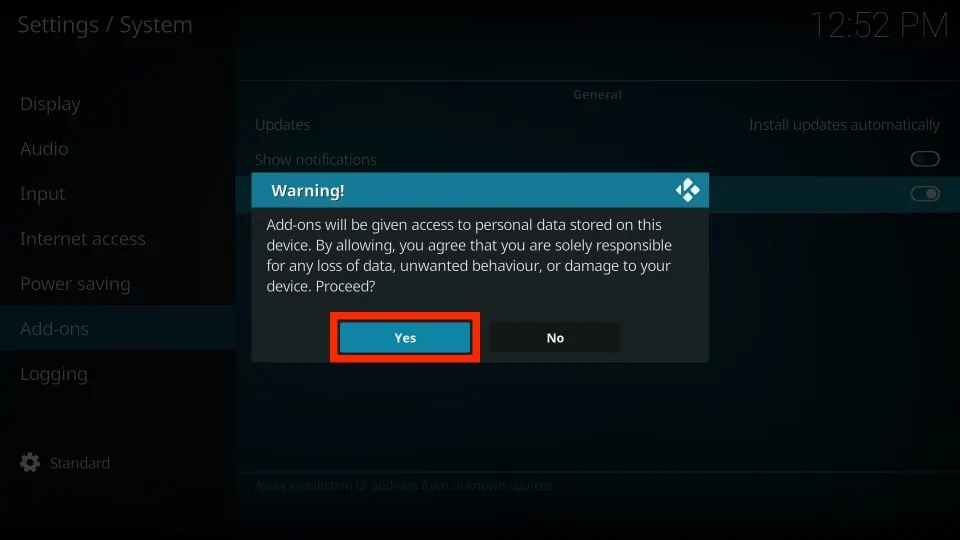
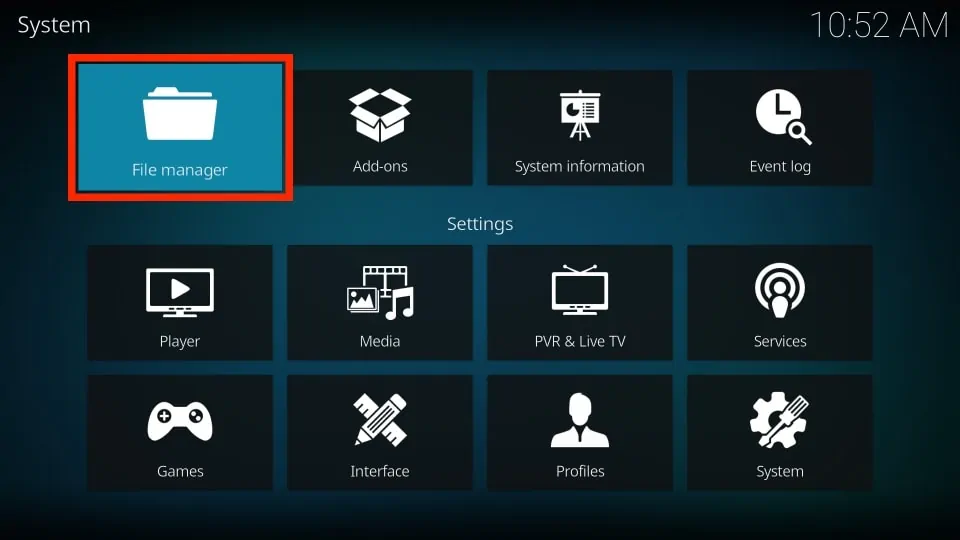
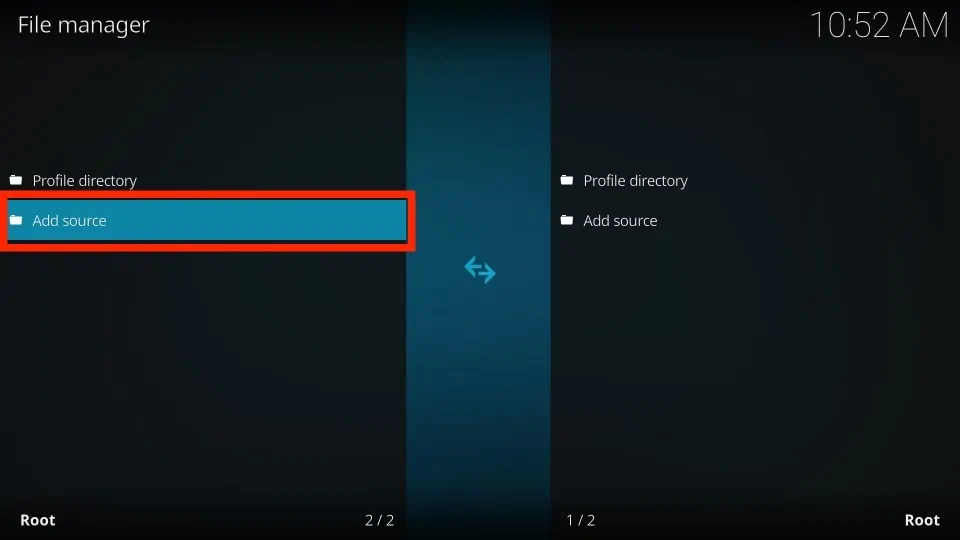
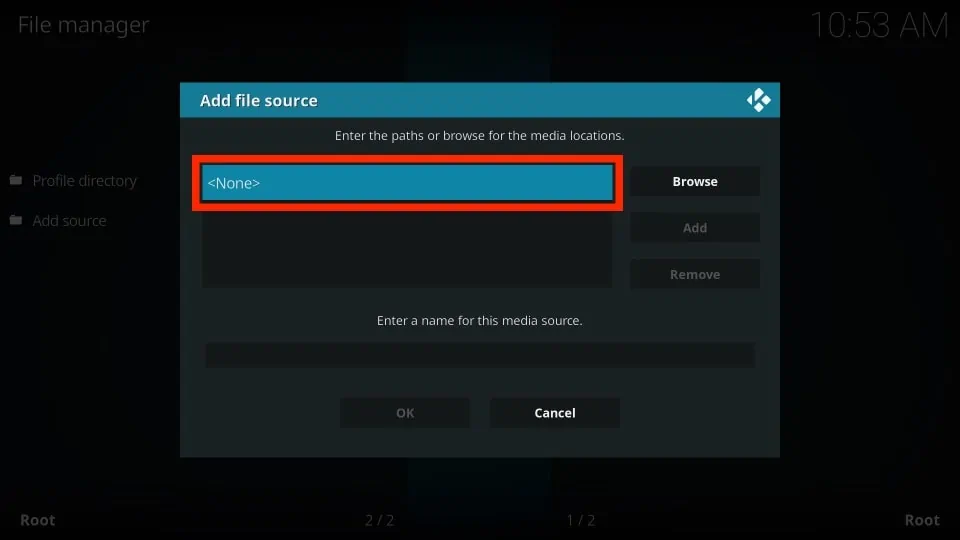
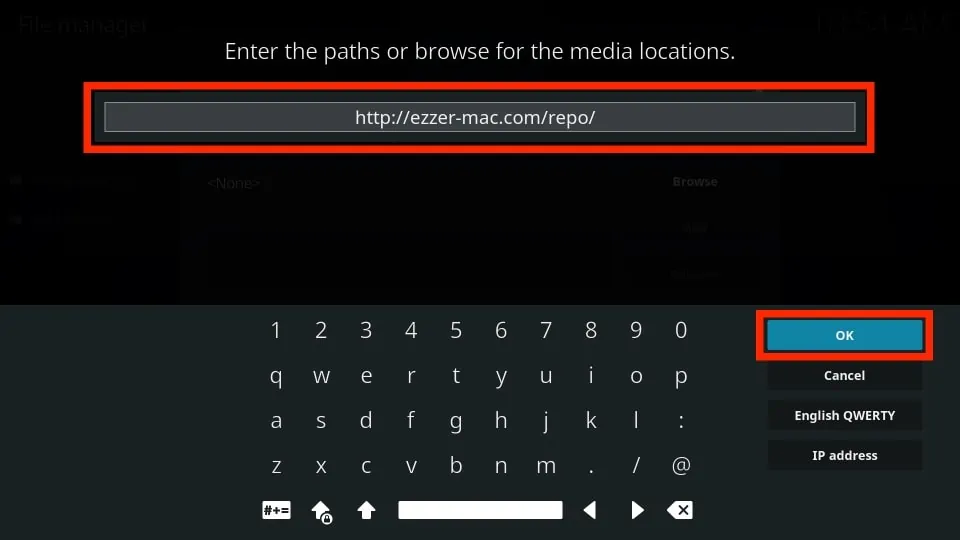
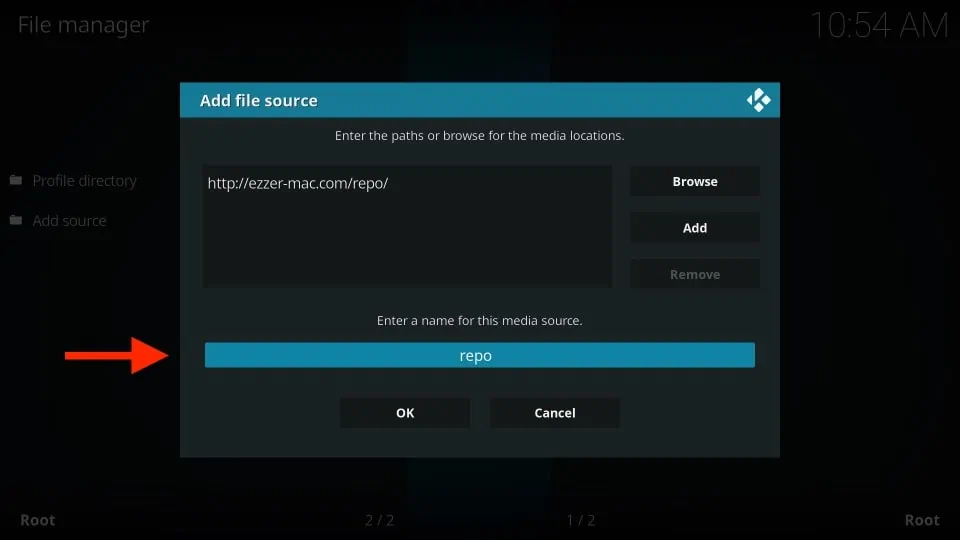
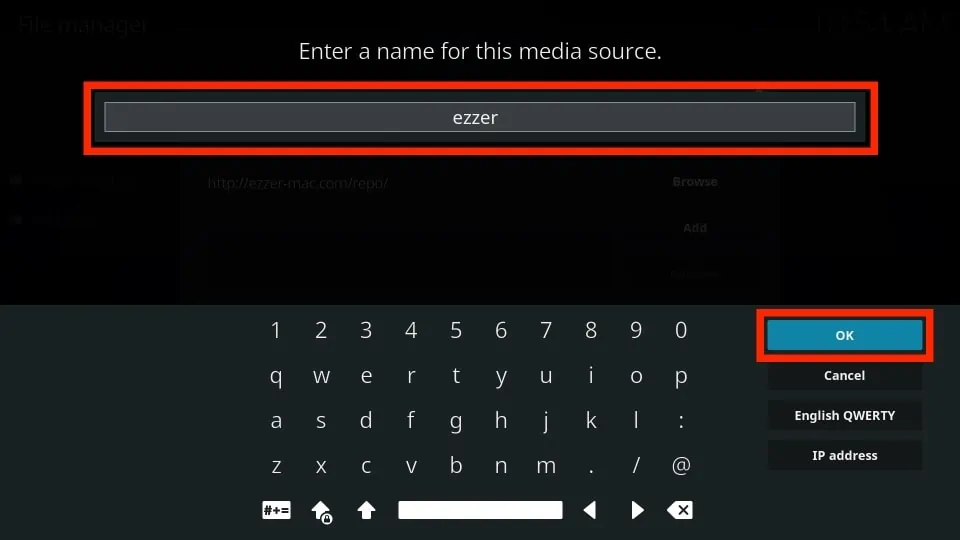
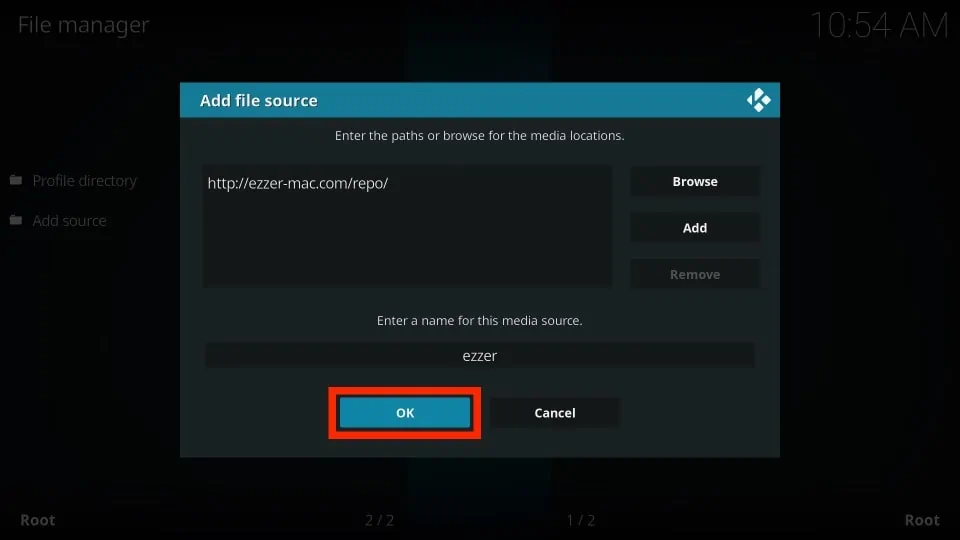
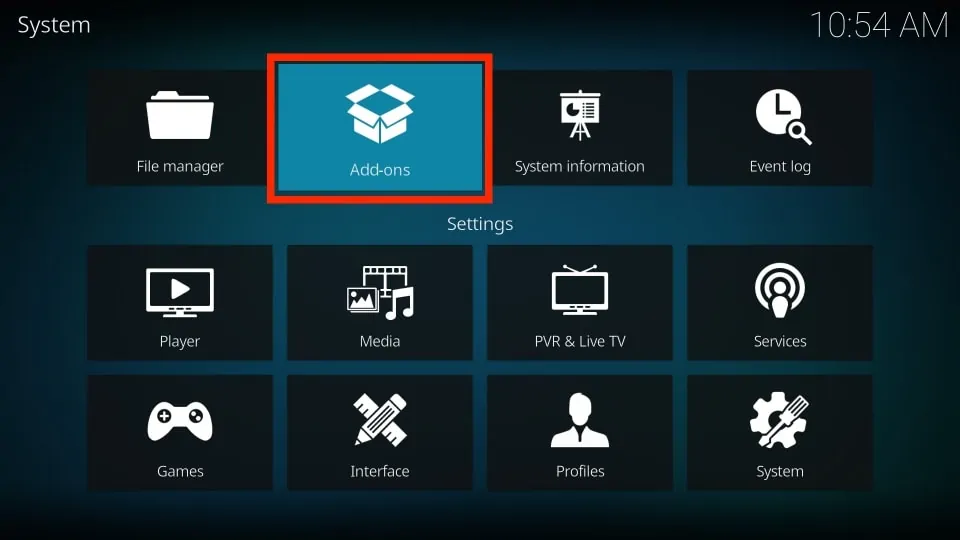
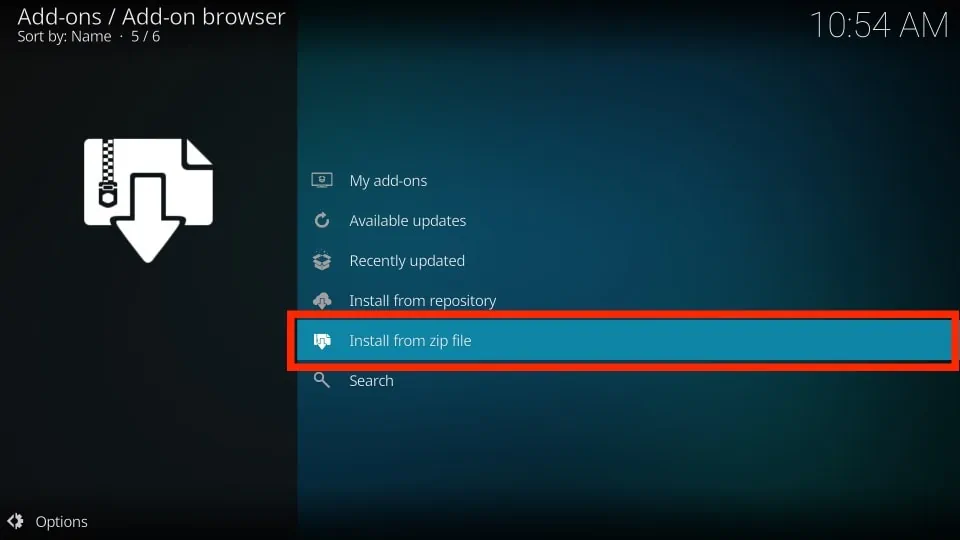
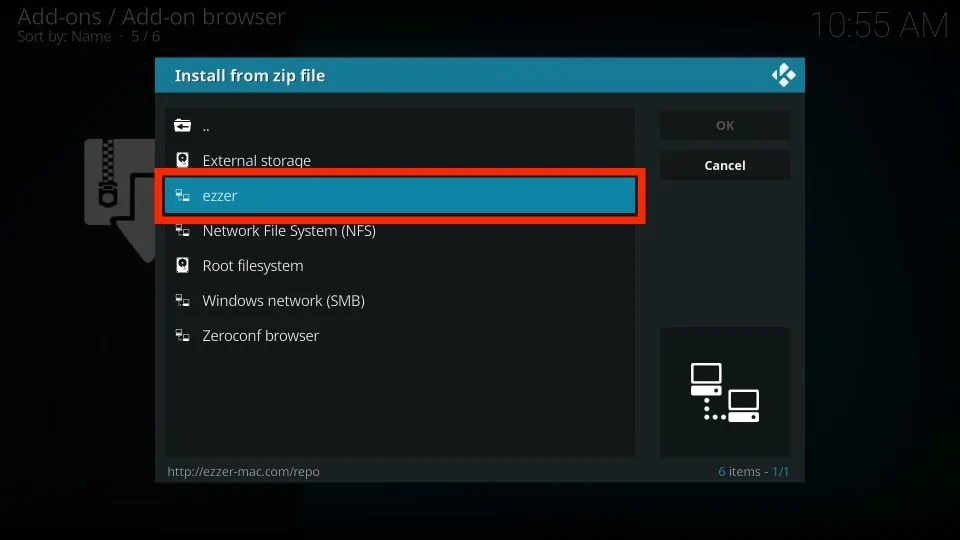
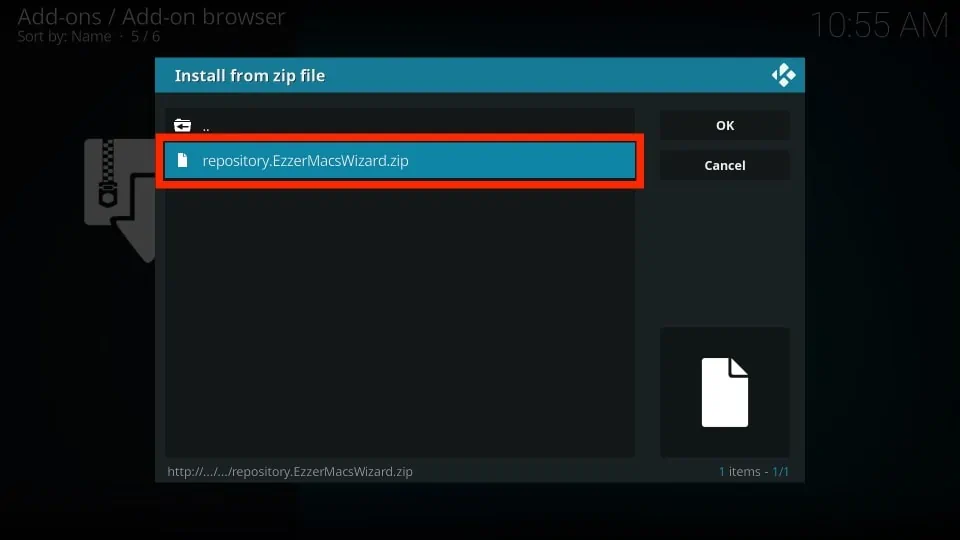
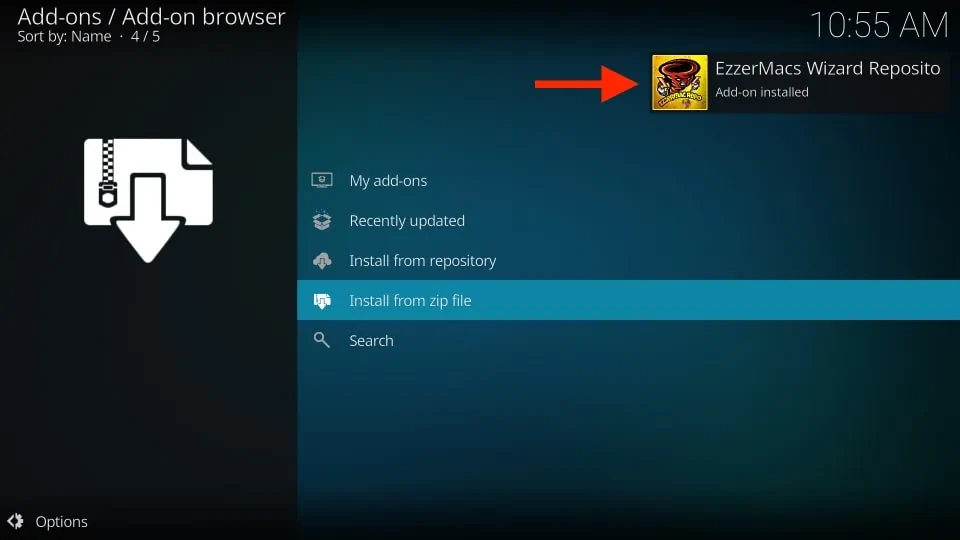
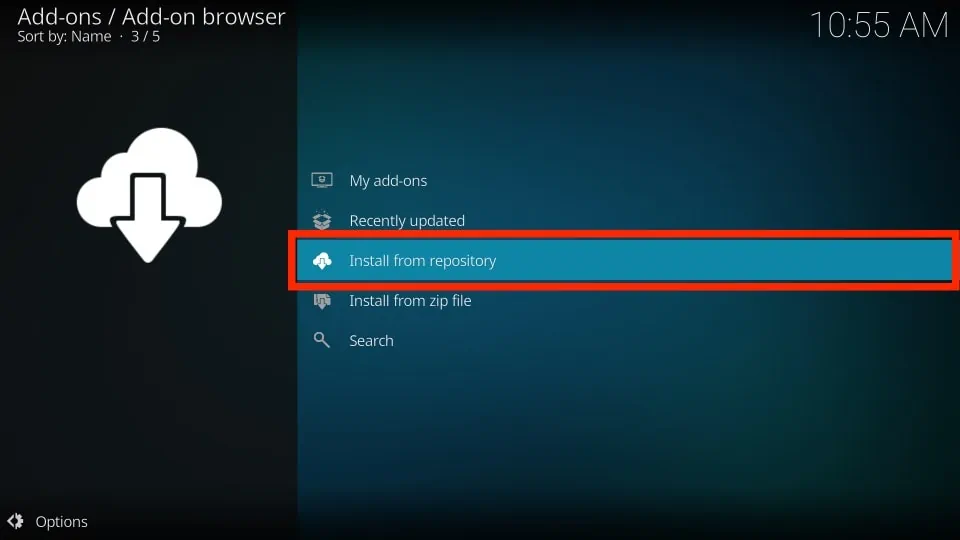
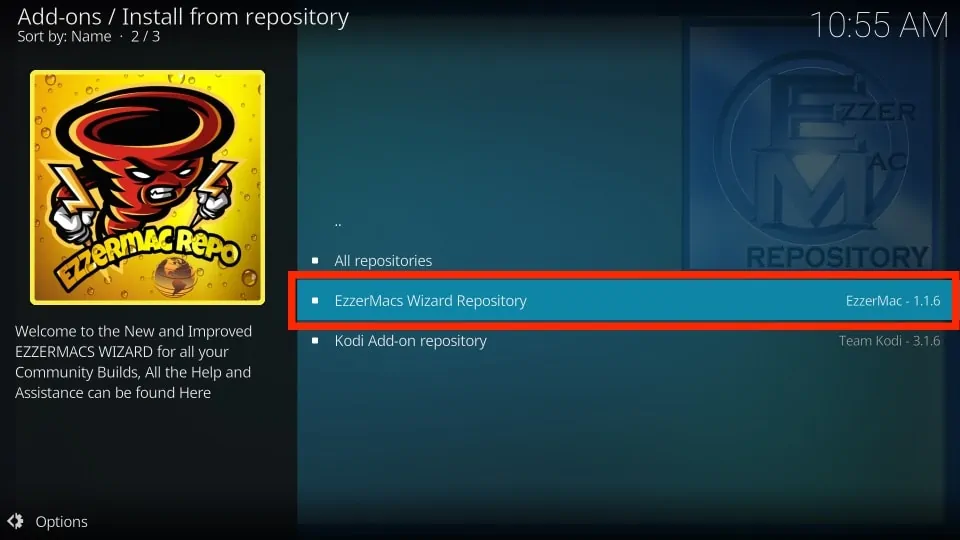
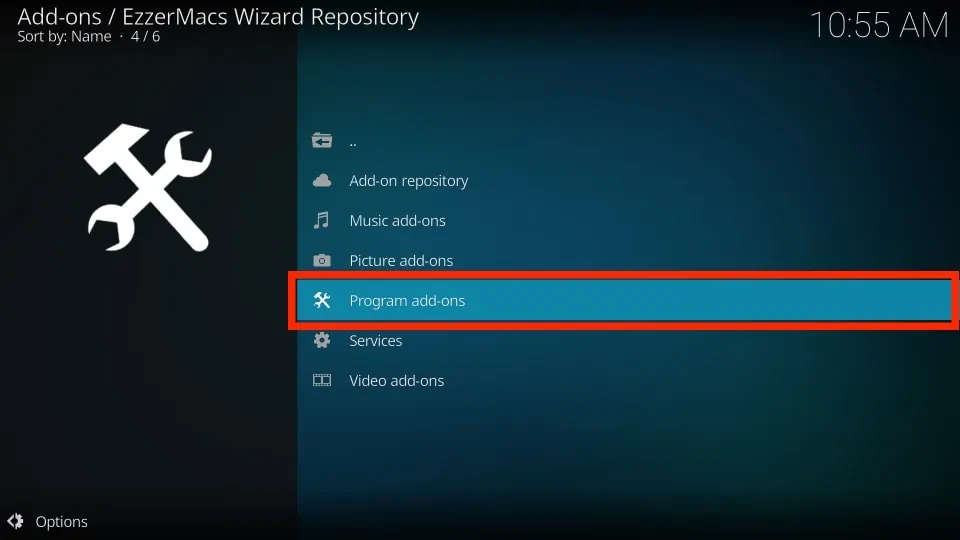
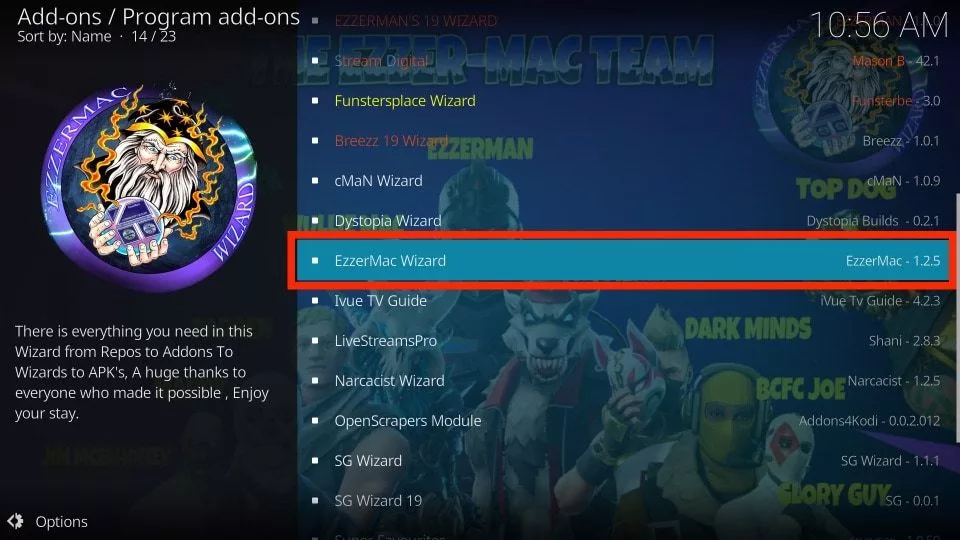
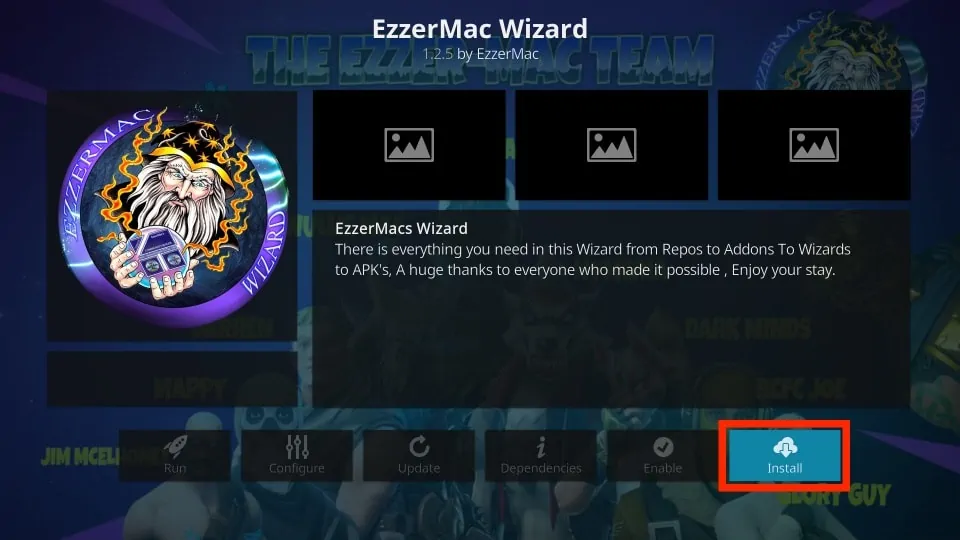
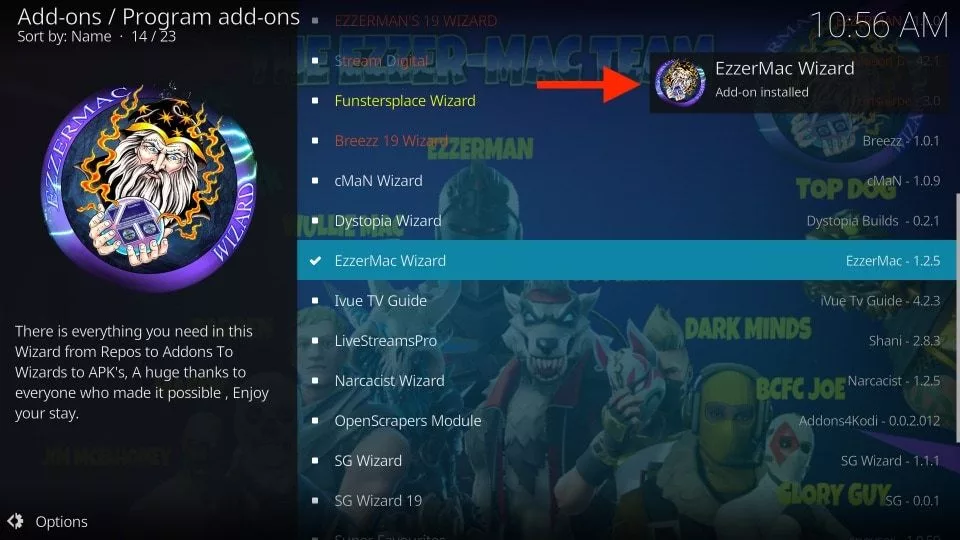
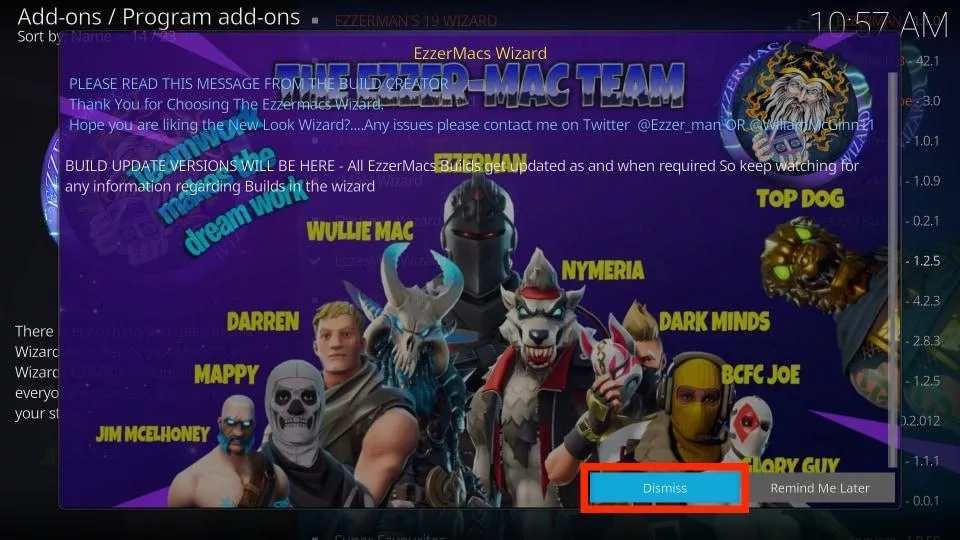
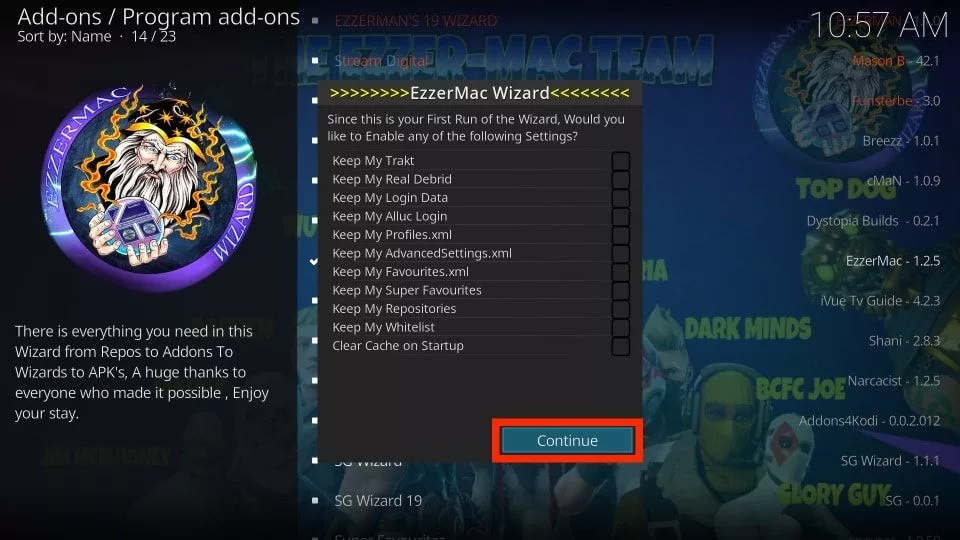
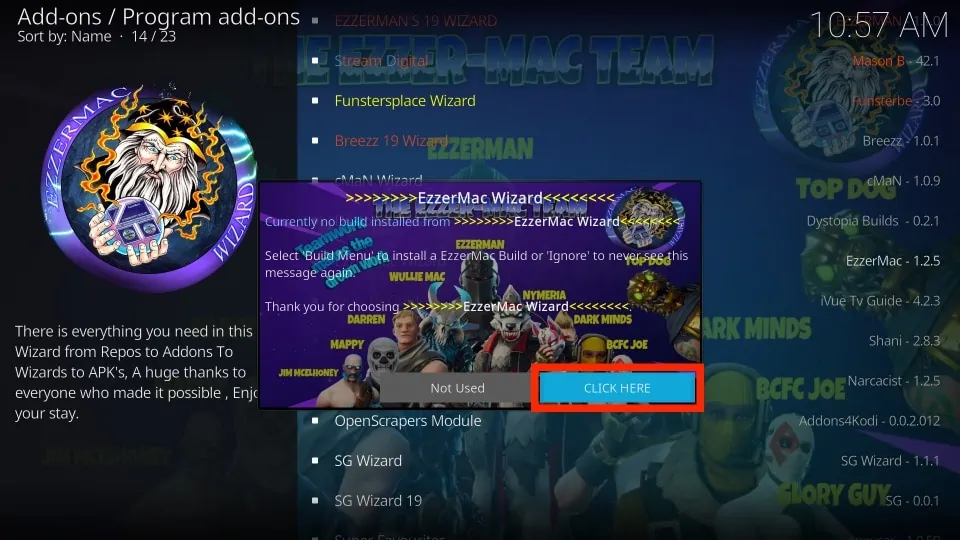
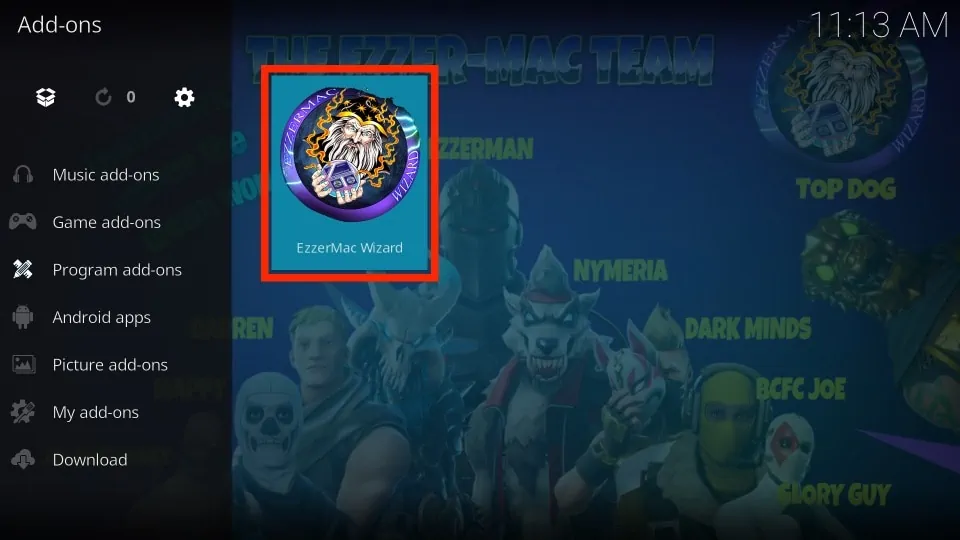
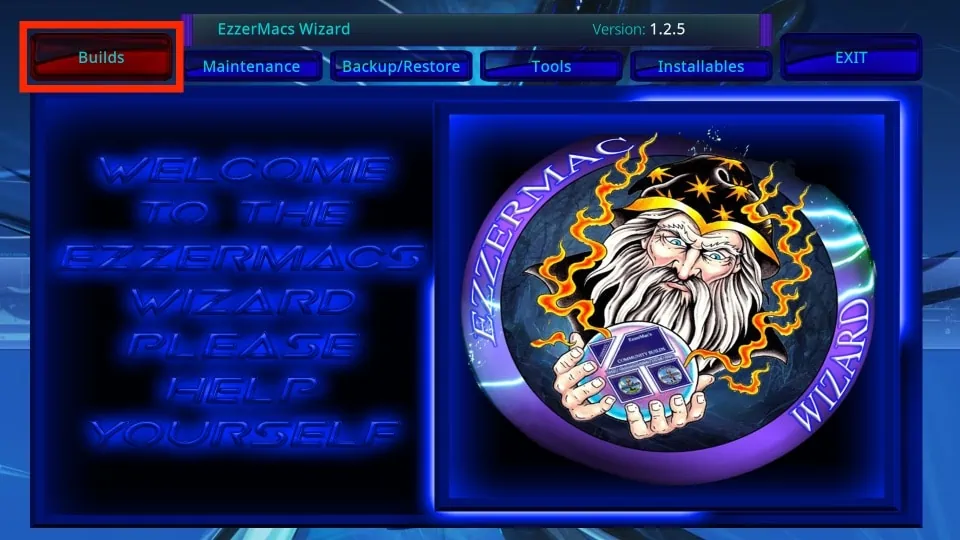
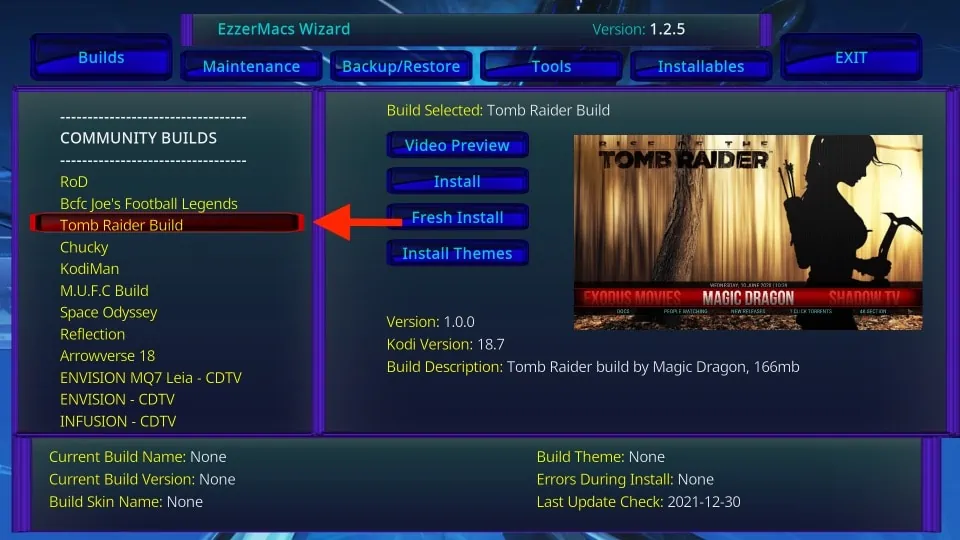
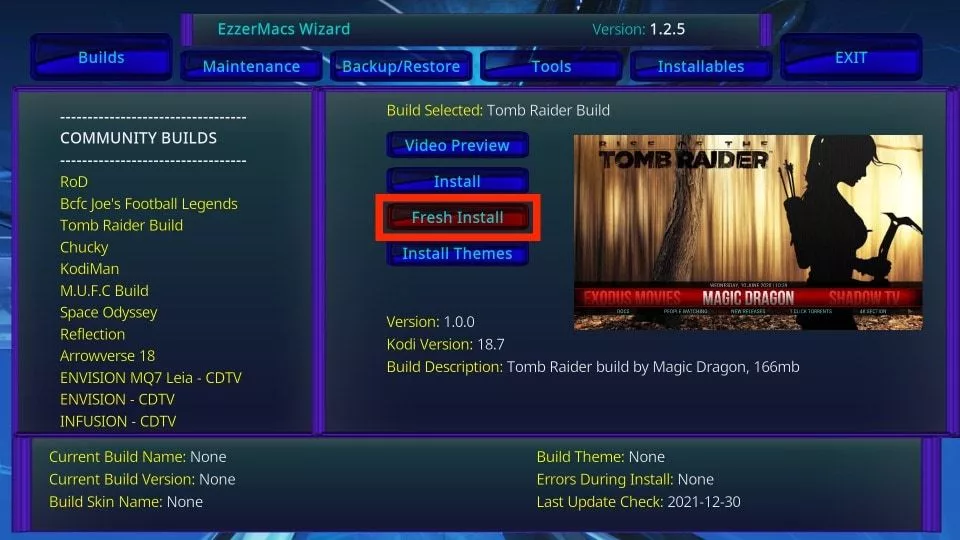
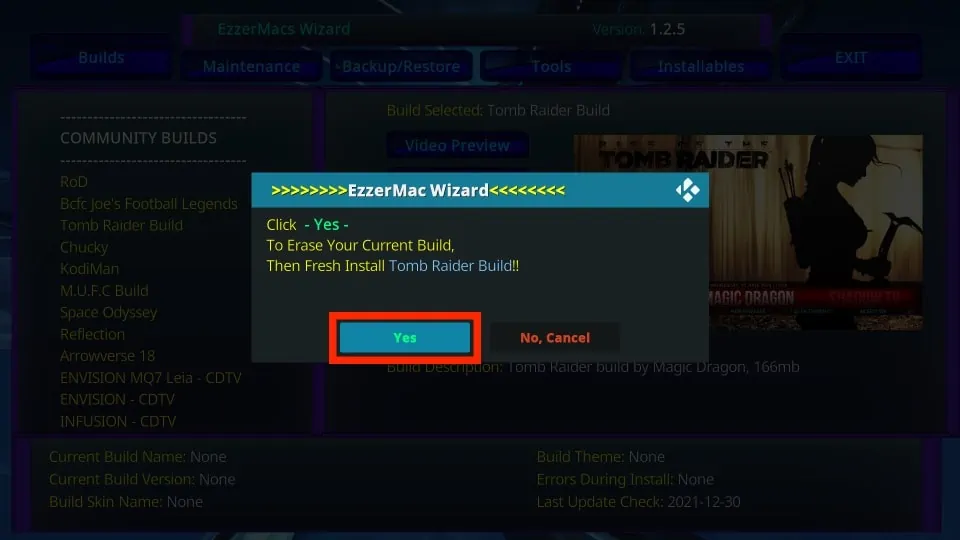
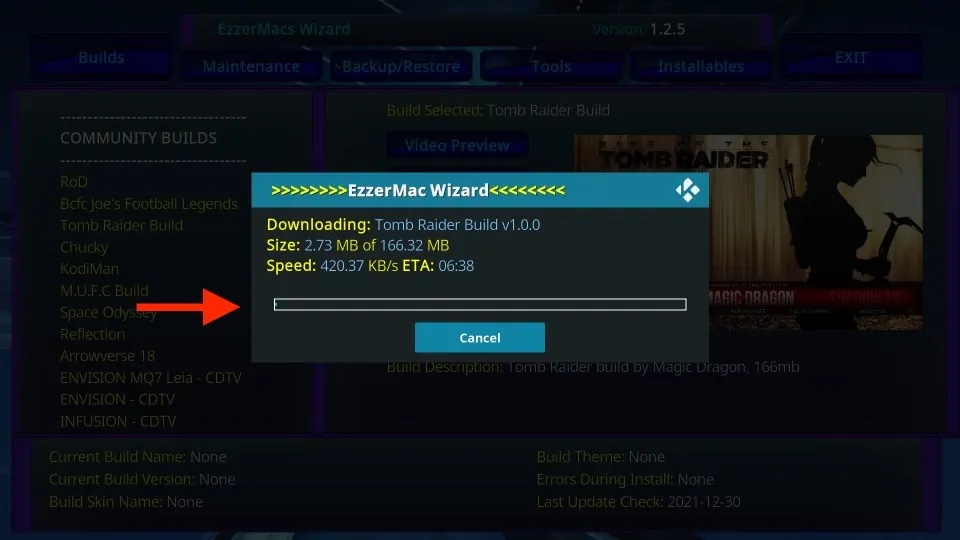
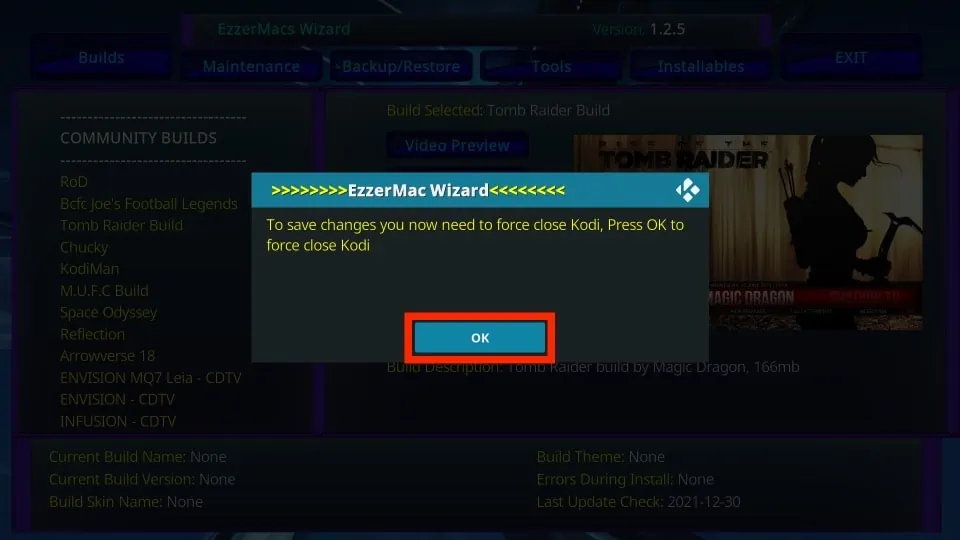






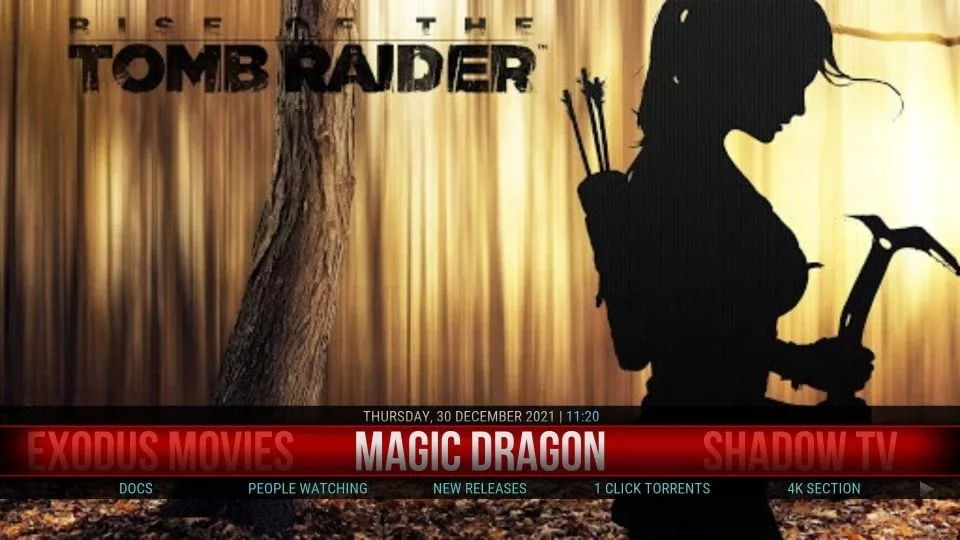


Leave a Reply