In this article, you will learn how to watch USTVGo on FireStick. The instructions provided in this tutorial are applicable to any Fire TV device you use, such as Fire TV Stick, Fire TV Stick 4K, FireStick Lite, New FireStick, and even Fire TV Cube.
USTVGo is an excellent way to watch your favorite TV channels on FireStick. It is a web-based service that works via a web browser. Thankfully, your FireStick supports popular browsers like Amazon Silk and Firefox.
The best thing about USTVGo is that it is hassle-free. There is no need to download or install any app or APK for USTVGo. Just access the website on FireStick and start watching live TV.
You will find the complete set of steps to download and install a browser as well as to stream USTVGo on FireStick in this guide. Keep reading!
Attention FireStick Users
Governments and ISPs across the world monitor their users' online activities. If you use third-party streaming apps on your Fire TV Stick, you should always use a good FireStick VPN and hide your identity so your movie-viewing experience doesn’t take a bad turn. Currently, your IP is visible to everyone.
I use ExpressVPN, the fastest and most secure VPN in the industry. It is very easy to install on any device, including Amazon Fire TV Stick. Also, it comes with a 30-day money-back guarantee. If you don't like their service, you can always ask for a refund. ExpressVPN also has a special deal where you can get 4 months free and save 61% on the 2-year plan.
Read: How to Install and Use Best VPN for FireStick
How to Watch USTVGo on FireStick
As I said, USTVGo is a web-based streaming service. Therefore, you do not need to install any third-party APK on your FireStick. However, what you do need is a browser.
Here is what we are going to do:
- Install a web browser on FireStick
- Access USTVGo via the web browser
1. Install a web browser on FireStick
While FireStick supports a few browsers, Silk and Firefox are the best among them.
I prefer the Silk browser over Firefox for a variety of reasons.
First, it is an in-house browser of Amazon customized for Fire TV devices. This browser goes along well with your FireStick.
Second, it has more features and options than Firefox.
I am going to use the Amazon Silk browser for demonstration purposes in this guide. However, if you like Firefox more, you can get that too. The installation process is the same.
Here is how you install the browser on FireStick to watch USTVGo:
1. From the home screen of your FireStick, select the Search option (or the lens icon) in the top-left corner (check the image below)
2. Next, type in Silk Browser with the help of the on-screen keyboard (or you could hold down the Alexa button on the remote and give the voice command instead)
When you see Silk Browser in the search results, go ahead and click it
Note: If you want to install Firefox, search for Firefox instead
3. On the following window, click the Silk Browser tile (or Firefox)
4. You should see the Get button if you are downloading the browser for the first time.
Or, it will display Download if you had installed it earlier
Click whichever button you see
5. Wait while the FireStick downloads and installs the browser
This will only take a few minutes
6. Once the browser is installed, you may click the Open button and launch the browser
2. Watch USTVGo on FireStick in the browser
In this section, we will see how we can watch USTVGo on FireStick using the browser we just installed.
If you clicked Open in the last section, you can get started straight away. In case you closed the browser, let me show you how to access it again. The following steps will also show you how to watch live TV on USTVGo:
1. Go to the home screen of your FireStick
Select the section/row Your Apps & Channels
2. Go to the left (the first option) and click See All
Note: If the See All option is not there, keep going to the right in the same row until you find the browser you installed
3. Scroll down to the bottom row and click the browser to open it
Note: If you want to access the browser from the home screen, click the 3-line button on the FireStick remote to bring up the menu. Click Move on the popup menu on your screen. Reposition the browser tile to the first row. It will now display on your FireStick home screen.
4. Highlight the address bar in the top-left and click it
5. You must now see the on-screen keypad.
Type the following address: ustvgo.tv
Click GO
6. You may see the following prompt asking you to calibrate the display
Ustvgo.tv does not require any calibration. Therefore, click Cancel.
Note: If the website doesn’t display properly, you may calibrate later as well from the FireStick Settings. Go to Settings > Display & Sounds > Display > Calibrate Display
7. This is the homepage of the USTVGo website.
Now, all you need to do is choose the TV channel you want to watch and start streaming.
You can choose the Fullscreen mode during the playback
8. As you can see, USTVGo has a bunch of categories to choose from. The categories are lined up on the top.
You can choose from, Entertainment, News, Sports, and Kids.
9. You will also find the TV Guide category on the menu. Click the TV Guide option to view it
10. This is how the TV Guide looks like
11. You can view the TV Guide for “All Categories”, or filter it by a category of your choice
12. If you have any questions regarding the service, you are likely to find the answer in the FAQ section. Click FAQ in the menu
13. This is where you will find the most common questions and their answers
14. If you have further questions, you can join the USTVGo community via Telegram.
Click Telegram in the menu
Note: You will need the Telegram app to join the chat. The Telegram app is not supported on FireStick. You will need to use a computer or a mobile to install and use the USTVGo Telegram chat.
Your FireStick / Fire TV is now all ready to stream your favorite content. However, before you start, I would like to warn you that everything you stream online is visible to your ISP and Government. This means, streaming free movies, TV shows, Sports might get you into legal trouble.
Thankfully, there is a foolproof way to keep all your streaming activities hidden from your ISP and the Government. All you need is a good VPN for Fire Stick. A VPN will mask your original IP which is and will help you bypass Online Surveillance, ISP throttling, and content geo-restrictions.
I personally use and recommend ExpressVPN, which is the fastest and most secure VPN. It is compatible with all kinds of streaming apps and is very easy to install on Fire TV / Stick.
We do not encourage the violation of copyright laws. But, what if you end up streaming content from an illegitimate source unintentionally? It is not always easy to tell the difference between a legit and illegal source.
So, before you start streaming on your Fire Stick / Fire TV, let’s see how to use ExpressVPN to keep your streaming activities hidden from prying eyes.
Step 1: Subscribe to ExpressVPN HERE. It comes with a 30-day money-back guarantee. Meaning, you can use it free for the first 30-days and if you are not satisfied with the performance (which is highly unlikely), you can ask for a full refund.
Step 2: Power ON your Fire TV Stick and go to Find followed by Search option.
Step 3: Now type “Expressvpn” (without quotes) in the search bar and select ExpressVPN when it shows up in the search results.
Step 4: Click Download to install the ExpressVPN app on Fire TV / Stick.
Step 5: Open the app and enter the login credentials that you created while buying the ExpressVPN subscription. Click Sign in.
Step 6: Click the Power icon to connect to a VPN server. That’s all. Your connection is now secure with the fastest and best VPN for FireStick.
You can also read more detailed info on using ExpressVPN with Fire TV / Stick.
Wrapping Up
In order to watch USTVGo on FireStick, you need a web browser. You can easily get the supported browser on FireStick from the Amazon Store. With USTVGo, you can stream tons of live TV channels on your FireStick.
Related:
- How to watch BBC iPlayer on Firestick
- How to watch Redbox free Live TV Service
- How to watch Hotstar in the USA
- How to watch Disney Plus on Firestick

Suberboost Your FireStick with My Free Guide
Stay Ahead: Weekly Insights on the Latest in Free Streaming!
No spam, ever. Unsubscribe anytime.

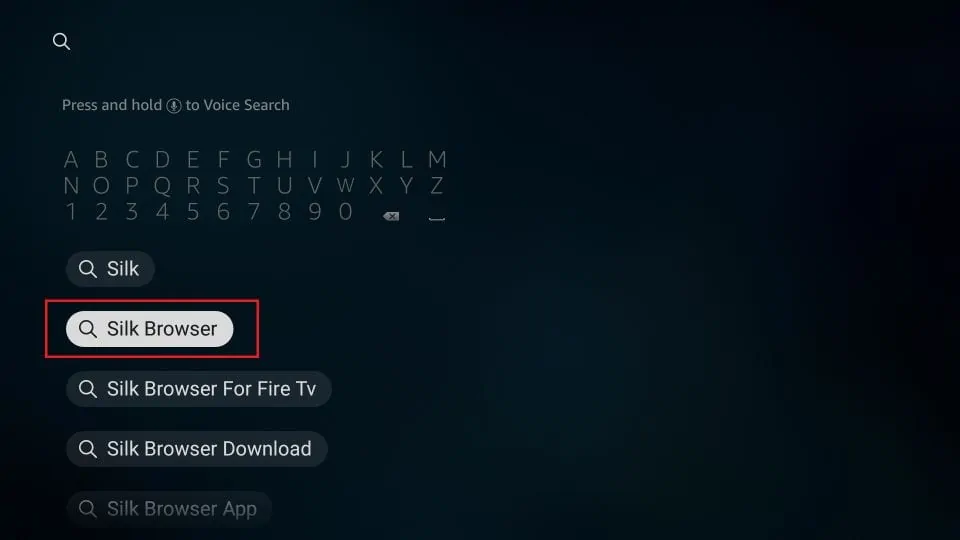
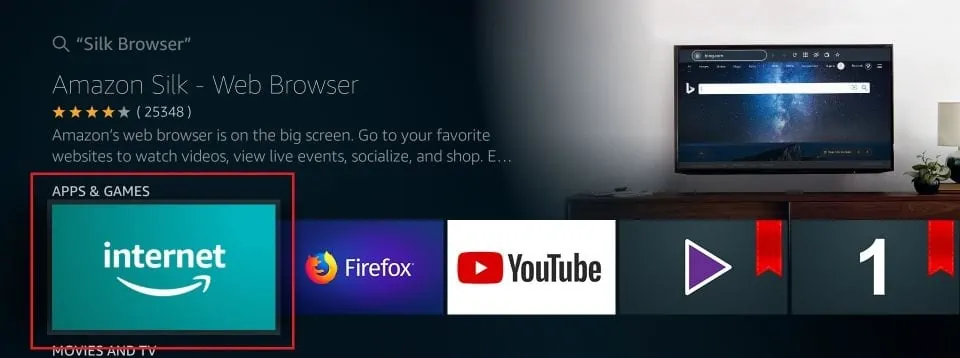
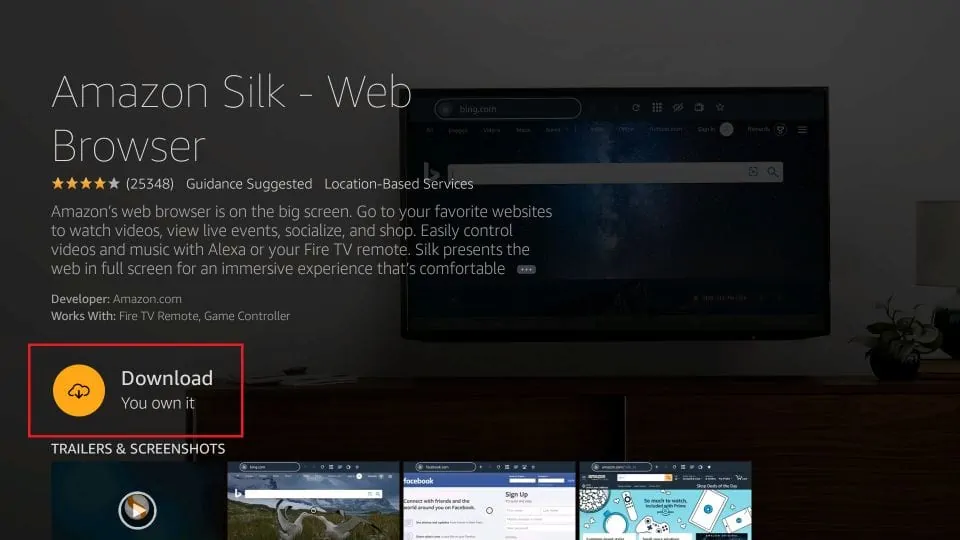
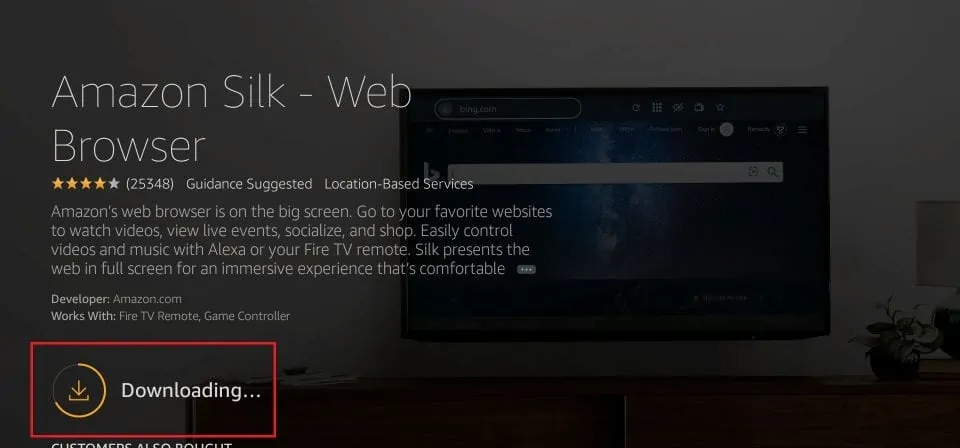
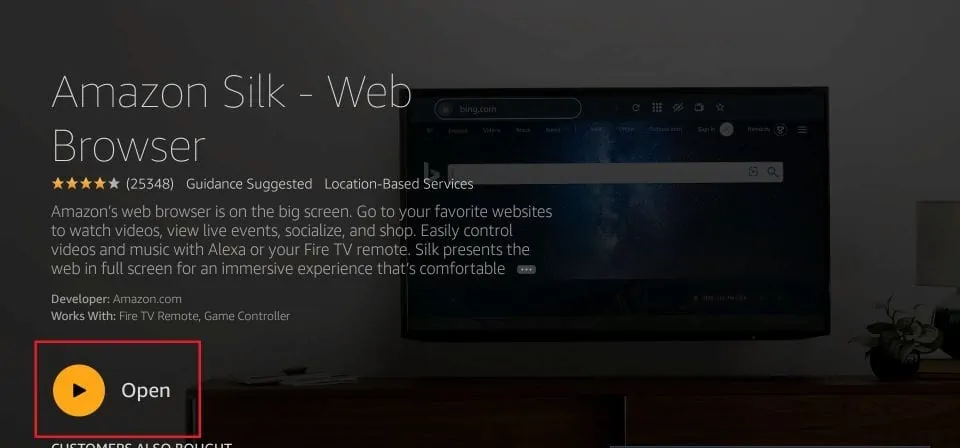
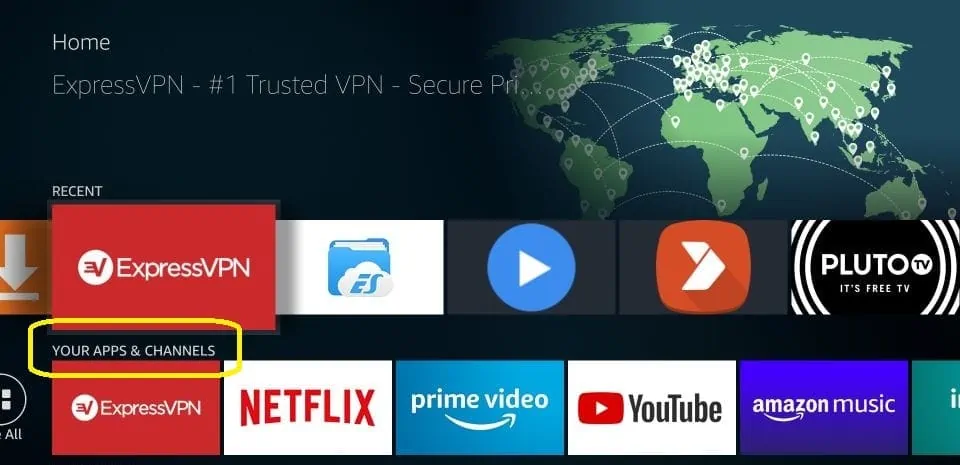
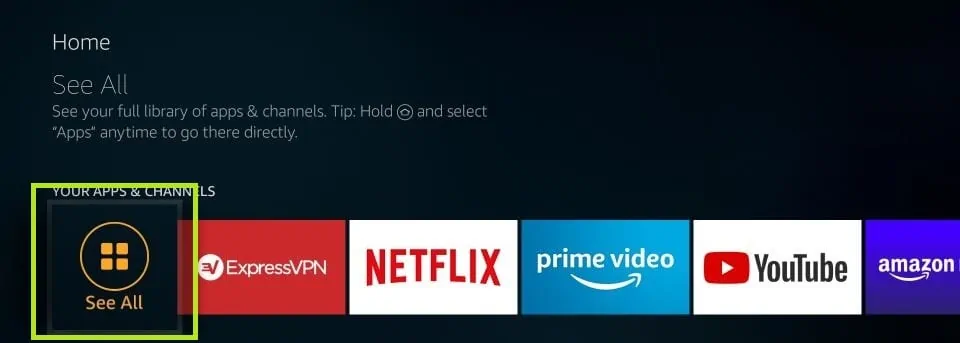
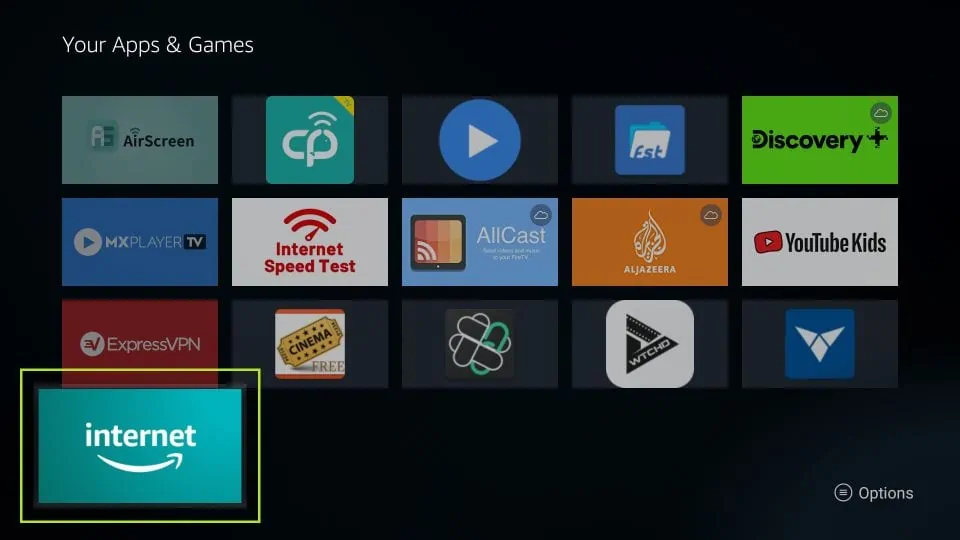
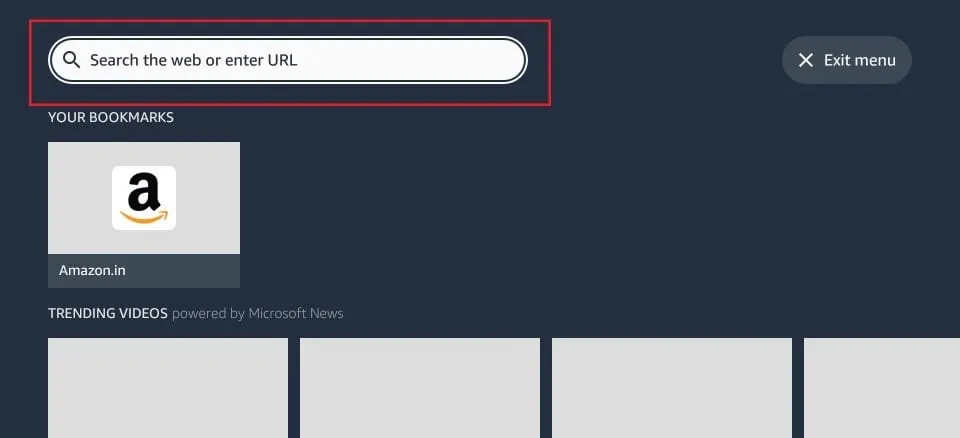
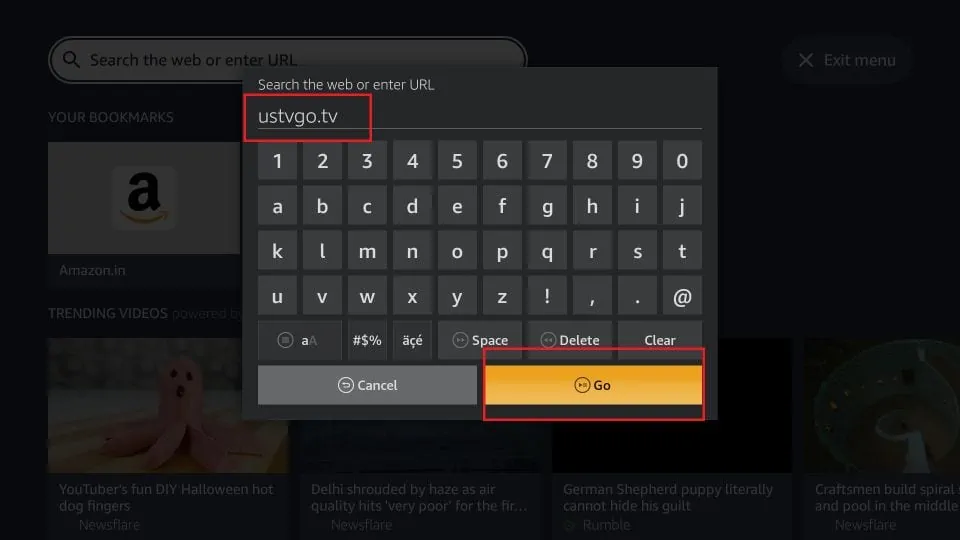
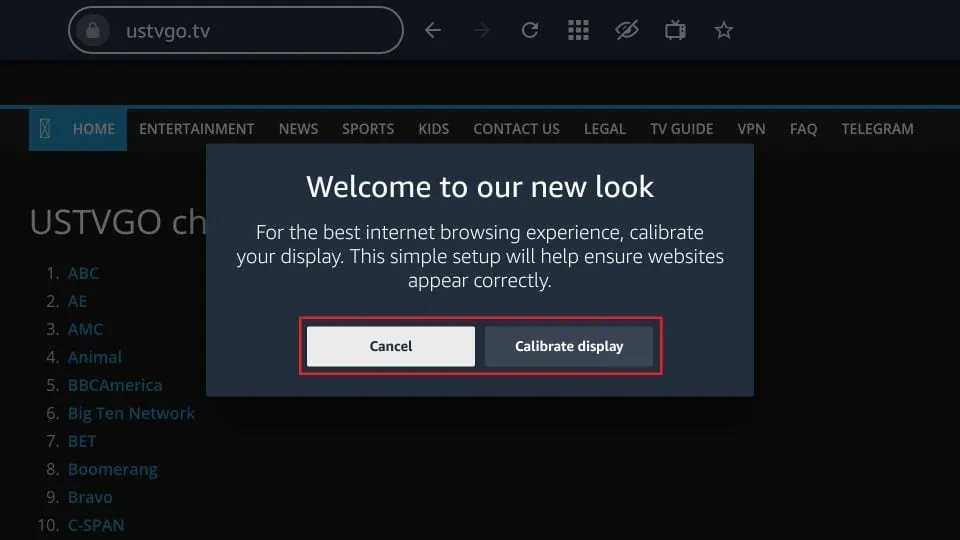
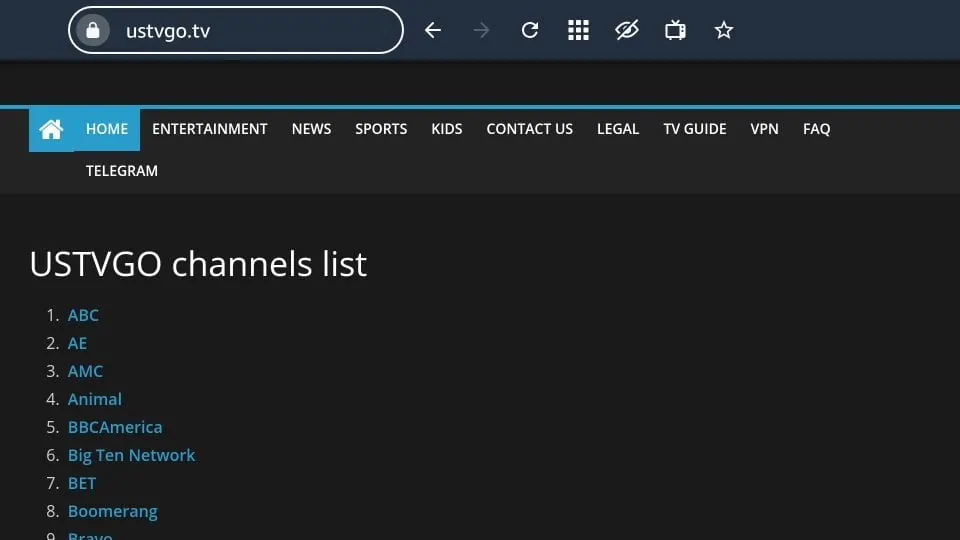
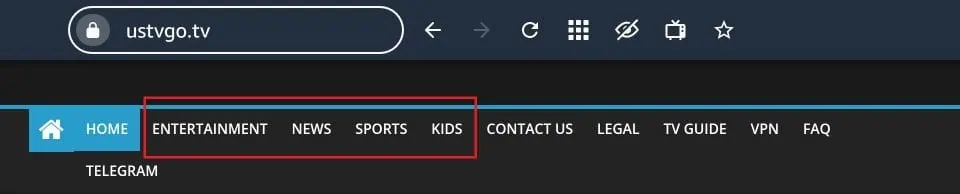
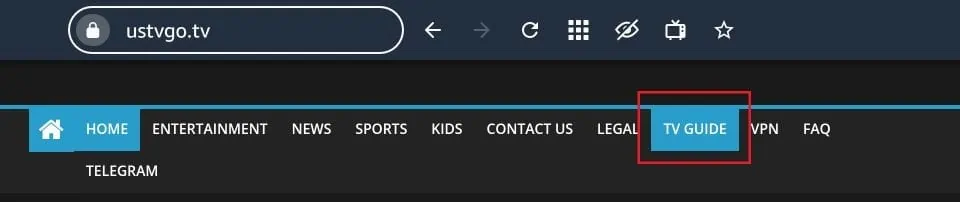
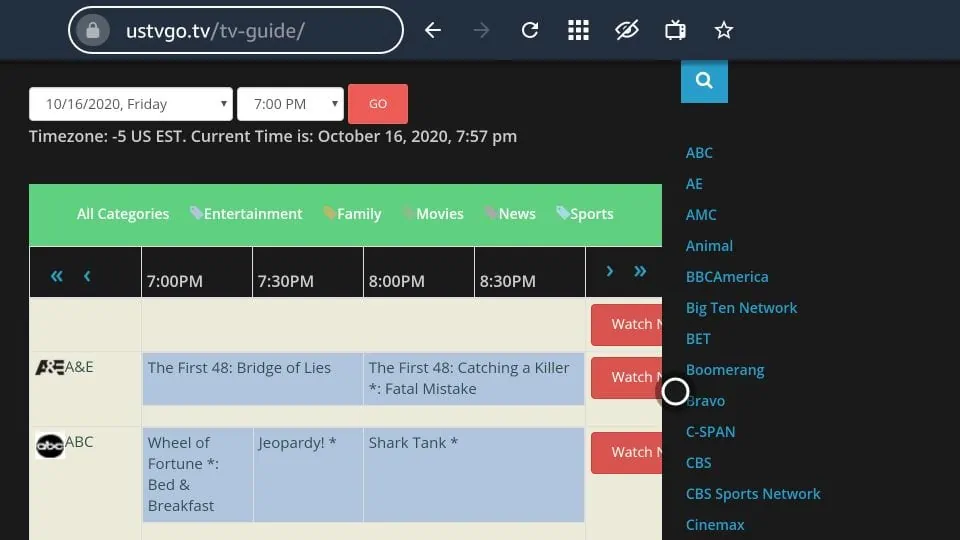
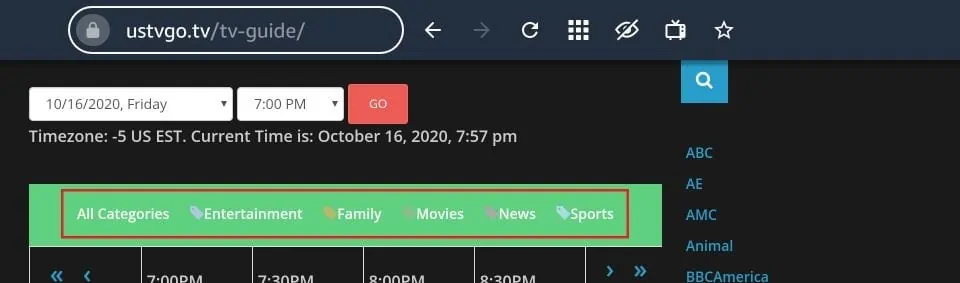
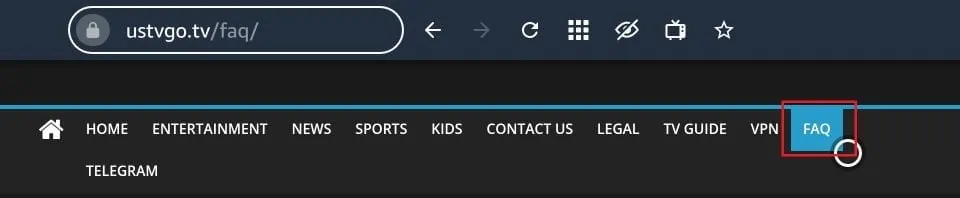
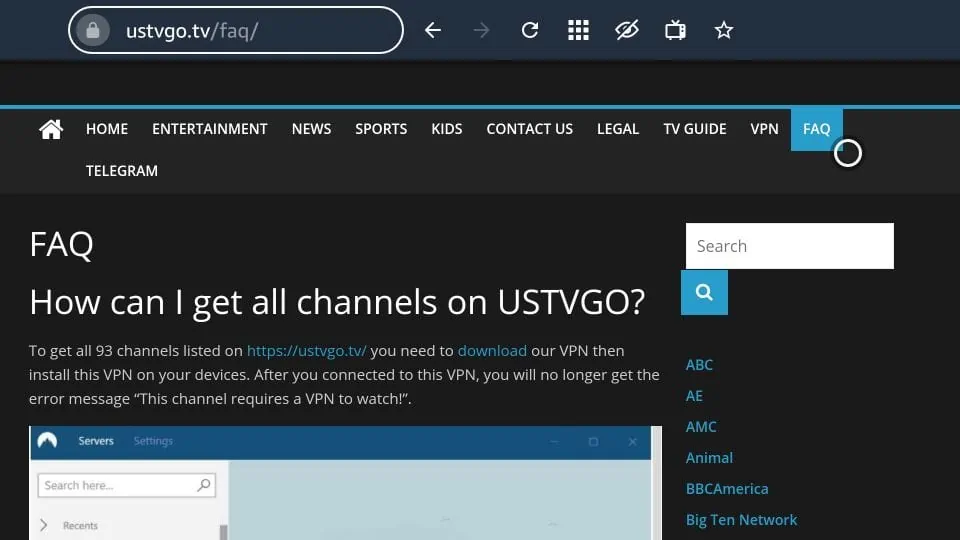
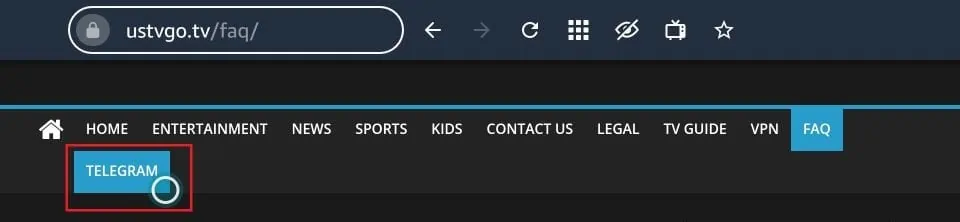







Per the ustvgo.tv website I need to install and use NordVPN to access the channels that I am interested in. Since I already have ExpressVPN installed on my FireCube per your advice will this cause a conflict between the two VPNs? If not, I am assuming that I should only use one or the other at one time, not both at the same time correct?
Thanks for all of your very helpful articles!!
Hi Larry, you do not need two separate VPNs. If you already have an Express VPN subscription, you won’t need to install or use NordVPN. You can just use ExpressVPN.
My Ustvgo.tv buffers all the time. Is there any way to eliminate this?
Hi Beverly, here is a guide on how to stop buffering on Amazon FireStick.
I’ve never once had firesticktricks point me in the right direction. Every single time I try a “trick” it fails. This keeps you at 100%. Congrats.
I got the bing browser. When I entered ustvgo it simply brought up everything you’d want to know about ustvgo, the same way a google search would.
Get TF out of the business. You suck at it…
Did you really read the guide? I said download Silk browser and enter ustvgo.tv, not just ustvgo. It’s obvious that the browser will take you to the search page if you don’t enter the complete domain/url.
If you enter Facebook in the browser’s address bar, do you expect it to open Facebook? No, it will take you to your default search engine and will tell you about Facebook. You need to type facebook.com to reach the correct destination. Same way, you need to enter ustvgo.tv (clearly mentioned in the guide).