The following post will review Uzzu TV IPTV for FireStick and Android. It will cover the service’s features, pricing, and how to set it up on FireStick and Android. I’ll also include some common FAQs regarding Uzzu TV IPTV. The instructions apply to all FireOS and Android-powered devices, including Fire TVs, Firesticks, Android TVs, and smartphones.

What’s Uzzu TV IPTV?
Uzzu TV is a budget-friendly IPTV service that offers live NBA, NHL, and NFL games. It is a third-party streaming service that lets you stream your favorite sports live on any compatible device.
The IPTV service promises ad-free, lag-free, and high-quality sports streams at a fraction of the cost of premium sports streaming services. For as low as $8.99 per week, you gain access to 1080p HD live sports streams that can be watched simultaneously on two devices.
However, to maintain the low costs, Uzzu TV IPTV doesn’t offer replays, on-demand content, or DVR.
The US-based IPTV service advertises itself as a budget-friendly option to watch your favorite live sporting events on:
- Android TV
- FireStick
- Roku TV
- Chromecast
- TV Box
- Nvidia Shield
- Xbox
Attention IPTV Users!
Governments and ISPs across the world monitor their users’ online activities. If you use third-party IPTV services, you should always use a good IPTV VPN and hide your identity so your streaming experience doesn’t take a bad turn. Currently, your IP is visible to everyone.
I use ExpressVPN, the fastest and most secure VPN in the industry. It is very easy to install on any device, including Amazon Fire TV Stick, PC, Mac, and Smartphones. Also, it comes with a 30-day money-back guarantee. If you don’t like their service, you can always ask for a refund. ExpressVPN also has a special deal where you can get 4 months free and save 61% on the 2-year plan.
Read: How to Install and Use Best IPTV VPN
Is Uzzu TV IPTV Safe & Legal?
While Uzzu TV IPTV self-proclaims as an official IPTV service, several factors raise safety and legal concerns. First, the Uzzu TV app is not available on official app stores, such as the Amazon App Store and Google Play Store.
Secondly, the Uzzu TV website lacks reassuring information that is often found on genuine IPTV services, such as an ‘About Us’ section, Terms & Conditions, DMCA Policy, and Privacy Policy. So, there’s no doubt that Uzzu IPTV operates in a gray area.
Third-party APK files may contain malicious code that could compromise your data and put your devices at risk. Therefore, it’s essential to exercise caution when using such services.
FireStickTricks.com lacks the resources to verify the safety of the Uzzu APK file. However, a quick scan of the file on VirusTotal can show whether it contains suspicious files. I scanned the APK file on VirusTotal, and none of the security vendors flagged the file as malicious. See the screenshot below:
The Uzzu TV website states, “We are 100% legal and based in the States.” However, we can’t trust this blank statement without proof. Like other third-party IPTV services, we are unsure how Uzzu TV sources its streaming links, so we cannot be 100% certain whether it’s legal or illegal.
In this case, we recommend streaming content in the public domain or pairing Uzzu TV with a high-quality VPN like ExpressVPN to stay anonymous and protect your device.
Pricing of Uzzu TV IPTV
Legal Disclaimer: This tutorial is purely educational. FireStickTricks.com doesn’t own, host, operate, resell, or distribute any streaming apps, addons, websites, IPTV or services. The page contains some unverified services, and we are not certain whether they hold legal licenses to distribute the content. FireStickTricks.com does not verify the legality of each app/service in all regions. Do your due diligence if you use any of the unverified apps/services, and stream only content that is available in the public domain. The end-user shall be solely responsible for the media accessed.
Uzzu TV IPTV is a subscription-based service. It doesn’t offer a free trial, so you need an active subscription to access its content. However, you receive a 24-hour money-back guarantee, no questions asked, if you’re not satisfied with their offer.
The service offers three flexible plans. Below are the three packages and their pricing:
- Weekly Pass at $8.99
- Monthly Pass at $21.99
- Annual Pass at $129.99
All plans include:
- Unlimited NFL, MLB, NHL, and NBA Games
- No blackouts
- No lagging
- Multiple device support
- 24/7 customer support
- No contracts
How to Sign Up for Uzzu TV IPTV?
Uzzu TV is a premium service, so you must sign up before using it. Here are the steps:
1. First, access the Uzzu TV IPTV’s official site https://uzzu.tv. Then, scroll to the top of the page and press the Register Now button.
2. Choose a plan and enter your First Name, Last Name, and Email Address.
3. Scroll down to enter your address information and choose a password. Before clicking Next, check the Terms & Conditions checkbox.
4. Select PayPal, Pay Later, Debit, or Credit Card and follow the on-screen instructions to complete the payment.
Features of Uzzu TV IPTV
Uzzu TV IPTV is ideal for watching a wide range of live sporting events and matches. Some of the distinguishing features of Uzzu TV include:
- You can access all live streams in HD quality and at 1080p resolution.
- The platform offers an ad-free streaming experience. It means you can view live streams without any ad pop-ups.
- Uzzu TV IPTV claims to be lag-free, meaning all the streams run smoothly without buffering issues.
- The Game Schedule section allows you to view all upcoming games and live events.
- Uzzu TV has dedicated apps for various devices, including Android TV, Roku, Fire TV, and more.
How to Install Uzzu TV IPTV on FireStick
Uzzu IPTV is not available on the Amazon App Store. For this reason, the best way to install the app on FireStick is by sideloading it via the Downloader app. Sideloading is a relatively lengthy process, so I will divide it into two parts:
- Preparing FireStick for Sideloading
- Sideloading Uzzu TV IPTV APK
Preparing Fire TV for Sideloading Uzzu TV IPTV
To sideload Uzzu TV IPTV on FireStick, you will need an additional application called Downloader. You also need to change FireStick settings under Developer Options to allow installation of unknown apps.
Please follow these steps:
1. From the FireStick home screen, go to the Find > Search option. Type Downloader in the search tab and select it when it appears in the suggestions. Click Get or Download to install the app on your device.
2. Return to the Fire TV home screen and navigate to Settings>My Fire TV>Developer Options.
You will see one of the following two options depending on your FireStick device version:
- Option 1 (new devices) - Install Unknown Apps: Click it and proceed to the next step to enable Downloader.
- Option 2 (old devices) - Apps from Unknown Sources: Click this option and then click Turn On on the following prompt. Skip the next step.
Now, select Fire TV Stick and click it 7 times to enable Developer Options. If you’re still not sure how to do it, here’s a step-by-step guide to enable developer options.
Sideloading Uzzu TV IPTV APK
Once you have set up Downloader, the next step is to install the Uzzu TV IPTV app. This process is relatively simple. Here are the steps that you can follow:
1. Go to the Your Apps & Channels window on Fire TV and launch the Downloader app you installed in Part 1.
2. When the app opens, go to the Home page. Then, click the tab titled Enter a URL or Search Term.
3. Use the on-screen keys to enter uzzu.tv/apps/firestick.apk in the search bar. Then, press Go.
Note: FireStickTricks.com does not host this URL (or any other third-party URL) and is not affiliated with the developers of Uzzu TV.
⚡ DON'T MISS THIS LIMITED-TIME 🕒 DEAL
Protect your privacy with ExpressVPN
DEAL OF THE DAY
67% DISCOUNT ON ExpressVPN and 4 EXTRA MONTHS
Risk-free with 30-day money-back guarantee
🔒 GET ExpressVPN↗️
4. The APK file will quickly start to download. The file download progress can be viewed in the status menu.
5. Once the APK file download completes, the Downloader app will prompt you to install the Uzzu TV app. Select Install.
6. Wait for the App installed sign to appear. Then, click Done.
7. Now that Uzzu TV IPTV is installed on your device, you can remove the APK file. Click Delete.
8. Select Delete again to confirm.
This is how you install Uzzu TV on FireStick.
Your FireStick / Fire TV is now all ready to stream your favorite content. However, before you start, I would like to warn you that everything you stream online is visible to your ISP and Government. This means, streaming free movies, TV shows, Sports might get you into legal trouble.
Thankfully, there is a foolproof way to keep all your streaming activities hidden from your ISP and the Government. All you need is a good VPN for Fire Stick. A VPN will mask your original IP which is and will help you bypass Online Surveillance, ISP throttling, and content geo-restrictions.
I personally use and recommend ExpressVPN, which is the fastest and most secure VPN. It is compatible with all kinds of streaming apps and is very easy to install on Fire TV / Stick.
We do not encourage the violation of copyright laws. But, what if you end up streaming content from an illegitimate source unintentionally? It is not always easy to tell the difference between a legit and illegal source.
So, before you start streaming on your Fire Stick / Fire TV, let’s see how to use ExpressVPN to keep your streaming activities hidden from prying eyes.
Step 1: Subscribe to ExpressVPN HERE. It comes with a 30-day money-back guarantee. Meaning, you can use it free for the first 30-days and if you are not satisfied with the performance (which is highly unlikely), you can ask for a full refund.
Step 2: Power ON your Fire TV Stick and go to Find followed by Search option.
Step 3: Now type “Expressvpn” (without quotes) in the search bar and select ExpressVPN when it shows up in the search results.
Step 4: Click Download to install the ExpressVPN app on Fire TV / Stick.
Step 5: Open the app and enter the login credentials that you created while buying the ExpressVPN subscription. Click Sign in.
Step 6: Click the Power icon to connect to a VPN server. That’s all. Your connection is now secure with the fastest and best VPN for FireStick.
You can also read more detailed info on using ExpressVPN with Fire TV / Stick.
How to Install & Set Up Uzzu TV IPTV on Android?
Uzzu TV IPTV doesn’t offer a native app for Android. To use this service on Android, you need an external IPTV player. You can then link your Uzzu TV account to stream content. I’ll use the VU IPTV Player for this demonstration. Follow these steps:
1. Go to the Play Store and search for VU IPTV Player. Select the app from the suggestions to open the installation dashboard. Press the Install button.
2. Press Open to launch the VU IPTV Player once the installation completes.
3. Before launching, the VU IPTV Player will ask for permission to access your device’s photos, media, and other files. You will need to press ALLOW to continue.
4. Wait for the VU IPTV Player’s Home screen to open. The main menus include the Enter M3U URL, Login With Xtream Codes API, Browse Your Playlist, and Connect with MAC ID tabs. Press the Enter M3U URL button.
5. In this section, you can Enter Your login details. In “Enter Your Login Details,” first, select the “Name” tab.
6. Enter Uzzu in the field by using the virtual keypad.
7. Next, enter the M3U Link for Uzzu and press ADD USER. And that’s it.
Note: Your Uzzu TV M3U Link is https://uzzu.tv/app2/[yourregistereduzzutvemail].
How to Use Uzzu TV IPTV?
Using Uzzu TV IPTV is easy. The app is designed to be user-friendly and straightforward. But before using Uzzu TV on FireStick, remember to create the app shortcut on the Home screen.
First, press the Three Square icon on the Fire TV Home to access the Apps & Channels menu. Then, scroll down and select the Uzzu TV icon.
The app will quickly load. However, you must complete the sign-up process before streaming by following the on-screen instructions.
Go to https://uzzu.tv/member/link in a separate web browser. Enter your login credentials and Account code to complete the sign-in process.
With this, you can access dozens of live streams and sporting events on your big screen.
FAQ
How many channels are available on Uzzu TV IPTV?
Uzzu TV IPTV offers at least 95 live channels. These channels let you stream a wide variety of live sports content, including basketball, hockey, baseball, football, tennis, and cricket.
Which devices support Uzzu TV IPTV?
Uzzu TV is a popular IPTV platform that allows viewers to view live streams of various sporting events. Multiple devices, including Fire TVs, Firesticks, Android devices, Roku, iOS, and more, support it.
Is Uzzu TV IPTV safe and legal?
We cannot determine the safety and legality of Uzzu TV IPTV. Although most IPTV services are entirely legal, some may stream copyrighted content without permission. Streaming pirated content can land you in legal trouble. Therefore, it’s imperative to use a trustworthy VPN like ExpressVPN when using such sites. Using a VPN will hide your IP address and protect your identity if you accidentally access copyrighted content.
What’s the Game Schedule on Uzzu TV?
The Game Schedule, as the name suggests, is a Uzzu TV section that lists the names of various games and their scheduled times. You can also see whether the live streams are available on Uzzu TV.
What’s the Service Status on Uzzu TV?
Service Status is a section on Uzzu TV. It lists the status updates of Uzzu TV operations. If the site runs smoothly, you will view the All Systems Operational sign on the Service Status menu. Moreover, if there are any operational troubles, you can also view them.
Wrapping Up
That’s our in-depth Uzzu TV IPTV review for FireStick and Android. This third-party IPTV service offers an affordable way to watch live sports, including NHL, NFL, MLB, and NBA games. Uzzu TV offers lag-free and high-quality sports streams that can be watched on any compatible device. Have you tried this IPTV service? Share your experience in the comment section below.
Related:
- Apollo Group TV IPTV Review for FireStick
- Yeah IPTV Review & Set Up for FireStick
- Best IPTV Services for FireStick
- How to Watch and Set Up Comstar IPTV on FireStick

Suberboost Your FireStick with My Free Guide
Stay Ahead: Weekly Insights on the Latest in Free Streaming!
No spam, ever. Unsubscribe anytime.
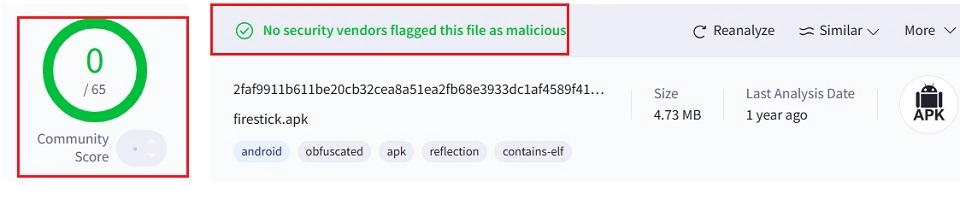
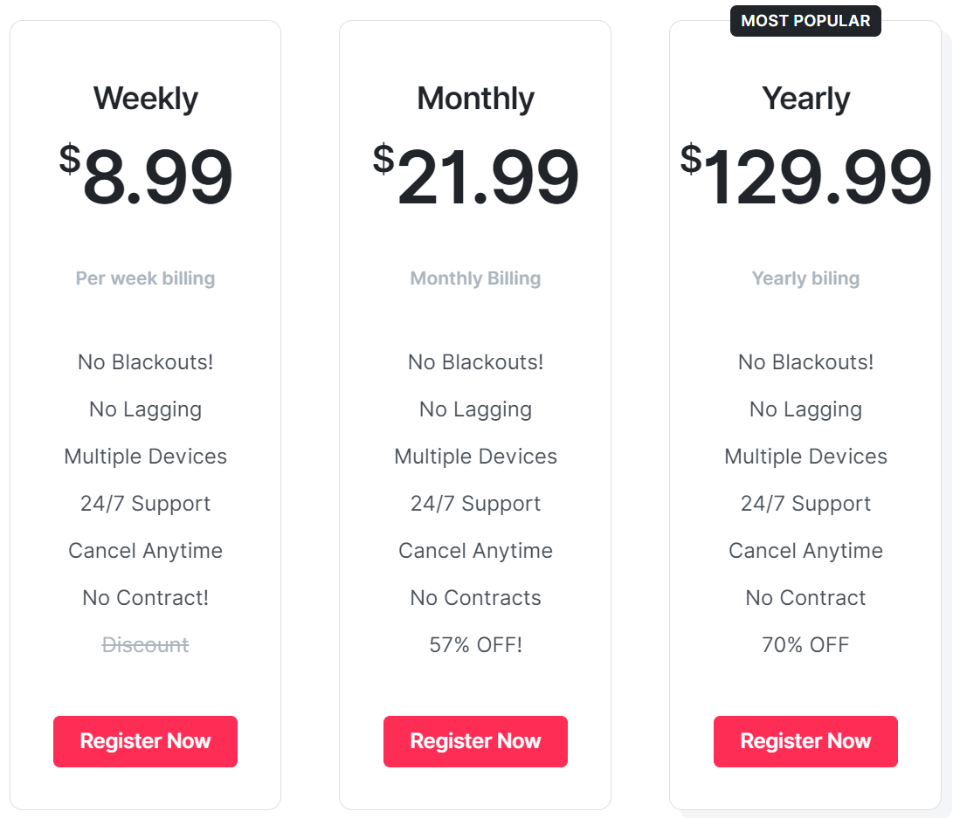
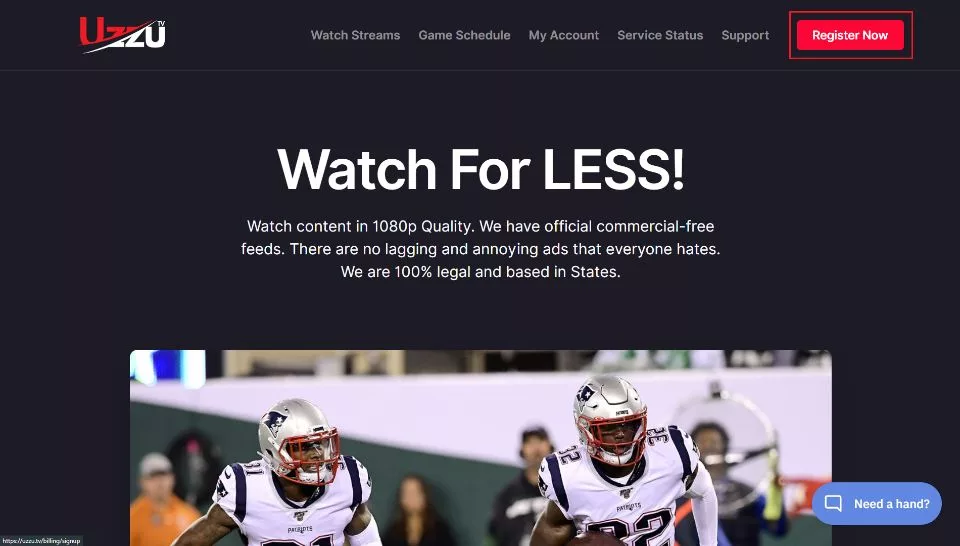
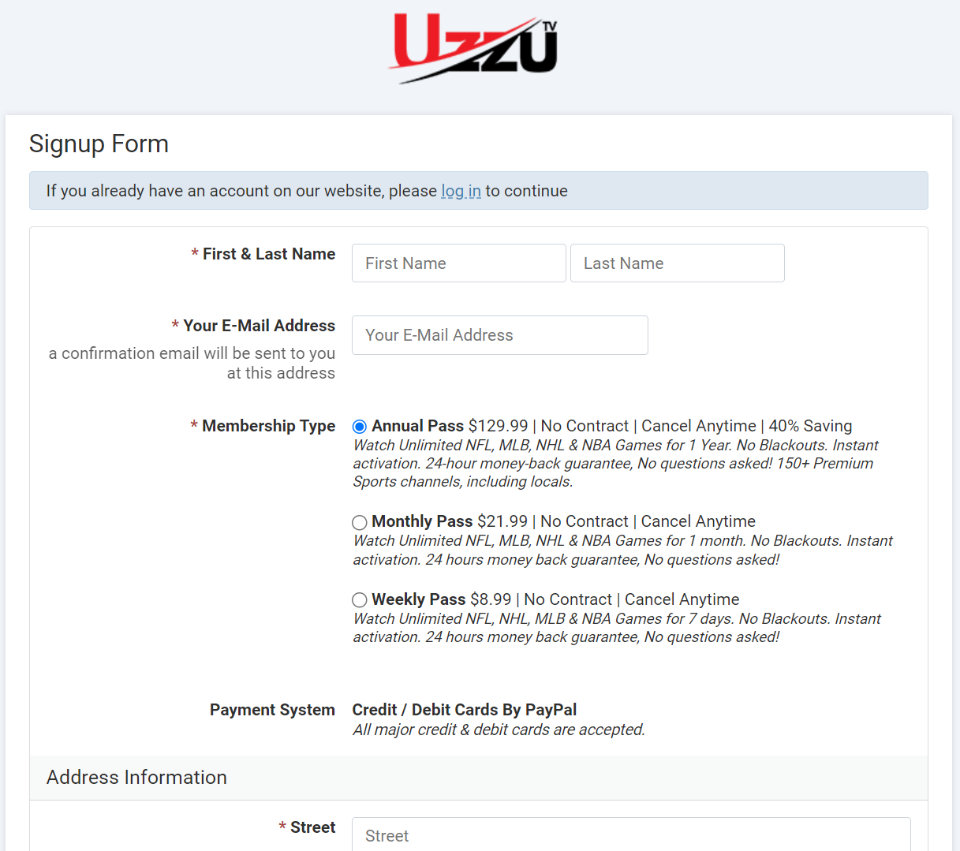
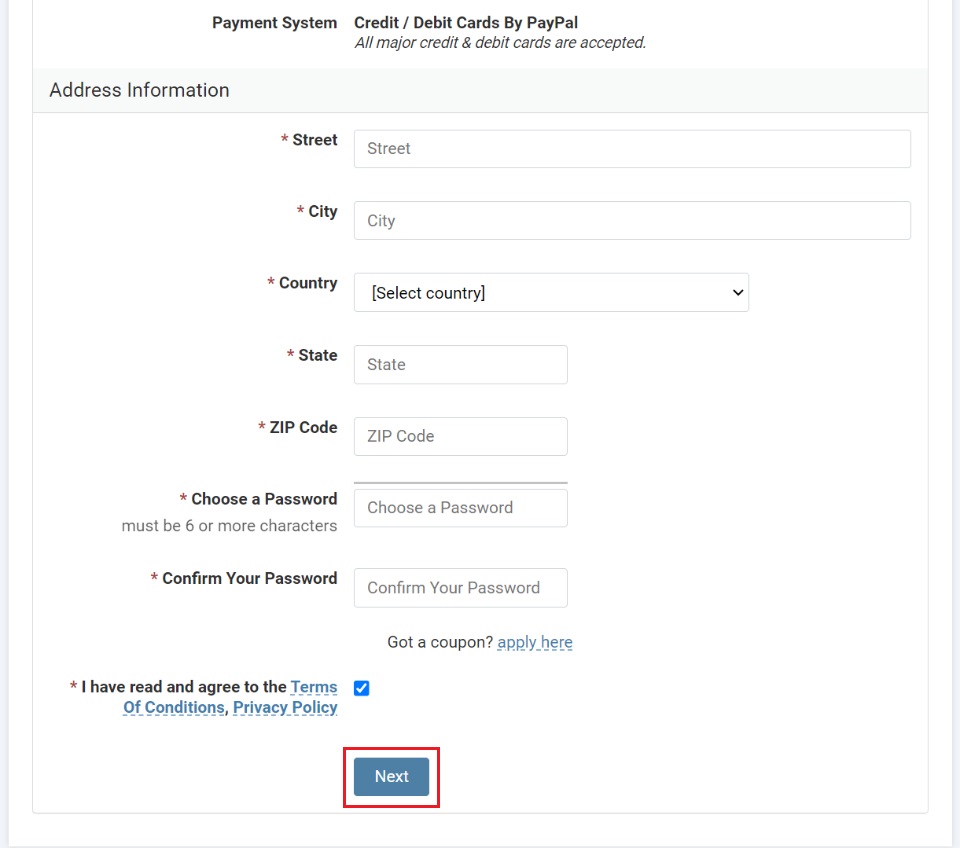
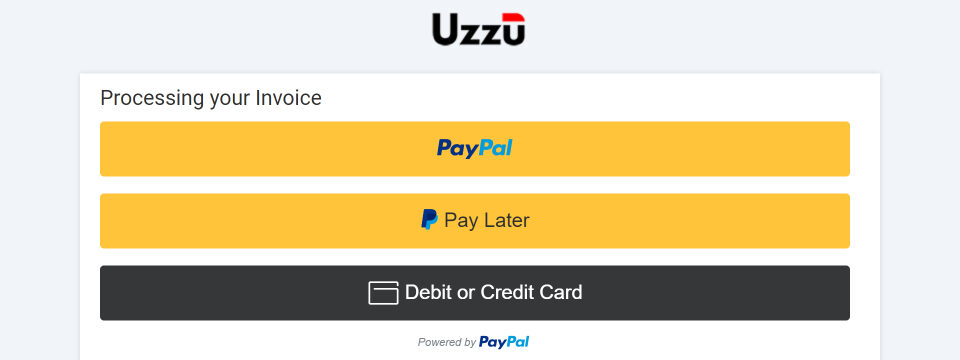
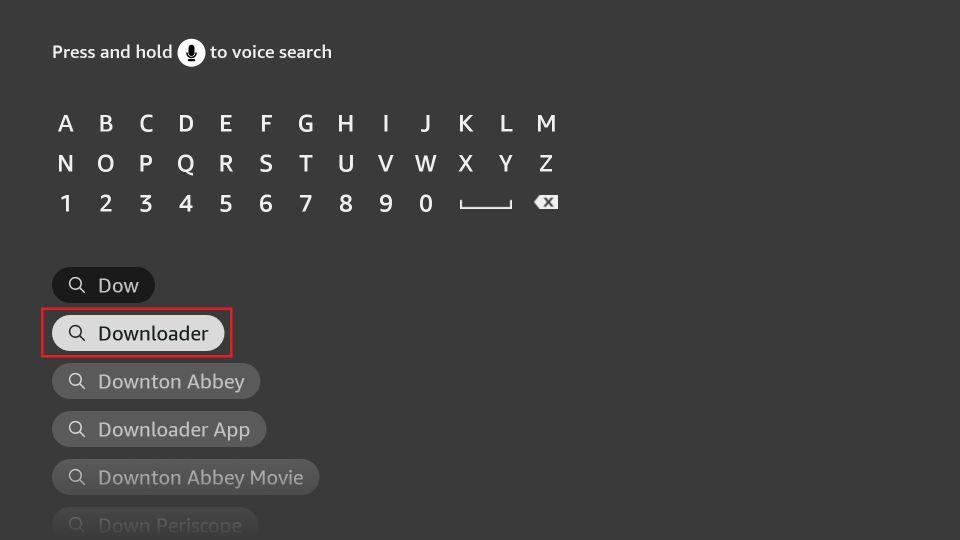
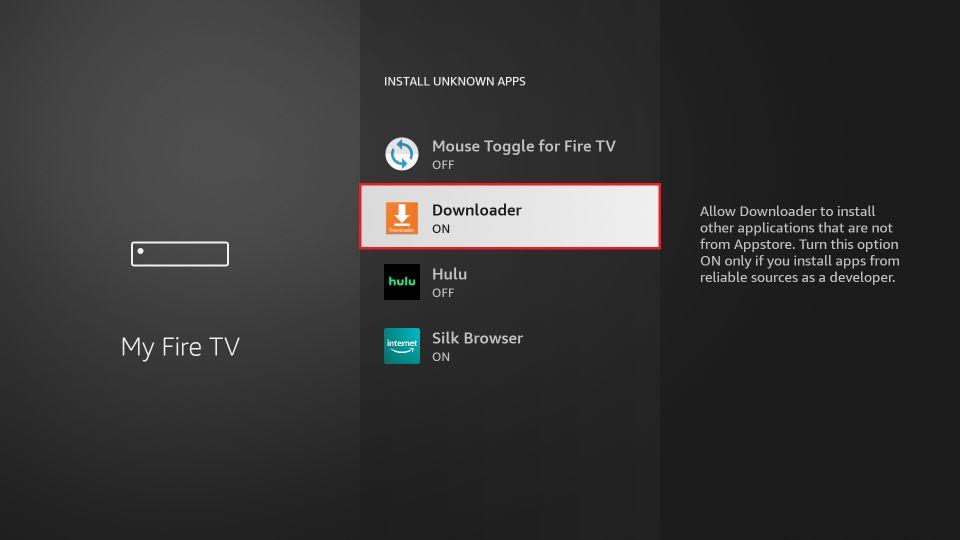
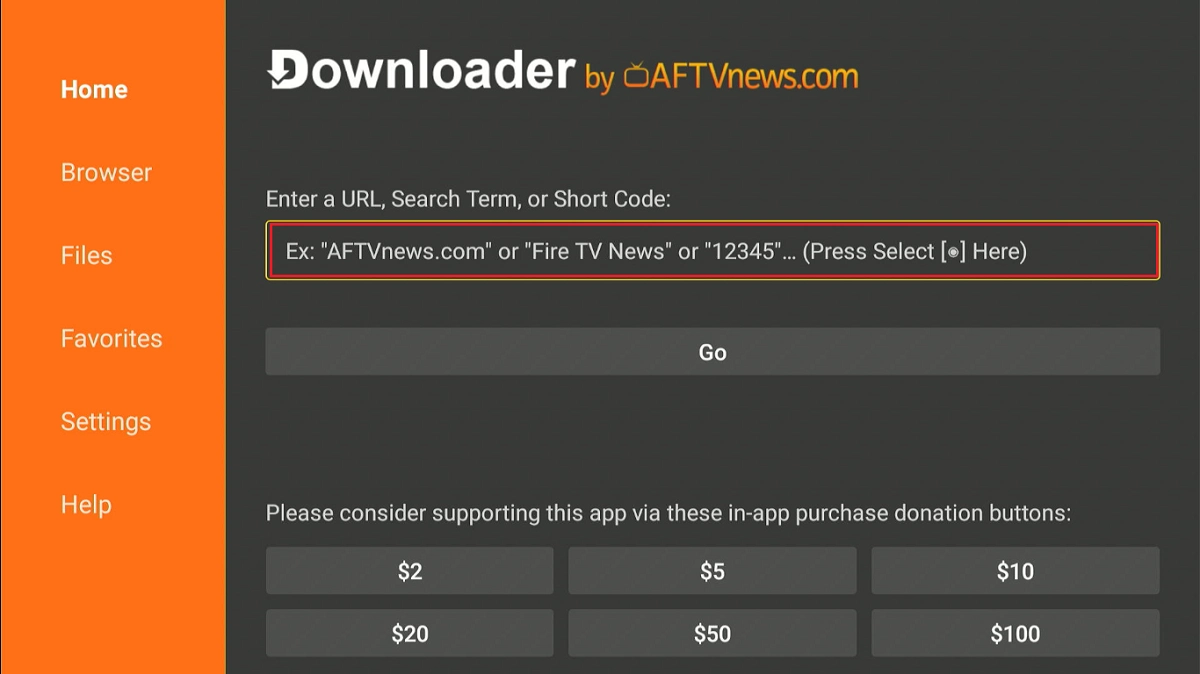
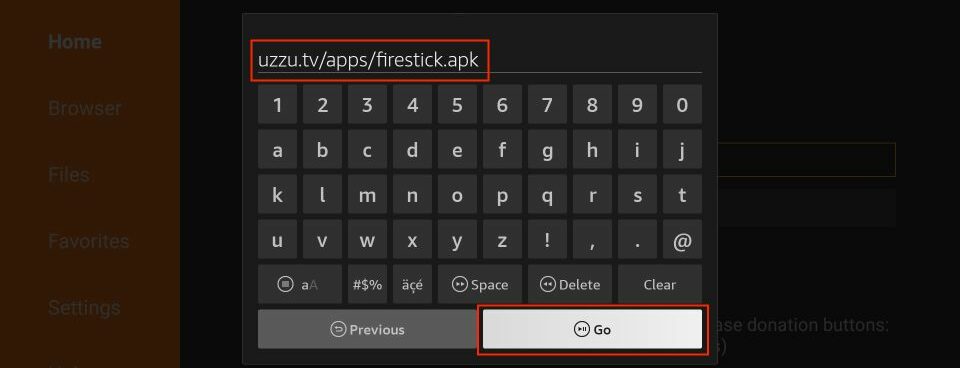
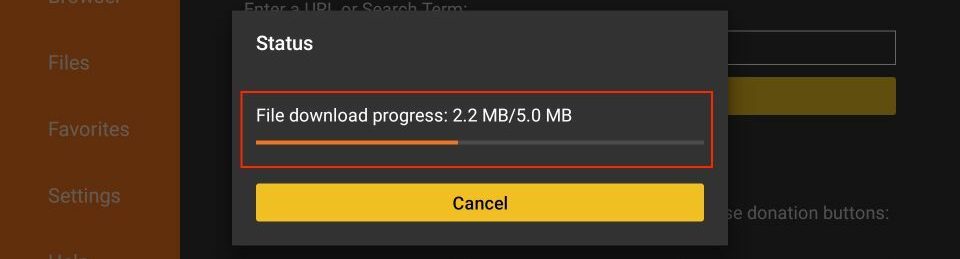
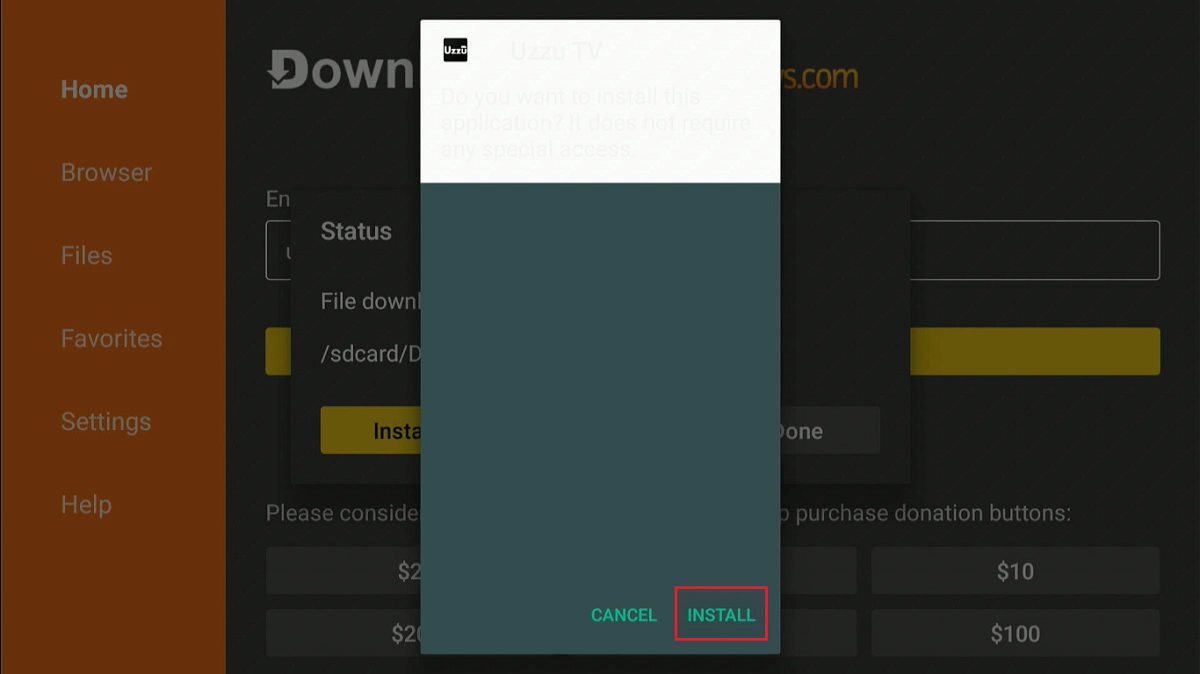
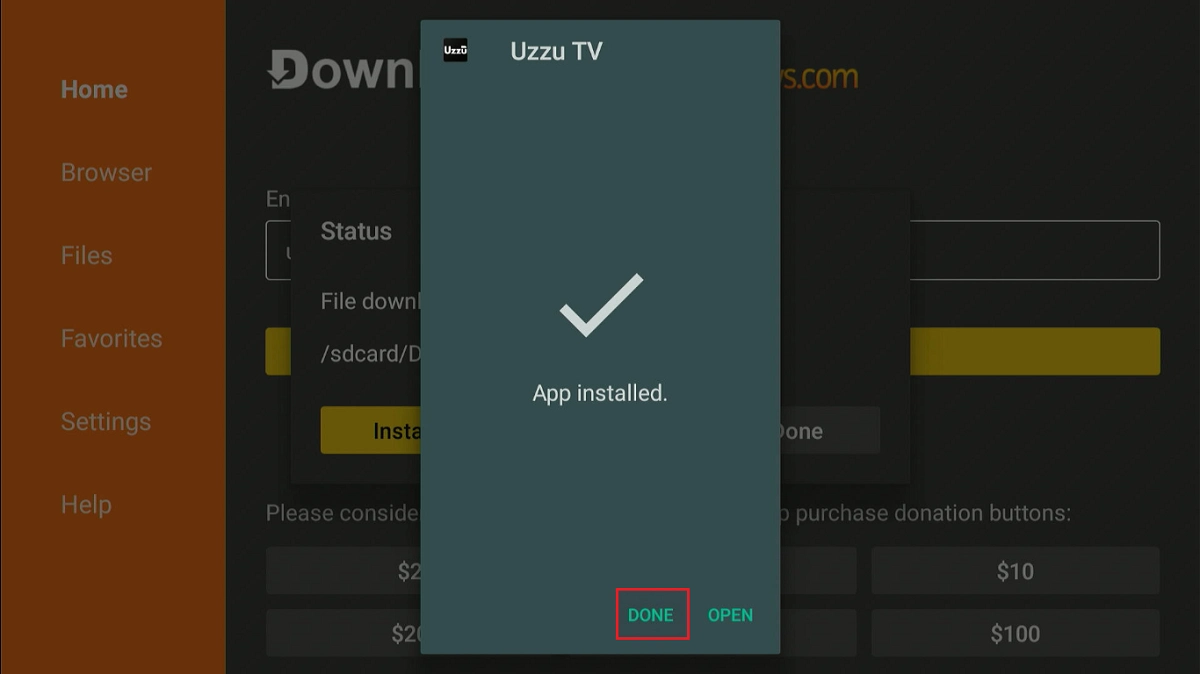
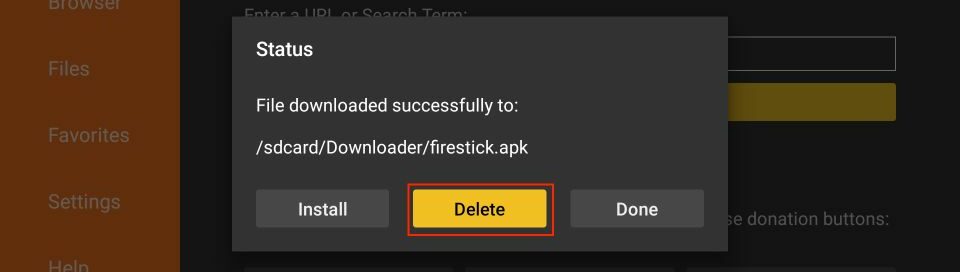
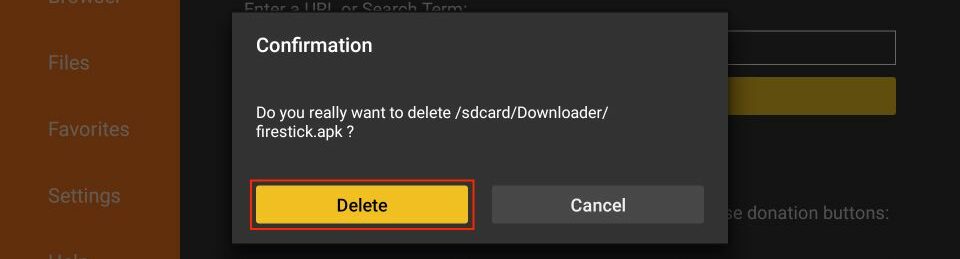





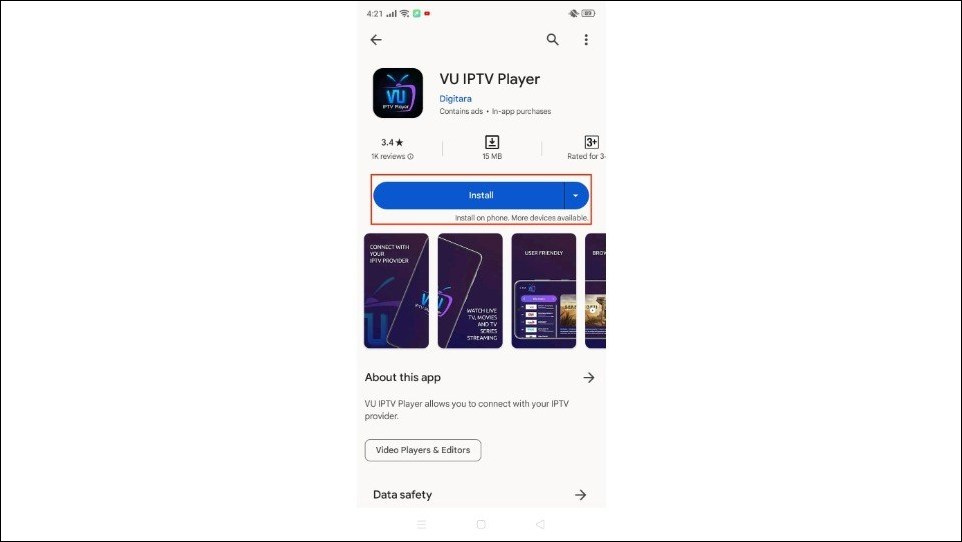
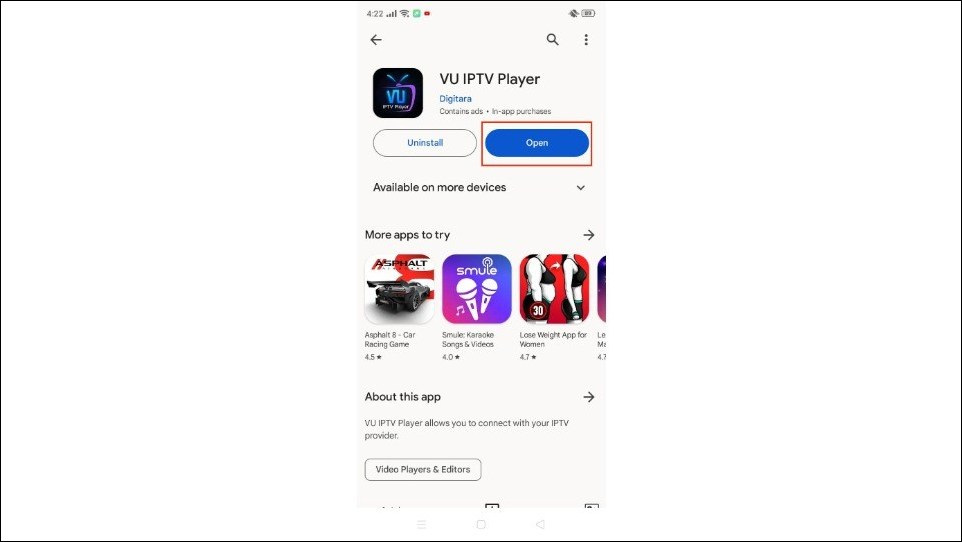
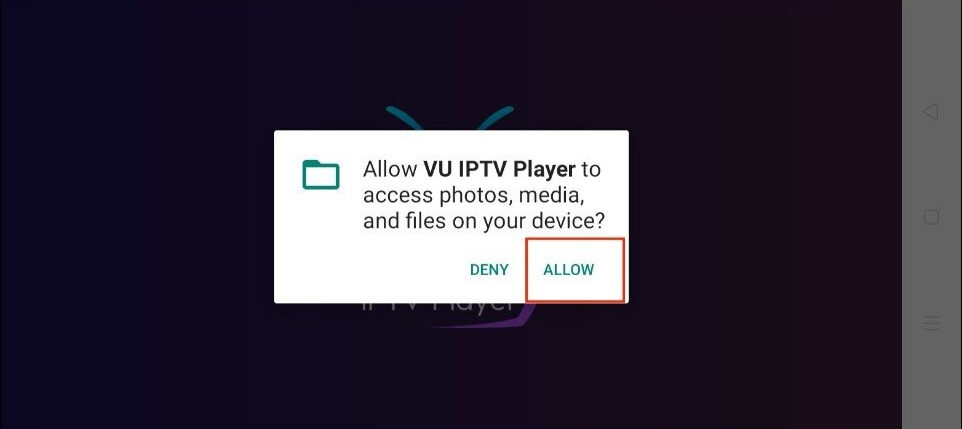
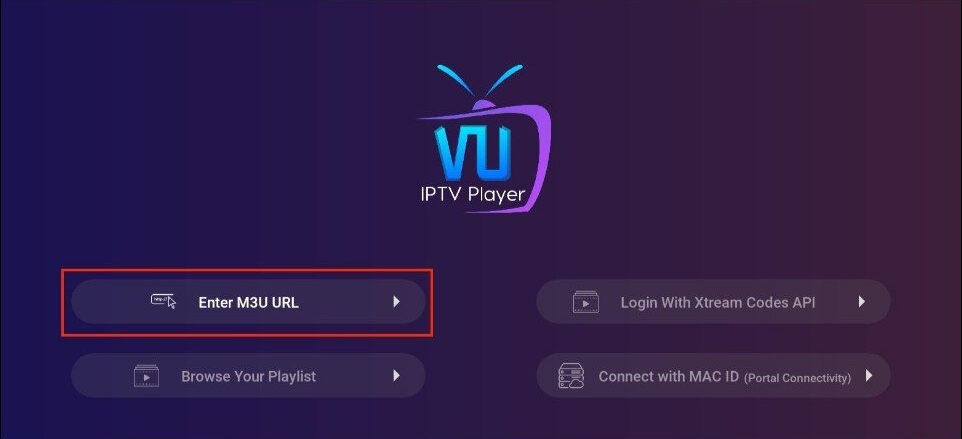
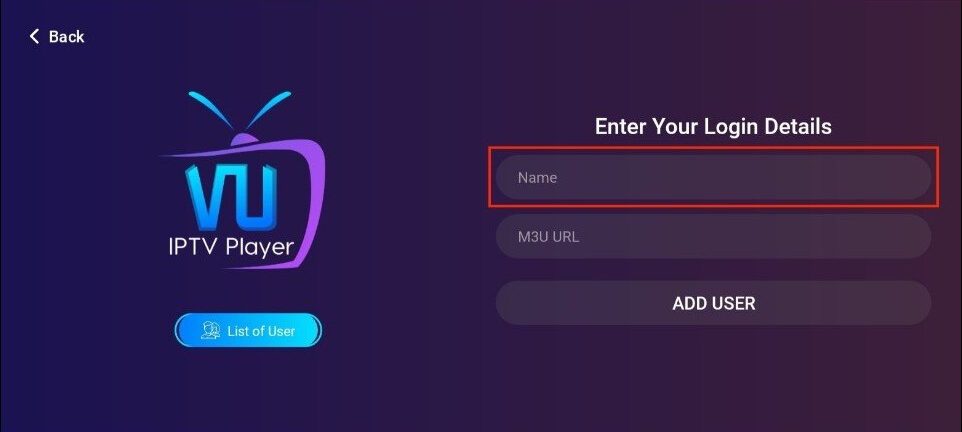
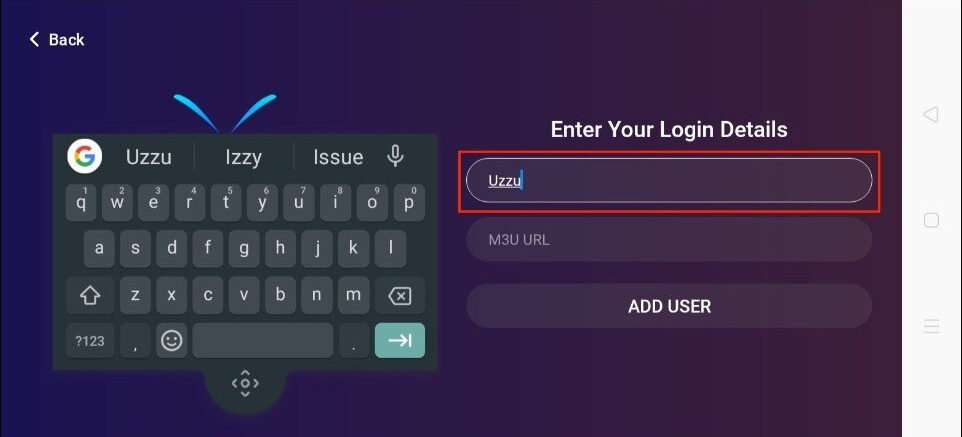
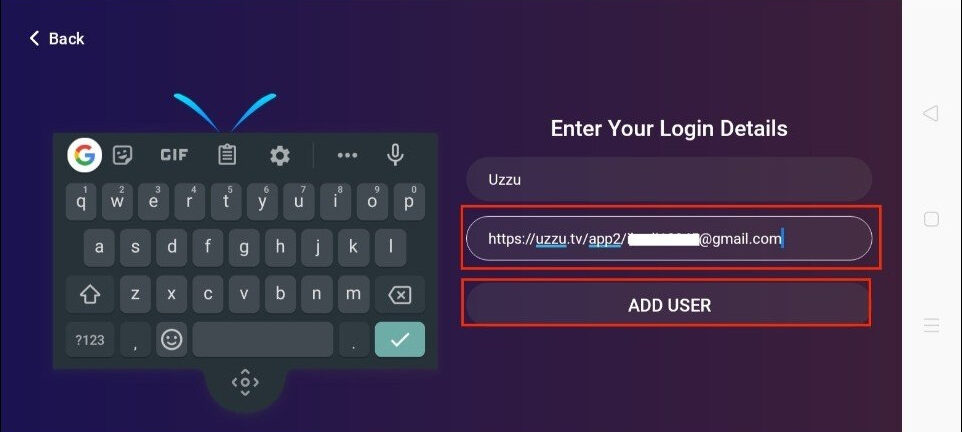
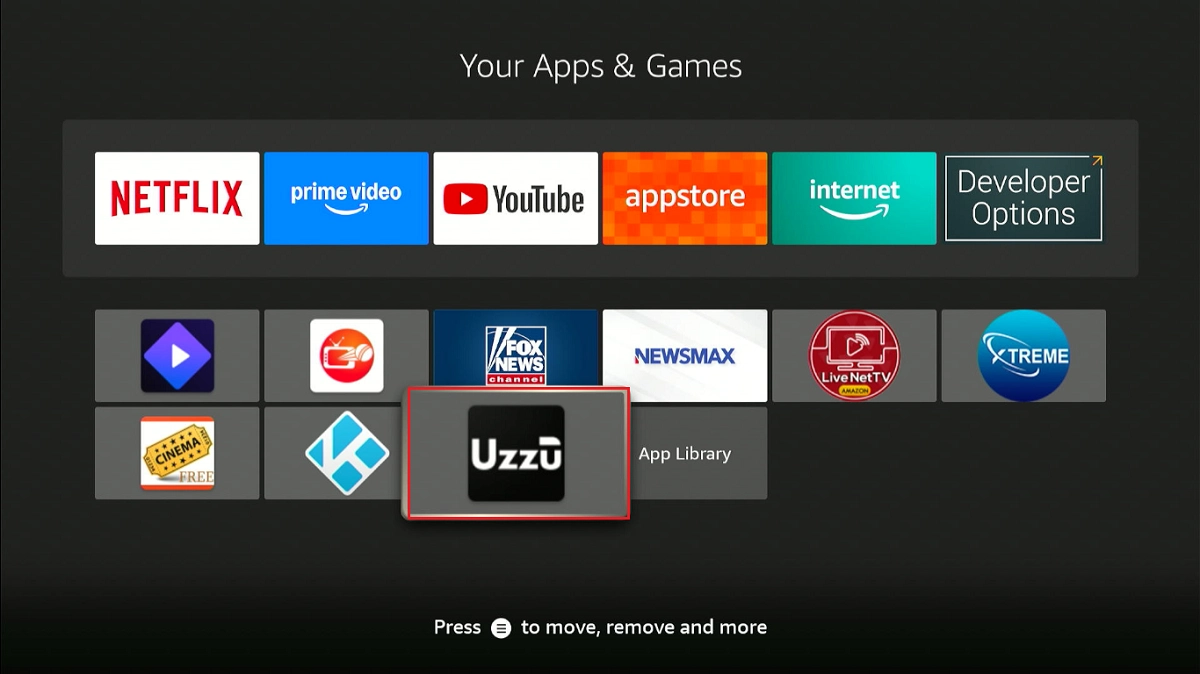
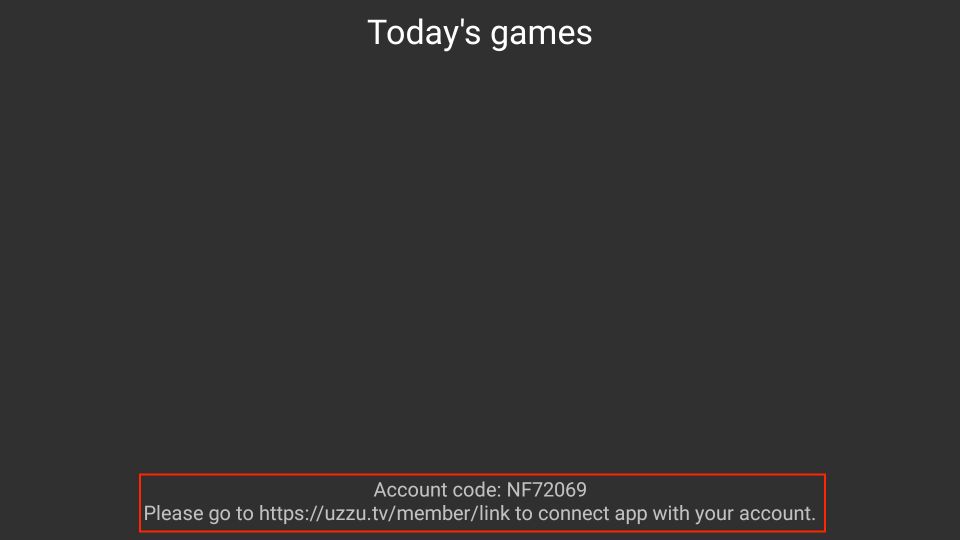


Leave a Reply