This tutorial will show you how to install, set up, and use Yeah IPTV on Amazon Fire TV products, including FireStick 4K, FireStick Lite, New FireStick 4K, FireStick 4K Max, and Fire TV Cube. Before showing you how to install the Yeah IPTV app, I’ll explain what the service offers and whether it’s legal and worth subscribing to.

Yeah! IPTV is one of the unofficial IPTV services, and it has cheaper subscription plans than its counterparts.
It offers 12,000+ live TV channels in up to Full HD quality. It also provides an M3U link for integration with video players and an EPG (electronic program guide) to preview upcoming TV channel content.
This IPTV is supported on Windows, Mac, Android, iOS, NVIDIA SHIELD, FireStick, and LG and Samsung smart TVs.
Yeah! IPTV is compatible with famous IPTV players like TiviMate, IPTV Smarters, Flix IPTV, SS Player, and Perfect Player.
Attention IPTV Users!
Governments and ISPs across the world monitor their users’ online activities. If you use third-party IPTV services, you should always use a good IPTV VPN and hide your identity so your streaming experience doesn’t take a bad turn. Currently, your IP is visible to everyone.
I use ExpressVPN, the fastest and most secure VPN in the industry. It is very easy to install on any device, including Amazon Fire TV Stick, PC, Mac, and Smartphones. Also, it comes with a 30-day money-back guarantee. If you don’t like their service, you can always ask for a refund. ExpressVPN also has a special deal where you can get 4 months free and save 61% on the 2-year plan.
Read: How to Install and Use Best IPTV VPN
Is Yeah IPTV Safe and Legal?
The Yeah IPTV app isn’t available in the Amazon App Store or Google Play Store. Be wary of such services, as some jeopardize your online safety in exchange for cheap content.
I scanned the Yeah IPTV website on VirusTotal to verify its safety. Only 1 out of 96 vendors flagged it as malicious, while the remaining 95 cleared it. However, even a single red flag, especially from a reputable source, shouldn’t be ignored. It warrants closer scrutiny.
An IPTV offering premium content much cheaper than similar official services raises legal concerns. FireStickTricks can’t vouch for Yeah IPTV’s legitimacy because several factors are at play. These include the content source, licenses and agreements, copyright laws, and location.
I encourage you to use a VPN when using an unofficial service like Yeah IPTV. I recommend ExpressVPN because it hides your streaming history from third parties, keeping you out of legal trouble.
Yeah! IPTV Plans and Pricing
Yeah! IPTV offers four main plans: a one-month, three-month, six-month, and one-year. These plans are divided into sub-plans based on the number of connections you want. For example, you can choose a one-month package with one, two, or three connections, all priced differently.
The service offers a 24-hour trial, although it’s not free. You need to pay $2 to see what you’re about to sign up for.
Here are the various Yeah IPTV plans and their pricing:
1 Connections
- 1-Month plan at $14.99
- 3-Month plan at $29.99
- 6-Month plan at $49.99
- 1-Year plan at $89.99
2 Connections
- 1-Month plan at $24.99
- 3-Month plan at $54.99
- 6-Month plan at $87.99
- 1-Year plan at $159.99
3 Connections
- 1-Month plan at $29.99
- 3-Month plan at $71.99
- 6-Month plan at $119.99
- 1-Year plan at $219.99
I advise starting with a monthly plan. Generally, it’s wise to avoid yearly plans because unofficial IPTV services may have to shut down unexpectedly.
Yeah! IPTV only allows BitCoin payments presently.
Yeah! IPTV Overview
Here are the top features of this IPTV service:
- Over 12,000 live TV channels in HD and Full HD quality
- Major sports channels
- News channels
- Entertainment channels
- Support for all smart devices
- VOD (video on demand) content
- PPV content
- Catch Up TV for at least 2 days timeshift
- VPN friendly—works perfectly with ExpressVPN
- No IP location restrictions
- M3U link support
- Support for popular IPTV players
- EPG (electronic program guide) support
- 24-hour trial for under $3
- Bitcoin as a payment option
Subscribing to Yeah IPTV
Here are the steps:
1. Open your browser and go to yeahiptv.com. Click Order on the main menu.
Disclaimer: FireStickTricks.com does not own or operate any IPTV service and is not affiliated with the developers of Yeah IPTV.
2. Choose your preferred plan and click on the Order Now. You can also choose the 24-hour trial if that’s what you prefer.
3. You’ll be taken to the payment page, which currently only supports Bitcoin payment. Fill in your name, email, and country. Confirm that you’ve sent the payment and click Submit.
4. Your order has been successfully submitted. The provider will ask for a screenshot of your payment or transaction ID.
5. Check your email inbox or spam folder for the order email.
6. Reply to that email and attach the payment or transaction ID screenshot.
7. Customer support will review your payment details and, upon verification, send you the login details. These details include the server address, username, password, and M3U link.
This is how you buy the Yeah! IPTV subscription.
Your FireStick / Fire TV is now all ready to stream your favorite content. However, before you start, I would like to warn you that everything you stream online is visible to your ISP and Government. This means, streaming free movies, TV shows, Sports might get you into legal trouble.
Thankfully, there is a foolproof way to keep all your streaming activities hidden from your ISP and the Government. All you need is a good VPN for Fire Stick. A VPN will mask your original IP which is and will help you bypass Online Surveillance, ISP throttling, and content geo-restrictions.
I personally use and recommend ExpressVPN, which is the fastest and most secure VPN. It is compatible with all kinds of streaming apps and is very easy to install on Fire TV / Stick.
We do not encourage the violation of copyright laws. But, what if you end up streaming content from an illegitimate source unintentionally? It is not always easy to tell the difference between a legit and illegal source.
So, before you start streaming on your Fire Stick / Fire TV, let’s see how to use ExpressVPN to keep your streaming activities hidden from prying eyes.
Step 1: Subscribe to ExpressVPN HERE. It comes with a 30-day money-back guarantee. Meaning, you can use it free for the first 30-days and if you are not satisfied with the performance (which is highly unlikely), you can ask for a full refund.
Step 2: Power ON your Fire TV Stick and go to Find followed by Search option.
Step 3: Now type “Expressvpn” (without quotes) in the search bar and select ExpressVPN when it shows up in the search results.
Step 4: Click Download to install the ExpressVPN app on Fire TV / Stick.
Step 5: Open the app and enter the login credentials that you created while buying the ExpressVPN subscription. Click Sign in.
Step 6: Click the Power icon to connect to a VPN server. That’s all. Your connection is now secure with the fastest and best VPN for FireStick.
You can also read more detailed info on using ExpressVPN with Fire TV / Stick.
How to Use Yeah IPTV with IPTV Smarters Pro Player
Yeah! IPTV recommends using the service with an IPTV player. There are dozens of IPTV players for FireStick. IPTV Smarters Pro is my favorite because it’s easy to set up and use.
If you don’t have IPTV Smarters Pro yet, check out our dedicated guide to setting it up on FireStick.
Note: If your VPN is on, you cannot set up Yeah IPTV with IPTV Smarters Pro. Therefore, disconnect your VPN before the setup. Once you’ve successfully added the IPTV service to the IPTV player, you can re-enable your FireStick VPN.
Follow the steps below to set up and use Yeah IPTV with IPTV Smarters Pro:
1. Click the All Apps icon on your Fire TV home screen.
2. Select the IPTV Smarters Pro app tile to launch the app.
3. Click Load Your Playlist/File.
4. Enter your chosen playlist name in the Playlist Name section. I chose Yeah IPTV in my case.
5. Select the M3U URL under Playlist Type.
6. Enter the M3U URL link provided by Yeah IPTV after buying a subscription. Click Add User.
Alternatively, you can log in with the provided server address, username, and password. I found this method simpler because the server address link isn’t as long as the M3U URL link. Below are the steps:
1. After launching IPTV Smarters Pro, select Login With Xtream Codes API.
2. Enter your preferred name for the IPTV service. Also, fill in the username, password, and server address as provided in the email. After filling out these details, click Add User.
You have successfully set up Yeah IPTV on IPTV Smarters Pro. Click Download to load the content from the Live, Movies, and Series folders.
Navigating content on IPTV Smarters is easy. Select the Live tab to begin exploring the channels. This tab shows the channels provided by Yeah IPTV. You can browse the various categories by country or genre, such as Cinema, Kids, Entertainment, and Sports.
To start watching a channel, highlight it on the channel list and press the OK button on the Fire TV remote. Then, click on the playback tab at the top right to view the content on a full screen.
This is what the full-screen looks like:
Yeah! IPTV VOD content is divided into Movies and Series. Click on the Movies tab to explore the available films.
There are various ways to browse the library and find your favorite movies. You can use the search function at the top for starters. Alternatively, you can scroll through the various categories on the menu on the left.
These categories include Recently Added, Eng 4K UHD, Eng Classics, Eng Action & Adventure, and Eng Animation.
When you select a movie title, a new page will reveal more details, including the description, release date, genre, cast, and duration—press Play to start watching the movie.
Navigating the Series folder is straightforward, too. You can find interesting titles through the search function at the top. You can also explore the various categories on the menu. These include Eng Series, Recently added and popular streaming services.
Upon selecting a show title, you get more details about it on a fresh page. These include the storyline, cast, genre, release date, and number of episodes. Click Play S1E1 or explore the episodes using the Season-X menu.
Other notable features to help explore Yeah IPTV include the Multiscreen, Catch Up, and Live with EPG. Catch Up lets you watch programs that aired in your absence. You can catch up with shows up to 48 hours after they aired.
Yeah, IPTV gives good value for your subscription, from the channel lineup to the VOD library.
Wrapping Up
Undoubtedly, Yeah IPTV ranks comfortably on our list of best IPTV providers for FireStick. The steps above show you how to purchase a Yeah IPTV subscription, Install Yeah IPTV on FireStick, install TiviMate on FireStick, and integrate it with TiviMate. You can stream live TV channels from Yeah IPTV (over 6,000) through the TiviMate app. What do you think of the service? Did you run into any technical issues? Let us know in the comments!
Related:
- Hive IPTV
- Illegal IPTV Streaming: How Changes in Law Impacted Offenders in UK
- Apollo Group TV IPTV
- Thunder TV IPTV

Suberboost Your FireStick with My Free Guide
Stay Ahead: Weekly Insights on the Latest in Free Streaming!
No spam, ever. Unsubscribe anytime.
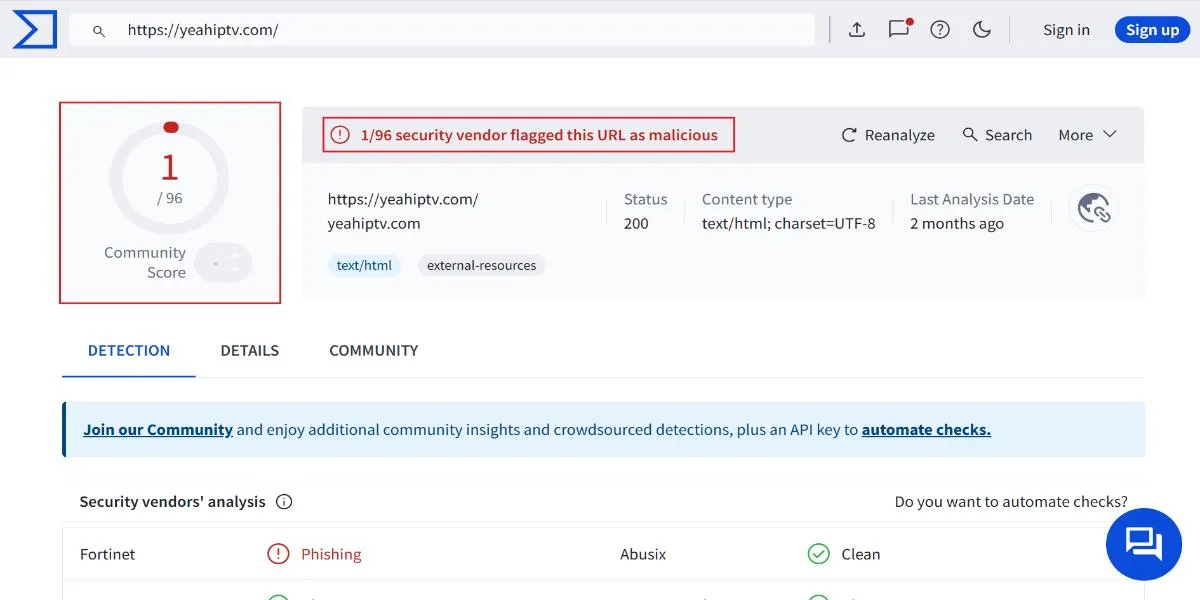
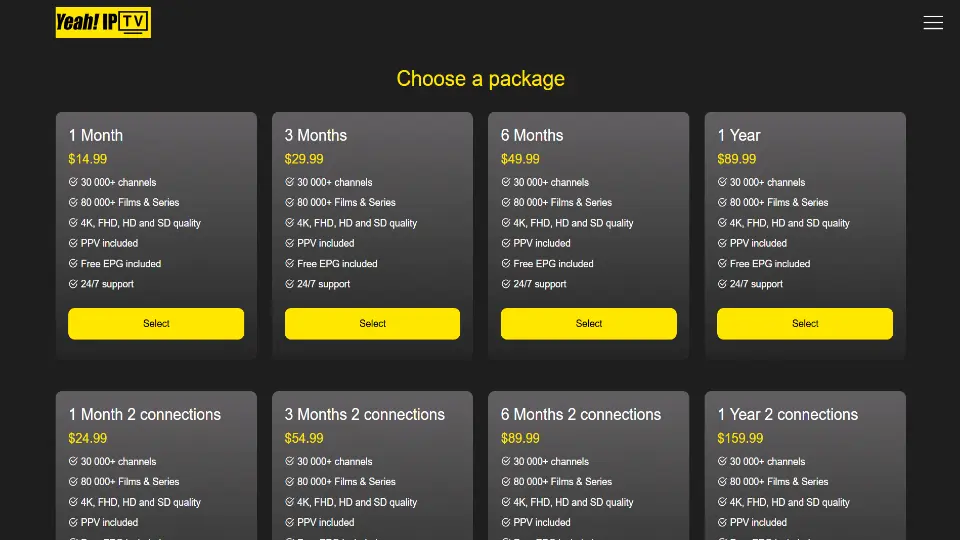
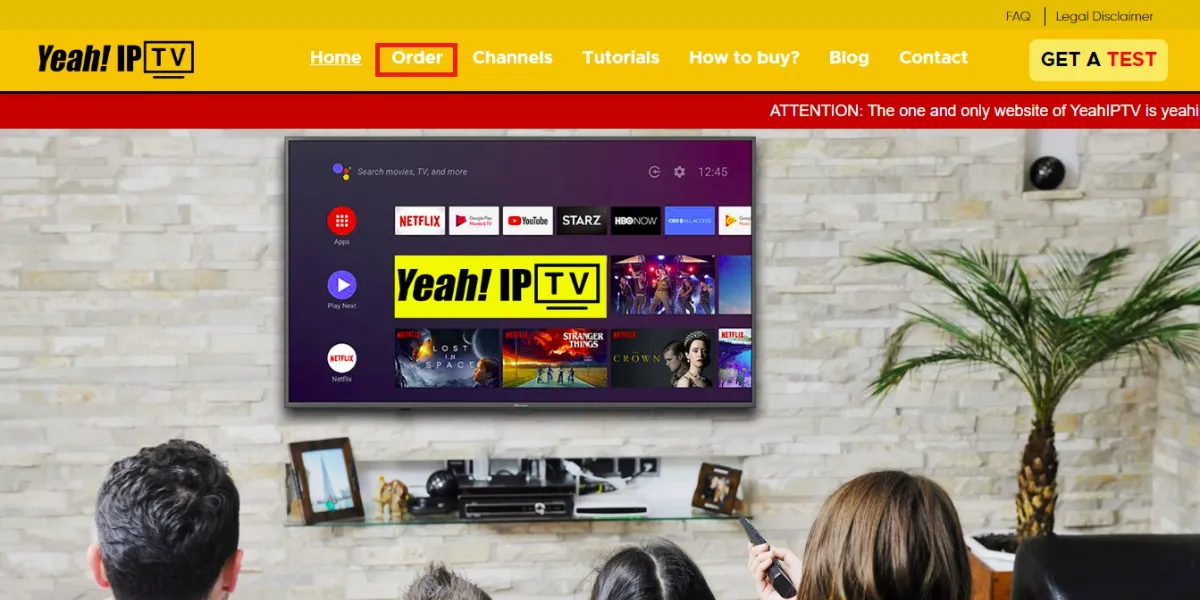
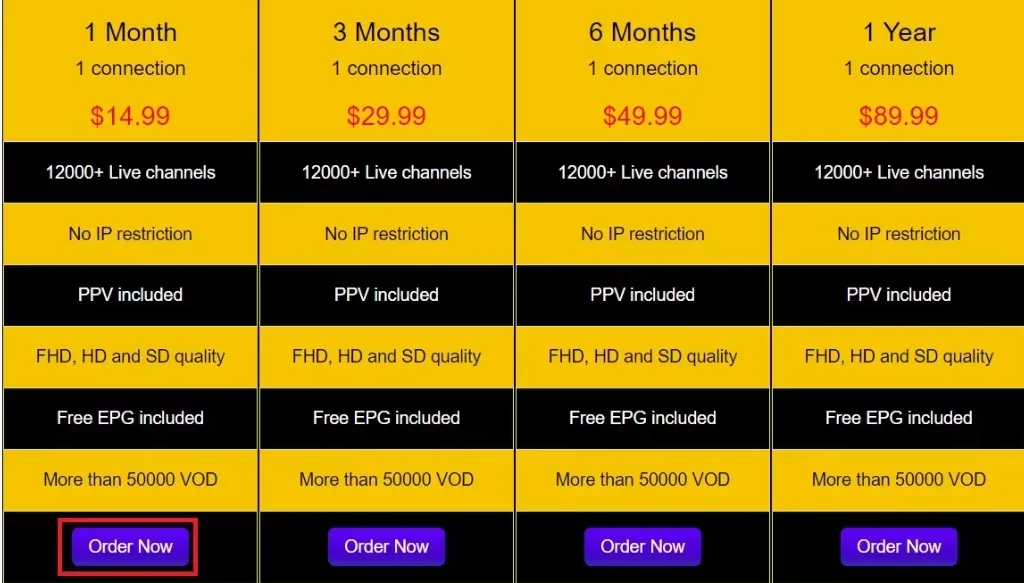
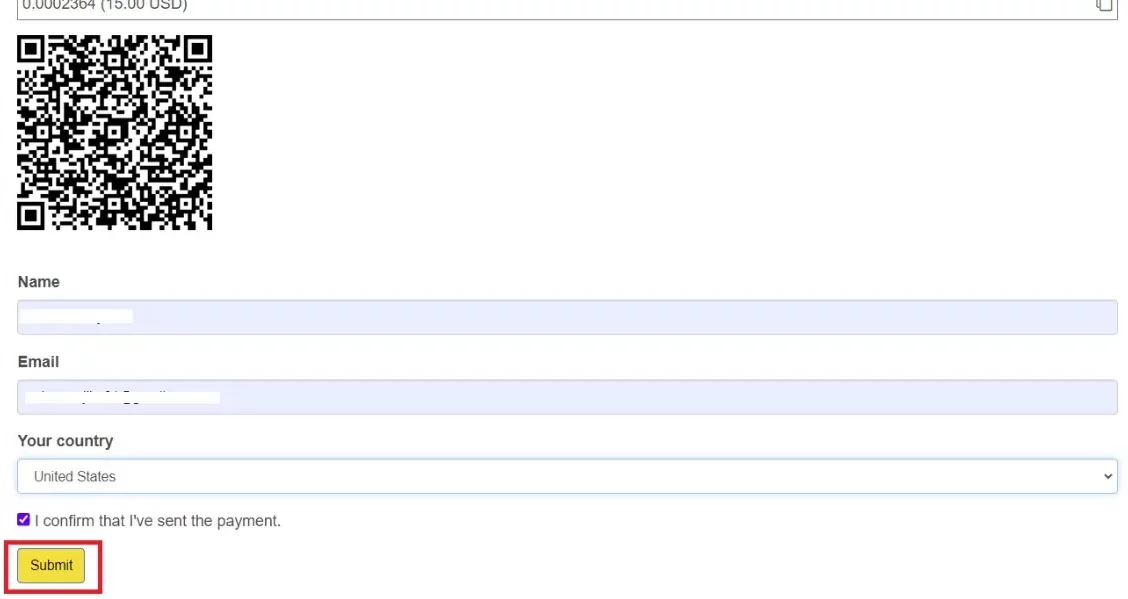
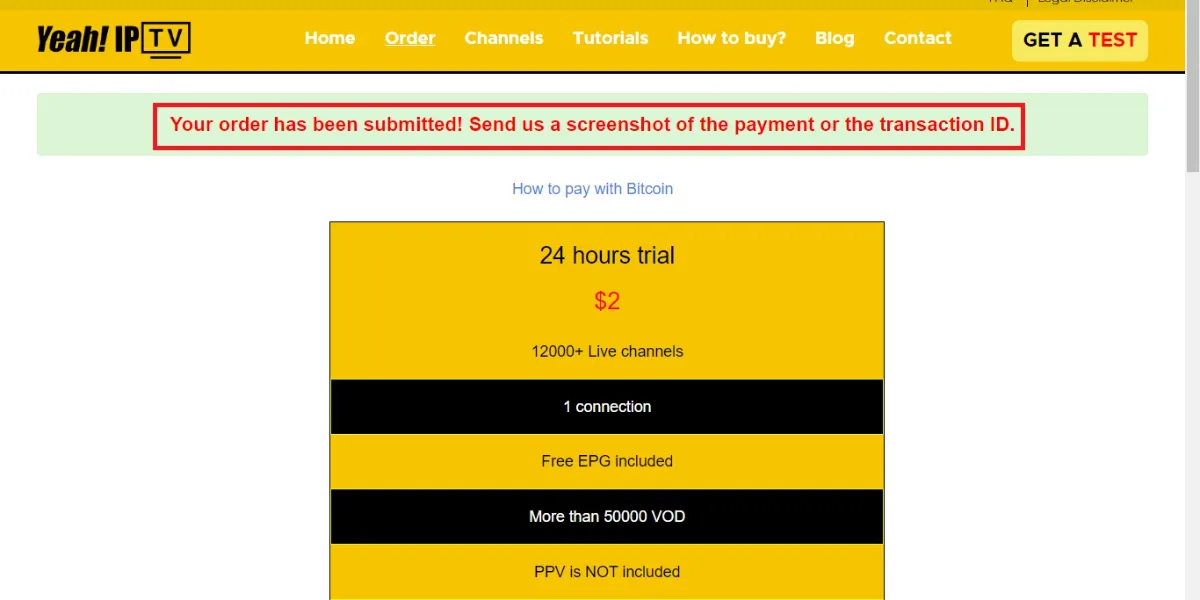
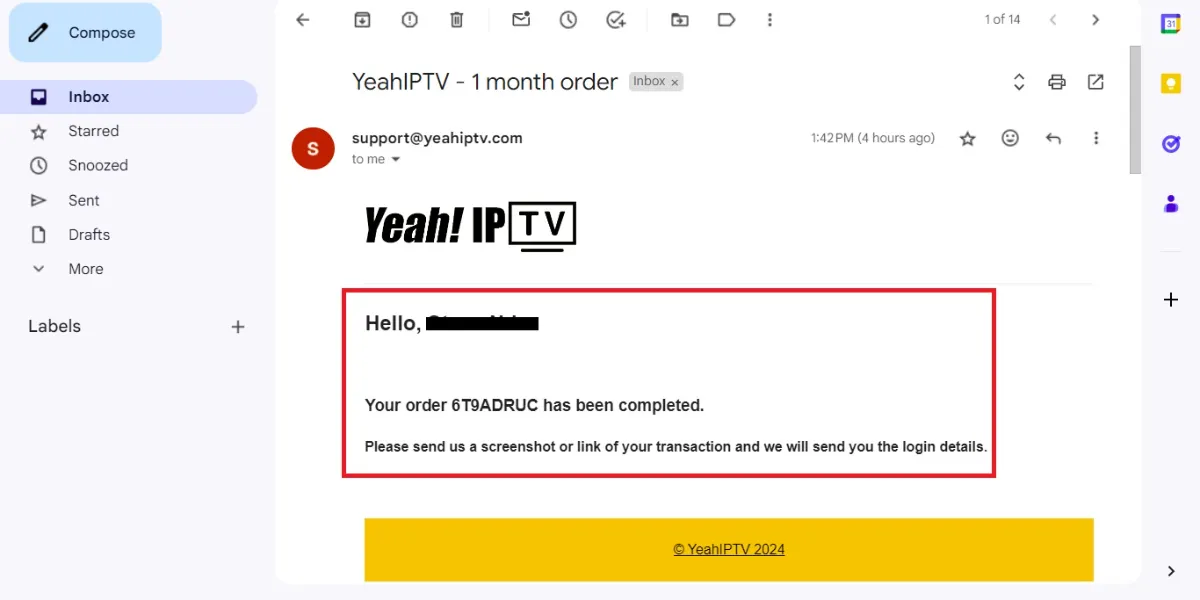
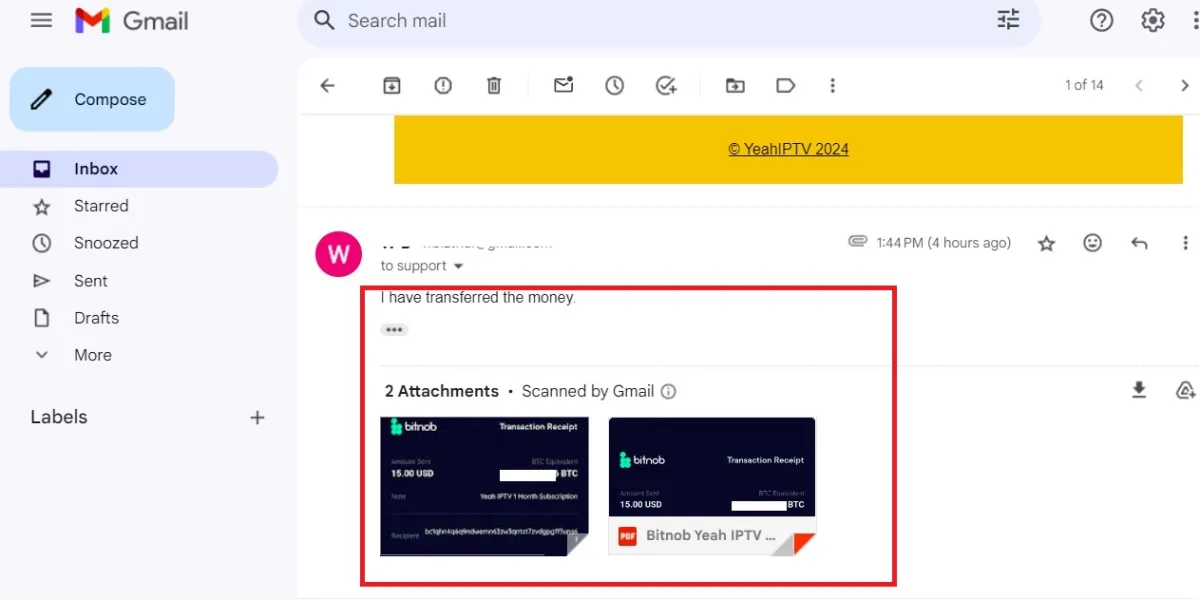
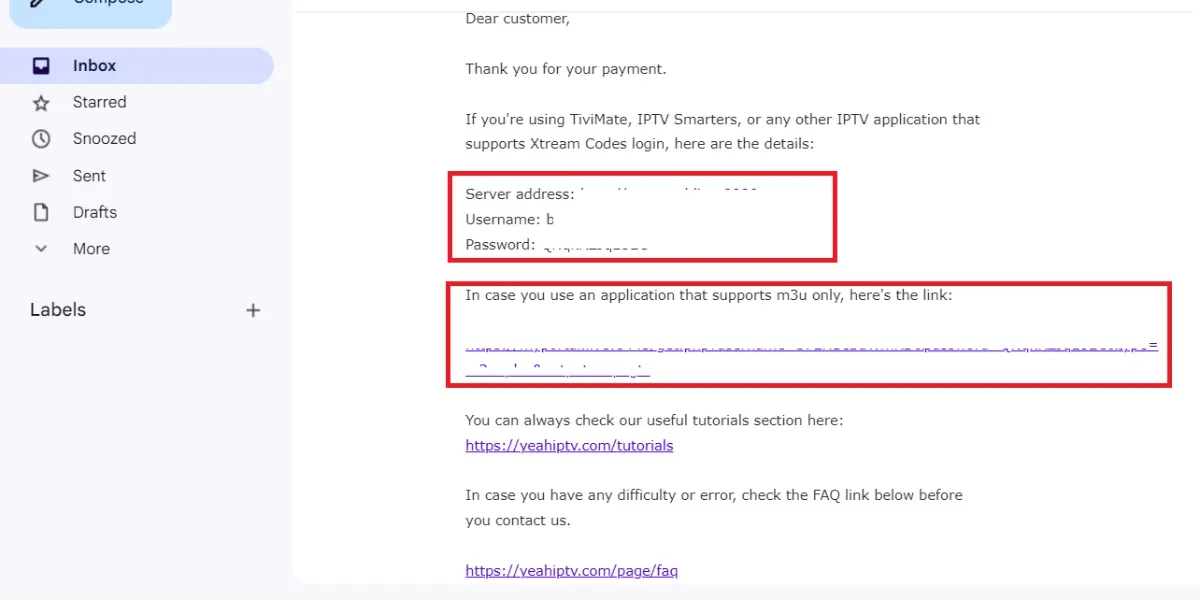





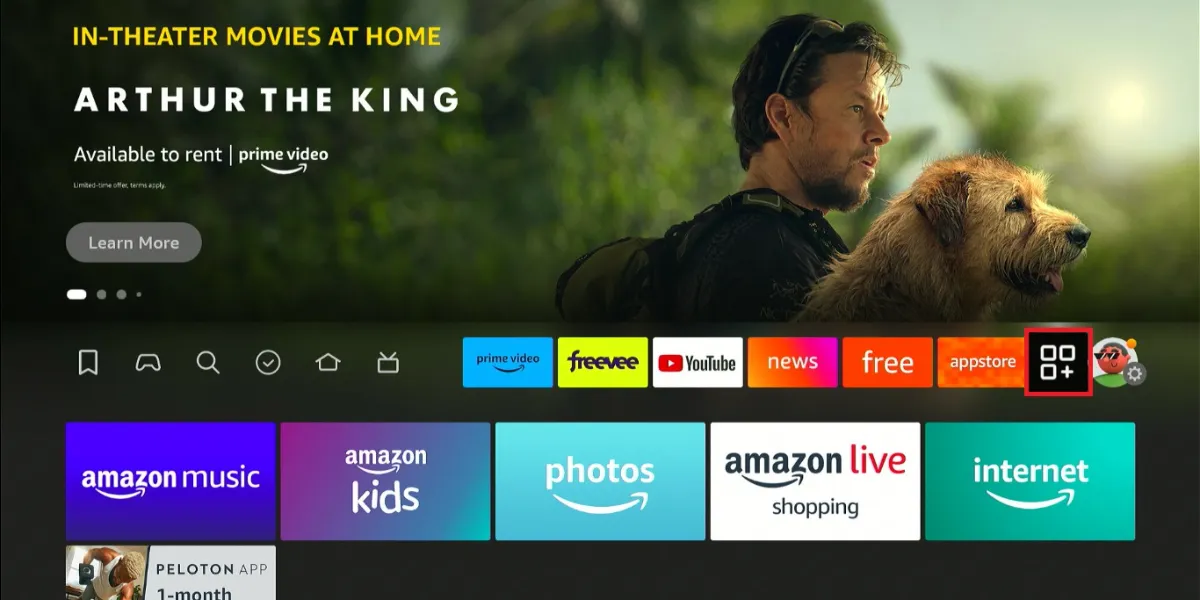
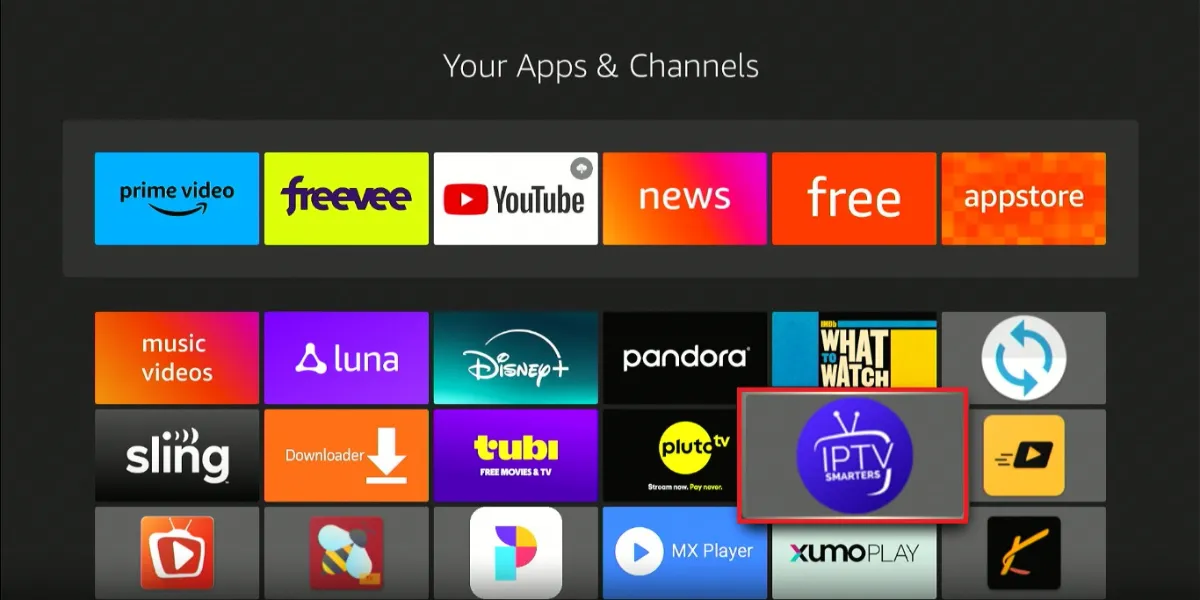
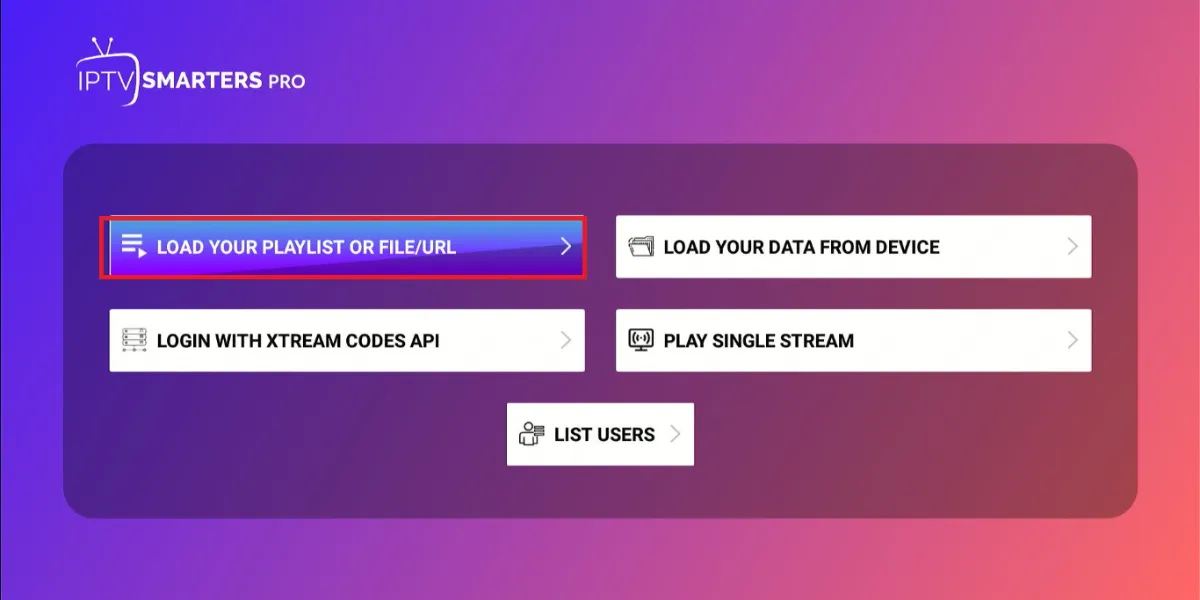
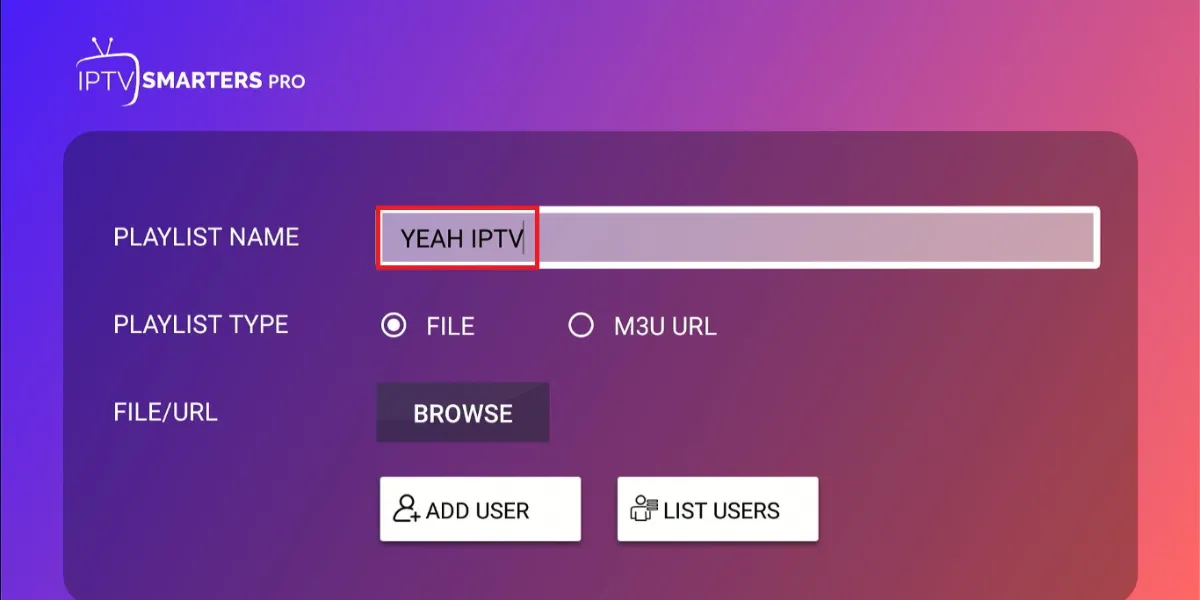
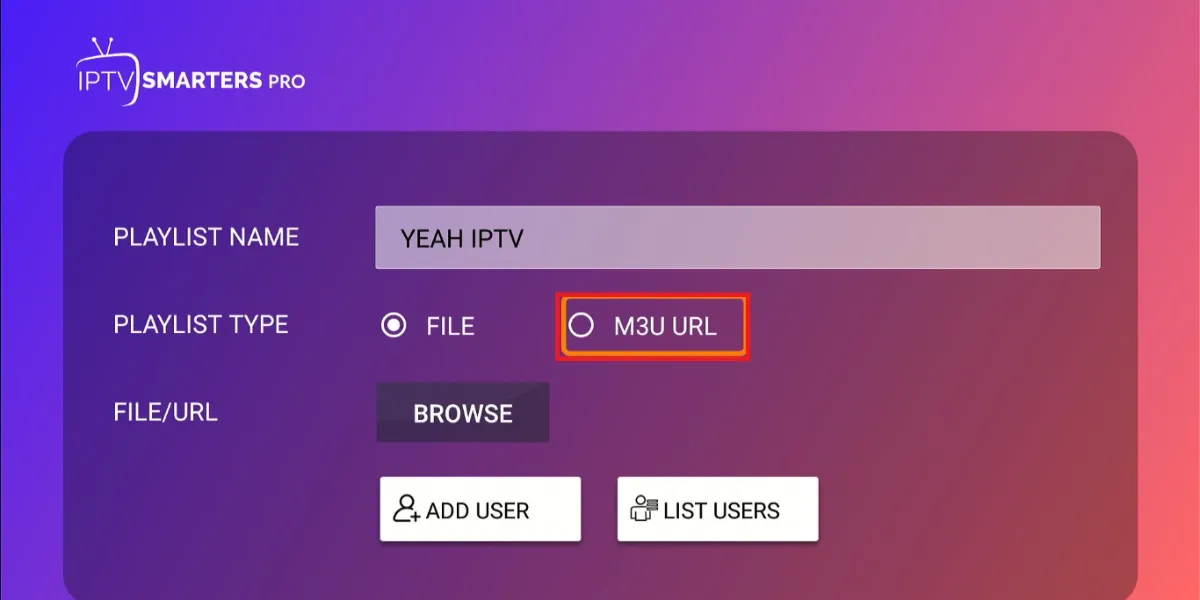
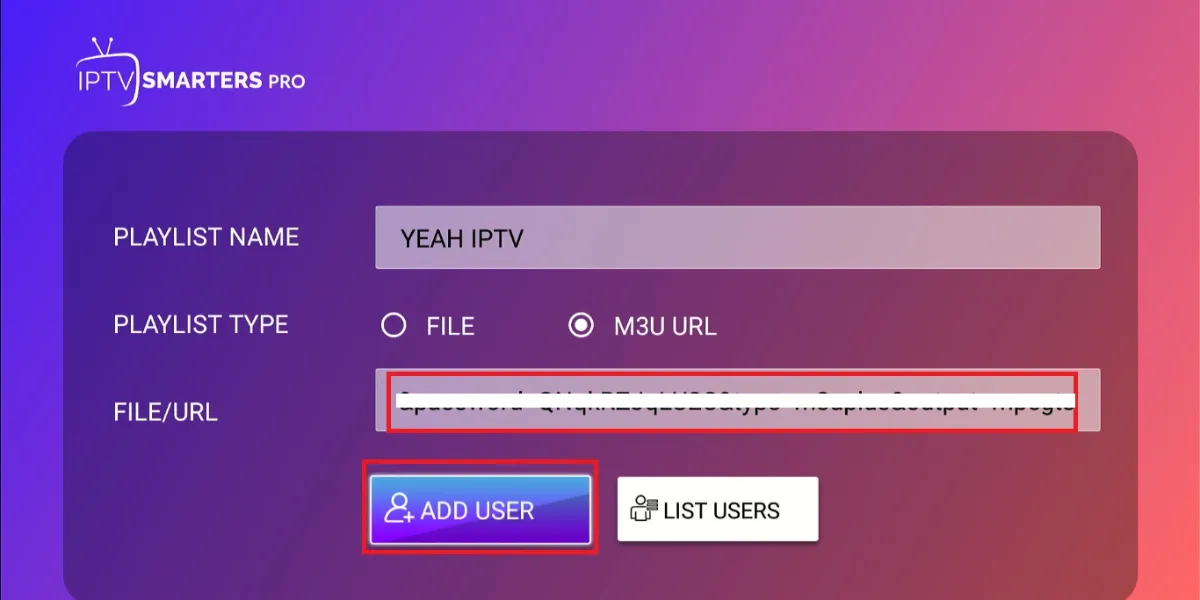
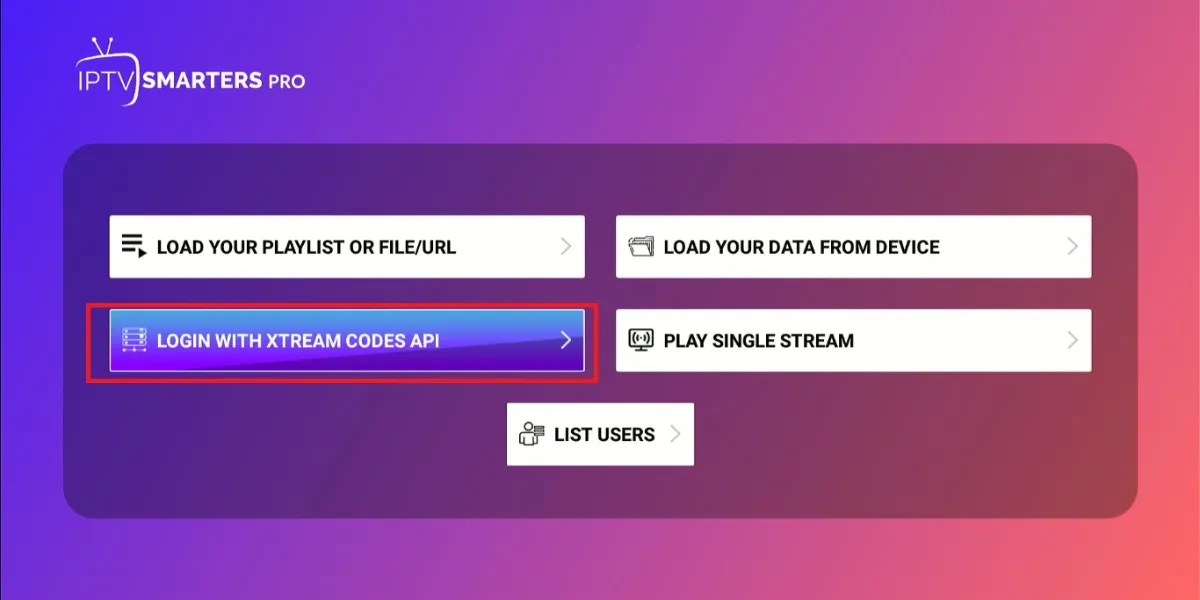
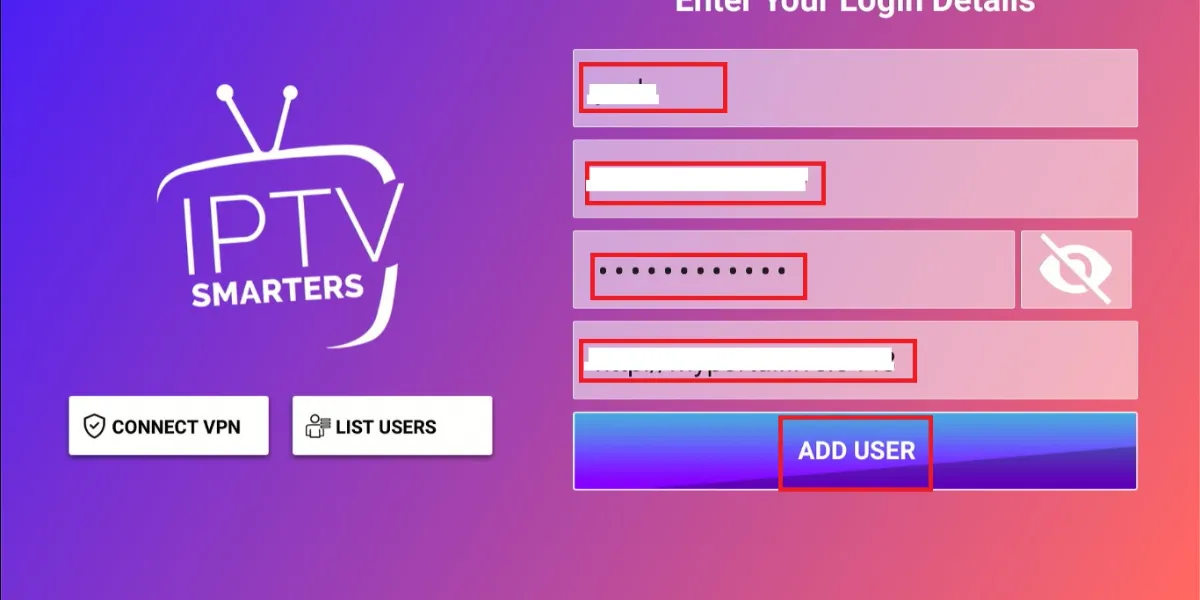
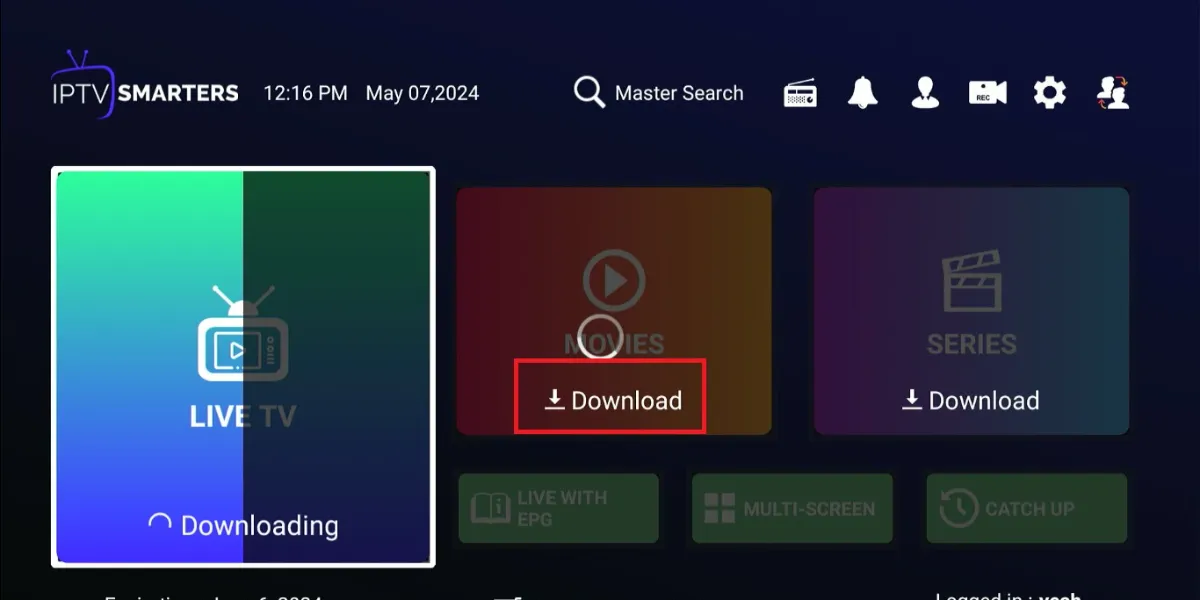
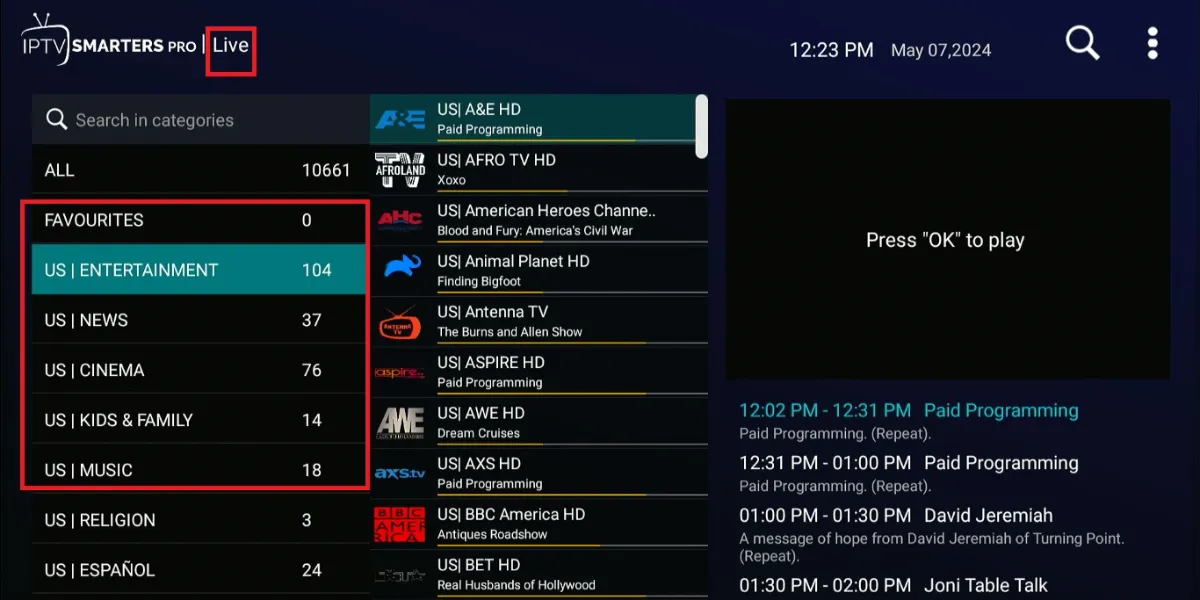
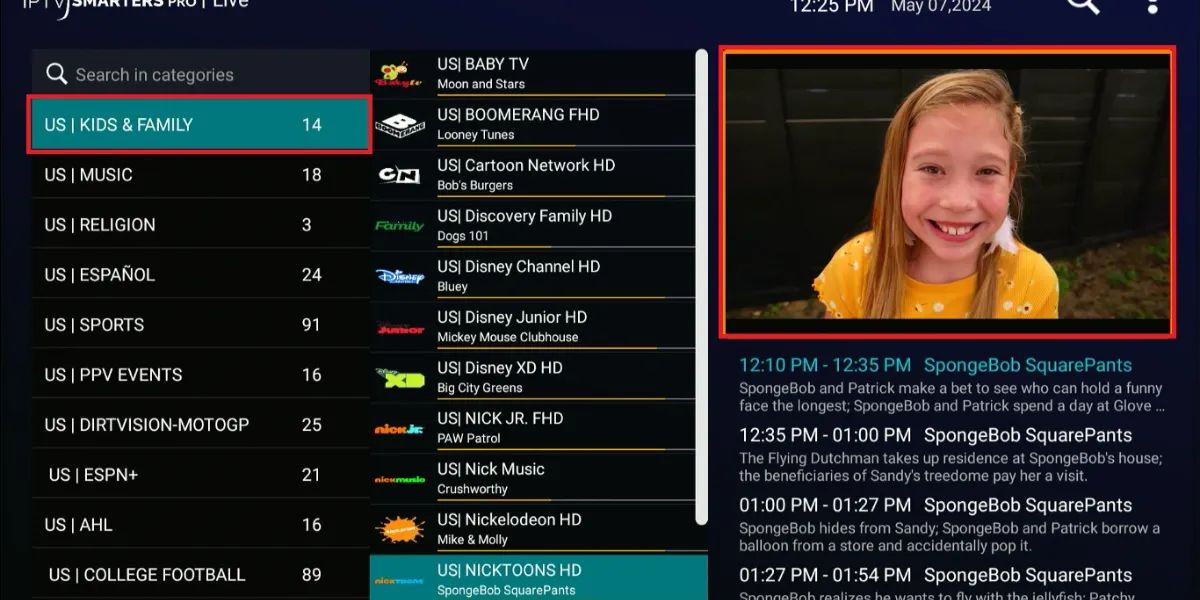

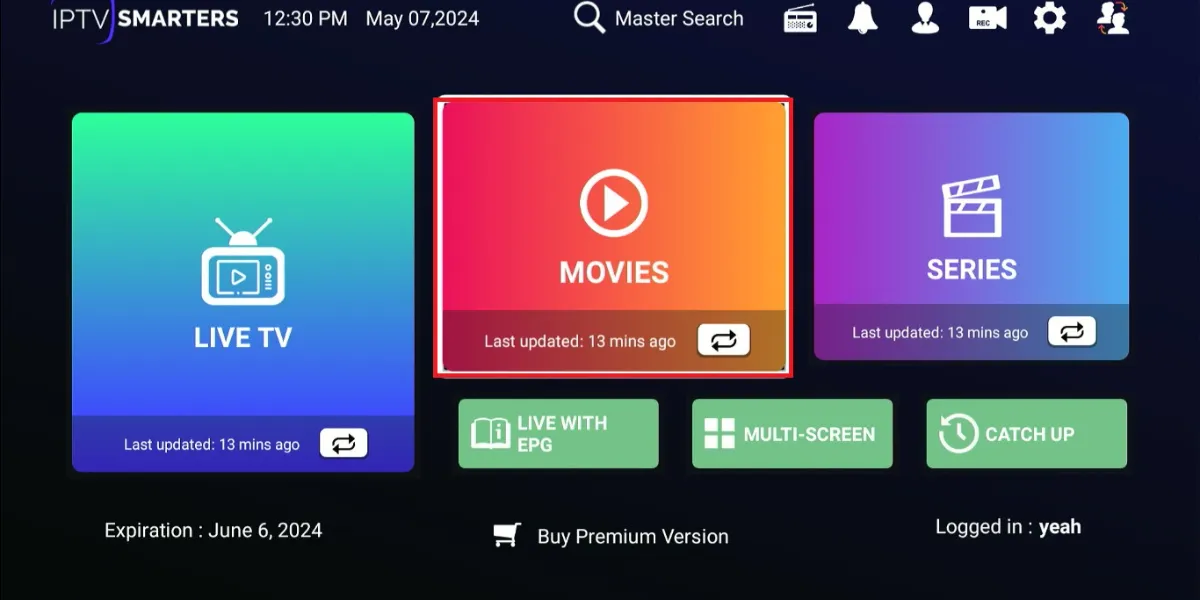
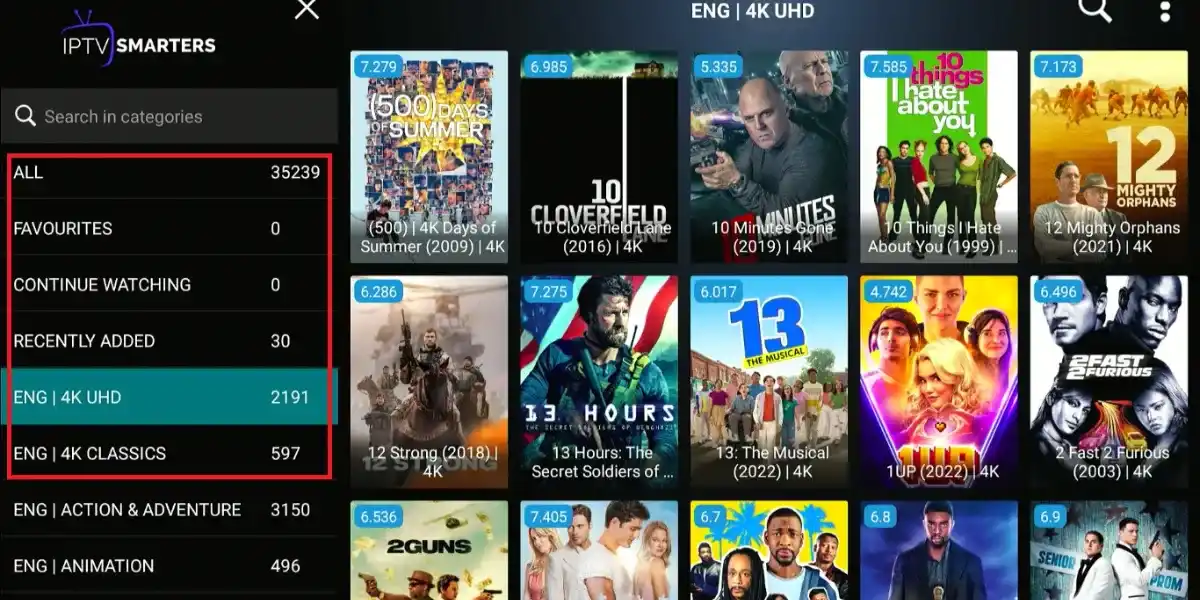
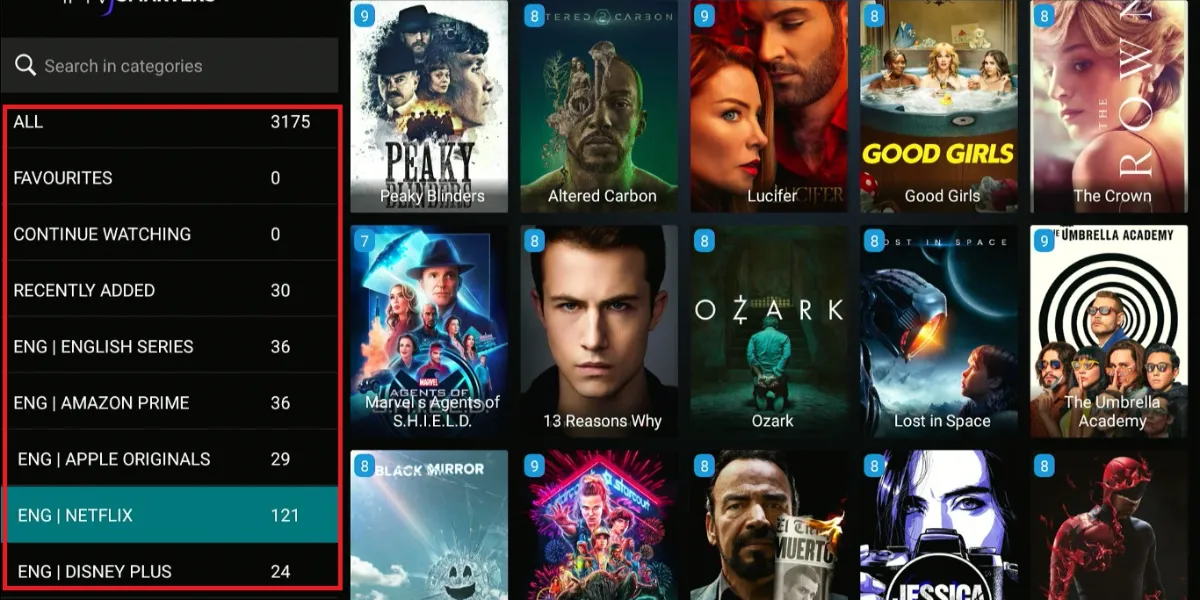
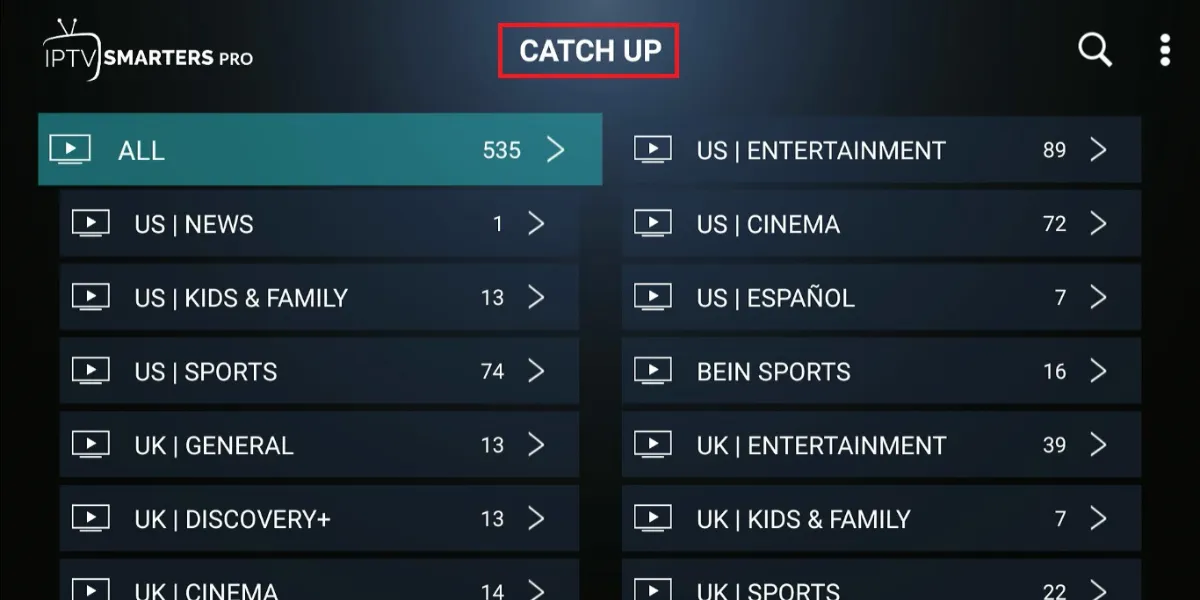


Leave a Reply