In this post, you will learn to install the Wolf Pack Kodi Addon on FireStick. However, the installation steps provided in this guide also apply to any Kodi-compatible device, including Android TV, Windows, Mac, Smartphones, and more.
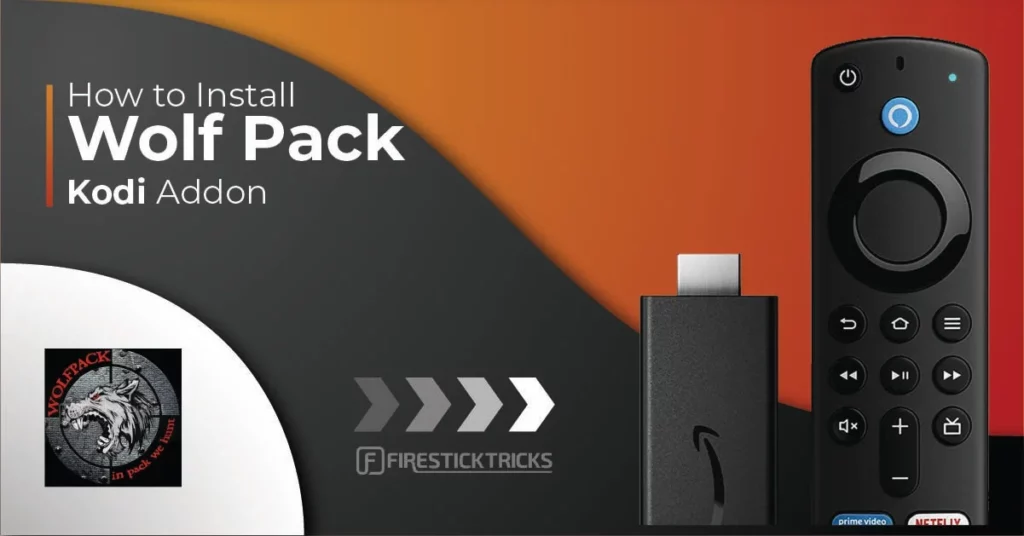
What is Wolf Pack Kodi Addon?
Wolf Pack is a Kodi addon for watching on-demand films and TV shows. It is a third-party addon from the unofficial repository, Where the Monsters Live. Wolf Pack features a solid collection of content in several exciting categories.
In addition to movies and shows, you can watch music videos, documentaries, content for kids, and more. If you like to sync your favorites and history across multiple devices, Wolf Pack supports Trakt. It is also compatible with Real-Debrid and other premium hosting services. Wolf Pack is now part of our collection of top addons for Kodi.
Attention Kodi Users!
Governments and ISPs across the world monitor your online activities. If you use third-party Kodi addons, you should always use a good Kodi VPN and hide your identity so your streaming experience doesn’t take a bad turn. Currently, your IP is visible to everyone.
I use ExpressVPN, the fastest and most secure VPN in the industry. It is very easy to install on any device, including Amazon Fire TV Stick, PC, Mac, and Smartphones. Also, it comes with a 30-day money-back guarantee. If you don't like their service, you can always ask for a refund. ExpressVPN also has a special deal where you can get 4 months free and save 61% on the 2-year plan.
Read: How to Install and Use Best VPN for Kodi
Is Wolf Pack Safe & Legal?
As mentioned, Wolf Pack belongs to an unofficial repository. It would be presumptuous of us to say the addon is one hundred percent safe. However, I tried it for some time on multiple devices to test the addon. It did not download any malicious files on any device.
For more assurance, I tested the repository with an online antivirus. The test result declared, “No security vendors flagged this URL as malicious.” Therefore, I am inclined to below that Wolf Pack is a safe addon. Please check the screenshot of the test result below:
Regarding legality, it is beyond the scope of FireStickTricks.com to ascertain that Wolf Pack has procured suitable licenses to distribute the movies, shows, and other videos.
I recommend using a Kodi VPN to stay on the safe side and avoid any legal trouble.
How to Install Wolf Pack Addon on Kodi
The installation process of the Wolf Pack Kodi Addon installs many steps. To simplify things, I have broken the process into three parts. Follow the steps below:
Part 1: Enable Unknown Sources
You can install the addons from unofficial sources only after enabling the option Unknown Sources. Follow these steps to do that:
1. Click the cog in the upper-left section of the Kodi home window to go to Settings.
2. Click System on the next screen.
3. Click Add-ons on the left. Turn on the toggle/switch on the right to ensure Unknown Sources is enabled.
4. Choose Yes to confirm and proceed.
5. Click Update official add-ons from.
6. Choose Any repositories when this popup displays.
You have allowed Kodi to update third-party addons like Wolf Pack from their repositories automatically.
Kodi is now set up to install the Wolf Pack addon.
Part 2: Install Where the Monsters Live Repository
This is the repository that hosts the Wolf Pack Kodi addon. Follow these steps to install the Where the Monsters Live Repository:
1. Go to Settings again and open the File manager.
2. Click Add source on touch/remote devices (or double-click on a computer).
3. Click <None> on this popup.
4. Type the following URL carefully in the input box: https://tiny.one/wtmlk19 (shortened version of the URL https://www.midian.appboxes.co/repo. You may use either.) Click OK.
Note: FireStickTricks.com is not associated with the individuals or entities responsible for hosting this URL. The URL leads to the original source of the repository.
5. The input box Enter a name for this media source auto-populates with wtmlk19.
You may keep this name like I am doing. You may also choose another custom name. Click OK.
6. Go back to Settings. Click Add-ons.
7. Open Install from zip file.
8. Click wtmlk19 or the custom name you typed in earlier.
9. Click repository.Wherethemonsterslive.zip.
10. Wait for a few seconds. Where The Monsters Live Repository Add-on installed message is displayed in the top-right.
You have successfully installed the repository.
Part 3: Install Wolf Pack Kodi Addon
We are now installing the Wolf Pack addon from the Where The Monsters Live Repository. Follow the steps below:
1. Go to Kodi Settings one more time. Click Add-ons > Install from repository.
2. Click Where The Monsters Live Repository on the next window.
3. Click Video add-ons.
4. Click Wolf Pack.
5. Click Install in the bottom-right area.
6. Click OK when this prompt pops up.
7. It may take 2-3 minutes to install the addon. You will see the Wolf Pack Add-on installed in the top-right area.
You have installed the Wolf Pack addon on Kodi.
Before you start streaming with Kodi Addons or Builds, I would like to warn you that everything you stream on Kodi is visible to your ISP and Government. This means, streaming copyrighted content (free movies, TV shows, live TV, and Sports) might get you into legal trouble.
Thankfully, there is a foolproof way to keep all your streaming activities hidden from your ISP and the Government. All you need is a good VPN for Kodi. A VPN will mask your original IP which is and will help you bypass Online Surveillance, ISP throttling, and content geo-restrictions.
I personally use and recommend ExpressVPN, which is the fastest and most secure VPN. It is compatible with all kinds of streaming apps and devices.
NOTE: We do not encourage the violation of copyright laws. But, what if you end up streaming content from an illegitimate source unintentionally? It is not always easy to tell the difference between a legit and illegal source.
So, before you start streaming on Kodi, here's how to get VPN protection in 3 simple steps.
Step 1: Get the ExpressVPN subscription HERE. It comes with a 30-day money-back guarantee. Meaning, you can use it free for the first 30-days and if you are not satisfied with the performance (which is highly unlikely), you can ask for a full refund.
Step 2: Click HERE to download and install the ExpressVPN app on your streaming device. If you are using a FireStick, I have given the exact steps starting with Step 4 below.
Step 3: Click the Power icon to connect to a VPN server. That's all. Your connection is now secure with the fastest and best VPN for Kodi.
The following are the steps to install Kodi VPN on your Fire TV devices. If you have other streaming devices, follow Step 1-3 above.
Step 4: Subscribe to ExpressVPN HERE (if not subscribed already).
Step 5: Go to Fire TV Stick home screen. Click Find followed by Search option (see image below).
Step 6: Type Expressvpn in the search bar and select when it shows up.
Step 7: Click Download.
Step 8: Open the ExpressVPN app and Sign in using the email ID and password that you created while buying the ExpressVPN subscription.
Step 9: Click the Power icon to connect to a VPN server. That’s all. Your FireStick is now secured with the fastest VPN.
How to Use Wolf Pack Kodi Addon
You can access the Wolf Pack addon from the home screen of Kodi. Select (but do not click) Add-ons on the left.
Click Wolf Pack on the right in the Video add-ons category.
The image below shows the main screen of the addon. As you see, it has multiple categories, including Midion One Clicks, A Womans Touch, End Zone, Random Movies, Random Kids Movie, and more.
It also has regular categories – Movies and TV Shows. These categories have subcategories. For instance, the Midian One Clicks category on the main screen has the following subcategories (image below).
You may explore the content by category. You may also search by keywords.
How to Set Up Real Debrid with Wolf Pack
Wolf Pack addon offers free streaming links for movies and episodes. However, with a premium hoster like Real Debrid, you can get better quality links in higher resolution (up to 4K).
To get a Real Debrid subscription, click HERE. To know more about Real Debrid, read our guide on Real Debrid with Kodi & FireStick.
If you already have a Real Debrid account, follow these steps to set it up with Wolf Pack:
1. Scroll to the bottom of the main screen of the addon. Click Resolve url settings.
2. Click Universal Resolvers 2 in the menu on the left.
3. Click (Re)Authorize My Account under Real-Debrid.
4. Note down the authorization code that is displayed on this popup. Go to the link real-debrid.com/device in a browser on mobile or computer. Type the code. You may need to log in to your Real Debrid account.
5. You should see the notification ResolveURL Real-Debrid Resolver Authorized notification in the top-right area on Kodi upon successful authorization.
Wrapping Up
This post demonstrated how to install the Wolf Pack addon on Kodi. With this addon, you may watch on-demand movies and shows.
Related:
- How to Install Fox Sports Kodi Addon
- How to Install Insomnia Kodi Addon
- How to Install Fight Club Kodi Addon
- How to Get Subtitles on Kodi

Suberboost Your FireStick with My Free Guide
Stay Ahead: Weekly Insights on the Latest in Free Streaming!
No spam, ever. Unsubscribe anytime.
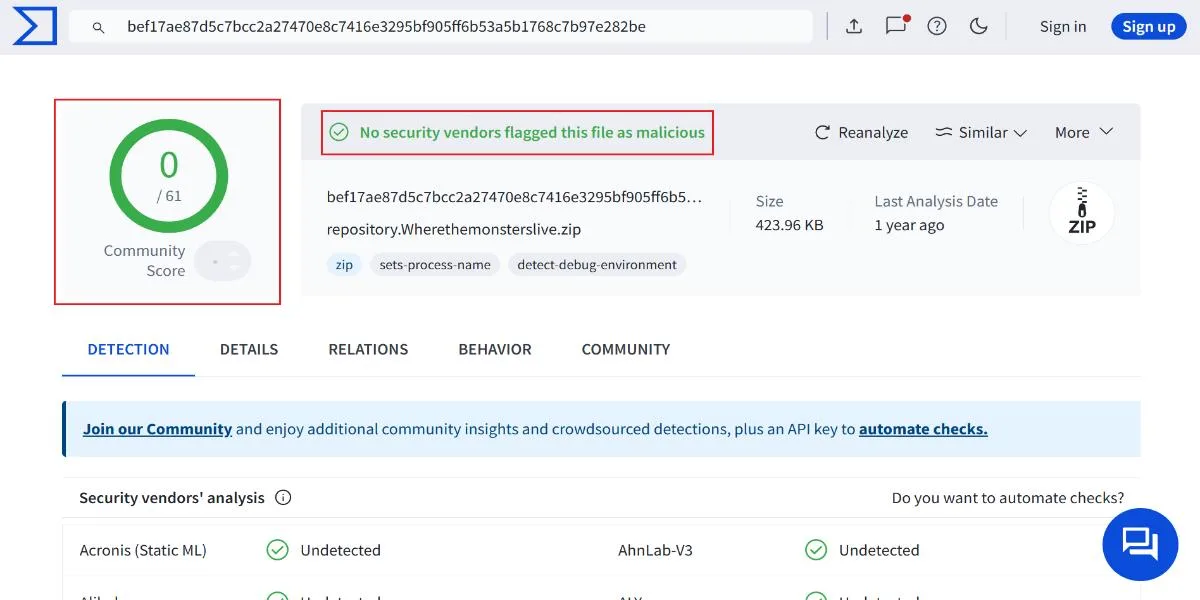
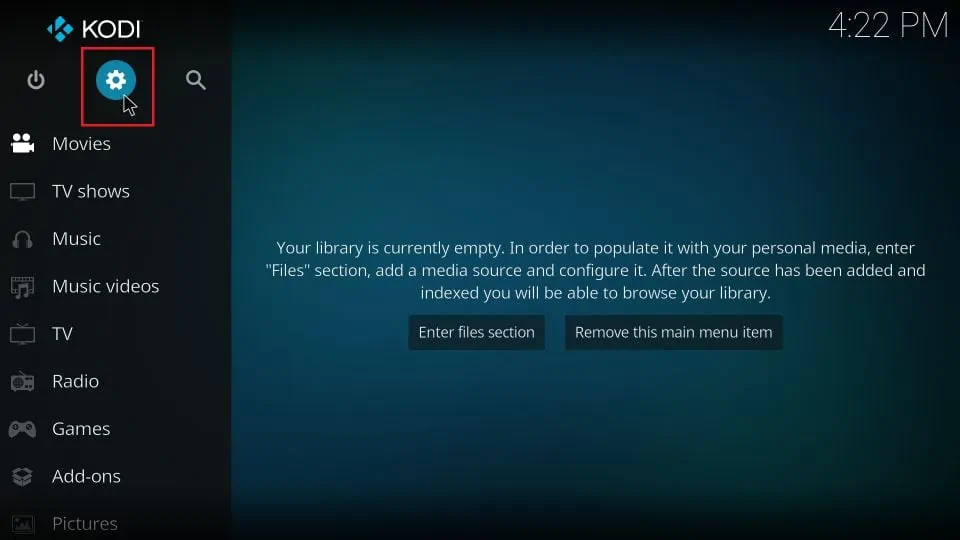
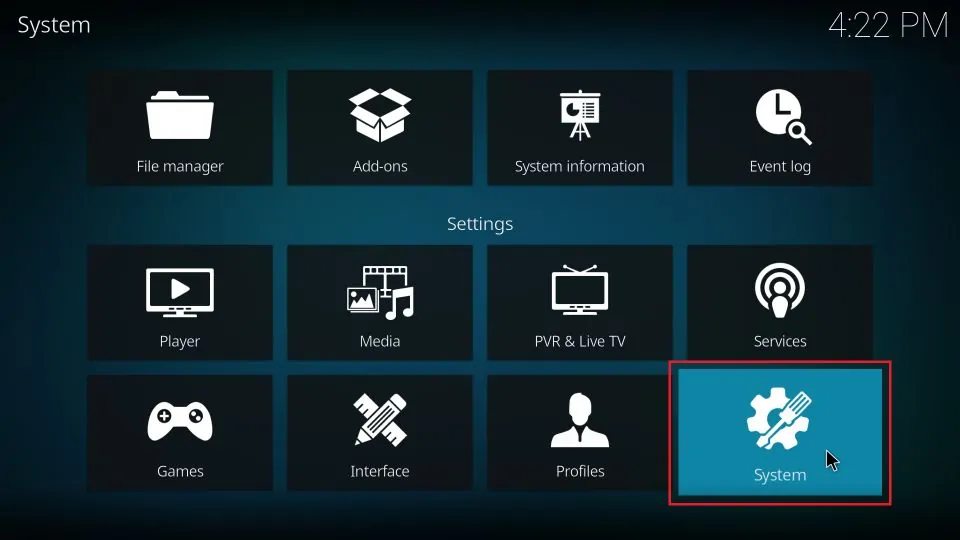
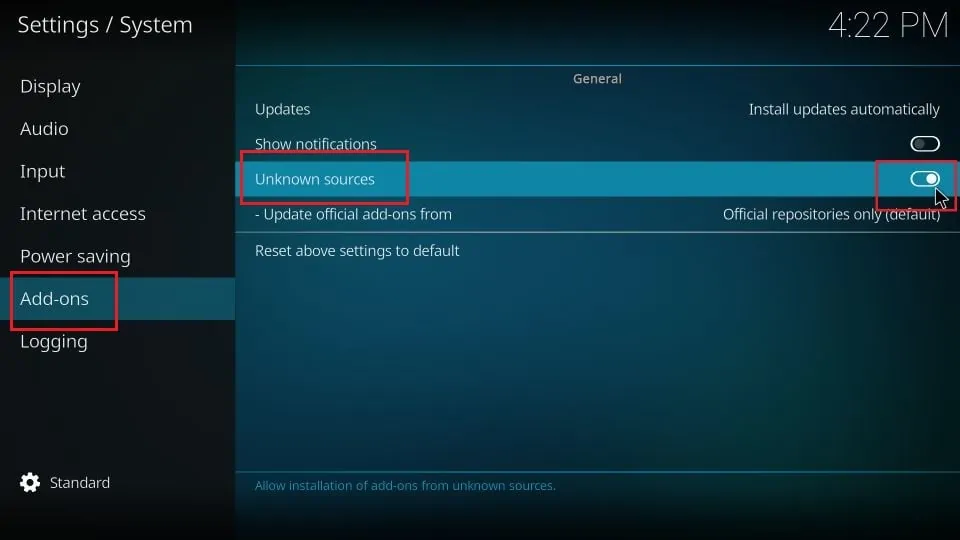
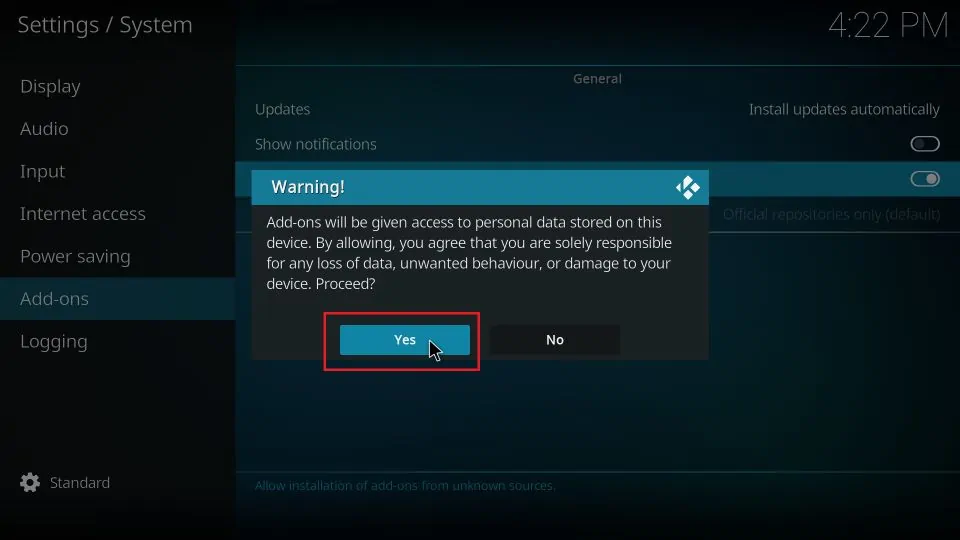
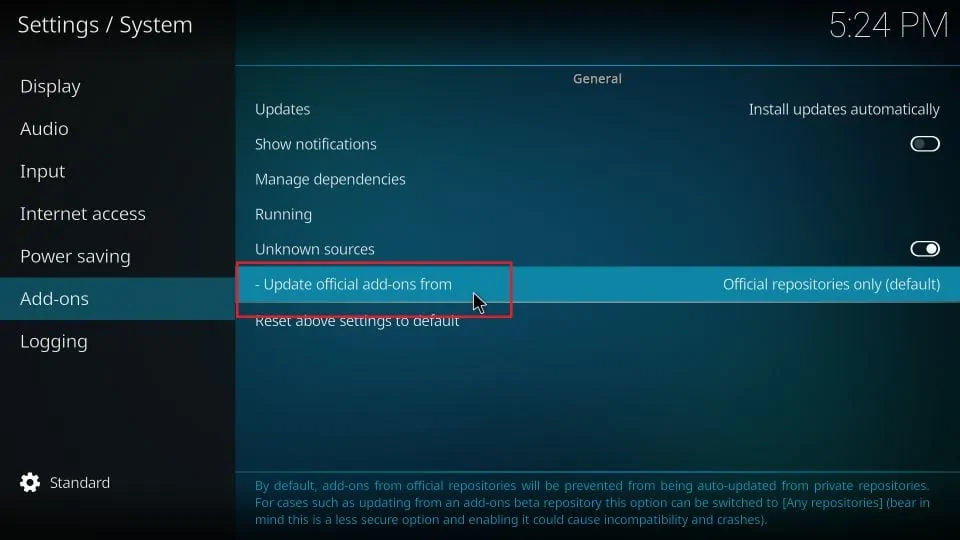
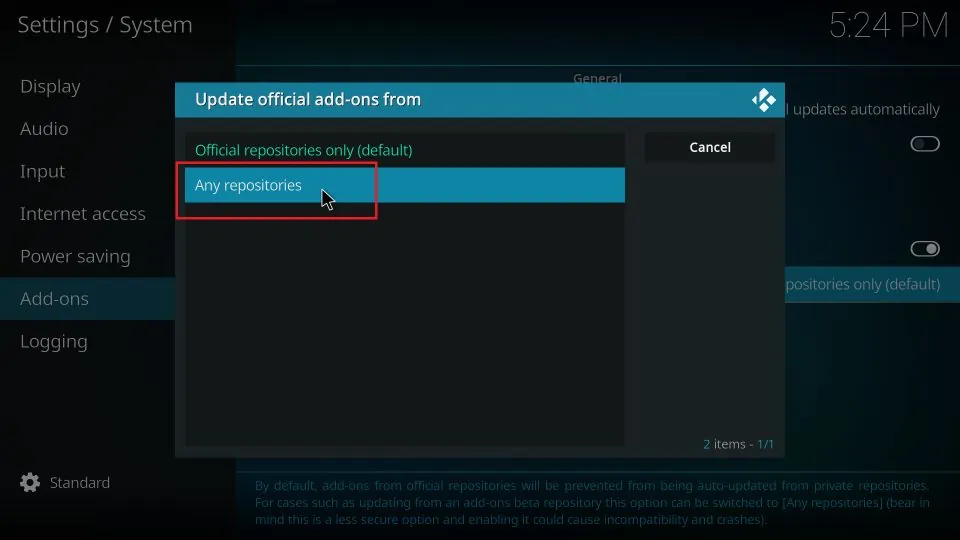
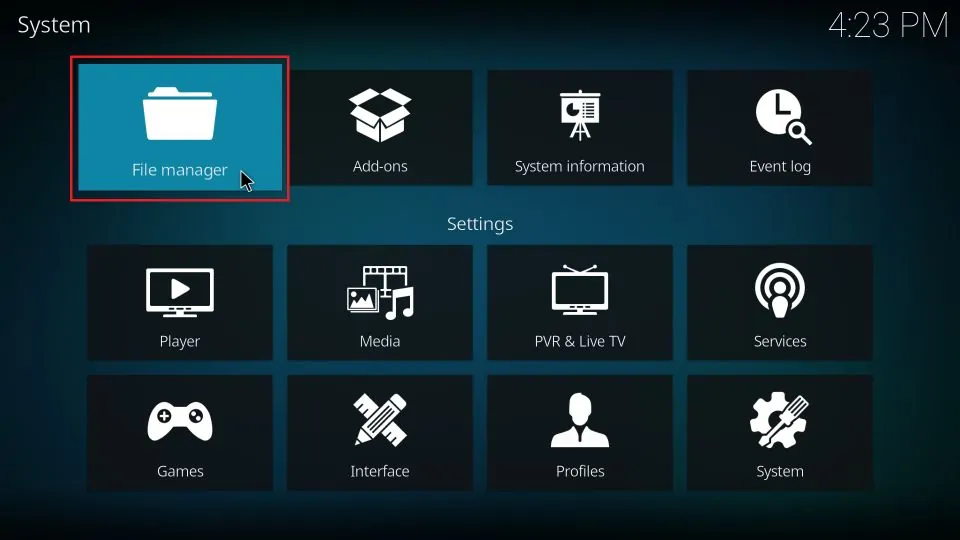
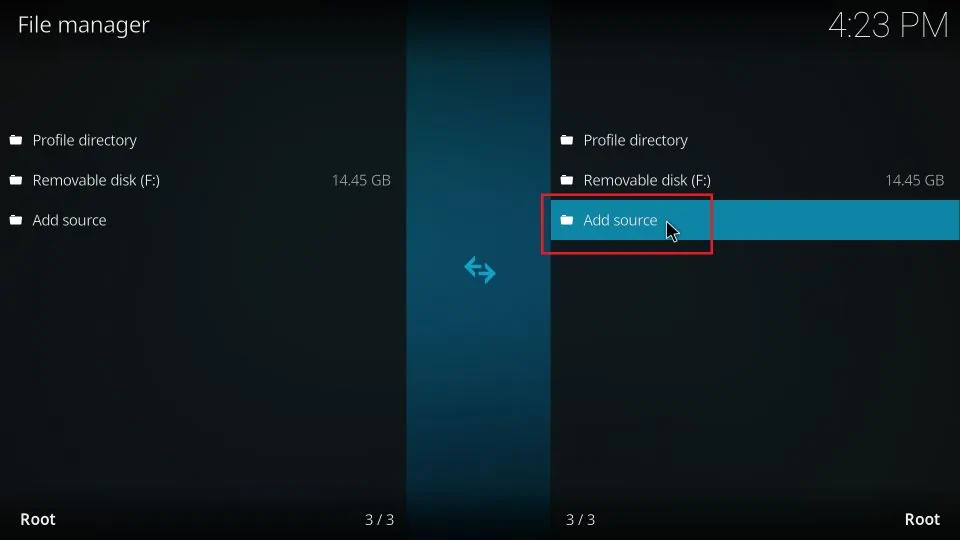
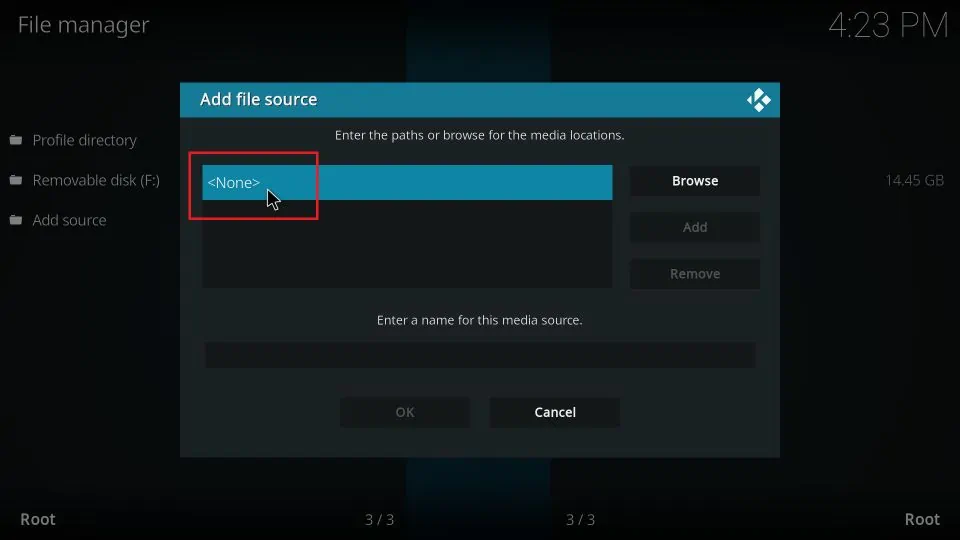
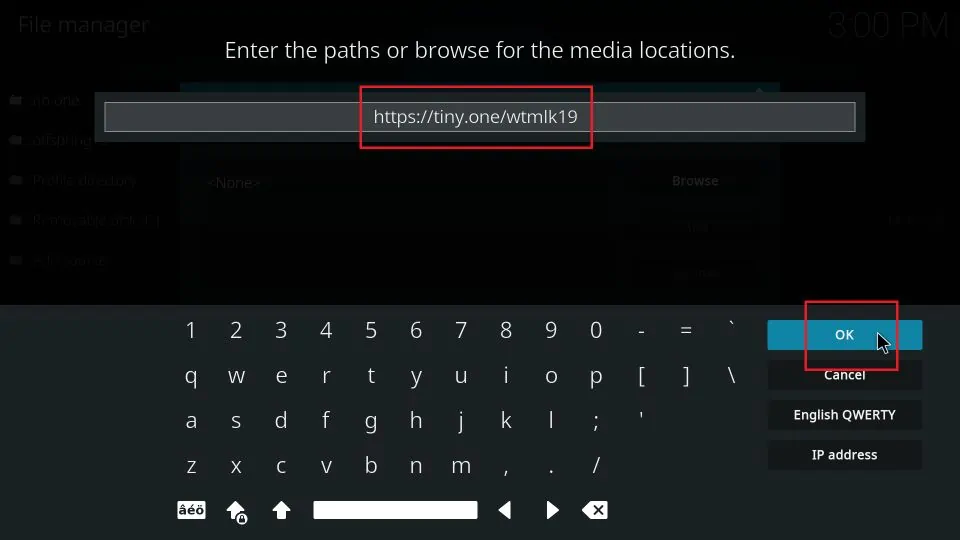
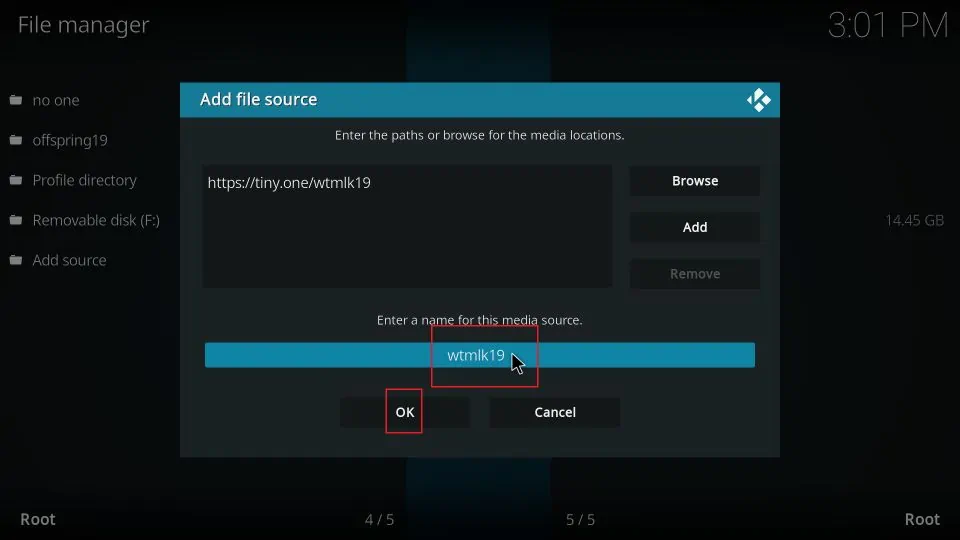
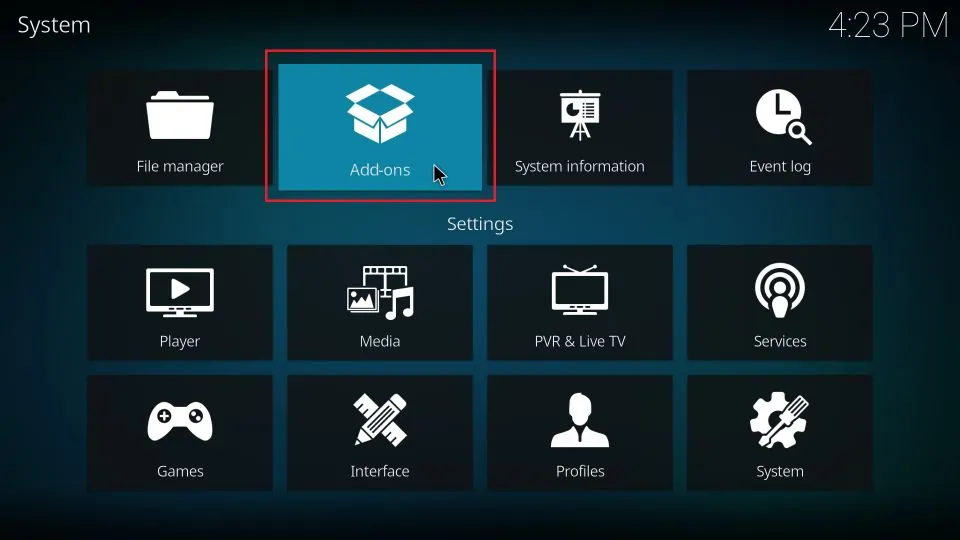
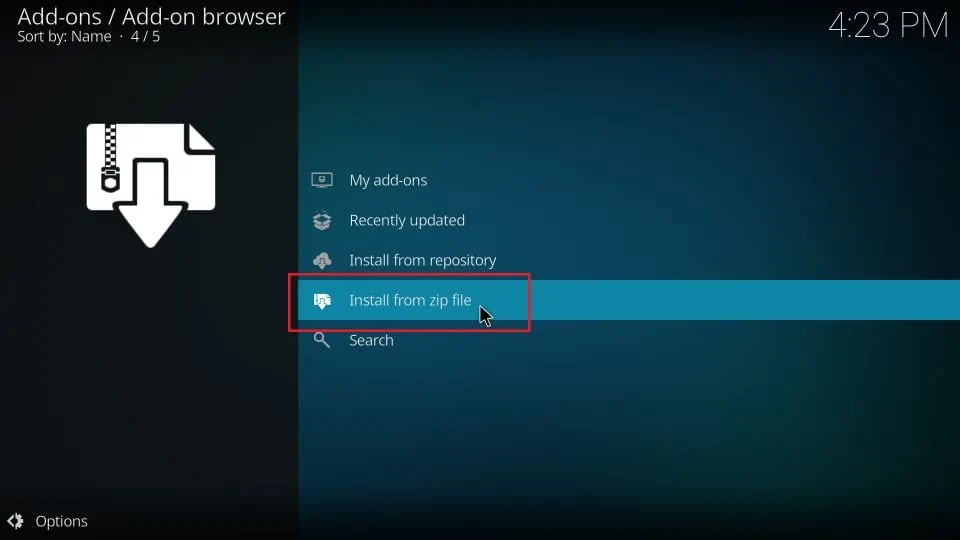
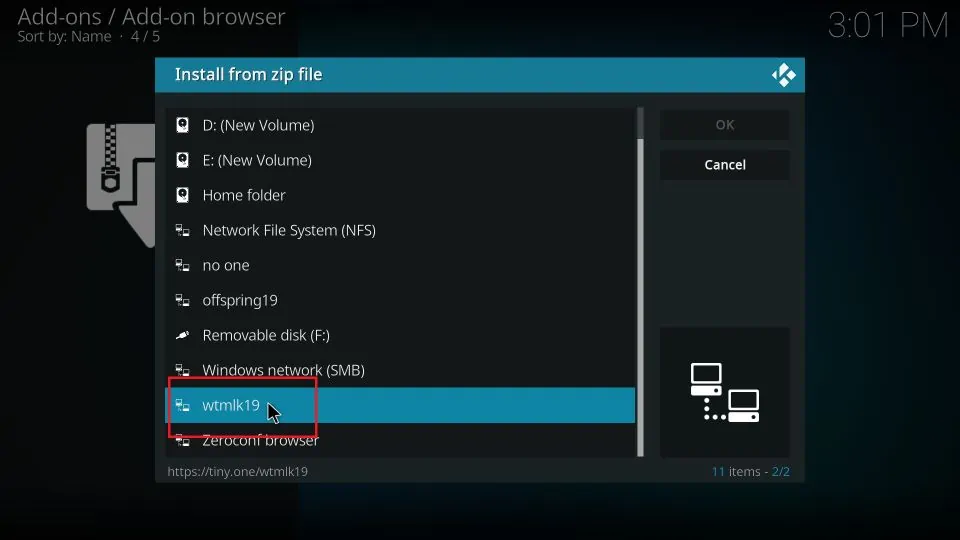
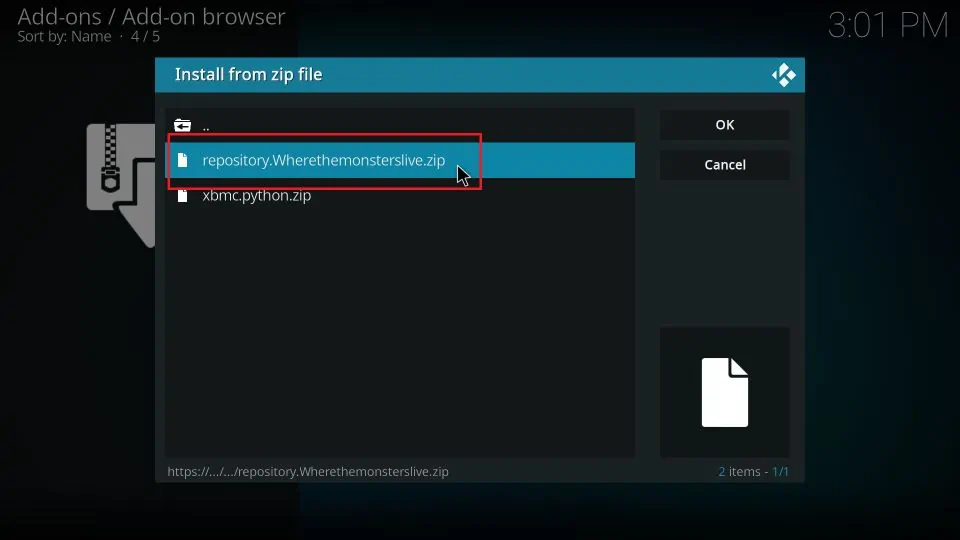
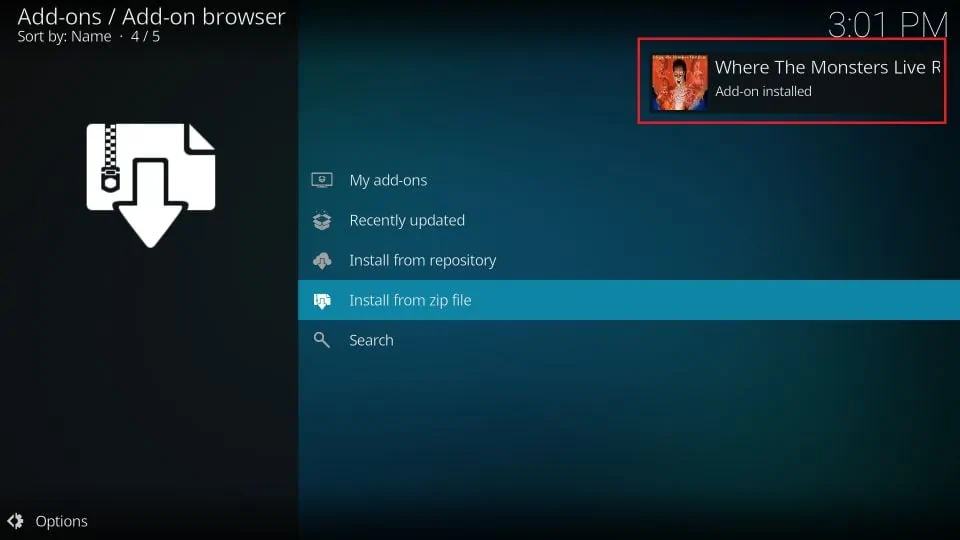
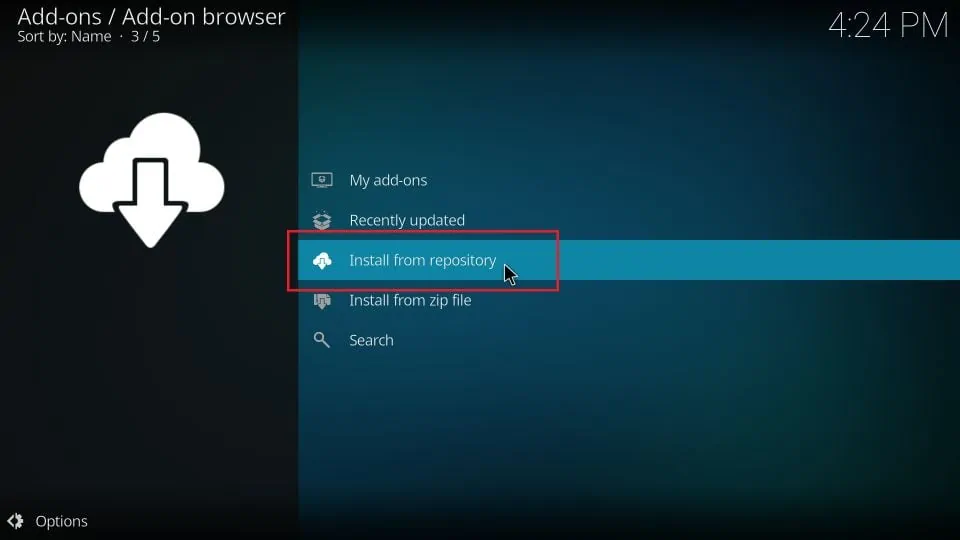

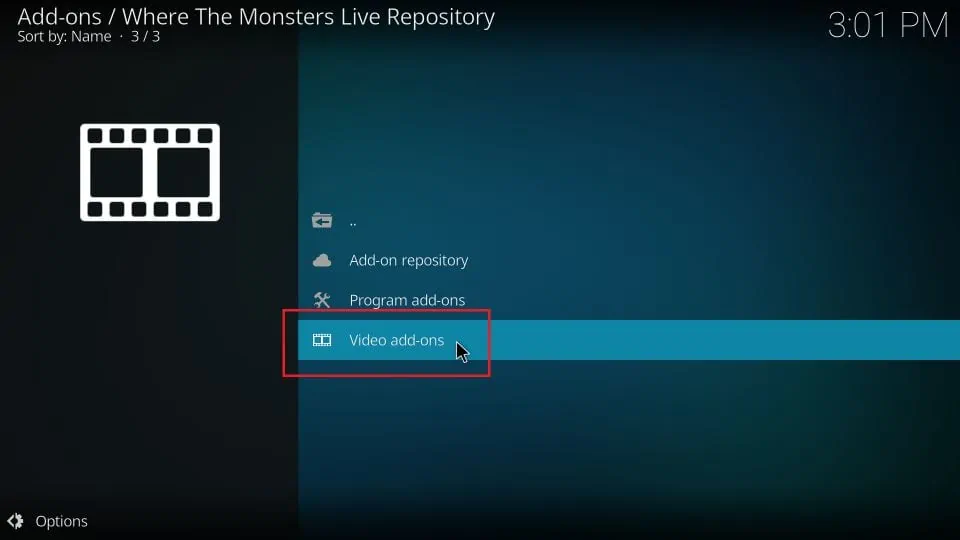
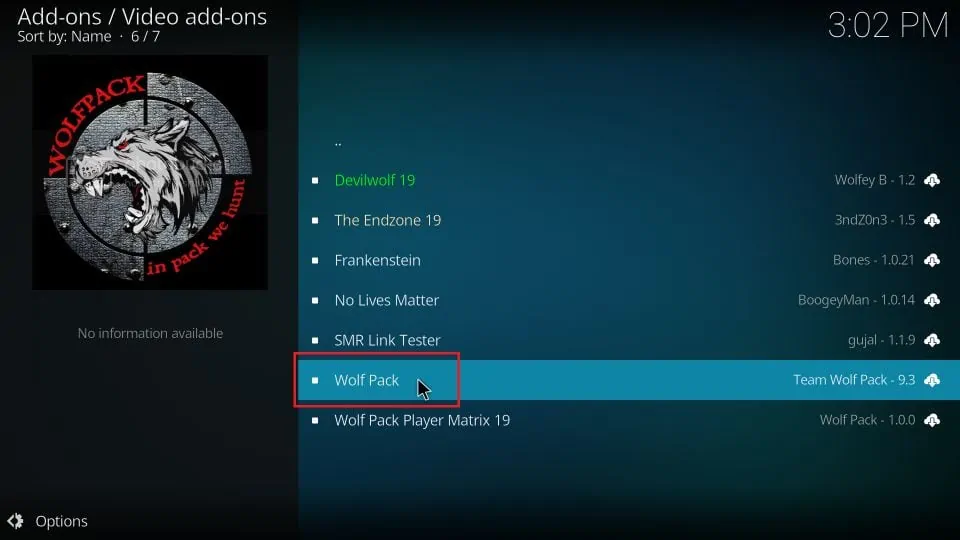
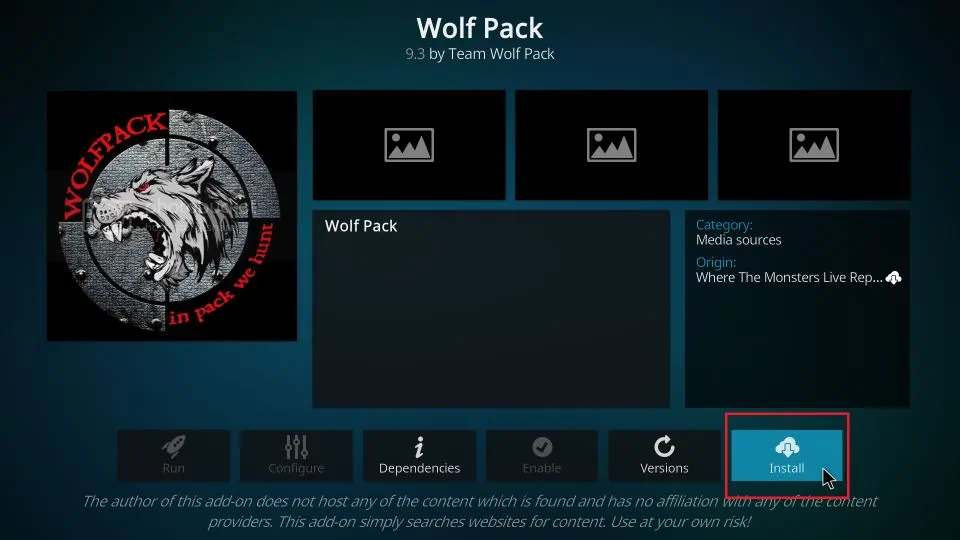

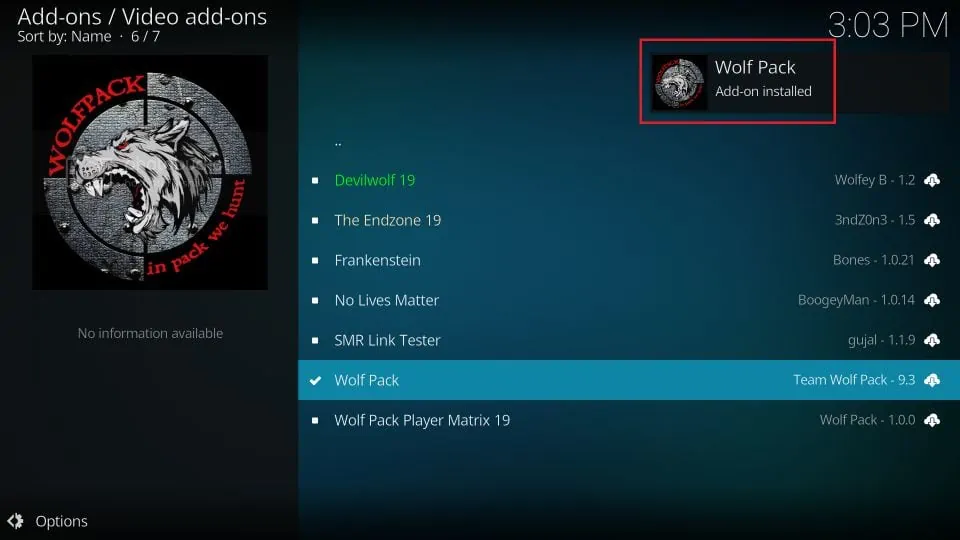






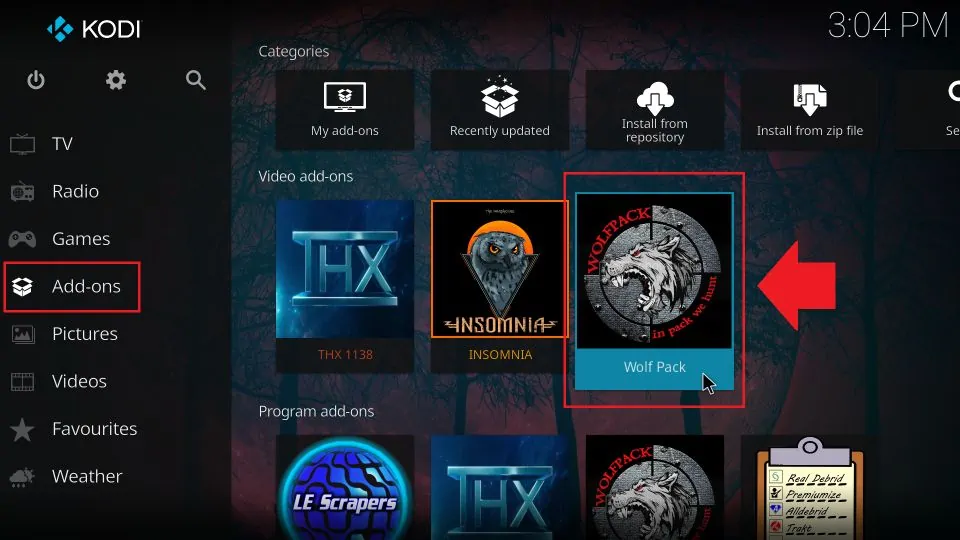
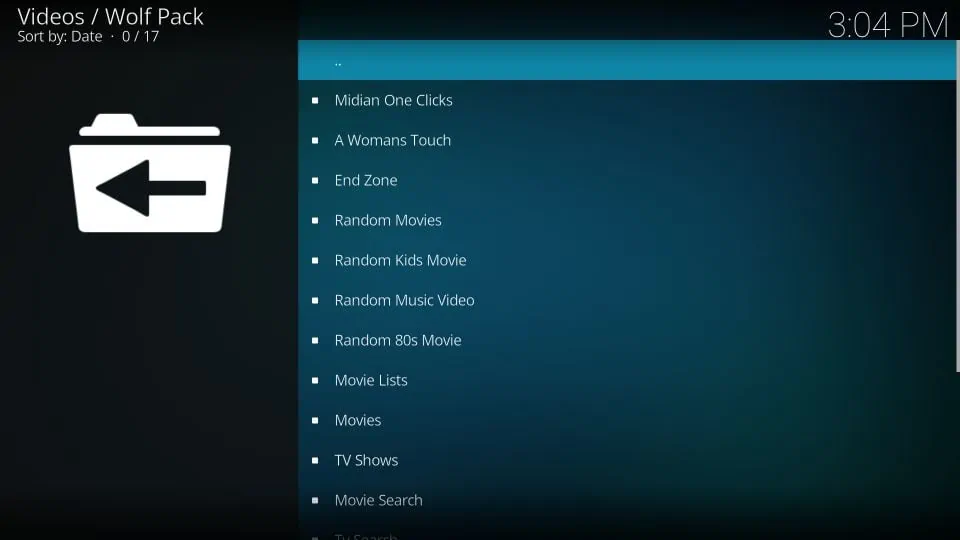
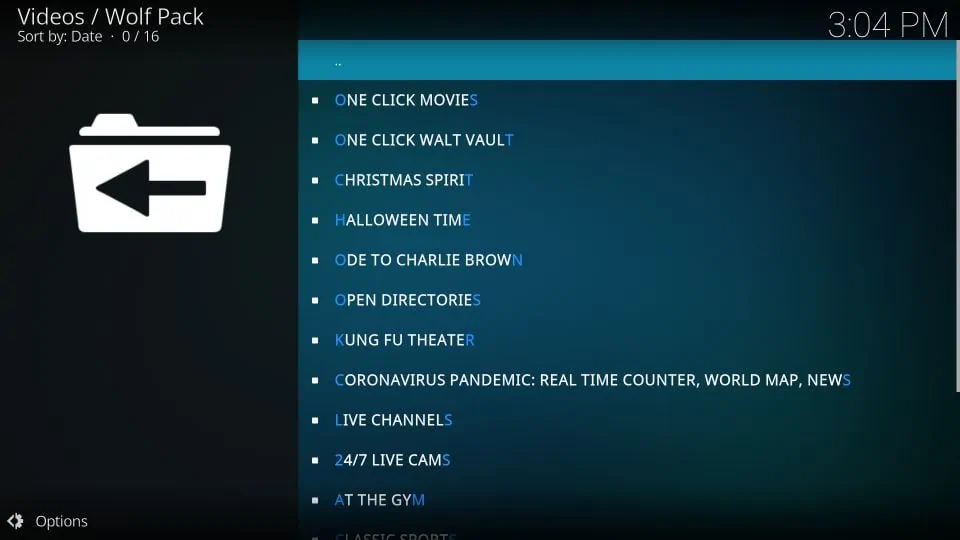
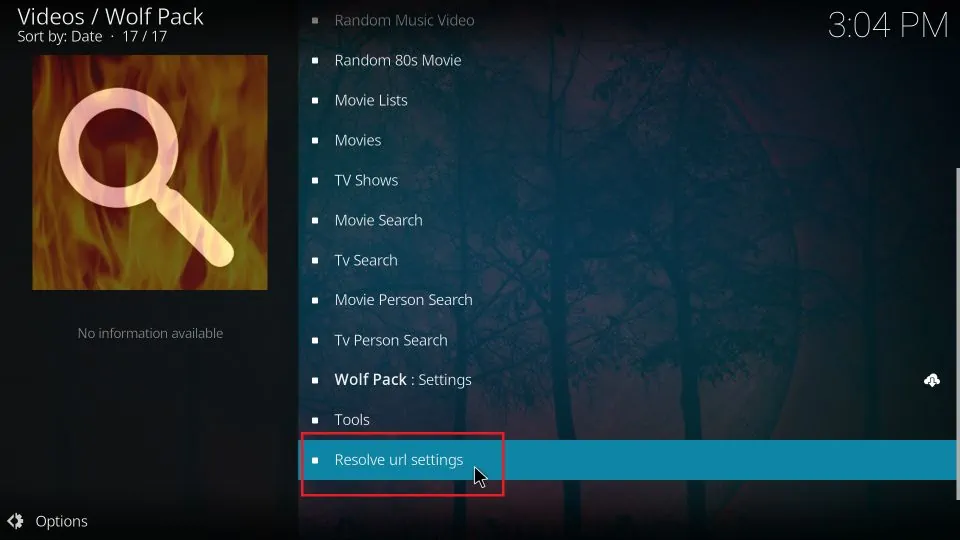
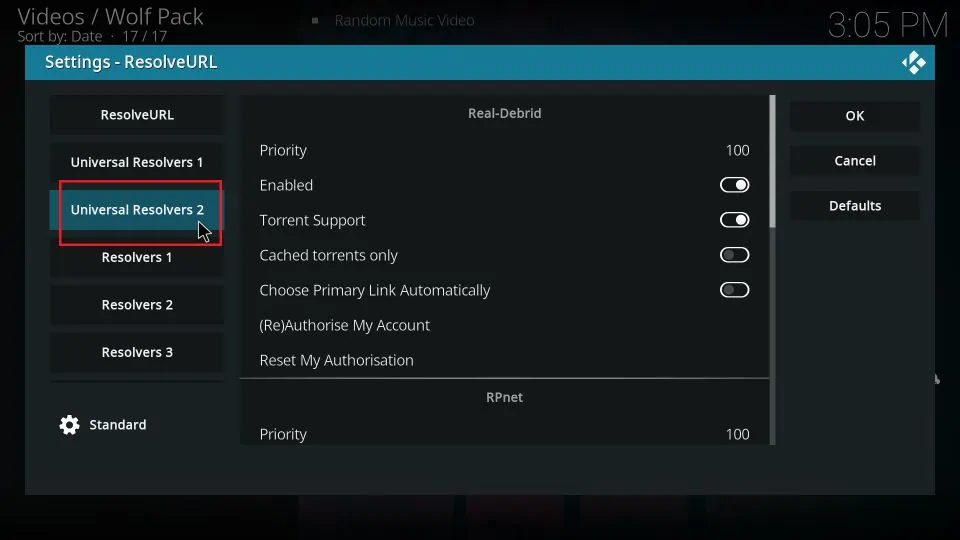
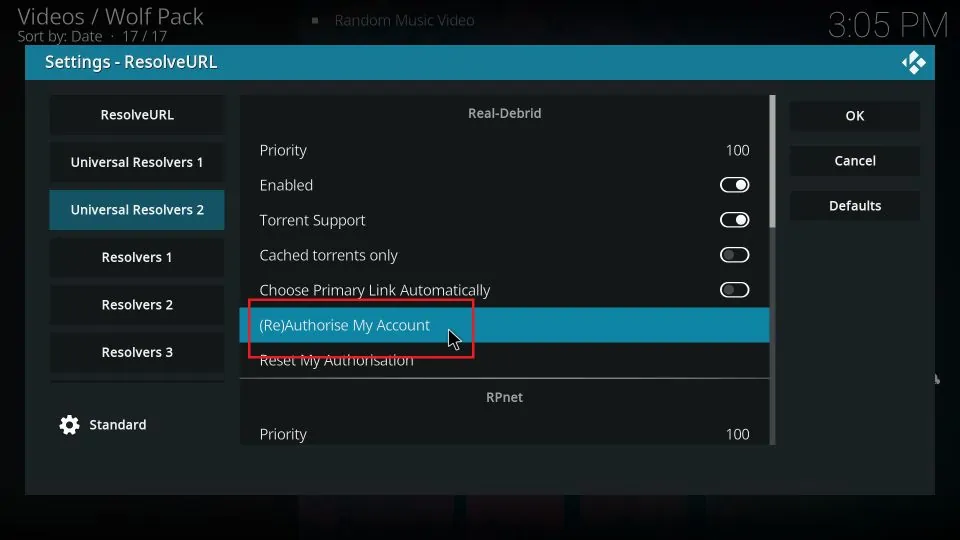
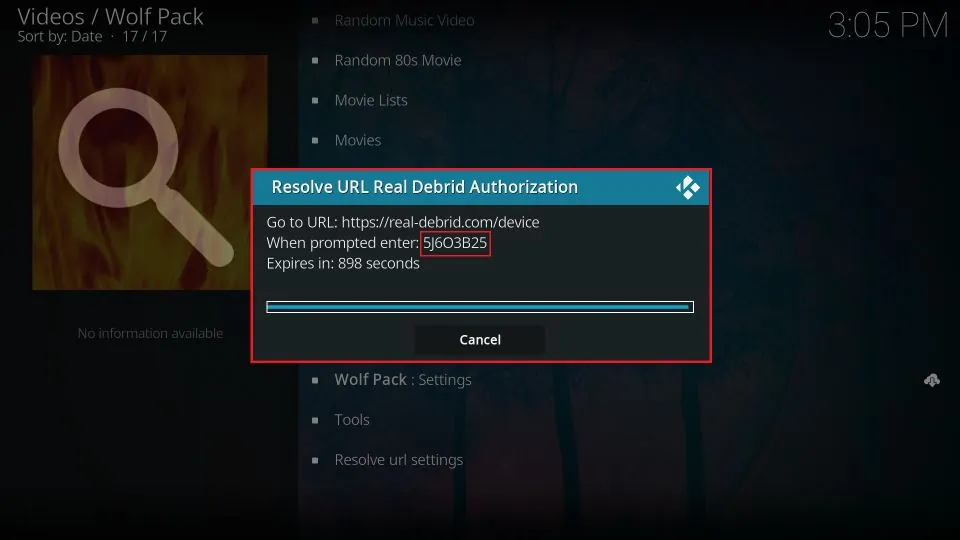
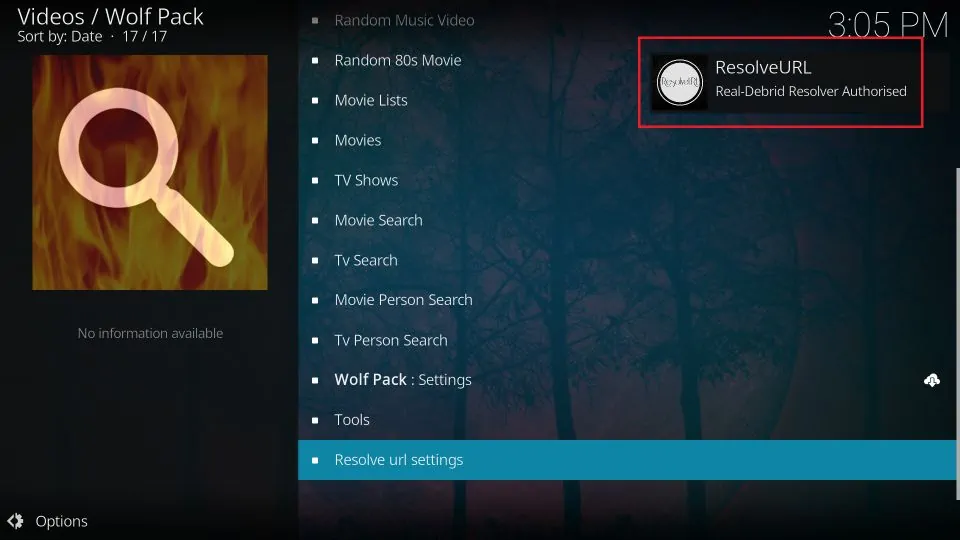


Leave a Reply