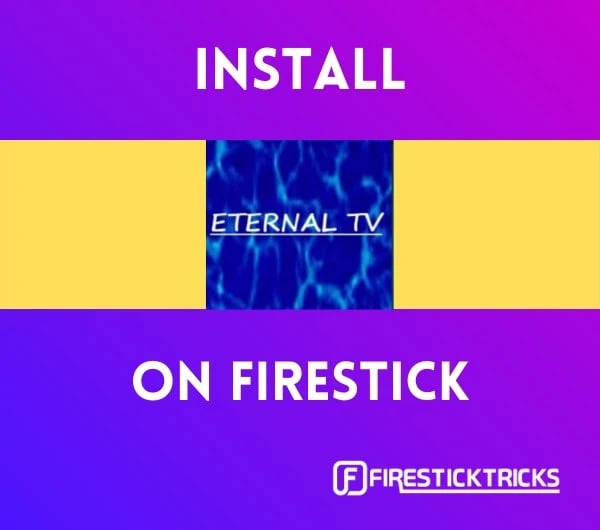
Eternal TV is one of the most cost-effective IPTV services for FireStick, and it is also compatible with Kodi.
For as low as $5 a month, it gives you access to tons of cable TV channels, including some of the most popular ones in the US. Eternal TV IPTV also features Canada, the UK, Southeast Asia, South Asia, Europe, and more.
It also features an Electronic Program Guide (EPG), which helps users stay informed about what’s currently airing and what’s scheduled to air next.
Eternal TV is one of the most sought-after live TV services. A high number of subscriptions usually increases server load. Therefore, Eternal TV sometimes limits the number of subscriptions to manage bandwidth. If Eternal TV is out of stock, you must check back later.
Attention FireStick Users
Governments and ISPs across the world monitor their users' online activities. If you use third-party streaming apps on your Fire TV Stick, you should always use a good FireStick VPN and hide your identity so your movie-viewing experience doesn’t take a bad turn. Currently, your IP is visible to everyone.
I use ExpressVPN, the fastest and most secure VPN in the industry. It is very easy to install on any device, including Amazon Fire TV Stick. Also, it comes with a 30-day money-back guarantee. If you don't like their service, you can always ask for a refund. ExpressVPN also has a special deal where you can get 4 months free and save 61% on the 2-year plan.
Read: How to Install and Use Best VPN for FireStick
How to Install Eternal TV on FireStick
Eternal TV offers subscription-based services. Therefore, you must have an account with Eternal TV to use the services. To make things easier, I have divided the process into the following two parts:
- Part 1: Sign up for an Eternal TV account and buy a plan
- Part 2: Install Eternal TV on FireStick
Part 1: Sign up for Eternal TV IPTV and buy a plan
Note: Eternal TV is a top-rated IPTV service. Due to high demand, the service occasionally limits or pauses new subscriptions. Therefore, you are likely to run into an out-of-stock situation. If so, you must check frequently and subscribe as soon as the service becomes available again.
Alternatively, you can try other popular IPTV services like Sapphire Secure and Sportz TV.
Here are the signup steps:
Read: How to install and use a VPN on FireStick
1. Visit the following link in a web browser: https://eternaltv.tv/en/
2. Scroll down and choose the desired plan:
- 5 USD per month (1 connection)
- 8 USD per month (3 connections)
- 10 USD per month (5 connections)
3. During the signup, you will need to fill out the following registration form
Note: Even if Eternal TV offers long-duration plans (quarterly, semi-annually, or annually), I recommend going with monthly subscriptions with these third-party IPTV services. There is no way to be sure how long they will remain in business.
There are two essential things to remember while filling out the form above.
- Please type your email address carefully and double-check it. You will receive essential emails related to your subscription, including your service username and password.
- It would help if you created a password for this page. This password is used to log in to your Eternal TV online account (along with your registered email address). This password is NOT used for app or addon login for streaming. Note down this password somewhere safe. You can also reset it (I will tell you how later)
Part 2: Install Eternal TV APK on FireStick
Once you have purchased the subscription plan, you need the Eternal TV FireStick app to start streaming. Here is how you get it:
1. First, we install the sideloading tool Downloader. Go to Find > Search from the FireStick’s home screen.
2. Type Downloader and install this app.
3. Now, go to the home screen of FireStick. Select Settings.
4. Now, open My Fire TV.
5. Access the Developer Options.
6. Click Install Unknown Apps.
7. Turn ON the Downloader app.
8. Open the Downloader app. On the first run, you will encounter a couple of prompts. Once you have passed the prompts, this is the interface you will use (the Home option in the left menu is selected). Click the URL text box.
9. Type the following address using the onscreen keyboard: https://www.firesticktricks.com/et. ClickGO.
10. Allow the Downloader app a minute or so to download the Eternal TV APK onto your device.
11. When the download finishes, you may click Install and begin installing the Eternal TV IPTV APK.
12. Installation only takes a minute.
13. You may run the app by clicking OPEN when you see the App installed message. However, we recommend clicking DONE and then deleting the downloaded APK file. This will save some storage on FireStick. We will open the app later.
14. Go ahead and click Delete.
15. Click Delete again
So, this is how you install Eternal TV on Amazon FireStick.
Your FireStick / Fire TV is now all ready to stream your favorite content. However, before you start, I would like to warn you that everything you stream online is visible to your ISP and Government. This means, streaming free movies, TV shows, Sports might get you into legal trouble.
Thankfully, there is a foolproof way to keep all your streaming activities hidden from your ISP and the Government. All you need is a good VPN for Fire Stick. A VPN will mask your original IP which is and will help you bypass Online Surveillance, ISP throttling, and content geo-restrictions.
I personally use and recommend ExpressVPN, which is the fastest and most secure VPN. It is compatible with all kinds of streaming apps and is very easy to install on Fire TV / Stick.
We do not encourage the violation of copyright laws. But, what if you end up streaming content from an illegitimate source unintentionally? It is not always easy to tell the difference between a legit and illegal source.
So, before you start streaming on your Fire Stick / Fire TV, let’s see how to use ExpressVPN to keep your streaming activities hidden from prying eyes.
Step 1: Subscribe to ExpressVPN HERE. It comes with a 30-day money-back guarantee. Meaning, you can use it free for the first 30-days and if you are not satisfied with the performance (which is highly unlikely), you can ask for a full refund.
Step 2: Power ON your Fire TV Stick and go to Find followed by Search option.
Step 3: Now type “Expressvpn” (without quotes) in the search bar and select ExpressVPN when it shows up in the search results.
Step 4: Click Download to install the ExpressVPN app on Fire TV / Stick.
Step 5: Open the app and enter the login credentials that you created while buying the ExpressVPN subscription. Click Sign in.
Step 6: Click the Power icon to connect to a VPN server. That’s all. Your connection is now secure with the fastest and best VPN for FireStick.
You can also read more detailed info on using ExpressVPN with Fire TV / Stick.
How to access and use Eternal TV on FireStick
You likely already know how to access installed apps on your FireStick device. However, if you are new, you might need some help.
Let me show you how to access Eternal TV IPTV or any installed app on FireStick. There are multiple ways to do that:
- Go to FireStick Settings > Applications > Manage installed applications > Eternal TV > Launch application
- Alternately, press the home button on your Amazon FireStick remote (for more than 5 seconds). Click Apps on the pop-up window
You may now scroll to the bottom and select Eternal TV
You may even move the app to the FireStick home screen for quick and easy access. Press the 3-line key on the remote to open the menu. In the bottom-right corner, click Move and place the Eternal TV icon in one of the top two rows.
That was about accessing the Eternal TV app. Here is the login screen of the Eternal TV FireStick app. To log in, enter the service username and password you received in your email.
Check the ‘Remember me’ box so you won’t have to enter your login details every time you access the app.
How to Install Eternal TV Addon on Kodi
Here are the steps to install the Eternal TV Kodi addon:
1. Go to the Kodi Settings from the home screen.
2. Open System.
3. Select Add-ons in the left menu and Unknown Sources in the right section.
4. Choose Yes when prompted.
5. Open the Settings menu again from the home screen or press the back button. Click File manager.
6. Click Add source (or double-click on a computer).
7. Click where it reads <None>.
8. Enter the following path in the field on the top: http://misfitmods.com/mmwiz/repo/.
Update: Eternal TV Kodi Addon is no longer available. Please use the Eternal TV APK instead.
9. Select the field for the Source Name and type any name you like. Let’s go with eternal. Click OK.
10. Return to the Settings window again. Click Add-ons.
11. Open the option Install from zip file.
12. Open eternal or your chosen source name.
13. Open repository.misfitmods.zip.
14. Let the misfit mods: Repository get installed.
Notification is displayed in the upper-right corner
15. Now, open Install from repository.
16. Open the repo misfit mods: Repository.
17. Choose Video add-ons.
18. Click Eternal TV.
19. Click the Install option.
20. Click OK when this prompt is displayed.
21. The Eternal TV addon on Kodi will now be installed. It takes a minute.
22. Return to the Kodi home screen. Click Add-ons > Video add-ons and open Eternal TV.
23. To log in to the Eternal TV addon, enter your service username and password in the following window. You’re all set! You’ve successfully installed and logged into the Eternal TV addon on Kodi. Start streaming now!
How to Change the Eternal TV IPTV Passwords
When you subscribe to the Eternal TV service, you have two login credentials to manage as follows:
- Online account management password: This password is created during the signup when you fill out the personal information form. You can use your email address and this password to log in to your online account here. Also, note that the online account password is NOT for streaming or logging into the app or addon.
- Streaming password: This password is emailed to you at the registered email address associated with your account after a service plan has been successfully purchased. The email also contains your username. You will use these login credentials to sign in to the app or addon on FireStick and other devices.
1) Reset the online account password
Here is how you can reset your online account password:
- Use a web browser on a computer or mobile and go to https://eternaltv.net/billing/clientarea.php
- Click Forgot Password
- Enter your registered email address
- Please check your email for instructions on how to reset your password.
2) View/reset your streaming password for apps/addon
You may need to reset your streaming password if you are having trouble logging in to the FireStick app (or any other supported platform) or Kodi addon. Here are the steps:
- Go to https://eternaltv.net/billing/clientarea.php and log in with your online account password and the registered email address
- Locate and click Services at the top, followed by My Services
- Click the link Active next to your subscription plan
- Click IPTV Service Details
- Click the Show option to view the password. You may also change/reset your password here.
Frequently Asked Questions
Eternal TV IPTV is a subscription-based service offering live TV channels, movies, and sports from various countries.
It operates in a legal gray area, depending on licensing. Use with caution and a VPN for privacy.
No, most plans support only one connection per subscription. Extra connections require an additional fee.
Yes, alternatives include Sling TV, YouTube TV, TiviMate (with M3U), and IPTV Smarters with other IPTV services.
It requires a paid subscription, which gives you access to its full channel lineup.
Verdict
Eternal TV is a cost-effective option for watching your favorite cable TV channels. This service offers a wide range of channels from the USA and around the world. Its user-friendly app works smoothly with your FireStick remote.
For an easy-to-use and affordable IPTV service, choose Eternal TV on FireStick.
Related:
- How to Install Streams for US IPTV on FireStick
- How to Install Sportz TV IPTV on FireStick
- Best IPTV Players

Suberboost Your FireStick with My Free Guide
Stay Ahead: Weekly Insights on the Latest in Free Streaming!
No spam, ever. Unsubscribe anytime.
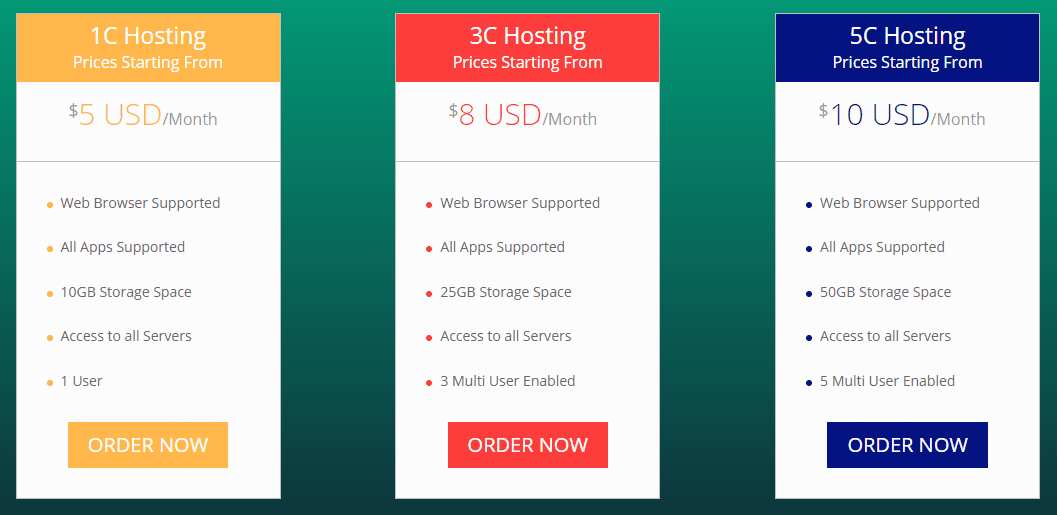
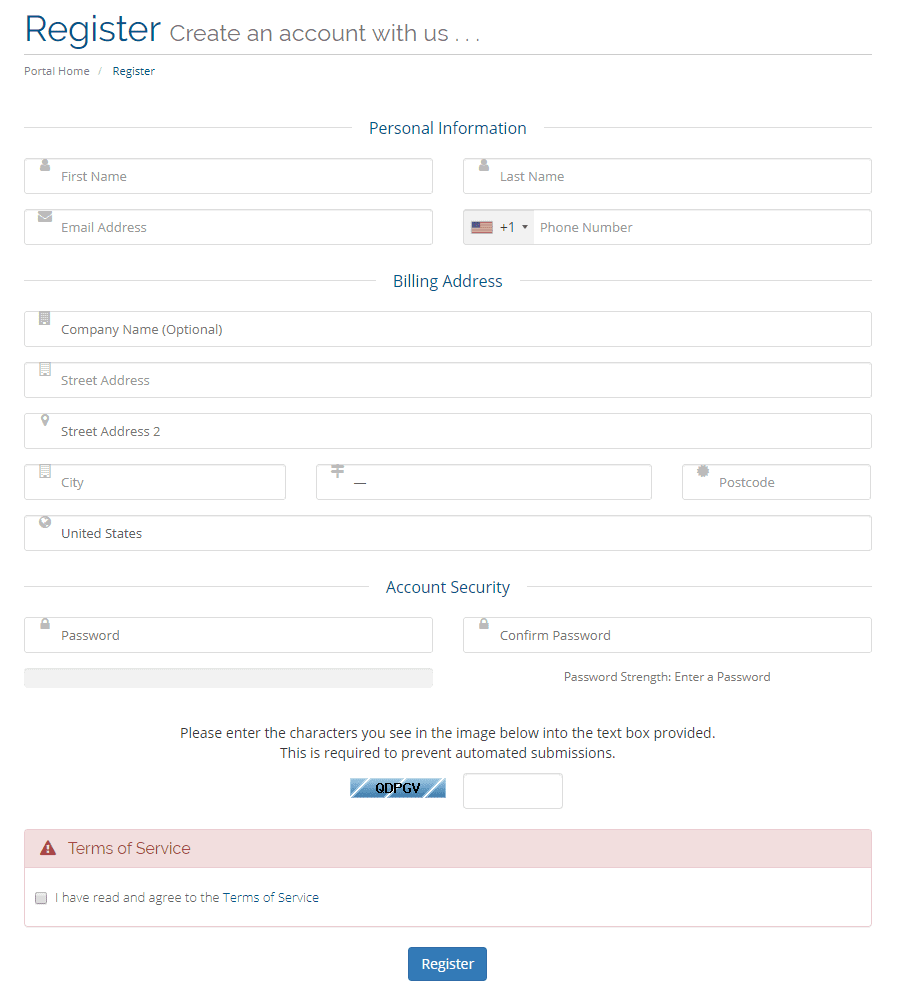
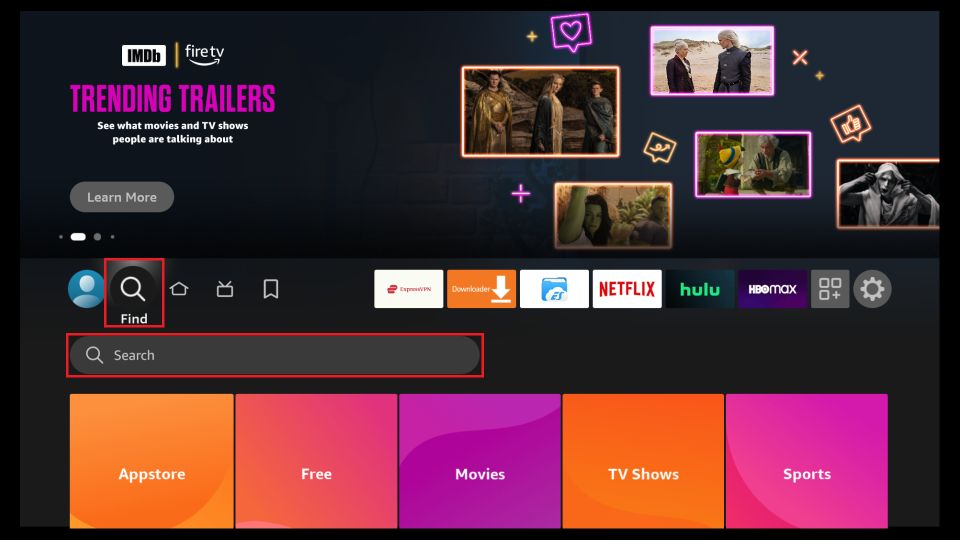
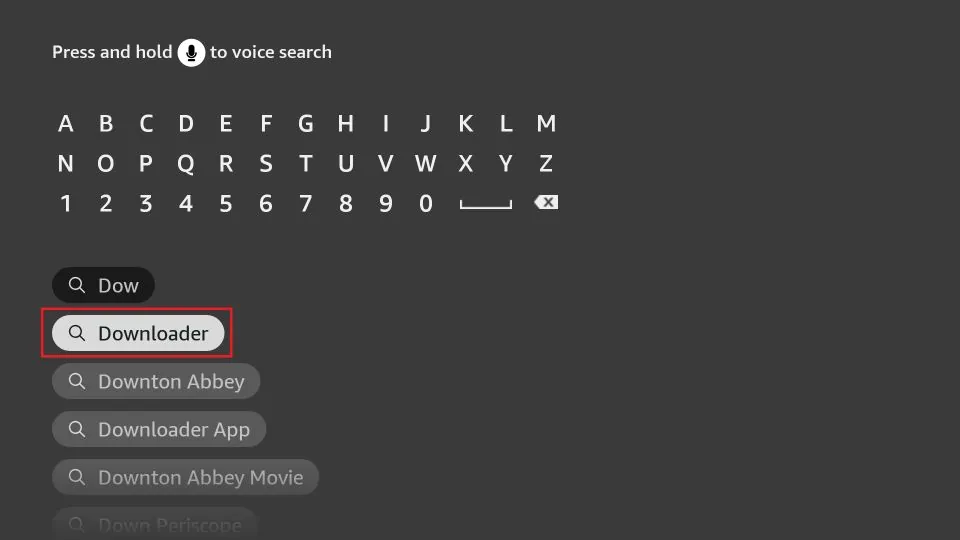
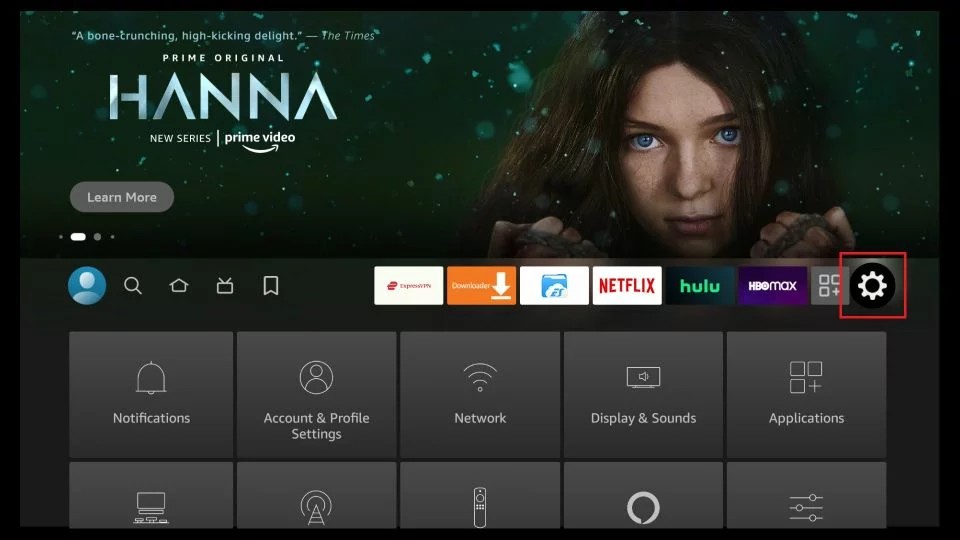
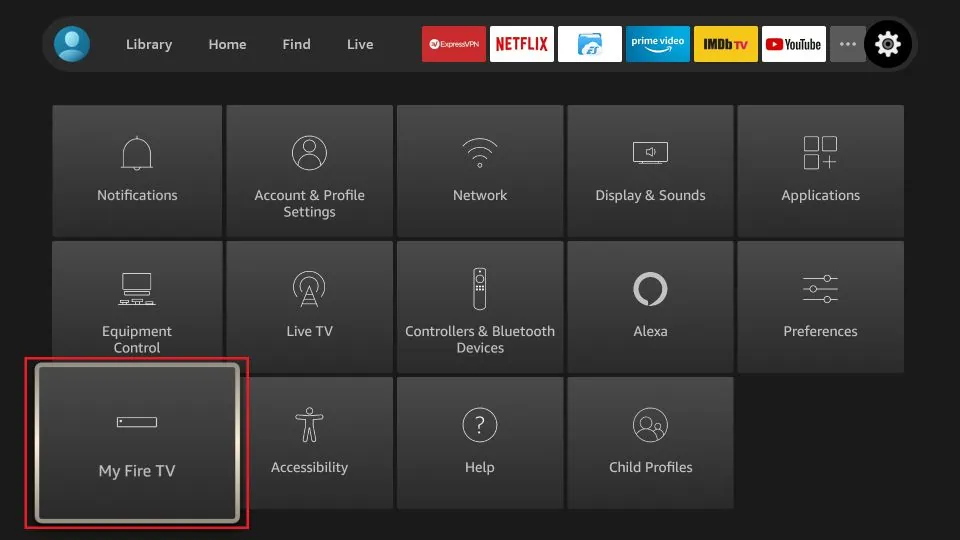
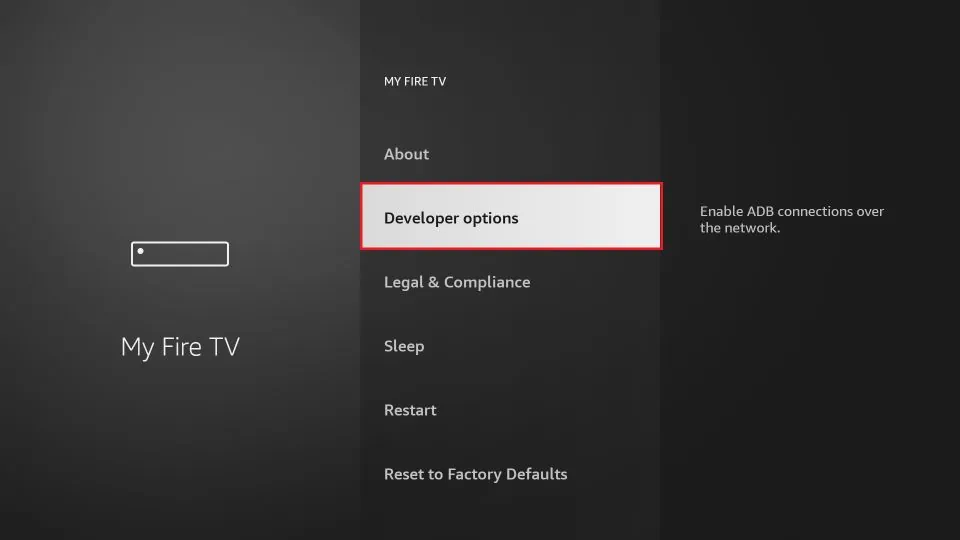
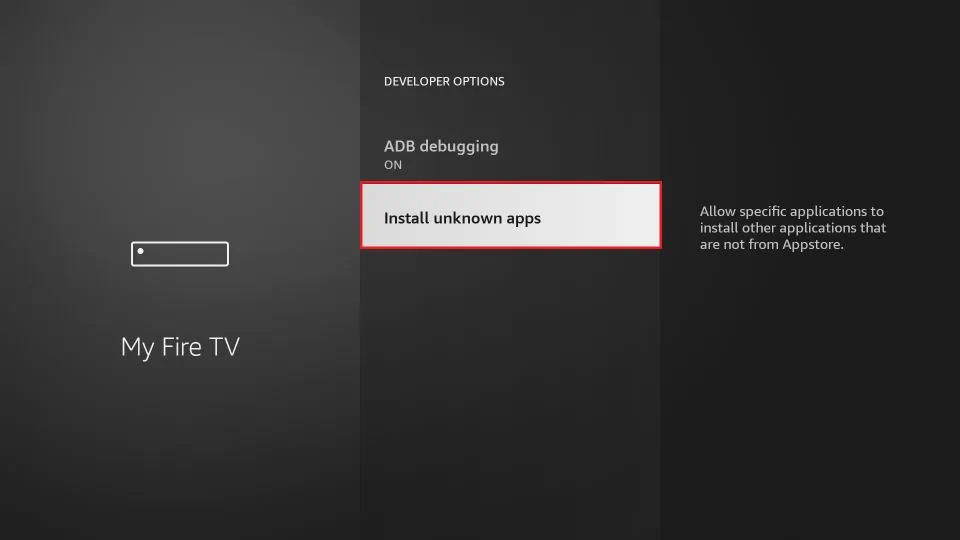
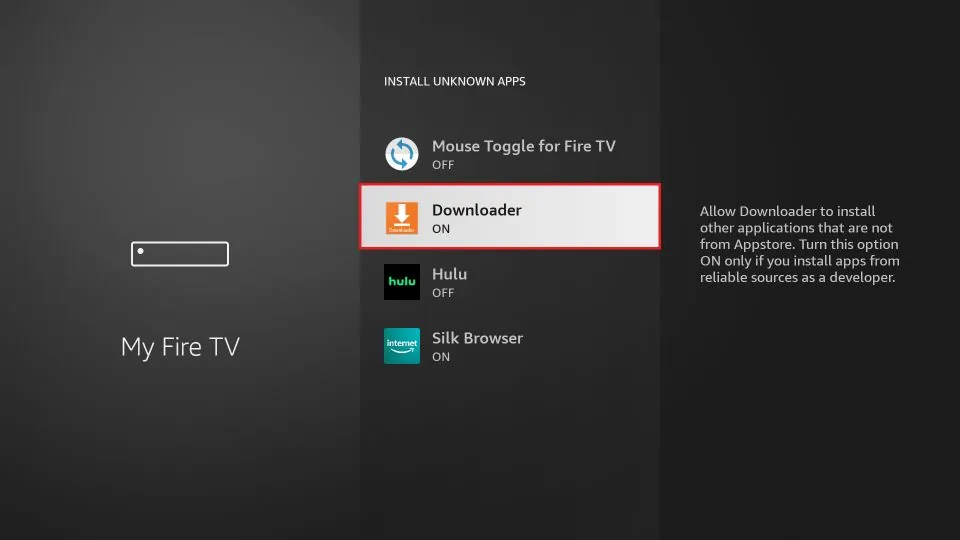
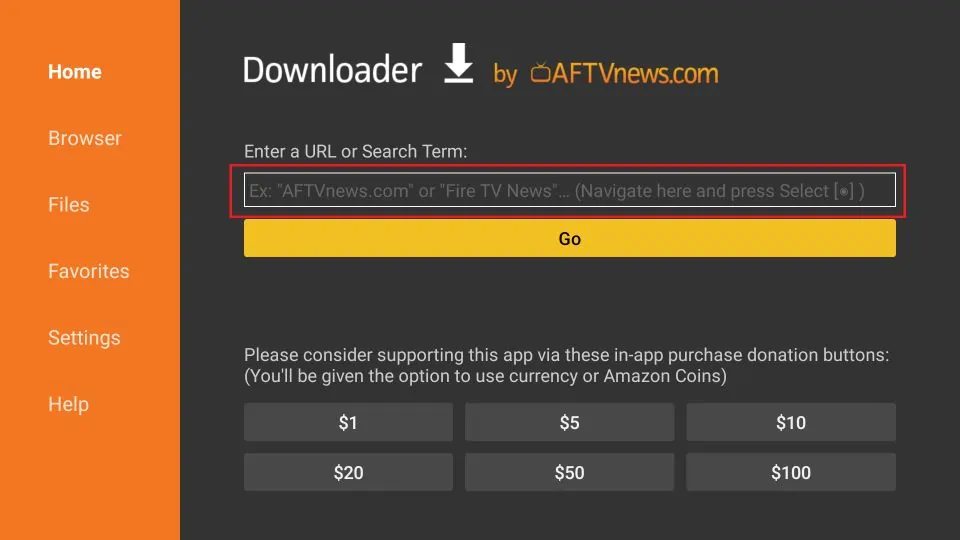
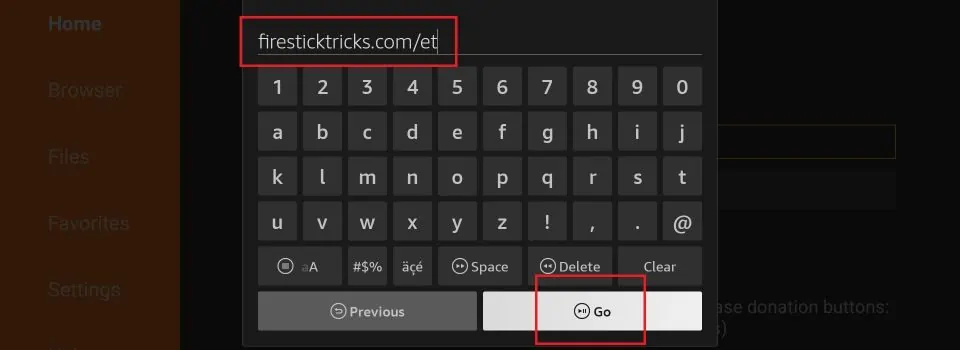
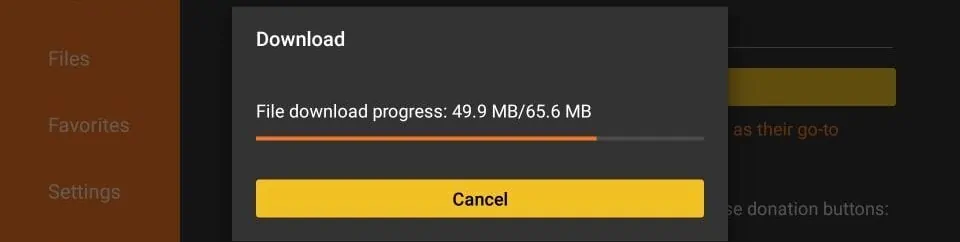
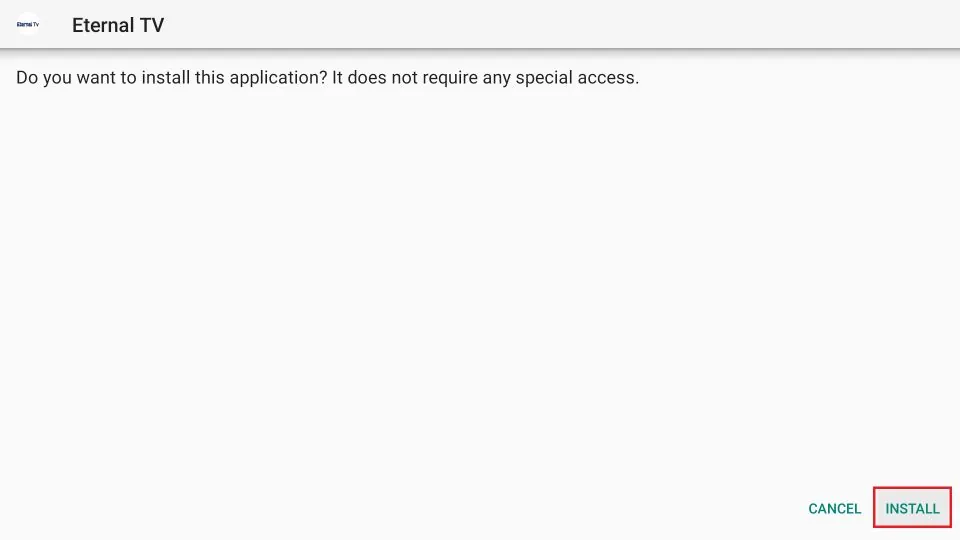
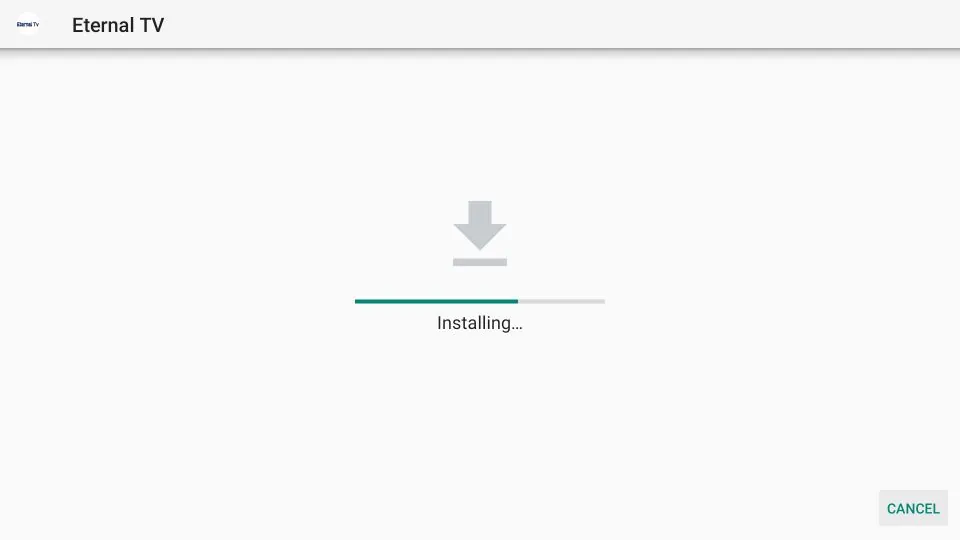
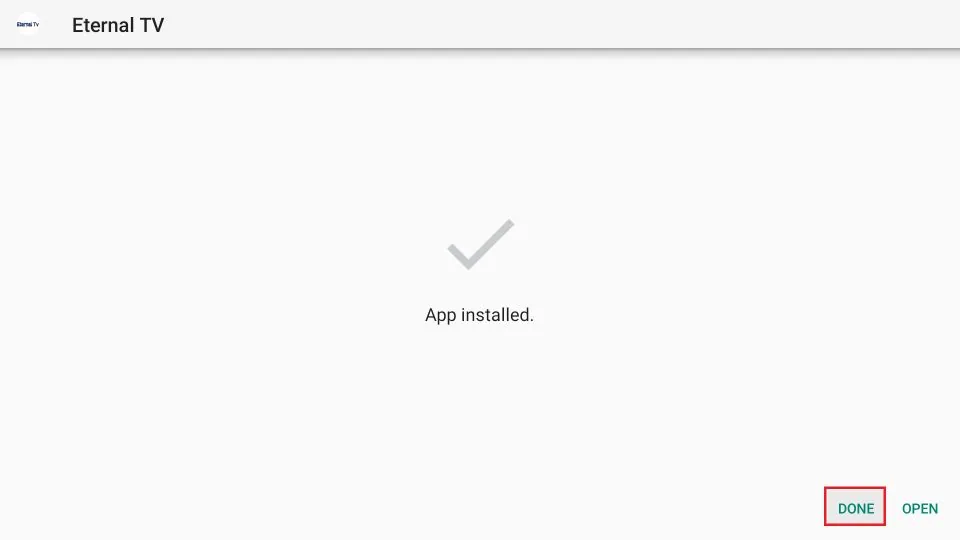
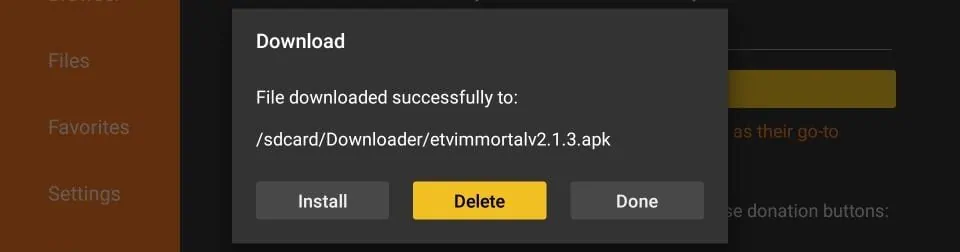
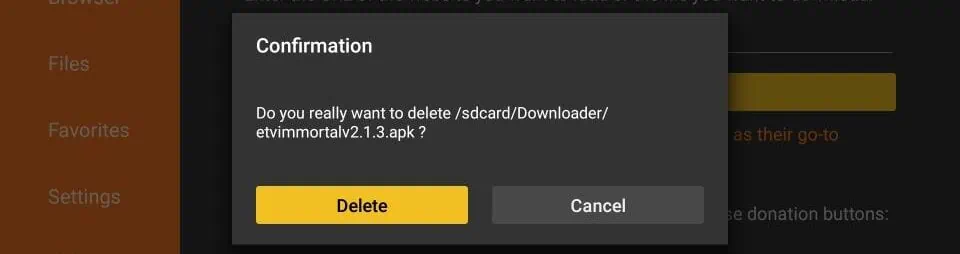





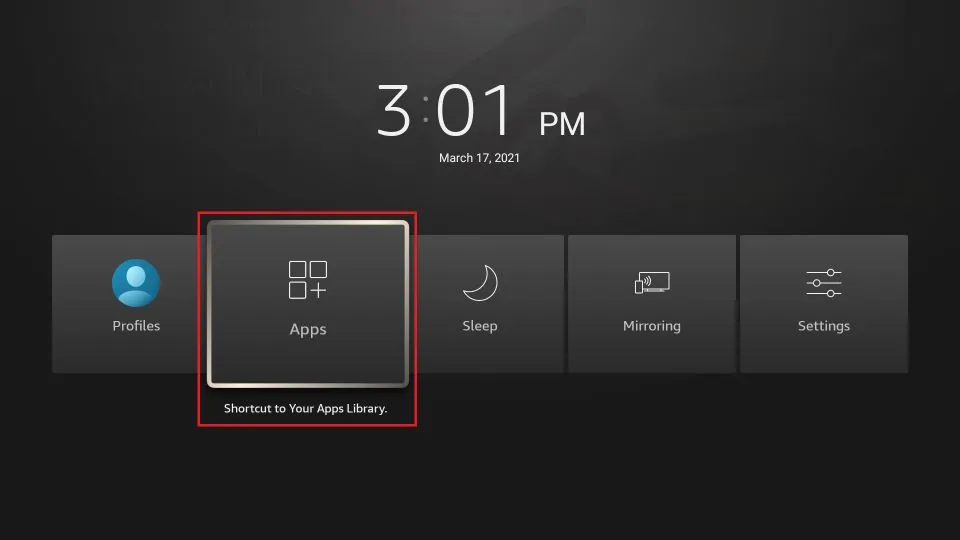
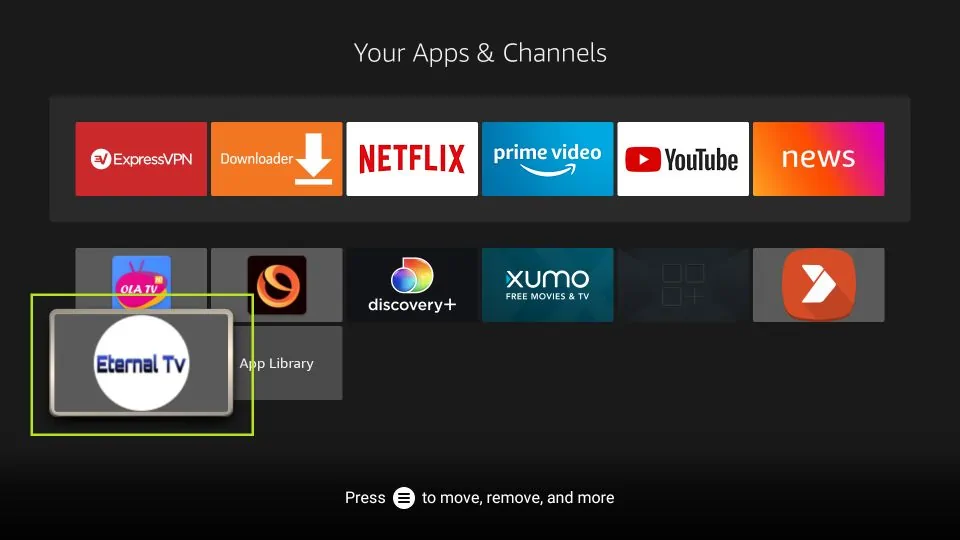

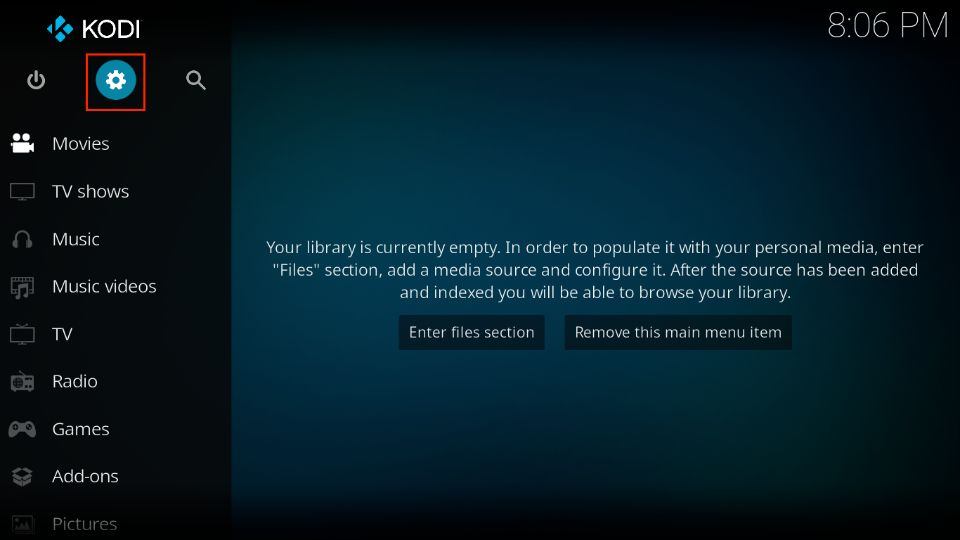
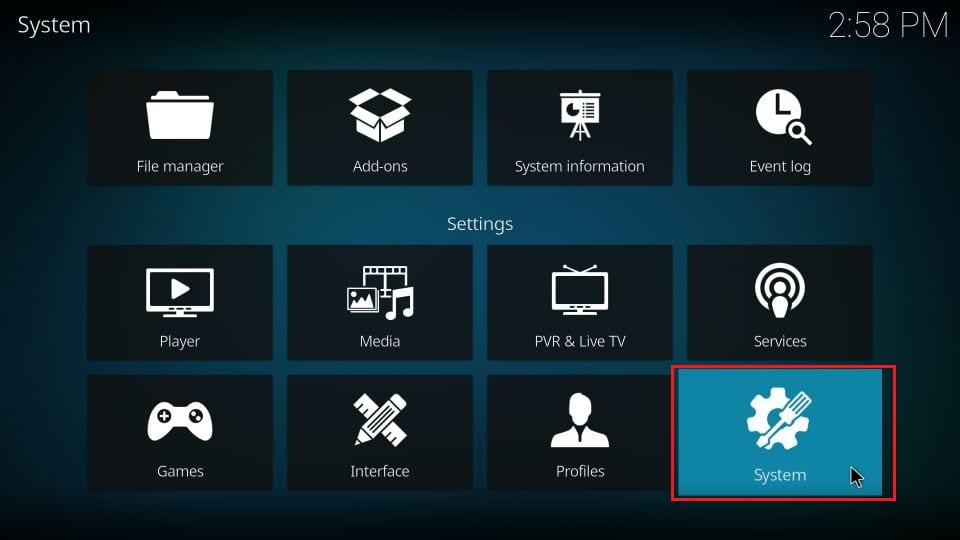

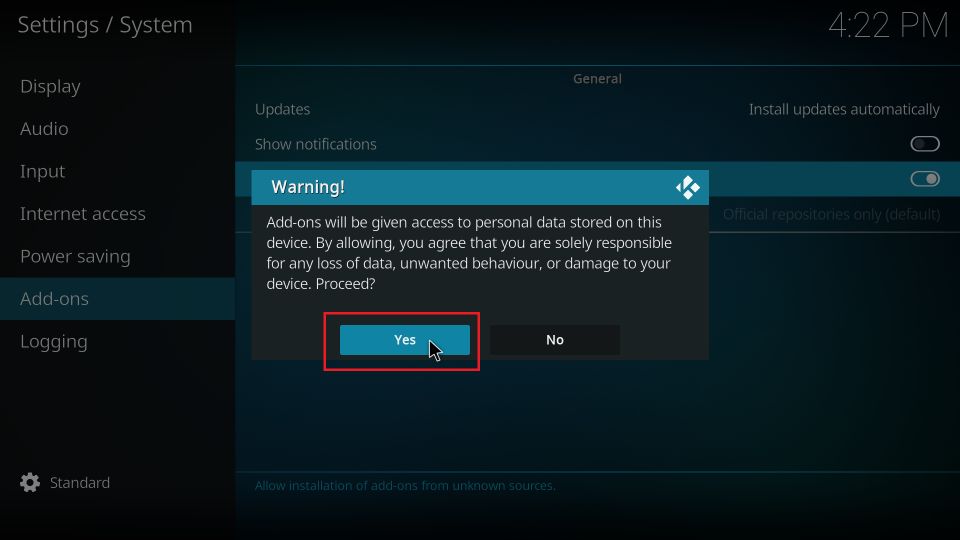
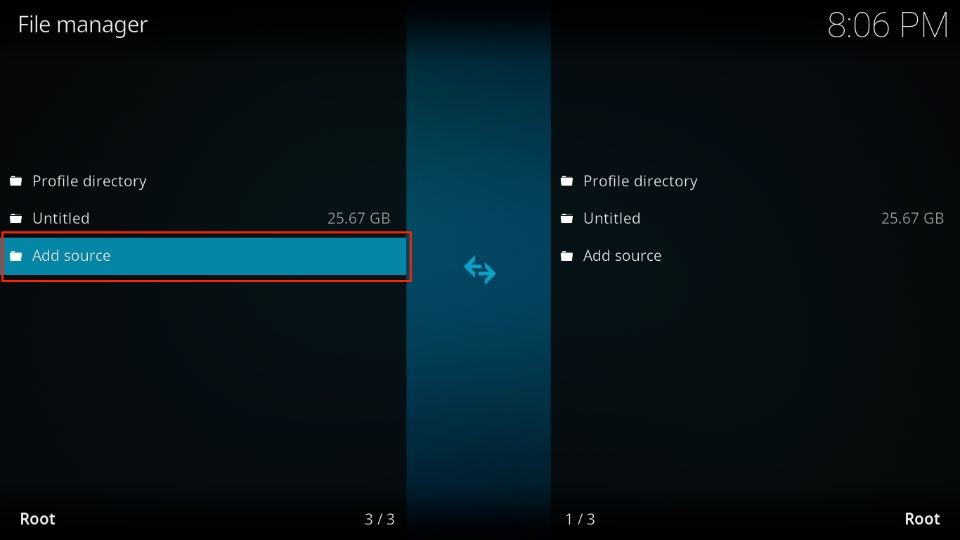
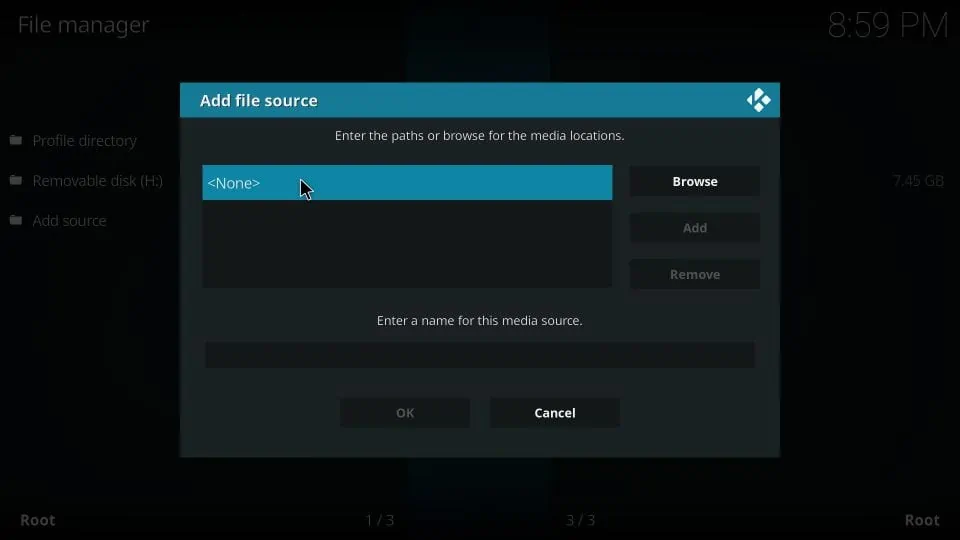
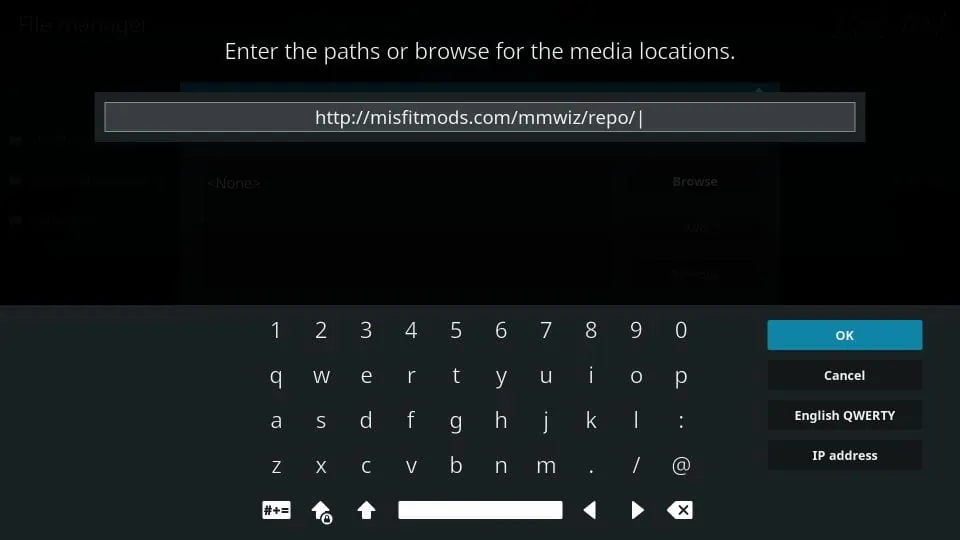
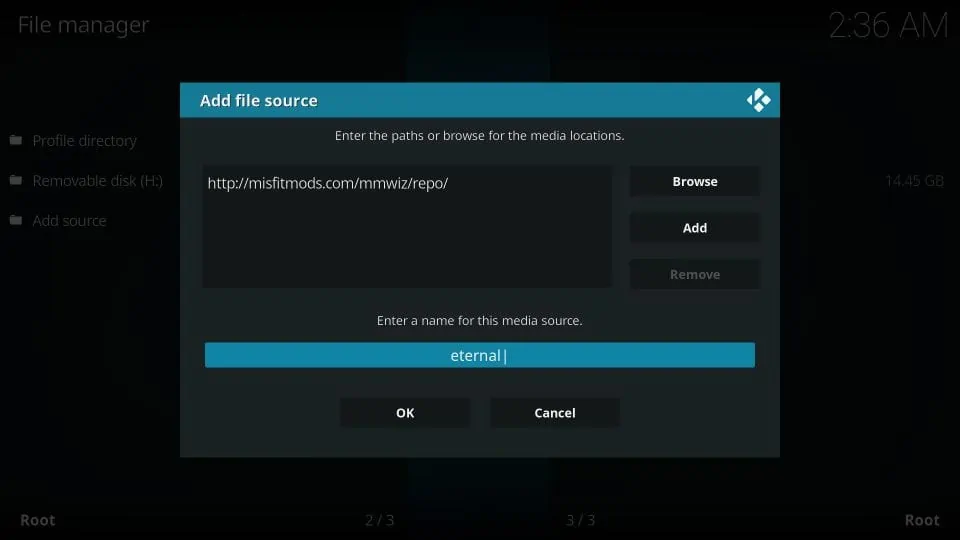
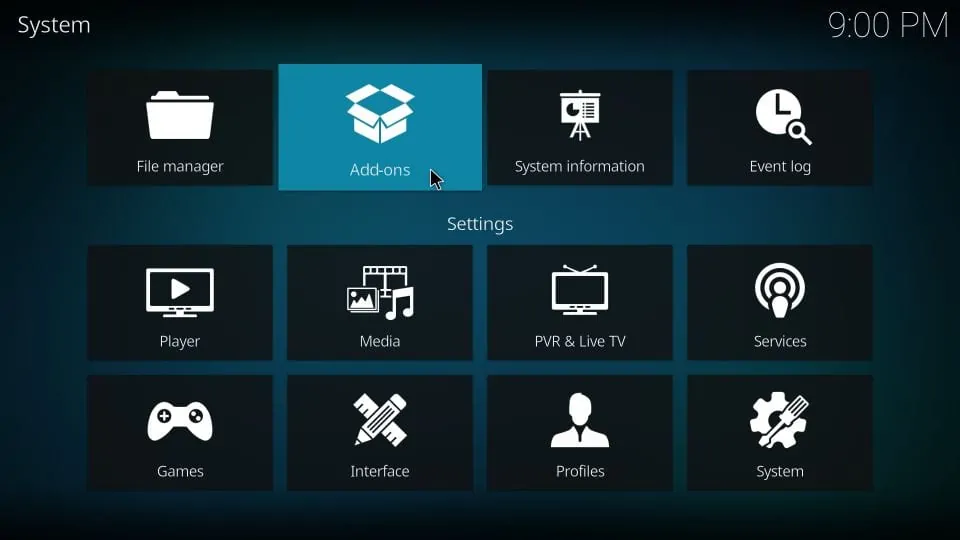
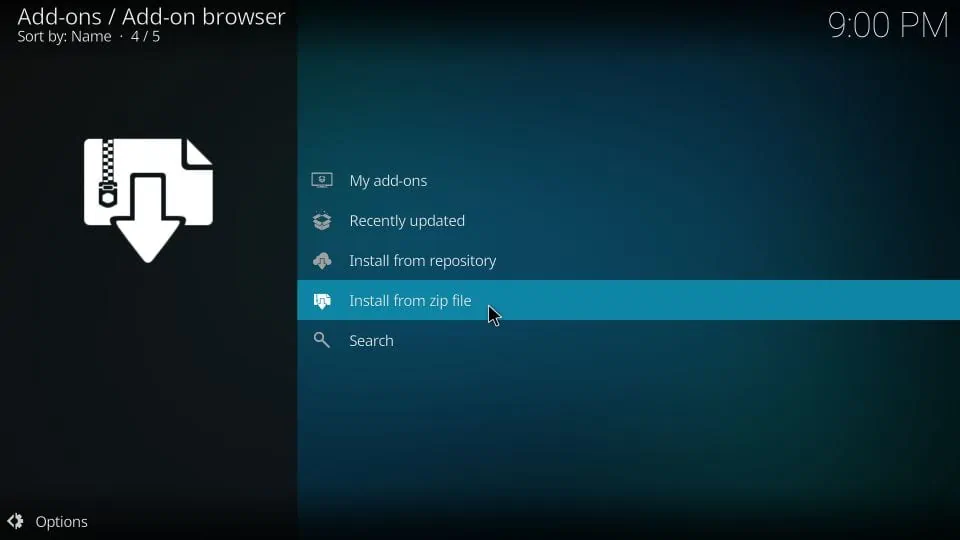
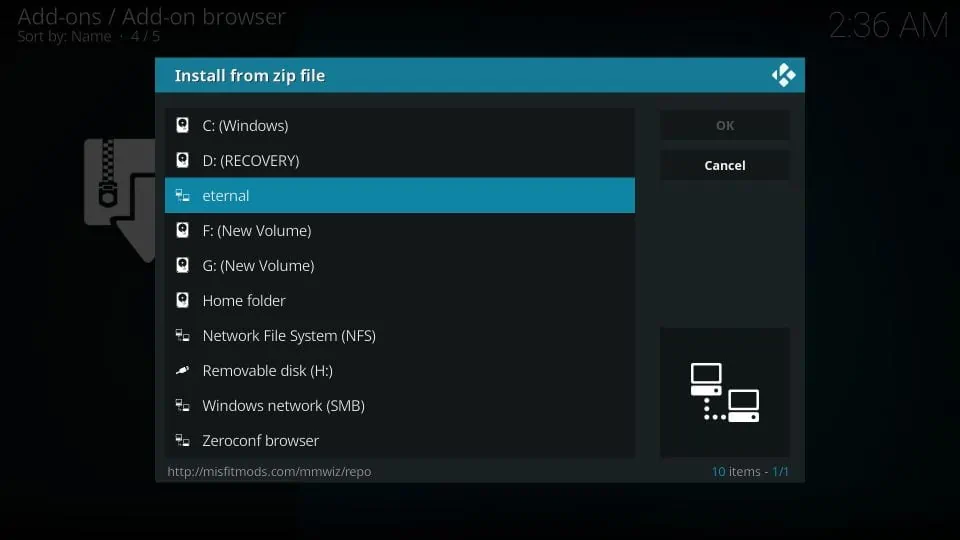
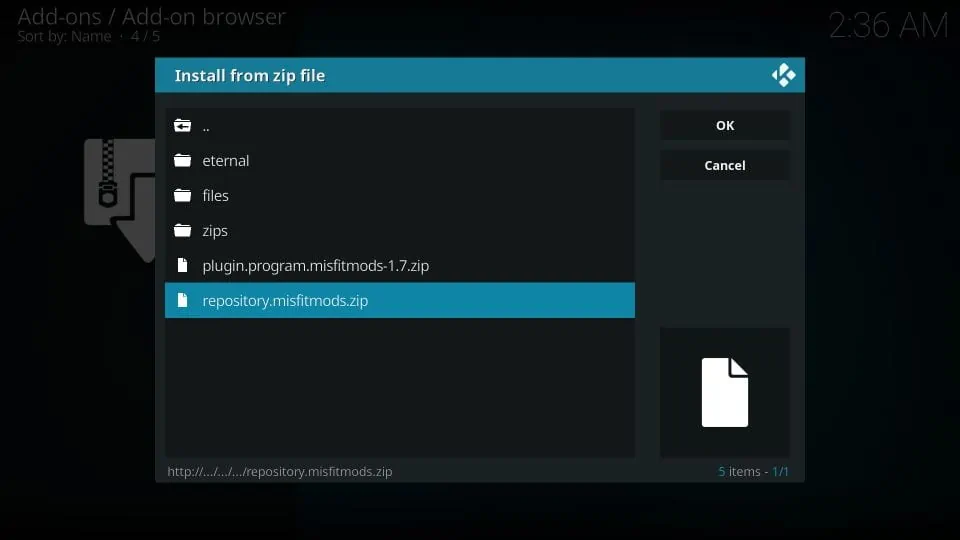
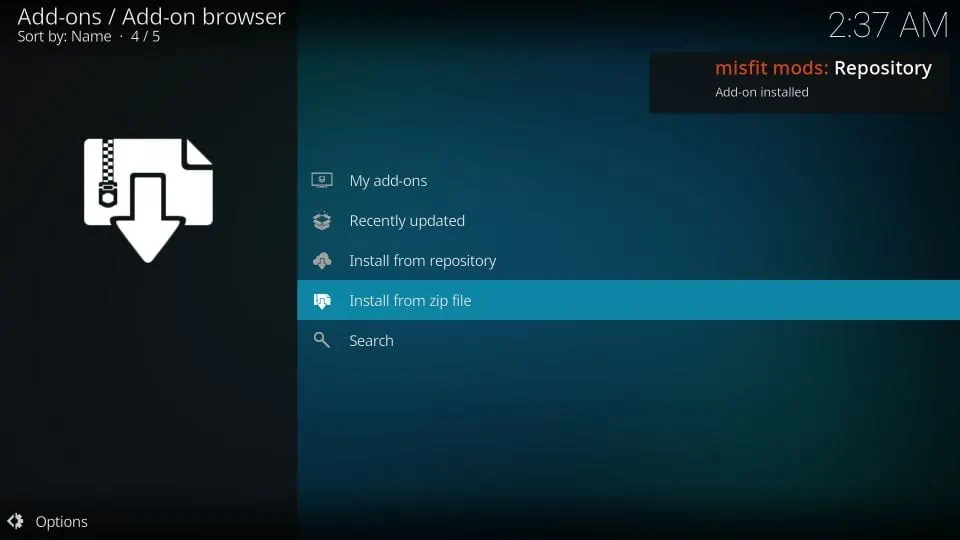
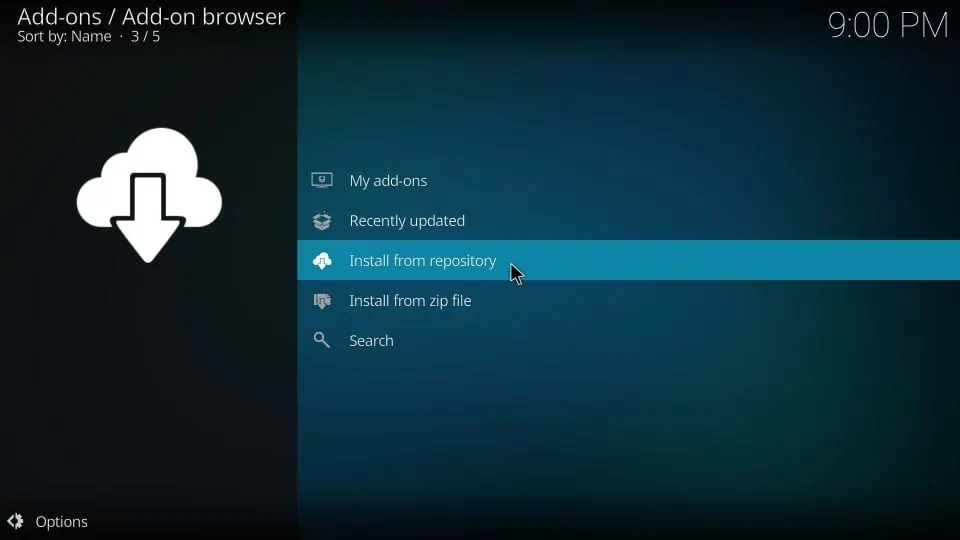

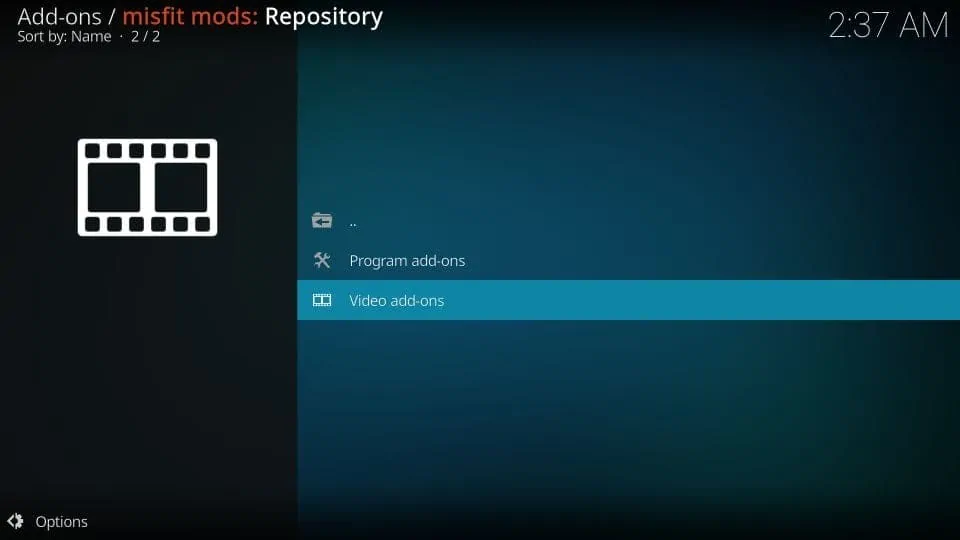
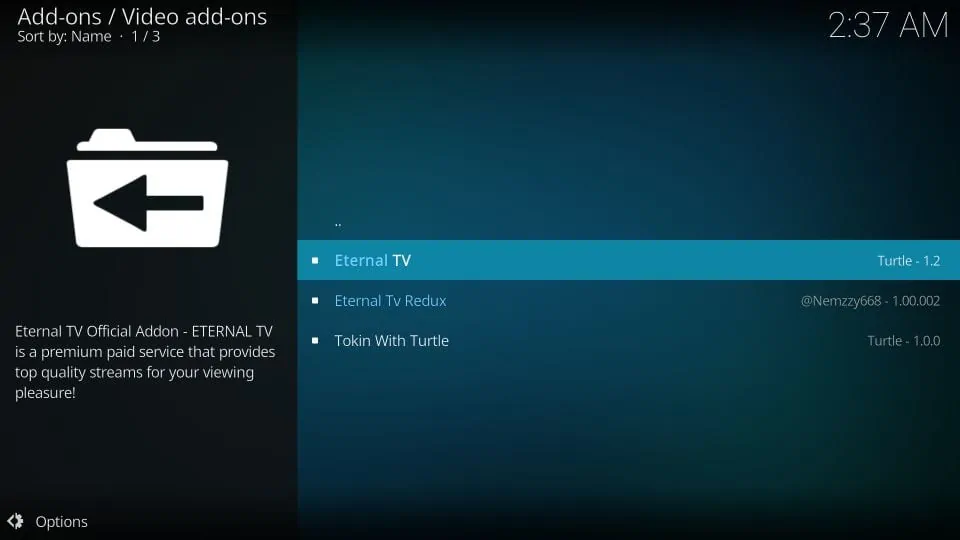
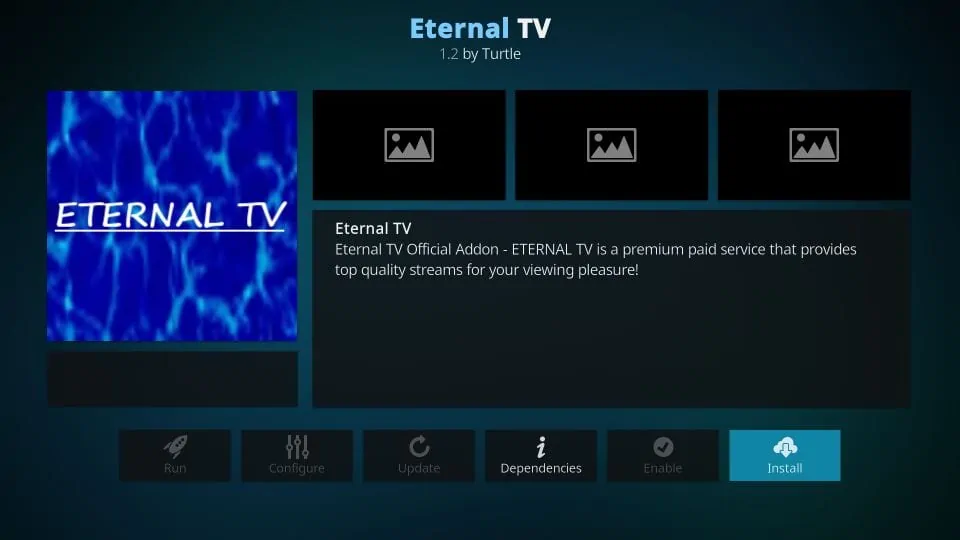
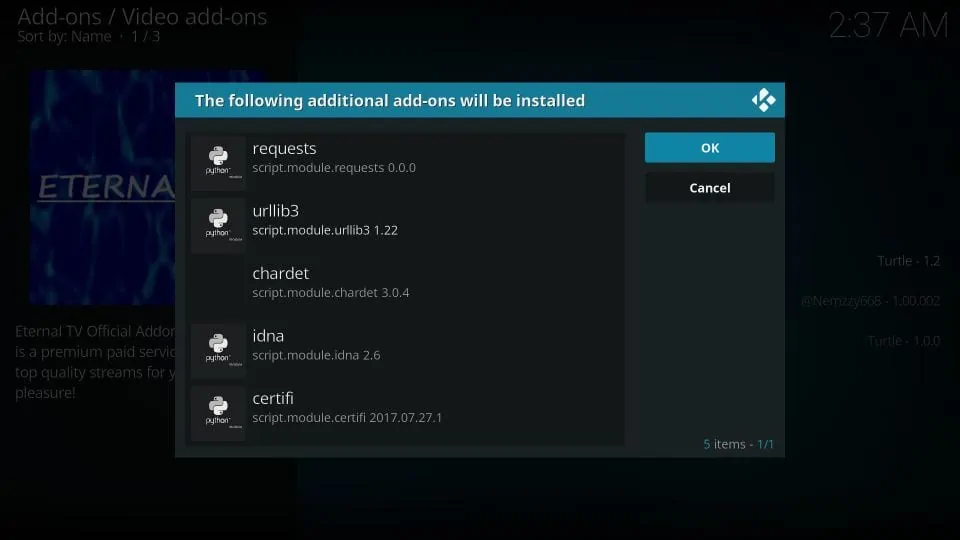
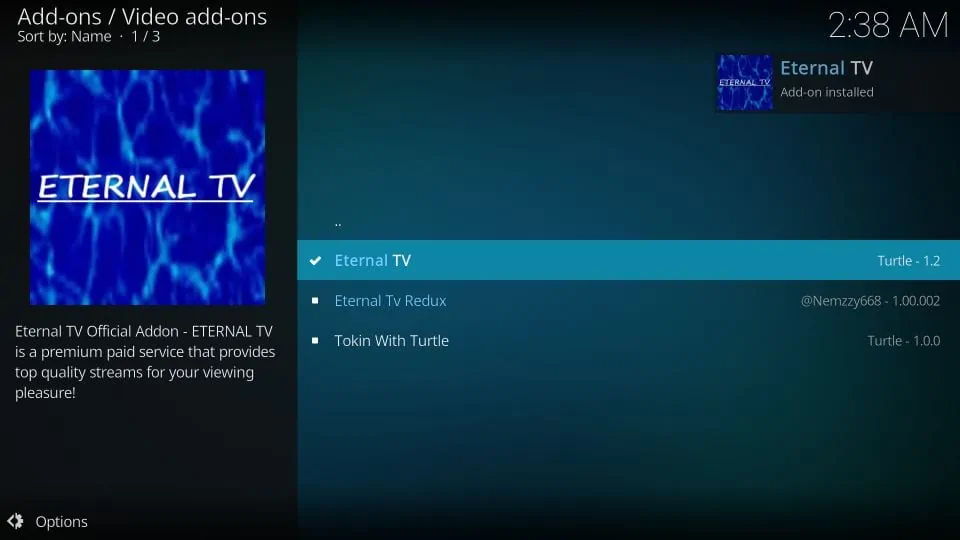
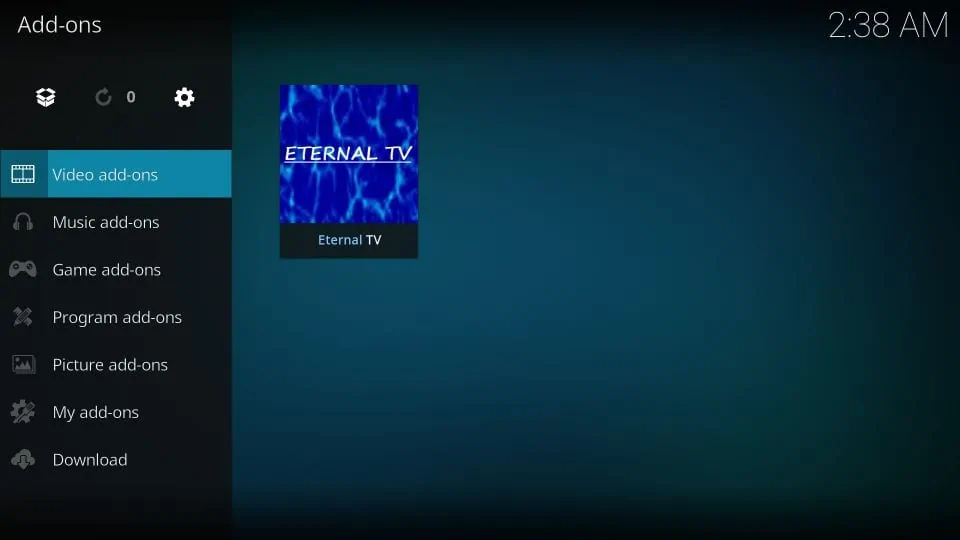


Eternal Tv is not taking any new signups. Haven’t for a while now but last i checked Kodi Solutions was and its the same price as eternal. You dont have to kodi to use it. Its just like eternal…..
Does Eternal TV have a Facebook or Discord?
Is this service IP locked
Hi Isaac, it wasn’t earlier. However, Eternal TV has been out of stock for a while and we haven’t been able to acquire a new subscription. Therefore, we can’t say for sure now.
It keeps saying out of stock.
Hi Patrick, yes it usually is. You may try one of the other IPTV services. Here is our list: https://www.firesticktricks.com/best-iptv-service.html
how can i subscribe it keeps saying out of stock?
Hi Angel, you may try one of the other IPTV services we have listed here: https://www.firesticktricks.com/best-iptv-services.html
Hy can I use more than 1 Ip address
Hi Gregory, yes, you can use Eternal TV on more than one network (IP addresses). However, you must have a multi-user plan (starts at $8 per month).
Patrick, If I may use only one IPTV service you have mentioned on your site, which would you suggest I buy from the USA?
Hi, difficult to put a finger on one. However, you may try Sportz TV for a month. Here is our guide: https://www.firesticktricks.com/sportz-tv-iptv.html
Is Eternal TV also available on Android box?
Hi Gert, yes the app will work on Android TV Box as well.
is this exclusive to U.S. residents only? can i use it in the Philippines?
Hi Ronnie, Eternal TV is not exclusive to the USA. However, I am not sure whether third-party streaming is available in your country. You may need a VPN.