Today, I will walk you through how to install YesPlayer on FireStick. This guide includes YesPlayer’s features, summary, usage overview, and more. This piece is valid for all Fire TVs, including FireStick Lite, FireStick 4K Max, Fire-TV Cube, FireStick 3rd Gen, etc.
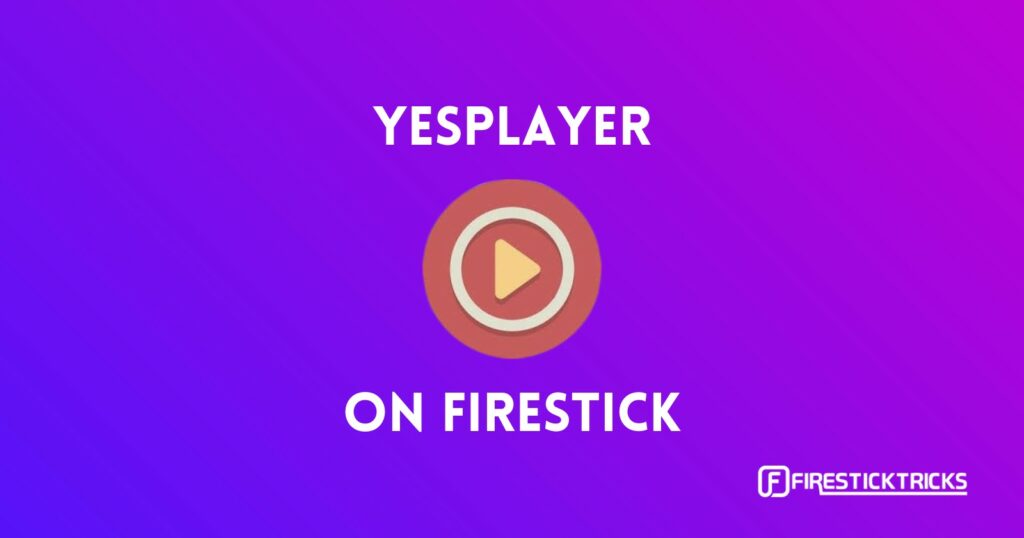
What Is Yes Player?
YesPlayer is an app that lets you play various video, audio, and subtitle formats on your FireStick. From FLV to MP4 and SRT, YesPlayer supports it all.
Featuring a simple and intuitive interface, YesPlayer is relatively easy to use. Also, it offers a good range of customization features like adjusting the layout and theme.
With YesPlayer, you can stream sports, live channels, movies, TV shows, and more. Thanks to the support of using a single streaming, you can jump straight into any media.
YesPlayer lets you watch streams in high definition and other resolutions. That said, all the richness makes YesPlayer one of the top-ranked media players for Android devices.
Attention FireStick Users
Governments and ISPs across the world monitor their users' online activities. If you use third-party streaming apps on your Fire TV Stick, you should always use a good FireStick VPN and hide your identity so your movie-viewing experience doesn’t take a bad turn. Currently, your IP is visible to everyone.
I use ExpressVPN, the fastest and most secure VPN in the industry. It is very easy to install on any device, including Amazon Fire TV Stick. Also, it comes with a 30-day money-back guarantee. If you don't like their service, you can always ask for a refund. ExpressVPN also has a special deal where you can get 4 months free and save 61% on the 2-year plan.
Read: How to Install and Use Best VPN for FireStick
Is YesPlayer Safe & Legal?
YesPlayer is one of the top media players for FireStick. But is it safe and legal to use?
Regarding safety, YesPlayer is a third-party app because it’s unavailable on Amazon App Store. Therefore, like other third-party apps, there’s no guarantee of its safety. Amazon doesn’t provide any support to third-party apps, including safety. So, at FireStickTricks.com, we can’t certify whether YesPlayer is totally safe or not.
That said, here’s a screenshot of the virus analysis I ran on YesPlayer’s APK file:
About legality, YesPlayer is legal to use if you aren’t streaming illegal content via it. However, as it supports URL streaming, some users might take unfair advantage of it. However, you don’t have to worry if you are using it just like any other media player. In conclusion, I recommend using a VPN like ExpressVPN when using YesPlayer to maintain anonymity and privacy.
Features of Yes Player
The following are some of the best YesPlayer features:
- Clean, intuitive, and user-friendly interface
- Allows you to stream content using a URL
- Supports all types of videos, audio, and subtitles
- No ads disturbance
- Automatically syncs your local library
- It lets you add subtitles
How to Install YesPlayer on FireStick
Despite its fantastic features and utility, YesPlayer isn’t accessible through the Amazon App Store. So, we’ll sideload it! Read on to first prepare your FireStick for sideloading and then installing YesPlayer.
Legal Disclaimer: This tutorial is purely educational. FireStickTricks.com doesn’t own, host, operate, resell, or distribute any streaming apps, addons, websites, IPTV or services. The page contains some unverified services, and we are not certain whether they hold legal licenses to distribute the content. FireStickTricks.com does not verify the legality of each app/service in all regions. Do your due diligence if you use any of the unverified apps/services, and stream only content that is available in the public domain. The end-user shall be solely responsible for the media accessed.
Prepare FireStick to Sideload YesPlayer
In this section, we’ll first install Downloader – an official app to download and install third-party files on FireStick. After that, we’ll configure it.
If you don’t have the downloader app, here’s a comprehensive guide on how to get it up & running on FireStick.
Anyways, here are the quick steps to prepare FireStick to sideload YesPlayer.
1. Install Downloader. Go to Find, select Search Bar, enter Downloader and open its dashboard. After that, click Get.
2. Configure Downloader. Open Settings Gear and select My Fire TV. Go to Developer Options and choose Install Unknown Apps. Lastly, enable Downloader.
Now, select Fire TV Stick and click it 7 times to enable Developer Options. If you’re still not sure how to do it, here’s a step-by-step guide to enable developer options.
Steps to Install Yes Player on FireStick
Here are the steps to sideload YesPlayer:
1. Select Three-Box from FireStick home.
2. Open Downloader.
3. Navigate to the Enter a URL box on Downloader’s Home tab.
4. A virtual keyboard will appear on the screen. Type firesticktricks.com/yesp using your remote. Then, click Go.
Note: FireStickTricks.com does not host any third-party APKs. The link above points to an external source where the Yes Player APK is hosted.
5. Let Downloader finish downloading YesPlayer APK for FireStick.
6. Click INSTALL.
Note: Downloader will automatically stage YesPlayer for installation once the APK download is complete.
7. Select DONE to close the YesPlayer installation page.
8. Click Delete to remove YesPlayer APK as it’s only occupying free space on your FireStick.
9. Click Delete once again to confirm.
So, you have successfully installed YesPlayer on your FireStick. You can jump in and enjoy streaming any media.
Your FireStick / Fire TV is now all ready to stream your favorite content. However, before you start, I would like to warn you that everything you stream online is visible to your ISP and Government. This means, streaming free movies, TV shows, Sports might get you into legal trouble.
Thankfully, there is a foolproof way to keep all your streaming activities hidden from your ISP and the Government. All you need is a good VPN for Fire Stick. A VPN will mask your original IP which is and will help you bypass Online Surveillance, ISP throttling, and content geo-restrictions.
I personally use and recommend ExpressVPN, which is the fastest and most secure VPN. It is compatible with all kinds of streaming apps and is very easy to install on Fire TV / Stick.
We do not encourage the violation of copyright laws. But, what if you end up streaming content from an illegitimate source unintentionally? It is not always easy to tell the difference between a legit and illegal source.
So, before you start streaming on your Fire Stick / Fire TV, let’s see how to use ExpressVPN to keep your streaming activities hidden from prying eyes.
Step 1: Subscribe to ExpressVPN HERE. It comes with a 30-day money-back guarantee. Meaning, you can use it free for the first 30-days and if you are not satisfied with the performance (which is highly unlikely), you can ask for a full refund.
Step 2: Power ON your Fire TV Stick and go to Find followed by Search option.
Step 3: Now type “Expressvpn” (without quotes) in the search bar and select ExpressVPN when it shows up in the search results.
Step 4: Click Download to install the ExpressVPN app on Fire TV / Stick.
Step 5: Open the app and enter the login credentials that you created while buying the ExpressVPN subscription. Click Sign in.
Step 6: Click the Power icon to connect to a VPN server. That’s all. Your connection is now secure with the fastest and best VPN for FireStick.
You can also read more detailed info on using ExpressVPN with Fire TV / Stick.
How to Use YesPlayer on FireStick
Here’s a quick run-through on how to use YesPlayer for a seamless and enjoyable viewing experience:
Before I start, it’s better to move YesPlayer to your FireStick home. For that, open Your Apps & Channels screen. Next, go to YesPlayer and click Three-Bars on your Fire TV remote. Then, pick Move from the side menu. Lastly, drop the icon on the first row.
Once done, launch YesPlayer.
On YesPlayer home, I see some local videos. To play a local video, I need to select it. Then, select the Three Dots from the upper-right corner to open the side menu.
To stream content via a URL, select Network Stream.
Enter the URL of the media you want to play and click Next.
Lastly, select OK to start streaming the content.
Wrapping Up
I hope you can install YesPlayer on your FireStick using this article as a guide. The app is quite user-friendly, and it will offer so much value. With YesPlayer, you can stream content from your favorite IPTV services, sync your locally stored media, and do much more.
Let us know about your experience using the YesPlayer app below. Also, if you have any queries regarding how to install YesPlay on FireStick, please feel free to contact us.
Related:
- How to Install & Watch BBC iPlayer on FireStick
- How to Install & Set Up SO Player on FireStick
- How to Install & Setup TiviMate IPTV Player on FireStick
- How to Install Perfect Player APK on FireStick

Suberboost Your FireStick with My Free Guide
Stay Ahead: Weekly Insights on the Latest in Free Streaming!
No spam, ever. Unsubscribe anytime.
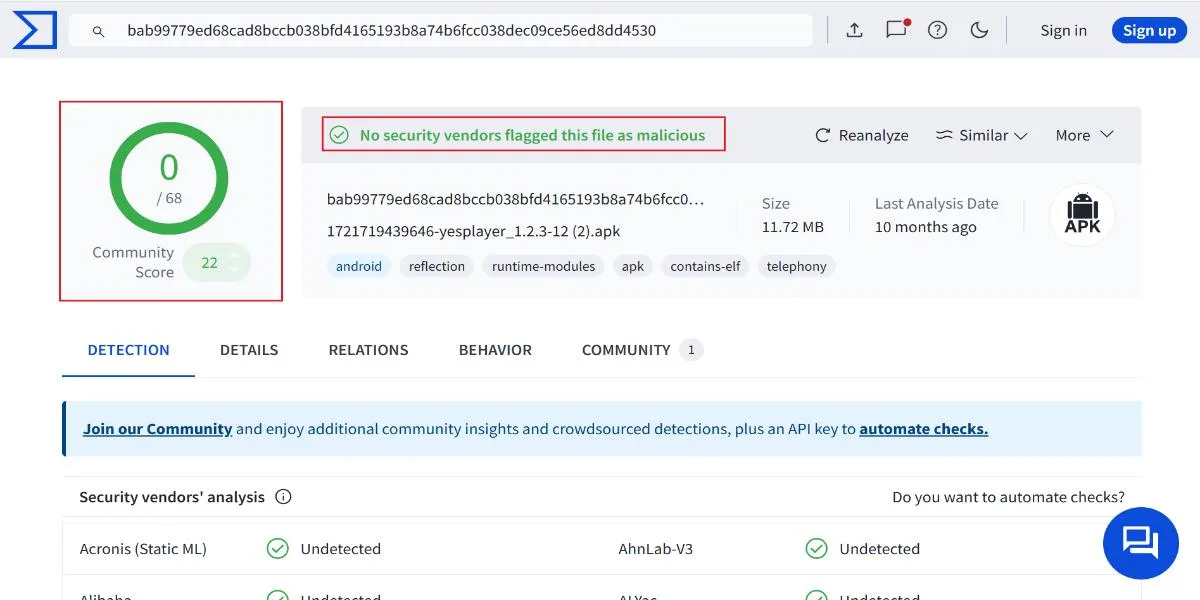
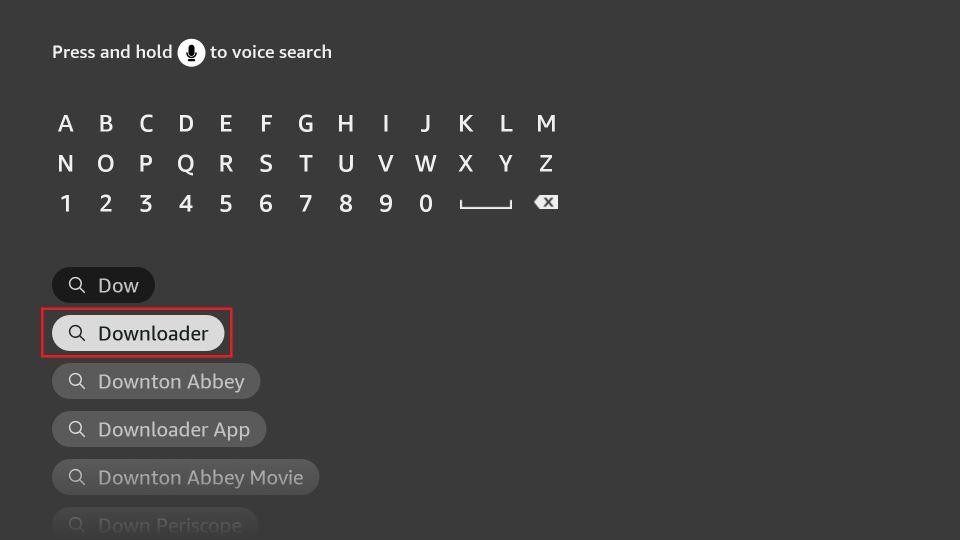

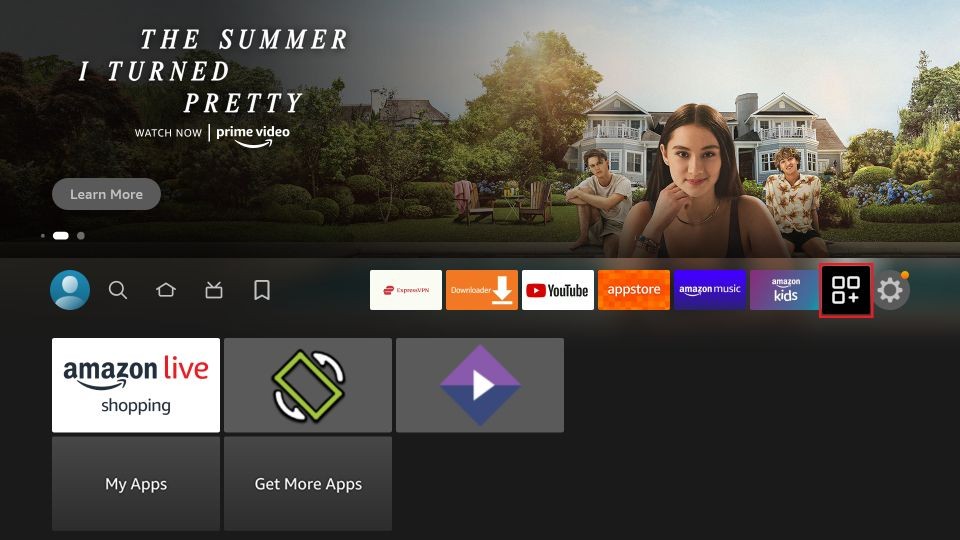
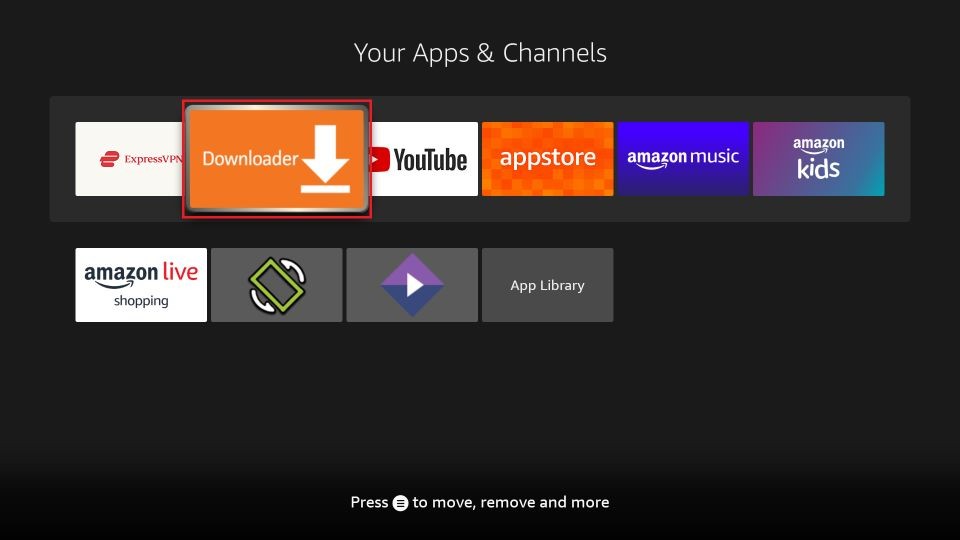
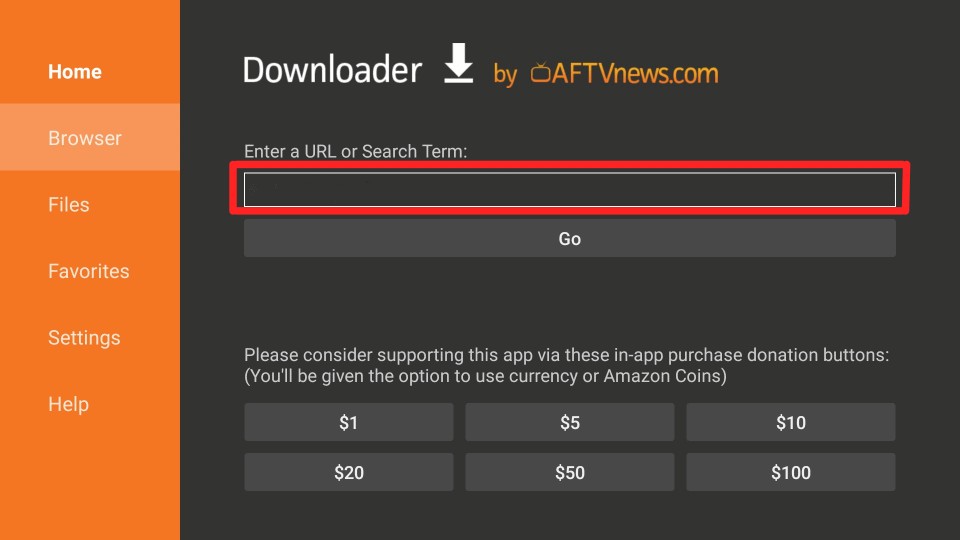
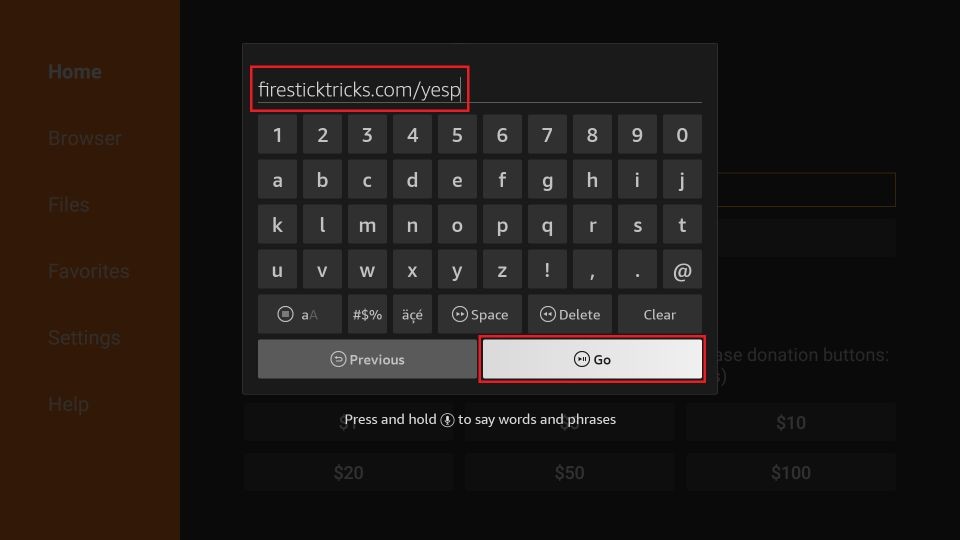
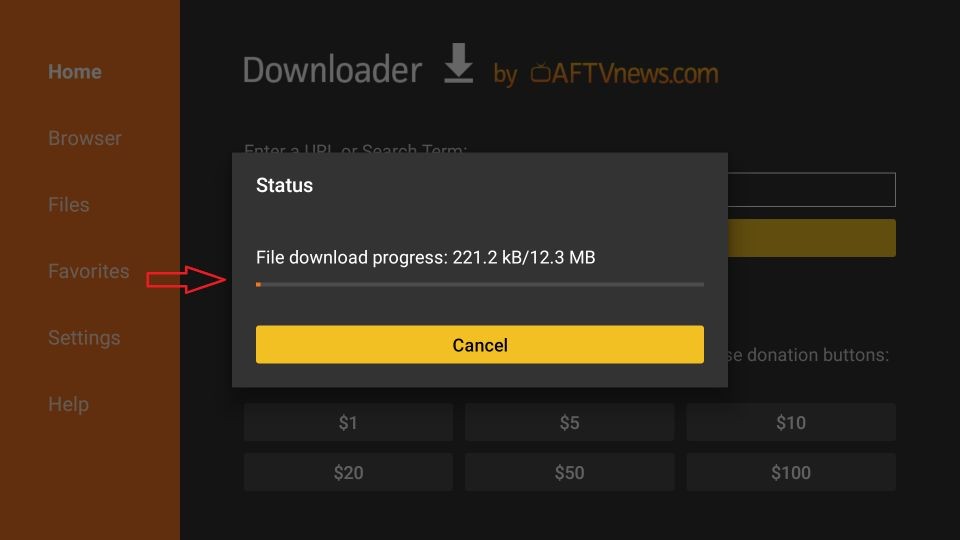
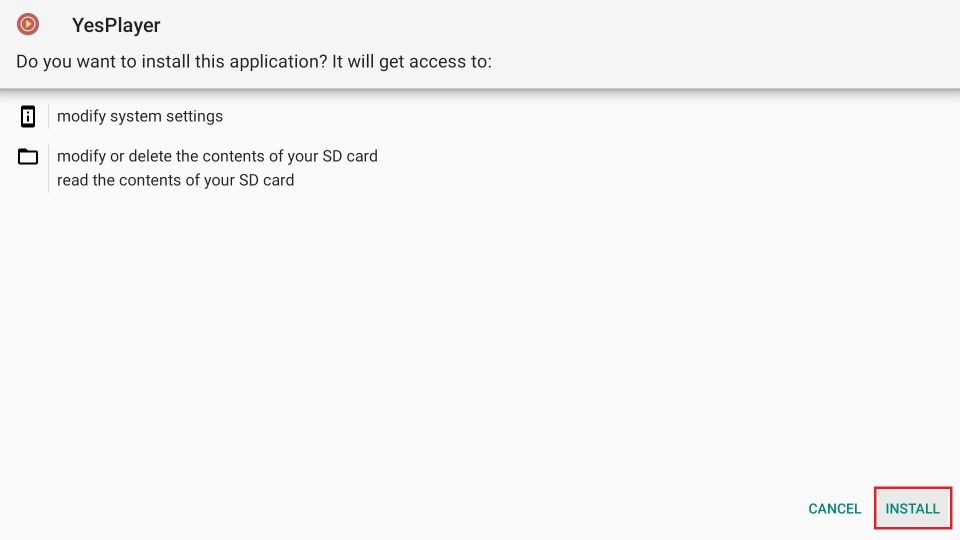
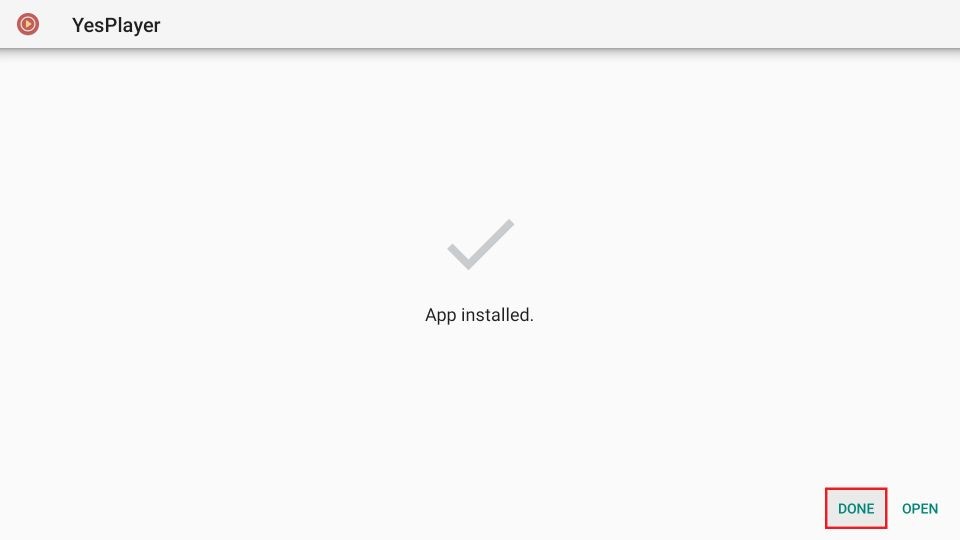
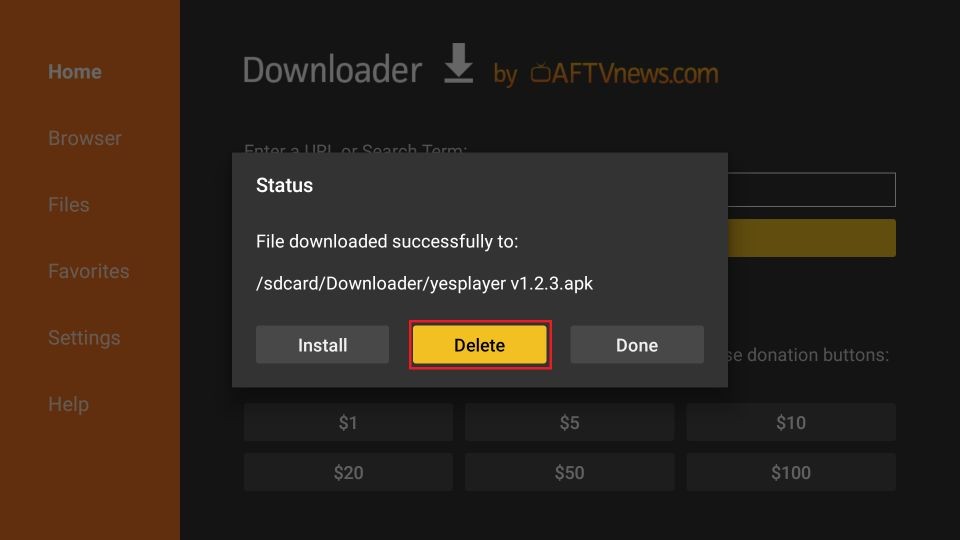
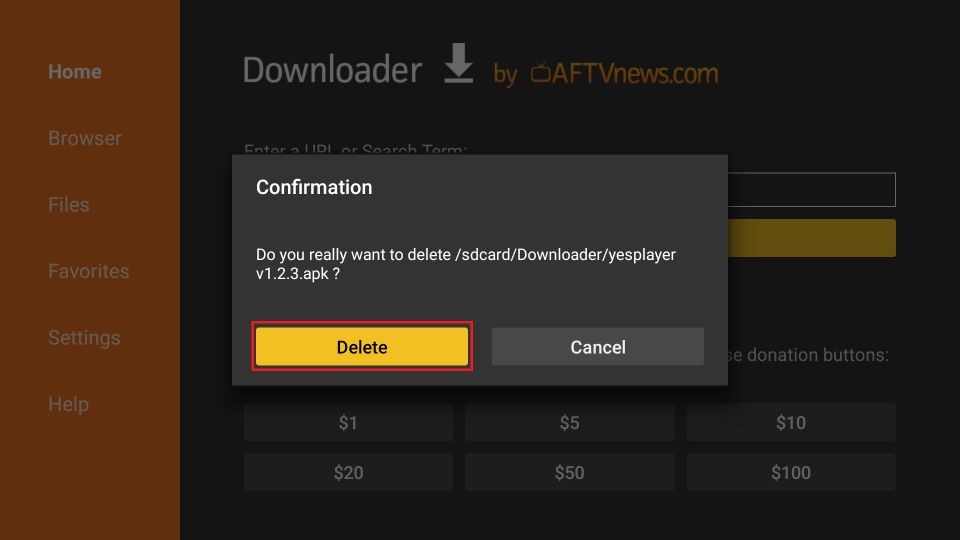





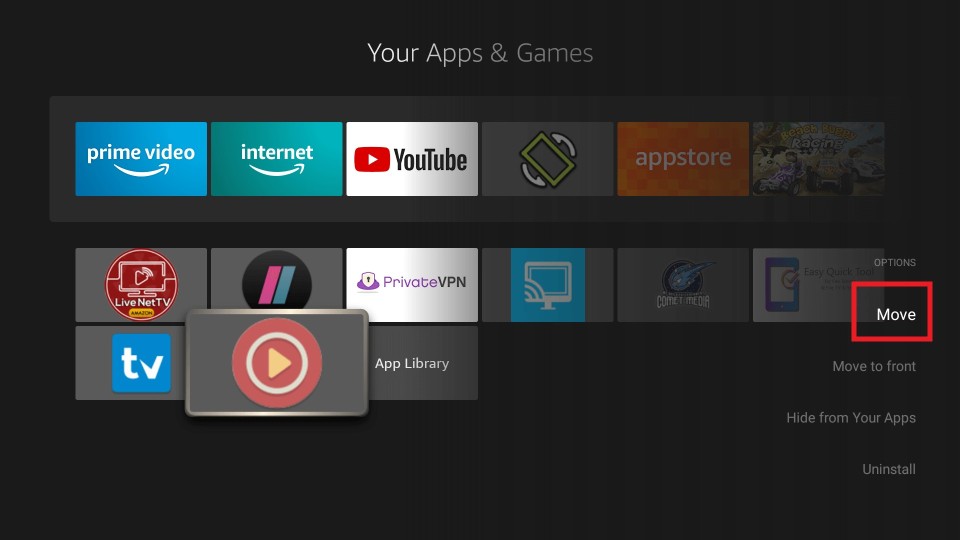
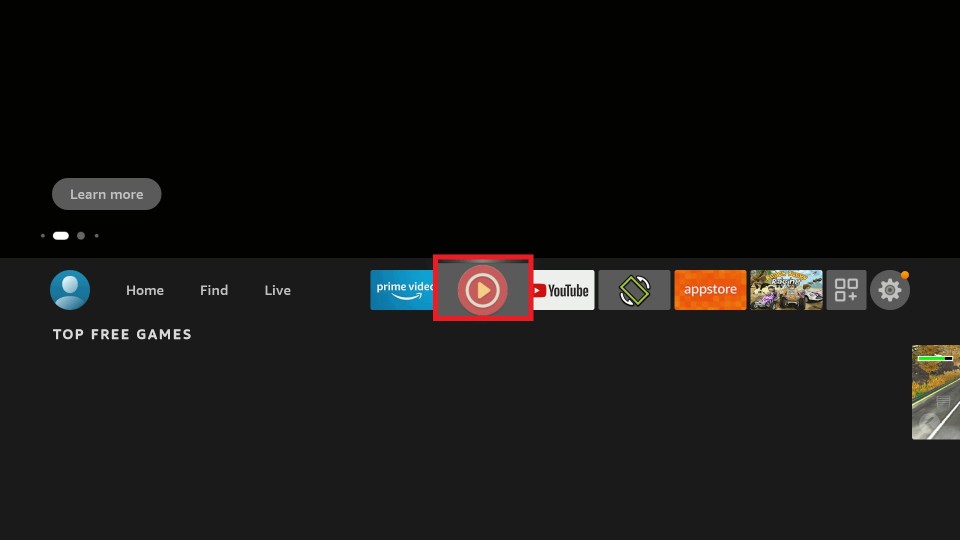
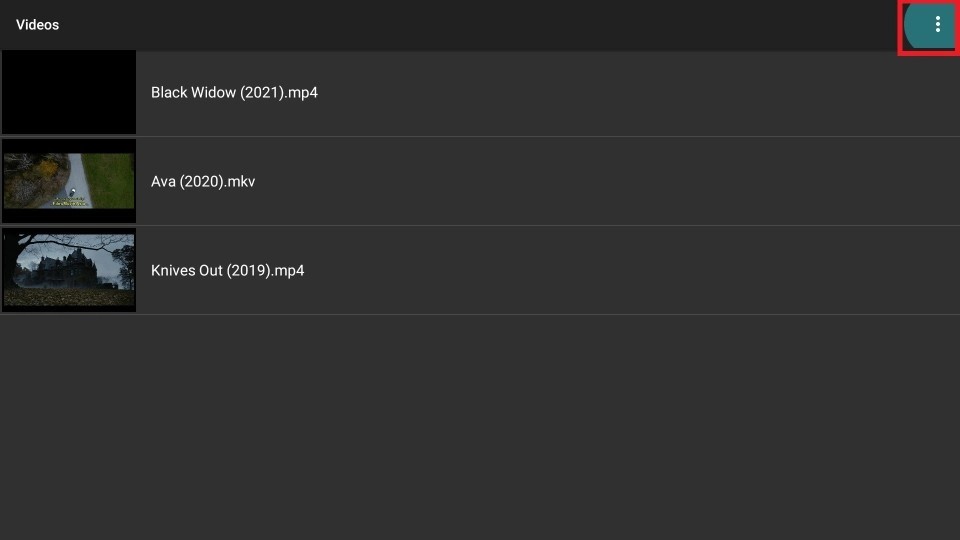
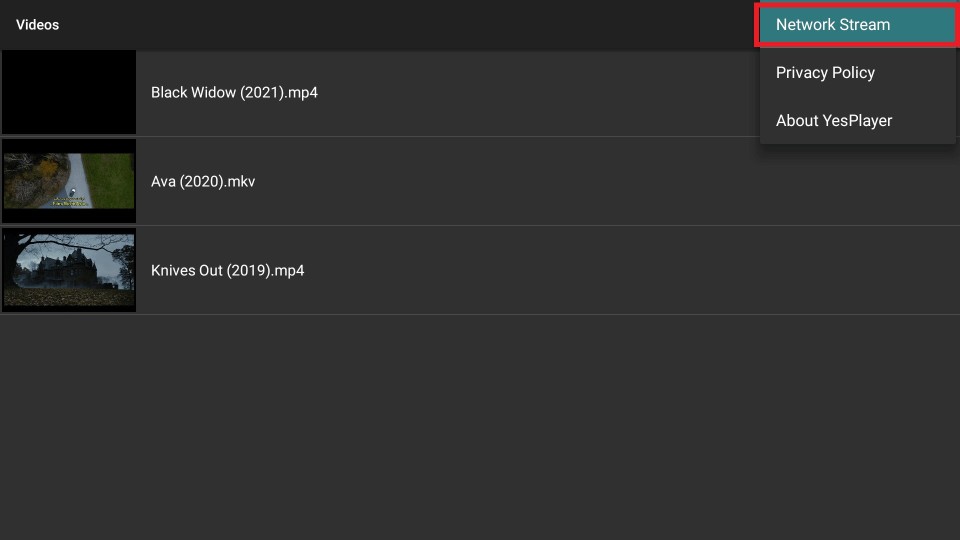
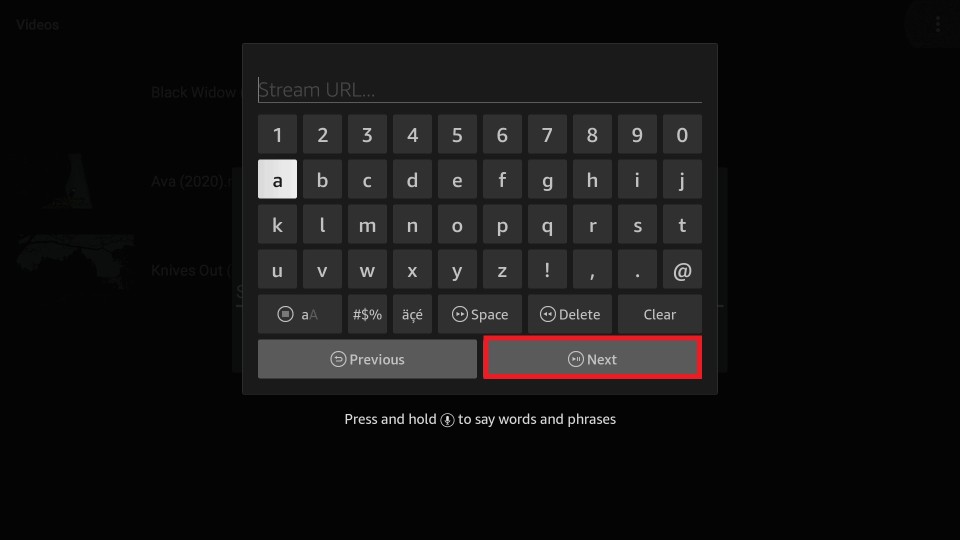
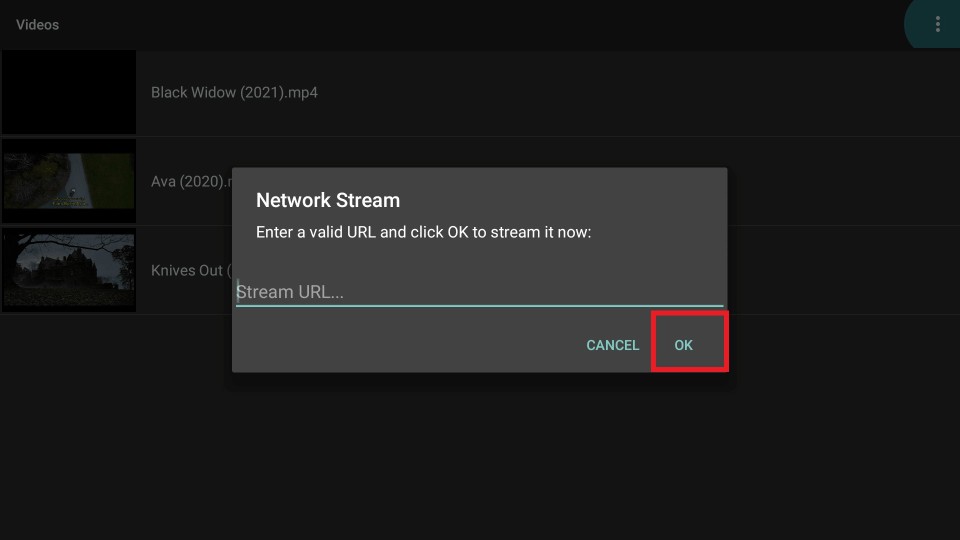


Leave a Reply