This tutorial will show you how to install Basix Kodi Build on your device. Follow the same steps to install on all Kodi-compatible devices, including mobiles, computers, Linux systems, FireSticks, and others. The tutorial will also cover the features of the build as well as a few other important aspects related to it.
What is Basix Kodi Build?
Basix is a third-party Kodi build that replaces the standard Kodi interface with additional features. The CMan Wizard Repository offers the build and features an excellent range of TV shows, Movies, and Live TV programs. It uses a very basic yet easy user interface.
The movies listed within the build are both old and new ones from across the world. The TV shows and Live TV programs, on the other hand, are primarily famous ones. The Basix Kodi build is also compatible with Real-Debrid, and I will show you how to integrate it with the build.
Furthermore, the Basix build features numerous top-rated Kodi addons.
Attention Kodi Users!
Governments and ISPs across the world monitor your online activities. If you use third-party Kodi addons, you should always use a good Kodi VPN and hide your identity so your streaming experience doesn’t take a bad turn. Currently, your IP is visible to everyone.
I use ExpressVPN, the fastest and most secure VPN in the industry. It is very easy to install on any device, including Amazon Fire TV Stick, PC, Mac, and Smartphones. Also, it comes with a 30-day money-back guarantee. If you don't like their service, you can always ask for a refund. ExpressVPN also has a special deal where you can get 4 months free and save 61% on the 2-year plan.
Read: How to Install and Use Best VPN for Kodi
Is Basix Kodi Build Safe and Legal?
Just like most other third-party builds and addons, Basix Build is not legally registered. Hence, the safety and legality of using this build remain in question. Unfortunately, I do not have the resources to claim its safety and legality.
To get an idea, I scanned the repository zip file (see the following screenshot) and found that all vendors have marked it clean. Yet, you should always keep the device protected while using any third-party build. I also advise keeping the device anonymous to avoid legal troubles by using a reputed VPN service like ExpressVPN.
Steps to Install Basix Kodi Build
The steps to install Basix Kodi Build are divided into four parts:
- Allowing the Unknown Sources.
- Adding the repository link.
- Installation of the CMaN Wizard Repository.
- Installation of the Basix Kodi Build.
I have attached a screenshot with each step to help you understand the process better.
Part 1: Allowing the Unknown Sources
The third-party builds and addons are not accepted by Kodi by default. Hence, we will change the settings first.
1. Click on the Gear Icon (Settings) on Kodi’s home screen.
2. Select System.
3. Select the Add-ons and then allow the Unknown sources button.
4. Click Yes in the prompt box and return to the home screen.
Part 2: Adding the repository link
We will add the link that the CMaN Wizard Repository uses before we install the repository and the build.
1. Click on Gear Icon.
2. Click on the File Manager icon.
3. Select Add Source. Double-click if installing on a PC.
4. Select <None>.
5. The URL for the repository link is http://cmanbuilds.com/repo, which needs to be filled in the text box. Click OK.
Disclaimer: The URL belongs to the cMan Wizard Repository. FST is not linked with its developers.
6. Click in the Enter a name box.
7. I have named the media source as Cman Repo. Name it and click on OK.
8. Select OK.
9. Return to the home screen from this page after checking if the name of the media source is visible here.
Part 3: Installation of Repository
Please follow the steps below:
1. Click on Settings.
2. Select Add-ons.
3. Select Install from zip file.
4. Click on Cman Repo or the name of the repository link you gave in the previous part of the installation.
5. Click on repository.cMaNWizard-X.X.zip and await a prompt message on the top of the screen.
6. The cMaN’s Wizard Repository Add-on installed prompt on the top of the screen confirms that the repository is installed. We can move back to the home screen now.
Part 4: Installation of the Basix Kodi Build
This is the last part of the installation. If the internet speed on the device is good, it should take no more than a couple of minutes:
1. Click on Settings.
2. Select Add-ons.
3. Select the option Install from repository.
4. Select cMaN’s Wizard Repository.
5. Choose the option Program add-ons.
6. Select CMan and SG Builds Gui Wizard.
7. Click on Install.
8. You can now notice the installation success message on the top of the screen.
9. Check-box the settings options you may need with the build and click on Continue.
10. The following screen will show you a list of addons you can choose with the Basix Kodi Build. Click Continue after selecting the options.
11. Click on Build Menu.
12. Click on Builds.
13. The list of builds is located on the left panel of the screen. Select the Basix Build and click on Install.
14. Click on Yes, Install.
15. The installation will begin. Please stay on the screen until it completes.
16. Wait on the screen until the installation completes.
17. The Build has been installed when you see the prompt saying so. Click on OK.
18. Click on OK to force close Kodi. After you click OK, the screen will disappear, and you should restart it to use the newly installed Basix Build.
Now that the build is installed, I will give you a brief overview of it.
Before you start streaming with Kodi Addons or Builds, I would like to warn you that everything you stream on Kodi is visible to your ISP and Government. This means, streaming copyrighted content (free movies, TV shows, live TV, and Sports) might get you into legal trouble.
Thankfully, there is a foolproof way to keep all your streaming activities hidden from your ISP and the Government. All you need is a good VPN for Kodi. A VPN will mask your original IP which is and will help you bypass Online Surveillance, ISP throttling, and content geo-restrictions.
I personally use and recommend ExpressVPN, which is the fastest and most secure VPN. It is compatible with all kinds of streaming apps and devices.
NOTE: We do not encourage the violation of copyright laws. But, what if you end up streaming content from an illegitimate source unintentionally? It is not always easy to tell the difference between a legit and illegal source.
So, before you start streaming on Kodi, here's how to get VPN protection in 3 simple steps.
Step 1: Get the ExpressVPN subscription HERE. It comes with a 30-day money-back guarantee. Meaning, you can use it free for the first 30-days and if you are not satisfied with the performance (which is highly unlikely), you can ask for a full refund.
Step 2: Click HERE to download and install the ExpressVPN app on your streaming device. If you are using a FireStick, I have given the exact steps starting with Step 4 below.
Step 3: Click the Power icon to connect to a VPN server. That's all. Your connection is now secure with the fastest and best VPN for Kodi.
The following are the steps to install Kodi VPN on your Fire TV devices. If you have other streaming devices, follow Step 1-3 above.
Step 4: Subscribe to ExpressVPN HERE (if not subscribed already).
Step 5: Go to Fire TV Stick home screen. Click Find followed by Search option (see image below).
Step 6: Type Expressvpn in the search bar and select when it shows up.
Step 7: Click Download.
Step 8: Open the ExpressVPN app and Sign in using the email ID and password that you created while buying the ExpressVPN subscription.
Step 9: Click the Power icon to connect to a VPN server. That’s all. Your FireStick is now secured with the fastest VPN.
An Overview of the Basix Kodi Build
The Basix Build menu is about on-demand movies, TV shows, and live TV. You will find a tab for each section on the home screen. There is also a search option on the home page. You can save your favorite programs in the My Fav section.
The following screenshot shows the settings page of the Basix Kodi build. You can avail of Player Settings, Library Settings, PVR & Live TV Settings, Service Settings, Interface, Game Settings, and other standard-setting options available on the Kodi app.
Each setting option is meant for a specific purpose. I might not show all the details here, but you can surely go through each option and explore the menu.
How to Install Real-Debrid into Basix Kodi Build?
Real-Debrid is an affordable way to get unlimited premium links. Here are the steps to use it with the Basix build:
Step 1: Open the website https://real-debrid.com on the browser of your device. Subscribe to a desired plan that suits your needs and return to the Kodi home screen.
Step 2: You can locate the Gear Icon (Settings) at the bottom of the screen. Click on it.
Step 3: Select System Settings.
Step 4: Under the Add-ons tab, select Manage Dependencies.
Step 5: Scroll down and select ResolveURL.
Step 6: Select Configure.
Step 7: Under the Universal Resolver 2 tab, click or press on (Re)Authorise My Account.
Step 8: The code you see on YOUR screen is the code that should be used to integrate Real-Debrid. Note it down and return to the browser of the device.
Step 9: On the browser, open https://real-debrid.com/device, enter the code from the Kodi screen, and finally, press Continue.
This way, you can easily integrate Real-Debrid to Basix Kodi Build.
At last, I reemphasize that a VPN service will give you a much better experience while streaming from a third-party build like Basix. Moreover, a trusted VPN like ExpressVPN ensures the anonymity of your device and keeps you away from any possible legal issues.
Wrapping Up
I hope this tutorial on how to install Basix Kodi Build has been helpful to you. I have tried to cover all possible aspects of the build along with the installation steps. If there is anything else you want to know about the build or Kodi, please write in the comment box below.
Related:
- How to Install No Limits Magic Kodi Build
- Install Diggz Xenon Kodi Build
- DaButcher Kodi Build
- How to Install BMC Kodi Build

Suberboost Your FireStick with My Free Guide
Stay Ahead: Weekly Insights on the Latest in Free Streaming!
No spam, ever. Unsubscribe anytime.
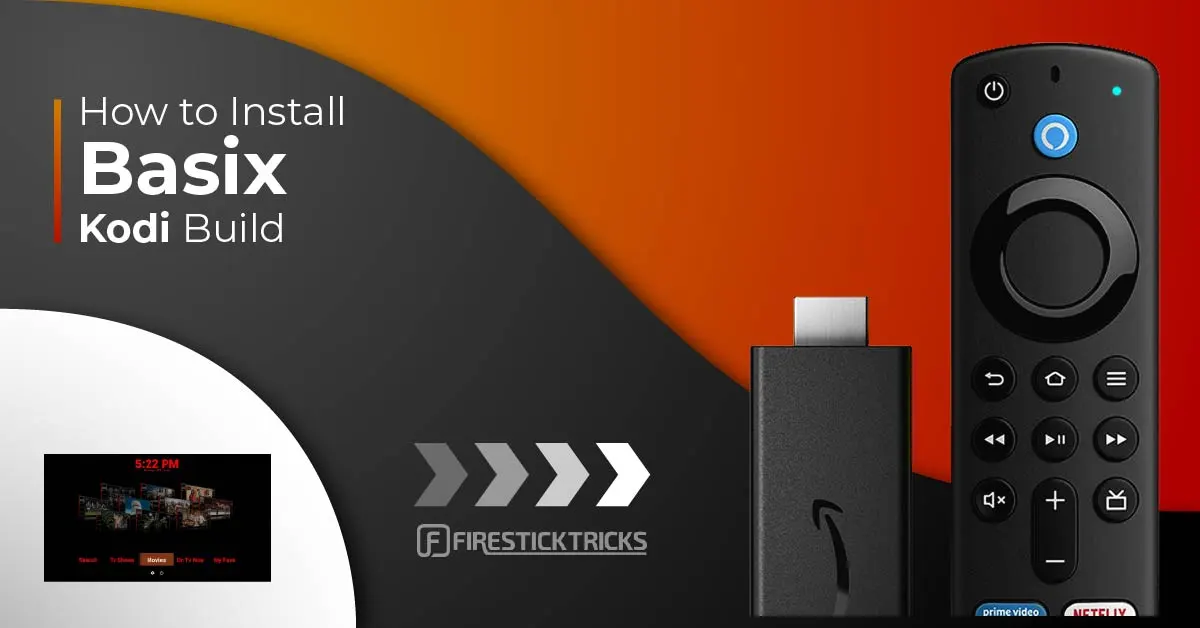
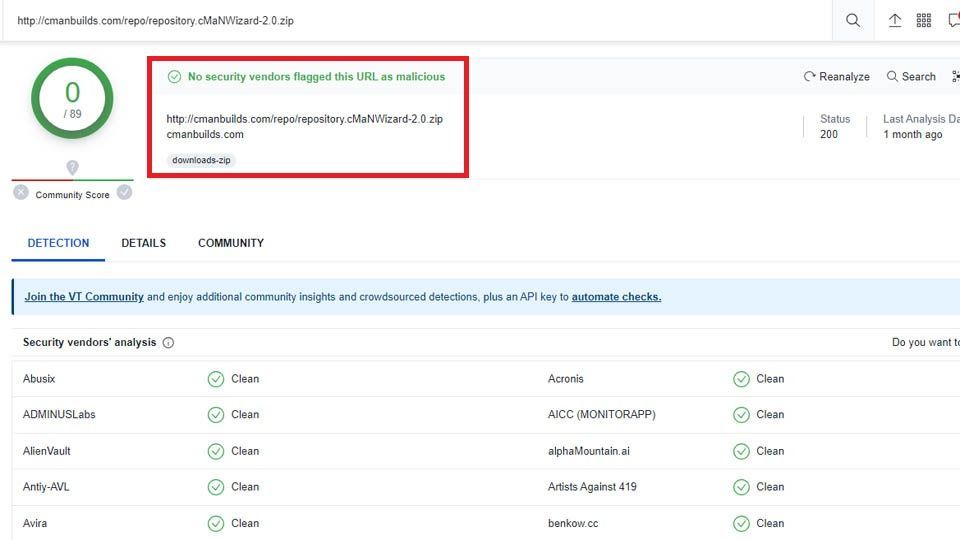
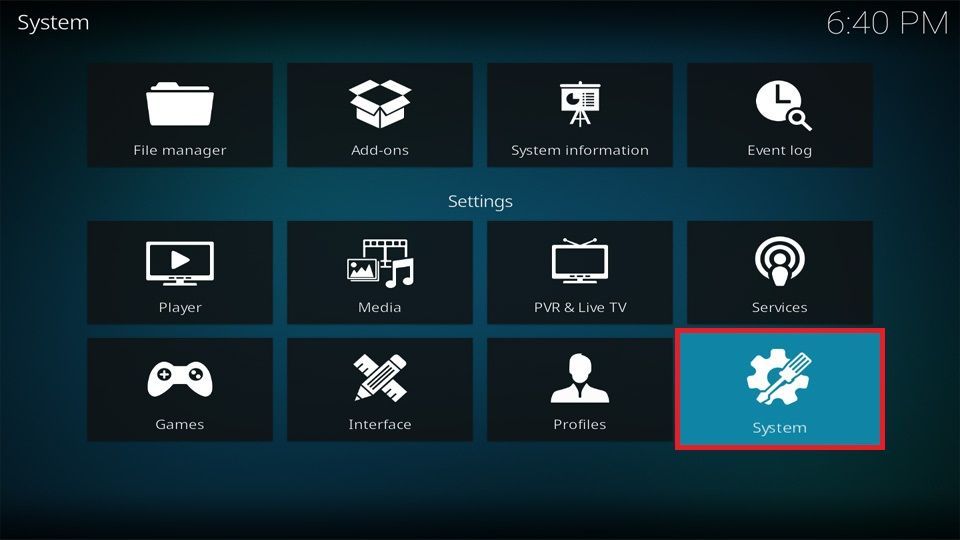
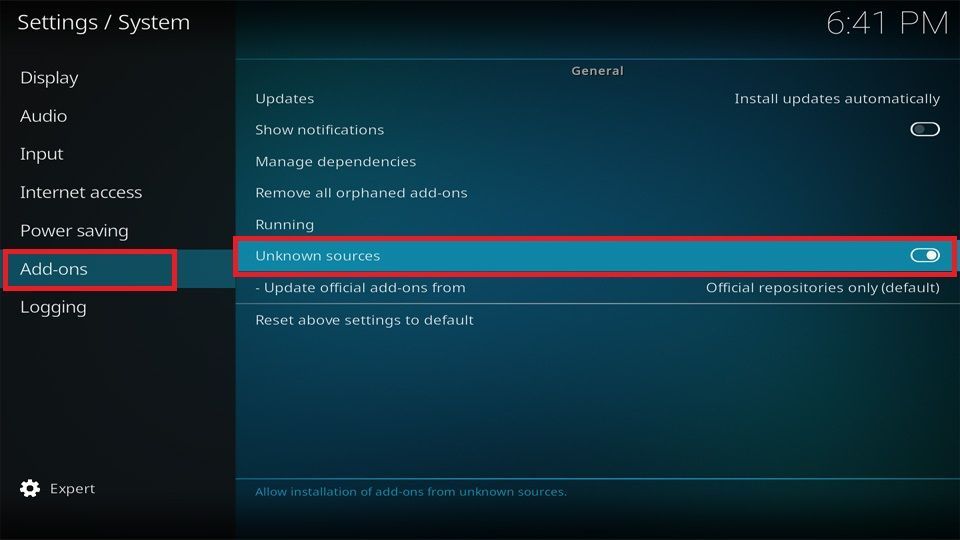
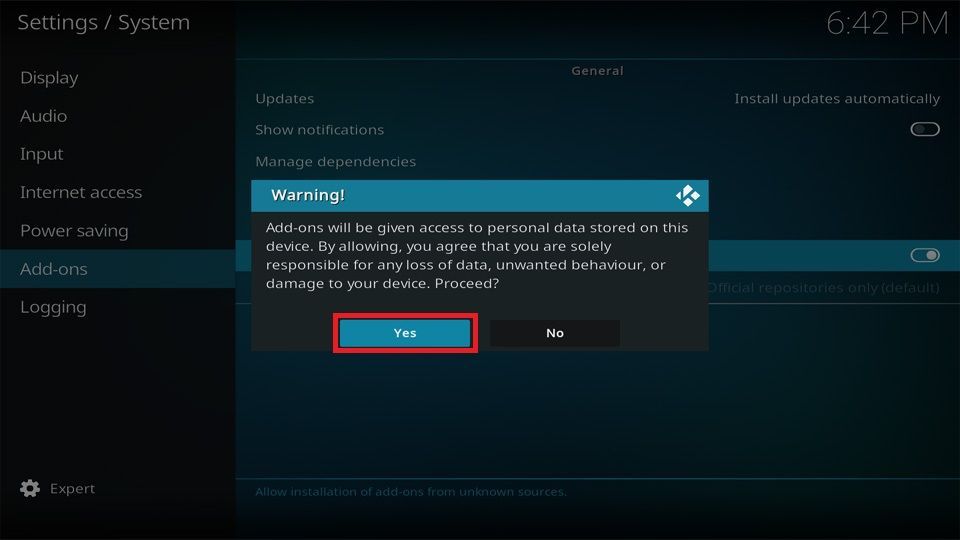
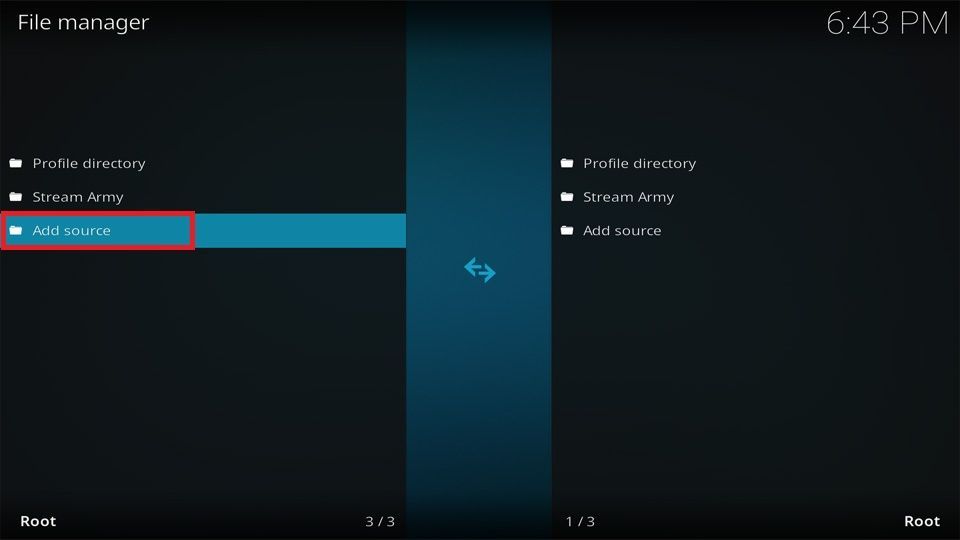
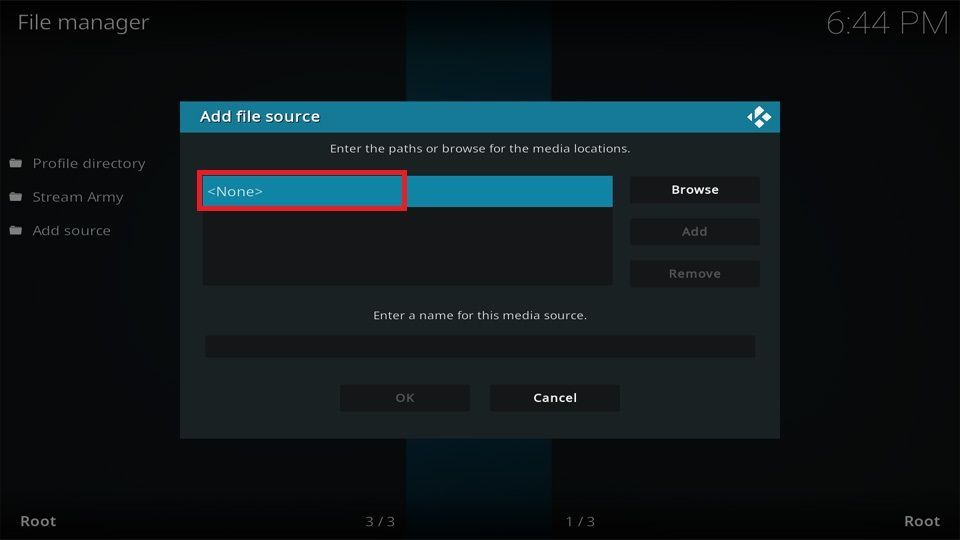
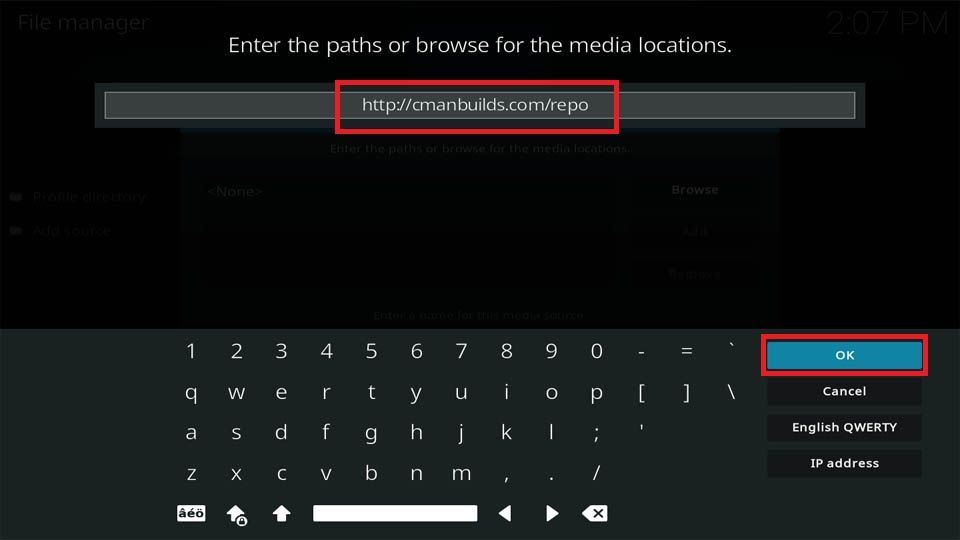
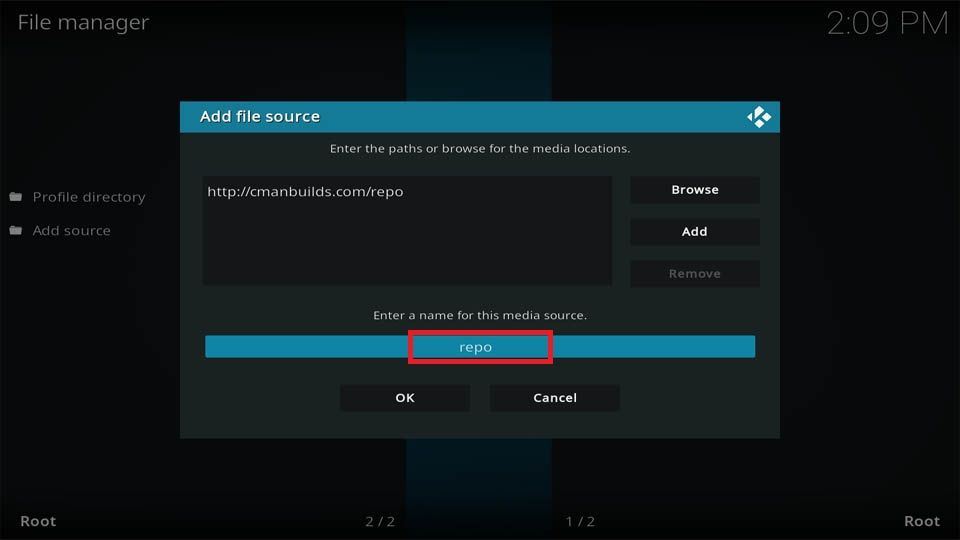
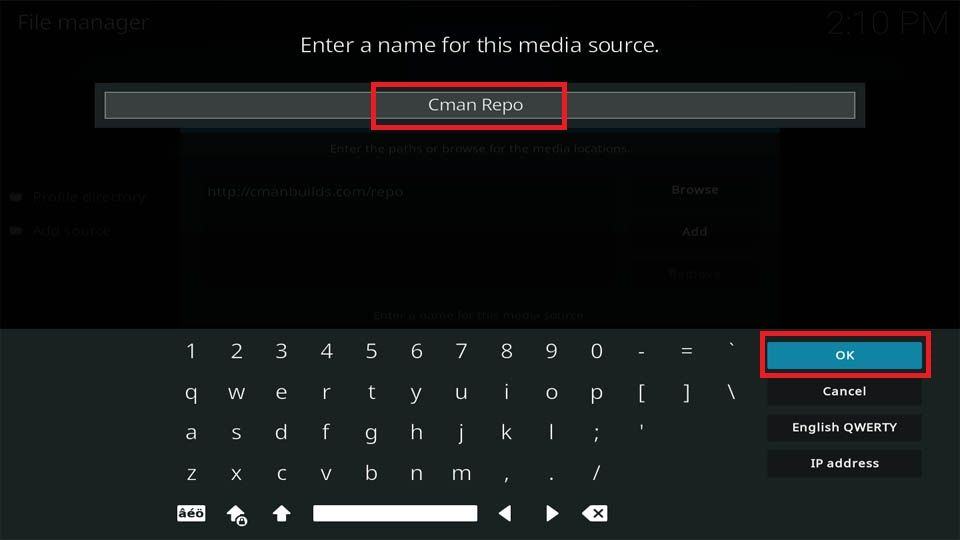
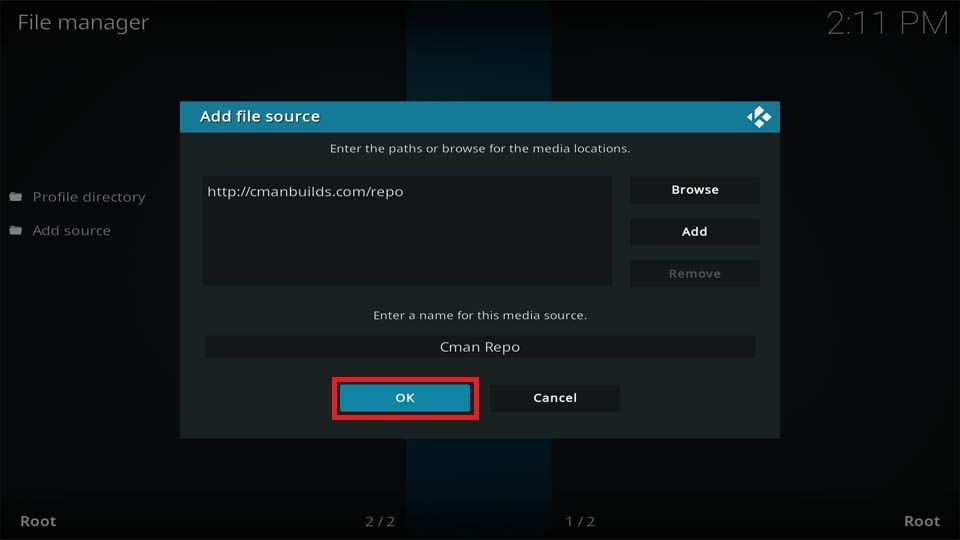
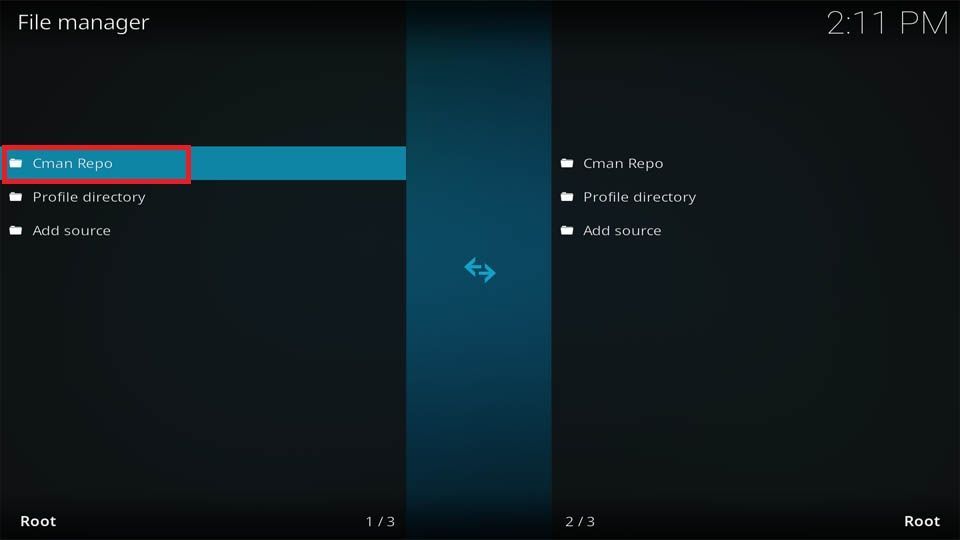
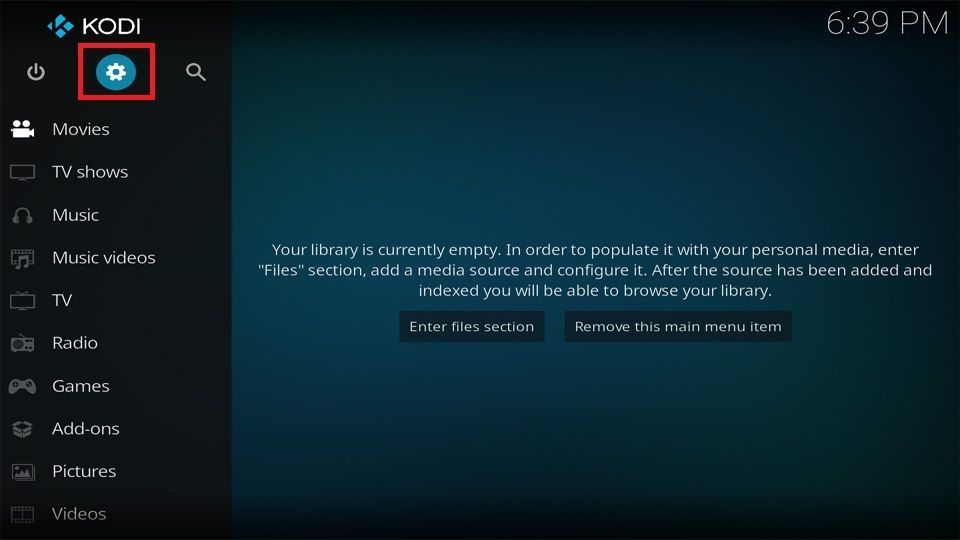
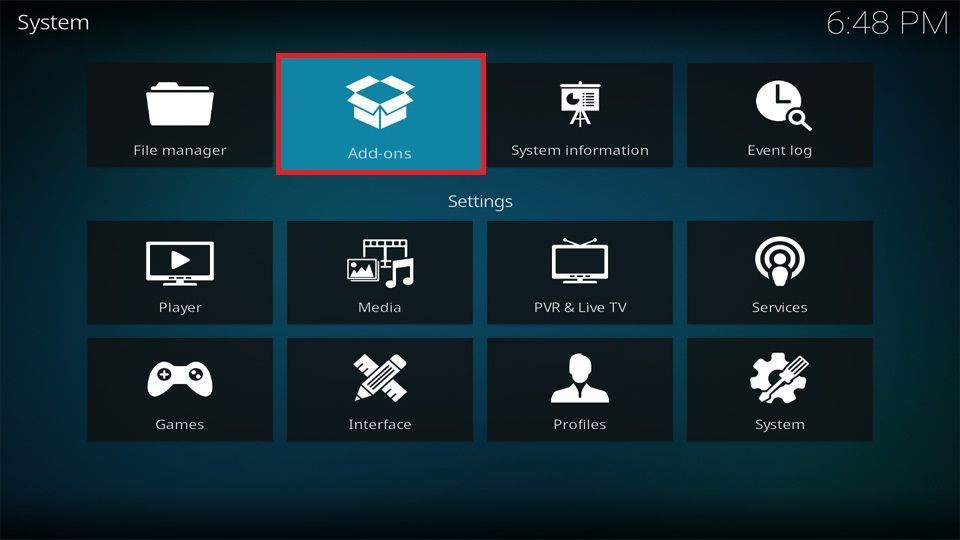

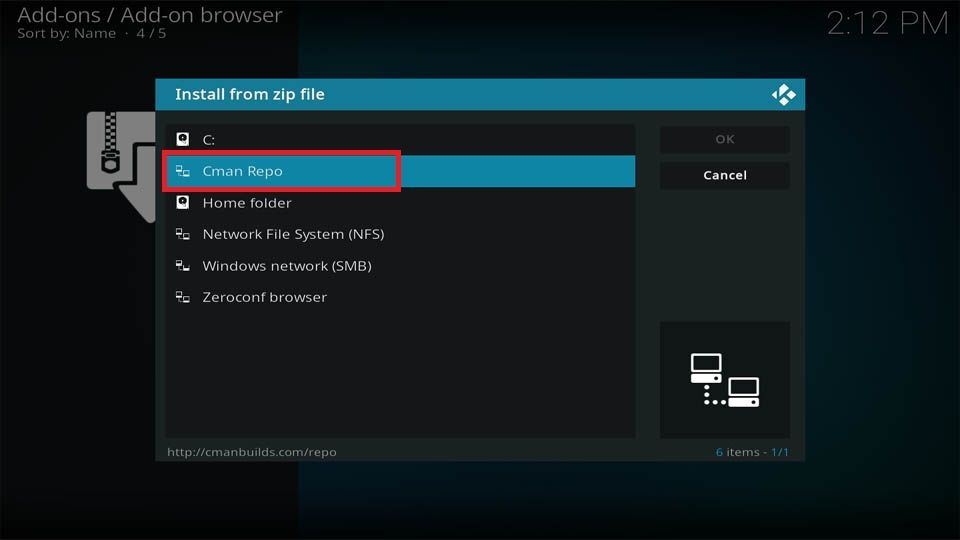
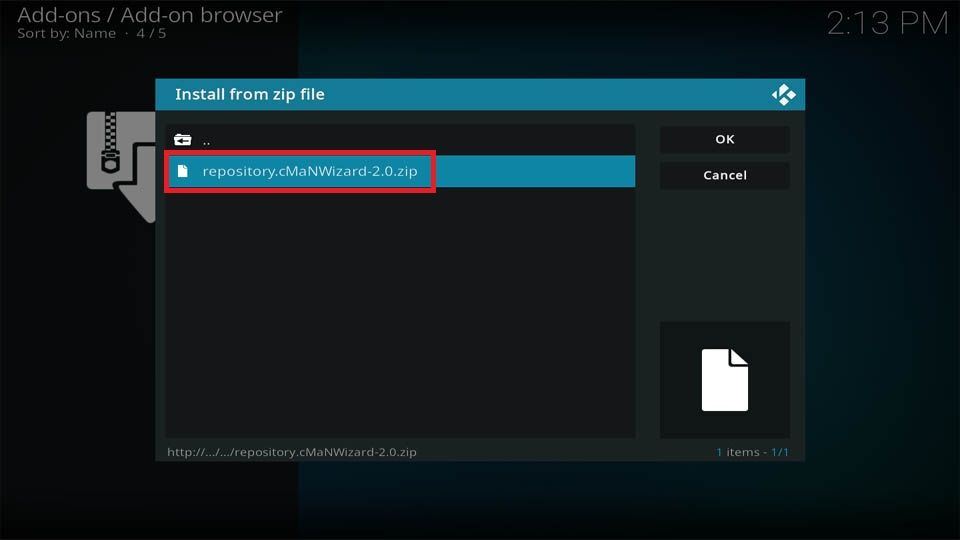
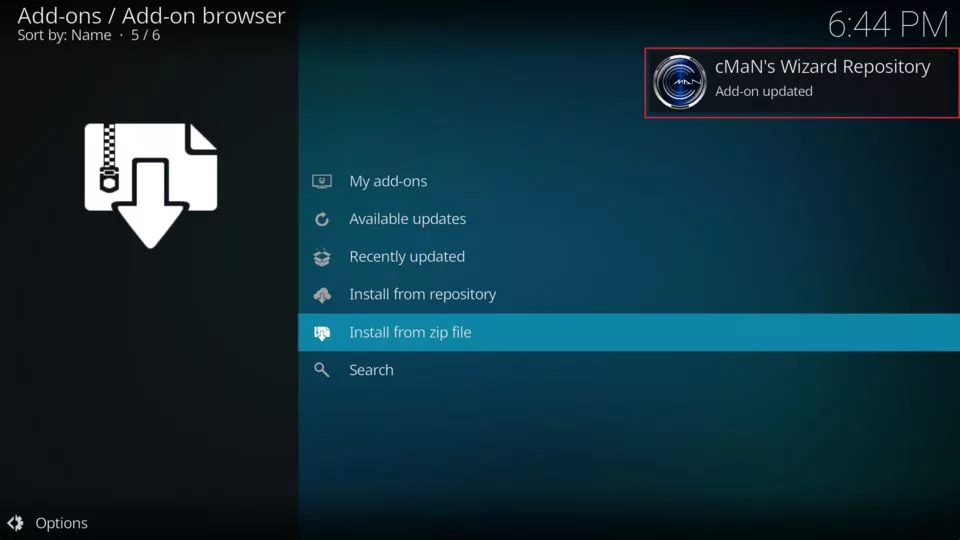
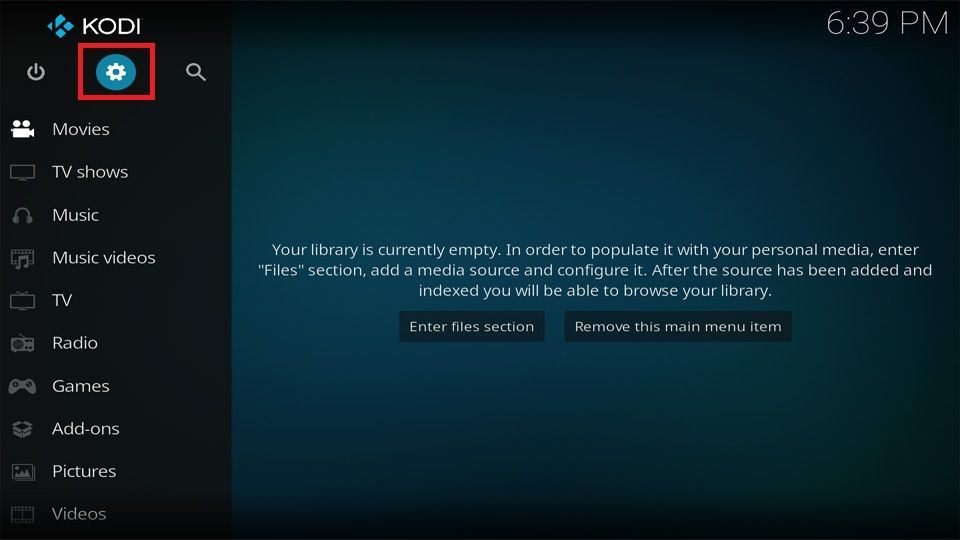
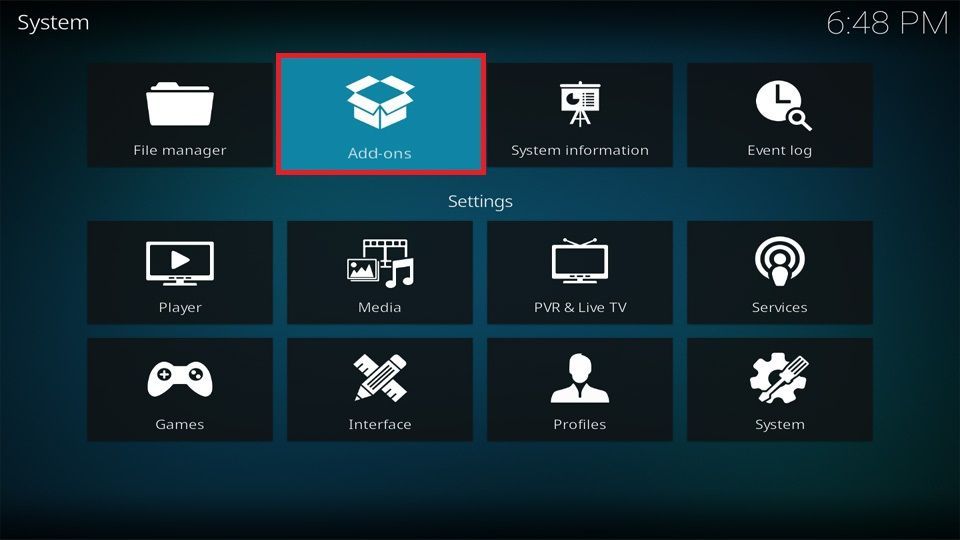
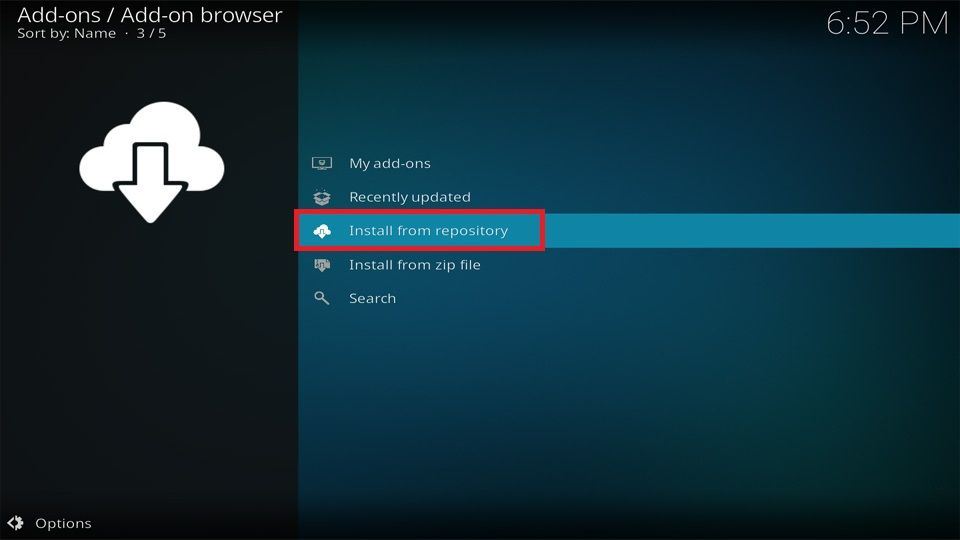
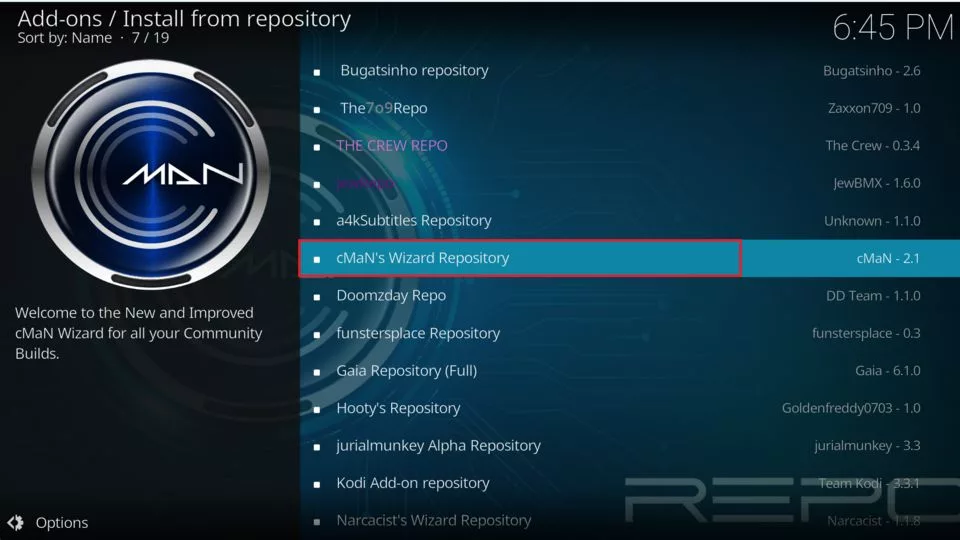
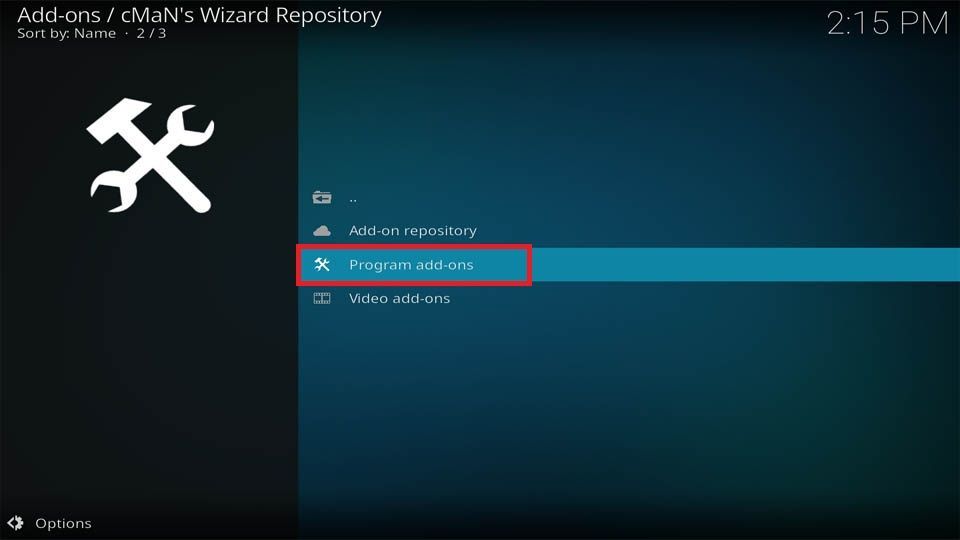
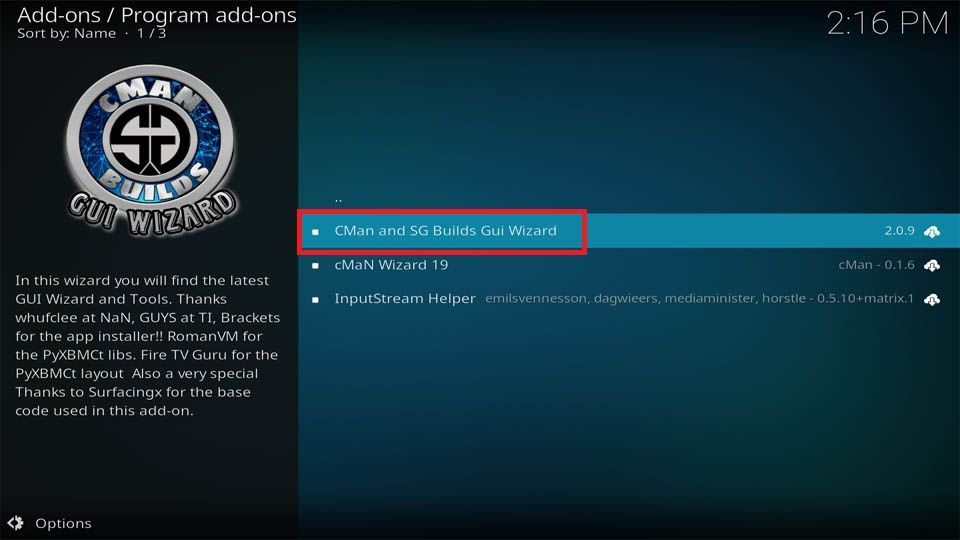
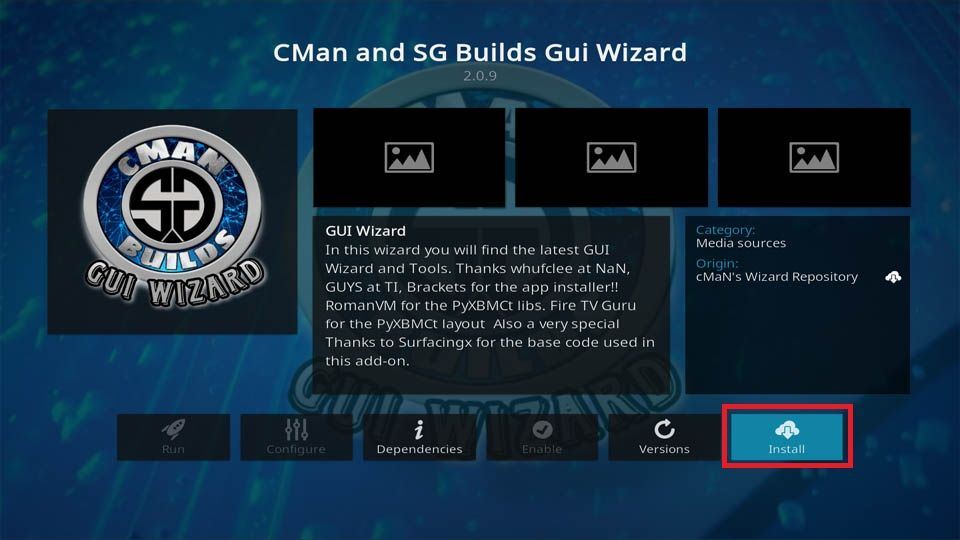
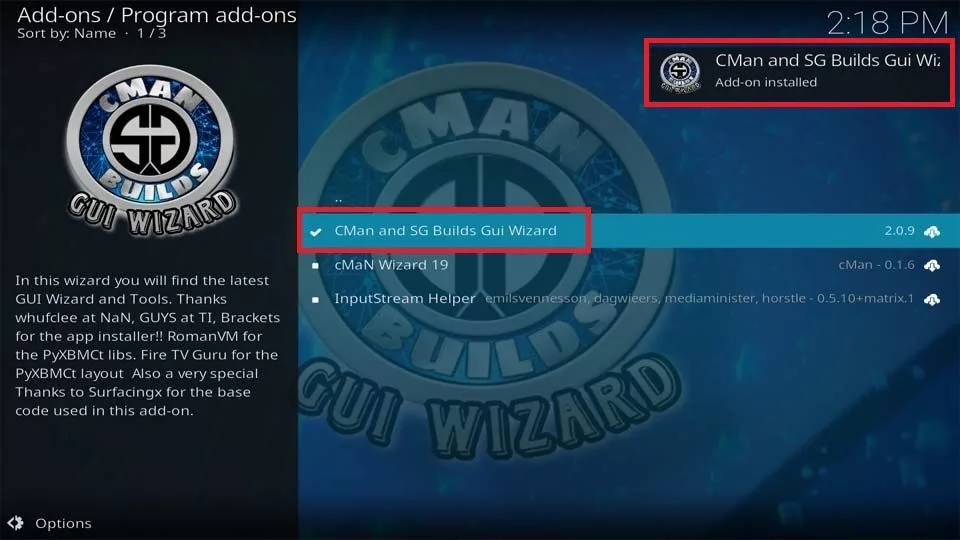
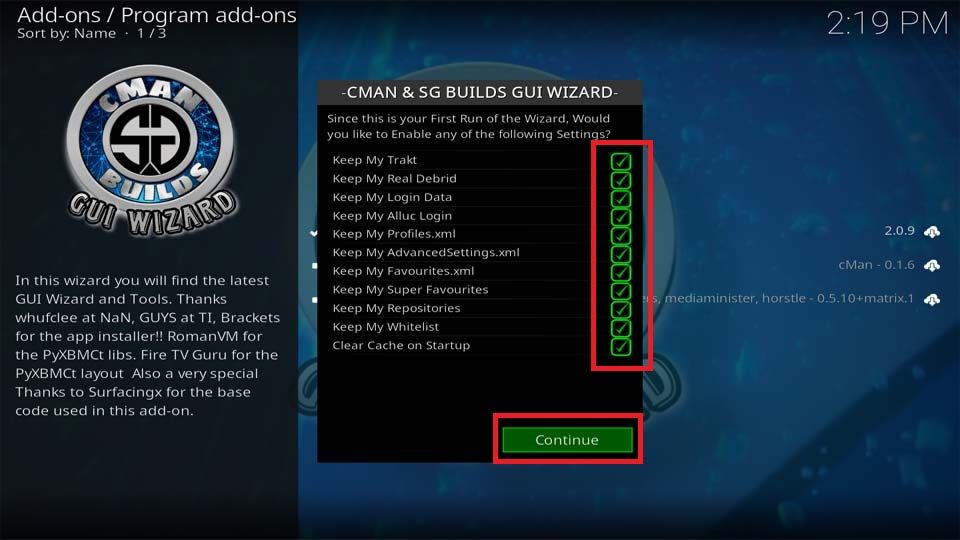
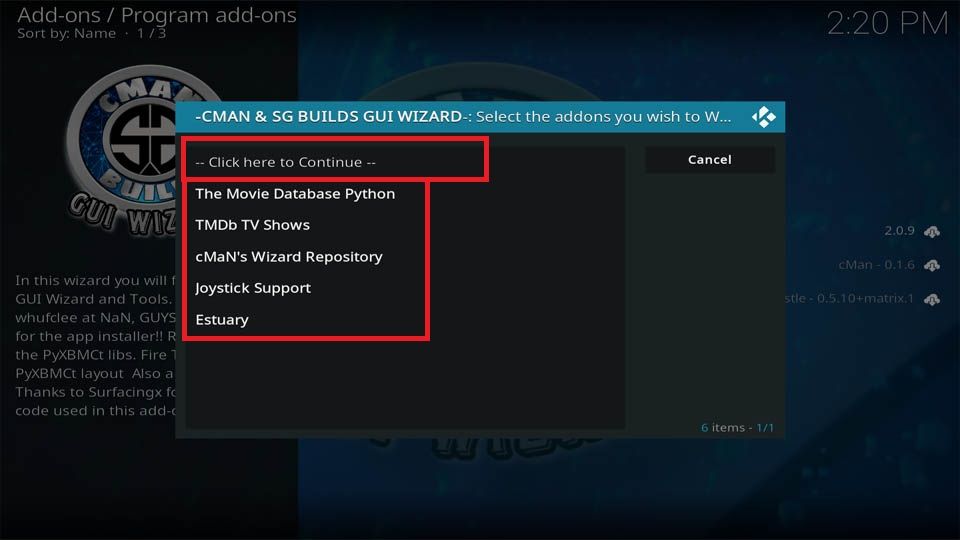
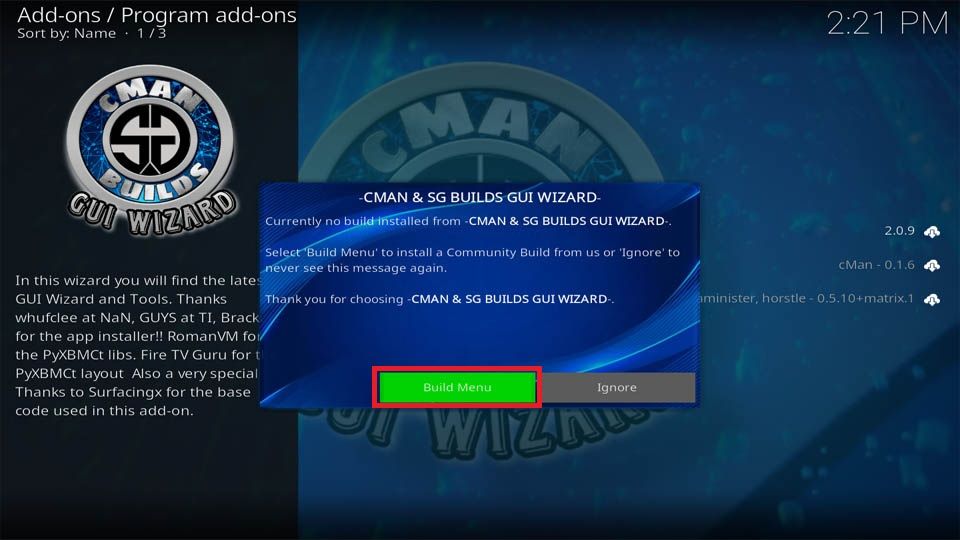

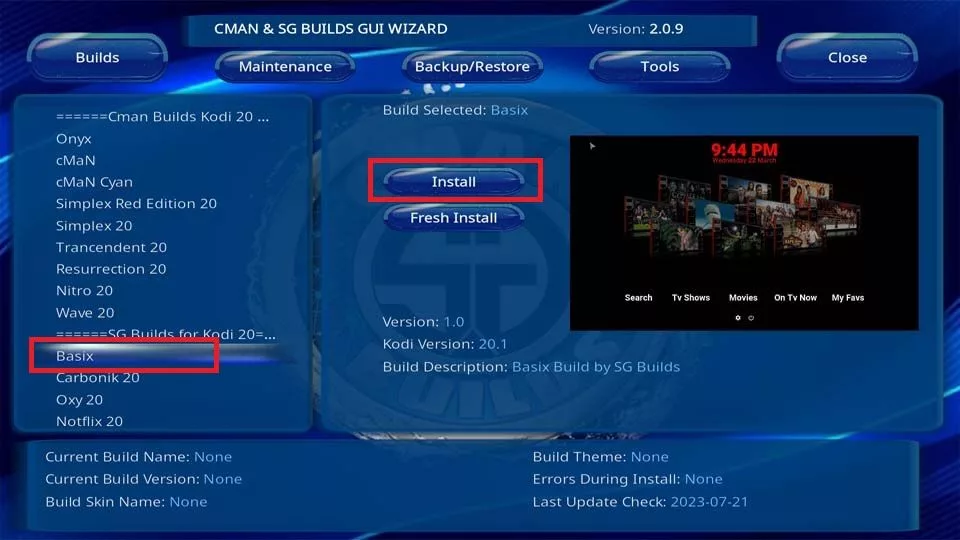
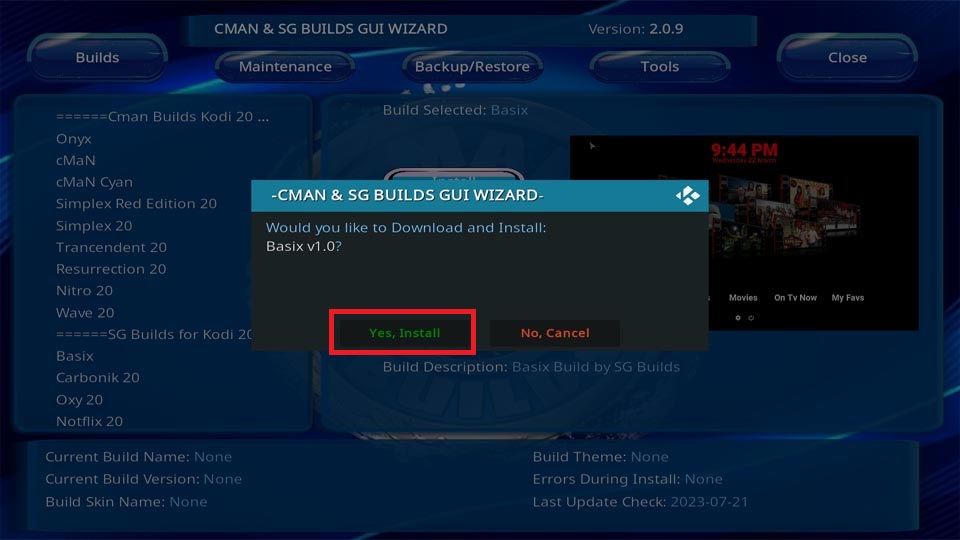
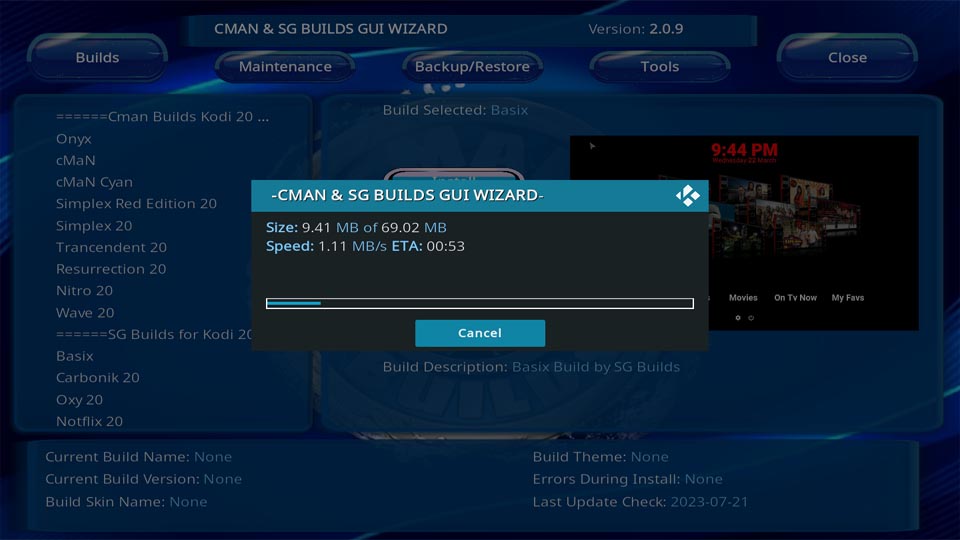
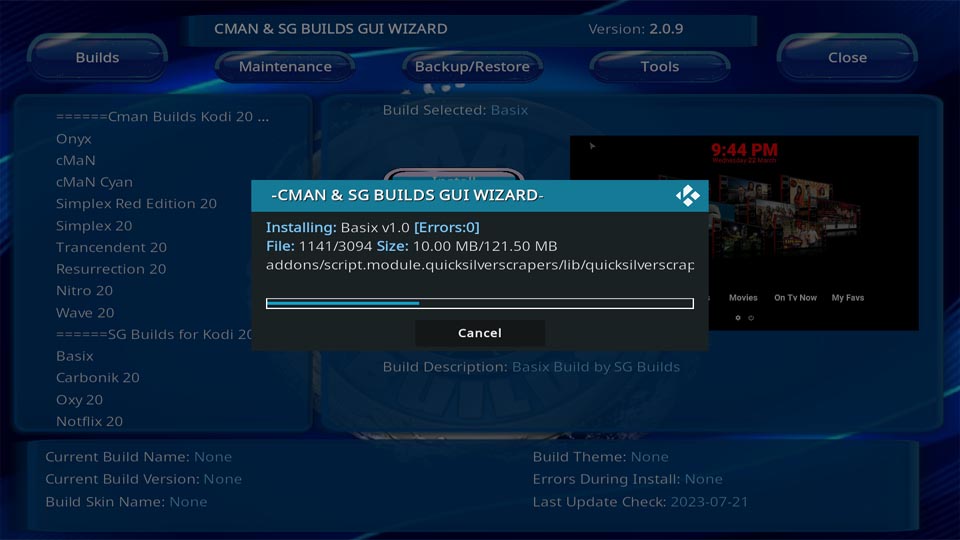
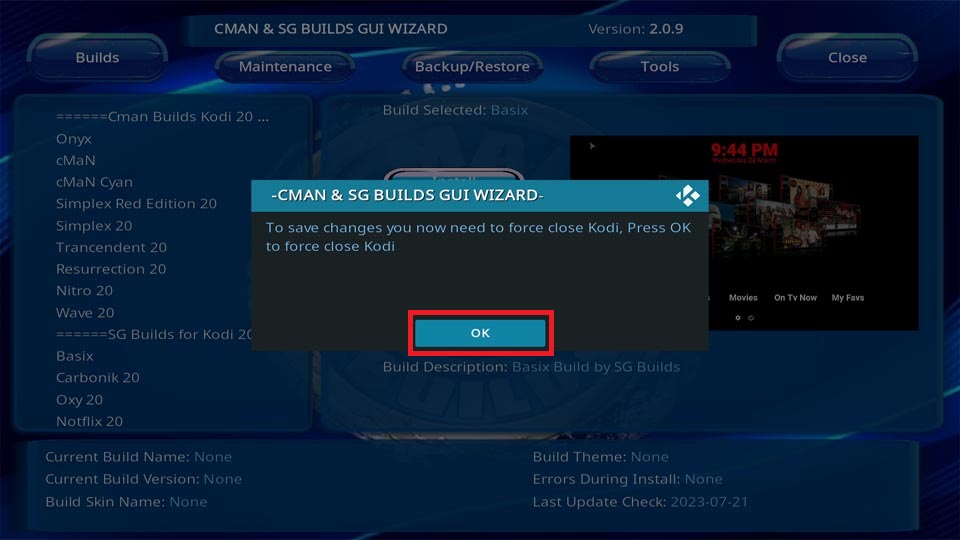
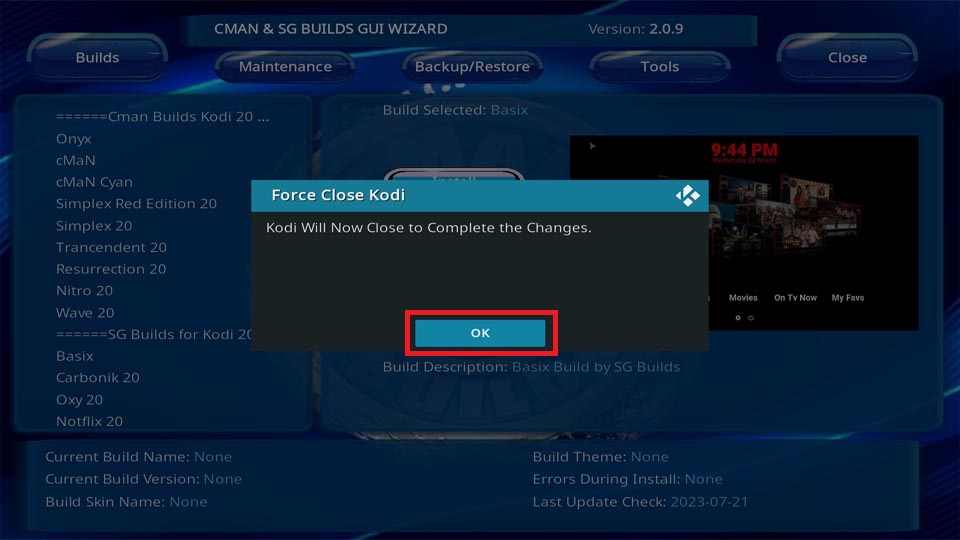






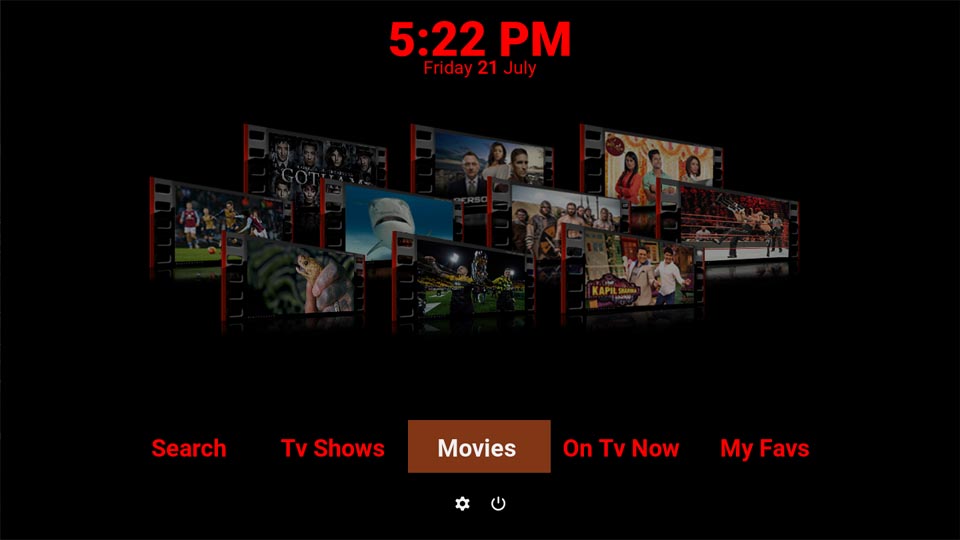

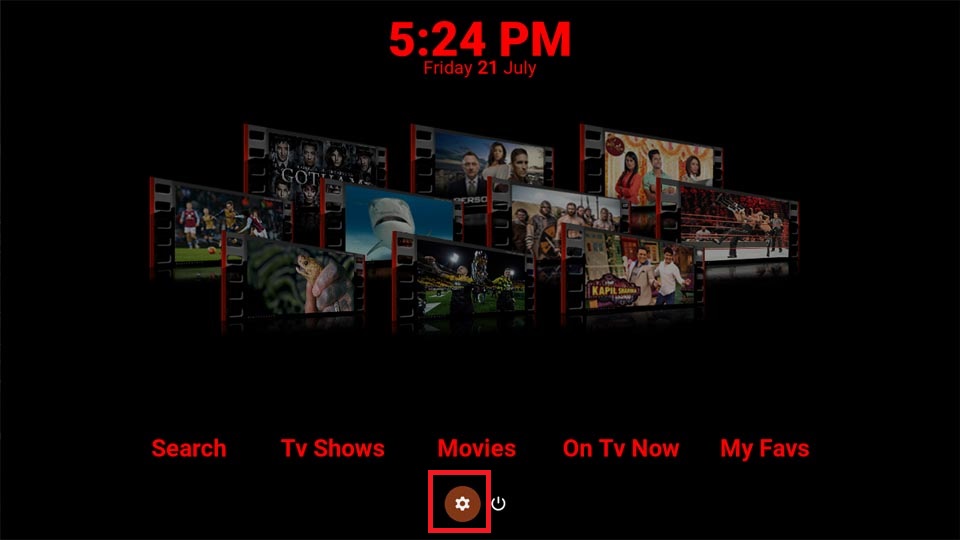
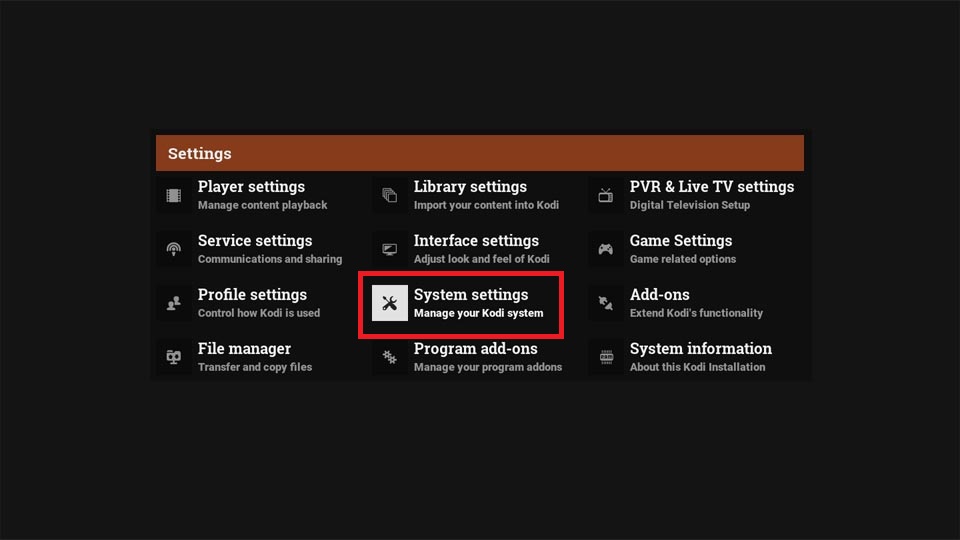
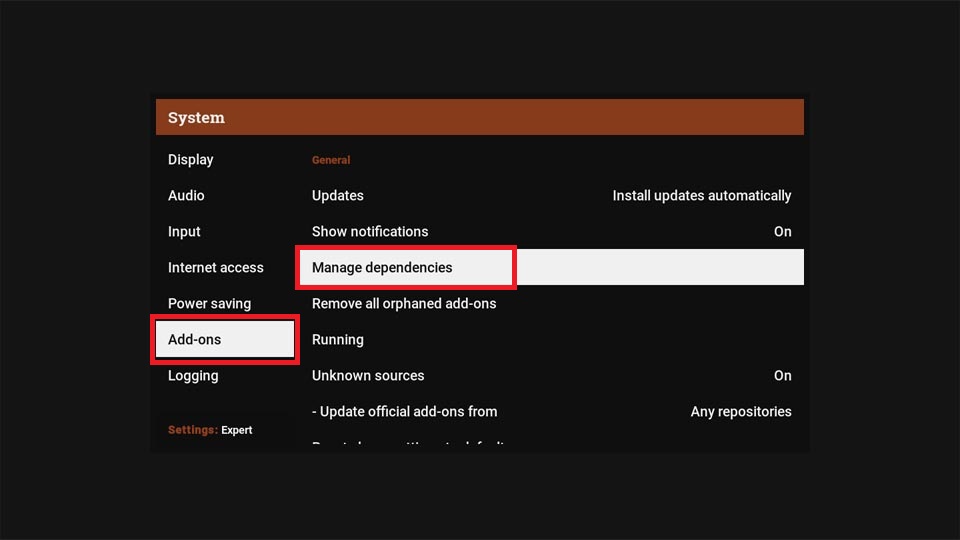
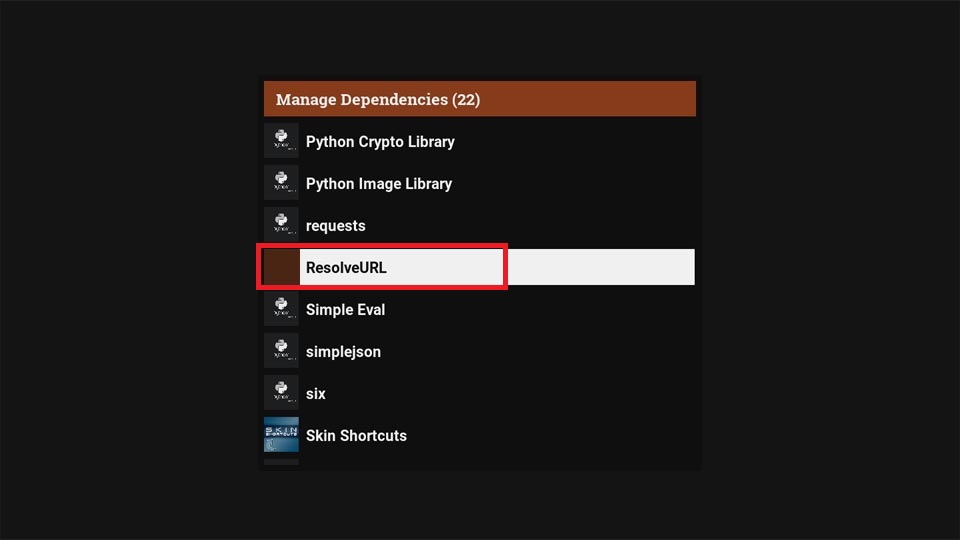
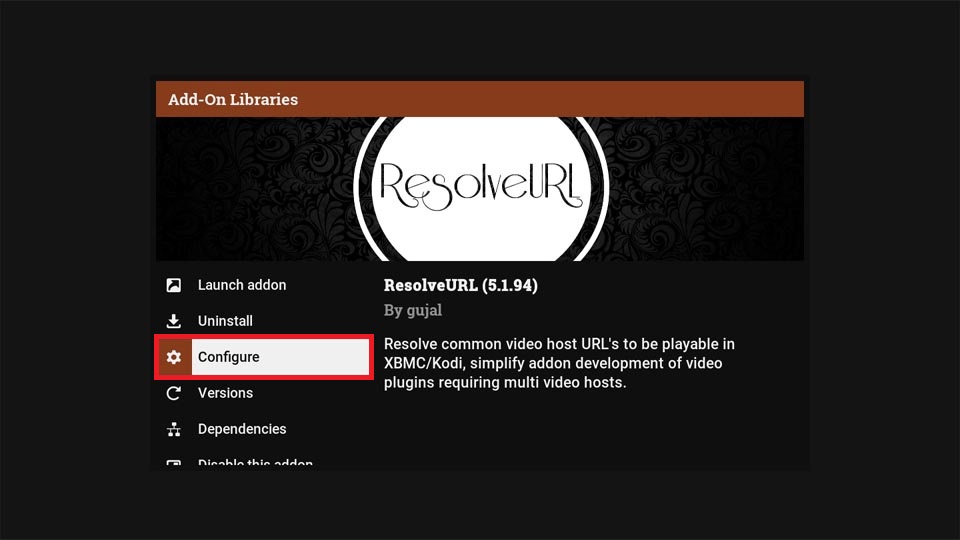
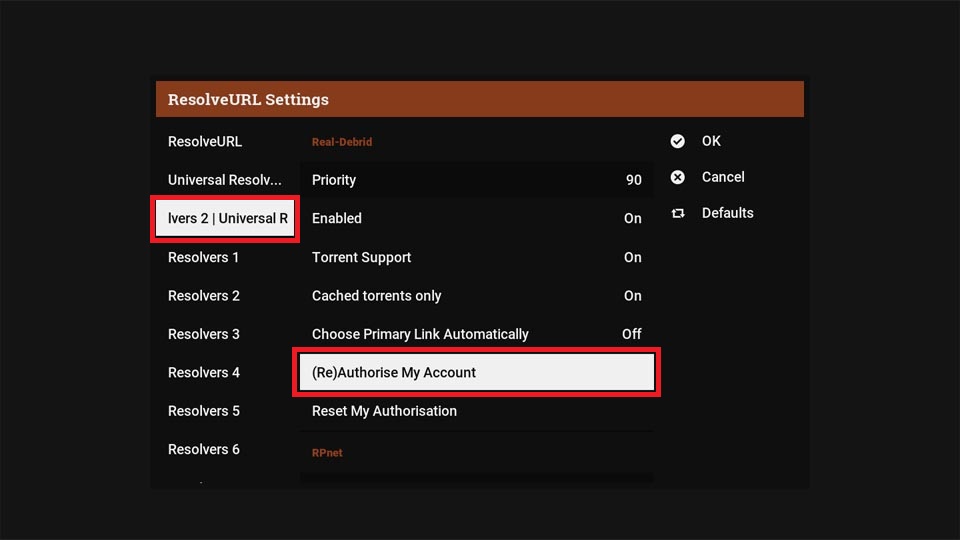
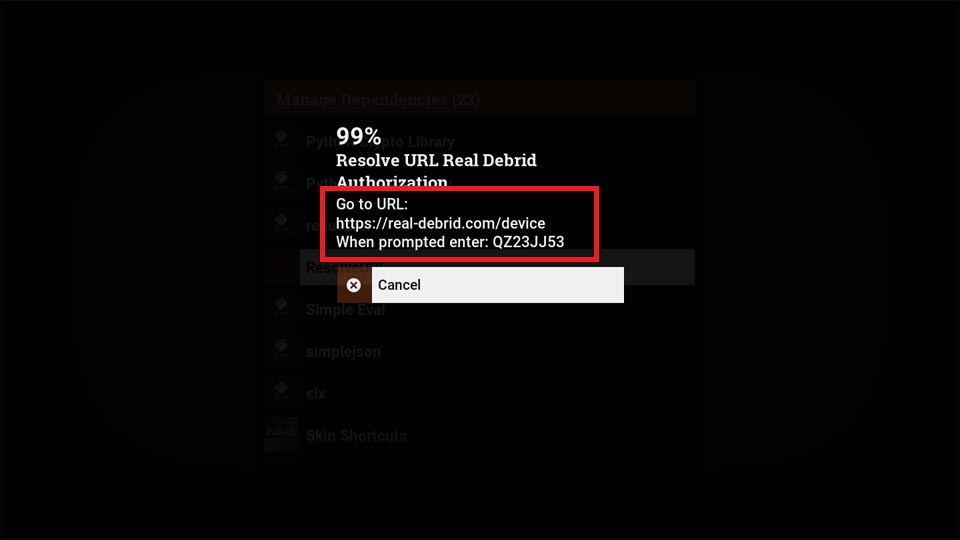
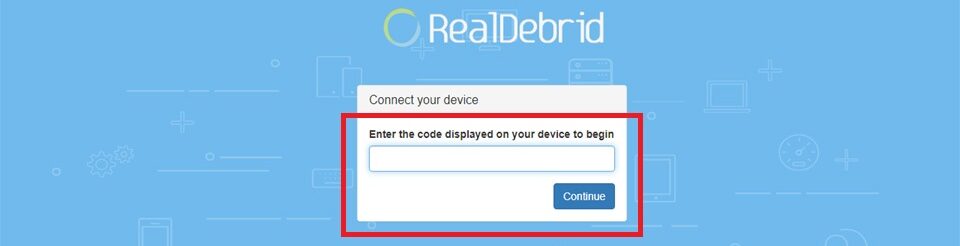


Leave a Reply