In this walkthrough, I will demonstrate how to install the BMC build on FireStick and Kodi 19. The FireStick method applies to Fire TV, Fire TV Stick 4K, and Fire TV Cube. The Kodi method works on all devices compatible with Kodi, including Amazon FireStick.

Badazz Media Center, more popularly known as BMC, is a source for some cool new Kodi addons and builds. The BMC build menu features a decent collection of builds for various Kodi-supported platforms. BMC also offers a set of APKs that allow you to install the builds separately on Android devices without installing them on Kodi.
The APKs are the fork of Kodi but are dedicated to the chosen BMC builds. They don’t come with the default Kodi Estuary skin interface. In other words, when you install a build APK, you install a variant of Kodi explicitly designed for that build.
The biggest advantage of this arrangement is that you can continue using Kodi as it is while enjoying your favorite BMC build as a separate app altogether. Conversely, this restricts the BMC builds to Android since APKs cannot be used on other platforms.
Thankfully, you can install BMC builds directly on Kodi, too. This makes the builds available on other platforms such as iOS, Mac, Windows, Linux, Raspberry Pi, etc.
Sounds confusing? Let me simplify it for you. Here is what we are going to do today:
- Install a BMC build as a separate app on FireStick (not working anymore)
- Install BMC build on Kodi
Attention FireStick Users
Governments and ISPs across the world monitor their users' online activities. If you use third-party streaming apps on your Fire TV Stick, you should always use a good FireStick VPN and hide your identity so your movie-viewing experience doesn’t take a bad turn. Currently, your IP is visible to everyone.
I use ExpressVPN, the fastest and most secure VPN in the industry. It is very easy to install on any device, including Amazon Fire TV Stick. Also, it comes with a 30-day money-back guarantee. If you don't like their service, you can always ask for a refund. ExpressVPN also has a special deal where you can get 4 months free and save 61% on the 2-year plan.
Read: How to Install and Use Best VPN for FireStick
How to Install BMC Build on FireStick
Update: BMC build is no longer working directly on FireStick. Please proceed to the next method on installing BMC build on Kodi.
Before installing the BMC Build app, you must ascertain that your FireStick setting allows third-party apps to be sideloaded. Here is what you need to do:
- From the home screen of your FireStick or Fire TV device, go to Settings (this option is on the top)
- Navigate to and click My Fire TV (it may also be listed as Device).
- Open Developer Options
- If the option Apps from Unknown Sources is OFF, click it and switch it ON.
- You can safely disregard the warning message. BMC FireStick is a safe app. Click Turn on to continue
Now, you can install any third-party app on FireStick.
Install BMC Build APK on FireStick
As you may already know, FireStick does not allow you to download APK files directly through its web browsers. To install apps from external sources, you will need a third-party app to sideload them onto your device.
I recommend Downloader app. It is a straightforward, easy-to-use side-loading tool for FireStick. Here are the quick steps to download and install this app:
- Select Search from the menu at the top of the FireStick home screen.
- Type Downloader and click the Downloader app in the search results.
- Follow the onscreen instructions and install the app.
Installing BMC Builds is a two-part process as follows:
- Part 1: Install Midian Builds Interface.
- Part 2: Install the Desired Build.
Part 1: Install Midian Builds Interface
You can think of the Midian Builds Interface as the builds menu from where you can pick and install the desired build. Follow these steps to install the Midian Builds interface:
- Open the Downloader app
- Click the URL field on the right part of the window (make sure the Home tab is selected on the left)
- An onscreen keyboard will pop up. Here is the URL you need to type in: http://bit.ly/bmcbuild
Press the Play key on your remote or click the Go button on the screen after entering the URL
- You should now be redirected to the Browser section of the Downloader app. You will see a bunch of builds listed on the page that loads up in the browser. You can choose any build you like for Kodi Krypton 17.6. I am going with Midian Builds – 17.4.apk (it works fine on 17.6 as well)
- Wait while the Downloader app downloads the chosen APK file. Depending on your internet speed, it may take a few minutes.
- When the file has been downloaded, the Downloader app will automatically run it. On the next screen, click Install.
- Wait for the Midian Builds APK to install. Again, it may take a minute or two.
- You will see the following window when the build app is installed: “App installed.” Click Done to return to the Downloader app home screen and delete the APK file you downloaded earlier. This will free up some space on the FireStick storage.
- Click Delete
- Click Delete again
Part 2: Install the Desired BMC Build on Fire TV Stick
Follow the steps below:
- Hold the Home key on the FireStick remote for nearly 5 seconds until you see the following window. Then, Click Apps to open the Your Apps & Channels section.
- Scroll down to the bottom of the list of the apps and click Midian Builds.
- Select the build you want to install from the Midian Builds interface on the left. For this demonstration, I will proceed with Simply Krypton build. It is worth noting that apart from the Kid’s build, all other builds provide identical content but differ in their visual designs and layouts.
- Wait for the build to download and install
- When the build is installed, you will see the following prompt: Click OK to force-close the Midian Builds interface.
- You will be back to Your Apps & Channels. If necessary, scroll down and click the Midian Builds again (as shown in the following image). This will open the Simply Krypton build interface.
That’s it! You have successfully installed the BMC Build on FireStick. This guide will explore this build further. First, we will learn how to get a VPN on Fire Stick for safe streaming, then install the BMC Build on Kodi.
Your FireStick / Fire TV is now all ready to stream your favorite content. However, before you start, I would like to warn you that everything you stream online is visible to your ISP and Government. This means, streaming free movies, TV shows, Sports might get you into legal trouble.
Thankfully, there is a foolproof way to keep all your streaming activities hidden from your ISP and the Government. All you need is a good VPN for Fire Stick. A VPN will mask your original IP which is and will help you bypass Online Surveillance, ISP throttling, and content geo-restrictions.
I personally use and recommend ExpressVPN, which is the fastest and most secure VPN. It is compatible with all kinds of streaming apps and is very easy to install on Fire TV / Stick.
We do not encourage the violation of copyright laws. But, what if you end up streaming content from an illegitimate source unintentionally? It is not always easy to tell the difference between a legit and illegal source.
So, before you start streaming on your Fire Stick / Fire TV, let’s see how to use ExpressVPN to keep your streaming activities hidden from prying eyes.
Step 1: Subscribe to ExpressVPN HERE. It comes with a 30-day money-back guarantee. Meaning, you can use it free for the first 30-days and if you are not satisfied with the performance (which is highly unlikely), you can ask for a full refund.
Step 2: Power ON your Fire TV Stick and go to Find followed by Search option.
Step 3: Now type “Expressvpn” (without quotes) in the search bar and select ExpressVPN when it shows up in the search results.
Step 4: Click Download to install the ExpressVPN app on Fire TV / Stick.
Step 5: Open the app and enter the login credentials that you created while buying the ExpressVPN subscription. Click Sign in.
Step 6: Click the Power icon to connect to a VPN server. That’s all. Your connection is now secure with the fastest and best VPN for FireStick.
You can also read more detailed info on using ExpressVPN with Fire TV / Stick.
How to Install BMC Build on Kodi
Since the BMC build can no longer be installed directly on FireStick, you can install it on Kodi.
The Kodi fork APK is only for the Android platform. However, you can use the build on several other devices, such as Windows, Mac, iOS, Linux, and Raspberry Pi.
Here are the steps:
1. Launch Kodi and click Settings (it is the gear icon at the top left of the home screen).
2. Click System.
3. Select Add-ons on the left tab. If the Unknown Sources toggle is off, select it to turn it on.
4. Ignore this warning message and click Yes. I have personally tested the BMC Build, and it is safe.
5. Press the back button/backspace just once to return to the Settings menu on the previous screen. Click File manager.
6. Click Add source.
7. Click where you see the option <None>.
8. Carefully type the URL in the designated field on the top: http://tinyurl.com/bmcrepo1. Click OK.
9. Type a name in the field that says Enter a name for this media source. You can pick any name you like. I am naming it bmcrepo1. Click OK when you are ready (make sure your screen looks like the one below).
10. Go back to the Kodi Settings screen and click Add-ons.
11. Open Install from zip file.
12. A warning sign will pop up; click Yes to continue.
13. Click bmcrepo1 or the source name you added earlier.
14. Click the zip file repository.Wherethemonsterslive.zip.
15. Wait until you see the notification Where the Monsters Live Repo Add-on is installed. It will appear in the top-right corner.
16. Click Install from repository while staying on the same window.
17. Open Where the Monsters Live Repository.
18. Choose Program add-ons.
19. Click Badazz Media Center Wizard / Badazz Matrix Wizard.
20. Click Install on the following window.
21. Click OK to confirm the installation of the additional add-ons.
22. Wait for the Wizard to install. You will see the installation progress on the screen. Badazz Media Center Wizard Add-on installed pop-up will be displayed when the addon is installed.
23. A pop-up will appear. Select any settings you want to enable (or leave it as is) and click Continue.
24. Click Ignore when the following pop-up appears.
25. Return to the Kodi home screen and navigate to Add-ons > Program add-ons. Click Badazz Media Center Wizard or Badaaz Matrix Wizard.
26. Click (Badazz MatrixWizard) Builds on this screen.
27. You will find several builds, such as Kryptic, The Fantasy Life, Simply Krypton, Kids Only, and The Basics Build (on Kodi 17 and 18). Click the one you wish to install.
As I’m using Kodi 19, there’s only one available. So, I am going ahead with Simply Matrix.
28. Click (Badazz MatrixWizard) Install.
29. Click Yes, Install to download the required content for Simply Matrix. The build will start downloading.
30. Select Fresh Install to clear all existing Kodi data before proceeding with the installation of the build. This option is recommended for a clean setup, but you can cancel it by selecting No Thanks.
No matter your choice, the build will start installing after this step.
31. Click OK when prompted to close Kodi and finalize the installation.
This is exactly how you install the BMC build on Kodi.
Before you start streaming with Kodi Addons or Builds, I would like to warn you that everything you stream on Kodi is visible to your ISP and Government. This means, streaming copyrighted content (free movies, TV shows, live TV, and Sports) might get you into legal trouble.
Thankfully, there is a foolproof way to keep all your streaming activities hidden from your ISP and the Government. All you need is a good VPN for Kodi. A VPN will mask your original IP which is and will help you bypass Online Surveillance, ISP throttling, and content geo-restrictions.
I personally use and recommend ExpressVPN, which is the fastest and most secure VPN. It is compatible with all kinds of streaming apps and devices.
NOTE: We do not encourage the violation of copyright laws. But, what if you end up streaming content from an illegitimate source unintentionally? It is not always easy to tell the difference between a legit and illegal source.
So, before you start streaming on Kodi, here's how to get VPN protection in 3 simple steps.
Step 1: Get the ExpressVPN subscription HERE. It comes with a 30-day money-back guarantee. Meaning, you can use it free for the first 30-days and if you are not satisfied with the performance (which is highly unlikely), you can ask for a full refund.
Step 2: Click HERE to download and install the ExpressVPN app on your streaming device. If you are using a FireStick, I have given the exact steps starting with Step 4 below.
Step 3: Click the Power icon to connect to a VPN server. That's all. Your connection is now secure with the fastest and best VPN for Kodi.
The following are the steps to install Kodi VPN on your Fire TV devices. If you have other streaming devices, follow Step 1-3 above.
Step 4: Subscribe to ExpressVPN HERE (if not subscribed already).
Step 5: Go to Fire TV Stick home screen. Click Find followed by Search option (see image below).
Step 6: Type Expressvpn in the search bar and select when it shows up.
Step 7: Click Download.
Step 8: Open the ExpressVPN app and Sign in using the email ID and password that you created while buying the ExpressVPN subscription.
Step 9: Click the Power icon to connect to a VPN server. That’s all. Your FireStick is now secured with the fastest VPN.
Exploring the BMC Build
Here is a quick overview of the BMC build. I installed the Simply Matrix build for this guide, so we will focus on exploring its features and interface.
Whether you’ve installed the Simply Matrix BMC build on FireStick or directly on Kodi, you will find a similar interface like the following:
Before using the build, wait for it to update the addons. The build will speed up once all the add-ons have been updated.
The layout of the build is comparable to most other builds, with a menu bar around the bottom and across the screen’s width. The following are the menu items:
- Movies
- TV Shows
- Live TV
- Kids Club
- Sports Zone
- Music
- Wolf Pack
- System
Select an option, and the relevant addons or options will appear above the menu bar. For instance, TV shows are selected in the image above, and related add-ons appear at the top.
The submenu bar is aligned to the bottom of the menu bar. However, it remains hidden by default. You need to pull it. Select an option in the menu bar and press the down key/button to display it.
For instance, when TV Shows is selected, and you pull down the submenu bar, the following options will appear:
If you want to see the list of all the video addons, select System in the menu bar, bring down the submenu, and click Video Add-Ons. Simply Matrix has some popular addons like:
Bonus Info
Update: BMC build is no longer working directly on FireStick.
If you intend to use the BMC build app on FireStick regularly, you may want to move it up to the home screen. A newly installed app may not appear on the home screen. Here is what you can do:
- Press and hold the Home button on your Amazon FireStick remote for 5 seconds
- Click Apps on the window that appears
- Go to the bottom of the list of apps and select Midian Builds
- Press the Menu key on the remote (3 horizontal lines)
- Click the option Move on the bottom right of your TV screen
- Drag the Midian Builds icon to the top row and drop it there by pressing the OK button on the remote
Winding Up
Badazz Media Center has created an impressive collection of Kodi builds. I have tried all the builds, and they work smoothly on all platforms, including my FireStick. I used the old builds, as all the good builds have been introduced lately. However, BMC Builds looks promising, and I will continue using them for a while.
Related:
- Best Kodi Builds
- How to install Misfit Mods Lite Kodi Build
- How to install No Limits Magic Build
- How to Install Hard Nox Kodi Build

Suberboost Your FireStick with My Free Guide
Stay Ahead: Weekly Insights on the Latest in Free Streaming!
No spam, ever. Unsubscribe anytime.
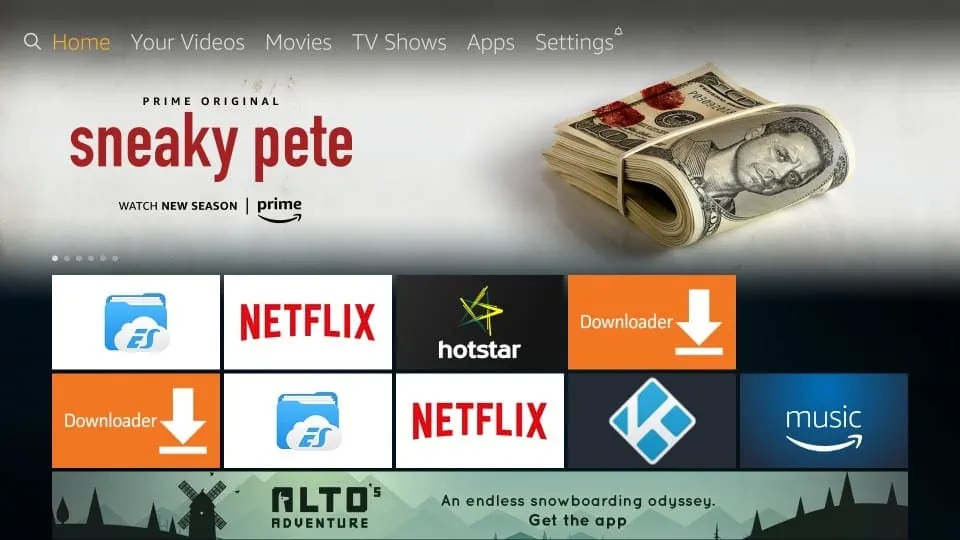
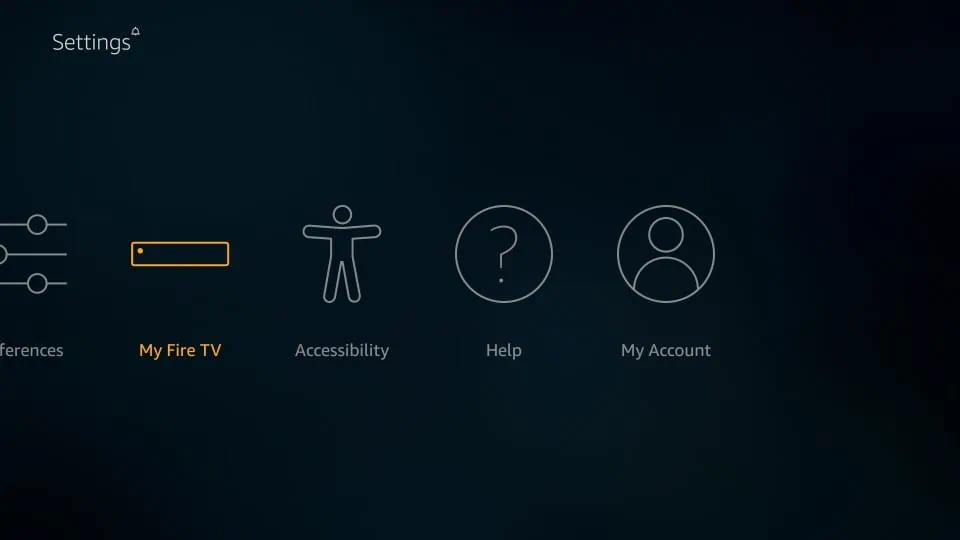
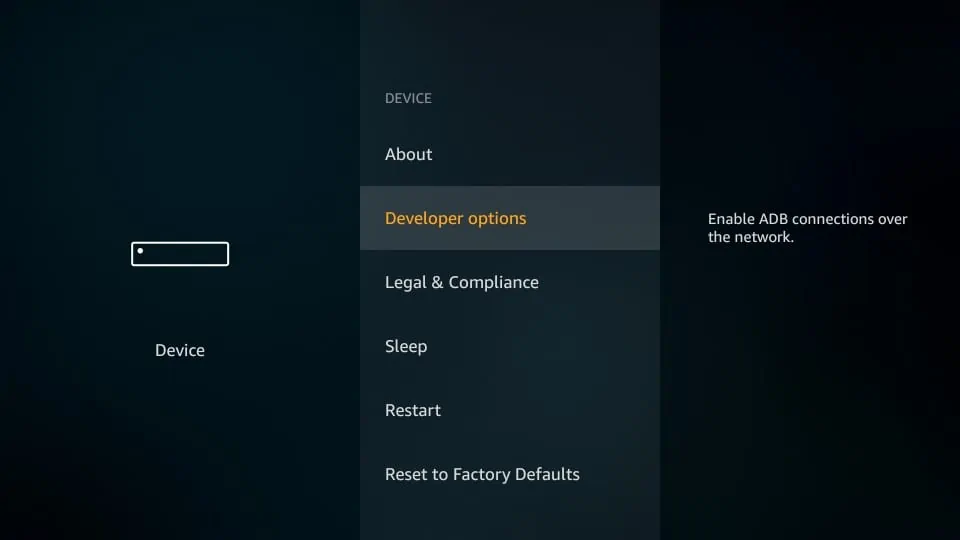
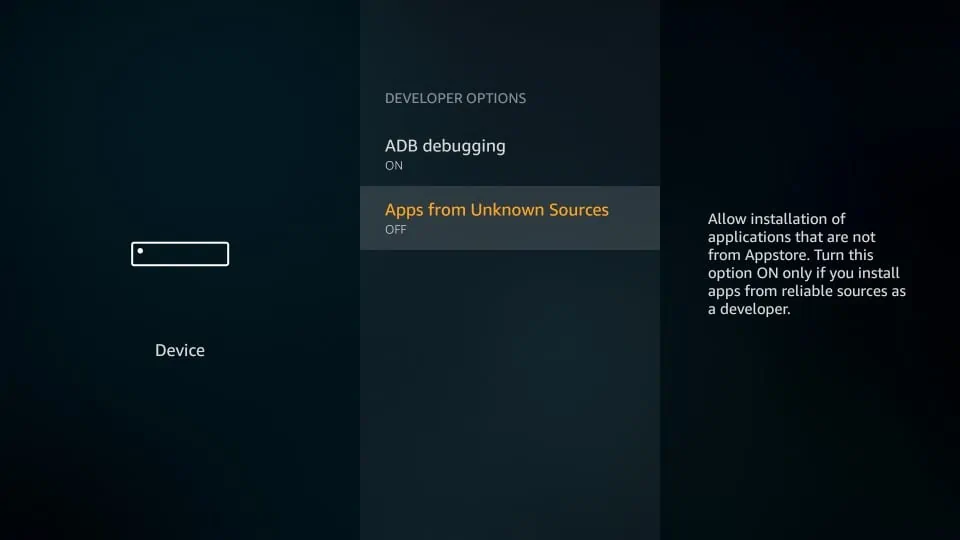
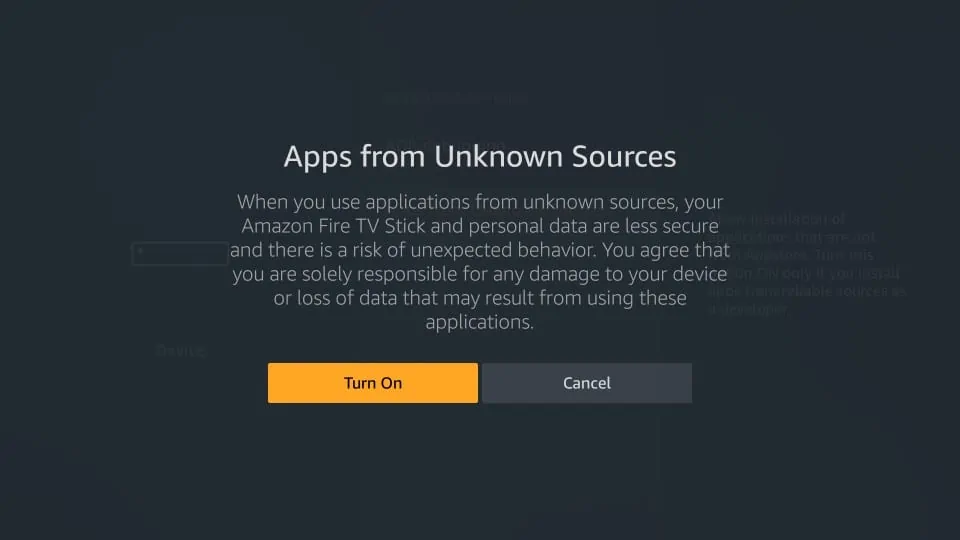
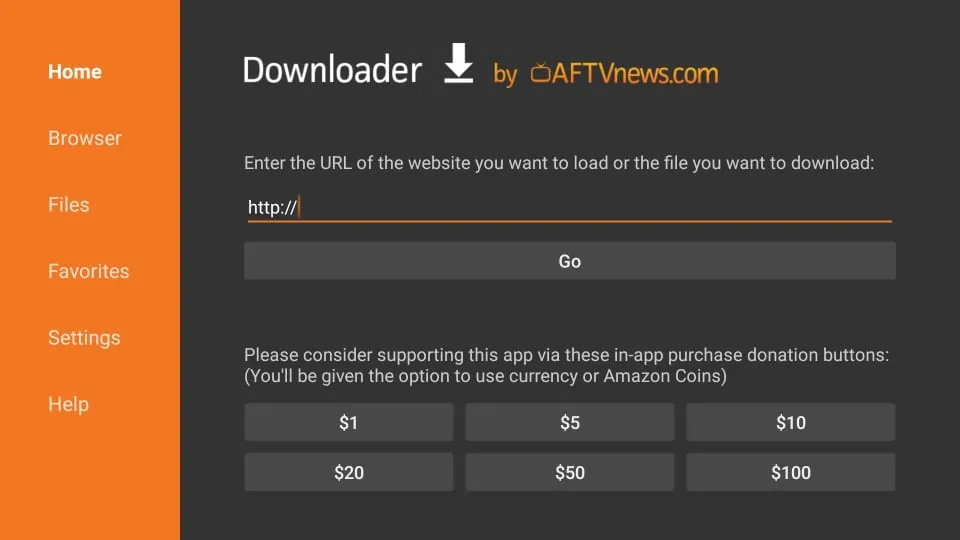
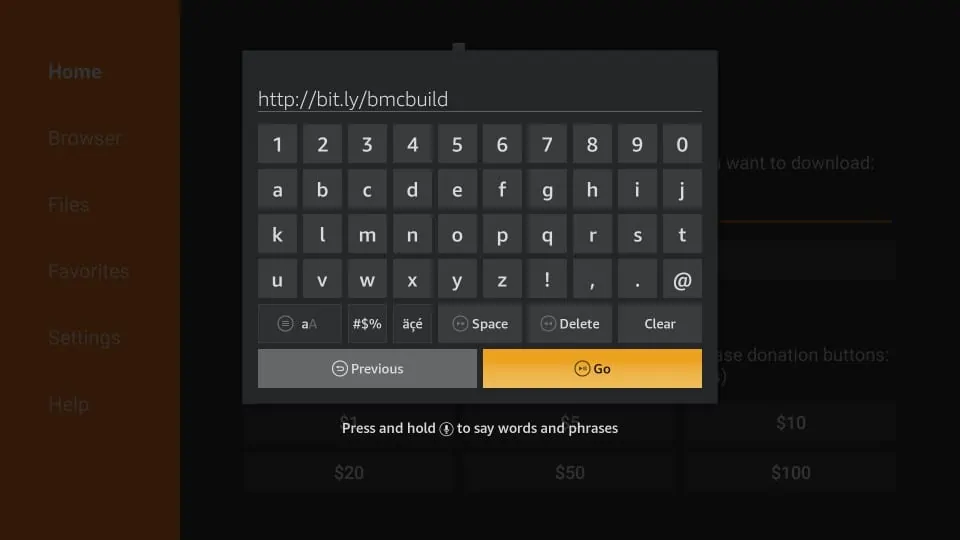
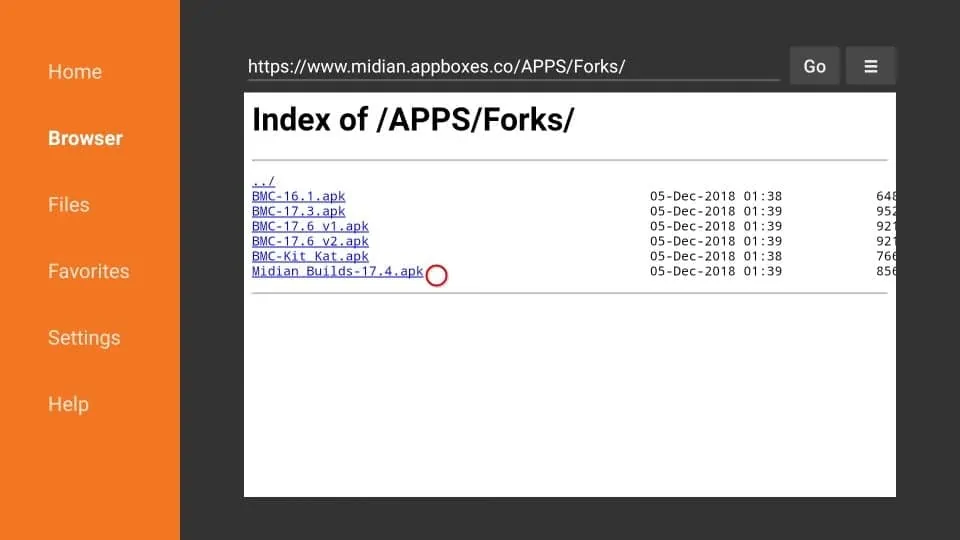
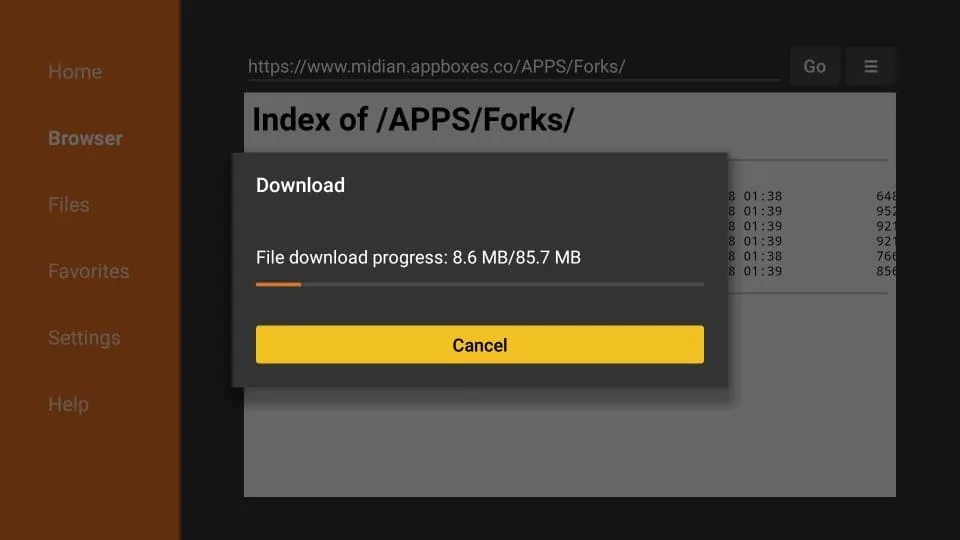
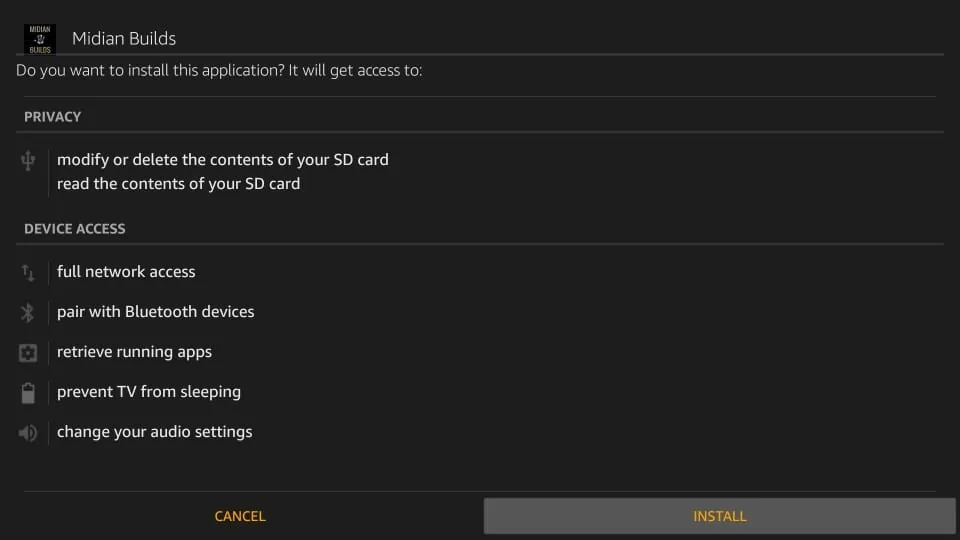
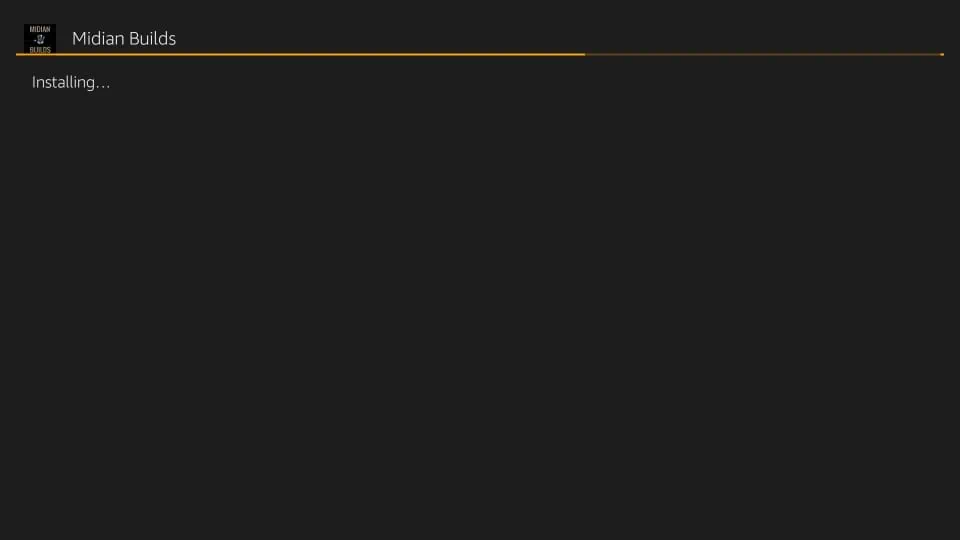
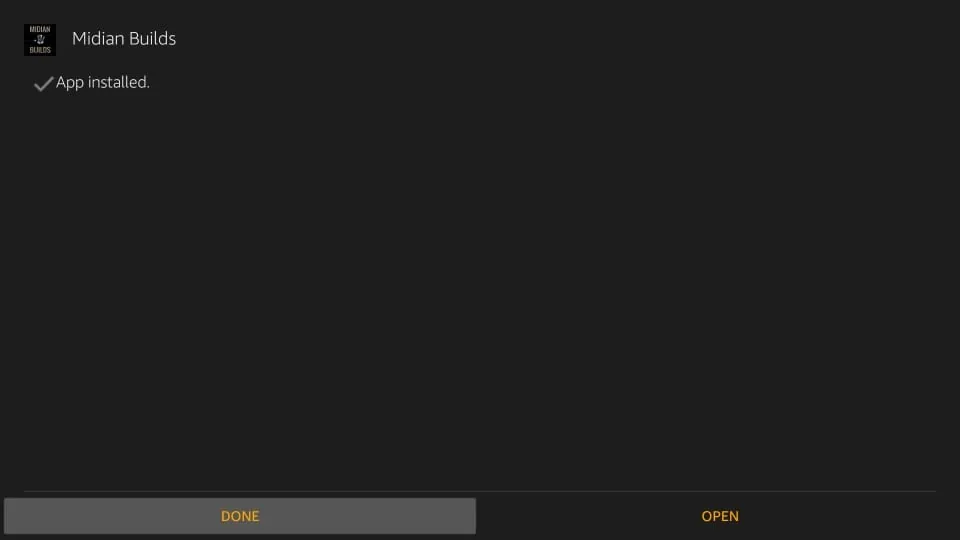
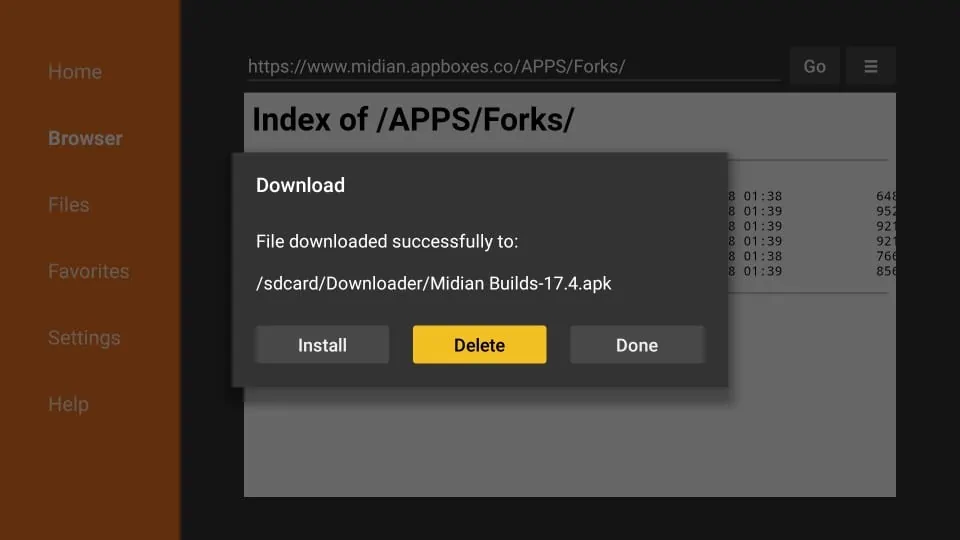
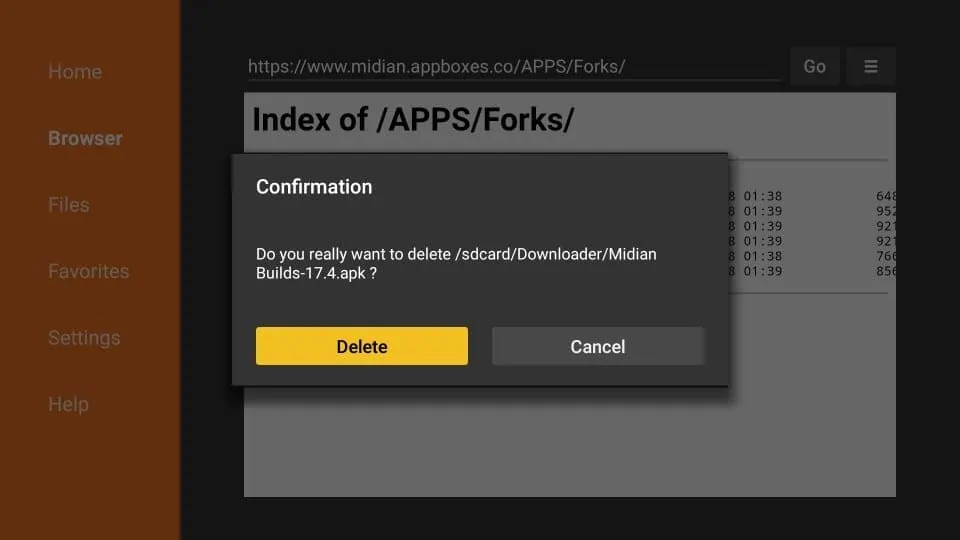
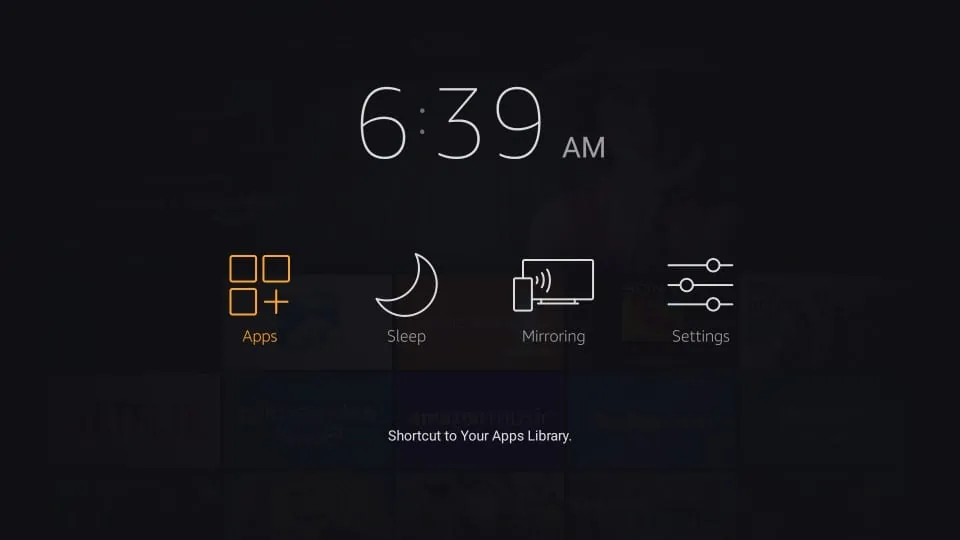
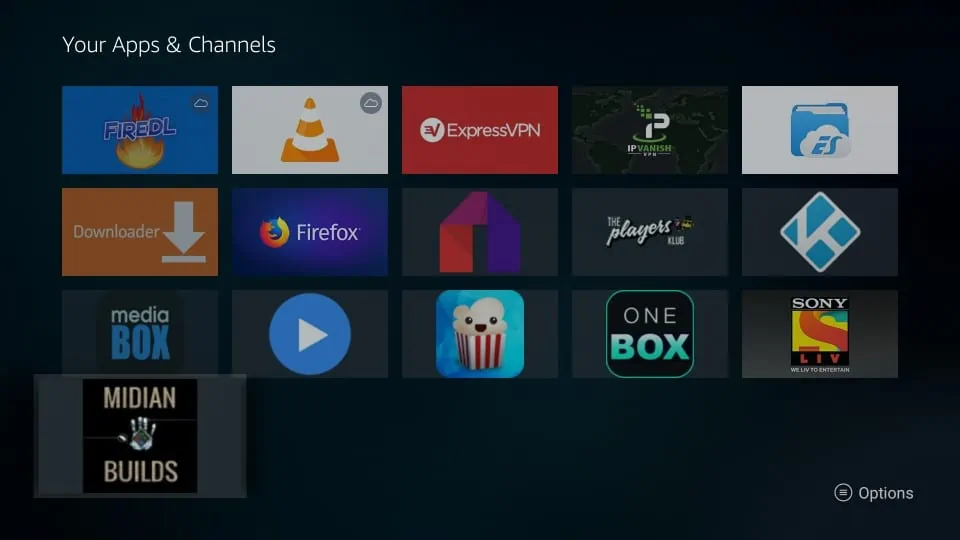
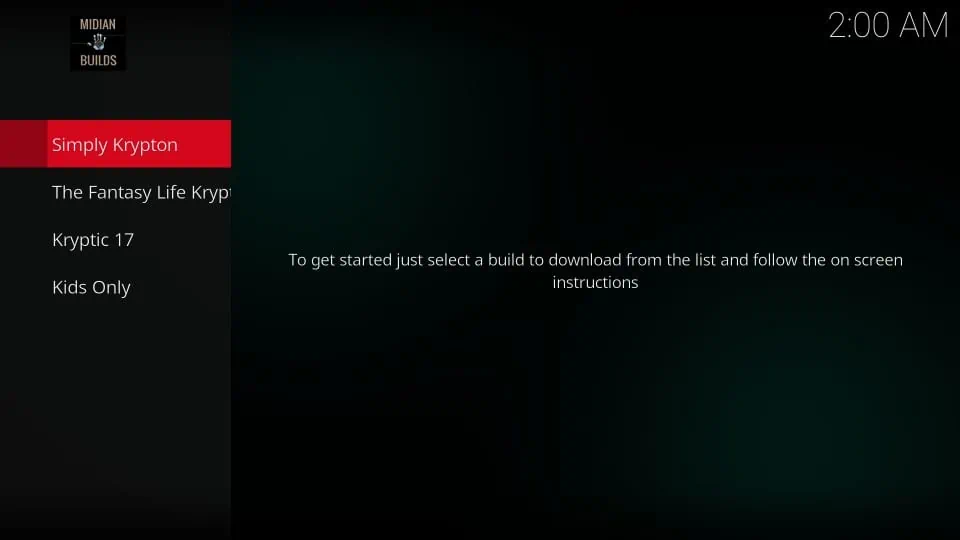
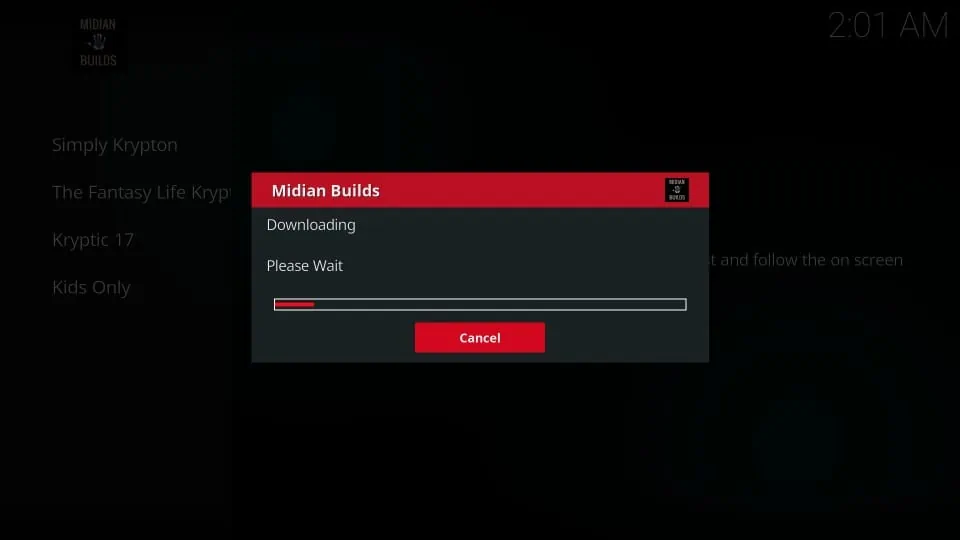
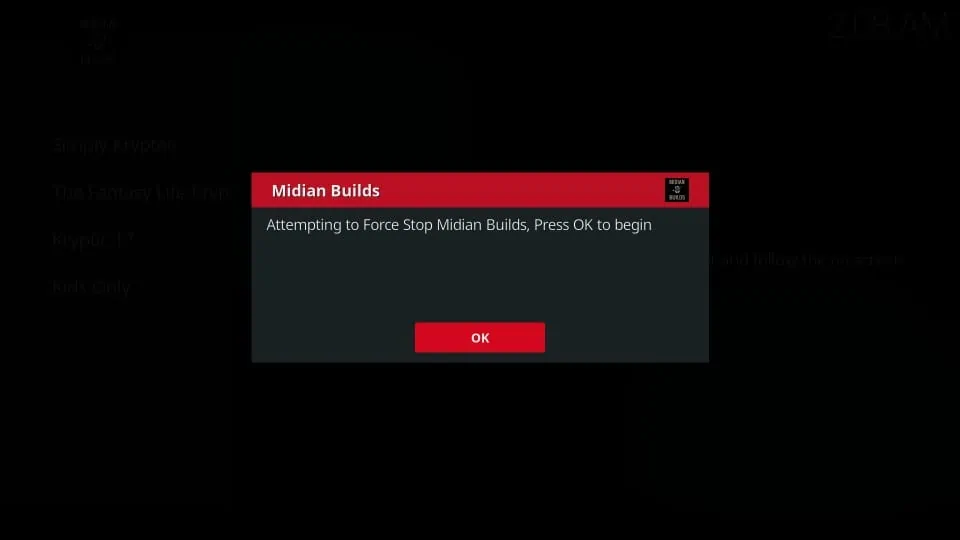





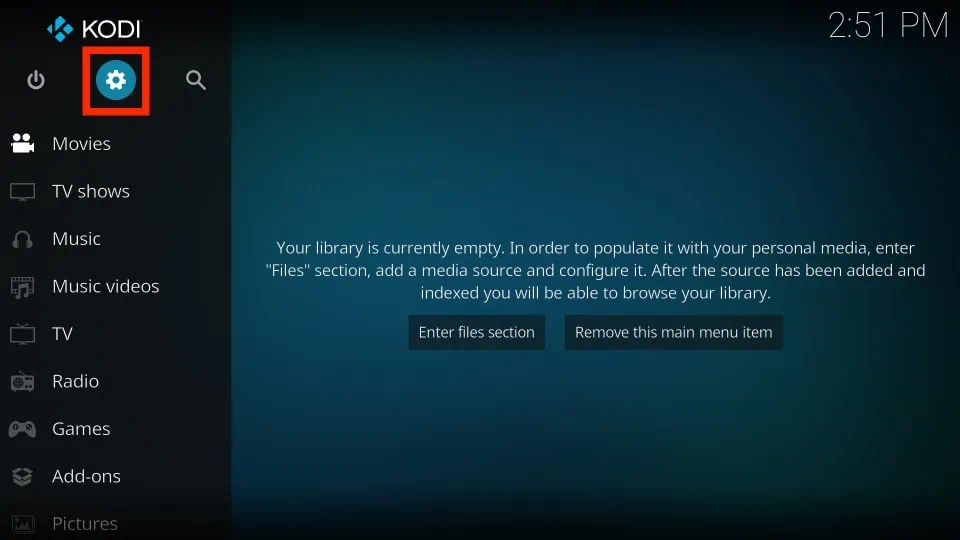
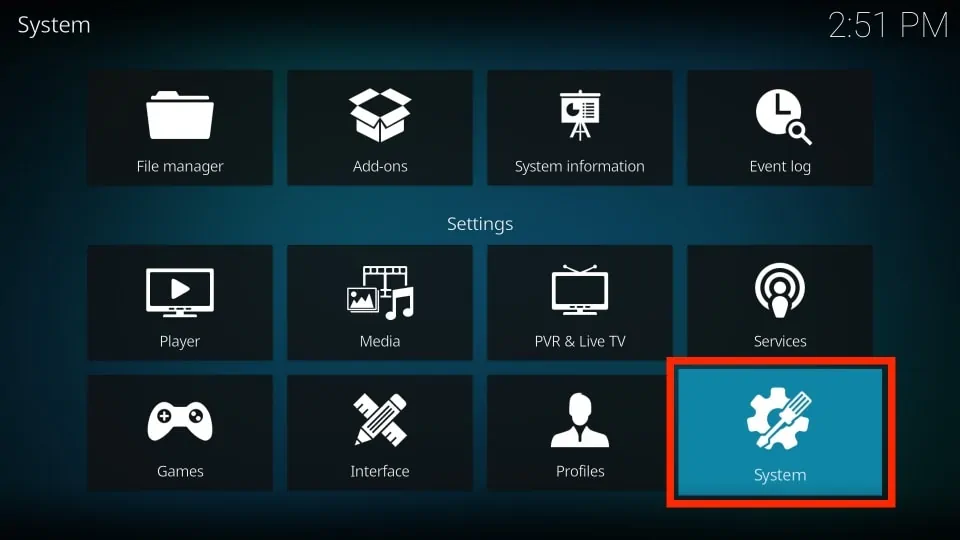
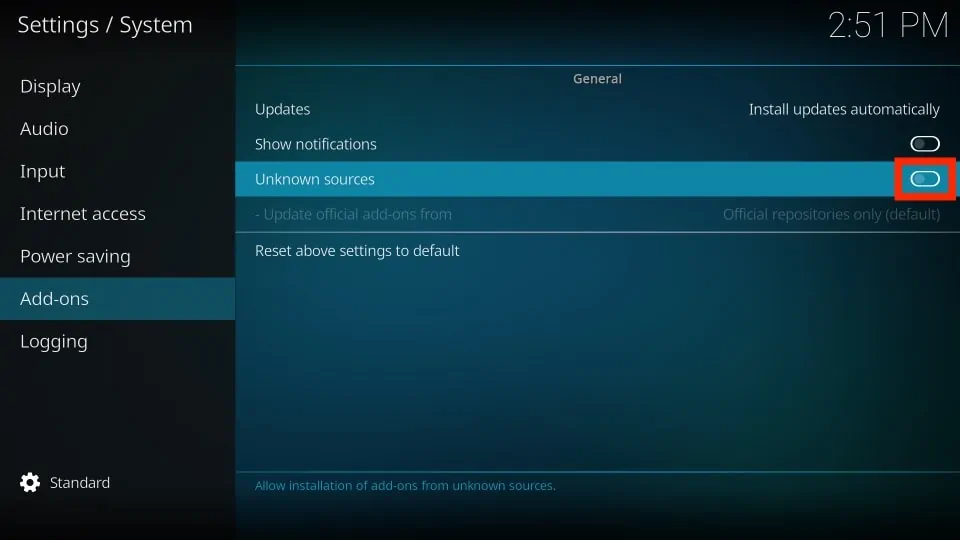
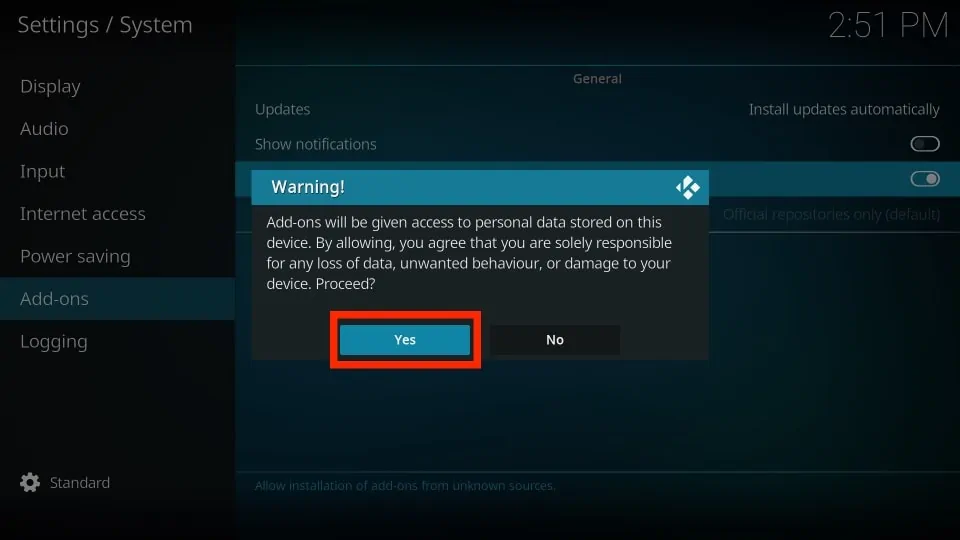
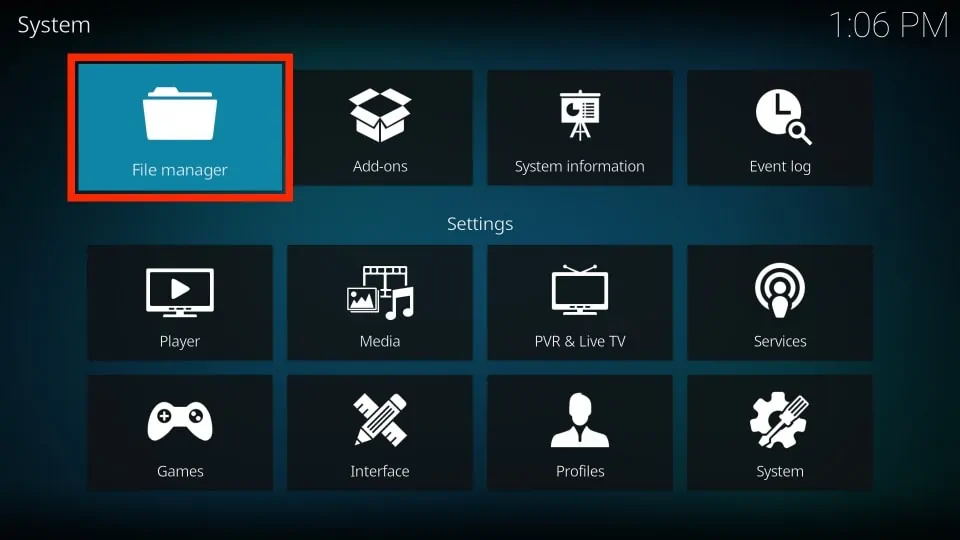
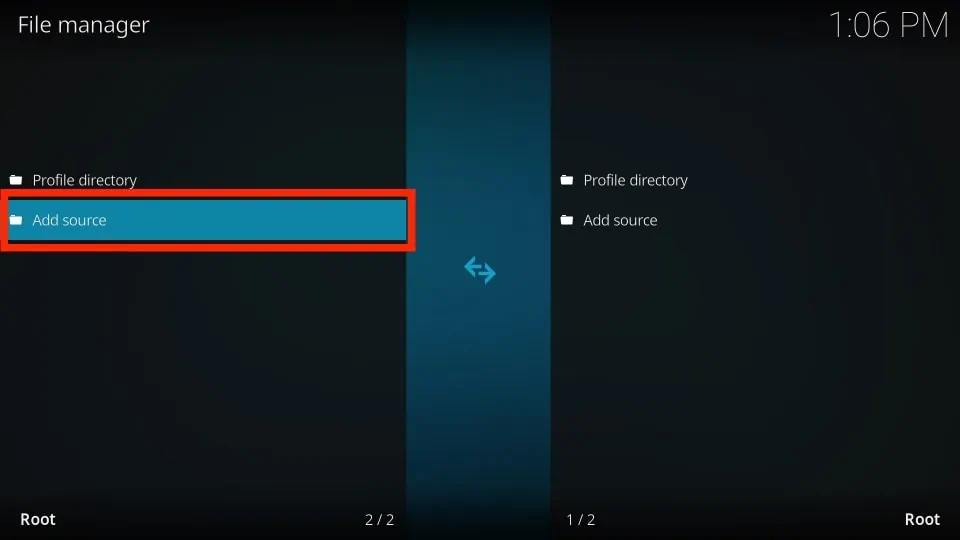
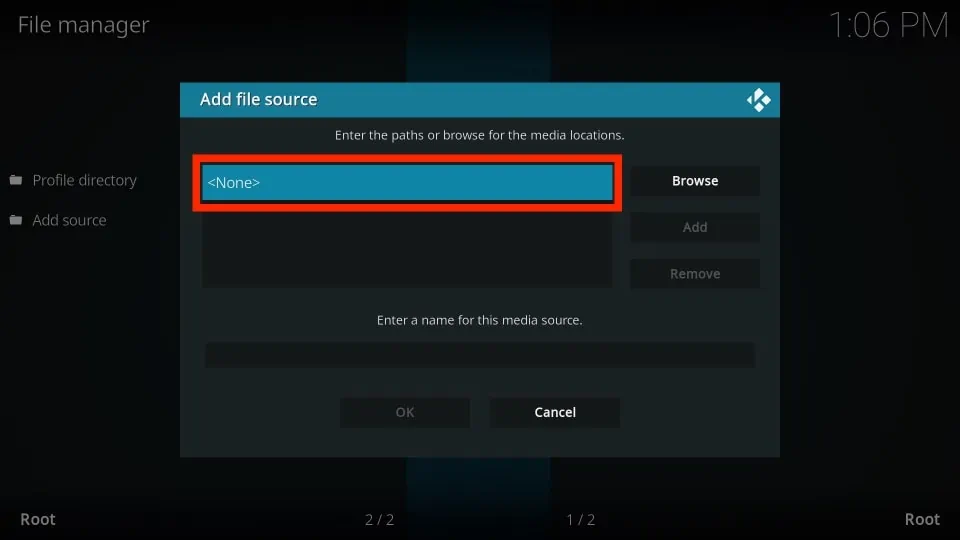
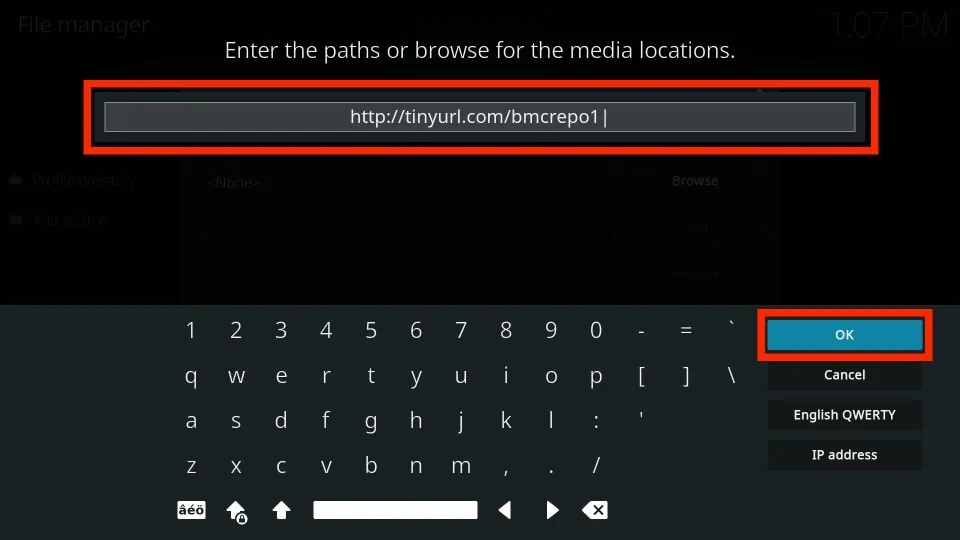
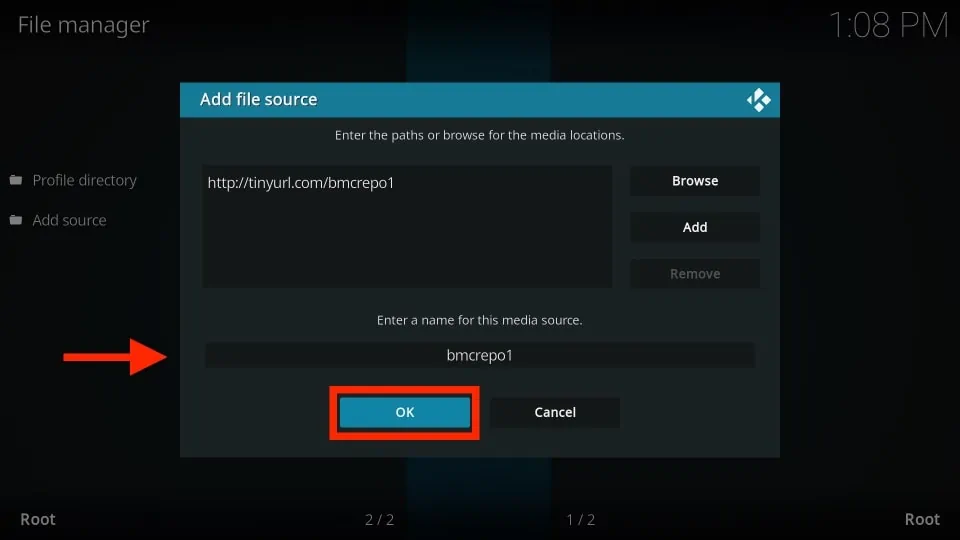
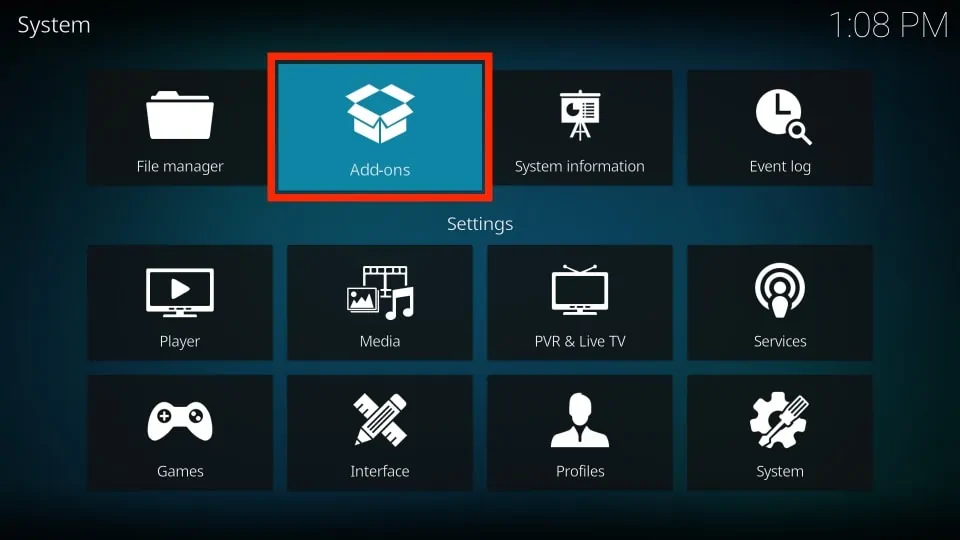
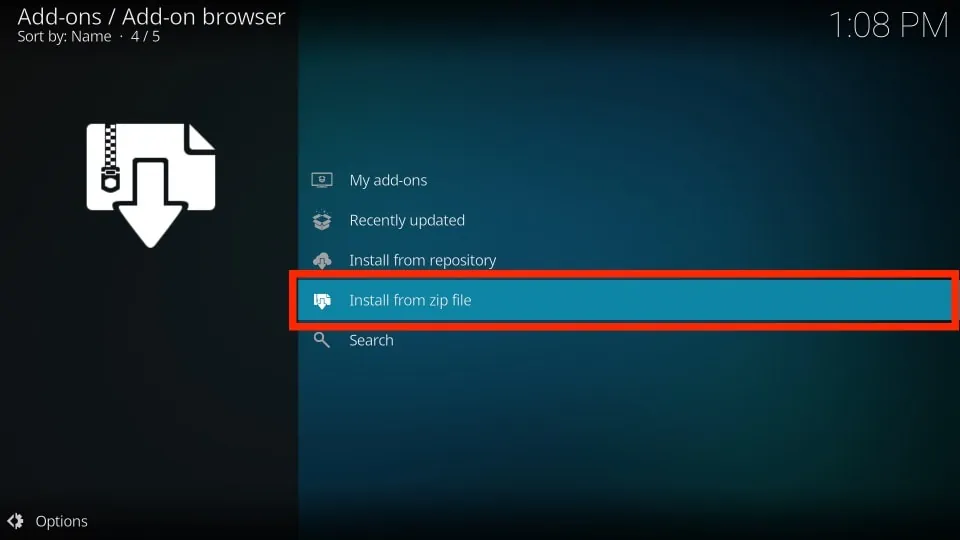
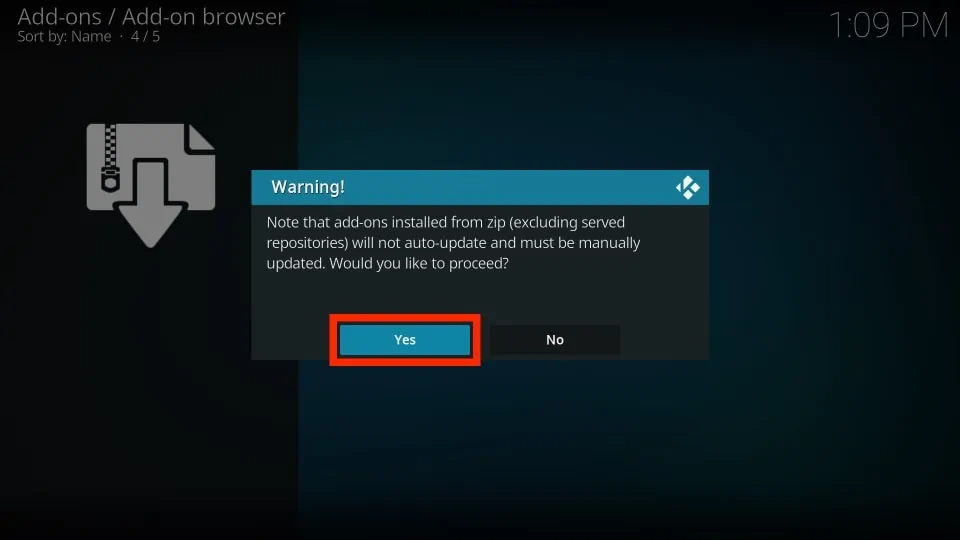
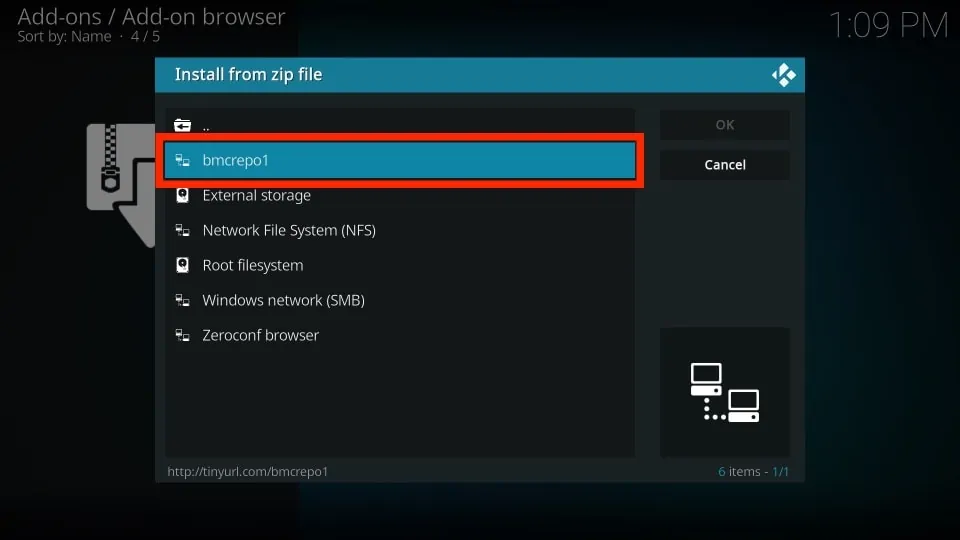
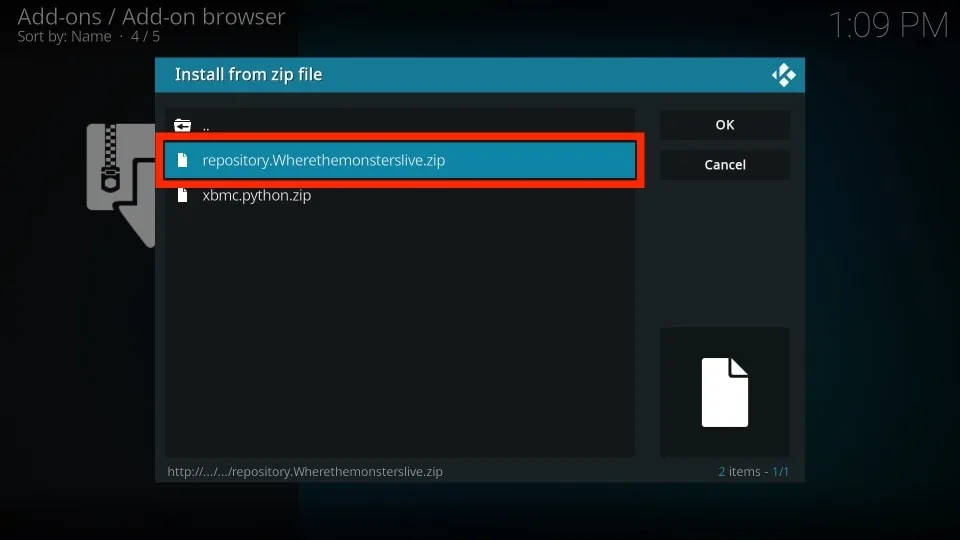
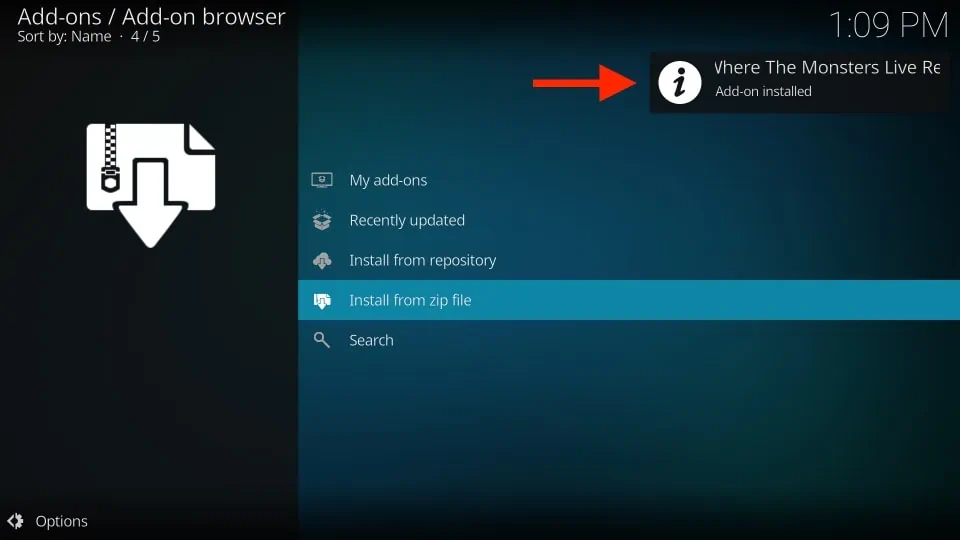
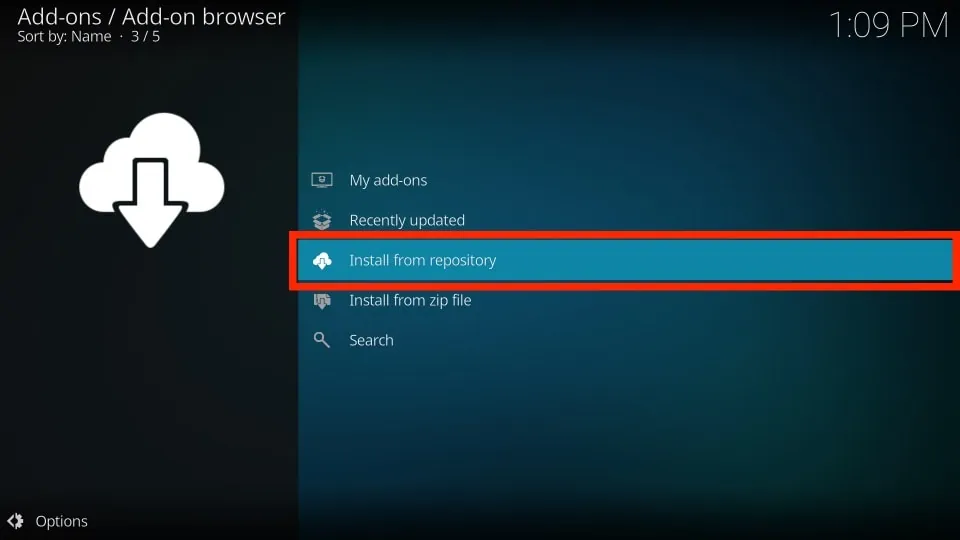
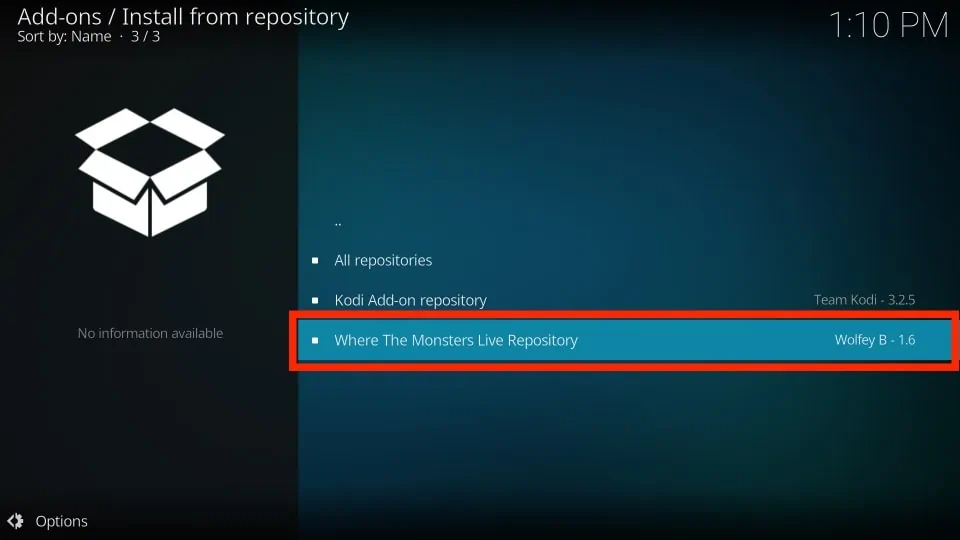
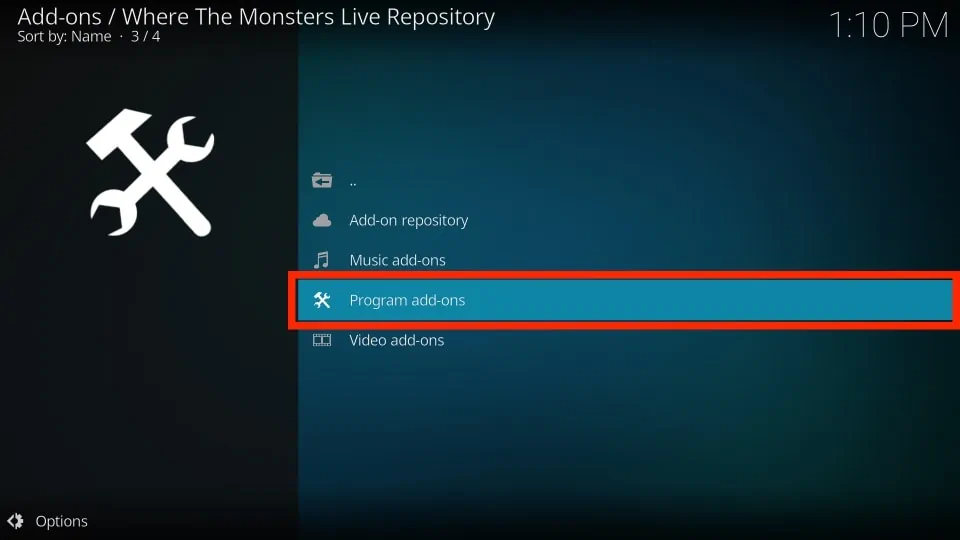
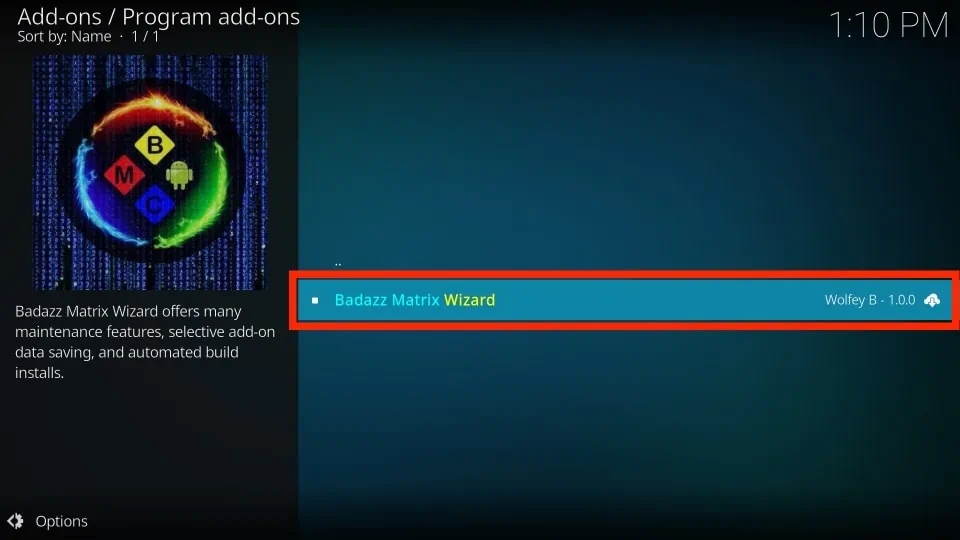
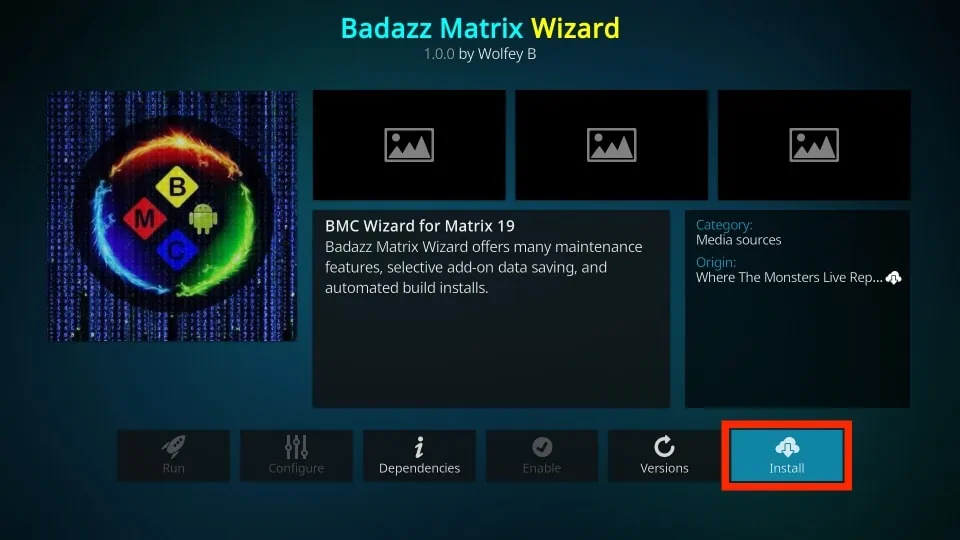
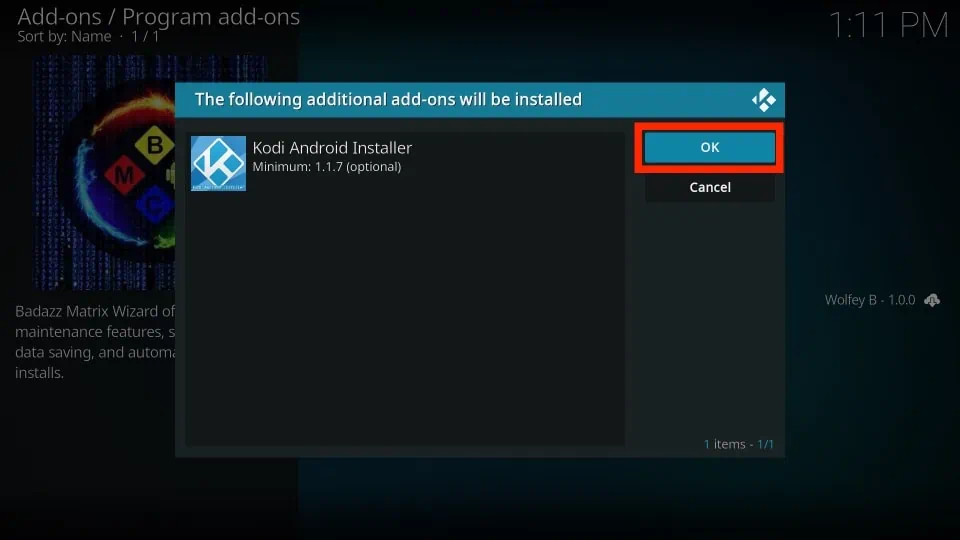
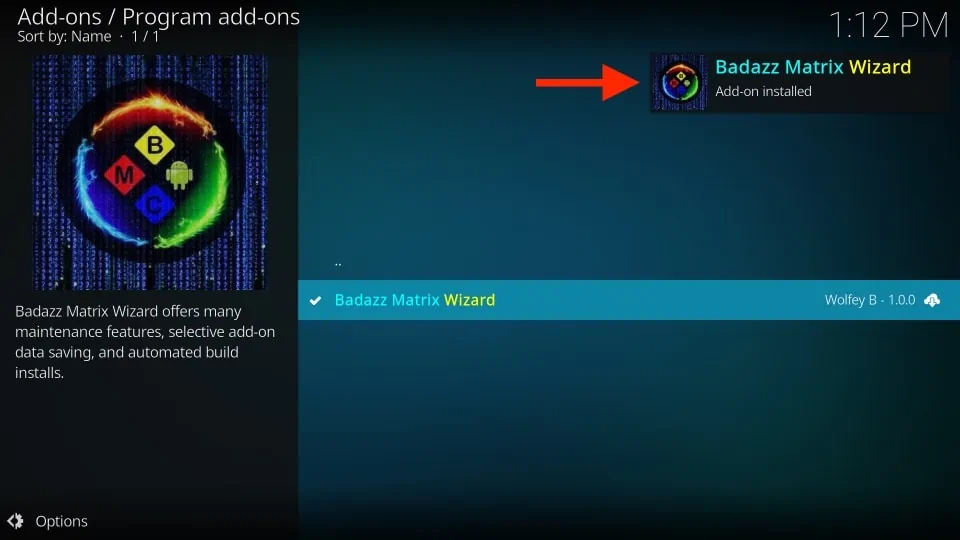
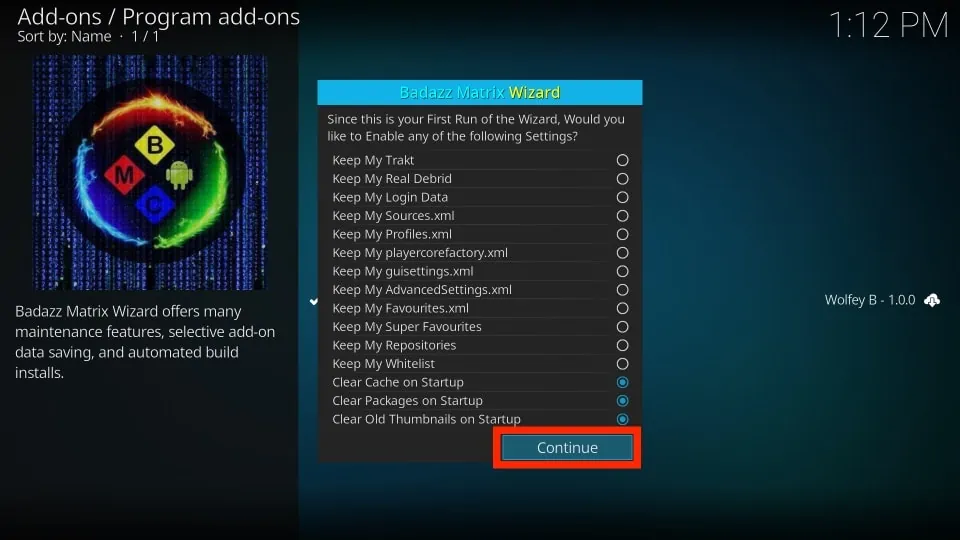
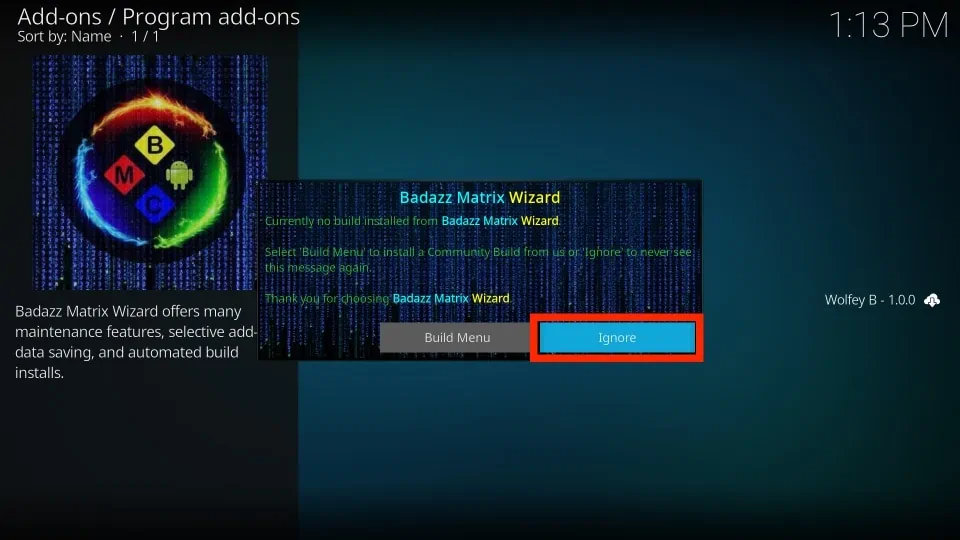
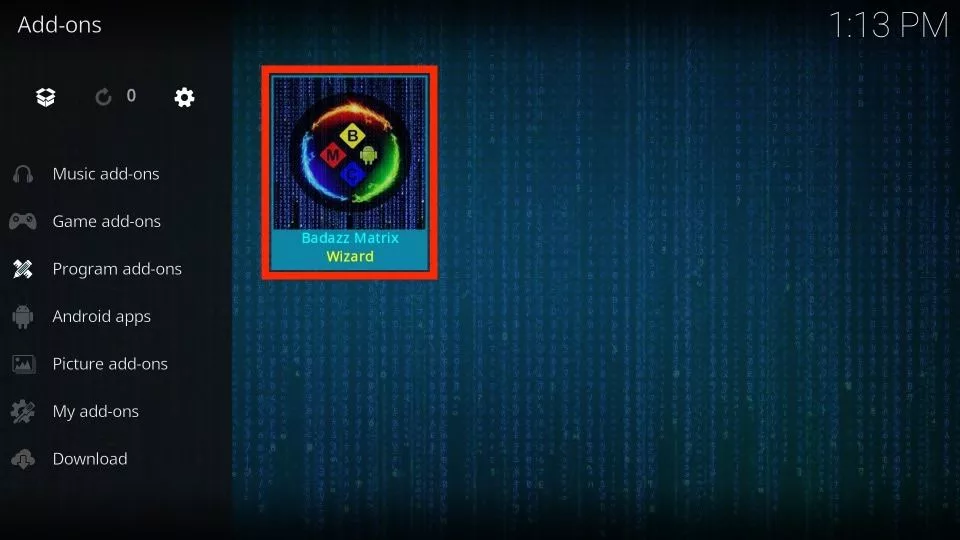
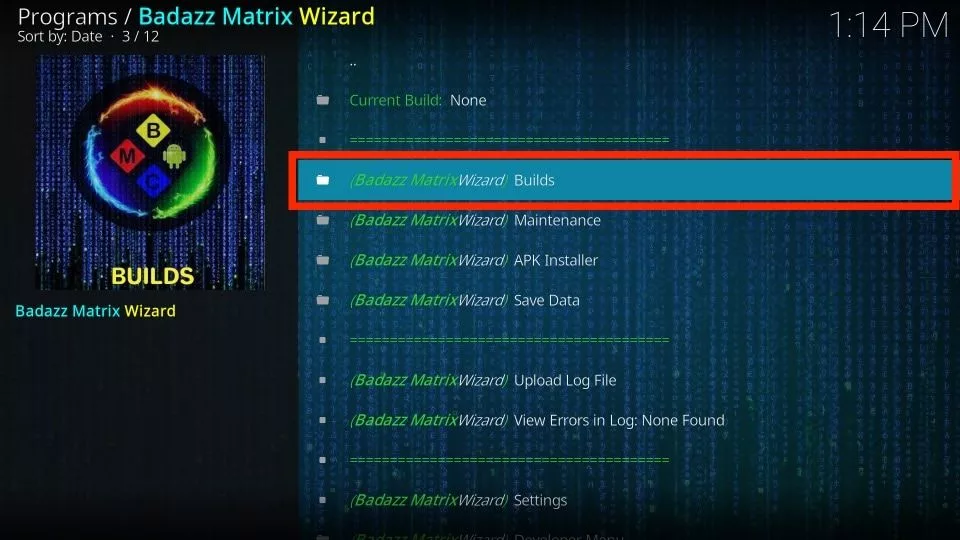
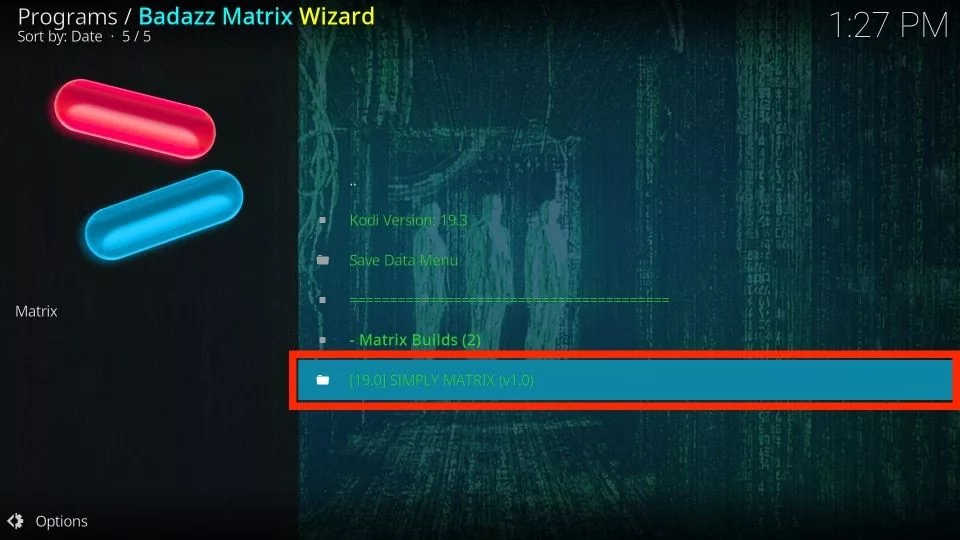
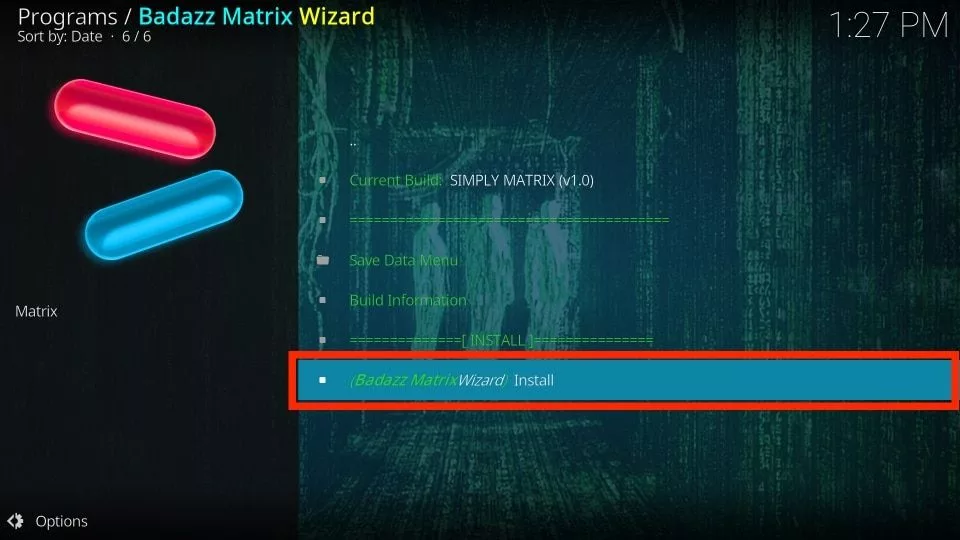
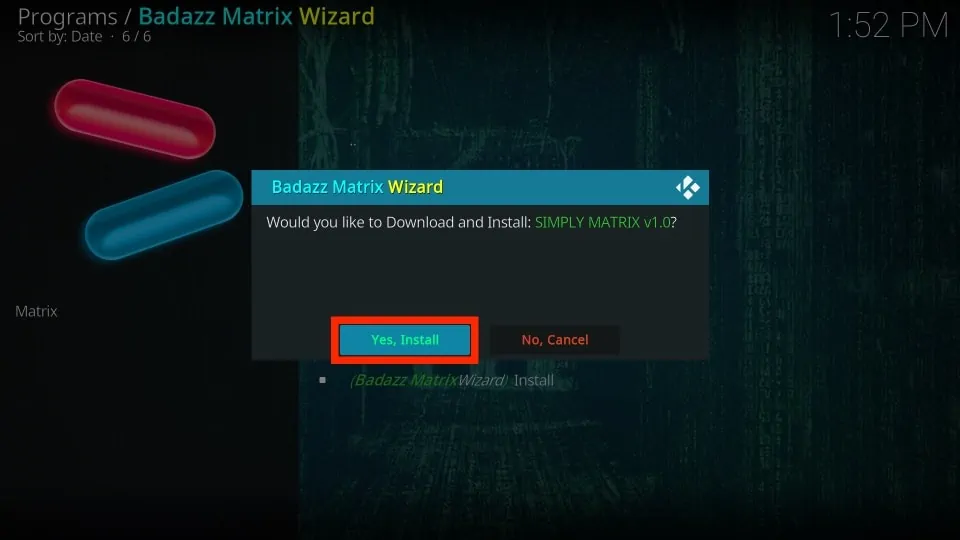
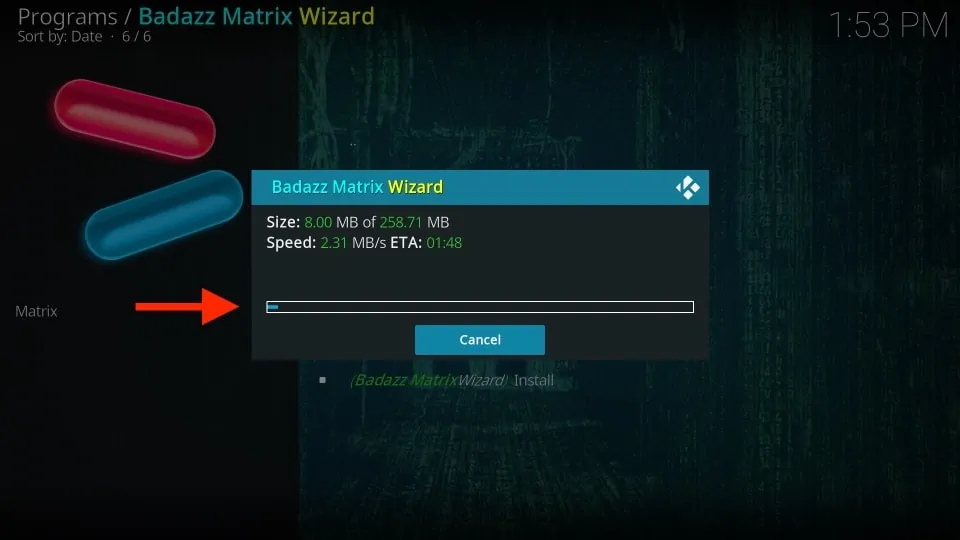
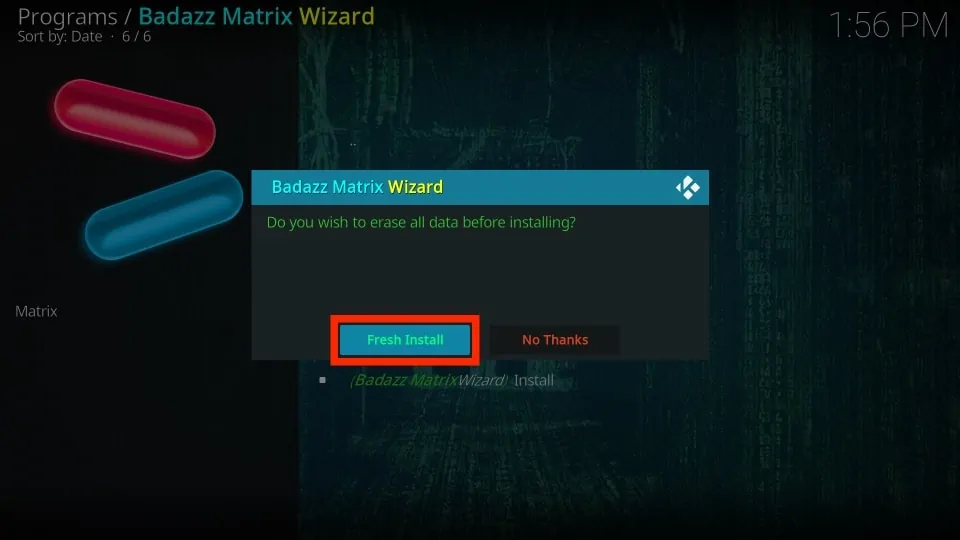
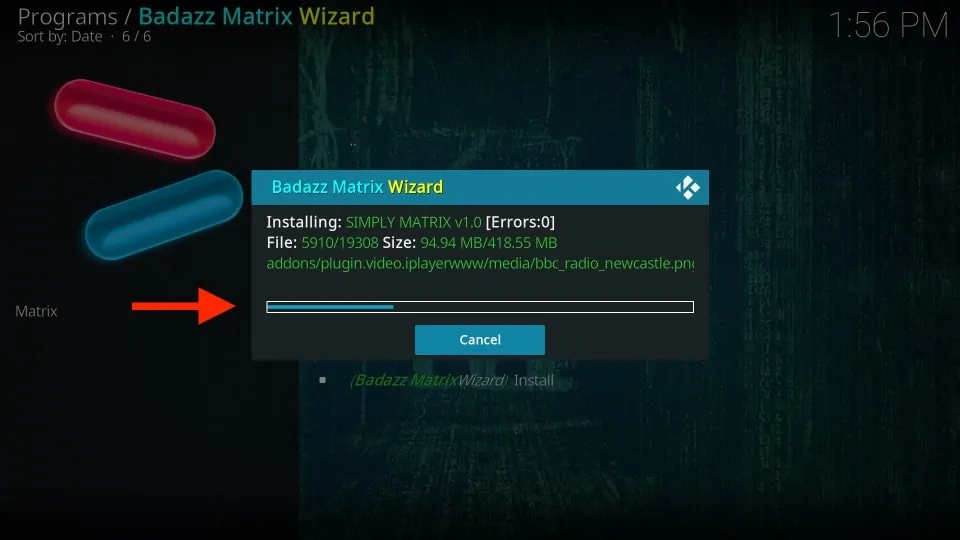
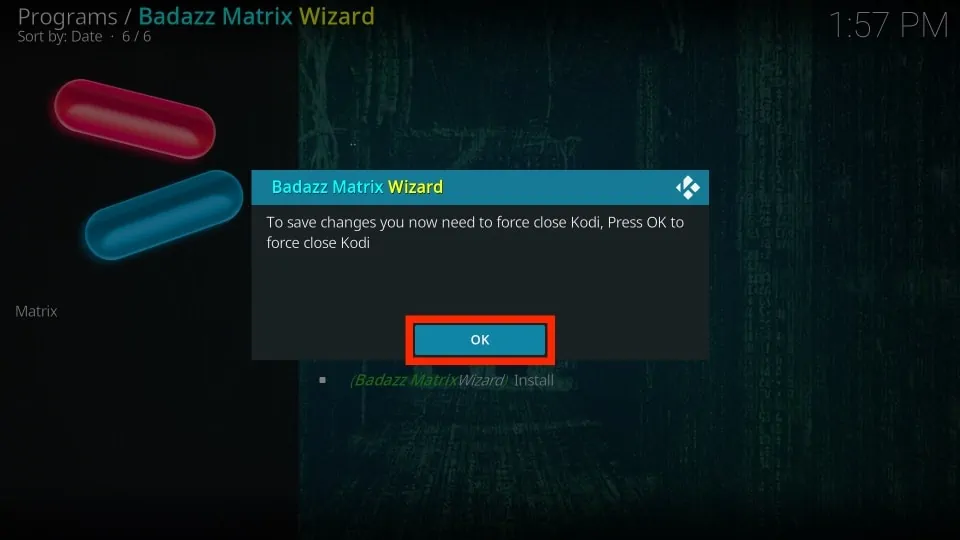

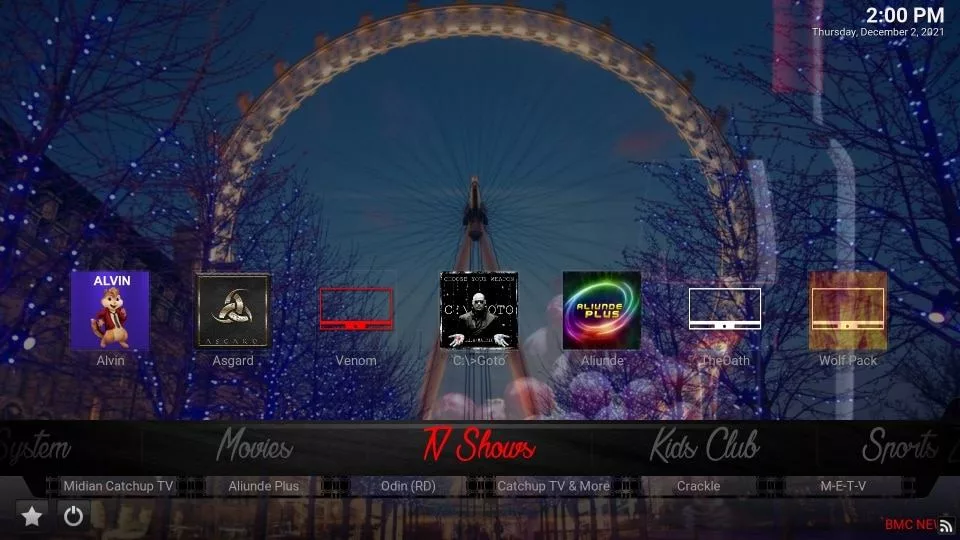
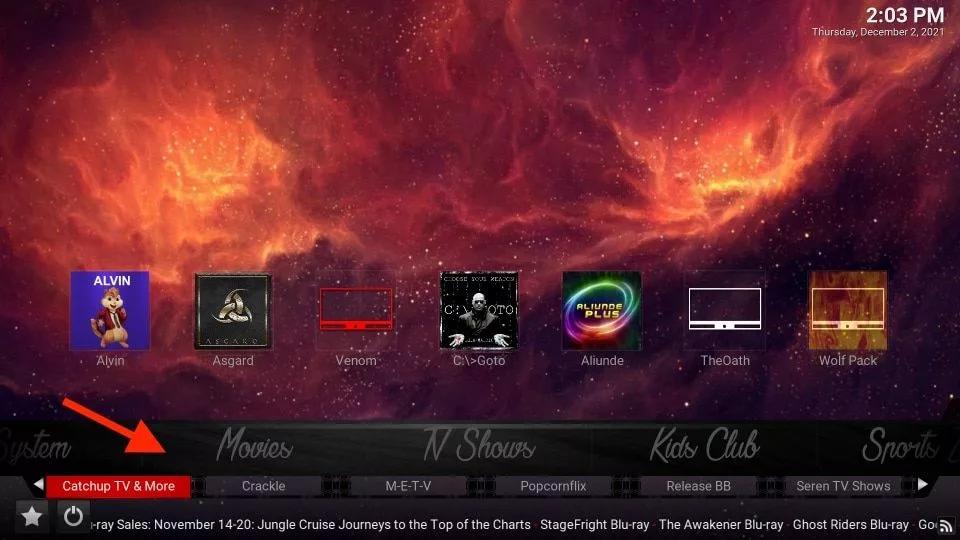
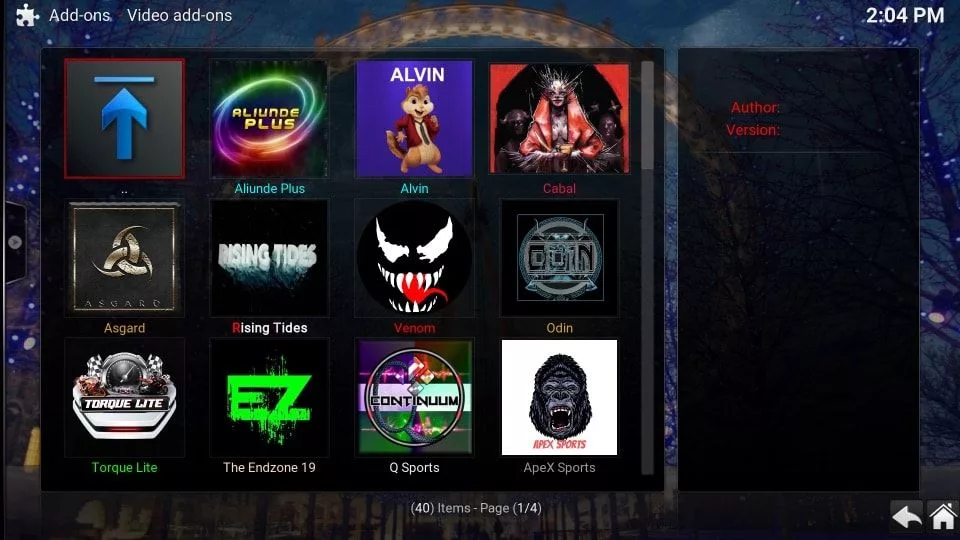


Is there a guide like the above and how to install the latest Kodi 18 version with Leia and apps and be able to do it all in one operation? I am 70 y/o and installing Kodi, then installing a build and then installing apps really is confusing. I can’t remember what version of Kodi I had when I first got my FireStick, but once the download was complete I was able to go to movies, tv, etc. without having to download other apps/builds etc.
Hi Terry, sadly, you will need to install Kodi and addons or builds separately. You may have installed a Kodi fork with a preinstalled build. However, I couldn’t find any reliable fork that would do the trick for you.
You may want to try some APKs that will let you start streaming in one shot. Here is our list of best FireStick apps: https://www.firesticktricks.com/amazon-fire-stick-apps.html
You will find the link to the installation guide for each app in the above article.
BMC 17.6 & a great APK or 3 2 for movies & tv & another APK for sport …result
Please be sure to join my actual support group on FB for BMC, Midian, Wolf Pack and Midian builds. The name of the group is Midian Inc…
Is it easy to Add-On 13-Clowns that i have been useing for the past couple of month’s,it is a great idea to have BMC and basically being-on the First Gen Firestick x 2. Great site i found on you-tube that is 100% Class …. Thanks
I wouldn’t even add that addon to my builds. I refuse to endorse a group who continues to use the name or a retired addon and dev to gain popularity.
Yeh changed that to a much better APK for BMC
What is the pin numbet for video devil ?
Hi Danny, use the Pin 2019
2019
In Bmc – sportszone – risingtides – extra live content I click the game I want to see. The game plays for about 30 seconds and then switches back to the menu of games that are being shown. How do I fix this?
Hi Teri, go to the Video add-ons section and try to stream directly through the addons. It should work.
Whenever I update my build it seems like it wont let me watch any of the shows that I want to watch. do you know why that is?
Hi Ashley, just use one of the working addons that come preinstalled with the build and you should be able to watch your favorite TV Shows and Movies. BMC Builds come with popular addons like The Magic Dragon, Yoda, DeathStar and more. You can access these addons by navigating to System > Video Add-ons from the build’s home-screen