In this guide, I will show you how to watch BBC iPlayer in the USA (and outside the UK). This post demonstrates how to watch this service on Amazon FireStick, Fire TV Cube, Kodi, and a computer/mobile browser.
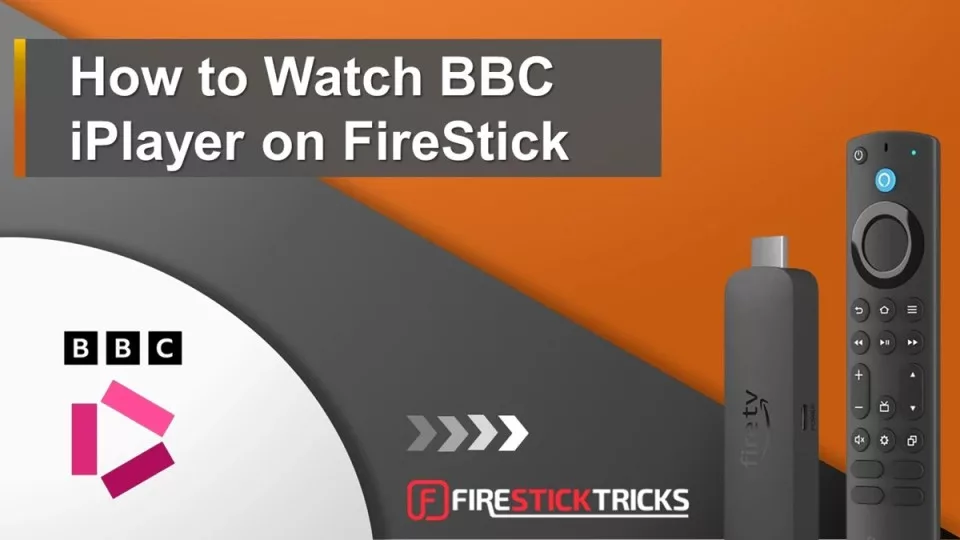
BBC offers a range of popular and quality content, including TV series, documentaries, docuseries, movies, and much more.
Many of their programs are available through various streaming services outside the UK. However, you can access just about anything BBC offers on BBC iPlayer.
Sadly, BBC iPlayer is not available outside the UK.
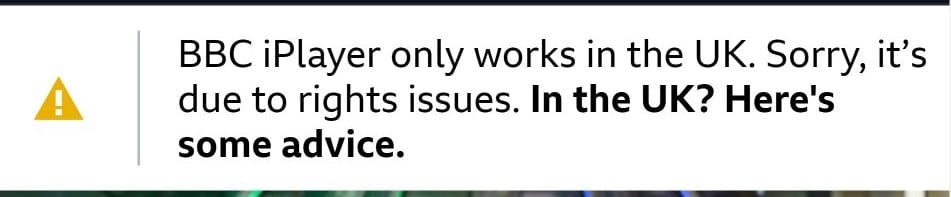
That doesn’t mean you cannot access it if you don’t live in the UK; this is precisely what I will show in this tutorial. As soon as you finish the instructions as provided, you will have access to:
- BBC One
- BBC Two
- BBC Three
- BBC Four
- CBBC
- CBeebies
- BBC News Channel
- BBC Parliament
- BBC ALBA
How to Watch BBC iPlayer in the USA or any other Country
BBC is a premium service that invests resources to restrict access outside the UK. However, you can easily access it by using the best VPN for iPlayer. BBC blocks most VPN providers, and only a handful can bypass its protection wall.
One VPN that works great with the BBC iPlayer without any hiccups is ExpressVPN. It is a premium VPN that unblocks Netflix and Hulu and facilitates torrenting.
One ExpressVPN subscription will work on any device you want to watch BBC iPlayer.
ExpressVPN is available at a 61% discount over its regular price when you buy its 2-year plan. You get 4 months free, giving you at least 28 months of high-speed and secure VPN servers.
It also comes with a 30-day money-back guarantee (no questions asked), which gives you sufficient time to try the service and decide whether to continue or get a refund.
Step #1: Sign Up for ExpressVPN
Please follow these steps to subscribe to ExpressVPN:
1. Click here to visit ExpressVPN.com and click Get 3 Extra Months Free.
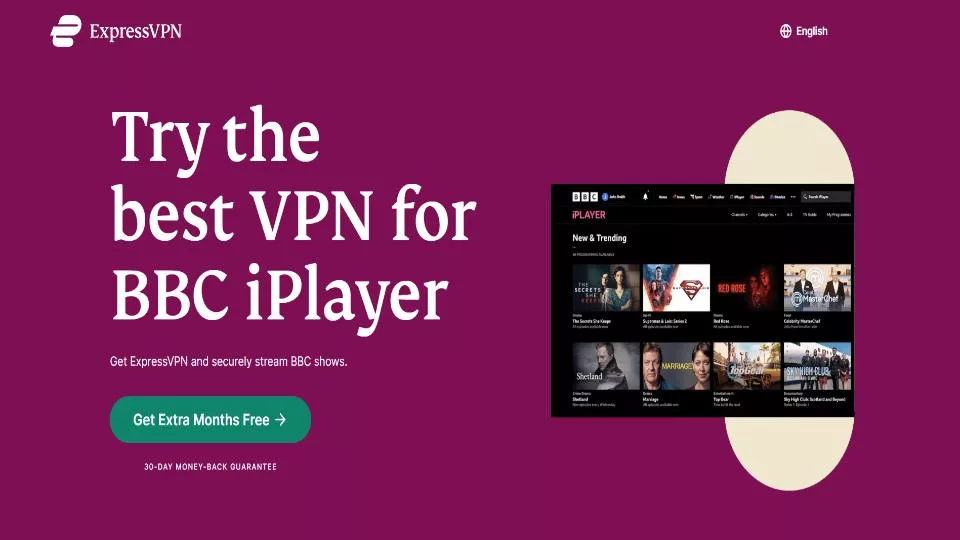
2. Select your preferred plan.
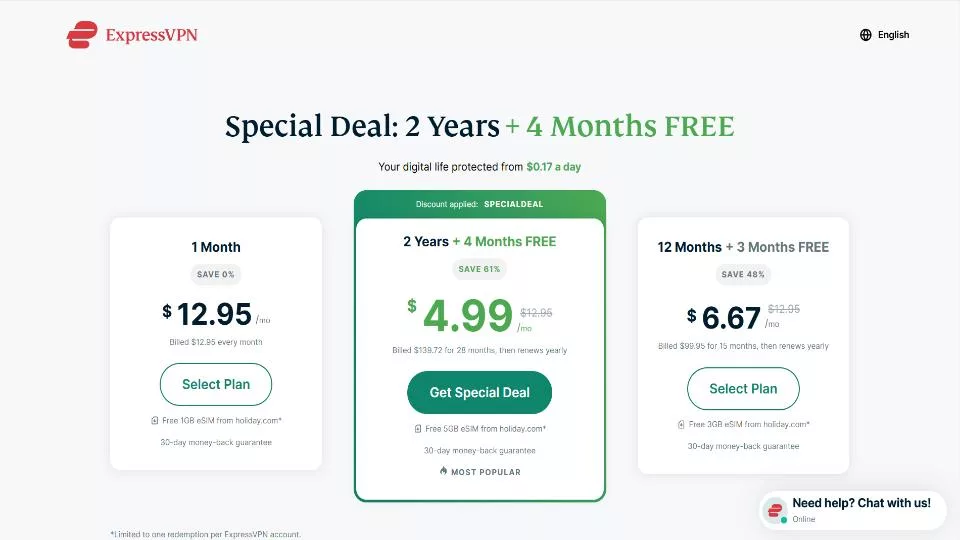
3. Fill in your billing details. Choose your payment method and follow the on-screen instructions to complete the payment.
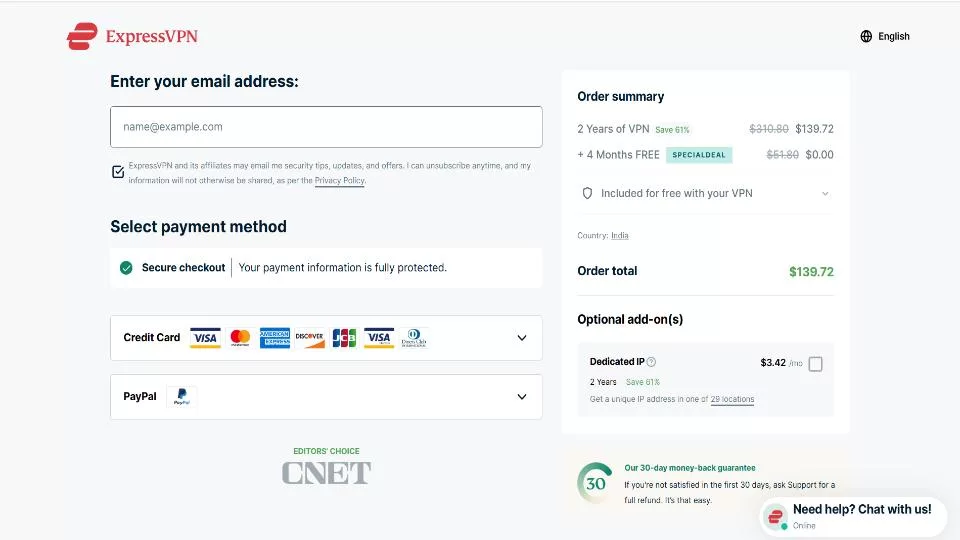
You have successfully purchased an ExpressVPN subscription.
Step #2: Connect to a UK VPN Server
The BBC iPlayer service is geo-restricted to the UK only. To use it outside the UK, connect to a UK VPN server.
Let me take you through the steps to install ExpressVPN and connect to a UK server.
Install & Set Up ExpressVPN on FireStick
Here are the steps to install and set up ExpressVPN on a FireStick:
1. Subscribe to ExpressVPN if you haven’t done that already. Click Find > Search on your FireStick home screen.
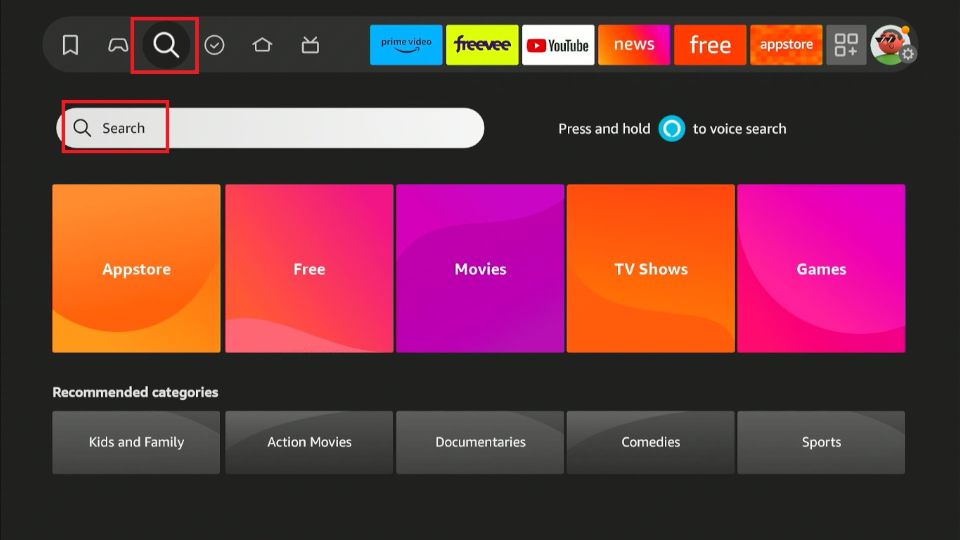
2. Search ExpressVPN on Firestick and install the app.
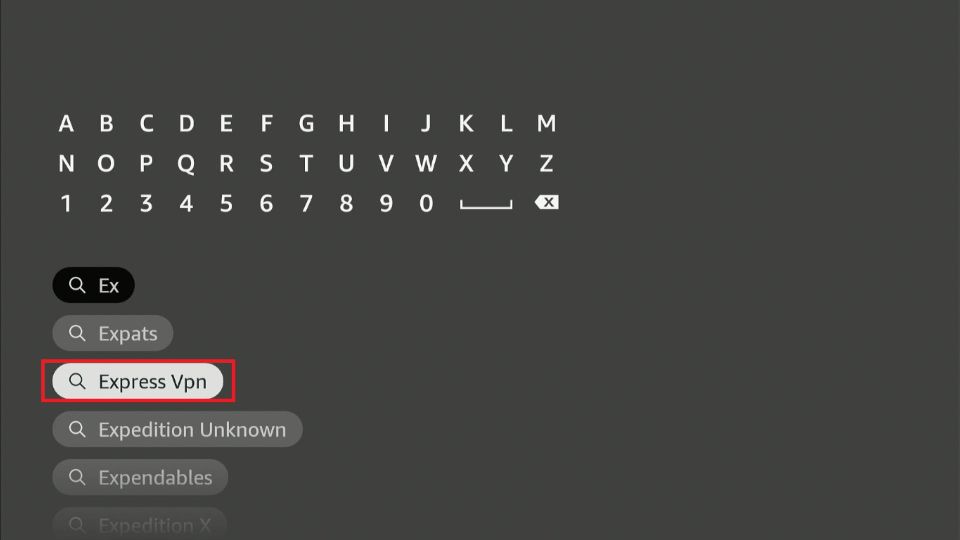
3. Select the ExpressVPN tile under Apps and Games.
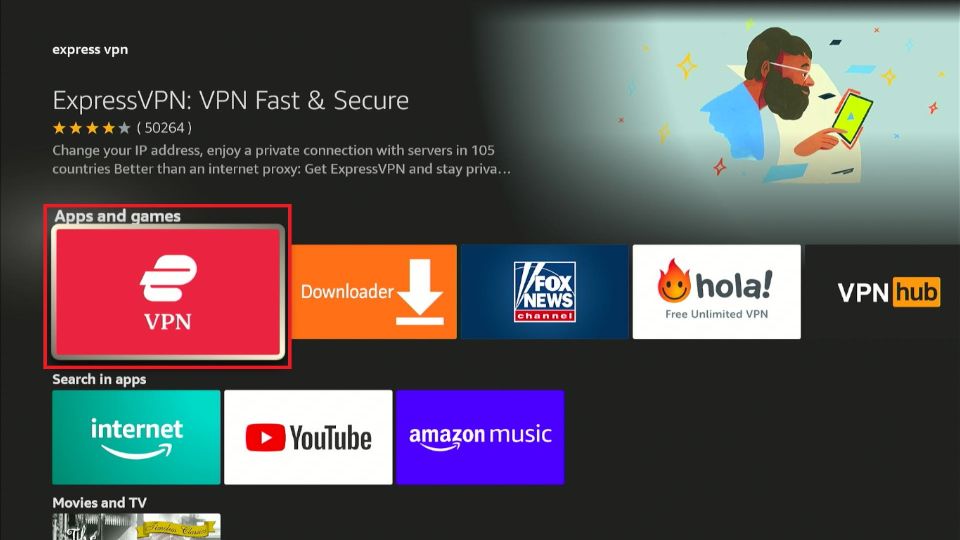
4. Click Download or Get to install the app on your device.
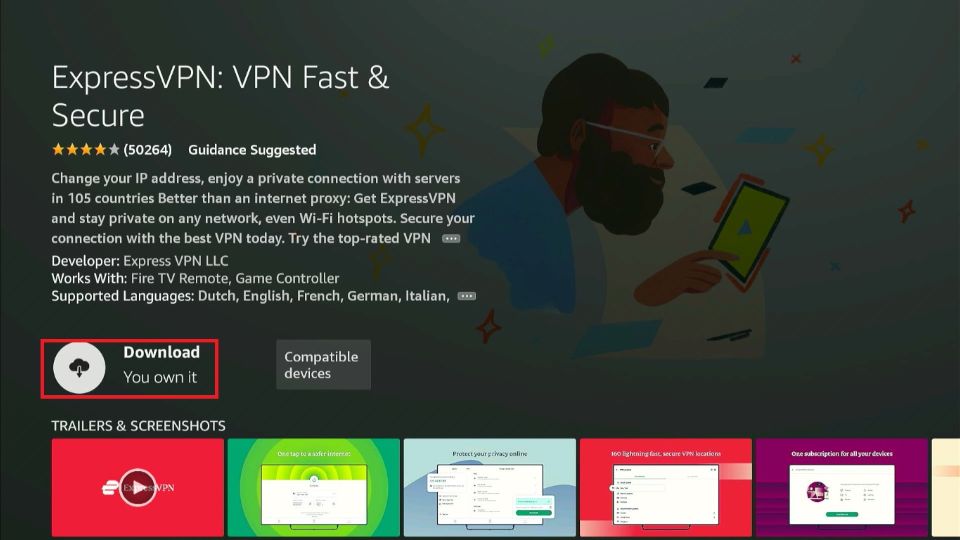
5. Once the download is complete, select Open.
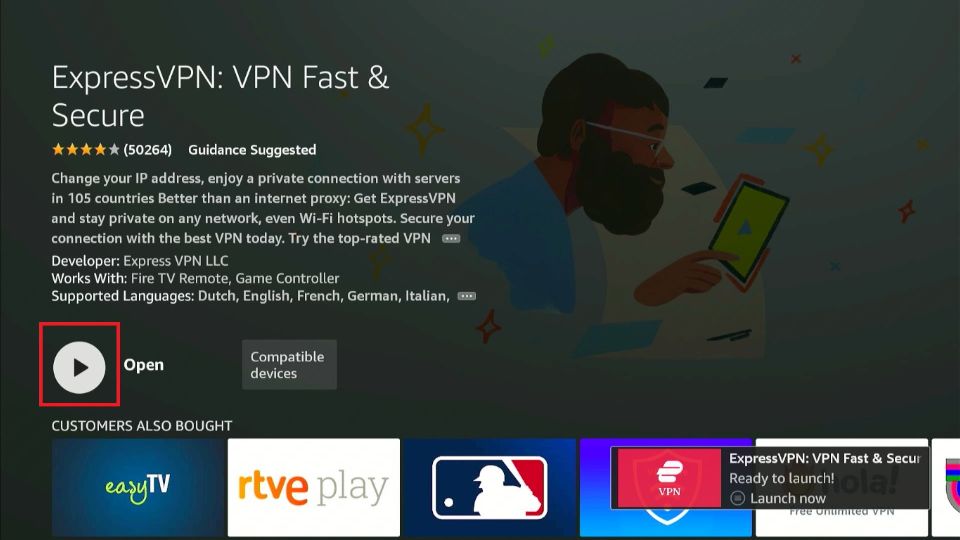
6. Select Sign In.
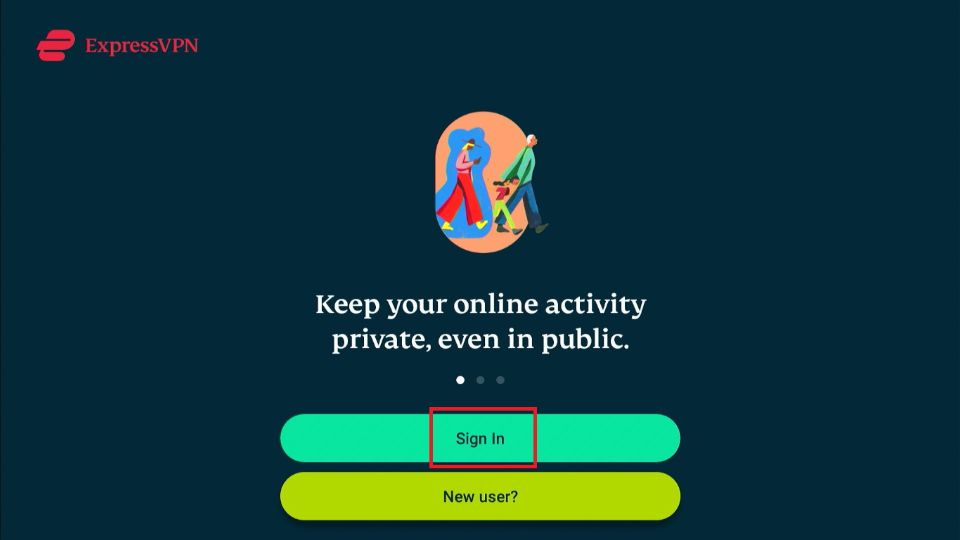
7. Click Sign in With Remote.
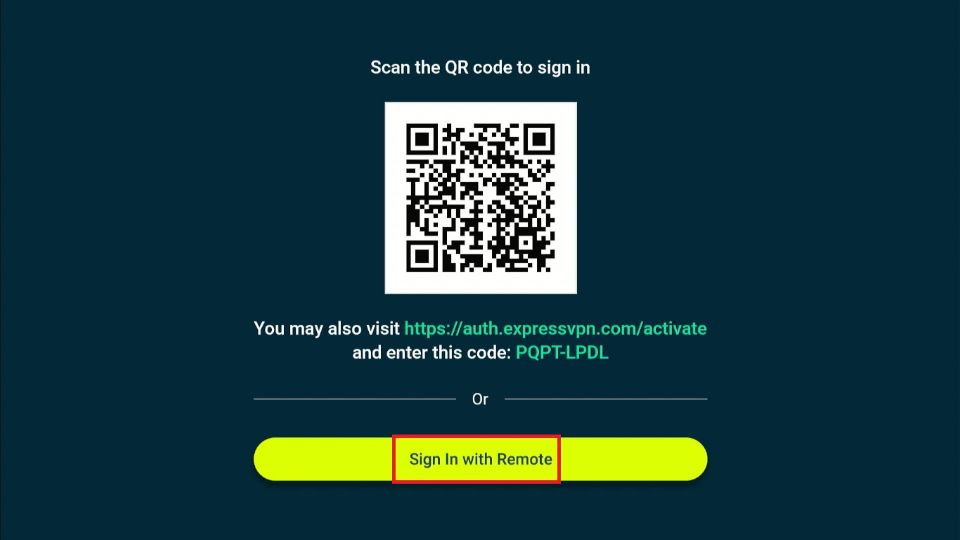
8. Enter the login details and click Sign In.
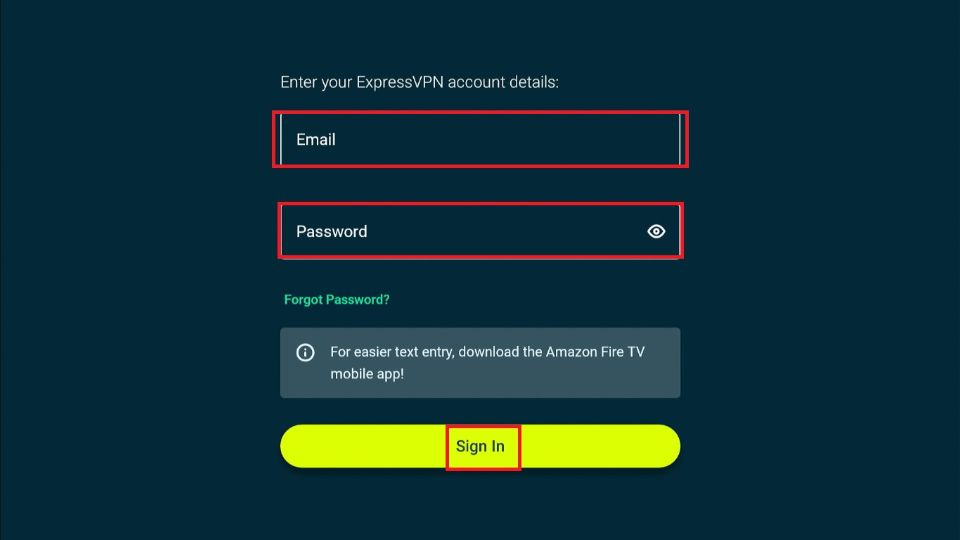
9. Once you’re logged in, connect to the UK server.
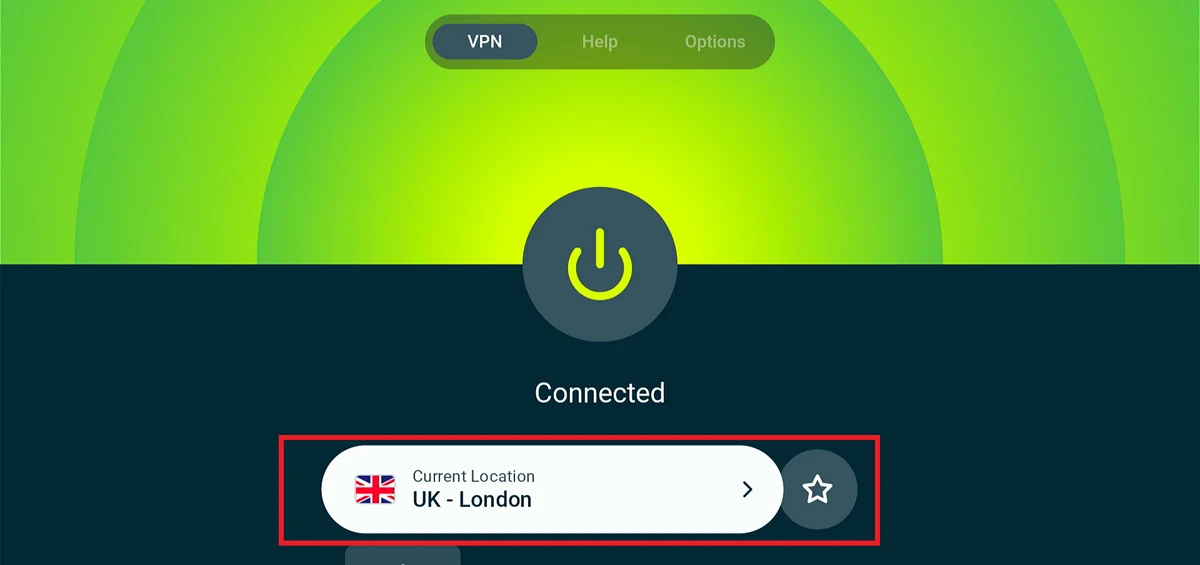
Set Up a VPN on Any Streaming Device
You can set up Express VPN for BBC iPlayer on any device you want. Here are the steps to set up ExpressVPN:
- Visit ExpressVPN.com and subscribe to the service.
- Click here to download and install the VPN software on your device
- Open the app and enter the login details
- Choose and connect to a UK server
That’s all. You are now ready to start using the BBC iPlayer in your country.
Step #3: Sign Up for BBC iPlayer Service
To sign up for the BBC iPlayer service, visit the official BBC iPlayer website and register for a free account.
The catch is that the service will block any request outside the UK. Therefore, make sure you are connected to a UK VPN server.
Now, follow these steps:
1. Open a web browser (Chrome, Safari, Firefox, etc.) Type in the following link to the BBC registration page: https://account.bbc.com/register. Choose one of the options:
- Under 16
- 16 or over
I am choosing 16 or over.
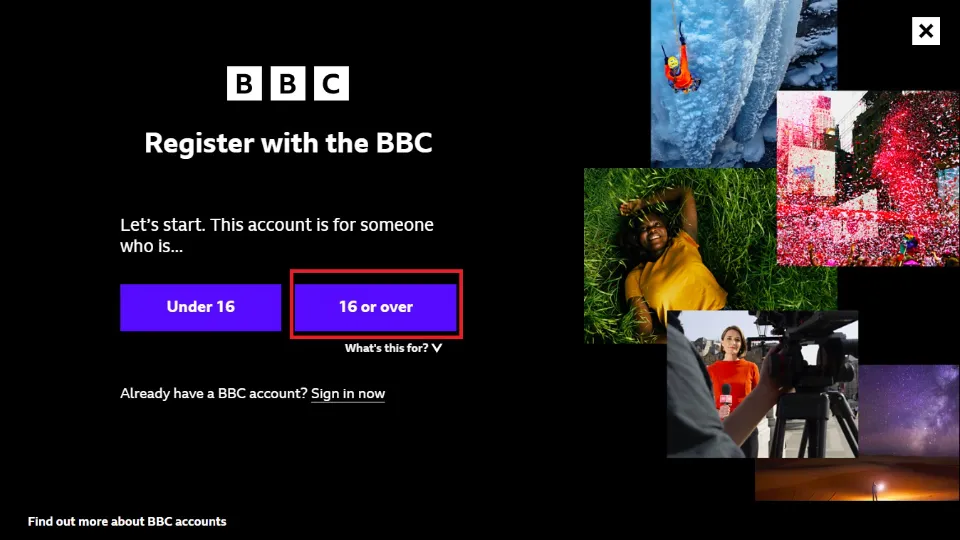
2. Enter your date of birth and click Continue.
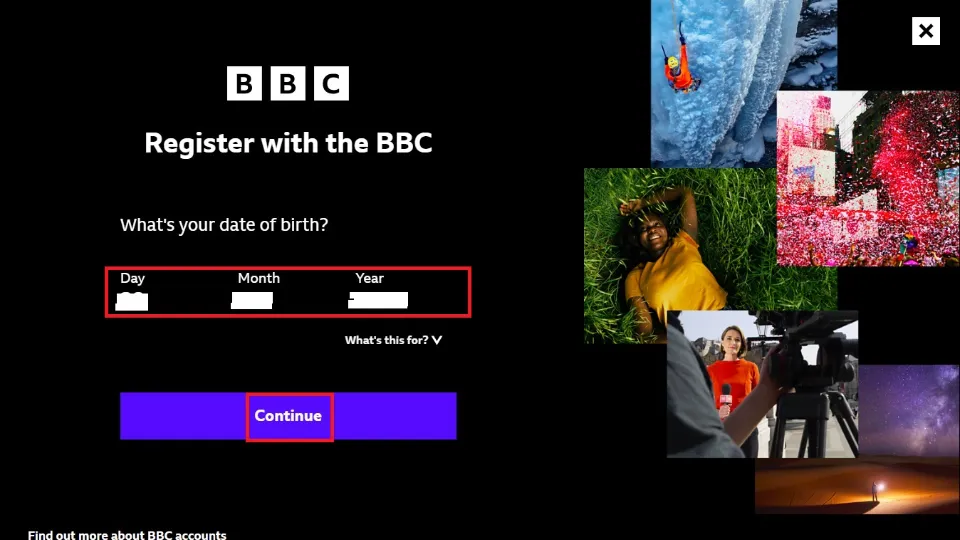
3. Enter your email address and password. Click Register to continue.
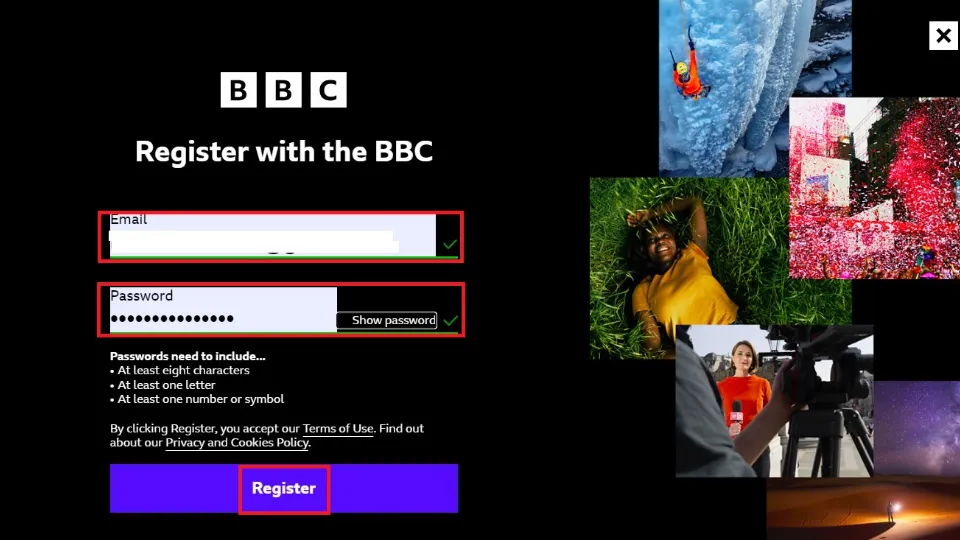
4. You have successfully registered a BBC account. If you want to get news and updates on your mail, select Yes Please, and if not, select No Thanks to proceed.
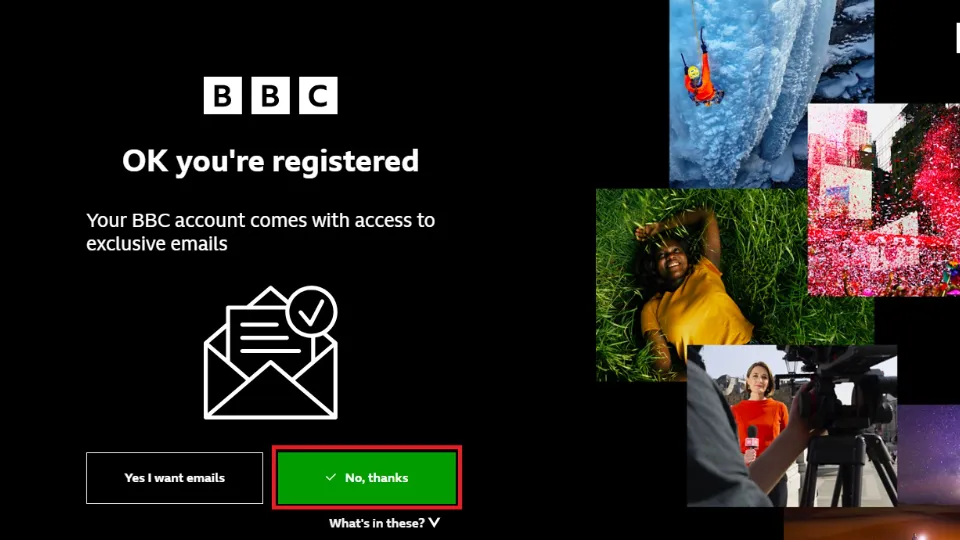
5. Open the email sent to your inbox and click the link to verify your BBC account. Click Continue to access exclusive BBC content.
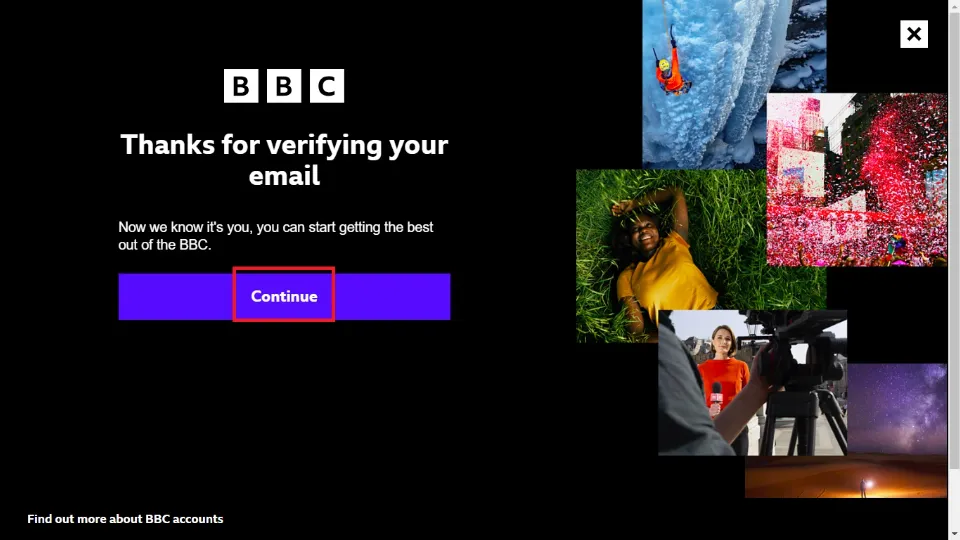
This is how you sign up for a BBC iPlayer account outside the UK.
Step #4: Start Watching BBC iPlayer in the USA or any country outside the UK
We will discuss how you can watch BBC iPlayer on a FireStick, browser, and Kodi. Let’s take a look at all of them.
Install BBC iPlayer APK on Firestick
The BBC iPlayer app is not available on the Amazon app store. Hence, we need to sideload the iPlayer APK that works outside the UK. To sideload an app into FireStick, you must change some developer settings. You also need the Downloader app.
Sideloading an app is divided into two parts. These include:
Part 1: Preparing FireStick for Sideloading
In a nutshell, here’s how to prepare your FireStick to sideload the BBC iPlayer APK:
1. From the FireStick home screen, select Find>Search. Search for the Downloader app and install it on FireStick.
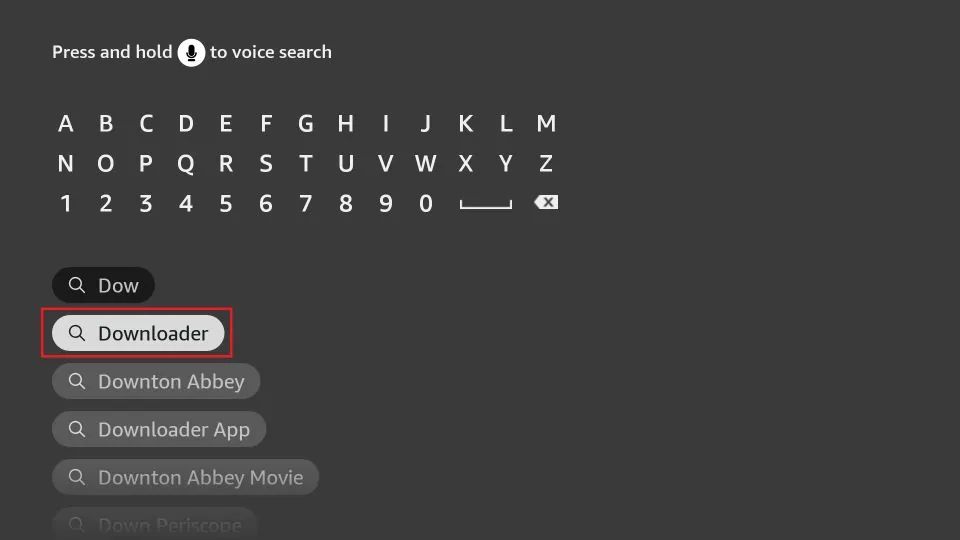
2. Return to the FireStick home screen and navigate to Settings>My FireTV> Developer Options. Click Install Unknown Apps and turn on the toggle under Downloader.
Note: You’ll see Apps From Unknown Sources on newer FireStick versions. In that case, enable this option.
Here is a complete guide to sideloading apps on FireStick using Downloader.
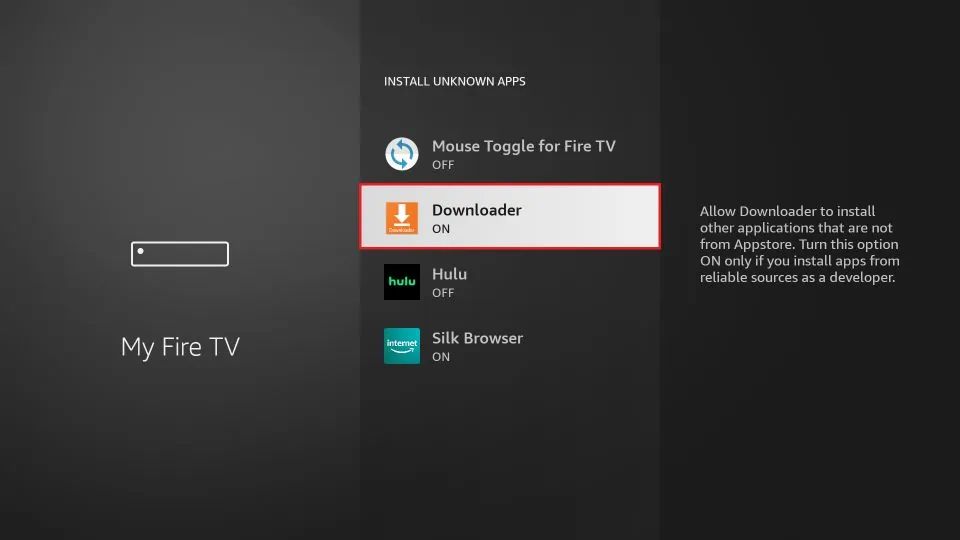
Part 2: Install BBC iPlayer APK on FireStick
Follow these steps to install the BBC iPlayer APK on FireStick:
1. Click All Apps on the FireStick home screen.
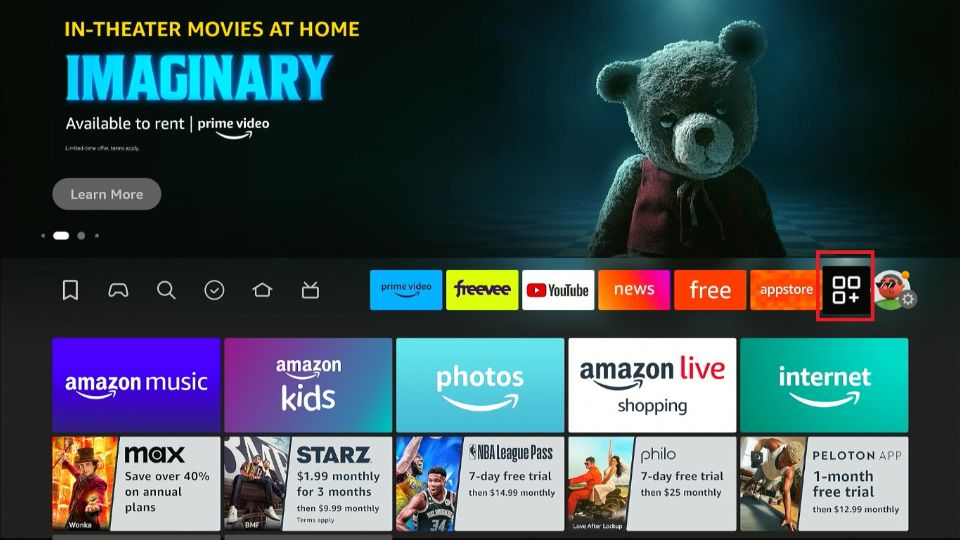
2. Select the Downloader app tile among the installed apps.
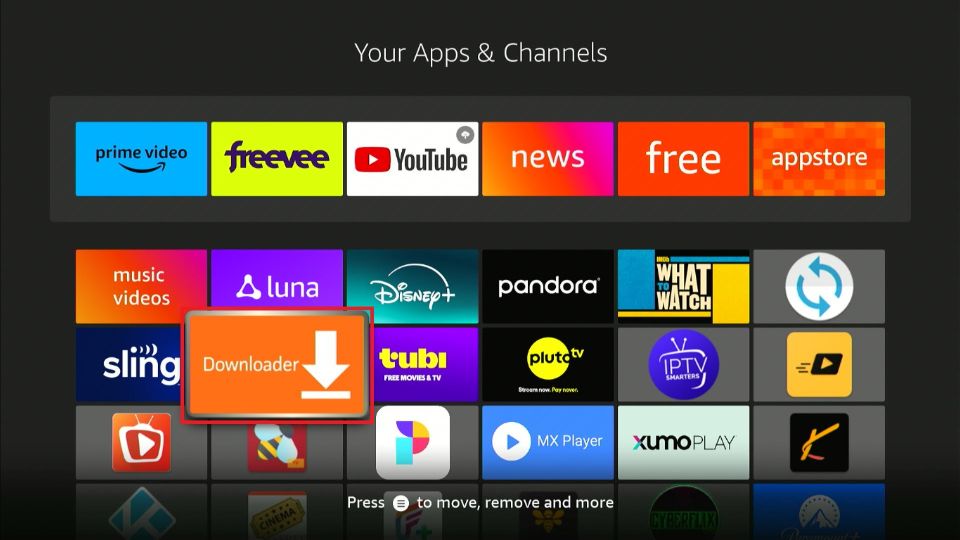
3. Navigate to Home and select the URL/Search Term field.
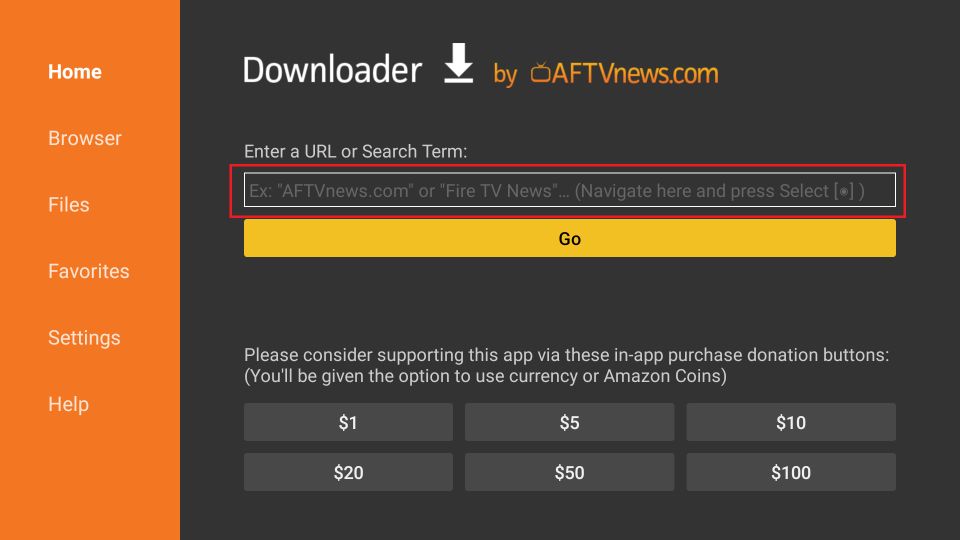
4. Enter the URL firesticktricks.com/iplayer and click Go.
Disclaimer: FireStickTricks.com does not host any APK files on its server. This URL redirects to an external location.
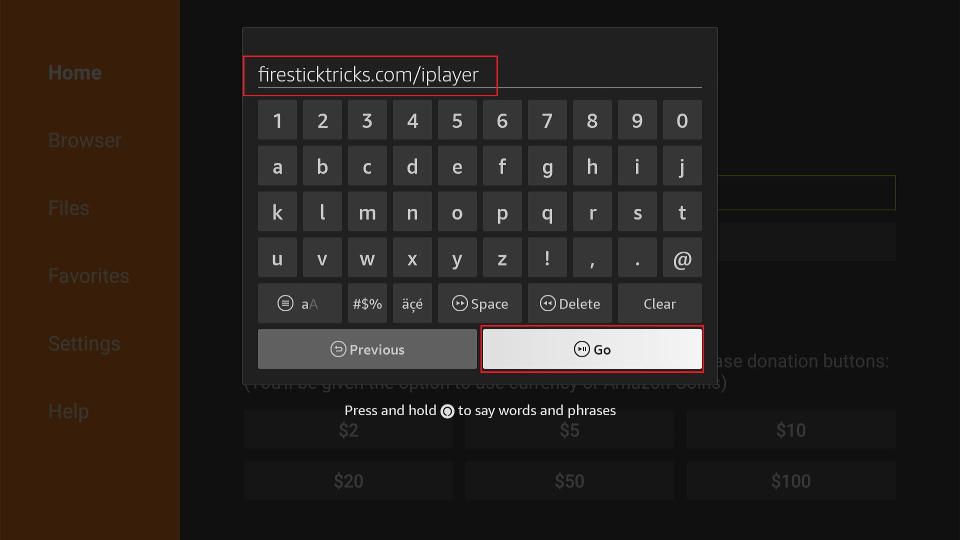
5. Click Install after the download is complete
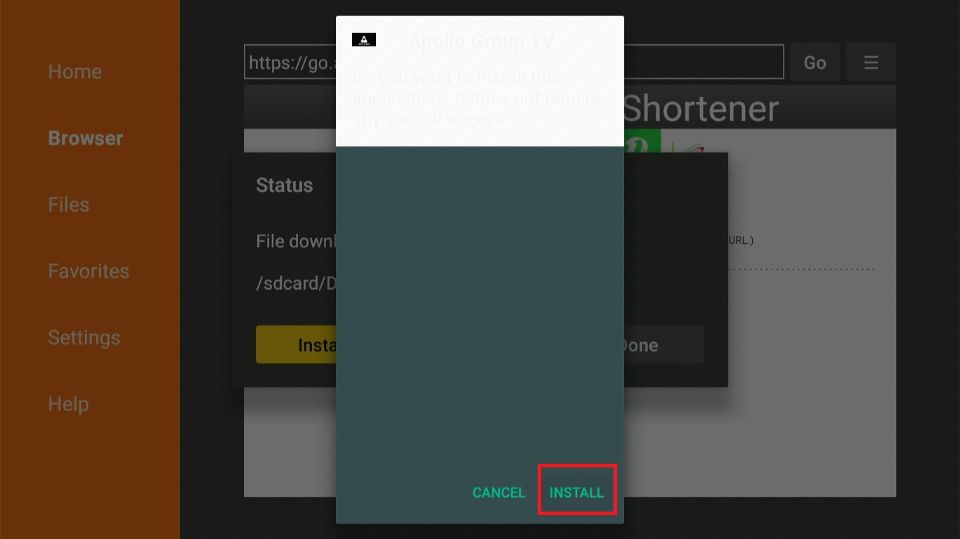
6. Click Done.
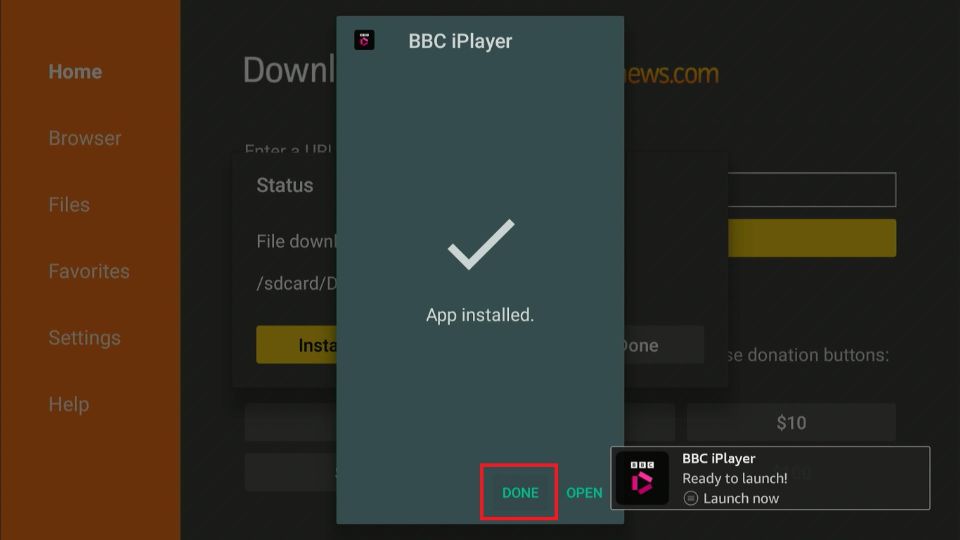
7. Click Delete to remove the APK file.
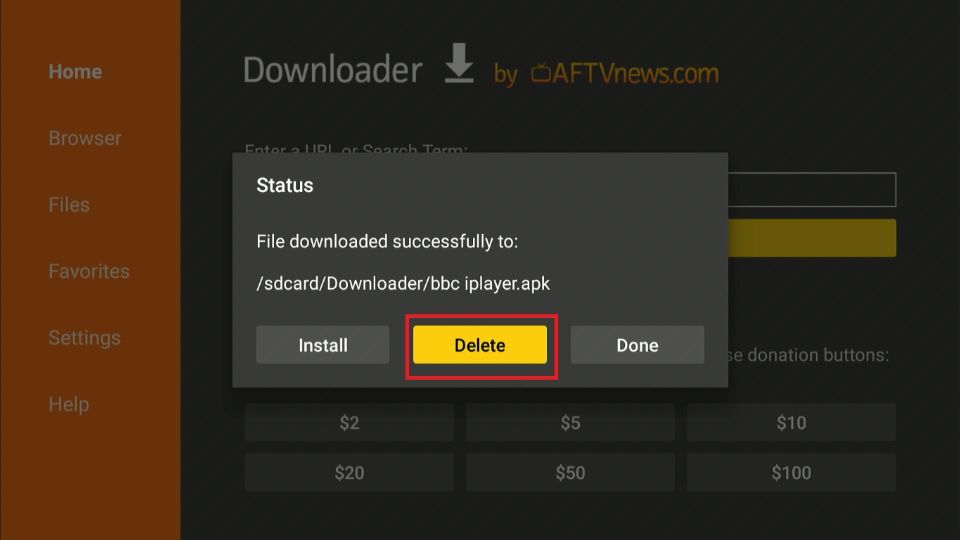
8. Click Delete again.
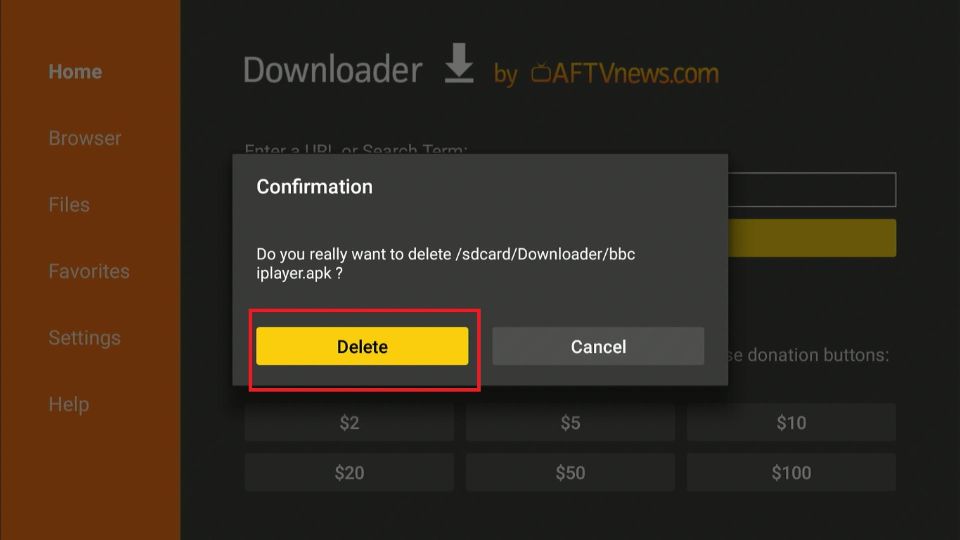
You’ve successfully installed BBC iPlayer on FireStick. Access the app from your Apps & Channels.
How To Watch BBC iPlayer Outside the UK on FireStick
Again, please connect to a UK VPN server before following the steps below:
1. Open BBC iPlayer from Your Apps & Channels. Click Sign in.
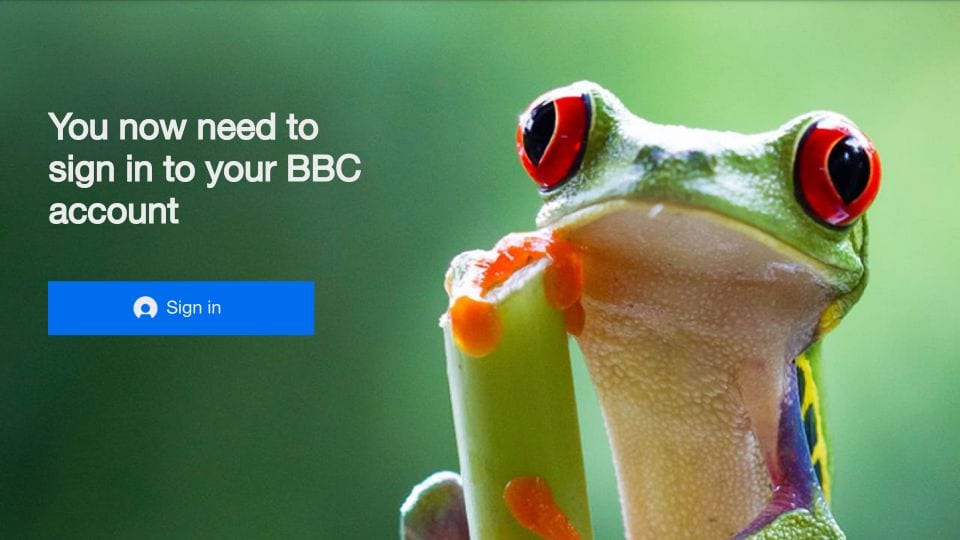
2. You should see this window with a code on your FireStick. Note down the code.
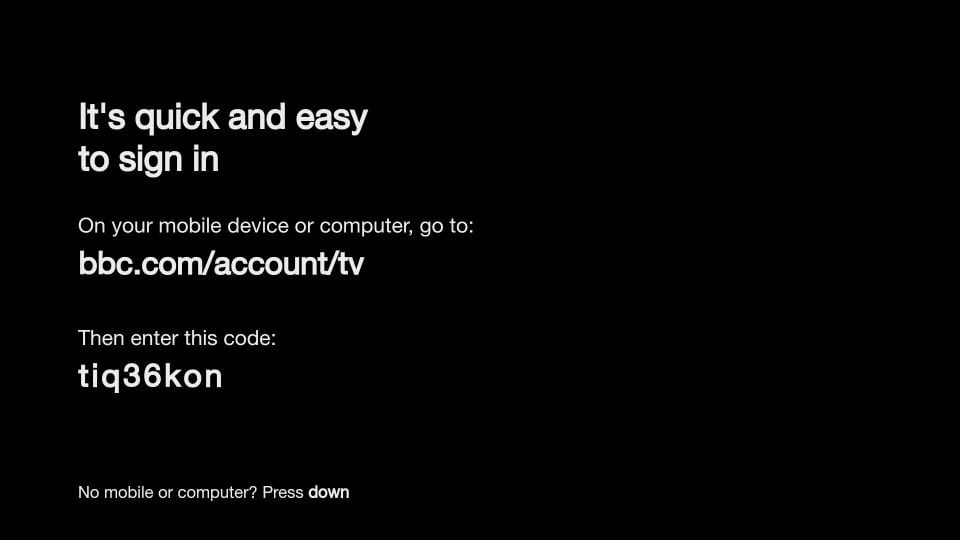
3. On a computer or mobile browser, go to https://bbc.com/account/tv. Enter the code on your FireStick screen and click Sign in on your TV.
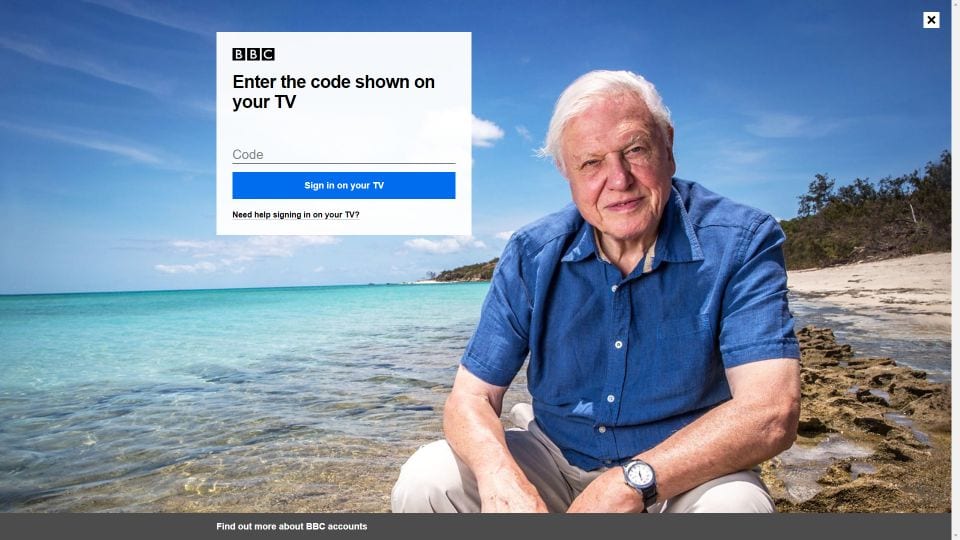
4. You will see a message on your screen, ‘All done!‘ after successful authorization.

5. The BBC iPlayer app on FireStick will now display this screen. Click Continue.
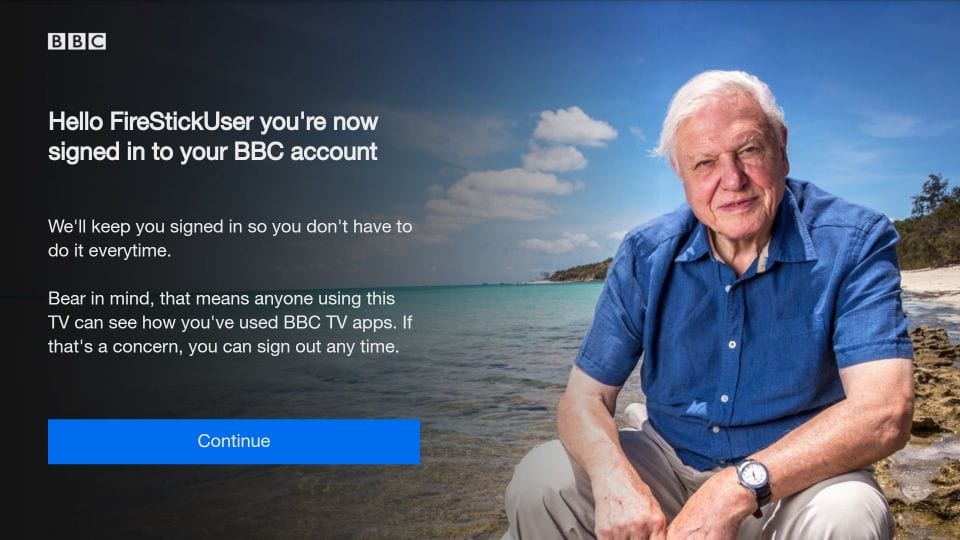
6. On this Privacy Notice screen, click OK, got it button.
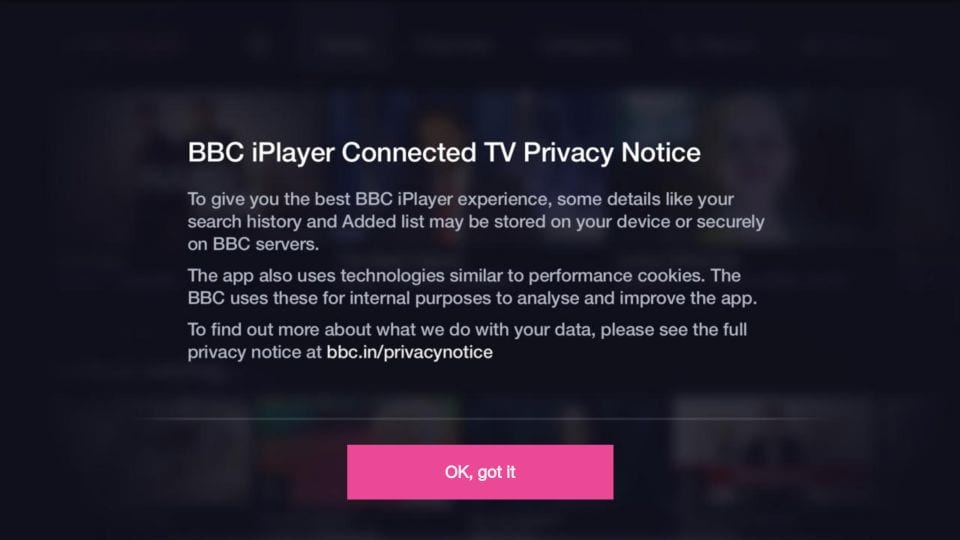
You’re all set to start streaming on BBC iPlayer.
The BBC iPlayer’s home screen shows featured content. The menu at the top contains Home, Channels, Categories, Search, and Settings. You can browse more by choosing Channels and Categories. If you want to look for something specific, use the Search option.

Watch BBC iPlayer outside the UK on a Browser
Please follow the steps below:
1. Open the BBC iPlayer VPN on your computer or mobile and Connect to a UK server. Open a web browser and go to https://www.bbc.co.uk/iplayer. Click Sign in at the top left corner.

2. Enter your email or username, then click Continue.
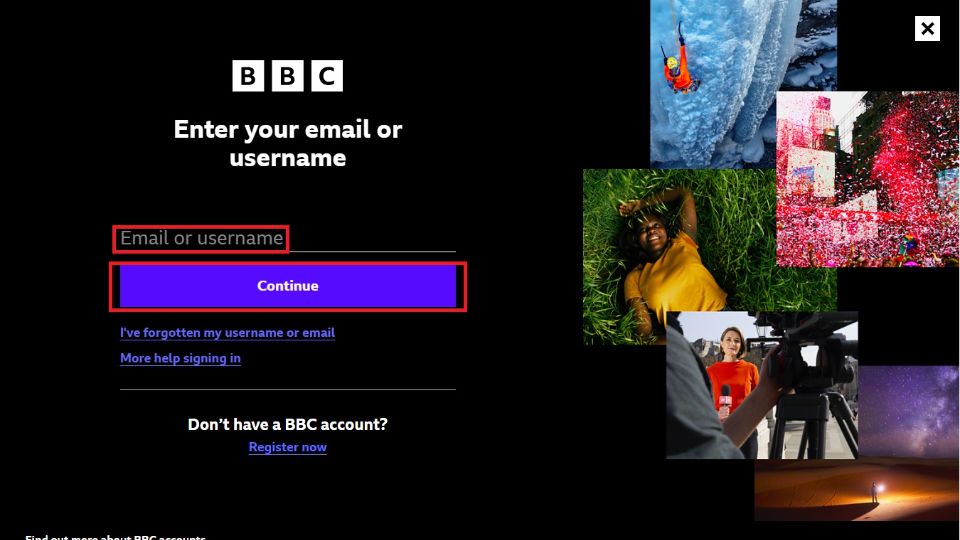
3. The following is the website’s homepage. Explore the content by Channels, Categories, or the Search function. You can also click on the TV Guide to see what’s playing and coming up.
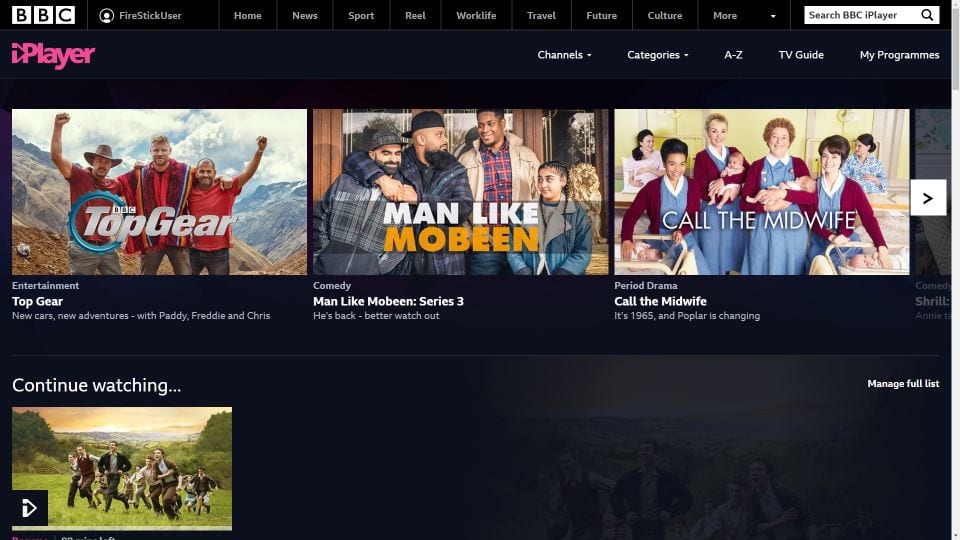
4. BBC iPlayer will now ask if you have a TV License. Go ahead and choose I have a TV License. Watch now.
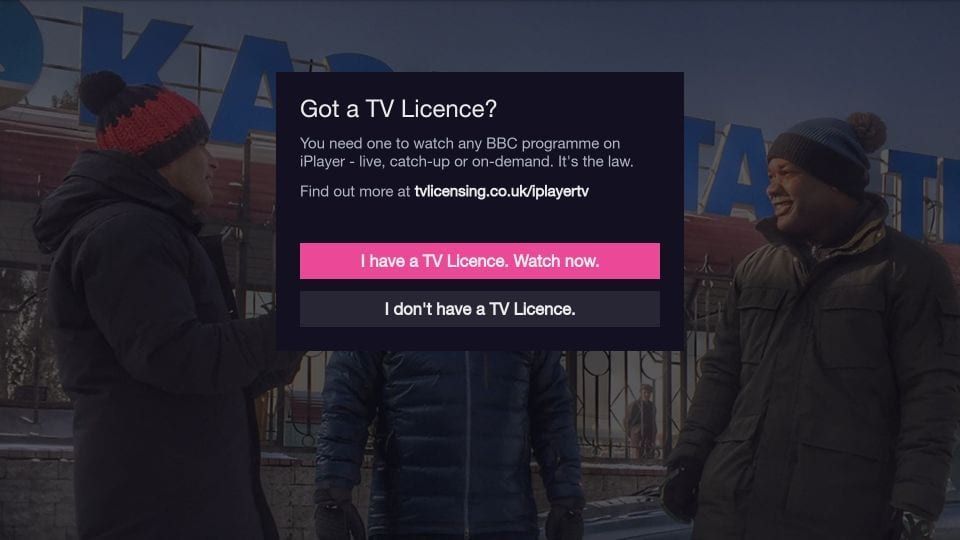
You’re set up to start streaming.
Install and Use BBC iPlayer Kodi Addon
You can download the BBC iPlayer via the official Kodi repository called the Kodi Add-on Repository. It is by the name iPlayer WWW.
Here are the steps to install and use BBC iPlayer on Kodi:
1. Open the Kodi application on your device and click Settings.
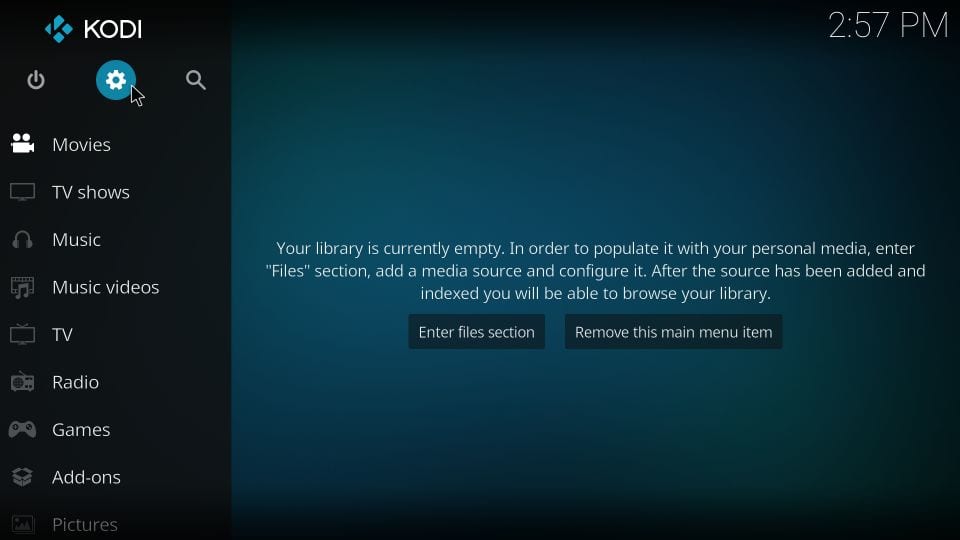
2. Select Add-ons.
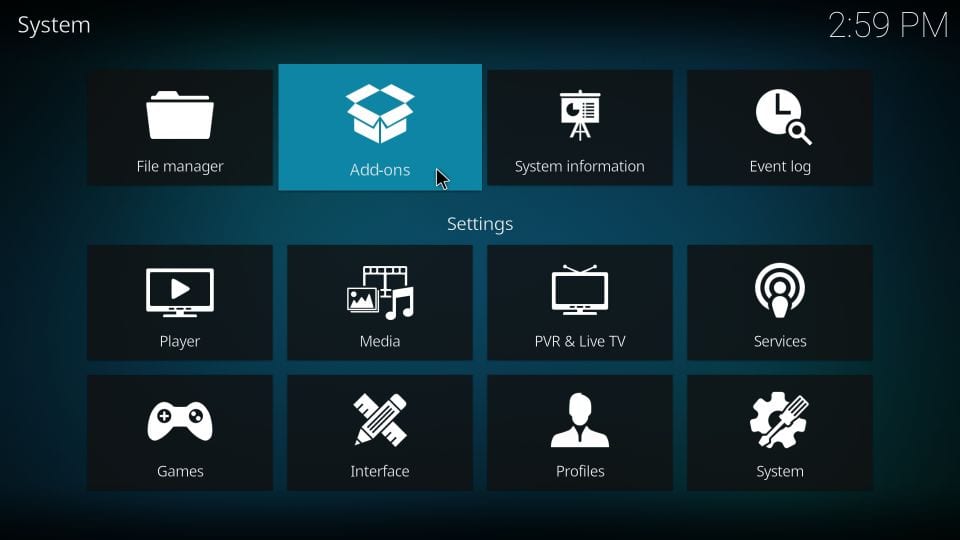
3. When this window is displayed, click Install from repository.
Note: The official repository comes preinstalled with Kodi. You don’t need to install it separately.
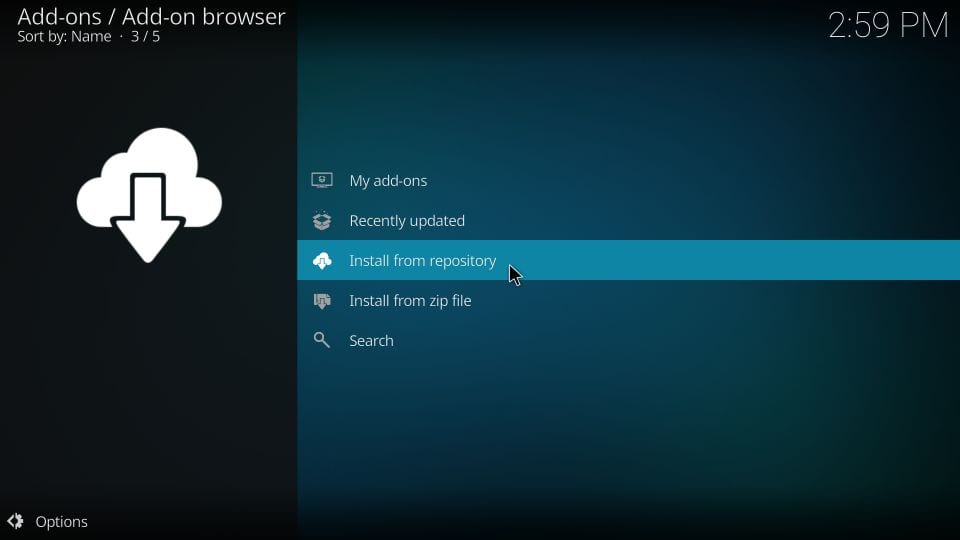
4. Click Kodi Add-on repository.
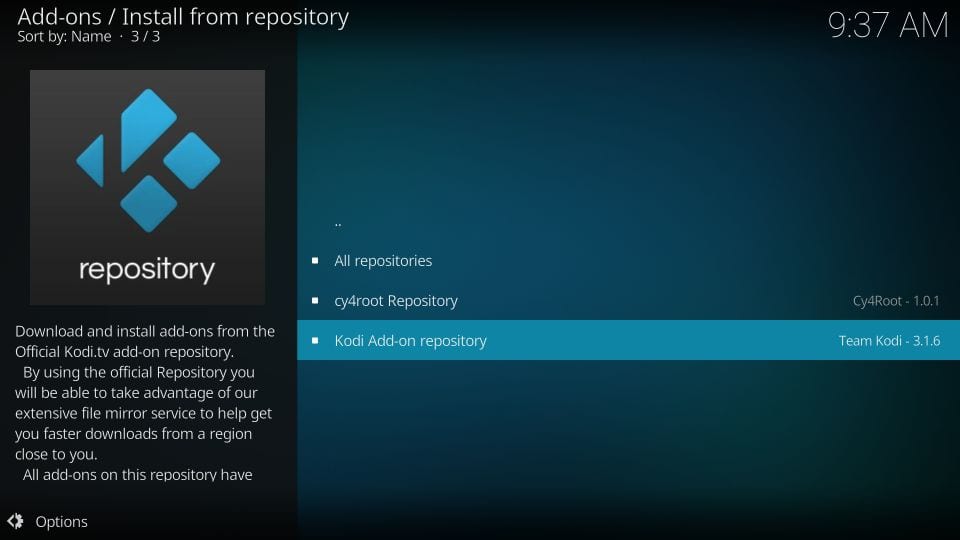
5. Scroll down and choose Video add-ons from this list.
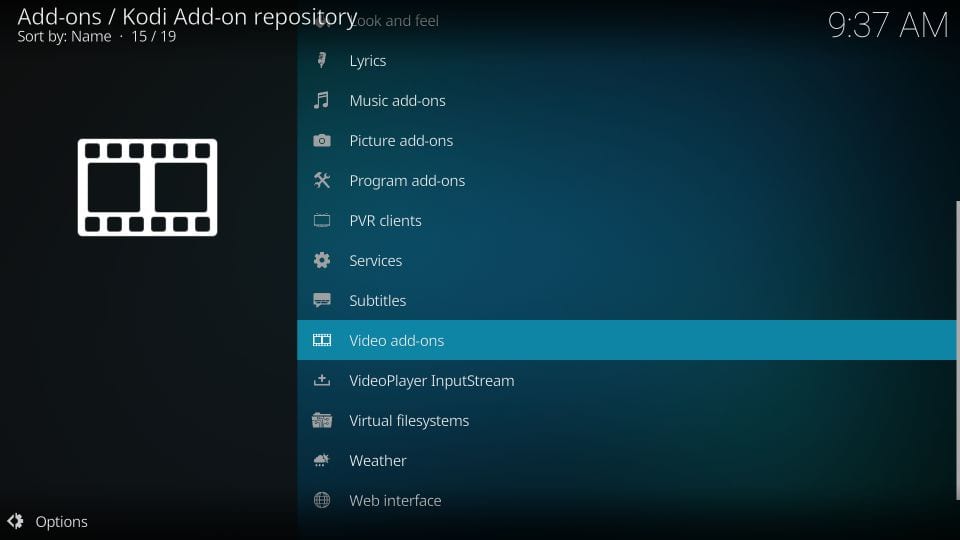
6. Scroll down the list of addons and select iPlayer WWW.
Note: There are a lot of addons in the official repository. To find the addon easily, you may use the search option. Click Options in the bottom-left corner of this window, and on the slide-out menu, click Filter. Now, look for iPlayer WWW.
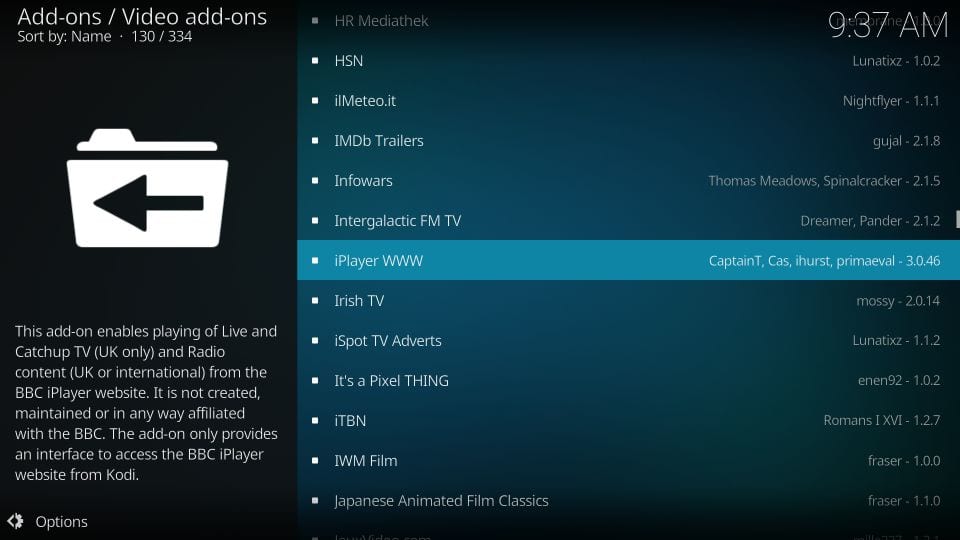
7. Click Install.
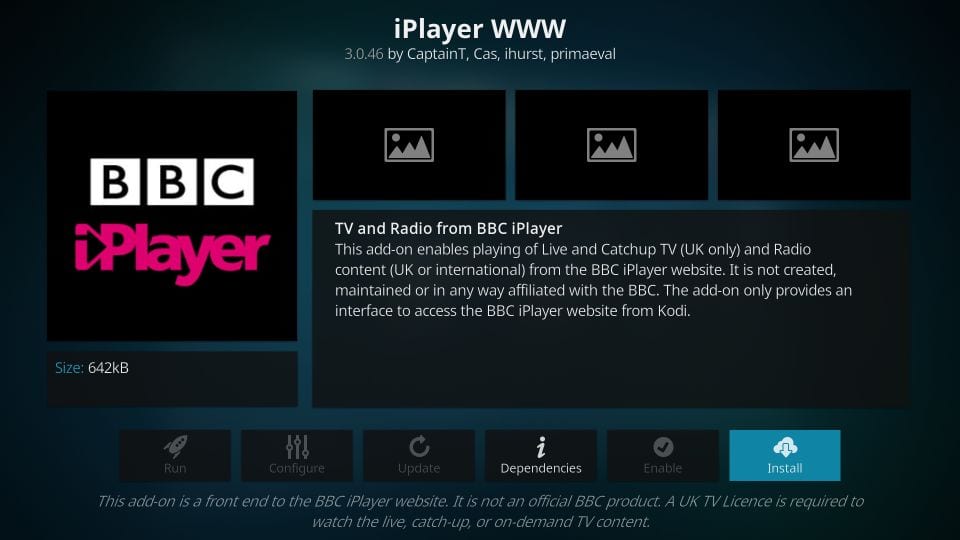
8. Kodi will now display the list of all the additional addons installed with iPlayer. Select OK.
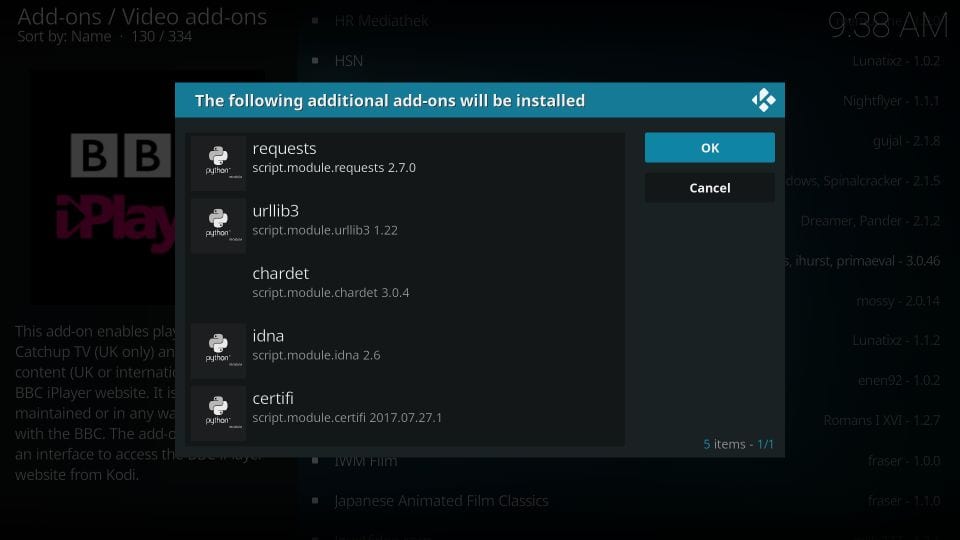
9. Wait for the addon to install. You will see a notification, and the iPlayer WWW Add-on will be installed in a minute or two (upper-right corner).
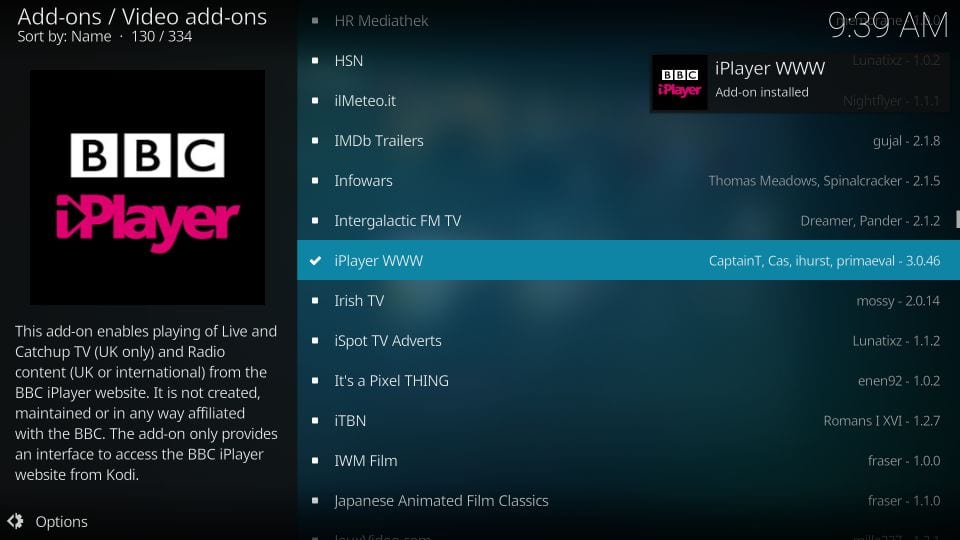
You have successfully installed the addon. Let’s learn how to access and use the addon.
10. Go to the Kodi home screen. You may press the back button repeatedly. Navigate to Add-ons > Video add-ons. Click the BBC iPlayer icon.
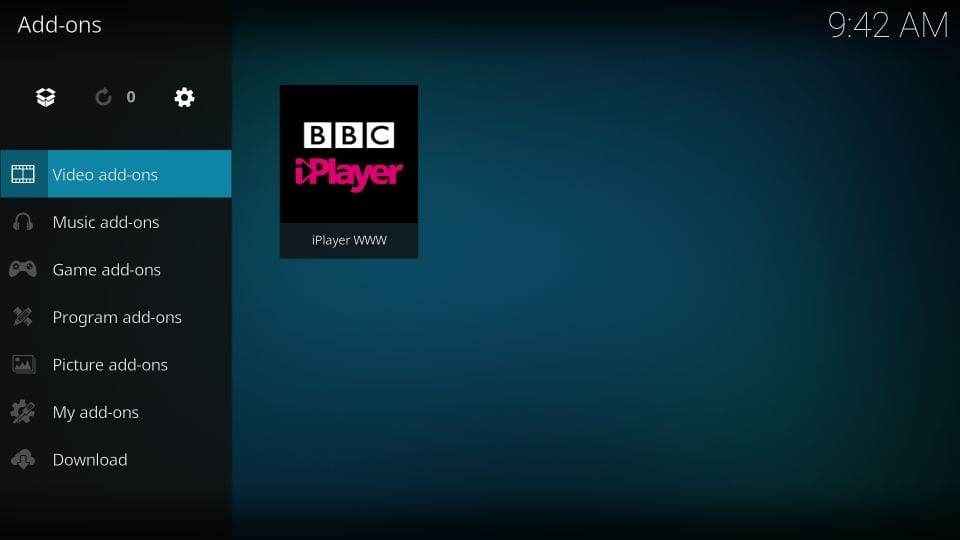
11. Below is a screenshot of the BBC iPlayer addon’s home screen.
Connect to a UK server through a VPN before you start streaming.
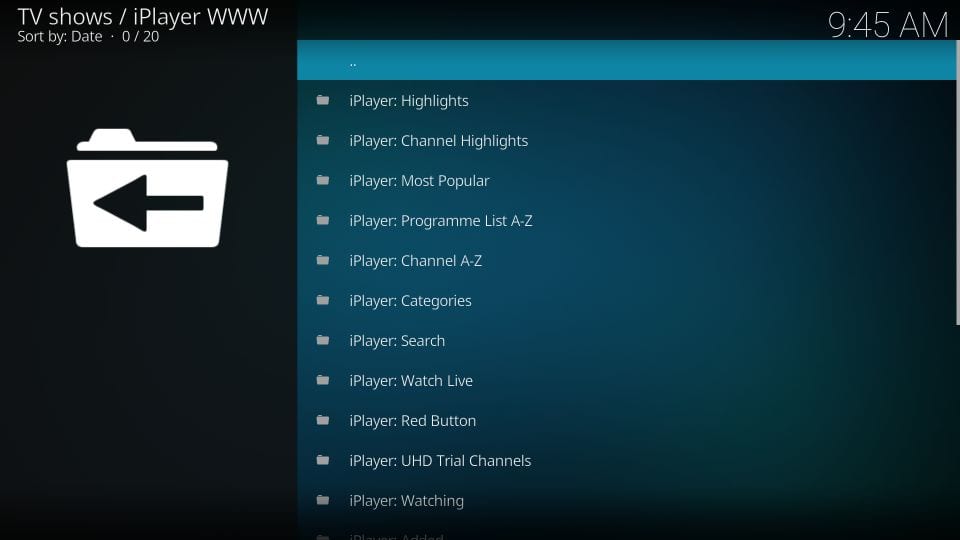
That is how you install and use BBC iPlayer on Kodi.
Wrapping Up
The BBC iPlayer offers a wide range of entertainment, including TV shows, documentaries, movies, and live programs. Although the service is restricted to UK users, a good VPN can unblock the content for users outside the UK.
I have detailed all the ways to watch BBC iPlayer outside the UK, from the downloadable APK to Kodi and the official website. We are eager to hear about your experience. Please share your thoughts about BBC iPlayer in the comments section below.
Related:
- Best VPN for BBC iPlayer
- How to Jailbreak a FireStick
- Free Movie Apps for FireStick
- Best Addons for Kodi

Suberboost Your FireStick with My Free Guide
Stay Ahead: Weekly Insights on the Latest in Free Streaming!
No spam, ever. Unsubscribe anytime.


When I choose what I want to watch, I get an error
BBC- something went wrong… error 0201
Hi Karen, try using the Amazon Silk Browser on your FireStick and go to http://www.bbc.co.uk/iplayer and sign in to your BBC account from there.
I followed the guide, everything works well, including the splash screen. Once it loads however, everything is oversized, so I can’t see the entire APP screen. Any way to fix this issue oversized issue?
Hi Jakub, please go to FireStick Settings > Display & Audio > Display > Calibrate Display and check if your display is properly calibrated.
How can i fix that the iplayer up is so oversized ?
Hi Jakub, could you please elaborate on your issue?
got it figured out ! I had to select “try experimental video controls ” in the settings . Thanks again for your time.
play / pause / fforward / rewind. When I launch a program I see a the play bar but its disappears soon after so I can’t control any ply pause functions. I tried resizing the screen but it didnt make a difference. This only happens with the Iplayer. Thanks for responding with your help btw. very much appreciated.
Ok , step by step…! The mouse toggle works …Thanks ! but now I can see the transport controls once the program starts (bbc Iplayer) any thoughts on that ?
Hi Pat, what exactly do you mean by transport controls?
Thank you !
Hi , thanks for the guide to install the BBC Iplayer , ive installed it and logged in , my problem is the Firestick will only navigate up and down, sideways and enter does not function. Any suggestions ?
Hi Pat, you will need the Mouse Toggle app for it. Here is the guide: https://www.firesticktricks.com/mouse-toggle-firestick.html
This worked fine for me. Thank you for taking the time to create this guide.
The APK that you download from the link above does not work properly
Hi Kenneth, what’s the exact nature of the problem? Please elaborate so I can help you better.