In this guide, I will take you through the step-by-step process of how to control FireStick with an Android phone. The instructions provided in this article will work the same way on all Amazon Fire TV products, like FireStick 4K, FireStick Lite, and Fire TV Cube.

The Easy Fire Tools app was developed by Gerrit Nowaczyk and is available for free on the Google Play Store. The app requires your device to run on Android 4.4 or above.
Some of the notable features of the app are:
- Searching for Fire TVs in your network
- Installing (sideloading) apps on Fire TV
- Uninstalling apps from Fire TV
- Pushing, pulling, deleting, and renaming files and folders
- Downloading, installing, and updating Kodi Media Center and Semper Media Center
- Creating screenshots and videos from your Fire TV
NOTE: You can control most of your FireStick with this app, but it won’t work as a remote. If your remote is not working, and you are looking for alternatives, you might want to check our guide on how to use a FireStick without a remote.
Attention FireStick Users
Governments and ISPs worldwide monitor users' online activities. If you use third-party streaming apps, you should always use a reliable FireStick VPN to hide your identity and avoid issues with your movie-viewing experience. Currently, your IP is visible to everyone.
I use ExpressVPN, the fastest and most secure VPN in the industry. It is very easy to install on any device, including the Amazon Fire TV Stick. It also includes a 30-day money-back guarantee. If you're not satisfied with their service, you can request a refund.
ExpressVPN is running a special New Year deal: Get 4 months free and save 78% on the 2-year plan.
Read: How to Install and Use Best VPN for FireStick
How to Install Easy Fire Tools on an Android Phone
Now let’s get to business. First, you have to install the Easy Fire Tools app on your phone to manage your FireStick. To do that, follow the steps below.
1. On your phone, open the Google Play Store.
2. Tap the Search bar and search for Easy Fire Tools.
3. Once you get the search result, tap on the Install button.
4. Wait for a few seconds while the download and installation are complete.
How to Pair Amazon FireStick with Your Android Phone
To control FireStick with your phone, you need to connect it to your Android phone. But before the pairing process, you need to tweak some options in your FireStick settings.
1. On the FireStick home screen, navigate to settings.
2. Click on My Fire TV.
3. Select Developer options.
4. Select ADB debugging to turn it ON.
Note: Enabling ADB debugging lets you connect with other devices on the same network. You may turn it off once you finish what you need to do.
5. Now, turn ON the toggle for Apps from Unknown Sources.
Check Network Information on FireStick
Before you can proceed, you need to make sure your FireStick and Android phone are connected to the same Wi-Fi network.
Here’s how you can check your network on your FireStick.
1. Go to settings from the FireStick home screen.
2. Click on My Fire TV.
3. Choose About.
4. Scroll down to Network. On the right side, you get a list of details about your network. Look at the SSID, which is simply the name of the network you’re connected to.
Check Network Information on Android Phone
To check the name of your network on your Android phone, follow these steps. Visuals for the process are just under the steps.
1. Go to Settings.
2. Tap on Wi-Fi & Network. Please note that the name of this category of settings may differ depending on the manufacturer of your phone.
3. Click Wi-Fi.
4. At the top, you will see the Wi-Fi network you are connected to. The name of that network should match the SSID from your FireStick.
Pair Easy Fire Tools App with Fire TV
Now that you’ve confirmed your devices are on the same network, you can finally pair the Easy Fire Tools app on your Android phone with your Fire TV.
1. Open the Easy Fire Tools app on your Android phone.
2. If you are opening it for the first time, you will get a long terms and conditions pop-up. Select Agree.
3. Press the discover icon in the top-right corner, as highlighted in the screenshot below. Wait a few seconds for your Fire TV device to appear, then tap on it.
4. Select Yes when it asks to use your IP address permanently. Then tap on the connect icon (a plug) in the top-right corner.
5. A window will appear simultaneously on both your mobile phone and your Fire TV asking you to authorize the connection. Select Continue on both devices.
6. Once your Easy Fire Tools app is connected to your Fire TV, the connect icon will turn green.
You did it, great work! Now that the devices are synced, let’s control FireStick with your phone.
Highly recommended if streaming with free or low-cost services 👇
How to Stream on FireStick Anonymously
As soon as you install the right apps, your FireStick is all ready to stream your favorite content. However, before you start, I would like to warn you that everything you stream online is visible to your ISP and Government. This means, streaming free movies, TV shows, Sports might get you into legal trouble.
Thankfully, there is a foolproof way to keep all your streaming activities hidden from your ISP and the Government. All you need is a good VPN for Fire Stick. A VPN will mask your original IP which is and will help you bypass Online Surveillance, ISP throttling, and content geo-restrictions.
I personally use and recommend ExpressVPN, which is the fastest and most secure VPN. It is compatible with all kinds of streaming apps and is very easy to install on Fire TV / Stick.
We do not encourage the violation of copyright laws. But, what if you end up streaming content from an illegitimate source unintentionally? It is not always easy to tell the difference between a legit and illegal source.
So, before you start streaming on your Fire Stick / Fire TV, let’s see how to use ExpressVPN to keep your streaming activities hidden from prying eyes.
Step 1: Subscribe to ExpressVPN HERE. It comes with a 30-day money-back guarantee. Meaning, you can use it free for the first 30-days and if you are not satisfied with the performance (which is highly unlikely), you can ask for a full refund.
Step 2: Power ON your Fire TV Stick and go to Find followed by Search option.
Step 3: Now type “Expressvpn” (without quotes) in the search bar and select ExpressVPN when it shows up in the search results.
Step 4: Click Download to install the ExpressVPN app on Fire TV / Stick.
Step 5: Open the app and enter the login credentials that you created while buying the ExpressVPN subscription. Click Sign in.
Step 6: Click the Power icon to connect to a VPN server. That’s all. Your connection is now secure with the fastest and best VPN for FireStick.
You can also read more detailed info on using ExpressVPN with Fire TV / Stick.
How to Install Apps on FireStick With Your Phone
Installing apps from your mobile phone to your FireStick is a fairly simple process. See the screenshots for this process just below the steps.
1. Launch the Easy Fire Tools app.
2. On the app’s home screen, tap the Downloads option at the top.
3. Tap the APK you want to install. For example, I am installing the Tea Sport Live app.
4. If a Sideload confirmation window pops up, click Yes.
5. Wait a couple of minutes for the installation to finish, and that’s it.
How to Uninstall FireStick Apps Using Your Phone
You may also want to uninstall FireStick apps using the Easy Fire Tools app on your phone. Follow these steps to do so. The screenshots for this process come after the final step.
1. Launch the Easy Fire Tools app.
2. On the app’s home screen, tap the hamburger icon (three horizontal lines) in the very top-left corner.
3. Select Filemanager.
4. Below the Filemanager header are two drop-down boxes. Tap on the first box that says Push and select the Uninstall option.
5. Now tap the second drop-down box that says Method and select app only.
6. Select the app you want to uninstall. For example, I will uninstall the Strix app.
7. Click OK when it prompts you to uninstall the app. The app is now uninstalled!
How to Close Background Applications on FireStick From Your Phone
The Easy Fire Tools app allows you to close applications that are running in the background on your FireStick. To do this, tap the hamburger icon in the top-left corner of the home screen, then select Taskmanager. Now you will see the list of apps and files running in the background. Tap on the app or file you want to close and click OK.
From Taskmanager, you can also take screenshots and record videos of your Fire TV interface. To take a screenshot, tap on the camera icon as highlighted below, then click OK on the confirmation prompt.
If you want to record a video, tap on the camcorder icon right next to the camera.
How to Install Kodi App on FireStick From Your Phone
Did you know you could install the Kodi app directly from the Easy Fire Tools app on your mobile phone? Follow these steps carefully. Once again, the corresponding screenshots come after the steps.
1. Tap the hamburger icon in the top-left corner of the Easy Fire Tools home screen.
2. Choose Media Center.
3. From the drop-down list, select the Kodi version you want to download.
Note: If the drop-down box is empty, just tap the refresh button once.
4. Tap on Download.
5. Once you get the message that says Downloaded successfully, click on Install. Congratulations! Kodi is now installed on your FireStick.
More Easy Fire Tools Settings
Within the Settings of Easy Fire Tools, you get quite a few options, including toggles for Information messages, ADB messages, Fast devicescan, Dark theme, Autoconnect, and Delete downloaded file. You can also see information about your Fire TV connection and the Easy Fire Tools app itself.
Wrapping Up
Overall, Easy Fire Tools is one of the best apps if you want to control a FireStick with your phone. The interface is not too technical and is pretty easy to navigate. On top of that, it occupies very little space on your phone, and as an official Google Play Store app, it’s safe to use as well. Did you have any trouble following this guide? What did you use Easy Fire Tools for? Share your experience in the comment section!
Related:
- How to Delete Apps from FireStick
- Best FireStick Remote Apps
- Where Do I Enter Amazon Fire Stick Activation Code?
- How to Use a FireStick Without Remote

Suberboost Your FireStick with My Free Guide
Stay Ahead: Weekly Insights on the Latest in Free Streaming!
No spam, ever. Unsubscribe anytime.
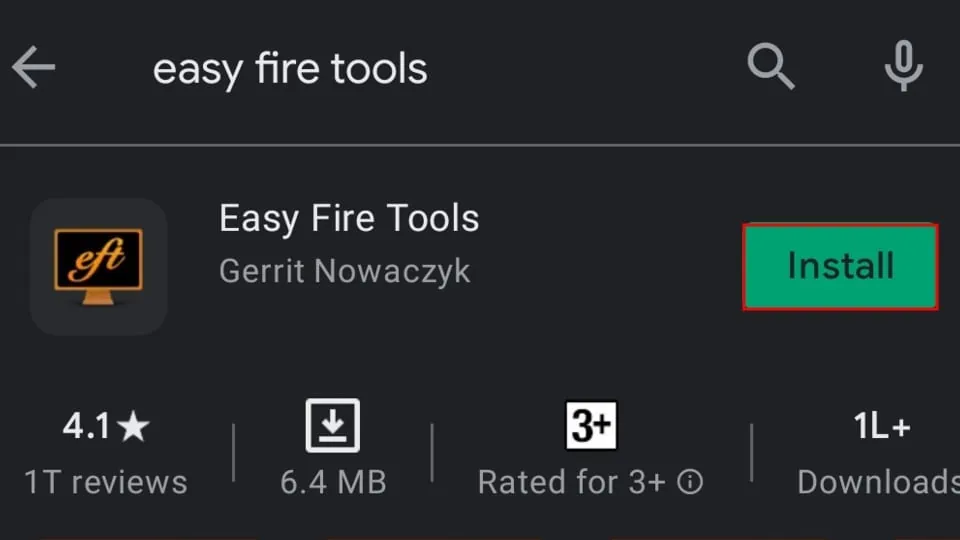
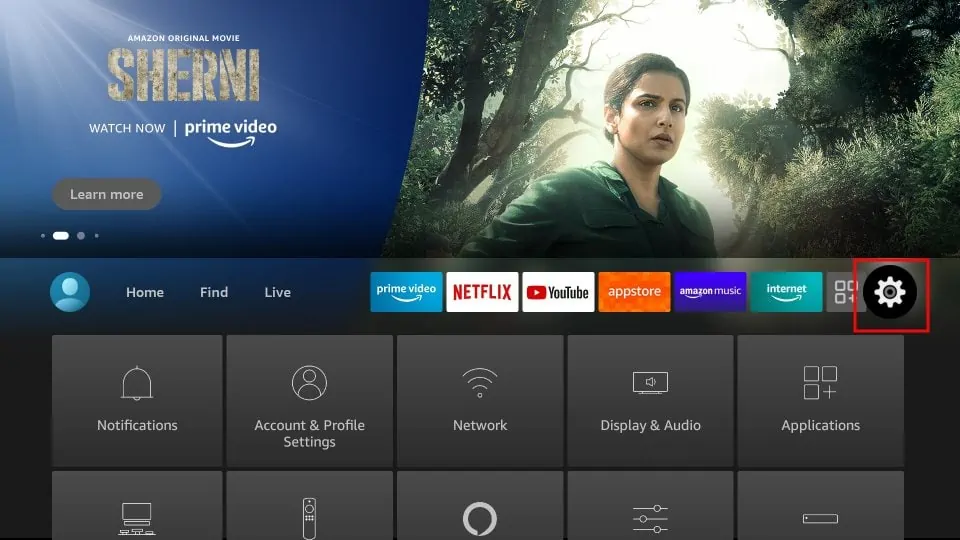
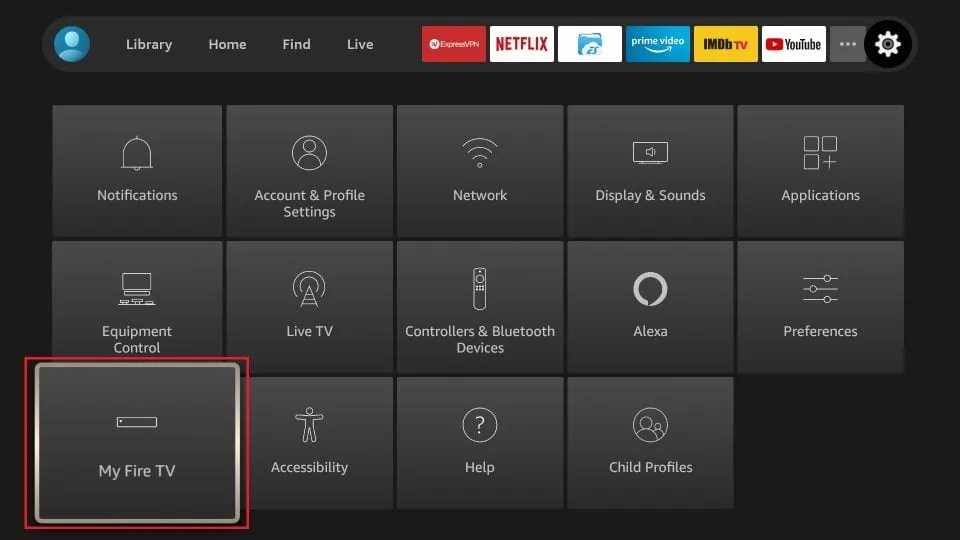
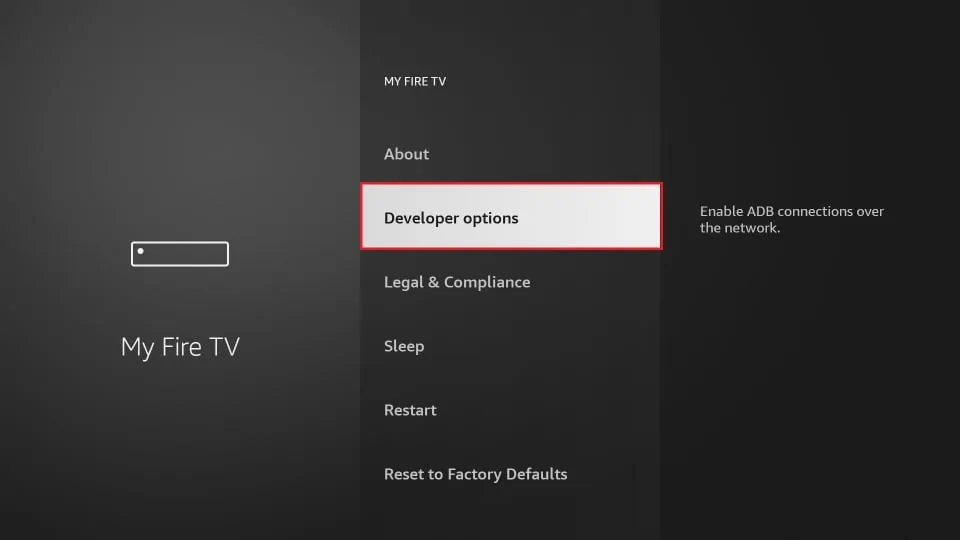
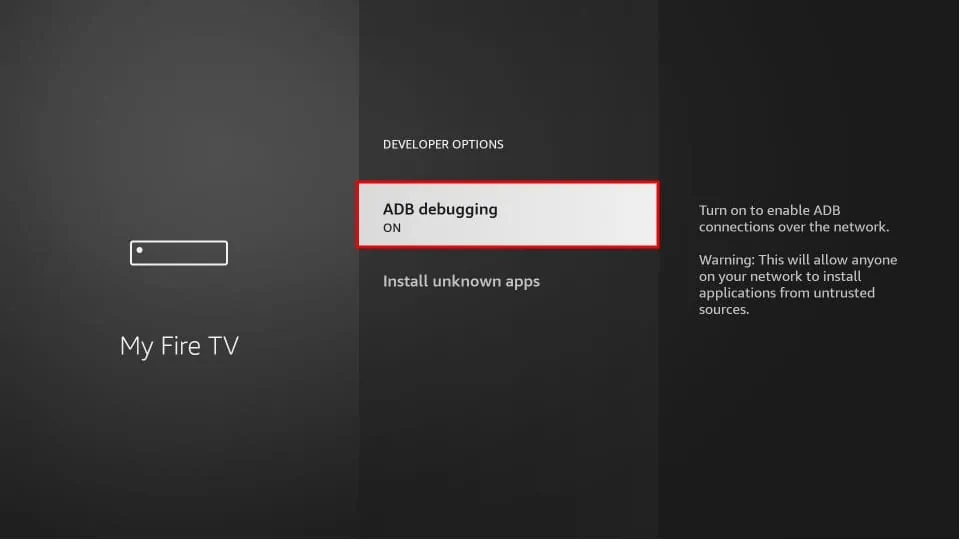
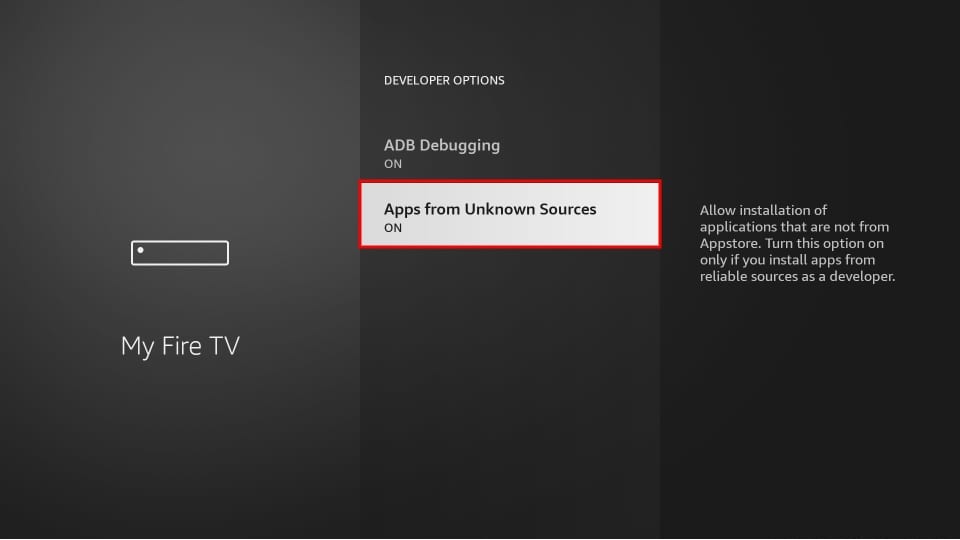

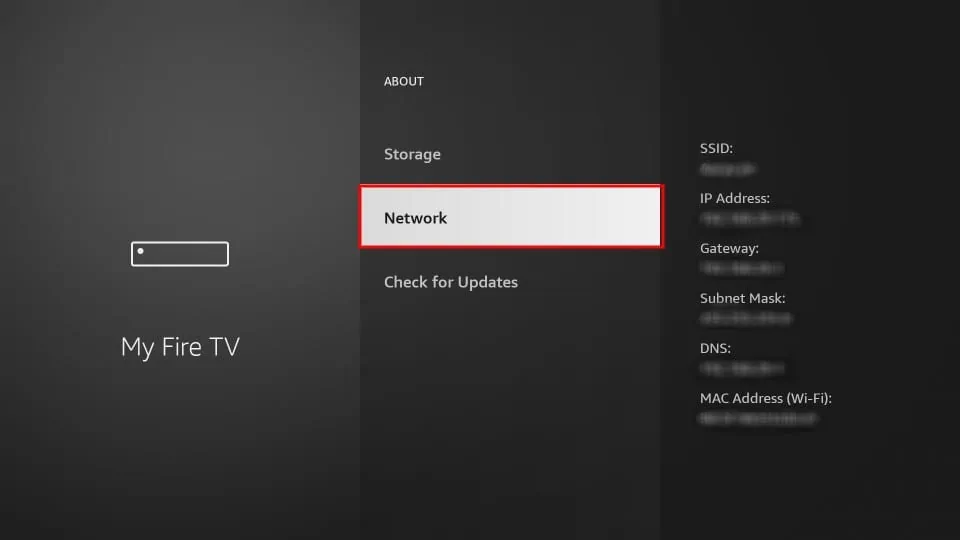
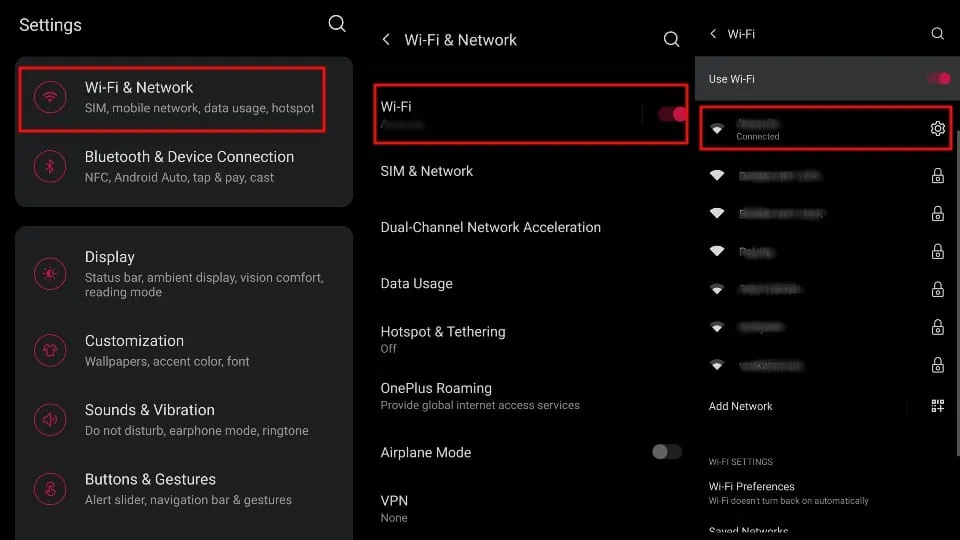
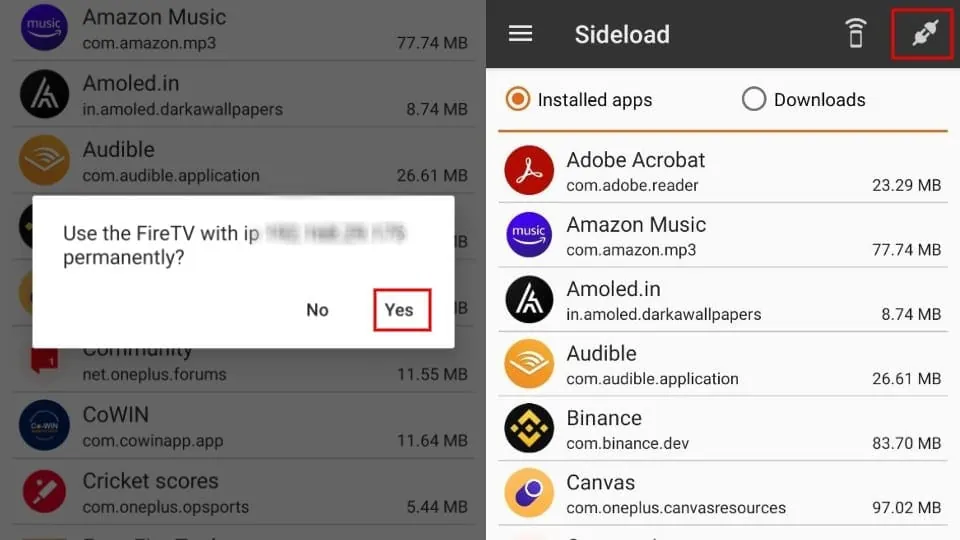
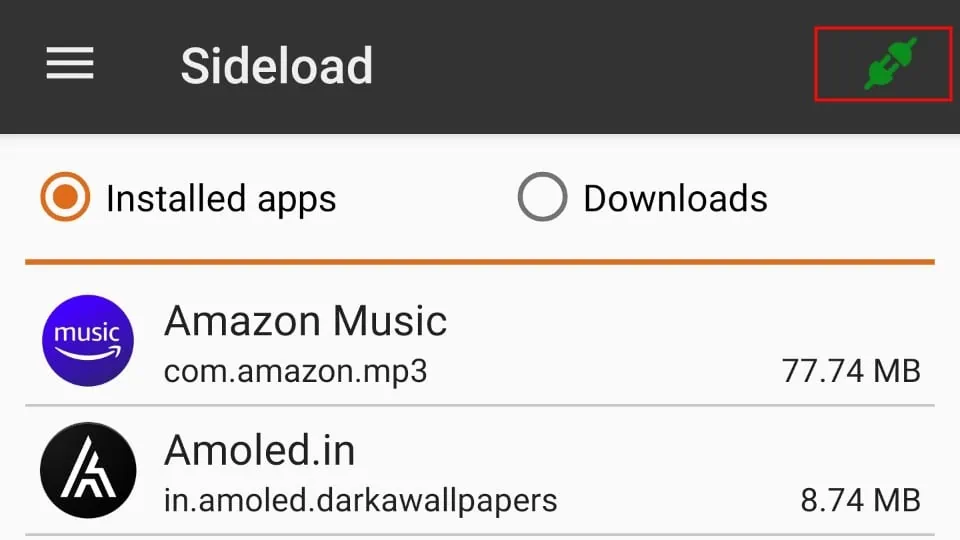





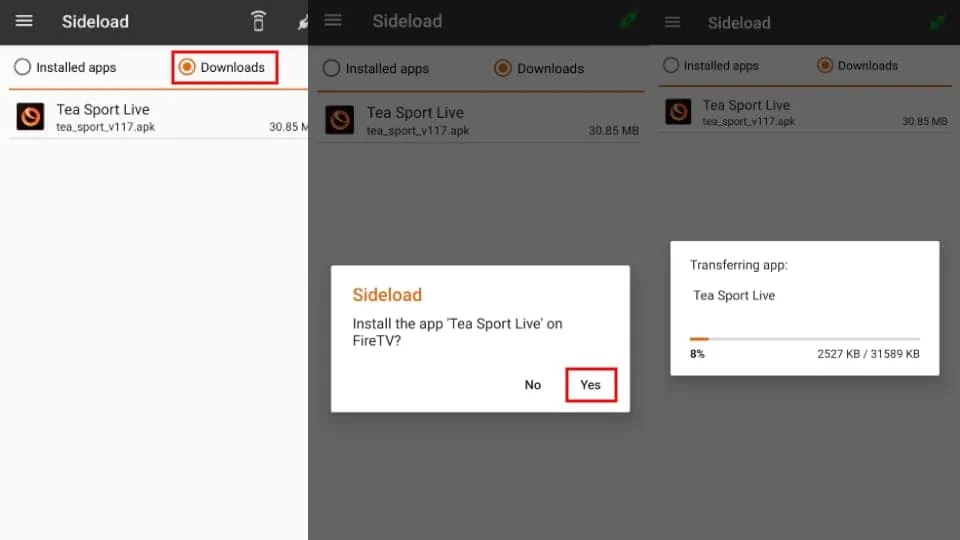
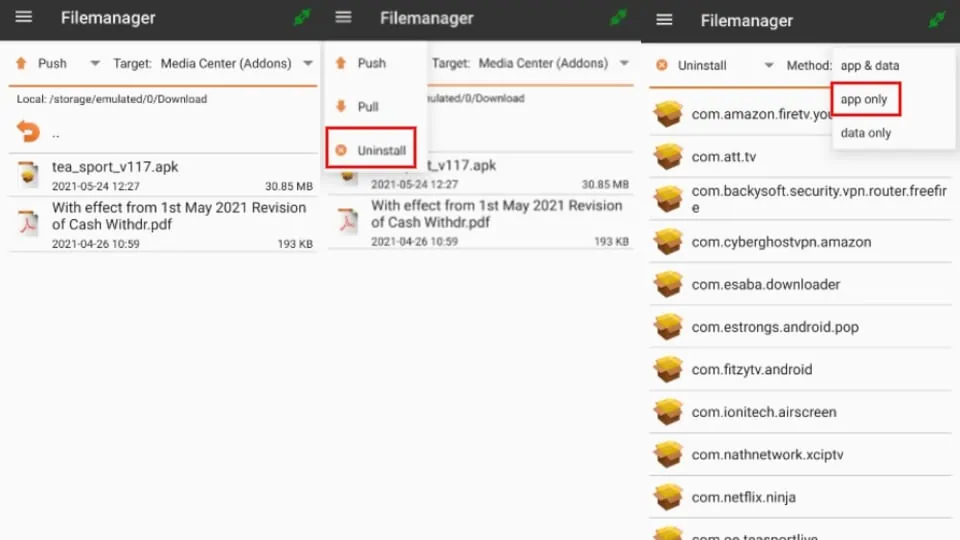
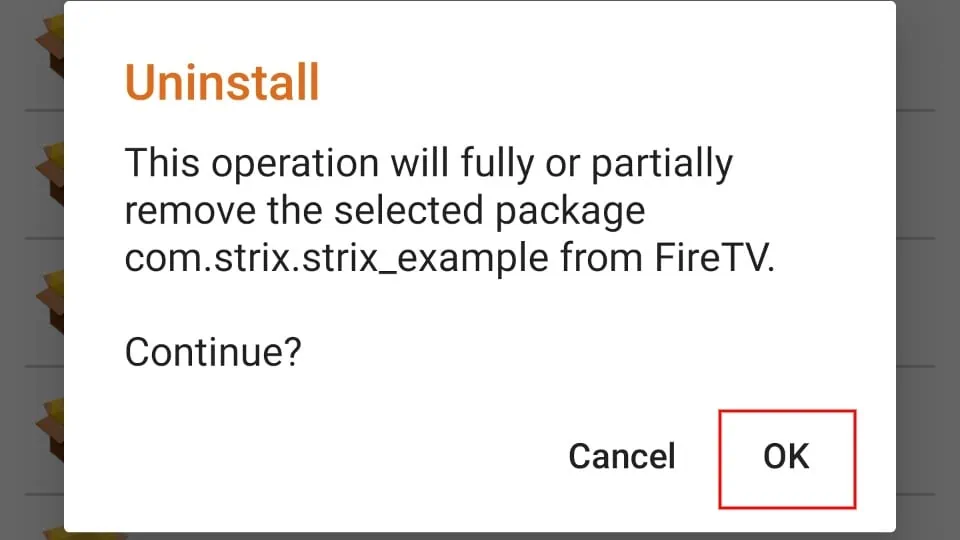
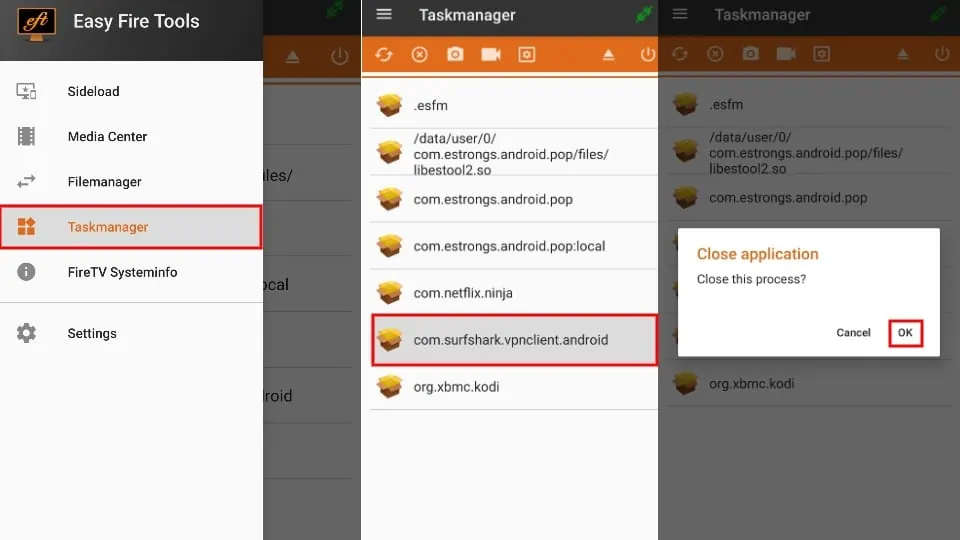
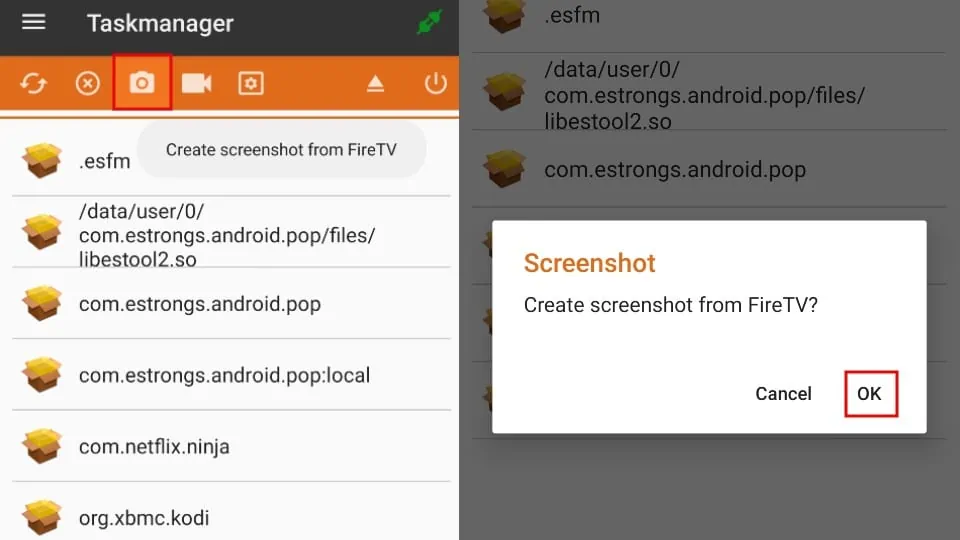
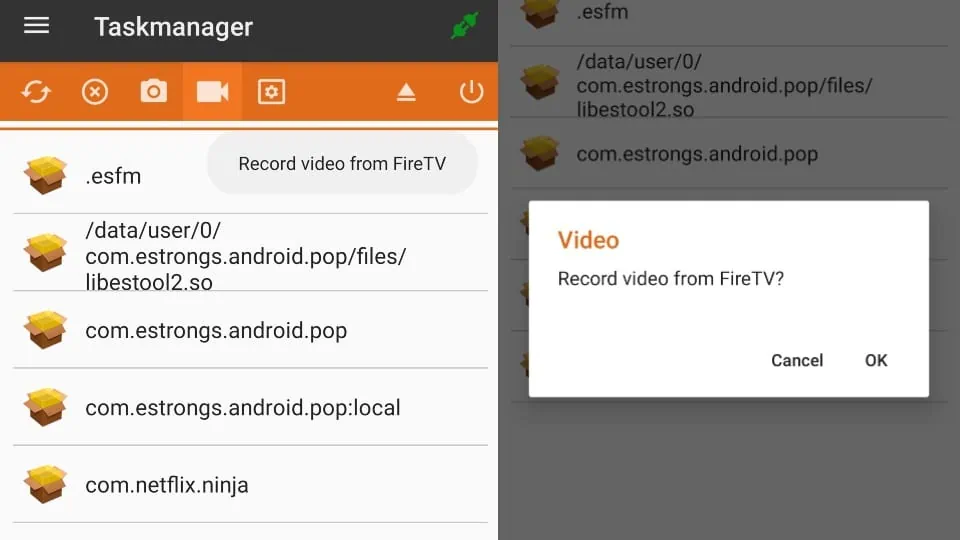
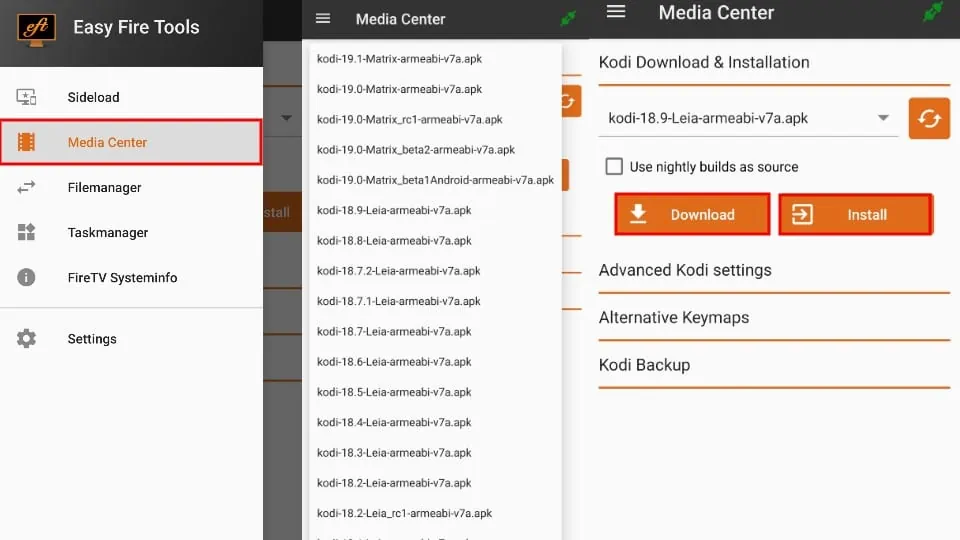
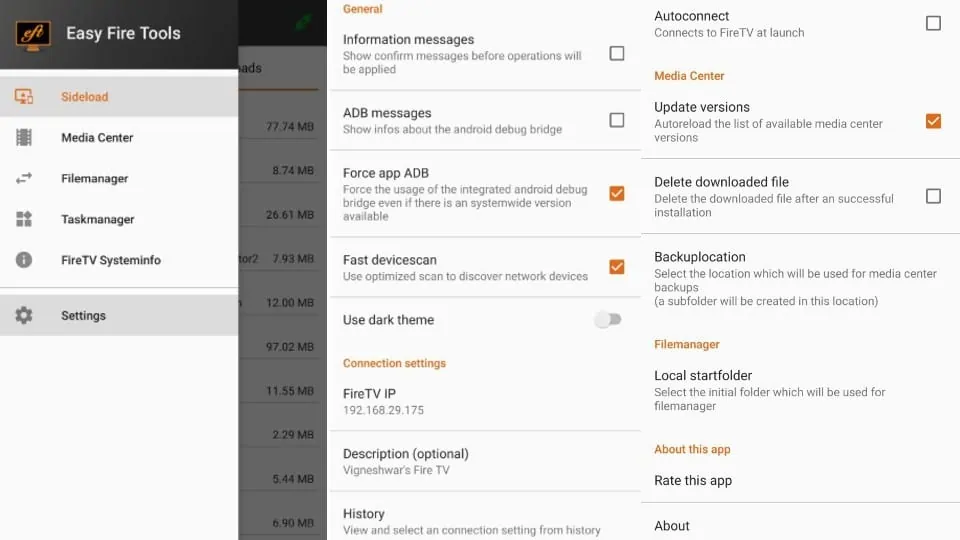


I’m using the official Fire TV remote app, but when i use the VPN it doesn’t work.
any advice Sir?
Thanks.
Hi Alan, I assume you are referring to using the VPN on your phone. You do not need to use the VPN on your phone in order for it to work on your FireStick. Try switching it off.