This guide will detail how to install CucoTV on FireStick, including FireStick Lite, FireStick 4K Max, FireStick 4K, New FireStick 4K, New FireStick 4K Max, and Fire TV Cube, as well as Android TV boxes, Android mobile devices, and computers. I’ll also delve deeper into the application and give you a rundown of what to expect.

What Is CucoTV?
CucoTV is an easy-to-use, neat-looking app that lets you conveniently access movies and shows from all over the web. You can also watch documentaries, videos for kids, family content, and more.
The content is free to use, and the interface is similar to that of premium streaming services.
What helps CucoTV stand out is a sleek, minimal interface that lets you skip straight to the content. With a single click, you can watch any interesting show or movie from a description screen that pulls data from IMDb. The stream will load directly, and English subtitles will also load automatically.
The impressive design extends to the built-in player as well. You can easily pause, forward, rewind, tweak stream quality, playback speed, subtitles, and just about anything else.
You can switch streams without hassle and pick up where you left off. In terms of content, you can explore the library through various options, such as collections, genres, and similar titles.
Cuco TV is also part of our list of best apps for Amazon Fire TV Stick.
Attention FireStick Users
Governments and ISPs across the world monitor their users' online activities. If you use third-party streaming apps on your Fire TV Stick, you should always use a good FireStick VPN and hide your identity so your movie-viewing experience doesn’t take a bad turn. Currently, your IP is visible to everyone.
I use ExpressVPN, the fastest and most secure VPN in the industry. It is very easy to install on any device, including Amazon Fire TV Stick. Also, it comes with a 30-day money-back guarantee. If you don't like their service, you can always ask for a refund. ExpressVPN also has a special deal where you can get 4 months free and save 61% on the 2-year plan.
Read: How to Install and Use Best VPN for FireStick
Is CucoTV Safe and Legal?
Before you rush to download the application and get started, I want to remind you to be cautious when using any free streaming platform, especially those from third-party sources (as opposed to directly from your device’s official app store).
Thankfully, when I scanned it with Virus Total, Cuco TV did not raise any security flags or alarms. Below is the screenshot of the scan result:
FireStickTricks.com does not have the means to determine if CucoTV distributes the content legally.
At the very least, I recommend you use ExpressVPN to protect your sensitive data from misuse. Otherwise, you risk exposing yourself to pirated content on these services. FireStickTricks.com strongly discourages breaking the law, so you need to be careful and use your judgment.
How to Install CucoTV on FireStick & Android TV Box
Before downloading CucoTV on your device, you’ll have to give your device permission to install apps from unknown sources. If you’re on FireStick, you’ll also need the Downloader app, which will let you download and install the CucoTV APK file.
Then, we’ll install CucoTV, and I’ll give you a quick preview of the service.
Part 1: Prepare Your Device to Download CucoTV
Follow this guide to get Downloader on FireStick and enable unknown sources. Once you’ve set up Downloader on your device, return to this page and follow the steps below.
If you’re on Android, you don’t need Downloader, but you must still find and enable your settings for unknown sources.
Part 2: Download and Install CucoTV
Please follow the steps below:
1. Start by opening up the Downloader app on your FireStick.
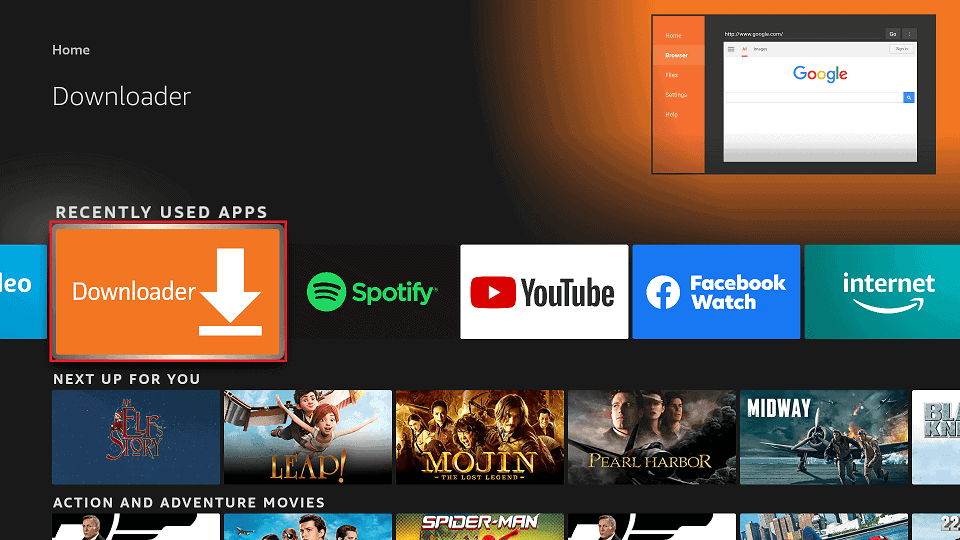
2. Select the address bar on the Downloader home screen or go to your browser’s search bar on Android.
3. Type out the URL firesticktricks.com/cuco as shown. Then click the Go button.
Note: This URL points to the source of the Cuco TV APK. We are not affiliated with the app or its developers.
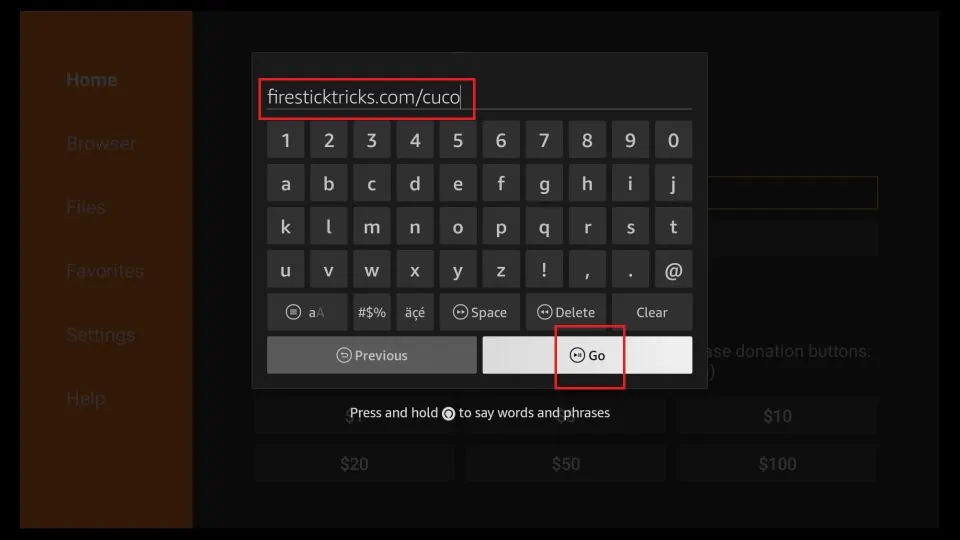
4. Wait for the APK to download.
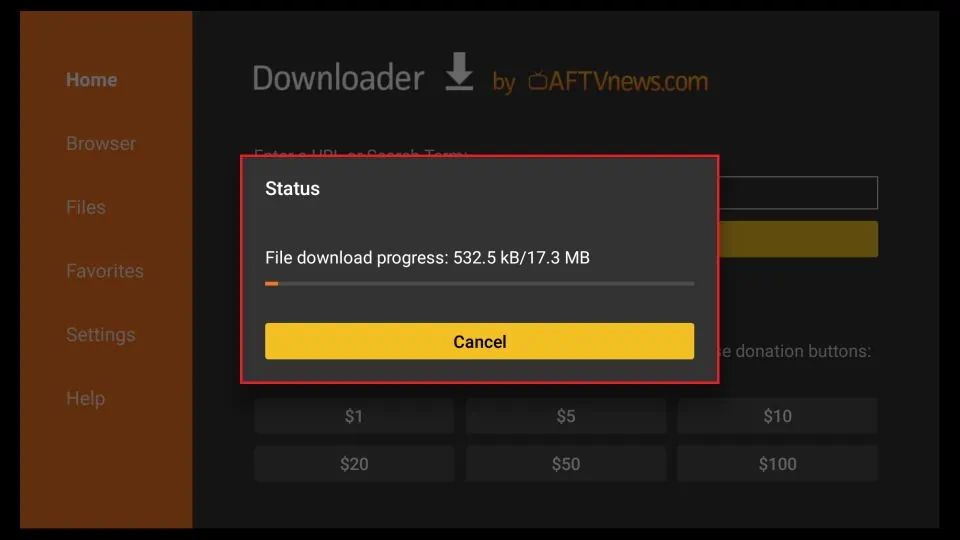
5. Click INSTALL at the bottom right.
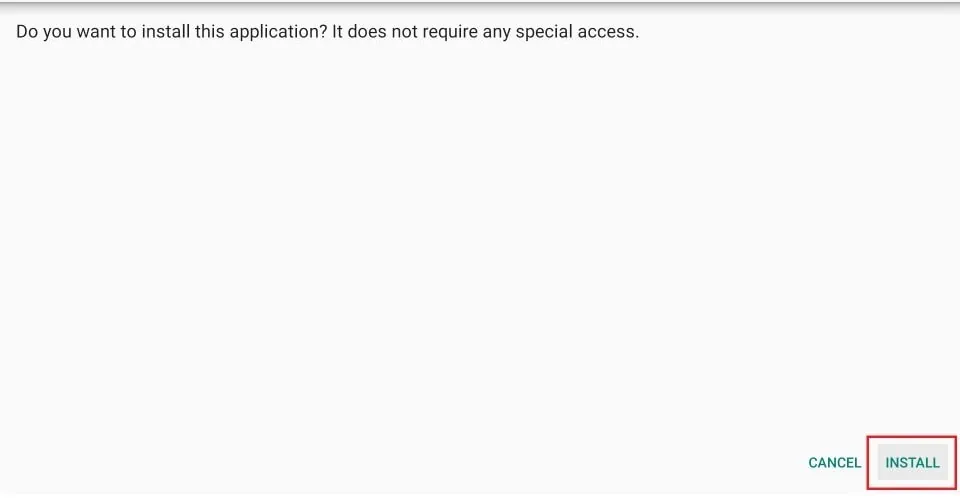
6. Wait for the app to install.
7. The App Installed is displayed on your FireStick. Click DONE to use the app later, or click OPEN to start it right away.
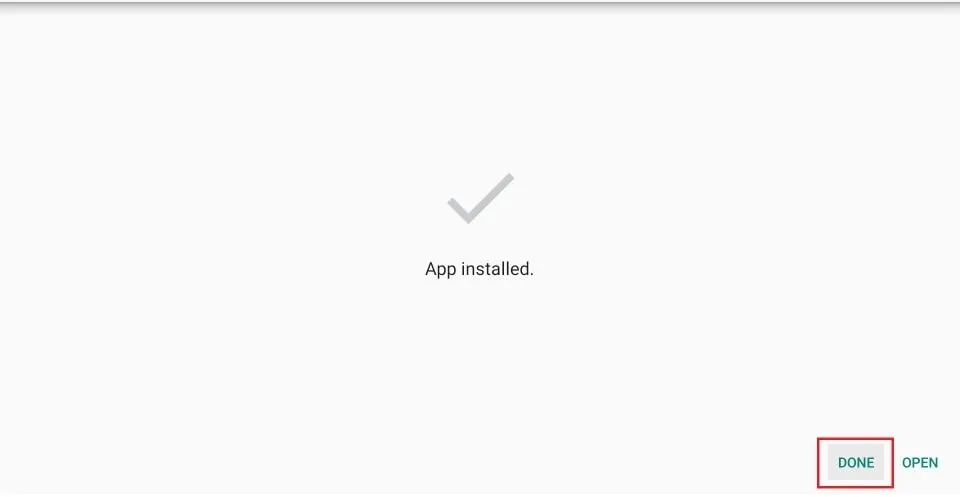
The Cuco TV app is now installed on your FireStick.
Your FireStick / Fire TV is now all ready to stream your favorite content. However, before you start, I would like to warn you that everything you stream online is visible to your ISP and Government. This means, streaming free movies, TV shows, Sports might get you into legal trouble.
Thankfully, there is a foolproof way to keep all your streaming activities hidden from your ISP and the Government. All you need is a good VPN for Fire Stick. A VPN will mask your original IP which is and will help you bypass Online Surveillance, ISP throttling, and content geo-restrictions.
I personally use and recommend ExpressVPN, which is the fastest and most secure VPN. It is compatible with all kinds of streaming apps and is very easy to install on Fire TV / Stick.
We do not encourage the violation of copyright laws. But, what if you end up streaming content from an illegitimate source unintentionally? It is not always easy to tell the difference between a legit and illegal source.
So, before you start streaming on your Fire Stick / Fire TV, let’s see how to use ExpressVPN to keep your streaming activities hidden from prying eyes.
Step 1: Subscribe to ExpressVPN HERE. It comes with a 30-day money-back guarantee. Meaning, you can use it free for the first 30-days and if you are not satisfied with the performance (which is highly unlikely), you can ask for a full refund.
Step 2: Power ON your Fire TV Stick and go to Find followed by Search option.
Step 3: Now type “Expressvpn” (without quotes) in the search bar and select ExpressVPN when it shows up in the search results.
Step 4: Click Download to install the ExpressVPN app on Fire TV / Stick.
Step 5: Open the app and enter the login credentials that you created while buying the ExpressVPN subscription. Click Sign in.
Step 6: Click the Power icon to connect to a VPN server. That’s all. Your connection is now secure with the fastest and best VPN for FireStick.
You can also read more detailed info on using ExpressVPN with Fire TV / Stick.
How to Use CucoTV on FireStick & Android TV Box
The Cuco TV app opens with a welcome screen. Press the select button on your remote to enter the app’s interface.
The next screen is Select Your Language, which offers many languages to choose from. Your selected language will be your default language, and the titles and subtitles of the videos will be shown in it. You can also enable automatic subtitles on this screen if you use them regularly. It’s worth mentioning that the automatic subtitles worked well in English.
Select whatever you prefer and click DONE.
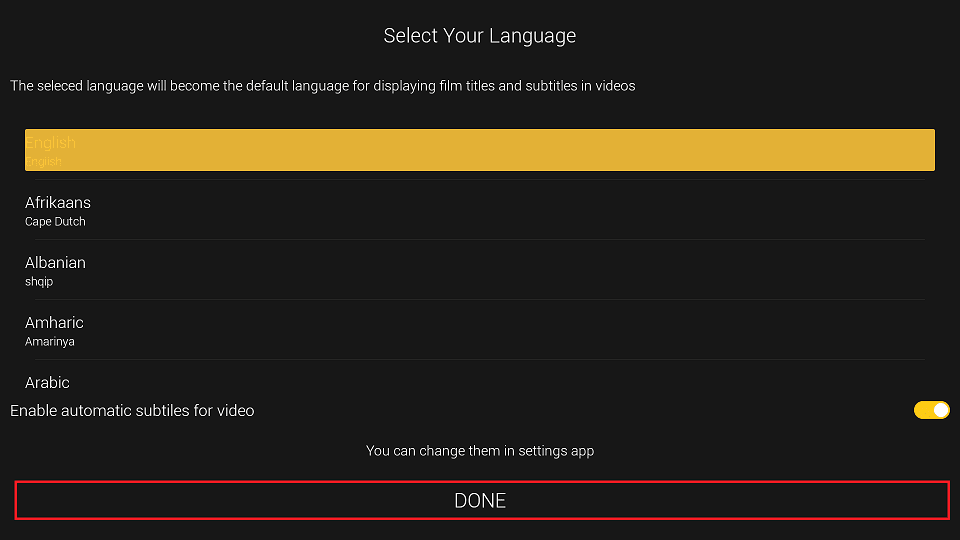
Next, select your device’s orientation: portrait or landscape. The smartphone icon indicates portrait, while the TV or monitor indicates landscape. Since I was using a FireStick on my TV, I went with the landscape option.
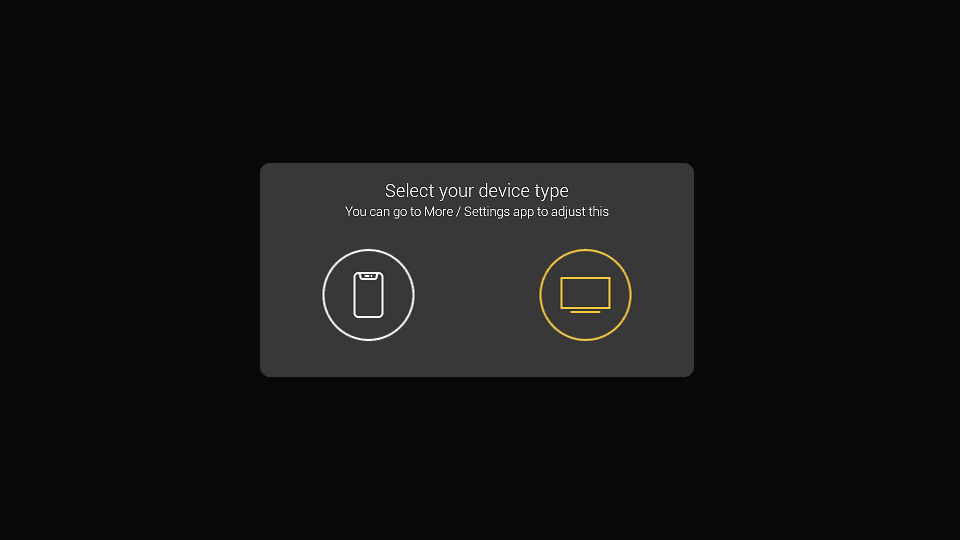
Next, you will be asked to allow the app to access photos, media, and files on your device. Click Allow to proceed to the final step of setup.
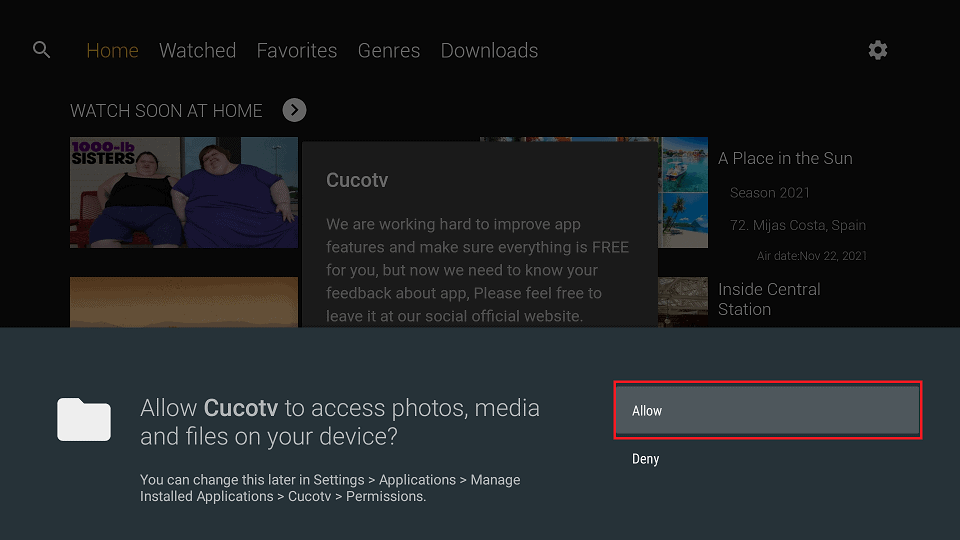
Read through the acknowledgment from the app’s creators and click OK.
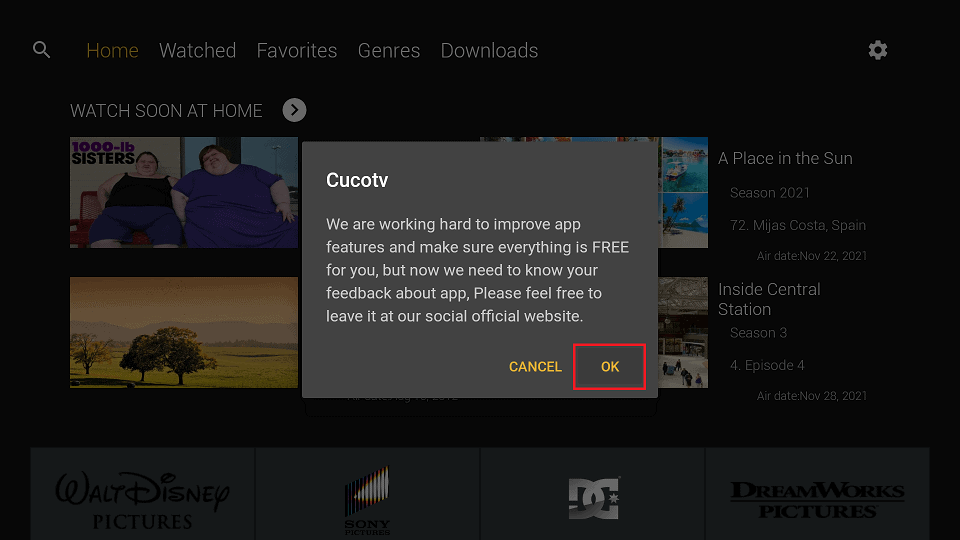
You’ll finally be taken to the app’s home screen.
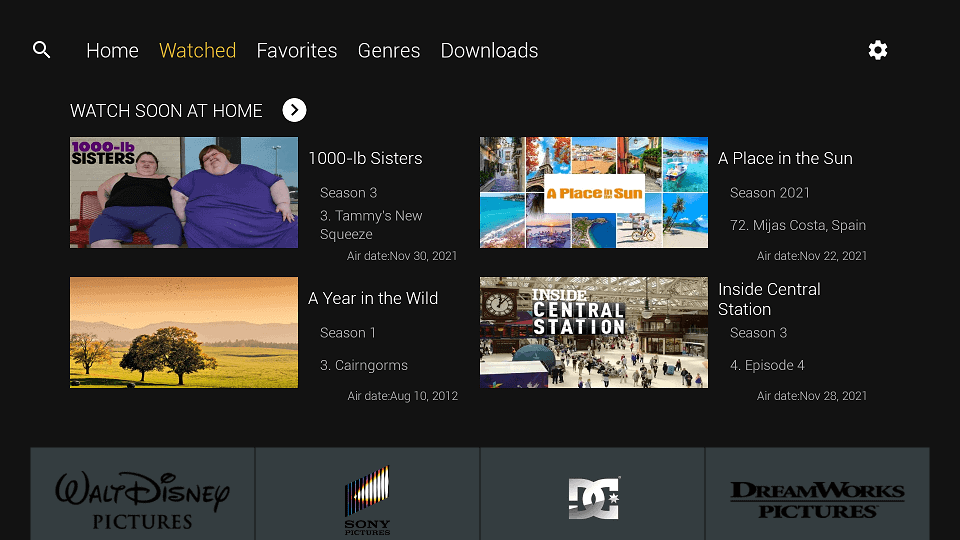
The simple and easy-to-learn CucoTV interface allows you to browse a huge collection of movies and shows. Your options are straightforward, and there’s nothing buried too deep within the interface. You can browse content by genre or look through various collections by subject matter, cast, and more.
You can also integrate Trakt and Real-Debrid into CucoTV to save your watch history and access premium streams. To do that, click the Settings icon at the top-right corner of the CucoTV app.
This relatively new app is earning a positive reputation among users. It runs smoother than most free apps, and the clean and orderly interface adds to the app’s charm.
FireStickTricks.com lacks the resources to verify whether this app’s content is licensed and legal to watch in your region, so use a VPN on FireStick.
Final Words
This guide demonstrated how to install Cuco TV on FireStick. As always, I am eager to hear about your experience with the app, get any feedback on this article, or find anything else that could help other readers.
Related:
- How to Install VivaTV APK on FireStick
- How to Install Weyd APK on FireStick
- How to Install Theater Plus APK on FireStick
- Best APKs for Streaming Free Movies & TV Shows

Suberboost Your FireStick with My Free Guide
Stay Ahead: Weekly Insights on the Latest in Free Streaming!
No spam, ever. Unsubscribe anytime.
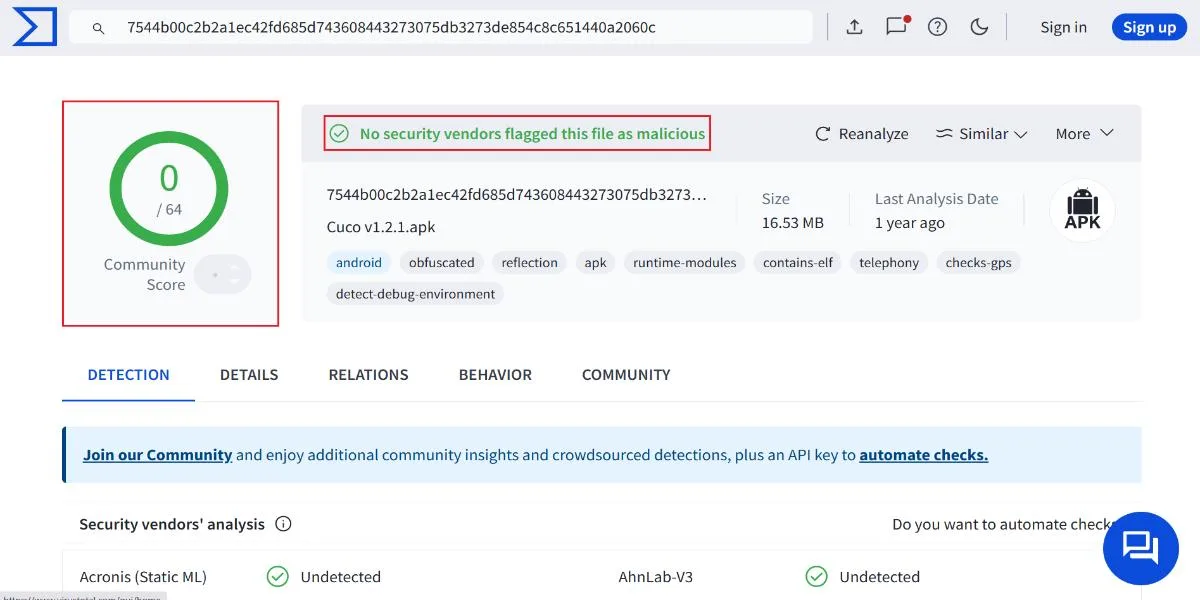
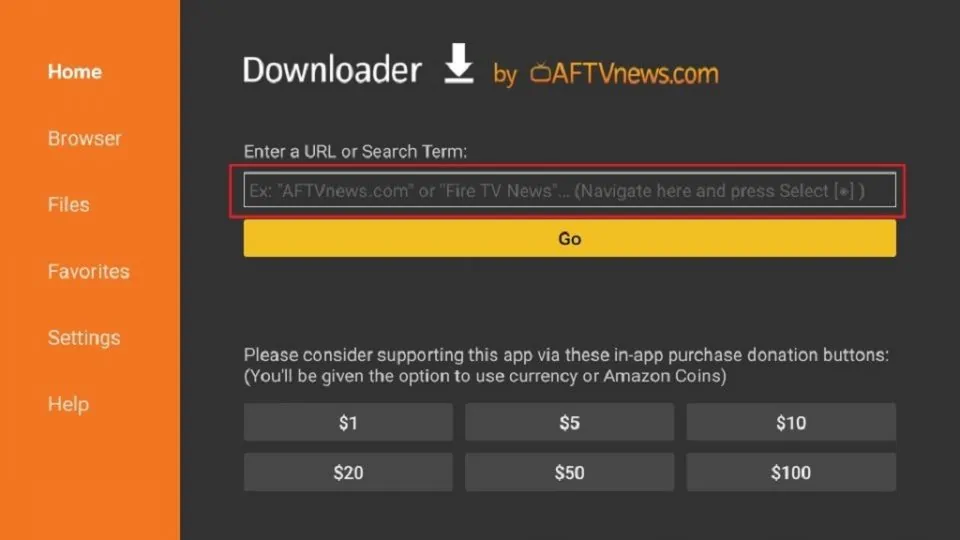
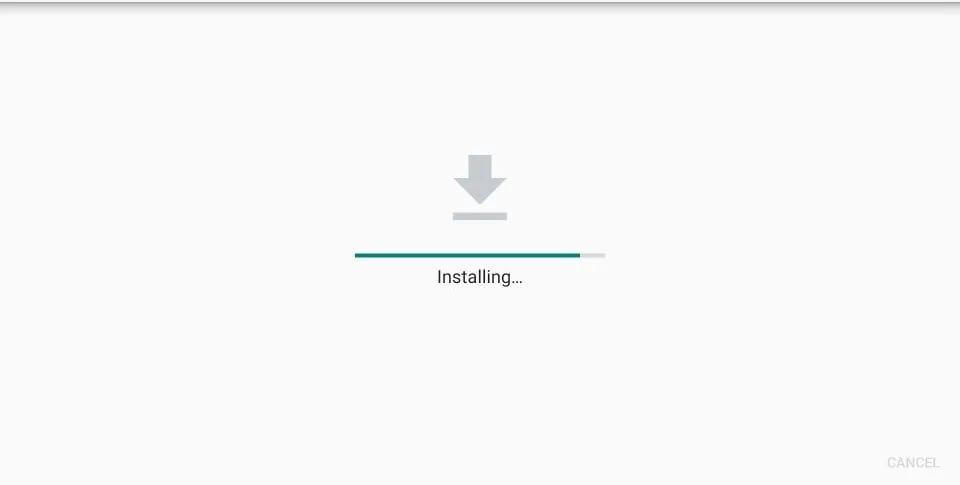





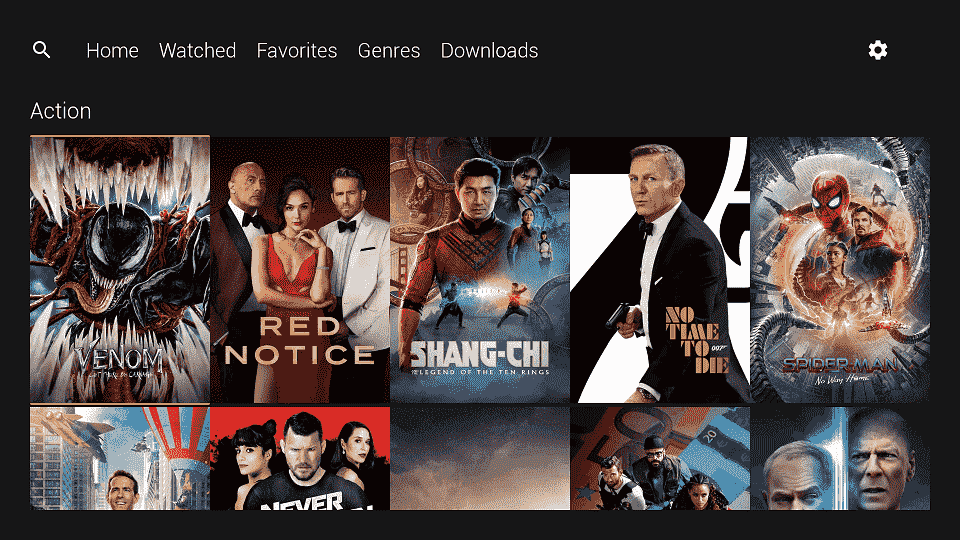


Leave a Reply