In this guide, I will show you how to install the Theater Plus APK on FireStick. You may also use this guide to download and install the app on Amazon Fire Stick 4K, Fire TV Cube, and Android TV devices.
Legal Disclaimer: This guide is for informational purposes only. FireStickTricks.com does not own, host, operate, resell, or distribute any apps, services, or content mentioned. Some services discussed may be unverified, and FireStickTricks.com cannot confirm their legal status in every region. Users are responsible for ensuring that any content they access complies with applicable laws.
Theater Plus APK offers on-demand content. You can install this app and watch movies and TV series. It has an impressive library of content.
This app is primarily designed for Android touch devices. If you experience any problems with navigation, install the Mouse Toggle app on FireStick.
Theater Plus APK offers one-click play. In other words, unlike some popular apps (say Cinema HD), it does not fetch multiple links. You simply need to click the play option and the app starts streaming.
This app is quite new as I write this guide. It might still be a work-in-progress. You may try it and decide for yourself how you like it.
You may also explore more streaming apps on our list.
Attention FireStick Users
Governments and ISPs worldwide monitor users' online activities. If you use third-party streaming apps, you should always use a reliable FireStick VPN to hide your identity and avoid issues with your movie-viewing experience. Currently, your IP is visible to everyone.
I use ExpressVPN, the fastest and most secure VPN in the industry. It is very easy to install on any device, including the Amazon Fire TV Stick. It also includes a 30-day money-back guarantee. If you're not satisfied with their service, you can request a refund.
ExpressVPN is running a special New Year deal: Get 4 months free and save 78% on the 2-year plan.
Read: How to Install and Use Best VPN for FireStick
How to install Theater Plus APK on FireStick
Theater Plus APK is a third-party application. You can’t download it from the Amazon Store. It will be sideloaded on FireStick. Therefore, the installation will be a 3-part process as follows:
- Enable Apps from Unknown Sources (in FireStick Settings)
- Install the Downloader application (it is a sideloading tool)
- Install the Theater Plus APK with the Downloader app
The steps below cover the above three parts:
1. You need to access the home screen of FireStick first
On the home screen, go to the top menu and select Settings.
2. Within the app Settings, go to the right and click My Fire TV.
3. From these options, click Developer Options.
4. Now, go to Apps from Unknown Sources and switch it ON.
5. When prompted with this message, choose Turn On to continue. We will now install the Downloader app, which will be used as the sideloading tool for Theater Plus APK.
Select the Search option in the top-left corner
6. Search for the Downloader app by typing its name
Click the app that appears in the suggestions and follow the instructions on the upcoming screens to install it
7. After installing the Downloader app, open it
Dismiss any prompts that appear
Click the section on the screen where you see http://
8. Now provide the URL from where the APK file of Theater Plus will be downloaded
Enter: firesticktricks.com/theater
Cross-check the URL once to make sure you typed it right
Click GO
9. Give it a few seconds to connect to the server and download the Theater Plus APK on FireStick
10. Next, click the Install button in the bottom right corner of the prompt that appears on your screen
11. Again, allow a few seconds for the Theater Plus app to install
12. You should next see the App Installed notification prompt. Theater Plus APK has been installed
Click DONE to go back to the Downloader application. It would be a good idea to delete the APK file you downloaded now that the app has installed
However, if you would like to start using the app right away, click OPEN
13. Now, hit Delete
14. Choose Delete on this prompt as well
In the following section, we will learn how to access and use Theater Plus APK on Amazon FireStick.
How to use Theater Plus APK on FireStick
Let me first show you how to access Theater Plus APK. However, if you already know how to do that, you may jump to the part where I have explained how to use this app.
First of all, access the home screen of FireStick again. You can press the Home button on your remote to go to the home screen at any time.
On the home screen, highlight the Your Apps & Channels row. It is the second row underneath the Recent row.
Go to the left (or to the far right) and click See All (if there is no ‘See All’ go all the way to the right where you will find Theater Plus APK)
Go to the last row on the next screen and click Theater Plus APK to open it
If you think you will be using this app frequently, it would be a good idea to put it somewhere on the home screen of FireStick. Press the menu button on your remote (the button with 3 lines). Now, click Move in the popup menu that appears in the bottom right corner of your screen. Drag the app to the first row.
I will now show you how to use Theater Plus APK on FireStick.
You may experience some navigation issues with the app. Therefore, I recommend installing Mouse Toggle on FireStick before using the app.
This prompt will appear on the first run. Click Allow.
Change Log prompt will also be displayed. Dismiss it by clicking OK
This will be the home screen of the Theater Plus APK.
It is not exactly a very user-friendly interface. This is why, I recommended Mouse Toggle.
There are three tabs on the top:
- New Releases
- TV Shows
- Movies
By default, New Releases tab is displayed. When you click TV Shows (or Movies), the titles will appear as you see in the image below:
If you are looking for something specific, use the search tool in the top right corner.
To filter the content by genre/year, click the 3-line button in the top-right corner. The following dialog box is displayed where you can select the desired Genre and Year
Your FireStick / Fire TV is now all ready to stream your favorite content. However, before you start, I would like to warn you that everything you stream online is visible to your ISP and Government. This means, streaming free movies, TV shows, Sports might get you into legal trouble.
Thankfully, there is a foolproof way to keep all your streaming activities hidden from your ISP and the Government. All you need is a good VPN for Fire Stick. A VPN will mask your original IP which is and will help you bypass Online Surveillance, ISP throttling, and content geo-restrictions.
I personally use and recommend ExpressVPN, which is the fastest and most secure VPN. It is compatible with all kinds of streaming apps and is very easy to install on Fire TV / Stick.
We do not encourage the violation of copyright laws. But, what if you end up streaming content from an illegitimate source unintentionally? It is not always easy to tell the difference between a legit and illegal source.
So, before you start streaming on your Fire Stick / Fire TV, let’s see how to use ExpressVPN to keep your streaming activities hidden from prying eyes.
Step 1: Subscribe to ExpressVPN HERE. It comes with a 30-day money-back guarantee. Meaning, you can use it free for the first 30-days and if you are not satisfied with the performance (which is highly unlikely), you can ask for a full refund.
Step 2: Power ON your Fire TV Stick and go to Find followed by Search option.
Step 3: Now type “Expressvpn” (without quotes) in the search bar and select ExpressVPN when it shows up in the search results.
Step 4: Click Download to install the ExpressVPN app on Fire TV / Stick.
Step 5: Open the app and enter the login credentials that you created while buying the ExpressVPN subscription. Click Sign in.
Step 6: Click the Power icon to connect to a VPN server. That’s all. Your connection is now secure with the fastest and best VPN for FireStick.
You can also read more detailed info on using ExpressVPN with Fire TV / Stick.
Wrapping Up
Theater Plus APK for FireStick seems like a decent option to stream Movies and TV Shows. However, it has one glaring problem – navigation. You need mouse toggle to interact with the app. Yet, you may find difficulties. It is a free app. You may give it a try.
Also check out:
How to jailbreak Amazon Firestick
How to install Catmouse App
How to install Morphix TV APK
How to install the Solex TV App

Suberboost Your FireStick with My Free Guide
Stay Ahead: Weekly Insights on the Latest in Free Streaming!
No spam, ever. Unsubscribe anytime.
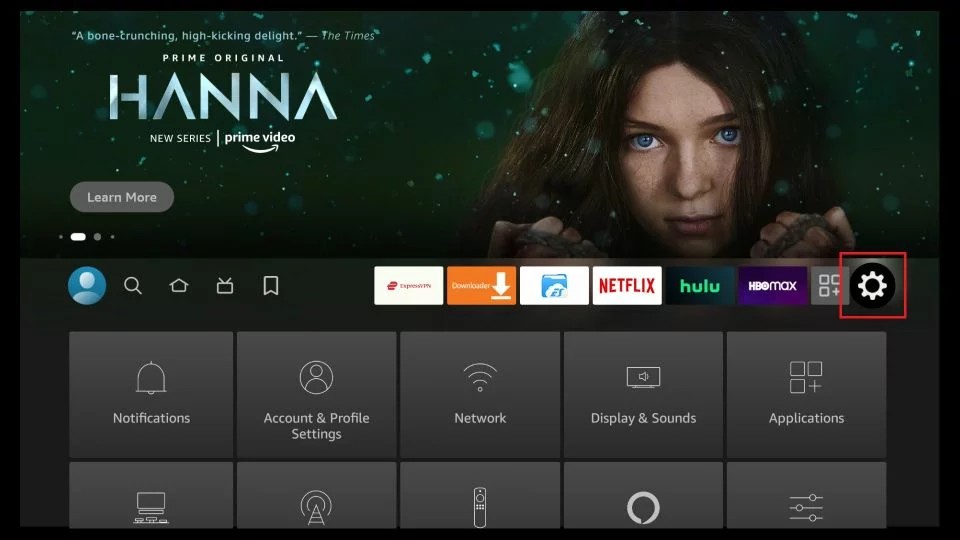
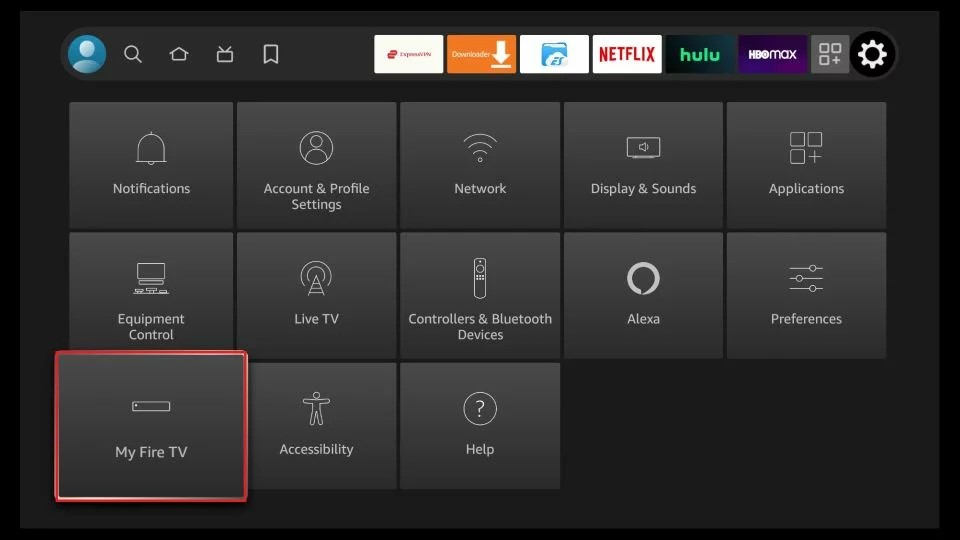
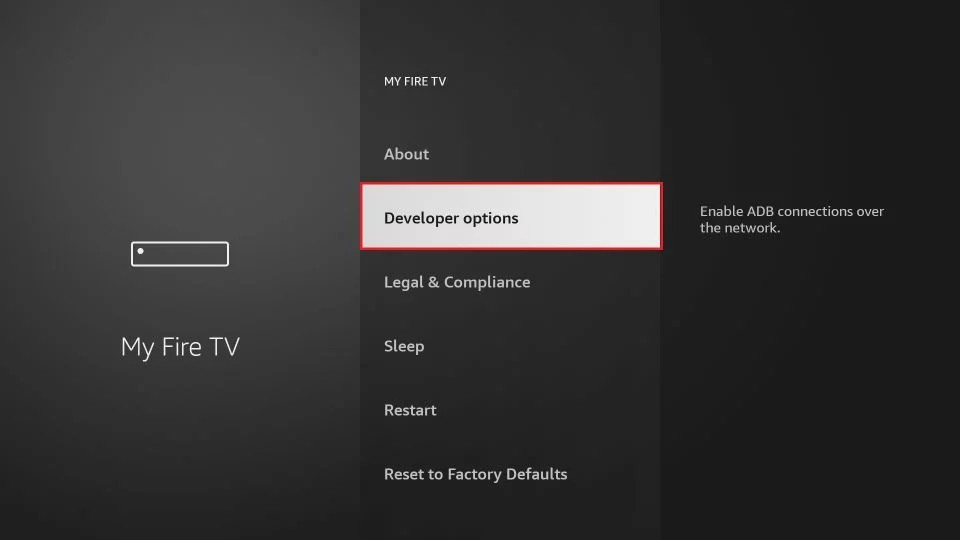
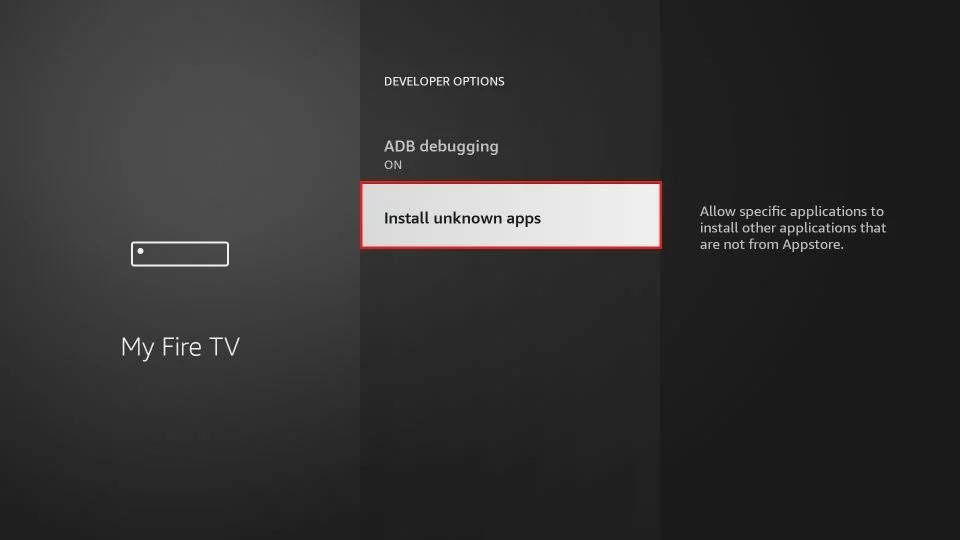

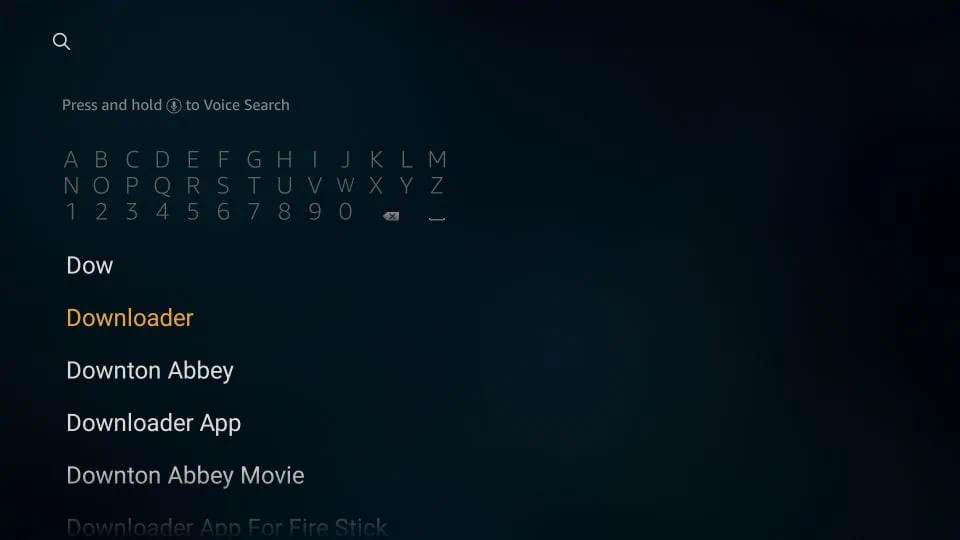
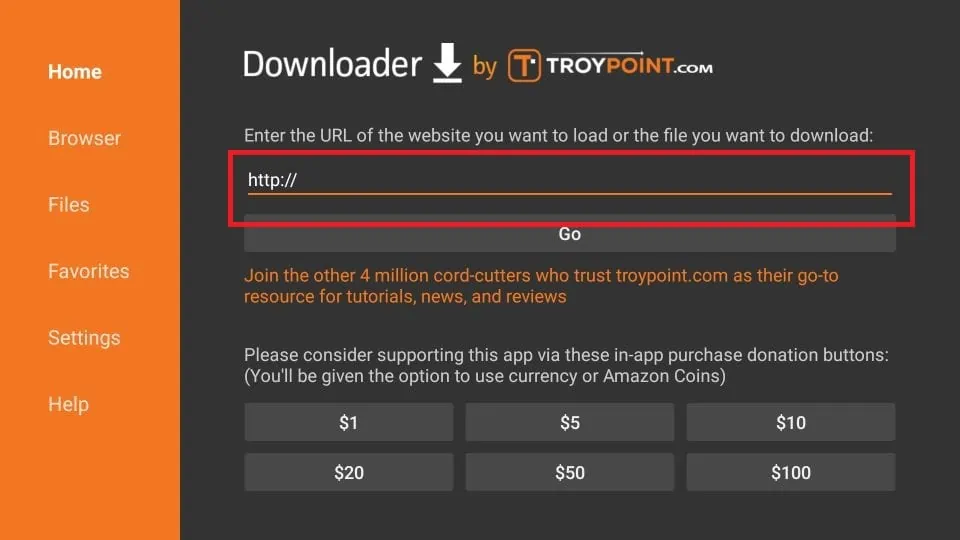
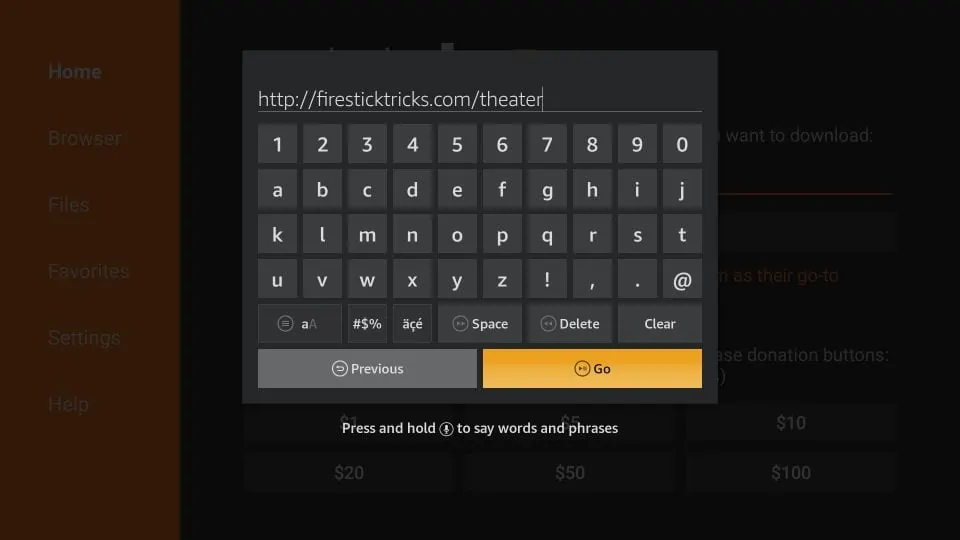
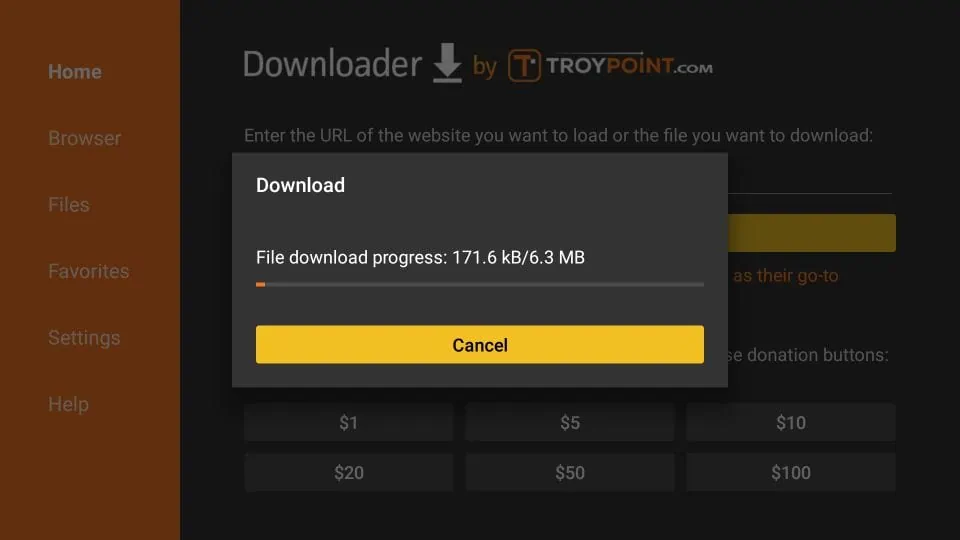
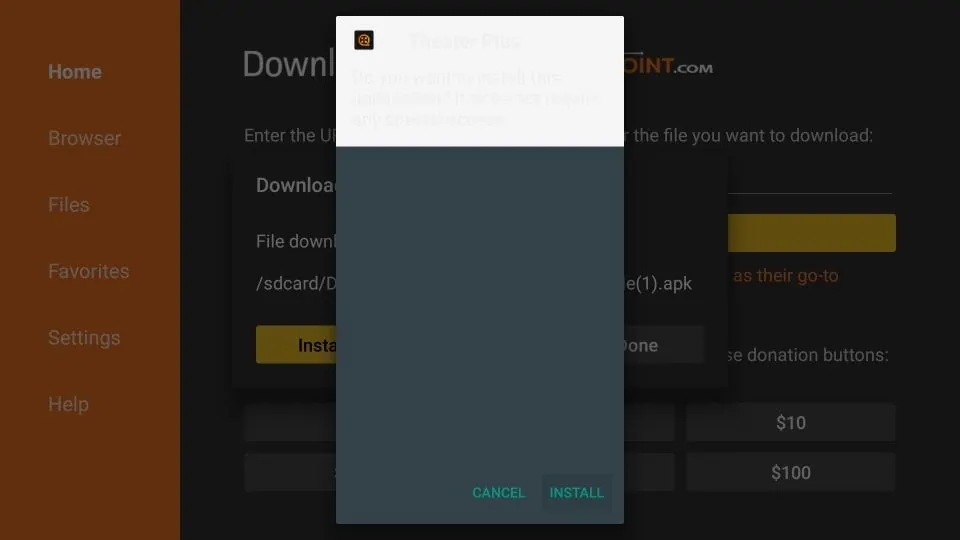
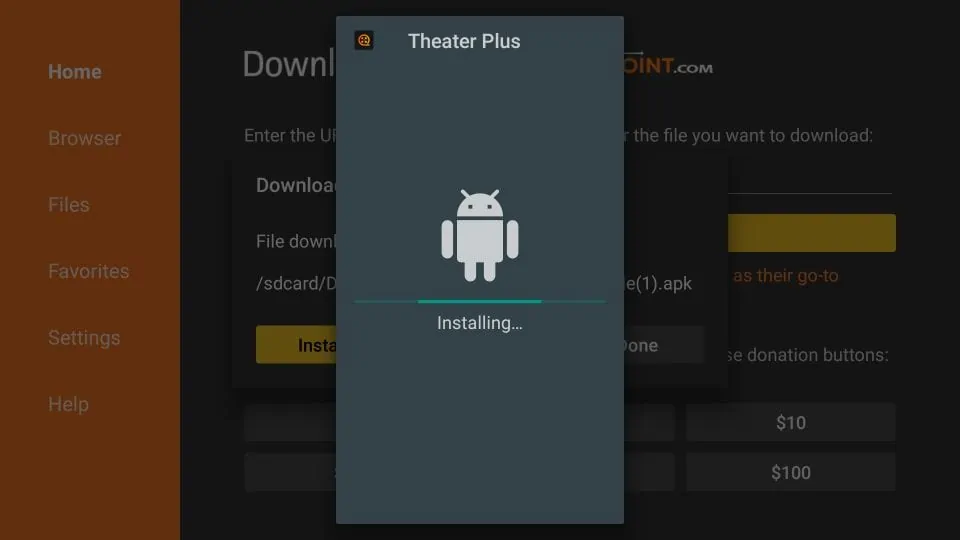
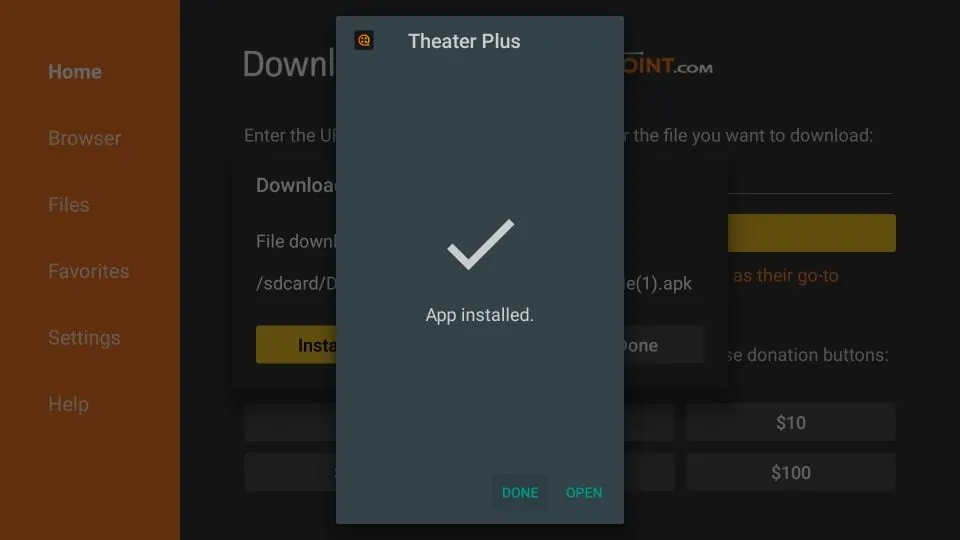
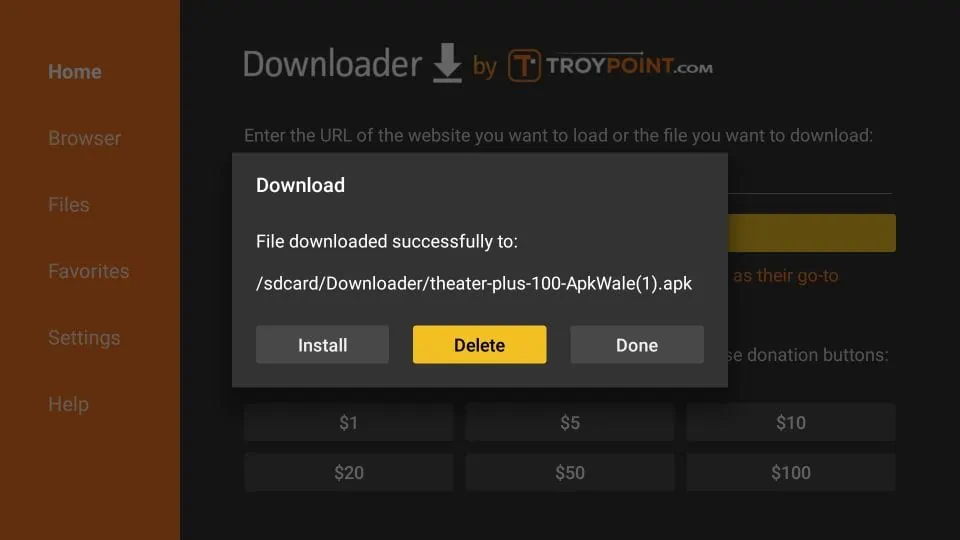
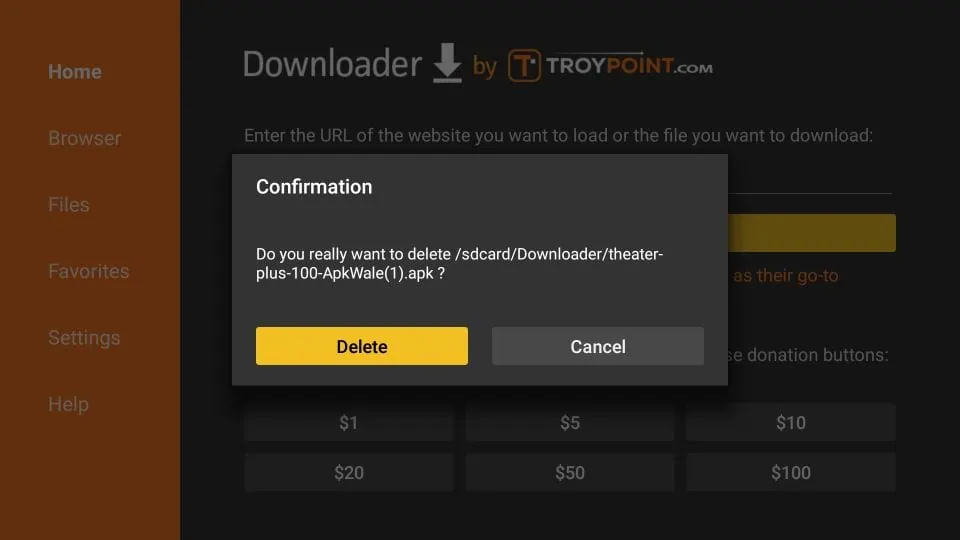
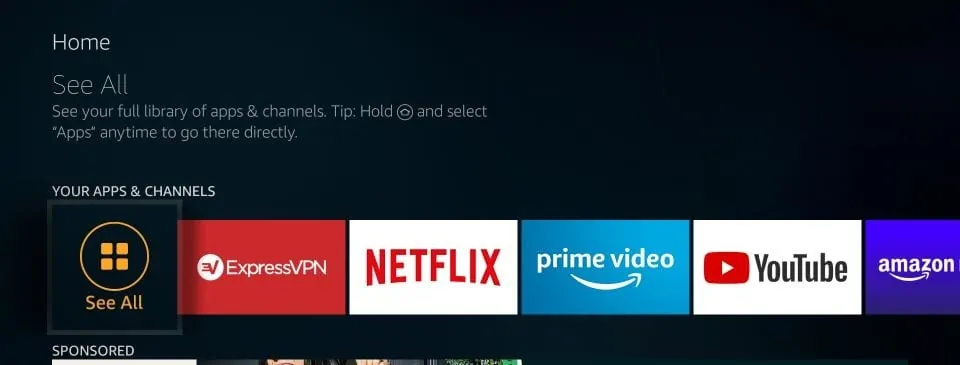
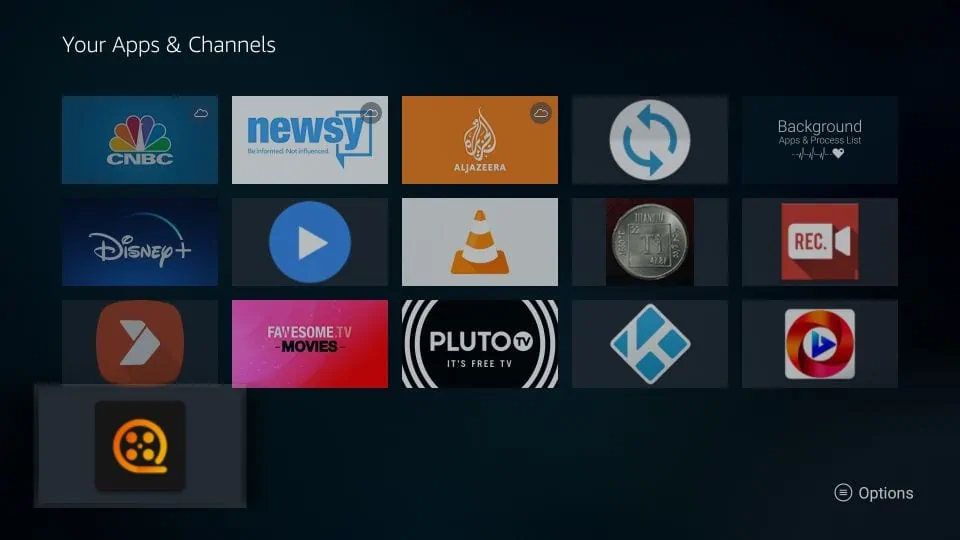
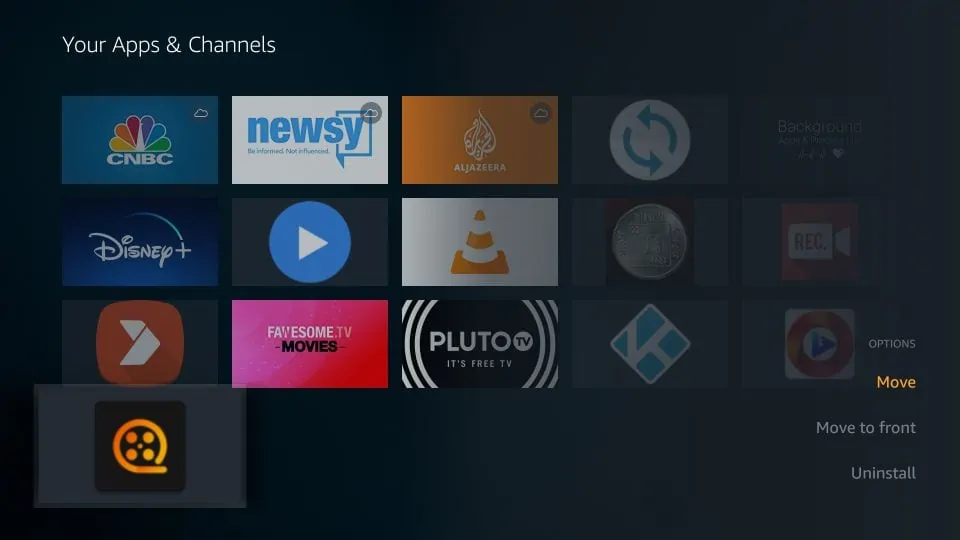
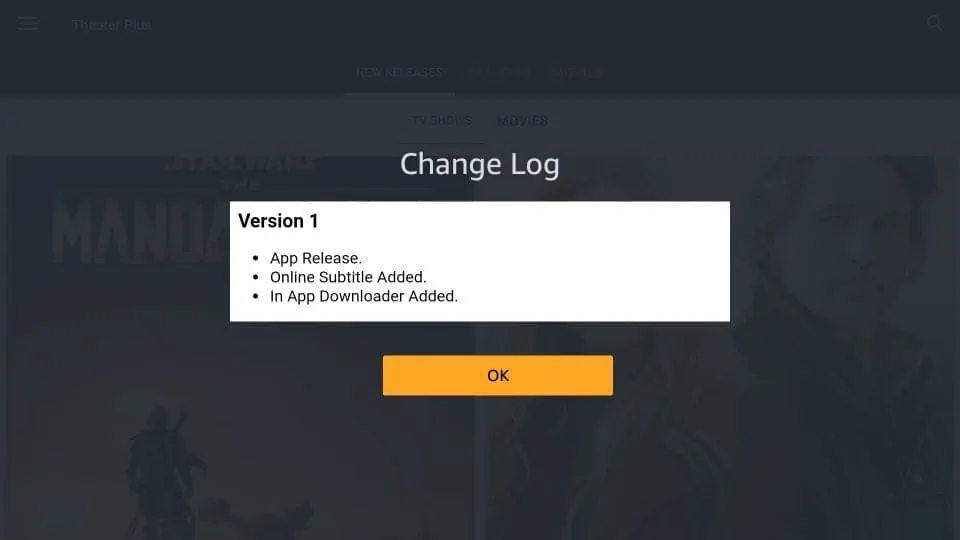
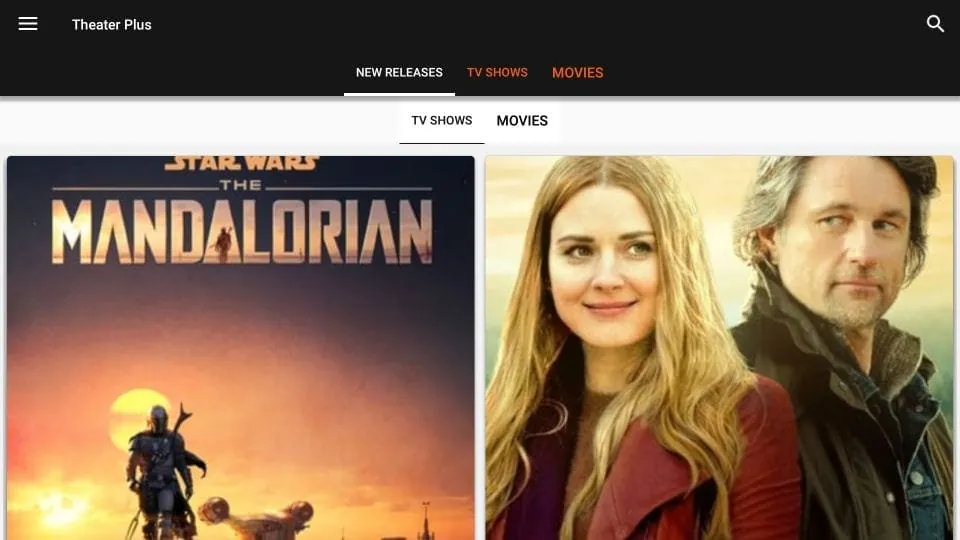
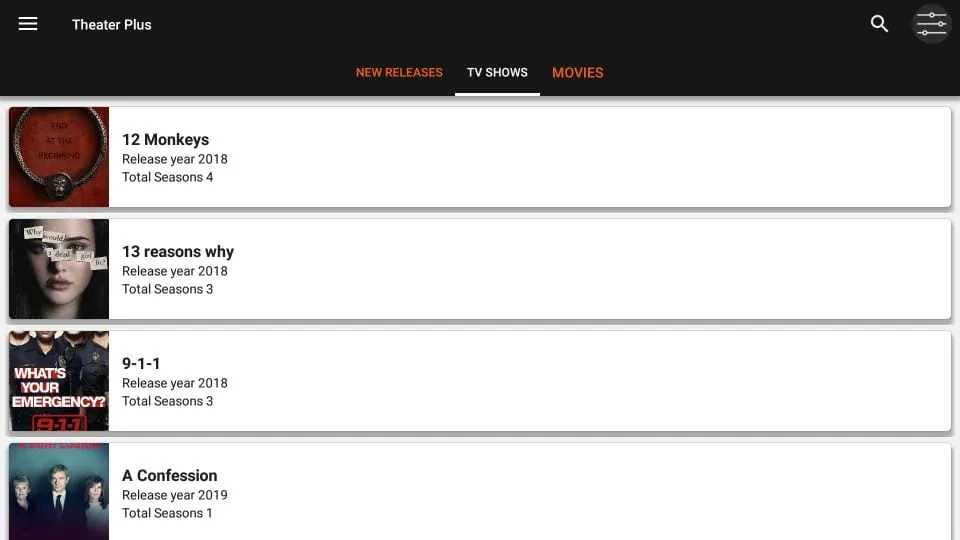
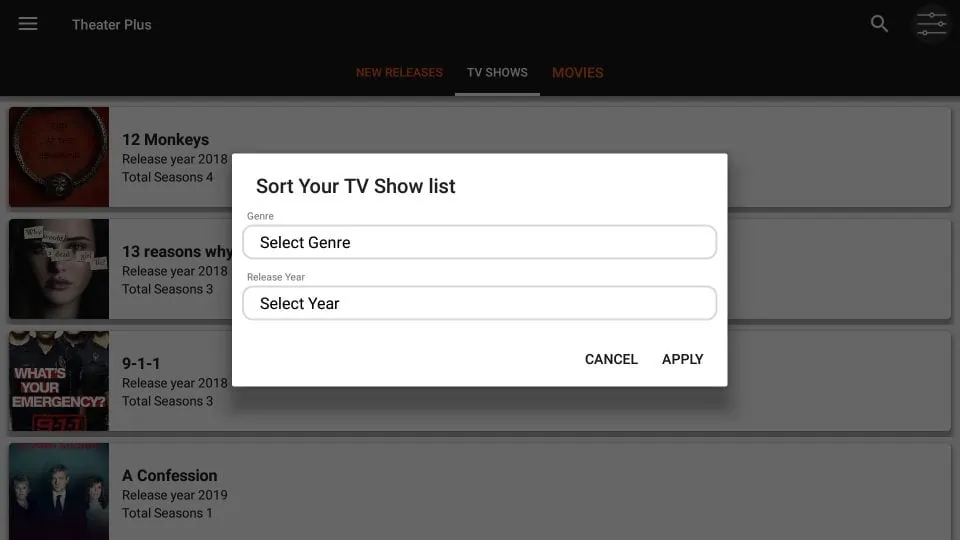







So far I have installed Theater Plus and Shadow on Kodi and Trakt and nothing works shadows says there is a log problem and Theater Plus sends me to a menu that shows New Release, TV Shows, Movies, Request, and Favourites when I click on them I get a blank screen
I have internet so that is not the problem not sure what is can you tell me if any app for watching new tv shows and movies from all the different providers actually works?
Hi Miguel, the Theater Plus app does not work anymore. However, the Shadow addon works with Real Debrid.
You may try Cinema HD app or The Crew Kodi Addon.
Furthermore, you may explore our list of best apps for FireStick and best addons for Kodi.
How do you disable it and reconnect it mines doing the same saying cannot connect to internet
Hi Tiffany. Go to your VPN and turn it OFF. Check that your internet connection is working, then turn ON and check if it’s working again.
Said not connecting to internet and internet is connected
Hi Becky, are you using a VPN? The VPN might be interrupting the connection. Try disabling it and try again.
I just doswnloaded theater plus but it’s not showing me the movie that’s just circling around
Hi Gina, you may have run into a temporary issue. Please try again.
You may also consider downloading one of the other apps on our list: https://www.firesticktricks.com/amazon-fire-stick-apps.html