This article will tell you how to install VivaTV on FireStick. You can use the instructions in this guide to install the app on Fire TV Cube, FireStick Lite, FireStick 4K Max, and FireStick 4K.
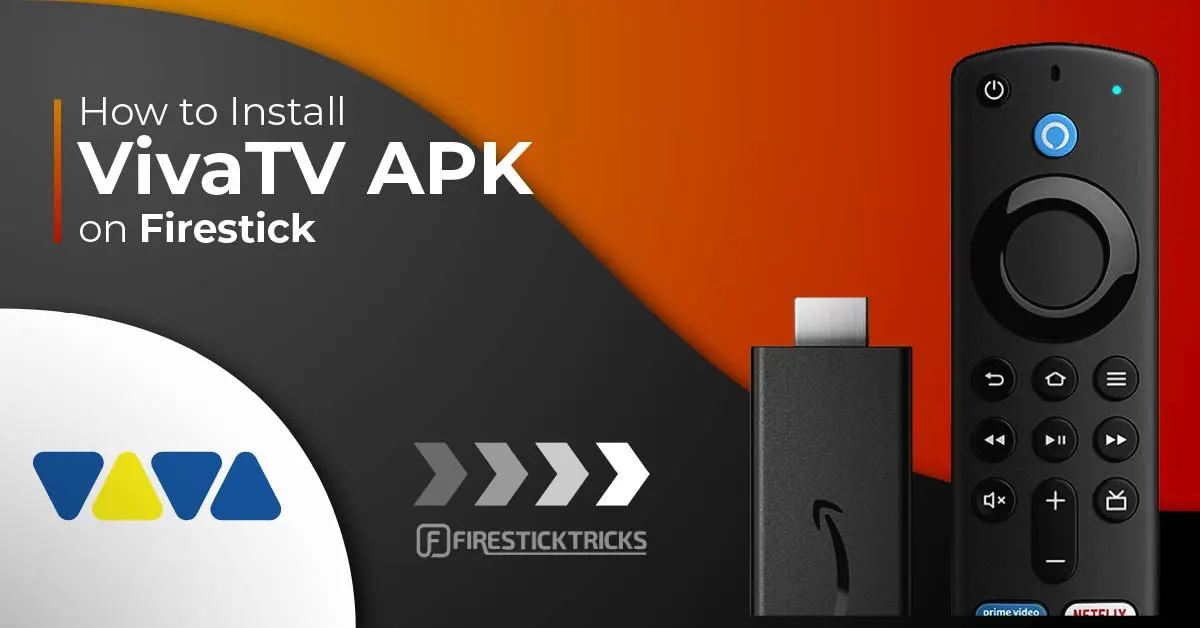
What Is VivaTV?
VivaTV is an app that lets you access movies and TV shows from various internet sources. The application isn’t linked to its own servers.
The VivaTV website’s homepage tells you that it is a modular search tool for movies and TV shows. This means that VivaTV gathers its video sources from all over the internet, collecting them in one place to give you access to multiple streams hosted on various sites.
VivaTV also allows you to integrate with premium services like Real-Debrid, which gives you access to high-quality premium streams. You can also use tracking services like Trakt to track what you’ve been watching across multiple platforms.
Attention FireStick Users
Governments and ISPs across the world monitor their users' online activities. If you use third-party streaming apps on your Fire TV Stick, you should always use a good FireStick VPN and hide your identity so your movie-viewing experience doesn’t take a bad turn. Currently, your IP is visible to everyone.
I use ExpressVPN, the fastest and most secure VPN in the industry. It is very easy to install on any device, including Amazon Fire TV Stick. Also, it comes with a 30-day money-back guarantee. If you don't like their service, you can always ask for a refund. ExpressVPN also has a special deal where you can get 4 months free and save 61% on the 2-year plan.
Read: How to Install and Use Best VPN for FireStick
Is VivaTV Safe and Legal?
VivaTV isn’t an official FireStick app in the Amazon App Store, which means it isn’t Amazon-approved. Instead, you’ll have to sideload it from the VivaTV website.
This might seem suspicious to some, as it means opening up your FireStick or Android device to a third-party service. The following image shows the scanned result of the Viva TV APK file with Virus Total antivirus. The antivirus checked the file with more than 60 security vendors and did not find anything suspicious.
While I didn’t encounter glaring issues when installing and using VivaTV, I want to remind you to be cautious when using third-party apps. It is best to be careful about the content these services provide.
VivaTV pulls its streams from all over the internet. You could unknowingly use a shady streaming source through the application without realizing it, which could get you in trouble. If you’re concerned about privacy, I recommend using ExpressVPN on FireStick with Viva TV.
How to Install VivaTV on FireStick
Since VivaTV is not an official app, installing it can be lengthy. I’ll walk you through each step below.
Part 1: Prepare Your FireStick to Install VivaTV APK
Before we download and install the app’s APK file from the VivaTV website, we’ll need to enable apps from unknown sources on your device. You’ll also need to get the Downloader app, which makes the installation possible.
If you’ve installed and used Downloader on your FireStick, continue to Part 2 to get VivaTV. If you don’t have Downloader on your device, read this article to get Downloader on FireStick and to change the required FireStick setting. Then, once you’ve set up Downloader, you can download the VivaTV app by following Part 2 below.
Part 2: Download and Install VivaTV
1. Open up the Downloader app on your FireStick.
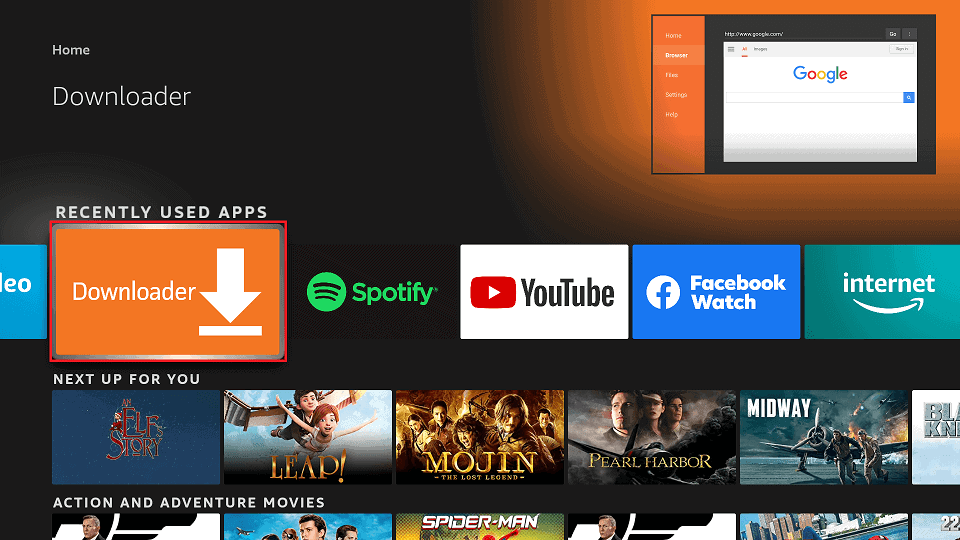
2. Click on the URL bar on the home screen.
3. Type out vivatv.io with the virtual keyboard. Click Go.
Note: This URL leads you to the official website of Viva TV. FireStickTricks.com is not associated with this website or the developers of the Viva TV app.
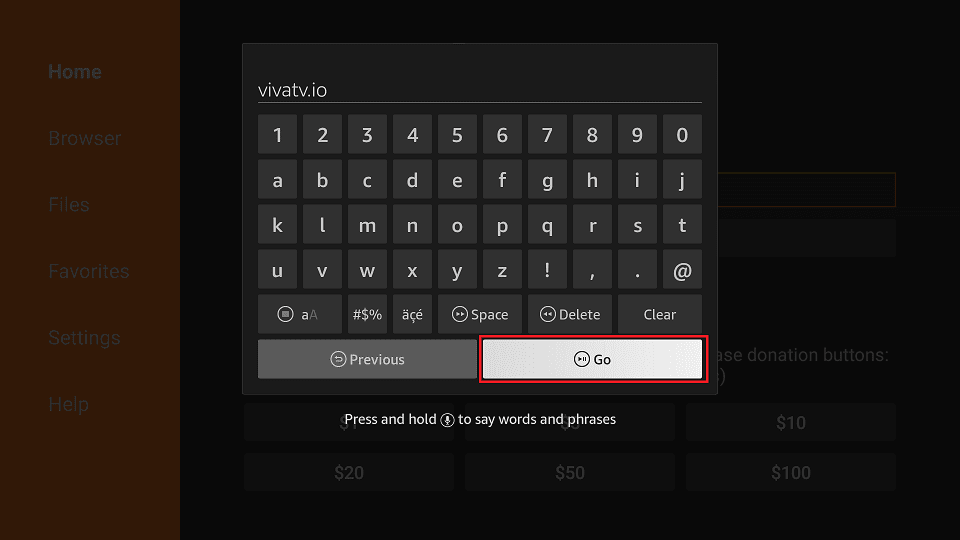
4. You’ll land on the VivaTV website.
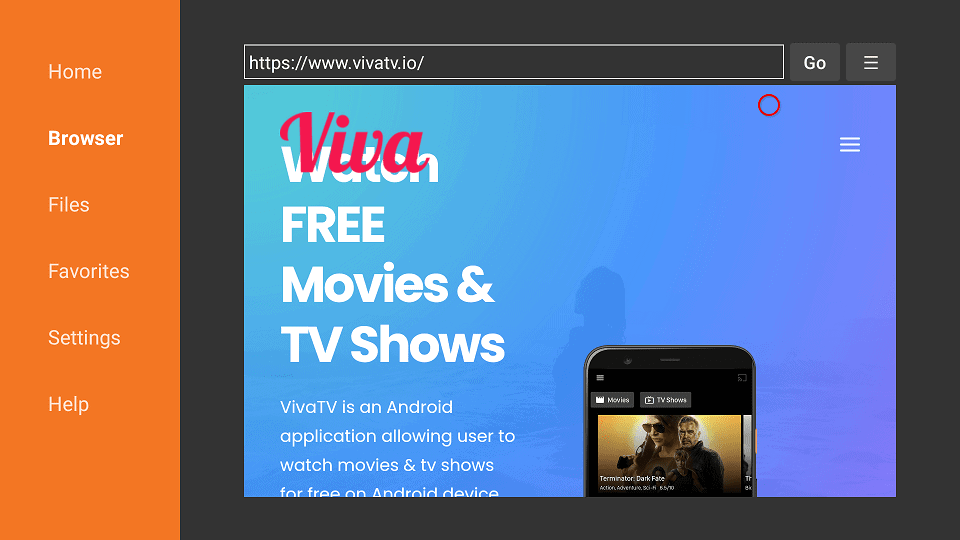
5. Scroll down and click on the DOWNLOAD button.
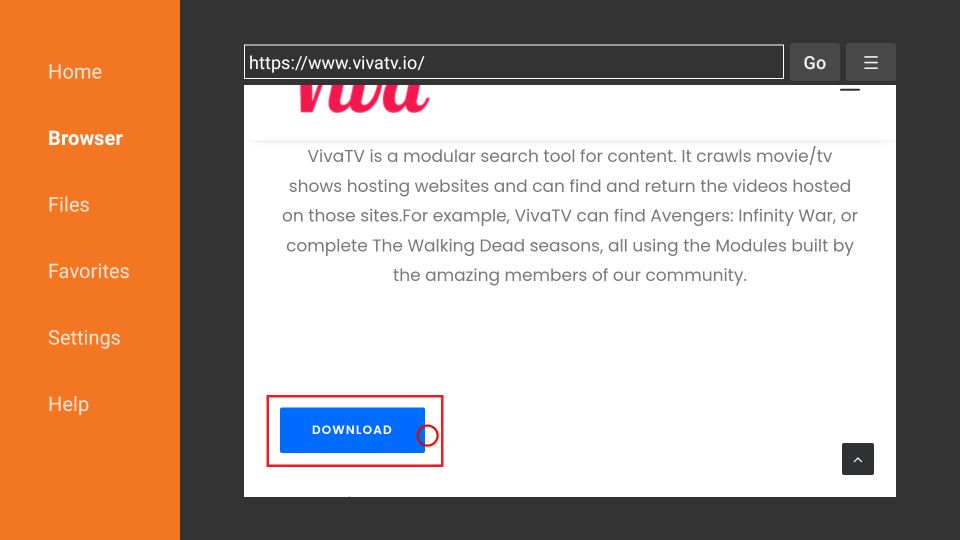
6. A window will be displayed, showing your download progress. Please wait for it to complete.
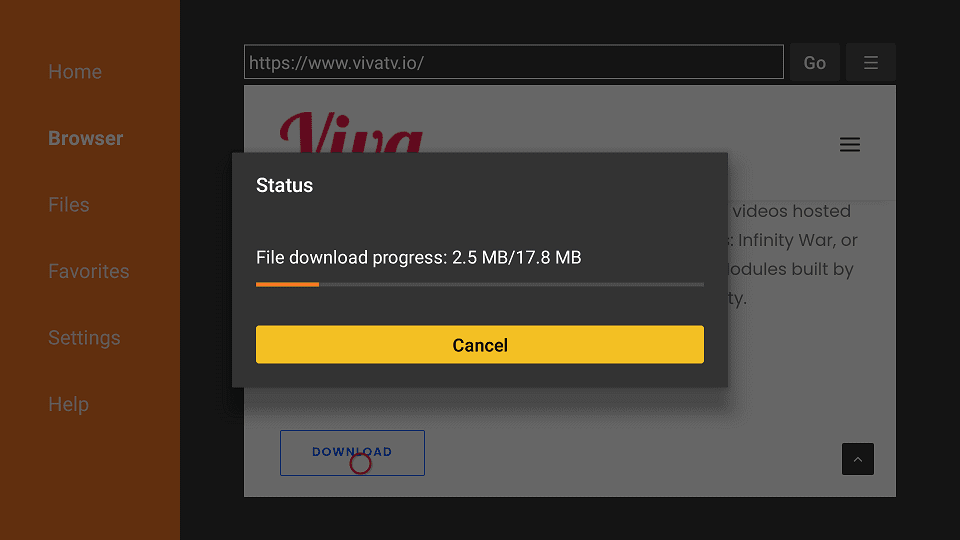
7. When the download completes, click Install.
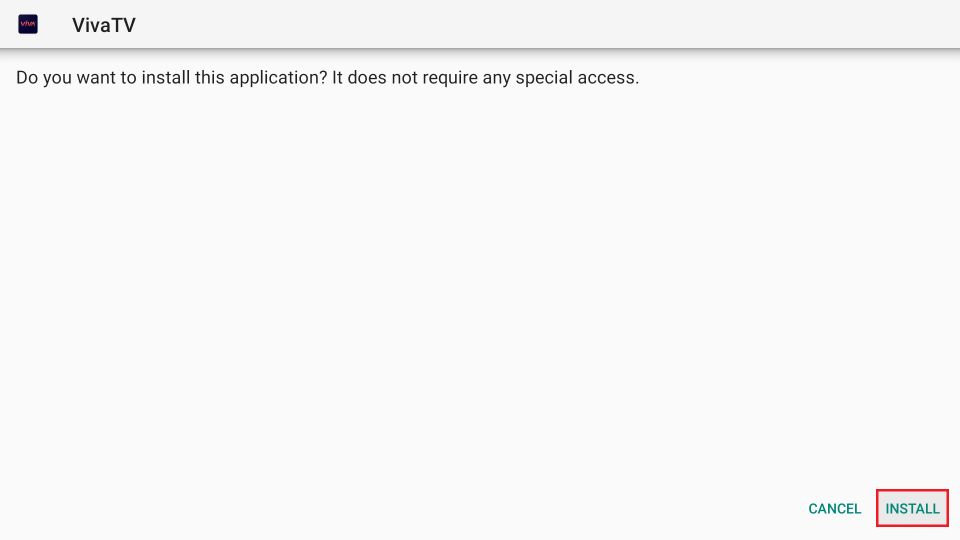
8. You’ll see another window that indicates the installation progress. Please wait for it to complete.
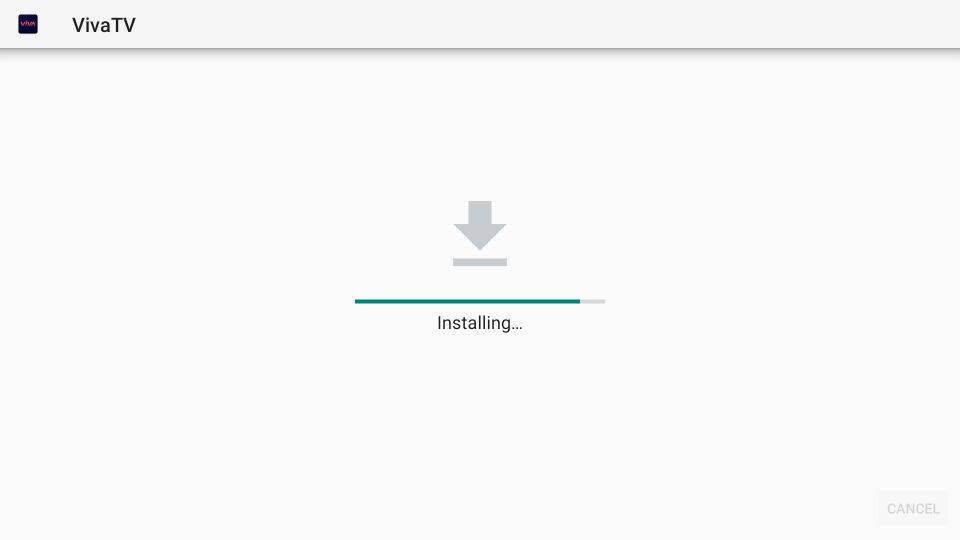
9. When the installation is complete, click DONE. We are returning to the Downloader app to delete the Viva TV APK. You don’t need the APK anymore; deleting it can save space.
10. Click Delete.
11. Again, click Delete to confirm.
12. We are not done yet. Remember, we need to install TPlayer as well. Go back to the Downloader home screen and click the URL box. Enter the following path: firesticktricks.com/tplayer
13. Click Install when the TPlayer file has been downloaded.
14. Click DONE.
15. Click Delete and then click Delete again.
This is how you install the TPlayer and Viva TV on FireStick.
Your FireStick / Fire TV is now all ready to stream your favorite content. However, before you start, I would like to warn you that everything you stream online is visible to your ISP and Government. This means, streaming free movies, TV shows, Sports might get you into legal trouble.
Thankfully, there is a foolproof way to keep all your streaming activities hidden from your ISP and the Government. All you need is a good VPN for Fire Stick. A VPN will mask your original IP which is and will help you bypass Online Surveillance, ISP throttling, and content geo-restrictions.
I personally use and recommend ExpressVPN, which is the fastest and most secure VPN. It is compatible with all kinds of streaming apps and is very easy to install on Fire TV / Stick.
We do not encourage the violation of copyright laws. But, what if you end up streaming content from an illegitimate source unintentionally? It is not always easy to tell the difference between a legit and illegal source.
So, before you start streaming on your Fire Stick / Fire TV, let’s see how to use ExpressVPN to keep your streaming activities hidden from prying eyes.
Step 1: Subscribe to ExpressVPN HERE. It comes with a 30-day money-back guarantee. Meaning, you can use it free for the first 30-days and if you are not satisfied with the performance (which is highly unlikely), you can ask for a full refund.
Step 2: Power ON your Fire TV Stick and go to Find followed by Search option.
Step 3: Now type “Expressvpn” (without quotes) in the search bar and select ExpressVPN when it shows up in the search results.
Step 4: Click Download to install the ExpressVPN app on Fire TV / Stick.
Step 5: Open the app and enter the login credentials that you created while buying the ExpressVPN subscription. Click Sign in.
Step 6: Click the Power icon to connect to a VPN server. That’s all. Your connection is now secure with the fastest and best VPN for FireStick.
You can also read more detailed info on using ExpressVPN with Fire TV / Stick.
Getting Started with VivaTV on FireStick
Now that you’ve completed the installation, it’s time to explore VivaTV. However, before you start, let’s set up Viva TV for future updates. You only need to tweak a setting in FireStick.
Go to FireStick Settings > Developer Options > Install Unknown Apps. Now, click and enable Viva TV so that it is ON. By enabling it here, you can update Viva TV hassle-free (if there is a version update).
Note: If your FireStick displays Apps from Unknown Sources instead of Install Unknown Apps, click it and enable it. You won’t need to allow Viva TV separately.
You may now open the Viva TV app. If you think you will use the app regularly, move the icon to the home screen.
Since you’re starting the application for the first time, you’ll need to permit it to operate—Select Allow on the prompt that appears.
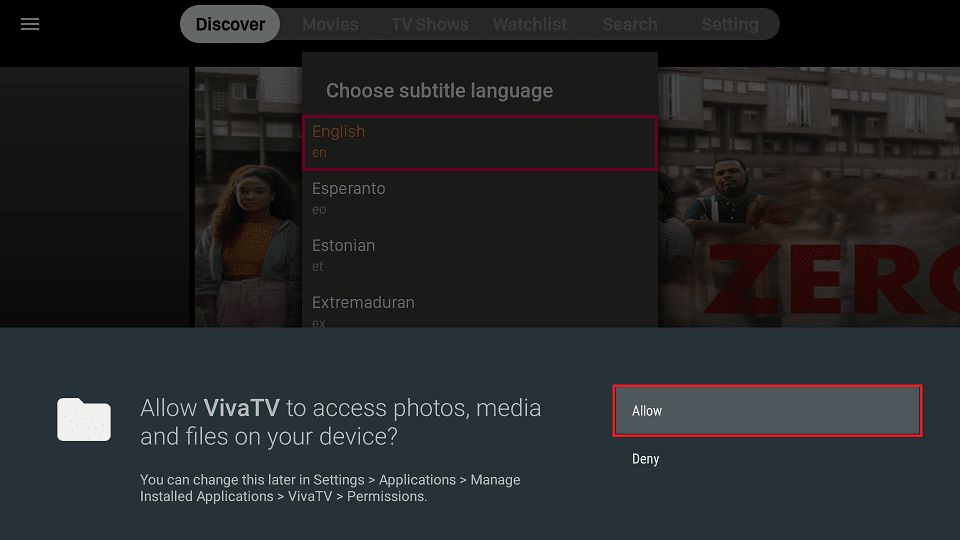
This prompt allows you to select a preferred language for the app. Once you have done so, click OK at the bottom.
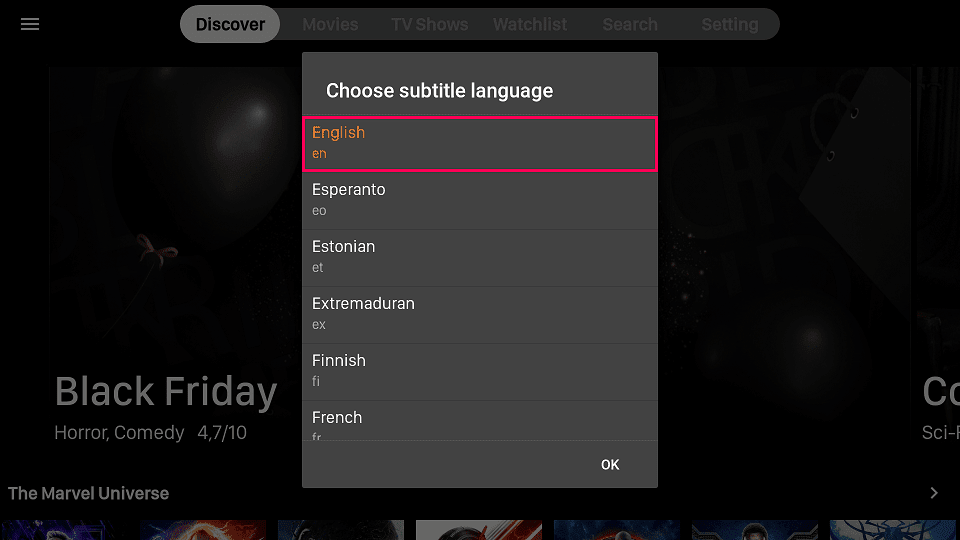
The following prompt appears if the developers have updated the app since the last time you used it. Click Update.
Note: You can continue using the app without updating it. However, it is recommended that you do it sooner rather than later.
Wait for the update to download.
Later, click Install to install the update. Finally, reopen the app to use the updated version.
Finally, click ACCEPT on the disclaimer as well.
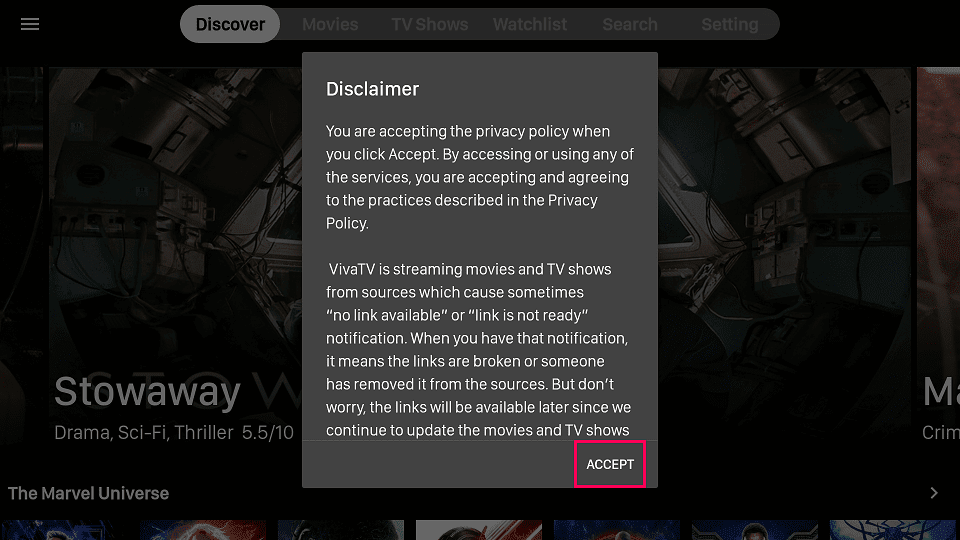
The VivaTV app’s home screen will now greet you; start exploring.
On the VivaTV home screen, go to the dedicated options for Movies or TV Shows or scroll down to find popular collections from specific genres or franchises.
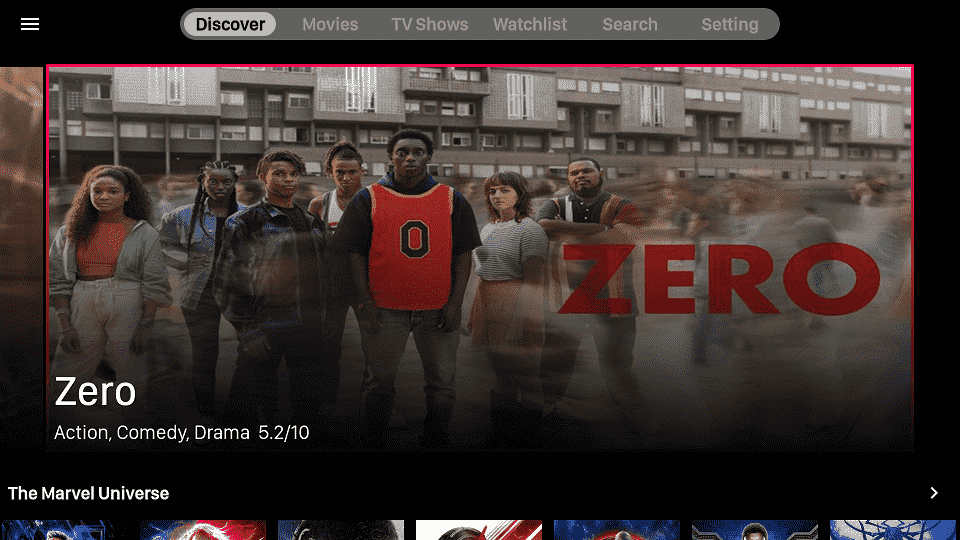
The platform offers a wide variety of material to find any movie or show you’re looking for. An app like this specializes in providing multiple streams for any content. If one doesn’t work or you suddenly see decreased bandwidth, you can switch to a different stream (in lower quality, if necessary) and continue.
Remember that you need TPlayer with Viva TV. It won’t work with any other player. So even though the prompt says TPlayer is “recommended,” it is mandatory. I have already provided the steps to get this player and the steps to install Viva TV.
How to Set Up Real-Debrid in VivaTV
Like many apps, Real-Debrid allows access to premium streams. These streams offer benefits like better bandwidth and higher quality.
Start setting up Real-Debrid by clicking the Setting option on your VivaTV home screen.
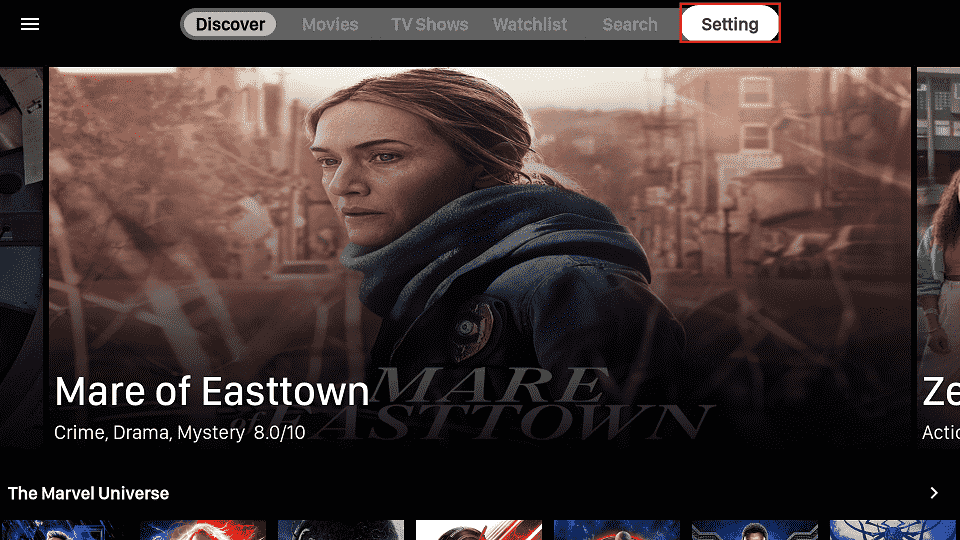
Scroll down to the Account section and select Login to Real-Debrid.
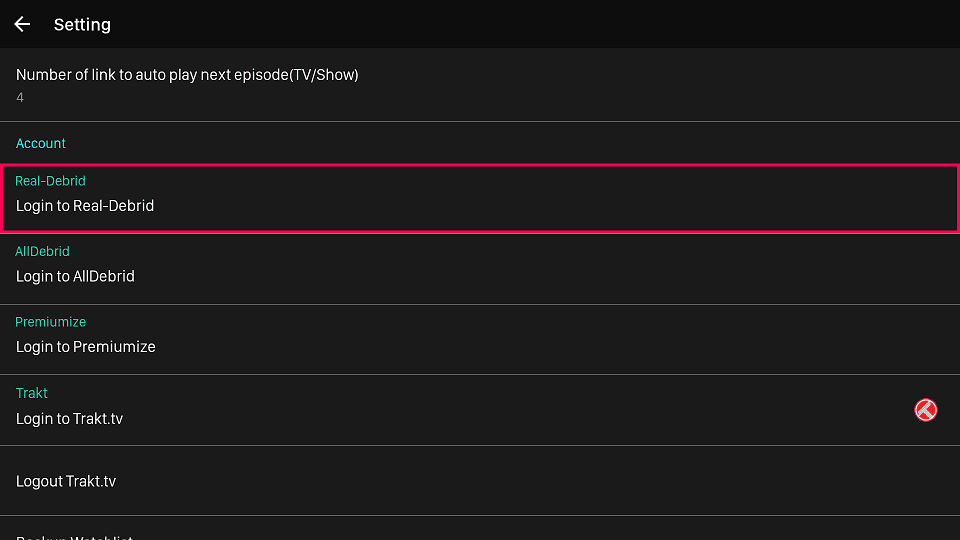
You’ll be taken to a new screen with a code. Open your browser and go to https://real-debrid.com/device. After logging in to your account, enter the FireStick or Android TV box code to link your device to your Real-Debrid account.
Note: The Real-Debrid link VivaTV displays contains a typo captured in the screenshot below. Make sure you enter the URL using .com instead of /com.
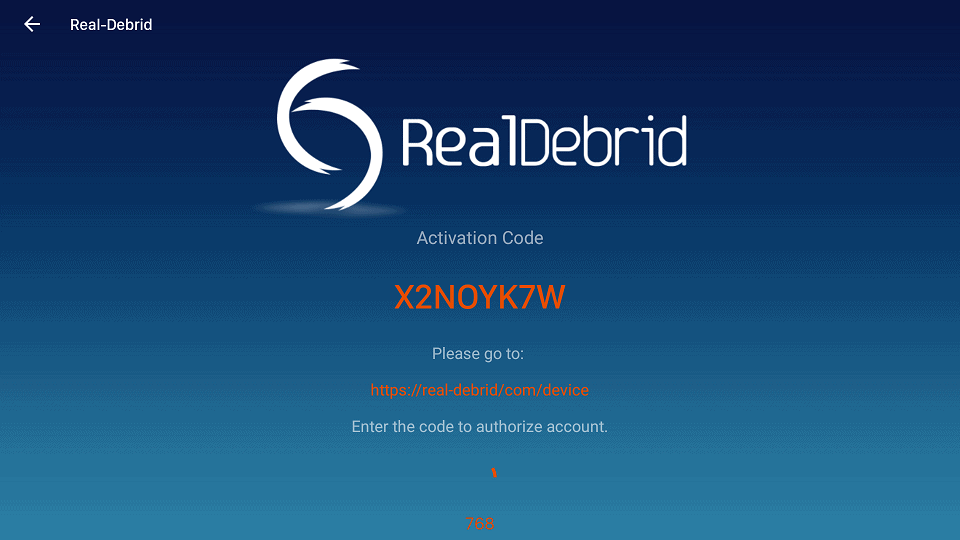
Following these steps, you will see Status: Connected beneath Real-Debrid, indicating the service is now connected and ready for use.
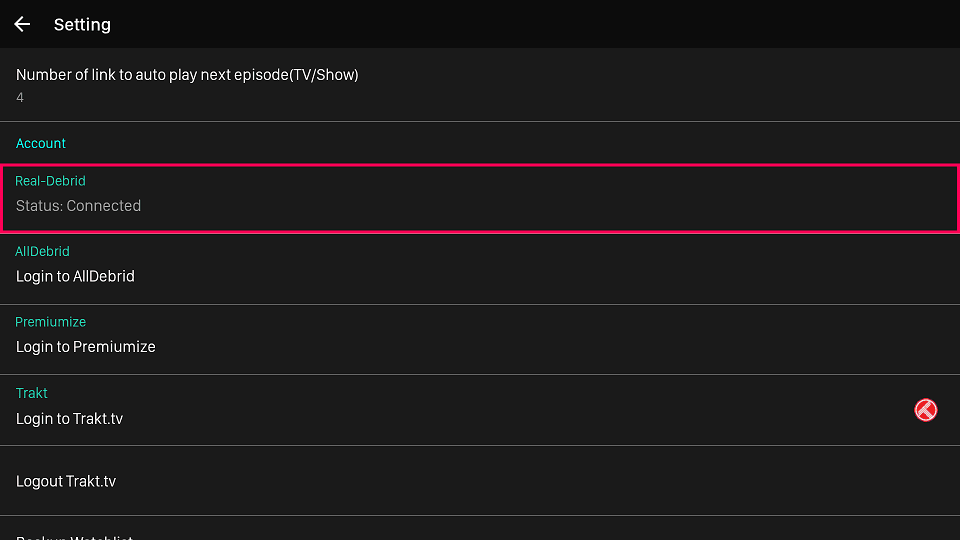
AllDebrid and Premiumize are other debrid services similar to Real-Debrid that give you access to better streams. You can also follow similar procedures to set up Trakt and link your watching history across all Trakt-supported services.
Wrapping Up
I hope this article helped you understand how to install VivaTV on FireStick and other Android devices and start using the app. But as always, I advise you to be vigilant when using a third-party application. It’s wise to set up a VPN on FireStick. If you try VivaTV, let me know your thoughts in the comments. Enjoy streaming on VivaTV!
Related:
- How to Install Weyd APK on FireStick
- How to Install CucoTV APK on FireStick
- How to Install Cinema HD APK on FireStick
- Best FREE IPTV for FireStick

Suberboost Your FireStick with My Free Guide
Stay Ahead: Weekly Insights on the Latest in Free Streaming!
No spam, ever. Unsubscribe anytime.
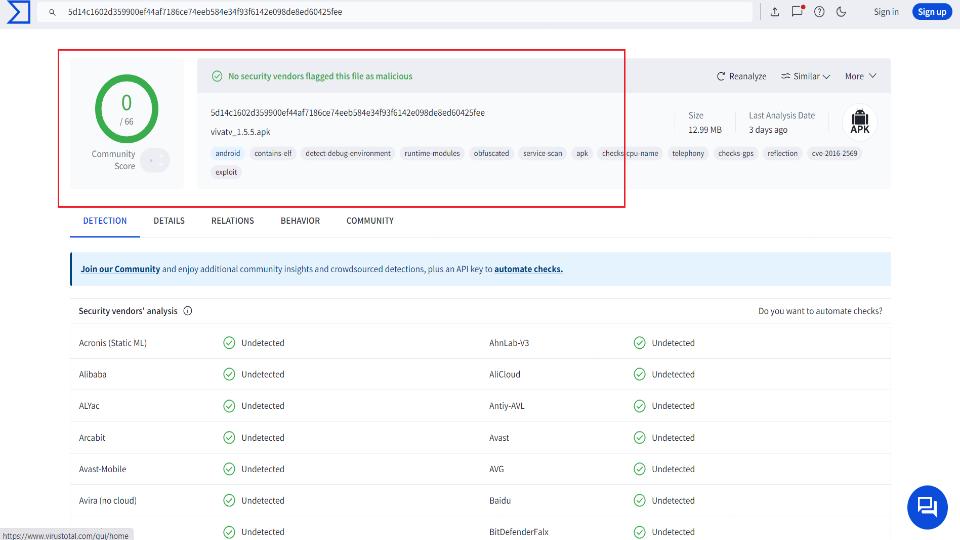
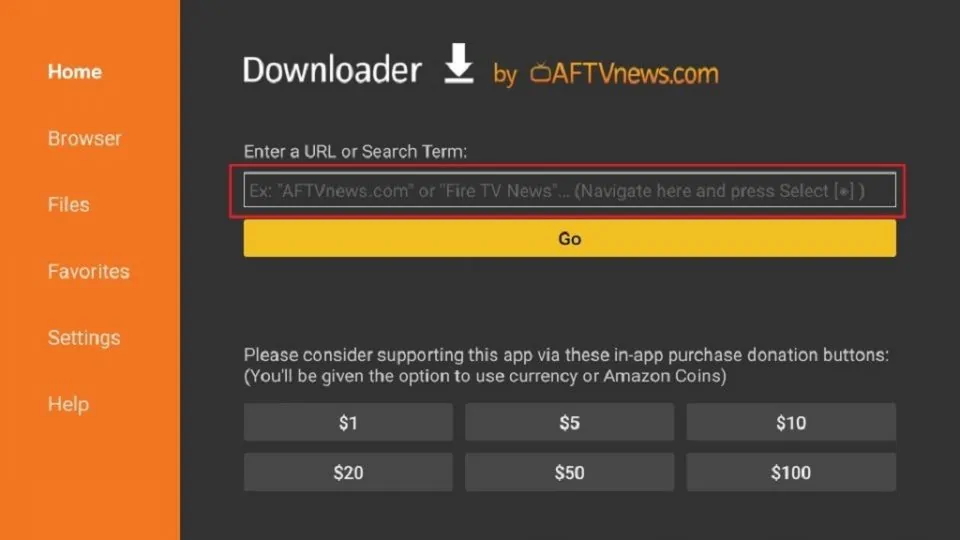
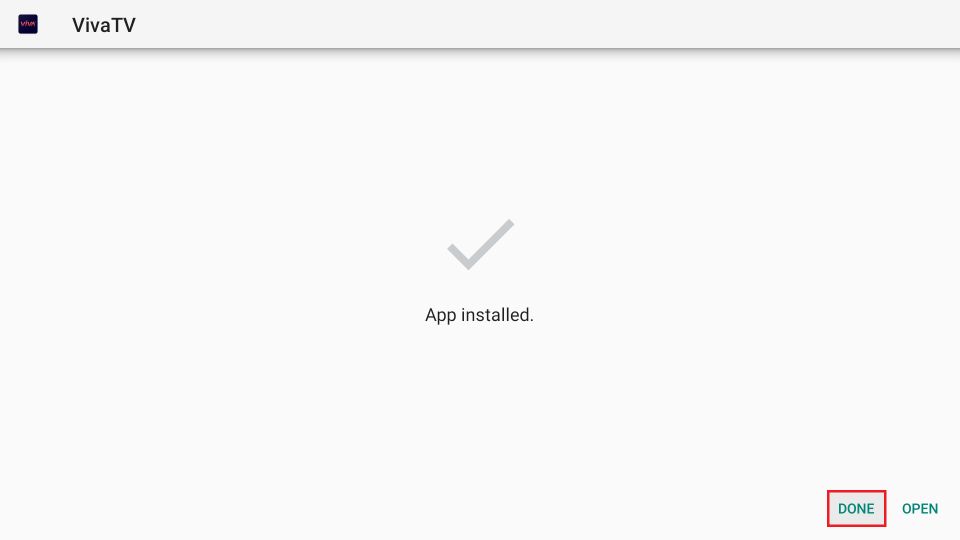
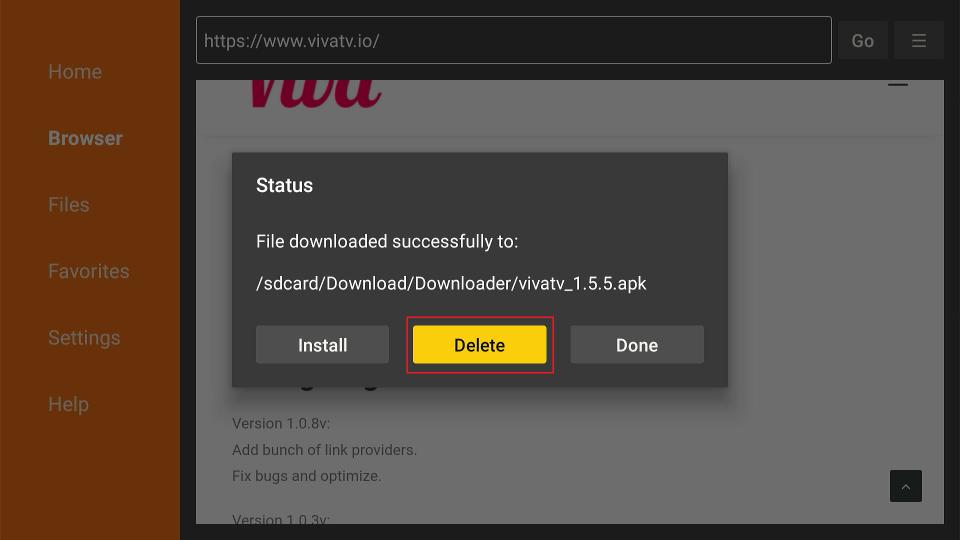
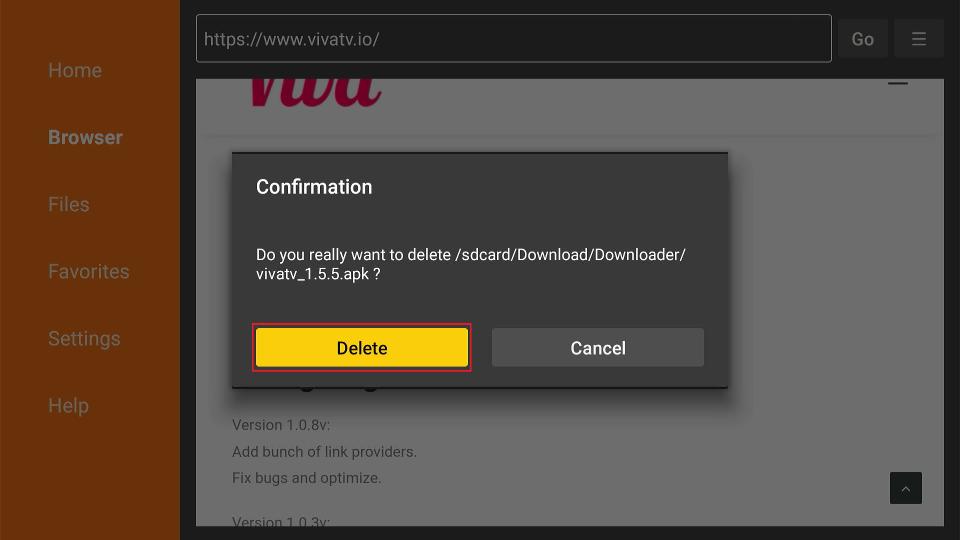
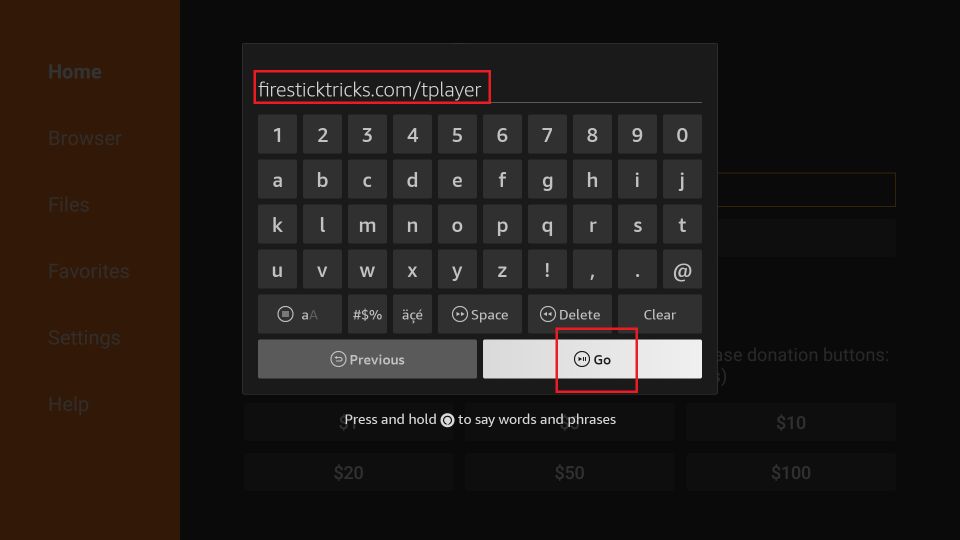
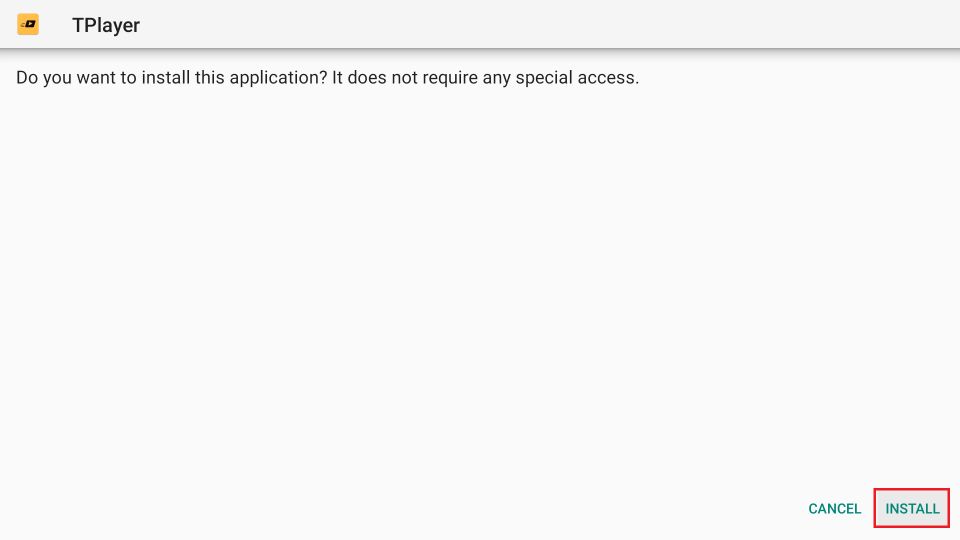
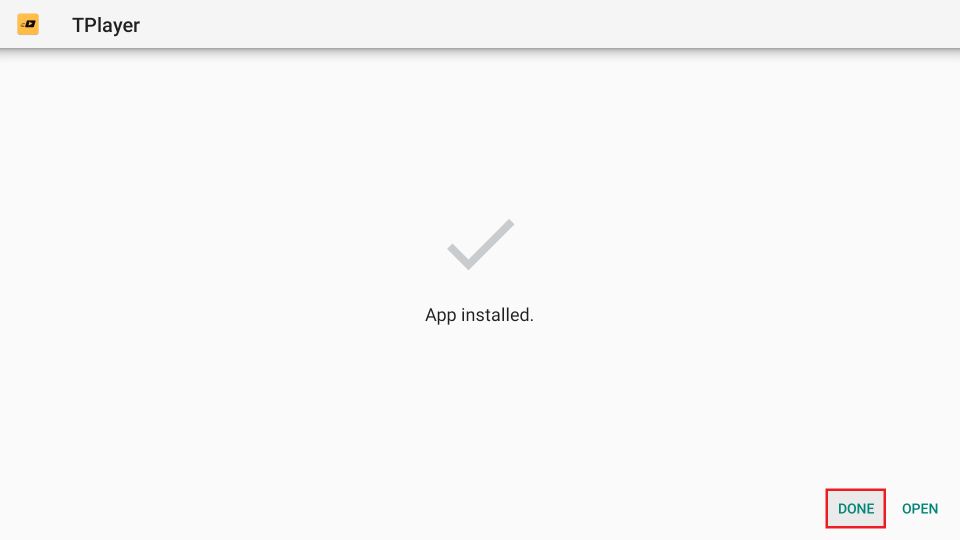
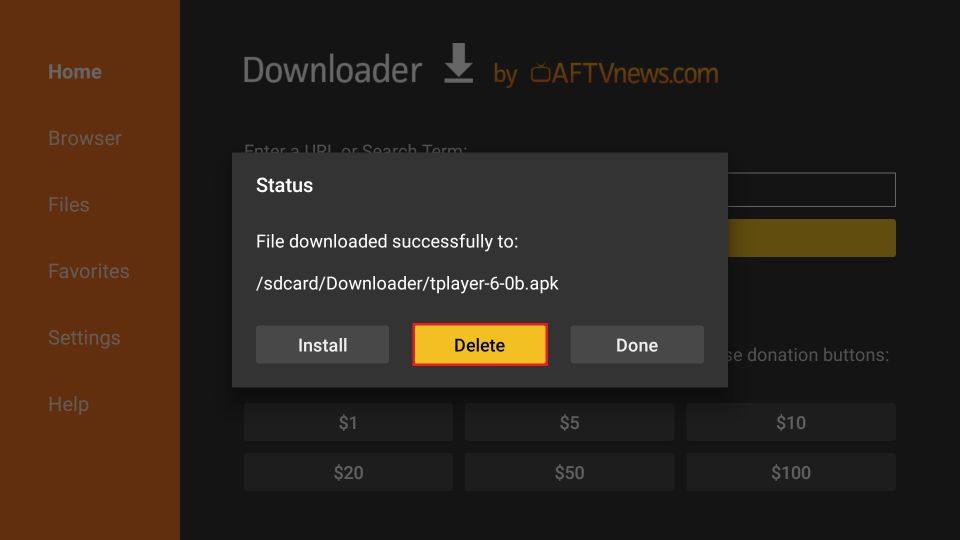





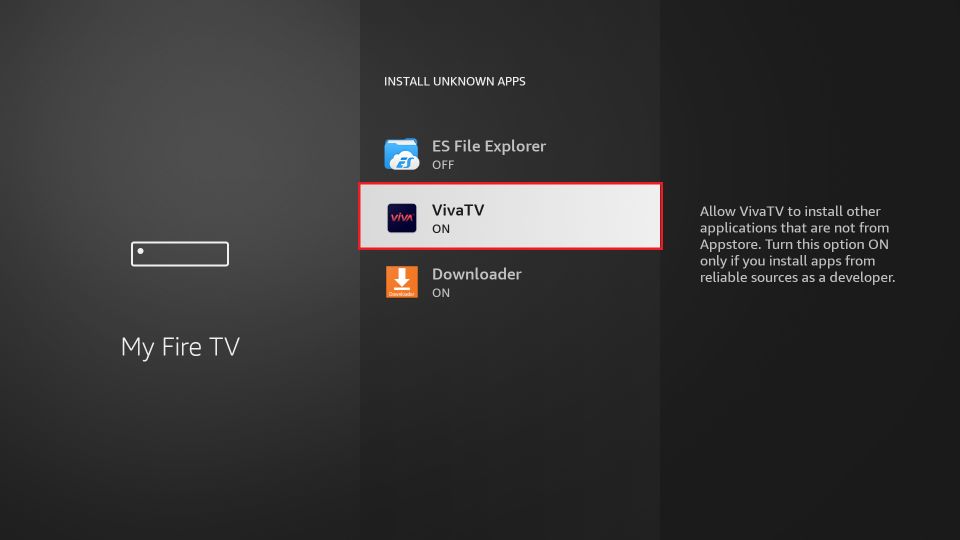
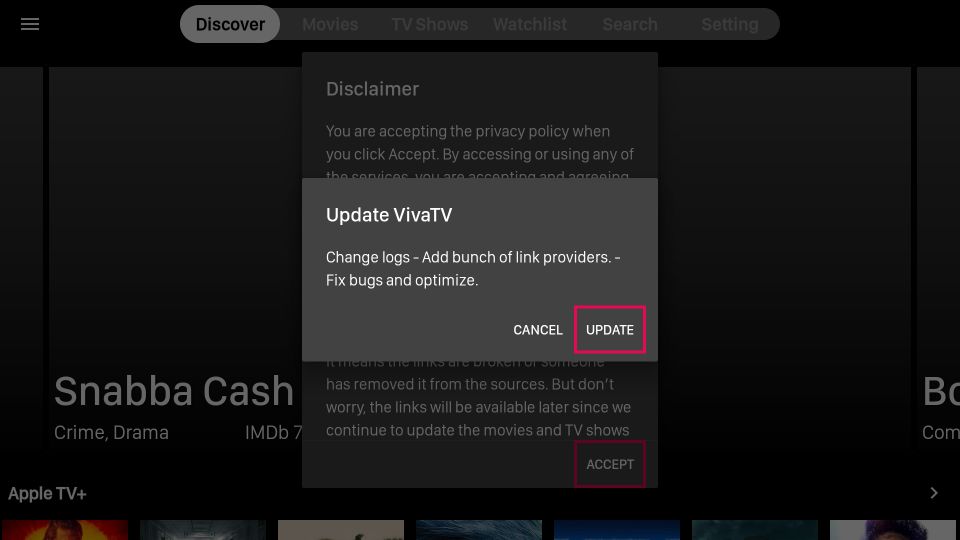
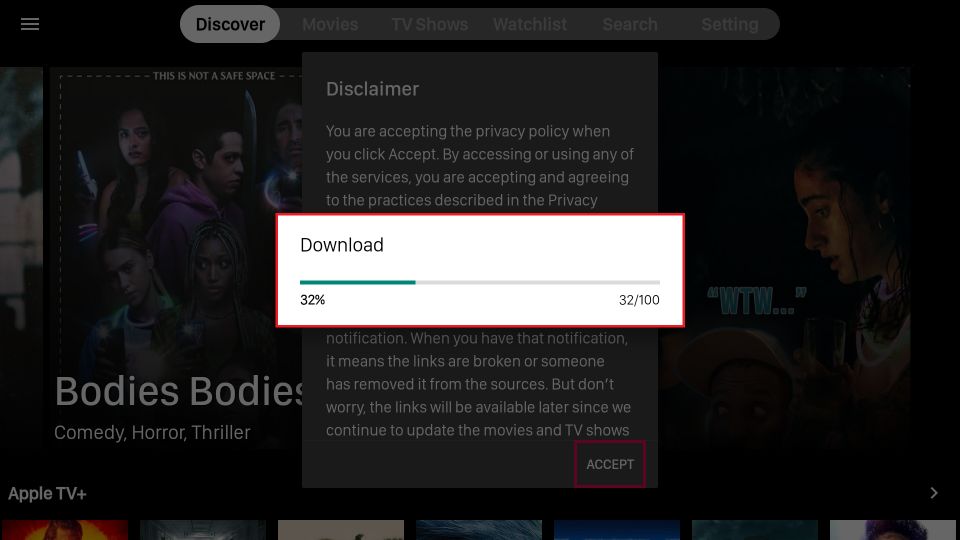
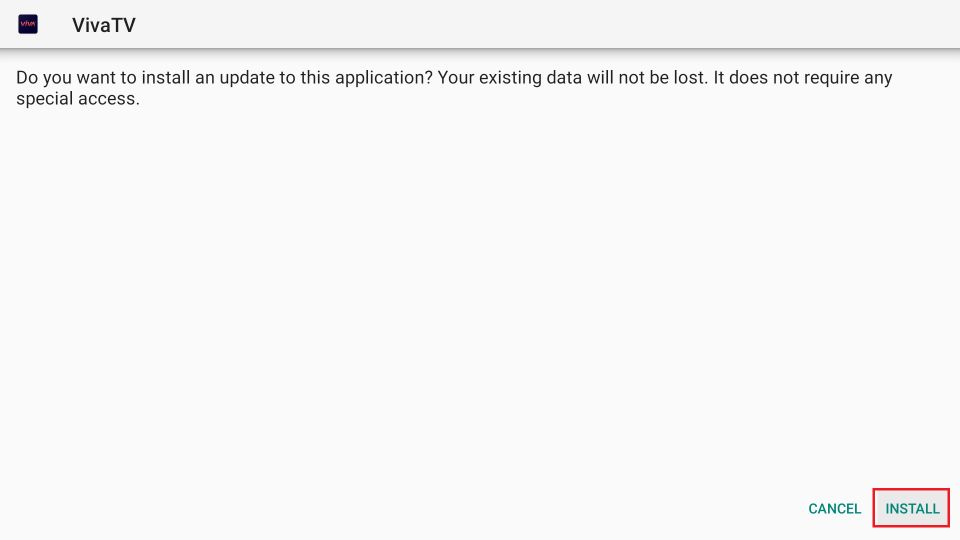
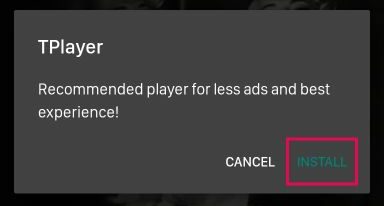


Leave a Reply