In this guide, I will show you how to install the Dofu Sports Live Stream app on FireStick. This method works the same for all Amazon Fire TV products, including FireStick Lite, FireStick 4K, FireStick 4K Max, Fire TV, and Fire TV Cube. Before diving into the installation process, let’s quickly examine the app.

What is Dofu Sports?
Dofu Sports, also known as Dofu Live Stream, is a free sports streaming app. This third-party application lets you stream live sports events from top leagues.
It is particularly known for streaming tournaments in pro football, soccer, hockey, basketball, college football, and baseball.
In addition to live matches, Dofu Sports offers live scores, scoreboards, league standings, and rankings. It is a great platform to keep track of your favorite teams and players in major league sports.
Dofu Sports has a decent user interface that is easy to navigate. The most important feature is the filter, which lets you explore your preferences by team, division, conference, etc.
The stream quality is customizable, with 720p and 1080p options.
The streams are also stable with non-existent to zero buffering. However, like many unofficial platforms, Dofu Sports is riddled with display, pop-up, and redirection ads.
Attention FireStick Users
Governments and ISPs across the world monitor their users' online activities. If you use third-party streaming apps on your Fire TV Stick, you should always use a good FireStick VPN and hide your identity so your movie-viewing experience doesn’t take a bad turn. Currently, your IP is visible to everyone.
I use ExpressVPN, the fastest and most secure VPN in the industry. It is very easy to install on any device, including Amazon Fire TV Stick. Also, it comes with a 30-day money-back guarantee. If you don't like their service, you can always ask for a refund. ExpressVPN also has a special deal where you can get 4 months free and save 61% on the 2-year plan.
Read: How to Install and Use Best VPN for FireStick
Is Dofu Live Stream Safe and Legal?
Unverified apps like Dofu Sports are unavailable on official app stores like Amazon and Google Play Store. The absence raises safety concerns because, unlike official stores, external websites lack the resources to verify and ensure that apps are free of viruses and malware.
However, a security tool like VirusTotal can help determine if an app or its APK file contains suspicious files. I scanned the Dofu Sports APK file on VirusTotal. No security vendor flagged the file as malicious. Take a look.
Regarding legality, Dofu Sports raises legal concerns because it streams premium content for free. FireStickTricks.com doesn’t have the resources to determine its legality as it depends on factors like the content source and copyright licensing agreements.
However, we highly discourage streaming illegal content. If you are unsure about the legality of an app or its content, refrain from using it. We recommend always using a good VPN. The VPN will hide your online activity from prying eyes and keep your data safe even if you accidentally stream illegal content. I recommend ExpressVPN.
How to Install Dofu Live Stream on FireStick
Since Dofu Live Stream is a third-party app, we need to sideload it through Downloader. The Downloader app is available on the Amazon App Store, making the entire sideloading process easy.
I divided the installation steps into two parts. First, we will prepare our FireStick to install the Dofu Sports app. Then, we will install the app itself. Let’s begin.
Part 1: Preparing FireStick to Install Dofu Live Stream
Please follow these steps:
1. From your FireStick home screen, select Find.
2. Select Search.
3. Type Downloader. When you see Downloader show up in the suggestion list, select it.
4. Select Downloader, which you will find under APPS AND GAMES.
5. Click Download or Get.
Since we’re sideloading Dofu Live Stream, we must change our settings.
6. Go to settings on your FireStick home screen.
7. Click My Fire TV.
8. Choose Developer Options.
Now, select Fire TV Stick and click it 7 times to enable Developer Options. If you’re still not sure how to do it, here’s a step-by-step guide to enable developer options.
9. Click Install unknown apps.
Note: If you see the Apps from Unknown Sources option instead, select it to turn it ON. You may then skip step 10 below.
10. Click on Downloader, turning it ON.
Part 2: Sideloading Dofu Sports App on FireStick
In this part, we will download and install the Dofu Live Stream app on FireStick. Carefully follow the procedure below.
1. Launch Downloader. Select the input box labeled Enter a URL or Search Term.
2. Carefully type firesticktricks.com/dofu and hit Go. Make sure there are no typing errors.
Note: FireStickTricks.com doesn’t host or distribute this app APK. The above link redirects to the source of the APK file.
3. Wait for the Apk file to download.
4. Click INSTALL.
5. After the installation, select DONE.
6. Click Delete to remove the APK file for Dofu Live Stream from your FireStick’s internal storage. The APK file is only for installing the app, so we don’t need to keep it.
7. Select Delete once again.
This guide showed you how to install Dofu Sports on FireStick.
Your FireStick / Fire TV is now all ready to stream your favorite content. However, before you start, I would like to warn you that everything you stream online is visible to your ISP and Government. This means, streaming free movies, TV shows, Sports might get you into legal trouble.
Thankfully, there is a foolproof way to keep all your streaming activities hidden from your ISP and the Government. All you need is a good VPN for Fire Stick. A VPN will mask your original IP which is and will help you bypass Online Surveillance, ISP throttling, and content geo-restrictions.
I personally use and recommend ExpressVPN, which is the fastest and most secure VPN. It is compatible with all kinds of streaming apps and is very easy to install on Fire TV / Stick.
We do not encourage the violation of copyright laws. But, what if you end up streaming content from an illegitimate source unintentionally? It is not always easy to tell the difference between a legit and illegal source.
So, before you start streaming on your Fire Stick / Fire TV, let’s see how to use ExpressVPN to keep your streaming activities hidden from prying eyes.
Step 1: Subscribe to ExpressVPN HERE. It comes with a 30-day money-back guarantee. Meaning, you can use it free for the first 30-days and if you are not satisfied with the performance (which is highly unlikely), you can ask for a full refund.
Step 2: Power ON your Fire TV Stick and go to Find followed by Search option.
Step 3: Now type “Expressvpn” (without quotes) in the search bar and select ExpressVPN when it shows up in the search results.
Step 4: Click Download to install the ExpressVPN app on Fire TV / Stick.
Step 5: Open the app and enter the login credentials that you created while buying the ExpressVPN subscription. Click Sign in.
Step 6: Click the Power icon to connect to a VPN server. That’s all. Your connection is now secure with the fastest and best VPN for FireStick.
You can also read more detailed info on using ExpressVPN with Fire TV / Stick.
How to Add Dofu Live Stream to Your FireStick Home Screen
You can add Dofu Live Stream to the home screen.
1. On your FireStick home screen, select the View All button before the settings button.
2. Scroll to Dofu Live Stream (don’t select it). Press the menu button (three horizontal lines) on your FireStick remote.
3. Choose Move.
4. Use the directional buttons on your remote to place Dofu Live Stream in the top row of apps. Then, press the select button to finalize the app’s new position.
5. You can now easily access and use Dofu Live Stream on your FireStick home screen.
How to Install Mouse Toggle on FireStick
Many Android applications have touchscreen functions, and using a remote while navigating can be very inconvenient. Dofu Live Stream is a non-remote-friendly app that is difficult to navigate with your Firestick remote. Therefore, installing the Mouse Toggle app seems like a good idea.
The Mouse Toggle lets you use the Fire TV remote as a wireless mouse. You can steer the pointer on the screen with the help of the remote’s navigational buttons. If you want to click on something on the screen, steer the pointer over it and press the select button on your remote. Since Mouse Toggle is a third-party app, you must sideload it through Downloader.
Please read our detailed guide on how to install Mouse Toggle on FireStick.
How to Watch Sports with Dofu Live Stream on FireStick
You will find the dark theme interface with contrasting colors once you launch the Dofu Sports app and reach its home screen.
Although the interface is simple, navigating it can be cumbersome. The Mouse Toggle app comes in handy here. Double-press the play/pause button on your FireStick remote to turn on the Mouse Toggle pointer.
Dofu Live Stream has three tabs at the bottom: Events, Scoreboard, and Standings.
Clicking Events will bring you to a schedule of all the upcoming matches for every sport, with information like date, time, teams playing, and the available streaming links. You only need to select a link to stream your favorite sporting event.
I tried livestreaming a baseball match, and the experience was exhilarating. While streaming, you can also change the video resolution.
The Scoreboard tab provides you with the scores of games. You can also check out the scores of past games by filtering by dates and weeks. Notably, you can dig into game scores from 2002 to the present.
The Standings tab provides you with details on every team’s record for the regular season and preseason. You can also view the data by league, conference, or division. Like the Scoreboard tab, you can dig into details from 2002 to the present.
The drop-down menu in the top left corner allows you to select a sport: football, basketball, baseball, or hockey.
In the top-right corner are buttons for rating, sharing, and accessing settings.
Wrapping Up
Dofu Live Stream has become one of the best FireStick apps for streaming live sports content for free. It is famous for streaming football, hockey, baseball, and basketball. This post has summed up how to install and watch Dofu Sports Live Stream on FireStick. Have you installed the app on your device? Share your thoughts about the app in the comments below.
Related:
- How to Watch Live Sports on FireStick
- How to Install VIPRow Sports on FireStick
- How to Watch Pay-Per-View on FireStick
- How to Watch SportSurge on FireStick

Suberboost Your FireStick with My Free Guide
Stay Ahead: Weekly Insights on the Latest in Free Streaming!
No spam, ever. Unsubscribe anytime.
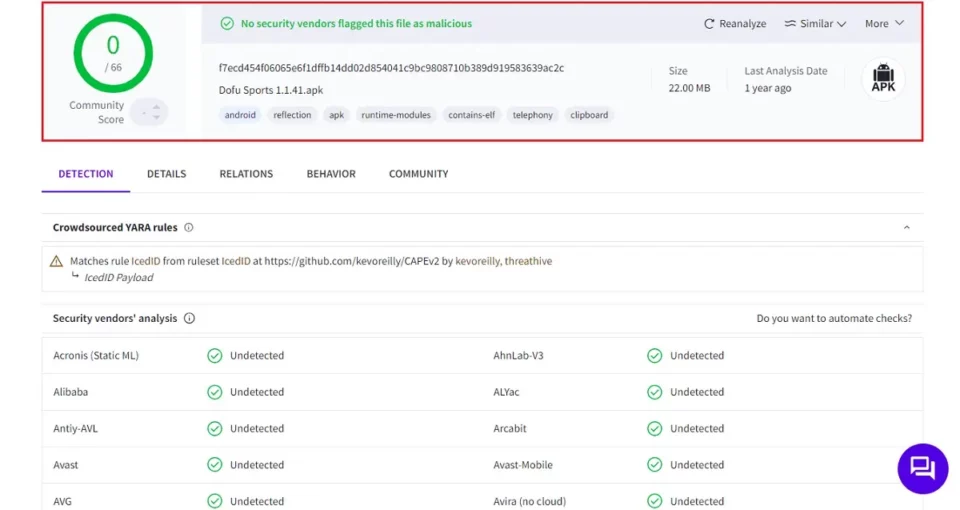

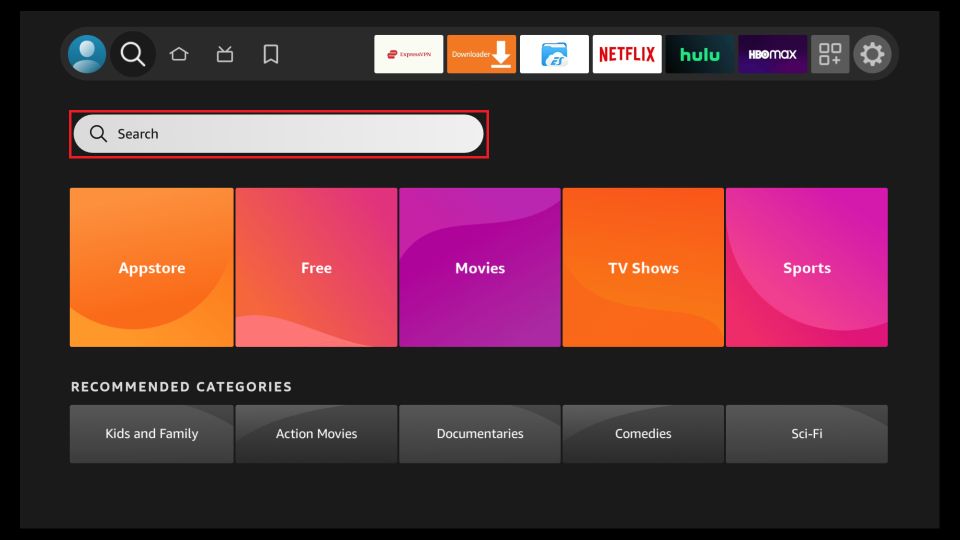
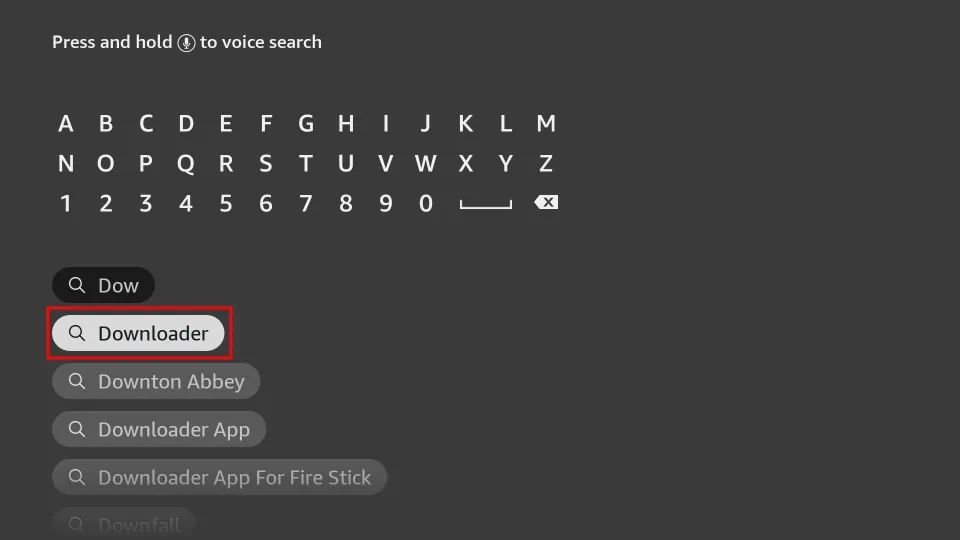
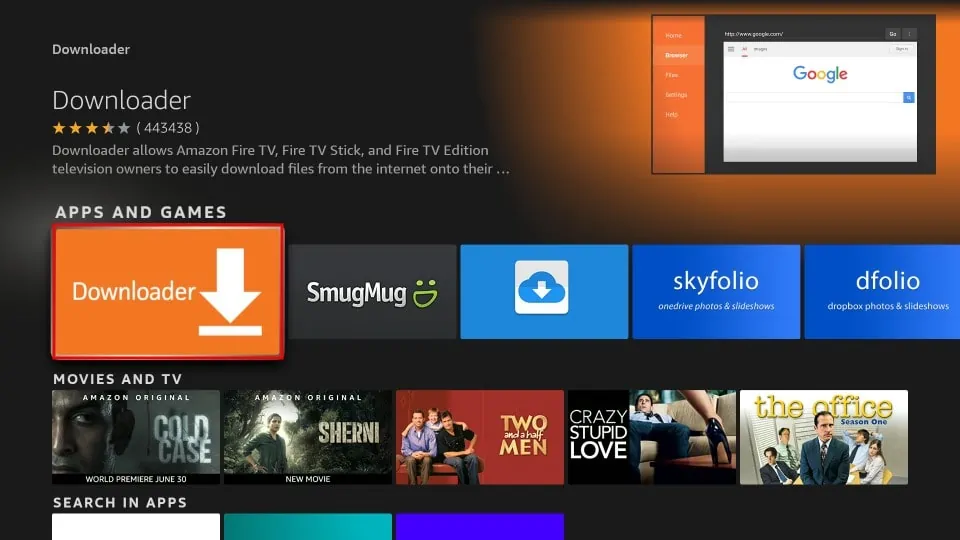
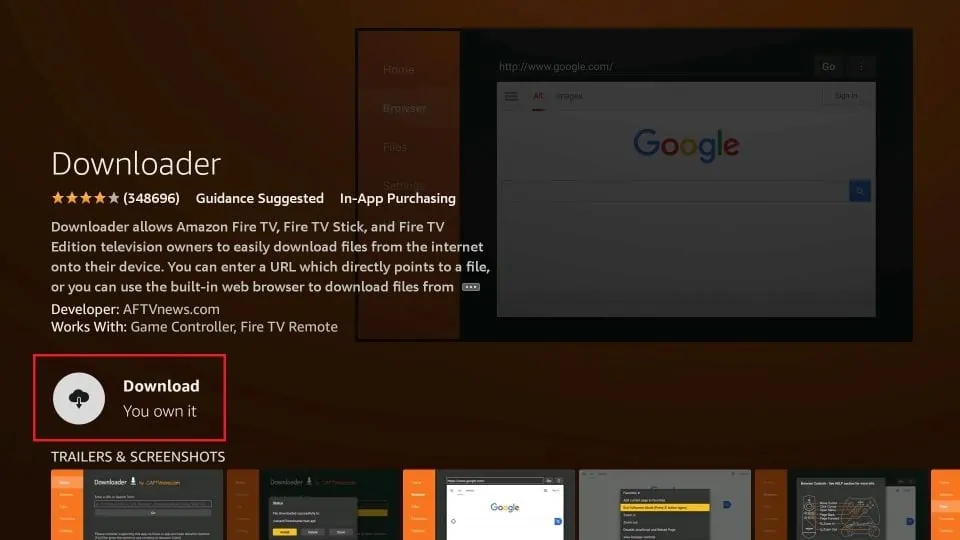
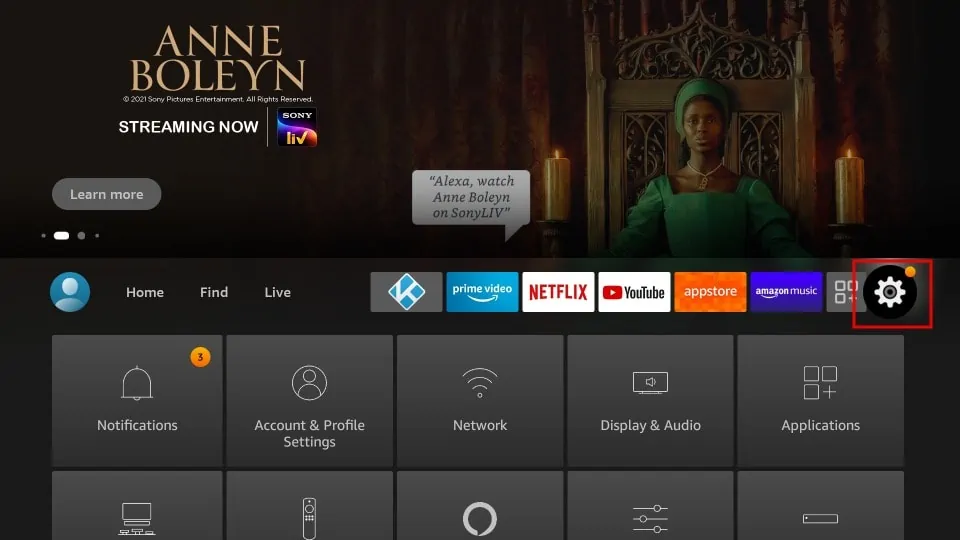
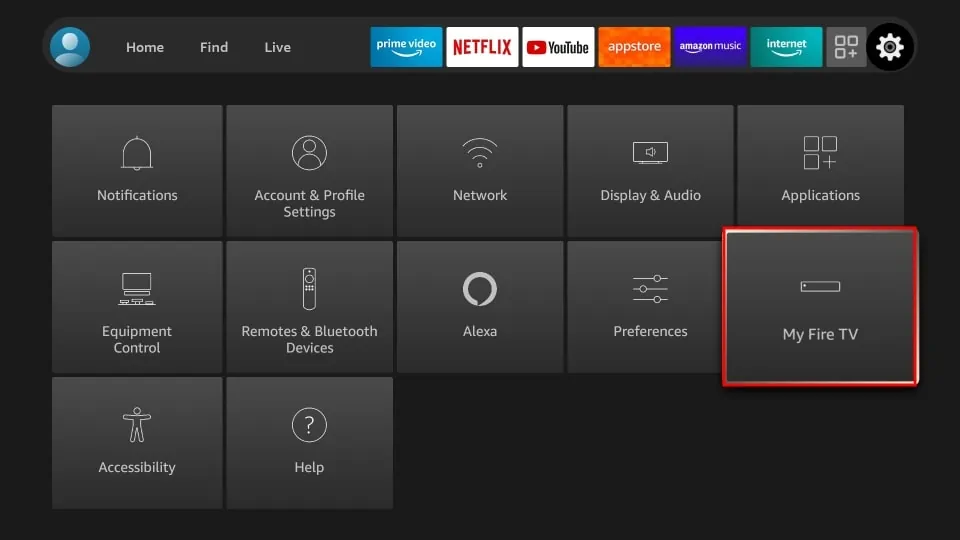
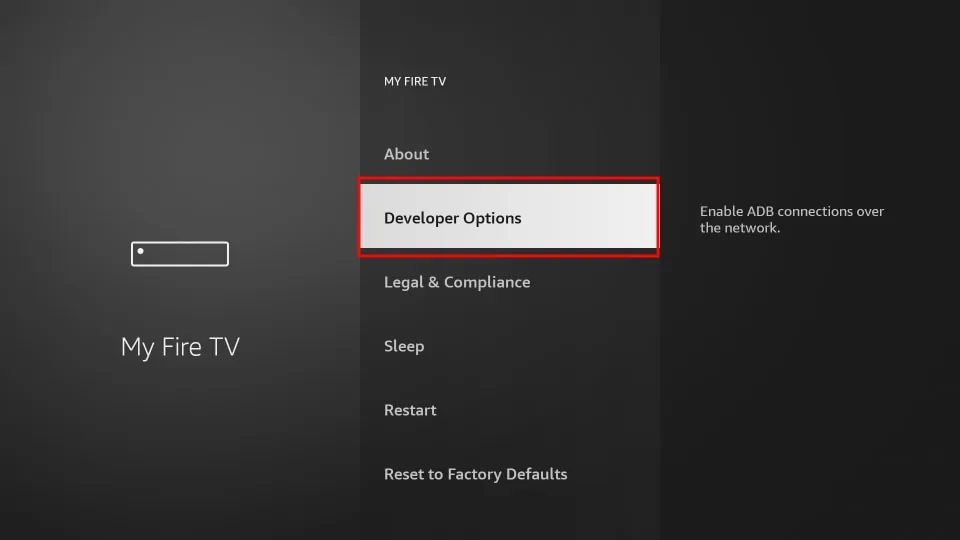
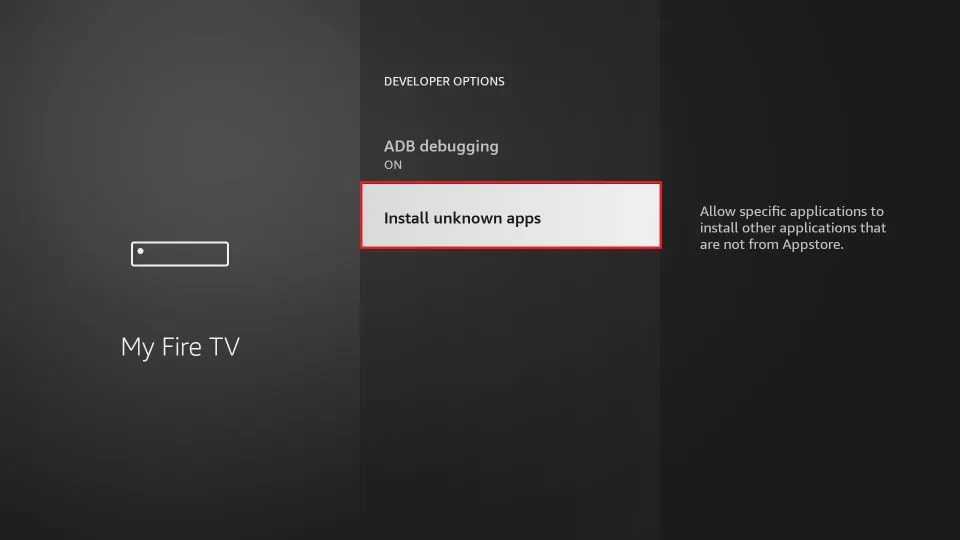
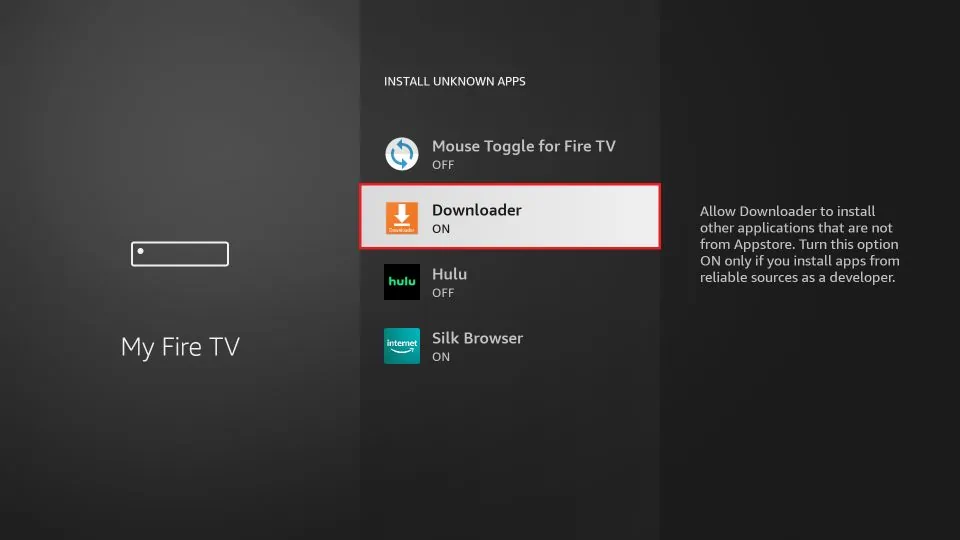
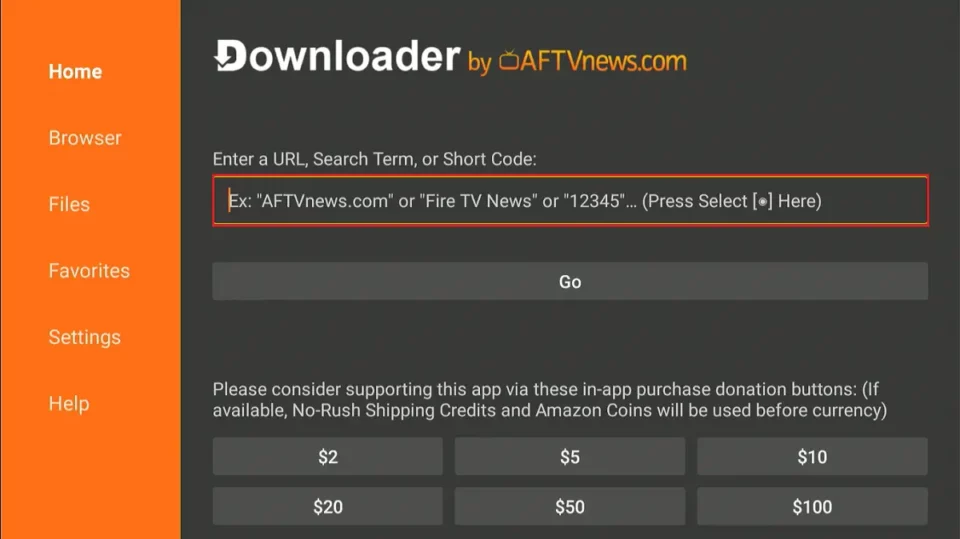
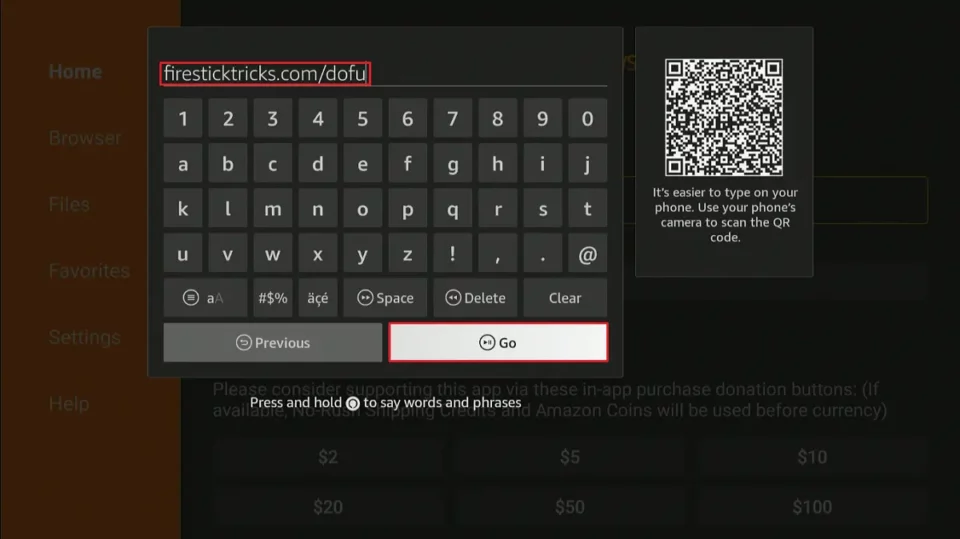
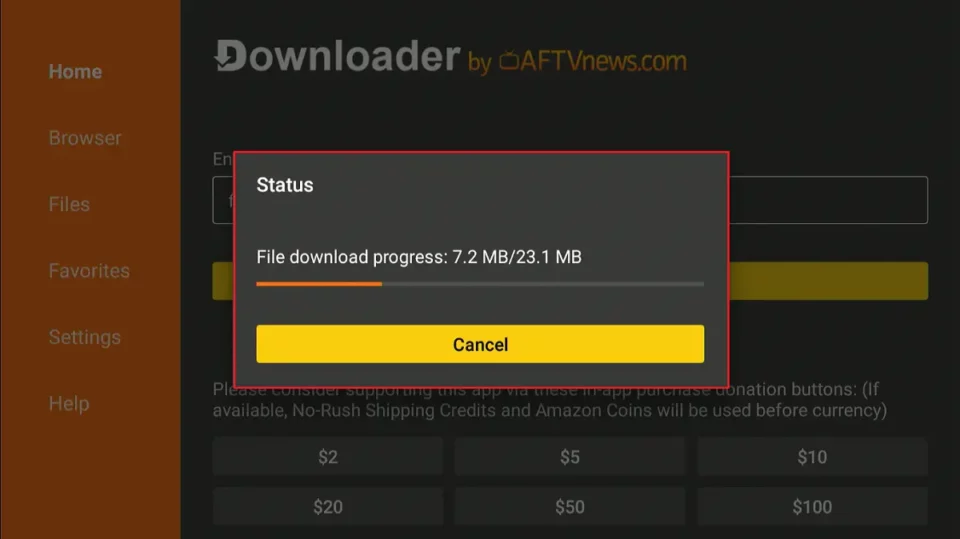
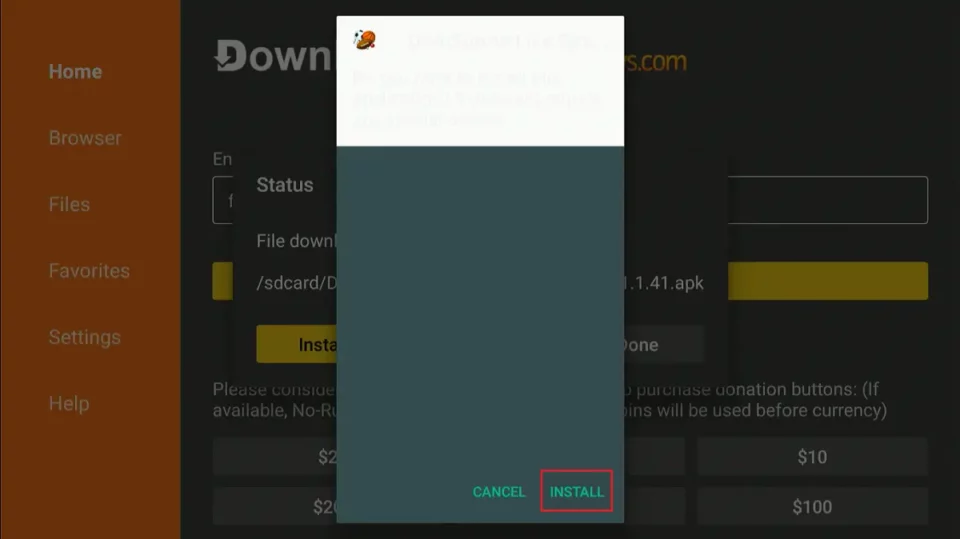
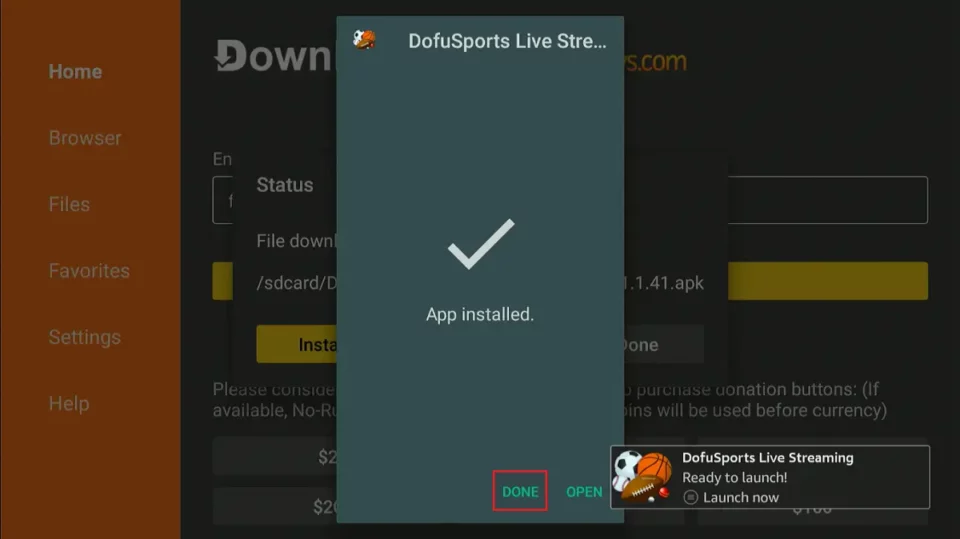
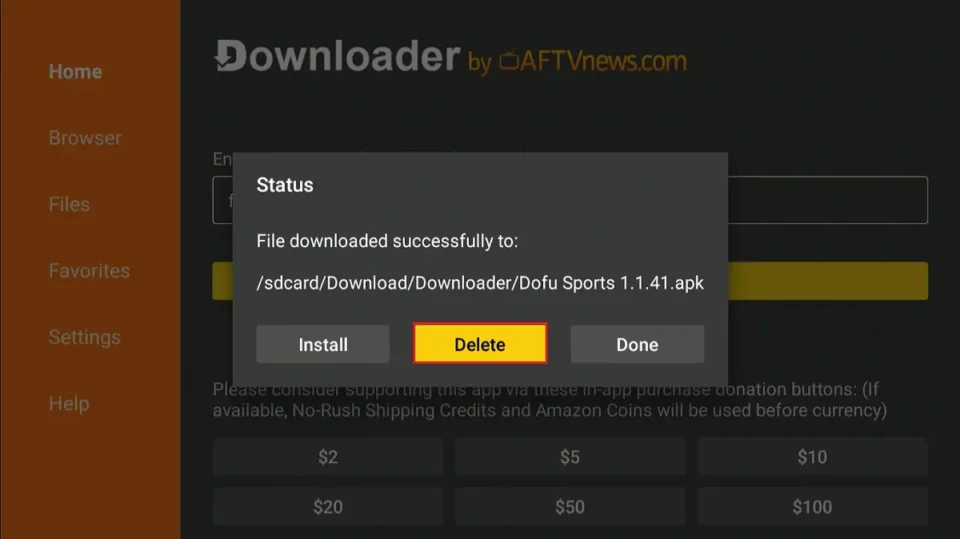
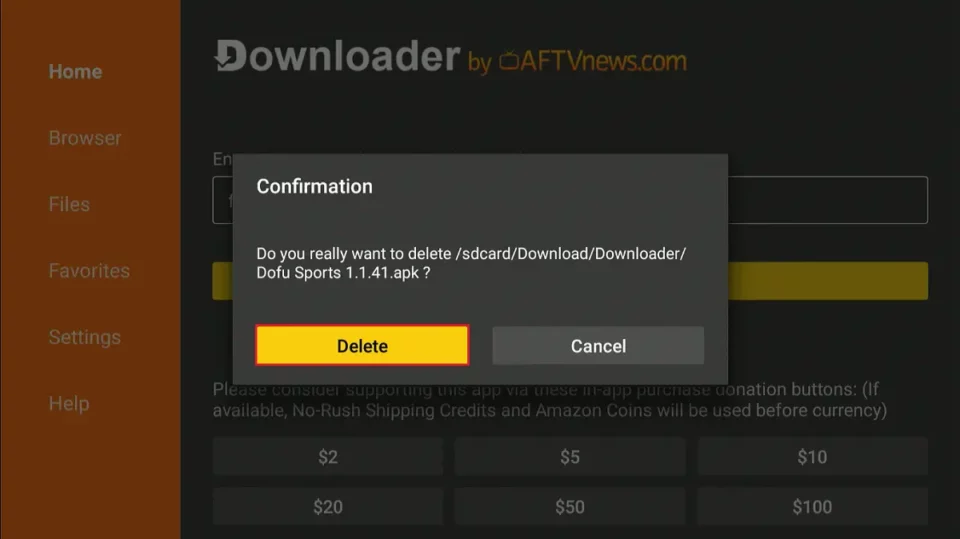





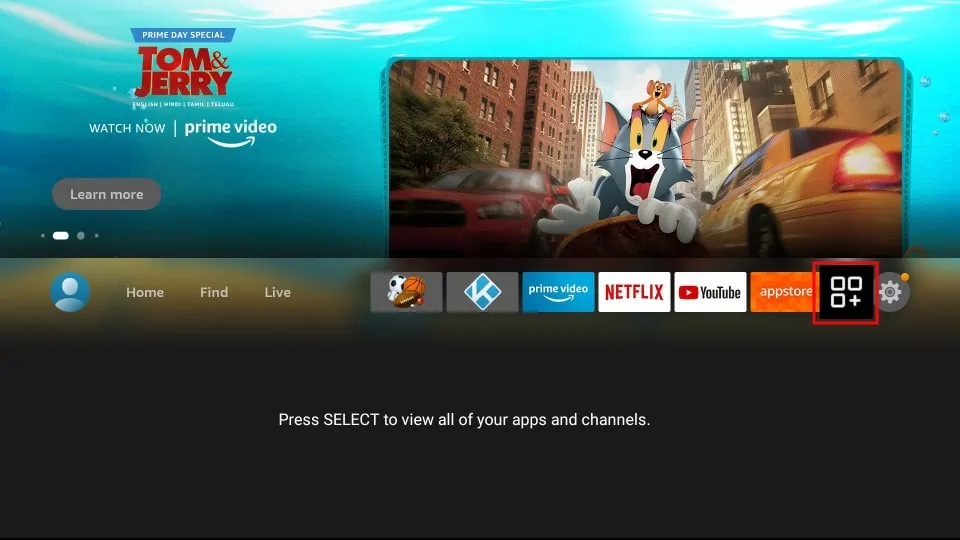
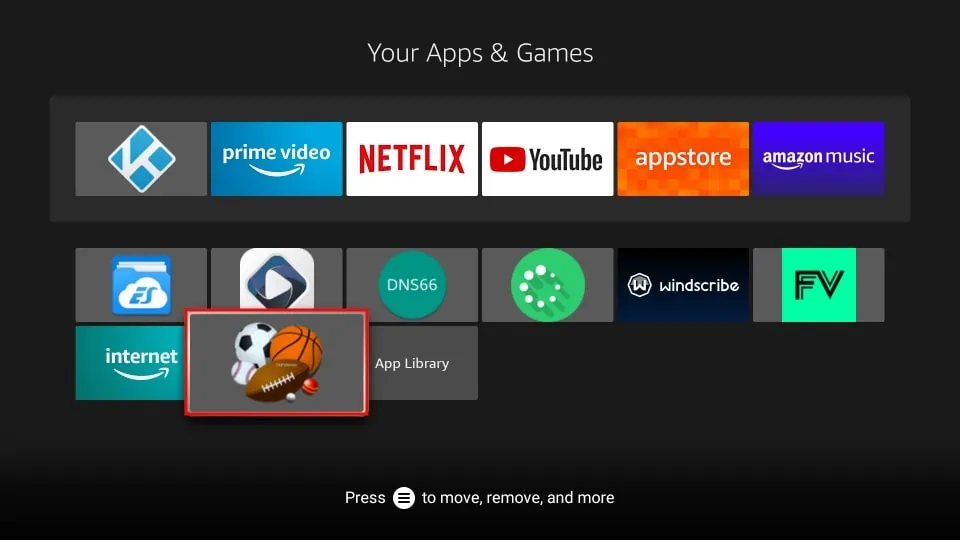
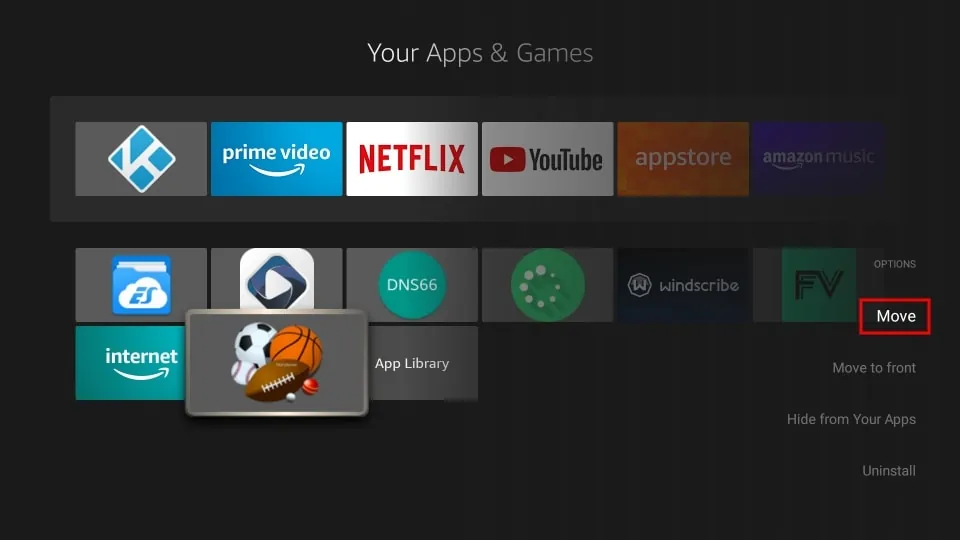
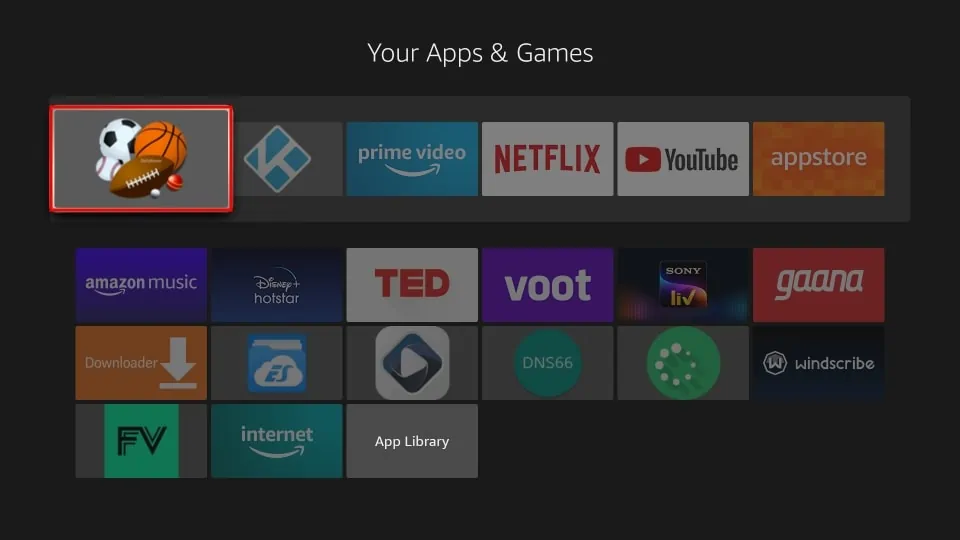
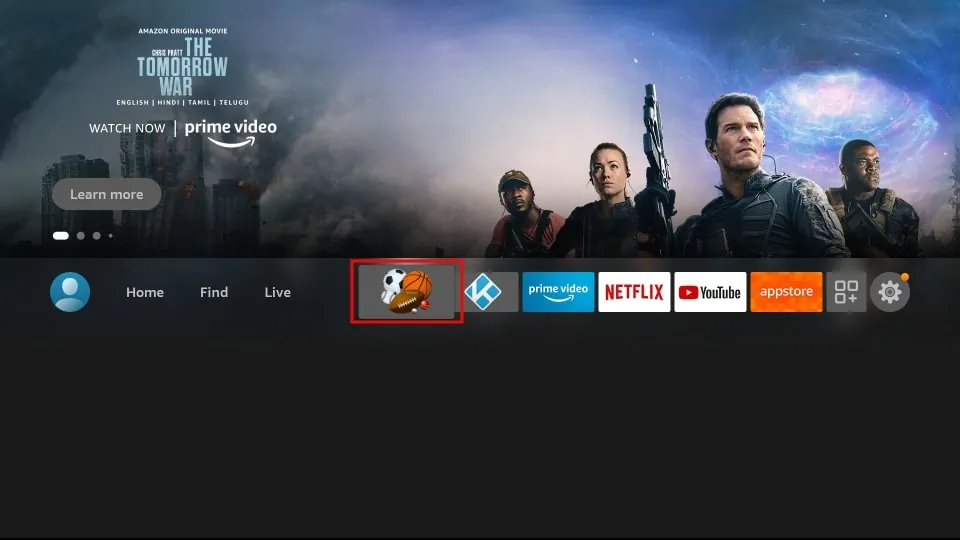
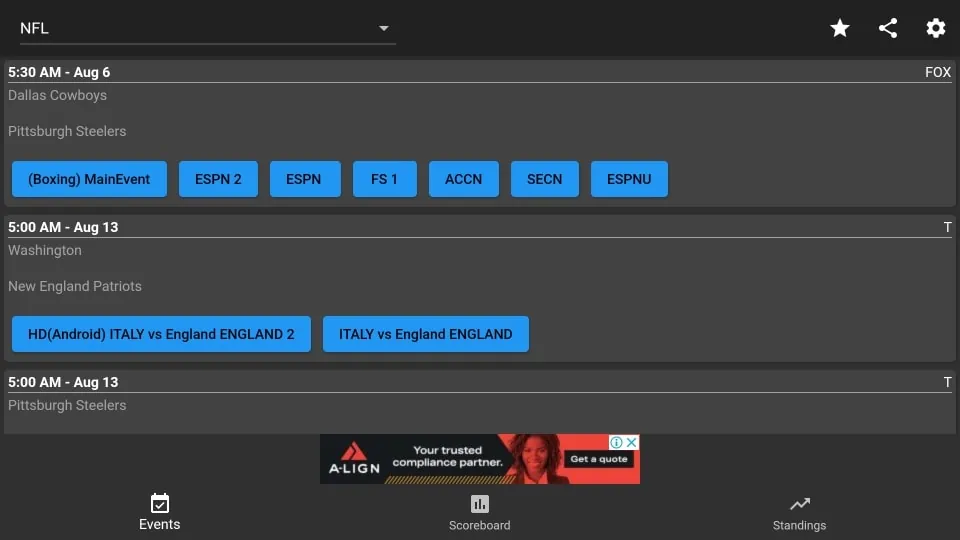
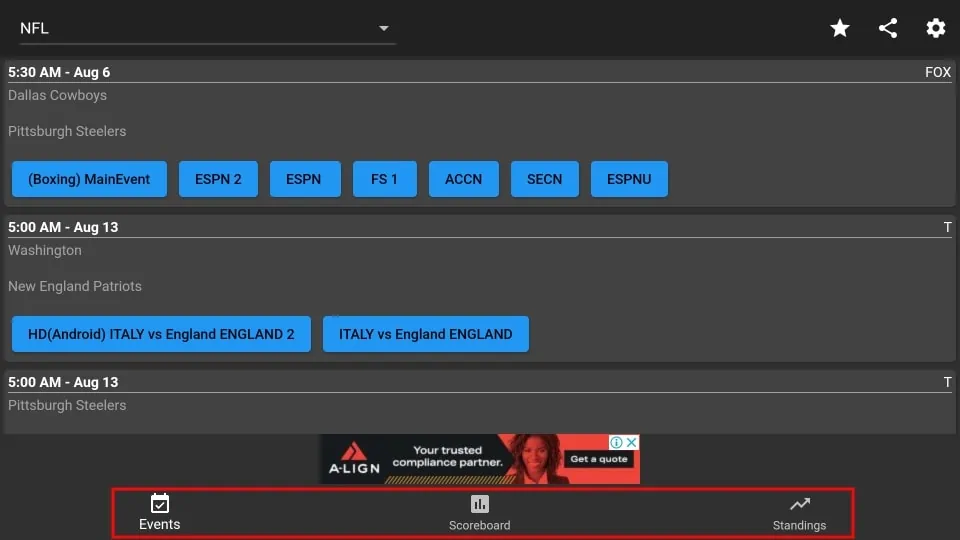
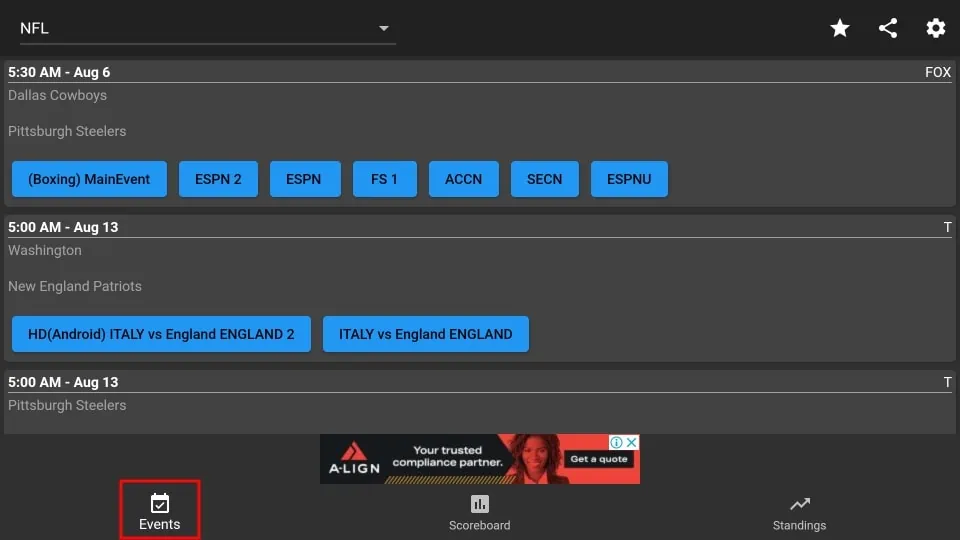
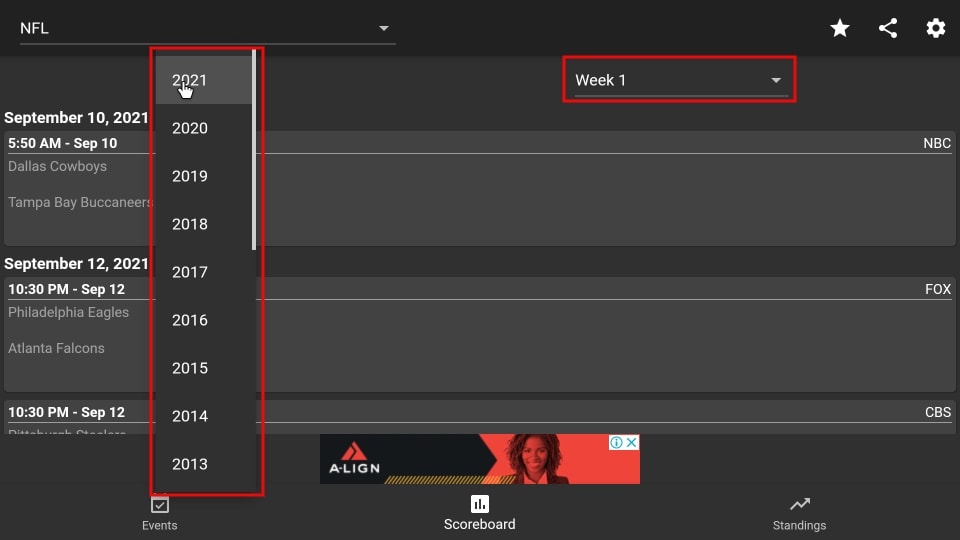
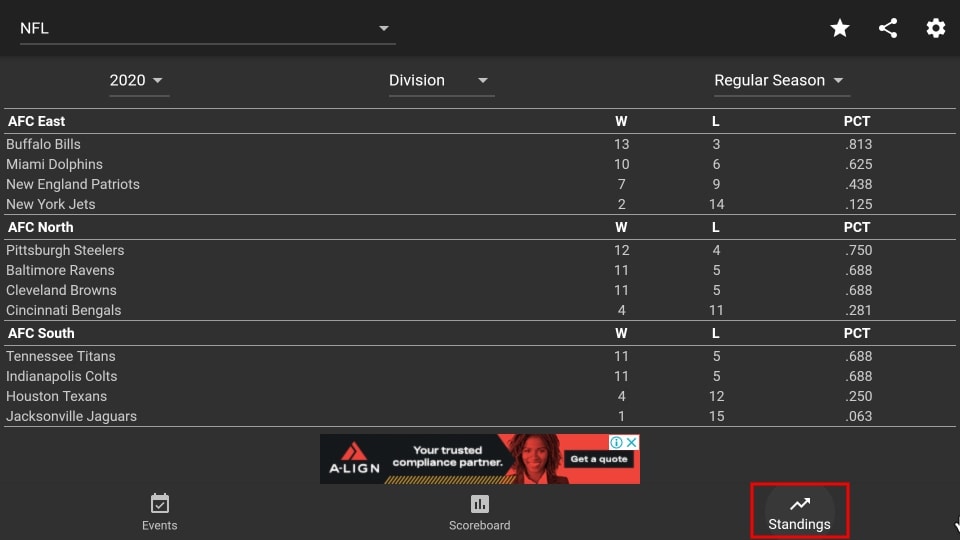
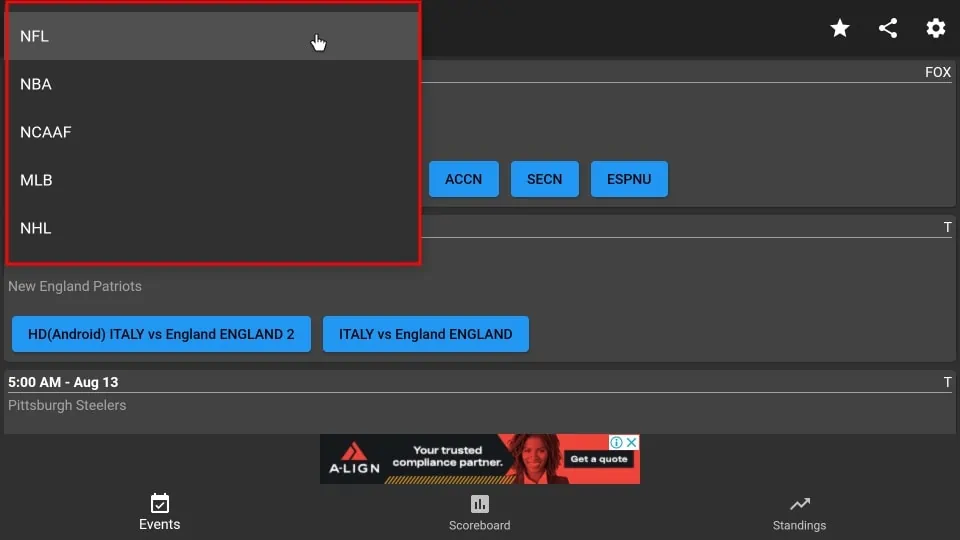
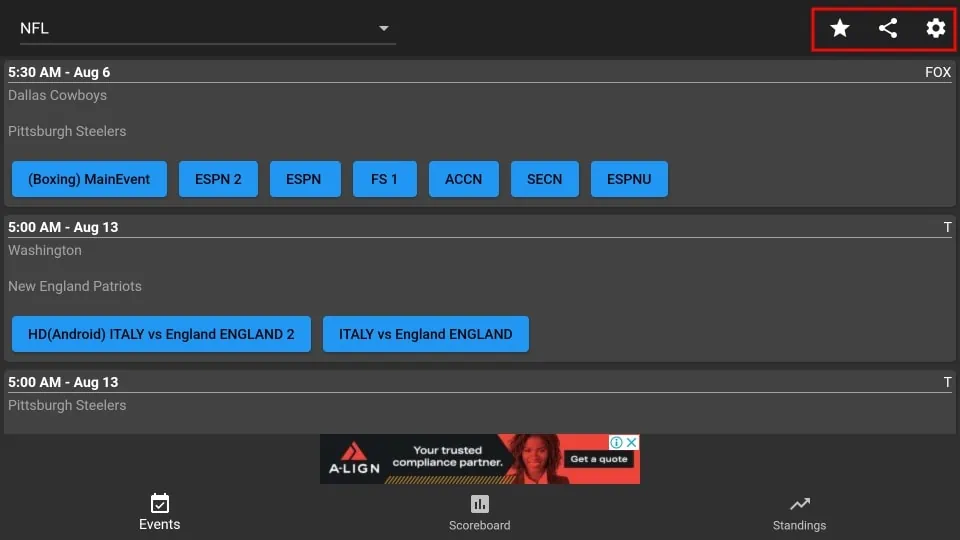


Leave a Reply