This comprehensive guide explains how to install FileSynced on FireStick. follow the guide to install FileSynced on Fire TV devices such as FireStick 4K, Fire TV Cube, FireStick 4K Max, and FireStick Lite.
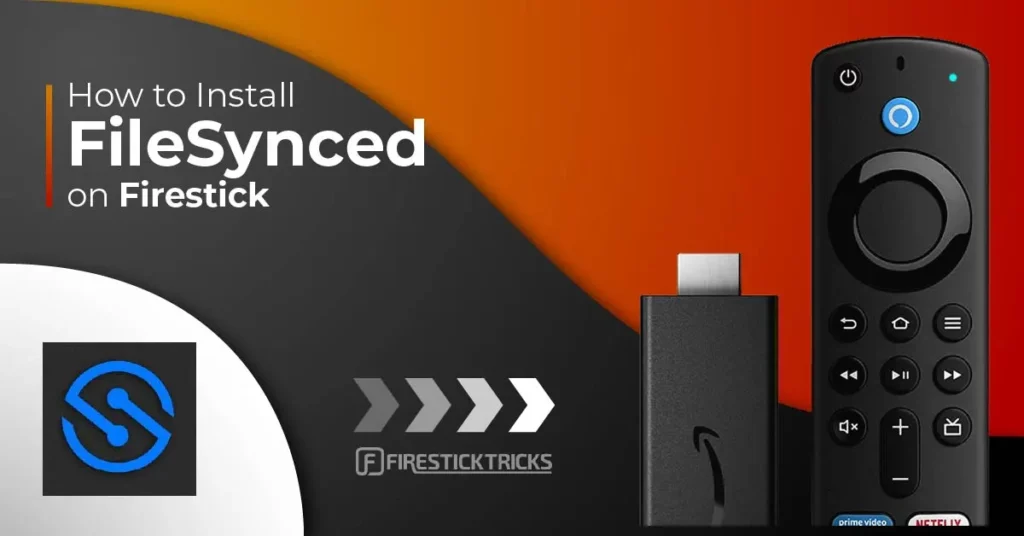
What Is FileSynced?
FileSynced is a third-party app store where you can install apps that are not available in the Amazon App Store.
If you’re familiar with FileLinked, you’ll notice that FileSynced has a similar model but more features and customizations. An excellent example is the FileSynced home screen, which was unavailable on FileLinked.
Using FileSynced to download apps directly to your FireStick is straightforward. You enter a code, and the app redirects you to a store with the apps you want to download.
FileSynced gives you access to several apps, including entertainment, music, movies and TV shows, gaming, sports, and radio apps.
While FileSynced has many standout features, the highlighted features are simple and efficient. Its navigation bar features buttons for Downloads, Previous Codes, Trending Codes, Favorites, and Settings.
Overall, FileSynced is an excellent option if you’re looking for an alternative method to download unofficial apps directly to your FireStick.
Attention FireStick Users
Governments and ISPs across the world monitor their users' online activities. If you use third-party streaming apps on your Fire TV Stick, you should always use a good FireStick VPN and hide your identity so your movie-viewing experience doesn’t take a bad turn. Currently, your IP is visible to everyone.
I use ExpressVPN, the fastest and most secure VPN in the industry. It is very easy to install on any device, including Amazon Fire TV Stick. Also, it comes with a 30-day money-back guarantee. If you don't like their service, you can always ask for a refund. ExpressVPN also has a special deal where you can get 4 months free and save 61% on the 2-year plan.
Read: How to Install and Use Best VPN for FireStick
FileSynced Overview
Here are some key highlights of the FileSynced app:
- Plain background
- Easy to navigate
- A downloads section to display previously downloaded apps
- A previous codes section to show the codes you’ve entered before
- A trending codes section where you can view popular codes and their number of views
- A favorites tab to add your go-to apps
- Clear history function
- A check for updates section under the settings option
- Free download and installation
Is FileSynced Safe and Legal?
FileSynced is an unofficial app that is not hosted in official App Stores, so we cannot claim its safety.
Fortunately, FileSynced didn’t contain any malware or virus after running it through VirusTotal.
FireStickTricks does not have the resources to verify the legitimacy of unofficial apps. Therefore, the legality of FileSynced cannot be determined. If you are using it to download unverified apps for streaming purposes, I recommend getting ExpressVPN.
How to Install FileSynced on FireStick
Installing FileSynced on FireStick is pretty straightforward. Follow the steps below:
Part 1: Prepare FireStick To Download FileSynced
As noted in the safety section above, FileSynced isn’t an official app. Therefore, you must install the Downloader app before installing FileSynced on FireStick. If you haven’t already, review this comprehensive guide to learn how to download and install a Downloader.
After installing the Downloader, adjust your FireStick settings to allow the installation of other unofficial apps. Next, follow the installation steps below.
Part 2: Installing FileSynced on FireStick
Installing FileSynced on FireStick is quite simple. Follow the steps below:
1. Click My apps on your Fire TV home screen.
2. Click the Downloader app.
3. Click the Search bar.
4. Enter this URL https://www.filesynced.com/get-app and click Go.
Note: This file is hosted on a different site, not the FireStickTricks.com website. We are not associated with the developers of FileSynced.
5. Wait for the app to download.
6. Click Install.
7. Click Done.
8. Click Delete on the status pop-up window to delete the downloaded file.
9. Click Delete once again.
That’s how you install FileSynced on FireStick.
Your FireStick / Fire TV is now all ready to stream your favorite content. However, before you start, I would like to warn you that everything you stream online is visible to your ISP and Government. This means, streaming free movies, TV shows, Sports might get you into legal trouble.
Thankfully, there is a foolproof way to keep all your streaming activities hidden from your ISP and the Government. All you need is a good VPN for Fire Stick. A VPN will mask your original IP which is and will help you bypass Online Surveillance, ISP throttling, and content geo-restrictions.
I personally use and recommend ExpressVPN, which is the fastest and most secure VPN. It is compatible with all kinds of streaming apps and is very easy to install on Fire TV / Stick.
We do not encourage the violation of copyright laws. But, what if you end up streaming content from an illegitimate source unintentionally? It is not always easy to tell the difference between a legit and illegal source.
So, before you start streaming on your Fire Stick / Fire TV, let’s see how to use ExpressVPN to keep your streaming activities hidden from prying eyes.
Step 1: Subscribe to ExpressVPN HERE. It comes with a 30-day money-back guarantee. Meaning, you can use it free for the first 30-days and if you are not satisfied with the performance (which is highly unlikely), you can ask for a full refund.
Step 2: Power ON your Fire TV Stick and go to Find followed by Search option.
Step 3: Now type “Expressvpn” (without quotes) in the search bar and select ExpressVPN when it shows up in the search results.
Step 4: Click Download to install the ExpressVPN app on Fire TV / Stick.
Step 5: Open the app and enter the login credentials that you created while buying the ExpressVPN subscription. Click Sign in.
Step 6: Click the Power icon to connect to a VPN server. That’s all. Your connection is now secure with the fastest and best VPN for FireStick.
You can also read more detailed info on using ExpressVPN with Fire TV / Stick.
How to Use FileSynced on FireStick
If you plan to make FileSynced one of your regular apps, it would be more convenient to relocate it or create a shortcut on your FireStick home screen. A shortcut is ideal for quickly finding the app without browsing past multiple apps installed on your device. Here’s a step-by-step guide on relocating FileSynced or creating a shortcut.
The first thing that strikes you about the FileSynced app is the plain background and the few main buttons on the bar at the bottom of the home screen.
The main navigation buttons on this app include Downloads, Previous Codes, Trending Codes, Favorites, and Settings. In addition, a notification bell and a cloud icon are at the top-right corner of the FileSynced home screen.
A text box at the center of the home screen lets you enter a code for the apps you want to download. After entering the code, click the Enter Code button below the text field, and the app will redirect you to the app stores.
To learn more about FileSynced, click the Trending Codes button on the bar at the bottom of the home screen. This section will show you some of the most popular codes.
To the extreme right of each code is the total number of views indicated next to the eye symbol. In addition, you can view trending codes by New, Month, Total Hits, or Verified categories.
Some popular codes in this category include 98766969 John Wayne store v2, 10000164 Movie LiveTV Games Tools, 10000008 Apps, and many more. When you click on a particular code, the app redirects to a shop with apps under that code. For example, when you click on the John Wayne store v2 code, the app displays a list of available apps.
Some apps with the 98766969 code include Street Fighter IV CE, the Internet Speed Tester app, YouTube, and Cartoon HD.
Each app with a specific code has a download icon on the right side of its name. You can download the app to your FireStick by clicking on the icon.
After downloading an app, it is listed in the FileSynced downloads section. To open the app, go to download and click on the green install button. An install pop-up window will appear. Click on it, then wait for the installation to complete.
FAQ’s
What Is FileSynced?
FileSynced is an unofficial app that allows you to sideload apps unavailable on the Amazon App Store onto your FireStick.
Is FileSynced Free?
You don’t need to pay or create an account to download and use FileSynced on FireStick.
How Does FileSynced Install Apps on FireStick?
FileSynced uses codes to install third-party apps directly on your device. You only need to enter a code on the search bar in the middle of the FileSynced home screen. Then, if you like any apps, click on the download icon on the right side of the app’s name.
Wrapping Up
This guide shows you how to install FileSynced on FireStick. If you’ve been looking for a viable alternative to sideloading apps to your FireStick, FileSynced is the app for you. It is easy to use, has several code options, and has many valuable features. Besides the clutter-free interface, FileSynced is well-sectioned, meaning you have all the features you need right on the home screen.
Related:
- How to Install & Use AppLinked on FireStick
- How to Install Flixoid on FireStick
- How to Install Viki on FireStick
- How to Install & Use UnLinked App on FireStick

Suberboost Your FireStick with My Free Guide
Stay Ahead: Weekly Insights on the Latest in Free Streaming!
No spam, ever. Unsubscribe anytime.
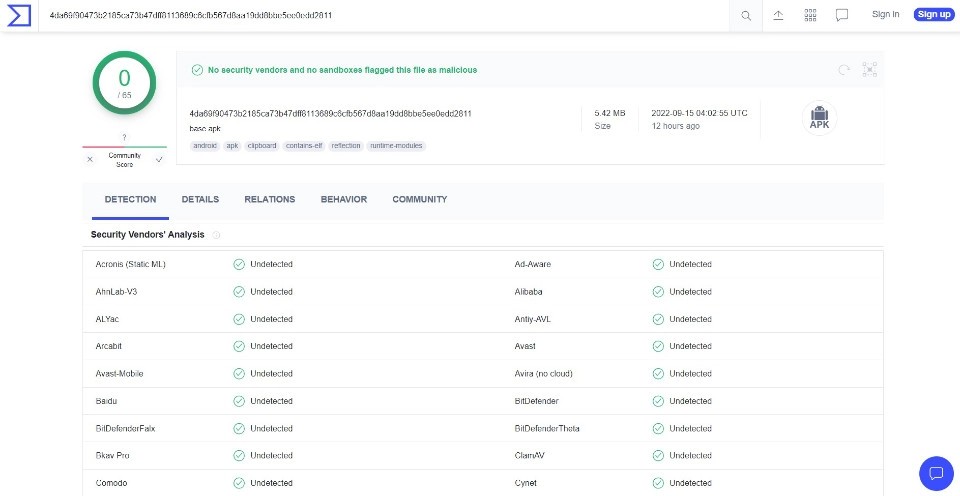
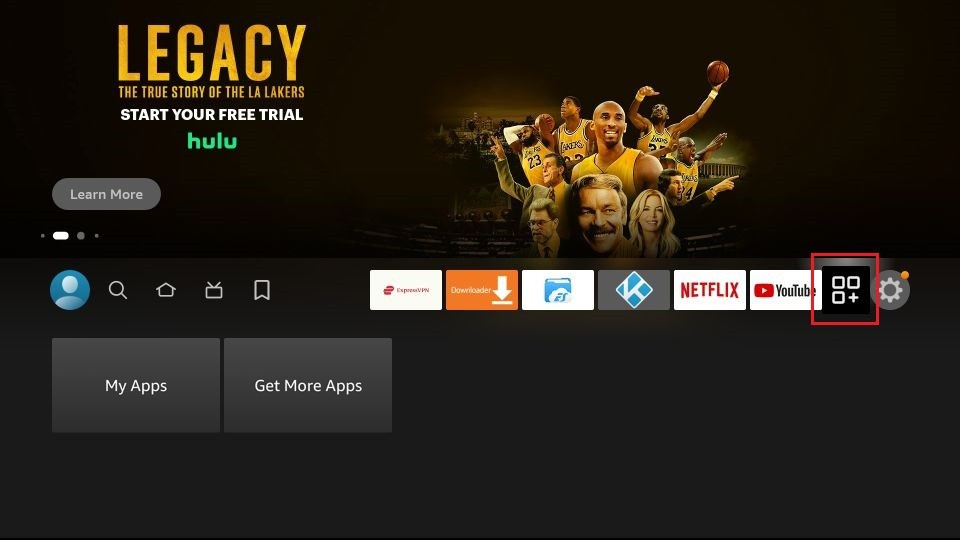
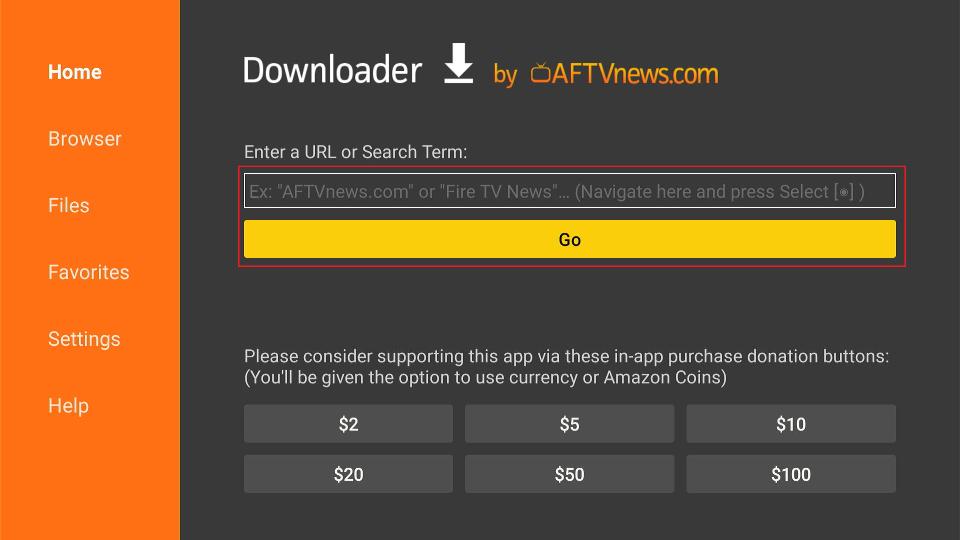
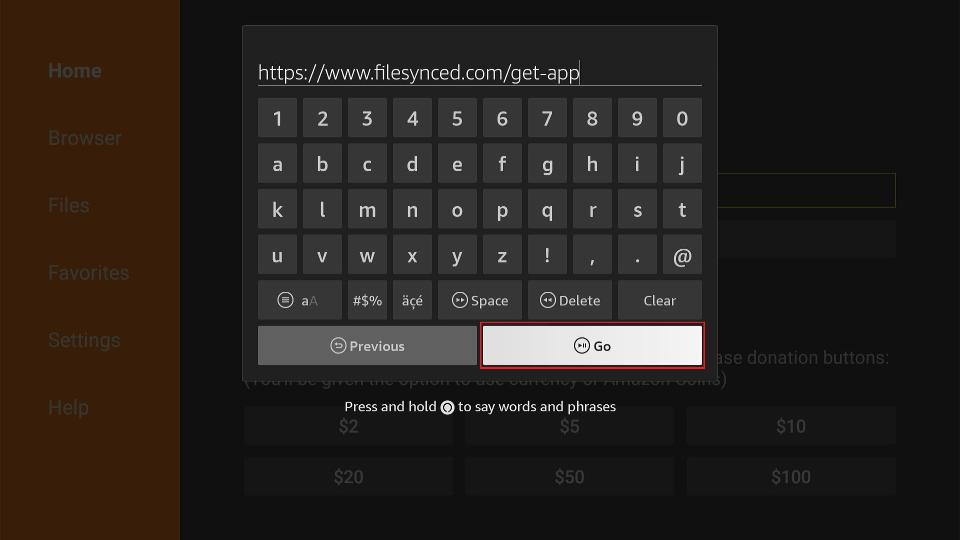
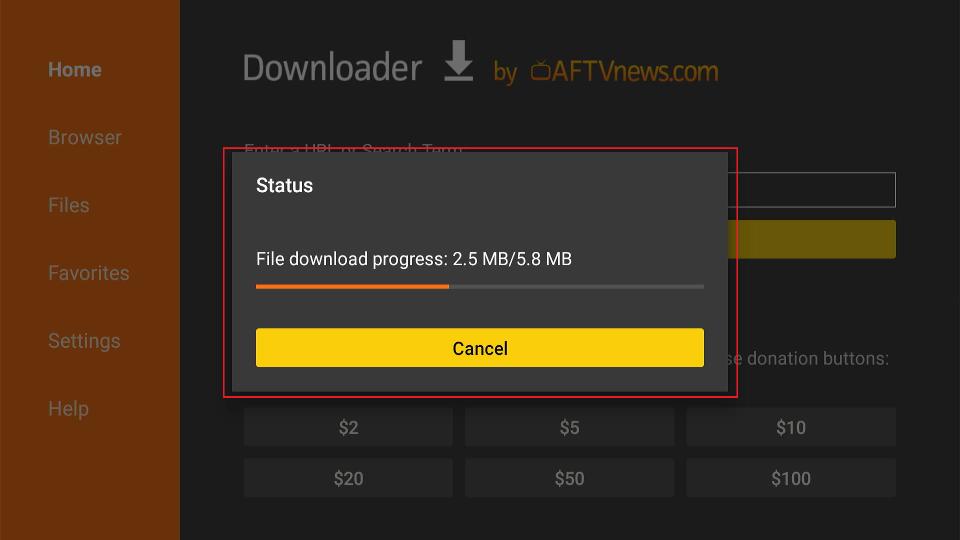
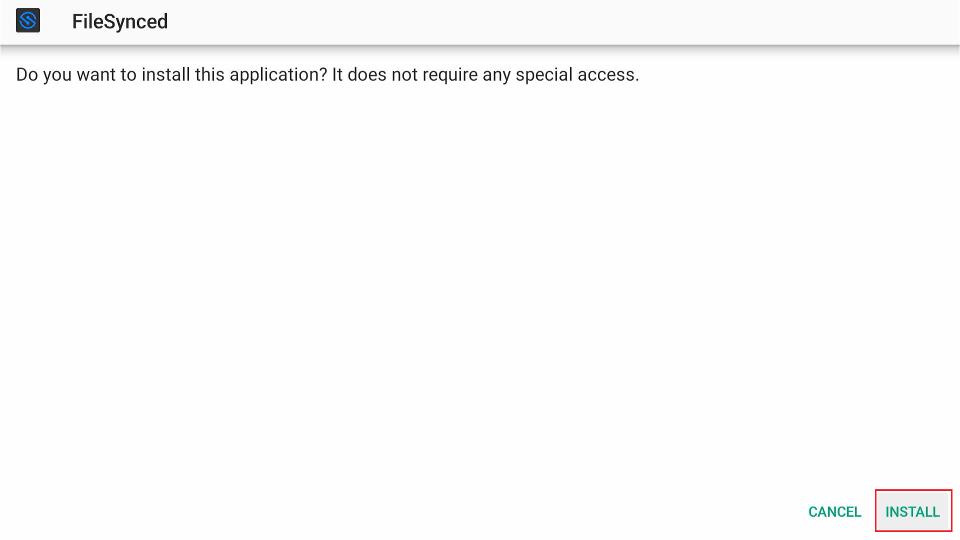
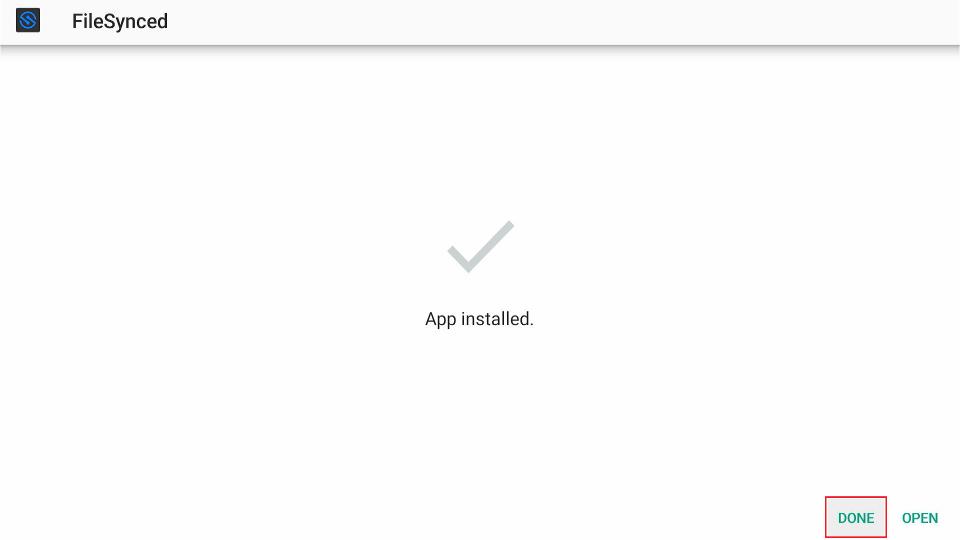
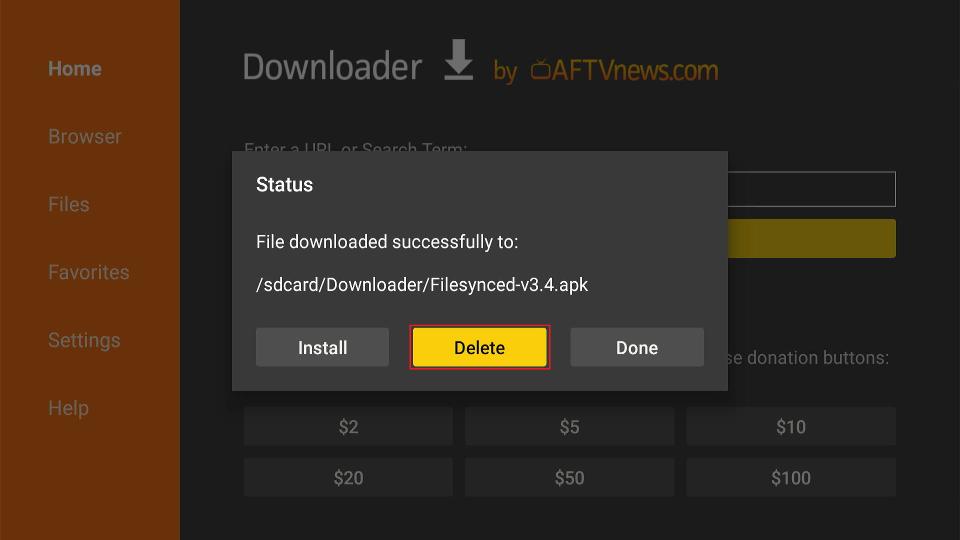
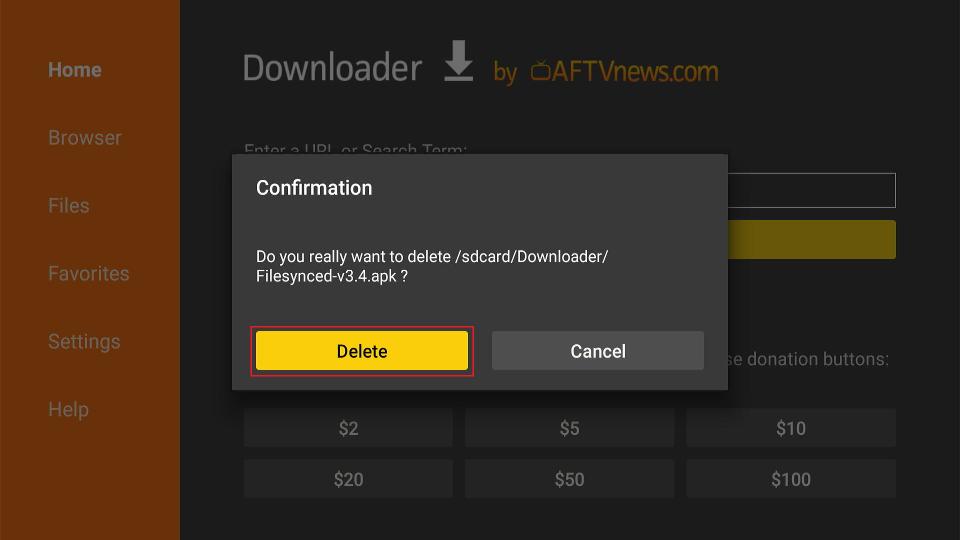





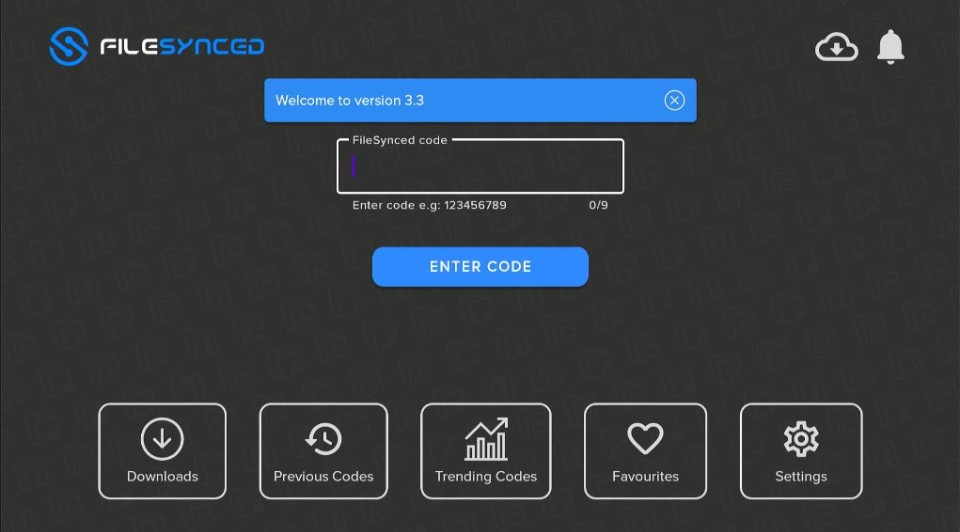
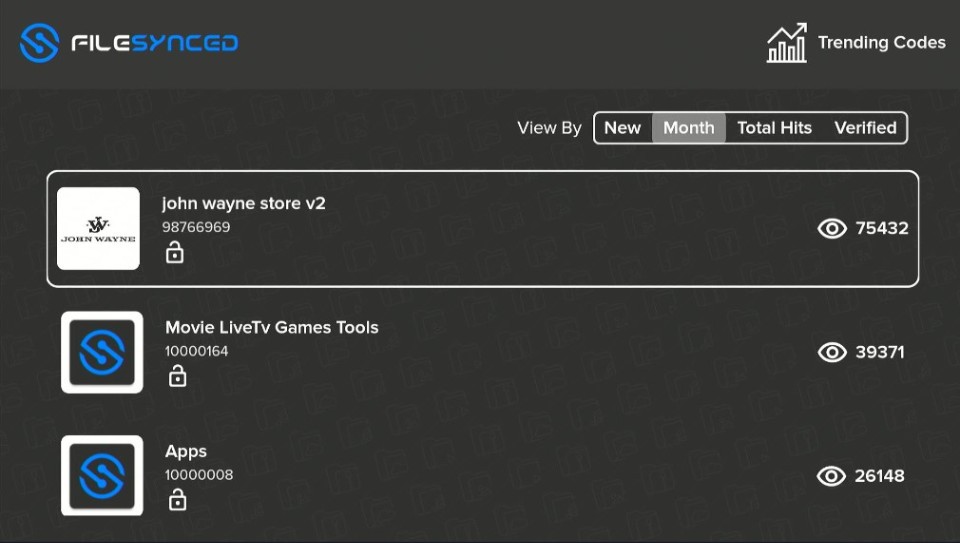
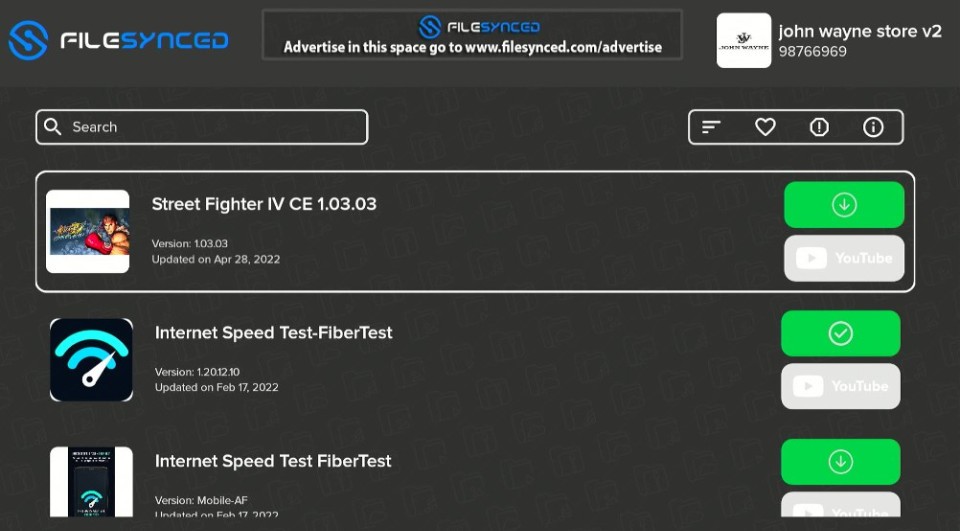
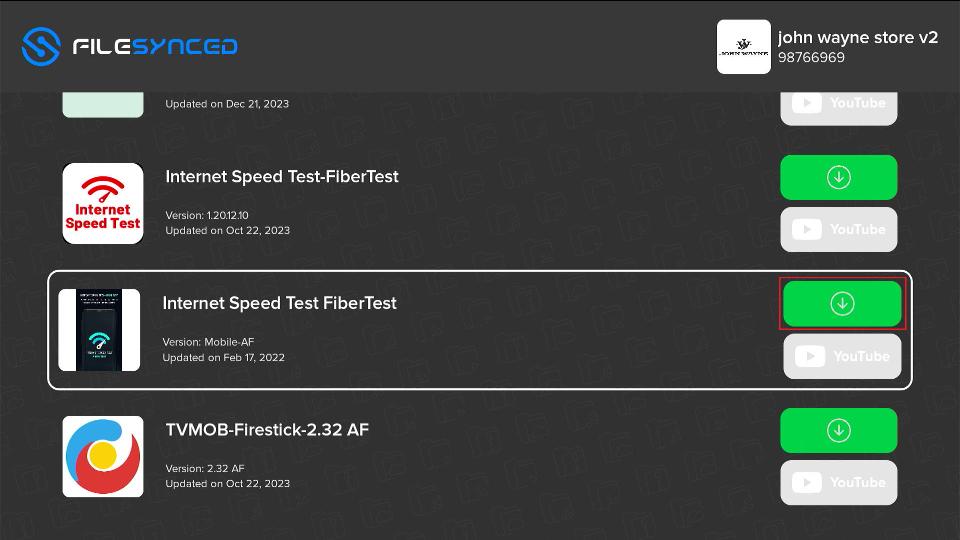


Leave a Reply