This guide will show you how to install and watch FlixHQ on FireStick in super easy steps. The steps apply to all FireOS-compatible devices, including Fire TV, FireStick HD, FireStick Lite, Fire TV Stick 4K, Fire TV Stick 4K Max, and Fire TV Cube.
What is FlixHQ?
FlixHQ, also known as OnStream, is a third-party or unofficial app that allows you to watch movies and shows for free.
While the FlixHQ app doesn’t host any content, it aggregates streaming links from external sources.
The app provides access to a wide range of content, including classics, older box office hits, popular titles, and trending and latest releases.
The intuitive design and warm background colors make it a visually appealing app. Playback quality is generally good, and most videos stream in HD.
The standout feature of FlixHQ is that it doesn’t show ads, which is rare for a free streaming platform. Moreover, you don’t need to sign up for an account. However, you can register to save and sync your watch history across devices.
FlixHQ’s content library is substantial and updated regularly to include the latest releases and trending titles. In my experience, it’s a decent choice if you’re looking for a hassle-free way to stream movies and TV shows on FireStick.
As I mentioned earlier, FlixHQ and Onstream are the same apps. The steps and related images might show both names interchangeably.
FlixHQ is now part of our list of best apps for FireStick.
Attention FireStick Users
Governments and ISPs across the world monitor their users' online activities. If you use third-party streaming apps on your Fire TV Stick, you should always use a good FireStick VPN and hide your identity so your movie-viewing experience doesn’t take a bad turn. Currently, your IP is visible to everyone.
I use ExpressVPN, the fastest and most secure VPN in the industry. It is very easy to install on any device, including Amazon Fire TV Stick. Also, it comes with a 30-day money-back guarantee. If you don't like their service, you can always ask for a refund. ExpressVPN also has a special deal where you can get 4 months free and save 61% on the 2-year plan.
Read: How to Install and Use Best VPN for FireStick
Features of FlixHQ Movie App
Here are the top features of the app:
- Hundreds of free movies and TV shows
- An attractive and well-designed user interface
- High-quality content, mostly in HD
- No registration is required to access content
- Ad-free streaming experience
- Minimal buffering
- Supported on Android-based devices.
- Content is updated regularly to ensure the latest and trending videos are added.
Is FlixHQ Movie App Safe & Legal?
Third-party apps raise safety and legal concerns. Some have been found to contain malicious files. Thus, it is essential to check their safety before installing them on your device.
I scanned the app’s APK file on VirusTotal to check for malware. The screenshot below shows that no security vendors flagged the file as suspicious.
FlixHQ offers pirated, premium content that other users pay to watch on legal sites. For this reason, its legality is in question.
We do not support copyright violations. However, we respect your streaming decisions and privacy. When streaming on FlixHQ, we recommend using a reputed VPN to hide your online activity. The VPN will also protect your data, which is crucial when streaming on unverified platforms.
I use and recommend ExpressVPN ↗️.
How to Install FlixHQ Movie App on FireStick
Legal Disclaimer: This tutorial is purely educational. FireStickTricks.com doesn’t own, host, operate, resell, or distribute any streaming apps, addons, websites, IPTV or services. The page contains some unverified services, and we are not certain whether they hold legal licenses to distribute the content. FireStickTricks.com does not verify the legality of each app/service in all regions. Do your due diligence if you use any of the unverified apps/services, and stream only content that is available in the public domain. The end-user shall be solely responsible for the media accessed.
As stated in the above section, FlixHQ is unavailable via official app stores, including Amazon. Therefore, you need to sideload it on FireStick. I have categorized the installation into two parts to make things simpler.
Here are the details:
- Part 1 – Prepare FireStick to Sideload FlixHQ
- Part 2 – Sideload FlixHQ on Fire TV
Part 1: Prepare FireStick to Sideload FlixHQ
The first step in installing an unofficial application is to prepare FireStick to sideload it. This requires downloading another application called Downloader.
Next, you must enable Downloader to sideload any third-party app on FireStick. Here are the brief steps to get Downloader on the streaming device:
1. Go to FireStick Home and select Find>Search. Enter Downloader in the search field.
Next, tap the Downloader tab from the suggested results. Lastly, open the app’s installation dashboard and press Download/ Get to install the app.
2. Go to FireStick Settings and access the My Fire TV section. Click Developer Options.
You will see one of the following two options depending on your FireStick device version:
- Option 1 (new devices) - Install Unknown Apps: Click it and proceed to the next step to enable Downloader.
- Option 2 (old devices) - Apps from Unknown Sources: Click this option and then click Turn On on the following prompt. Skip the next step.
Now, select Fire TV Stick and click it 7 times to enable Developer Options. If you’re still not sure how to do it, here’s a step-by-step guide to enable developer options.
Part 2: Sideload FlixHQ on Fire TV
Now that you have the Downloader app, let’s start the installation. Please follow these steps:
1. While on FireStick’s home menu, navigate to the All Apps icon. Click on it to reveal downloaded apps.
2. The Apps & Channels window will load. Select the Downloader app icon.
3. Once the Downloader launches, you will see the page below. The app features sections like Home, Browser, Files, etc. To sideload an app, access the Home menu and click on the Enter a URL or Search Term tab.
4. Use the on-screen keyboard to enter firesticktricks.com/flixhq in the search field and click Go.
🛑 FlixHQ is an unverified app. Protect your privacy now with ExpressVPN↗️.
You get a 61% discount and 4 free months (with a risk-free 30-day full refund guarantee)
Disclaimer: FireStickTricks.com does not own or host any APKs. The URL above points to an external source.
5. The file will start downloading. You can view the File download progress to see how long it may take.
6. Click Install to download the FlixHQ app to your device.
7. Depending on your internet connection, the installation may take a few moments. Once the app has been installed, click Done to close the window.
8. Select Delete to delete the FlixHQ APK file. Now that the app has been installed, you no longer need this file, and deleting it saves storage space.
9. Press Delete again to confirm.
This is how you install FlixHQ on FireStick.
Your FireStick / Fire TV is now all ready to stream your favorite content. However, before you start, I would like to warn you that everything you stream online is visible to your ISP and Government. This means, streaming free movies, TV shows, Sports might get you into legal trouble.
Thankfully, there is a foolproof way to keep all your streaming activities hidden from your ISP and the Government. All you need is a good VPN for Fire Stick. A VPN will mask your original IP which is and will help you bypass Online Surveillance, ISP throttling, and content geo-restrictions.
I personally use and recommend ExpressVPN, which is the fastest and most secure VPN. It is compatible with all kinds of streaming apps and is very easy to install on Fire TV / Stick.
We do not encourage the violation of copyright laws. But, what if you end up streaming content from an illegitimate source unintentionally? It is not always easy to tell the difference between a legit and illegal source.
So, before you start streaming on your Fire Stick / Fire TV, let’s see how to use ExpressVPN to keep your streaming activities hidden from prying eyes.
Step 1: Subscribe to ExpressVPN HERE. It comes with a 30-day money-back guarantee. Meaning, you can use it free for the first 30-days and if you are not satisfied with the performance (which is highly unlikely), you can ask for a full refund.
Step 2: Power ON your Fire TV Stick and go to Find followed by Search option.
Step 3: Now type “Expressvpn” (without quotes) in the search bar and select ExpressVPN when it shows up in the search results.
Step 4: Click Download to install the ExpressVPN app on Fire TV / Stick.
Step 5: Open the app and enter the login credentials that you created while buying the ExpressVPN subscription. Click Sign in.
Step 6: Click the Power icon to connect to a VPN server. That’s all. Your connection is now secure with the fastest and best VPN for FireStick.
You can also read more detailed info on using ExpressVPN with Fire TV / Stick.
How to Setup FlixHQ Movie App on FireStick
As we noted earlier, OnStream backs FlixHQ. They are one app with the same design, just a different name. That said, we will use the names interchangeably in this setup tutorial.
If you intend to use FlixHQ regularly, create a home screen shortcut to keep it easily accessible.
Access the Apps & Channels menu and select the OnStream icon. The app will launch. Please give it a few moments to load the content.
You will see a Welcome back window when the app loads. The app offers three streaming options:
- Watch 1800+ movies/ shows
- Sign in with an email
- Quick sign in
Let’s explore the options.
First, tap on Sign in with email.
A Sign-in menu will open. You can sign in using your email and password. However, new users must select the tab Register to create a new account.
Enter your account details, like name, email, and password. Then, press Register now.
The next option is Quick sign in. Select it to complete sign-in via your mobile phone.
To complete the process, follow the on-screen instructions and enter the code that appears on your phone.
If you don’t want to create an account or sign in, select the Watch 1800+ movies/ show tab to start streaming.
How to Use FlixHQ on FireStick
The FlixHQ app works perfectly on FireStick because it is designed specially for Android-based devices. It is compatible with the Fire TV remote, making it easy to navigate. The design is also user-friendly, and the menu is organized.
Upon launching the app, you see featured titles on the home page. These are the current trending movies and TV shows. The main menu on the left includes the Search, Home, Movies, TV Series, and My Board categories.
The first category is called Trending. Scroll right to explore more options.
The following section is called Popular. Tap on any available title to start streaming.
You can press Play now to watch the content, or you can press the Add to My List tab to save it for later.
Next, let’s explore the side menus. Select the Movies tab to explore the section.
The section is divided into various categories like Latest, Popular, etc.
Now go to the TV Series menu.
The TV Series menu has sections similar to the Movies tab. You can explore the available options individually.
FlixHQ’s search feature lets you find specific titles. Press the Search bar at the top to launch the menu.
Enter a keyword in the search field using the virtual keyboard. You will see all the relevant results.
Press the MyBoard icon at the bottom of the side menu.
It has sections like Continue, History, My Profile, and Settings. Press the Settings menu to view the available options.
The menu offers two sections called Contact and Exit Onstream.
FAQ’s
Can I watch content on the FlixHQ app without creating an account?
Yes, you can. FlixHQ lets you start streaming content on the platform without creating an account. However, when you register an account and log in, you can track your watch history and sync your data across multiple devices.
Is FlixHQ the same as OnStream?
Yes, FlixHQ and OnStream are the same apps from the same developer. They have similar user interfaces, menus, and settings. The only slight difference is that FlixHQ has a corresponding streaming site with a similar name, while OnsStream doesn’t.
Is the FlixHQ app free?
Yes, FlixHQ is entirely free to use.
No, the FlixHQ app does not allow you to use premium providers like Real Debrid, Premiumize, All Debrid, etc.
Wrapping Up
This guide shows how to install FlixHQ on FireStick. The third-party app is best for watching free movies and TV shows. It has an attractive user interface, an updated content library, and high-quality playback. Once you’ve installed the app, let us know how your experience with the app was in the comment section below.
Related:
- How to Install Strix on FireStick
- Install Moviesy on FireStick
- Segi TV on FireStick
- How to Install HeroGo TV on FireStick

Suberboost Your FireStick with My Free Guide
Stay Ahead: Weekly Insights on the Latest in Free Streaming!
No spam, ever. Unsubscribe anytime.

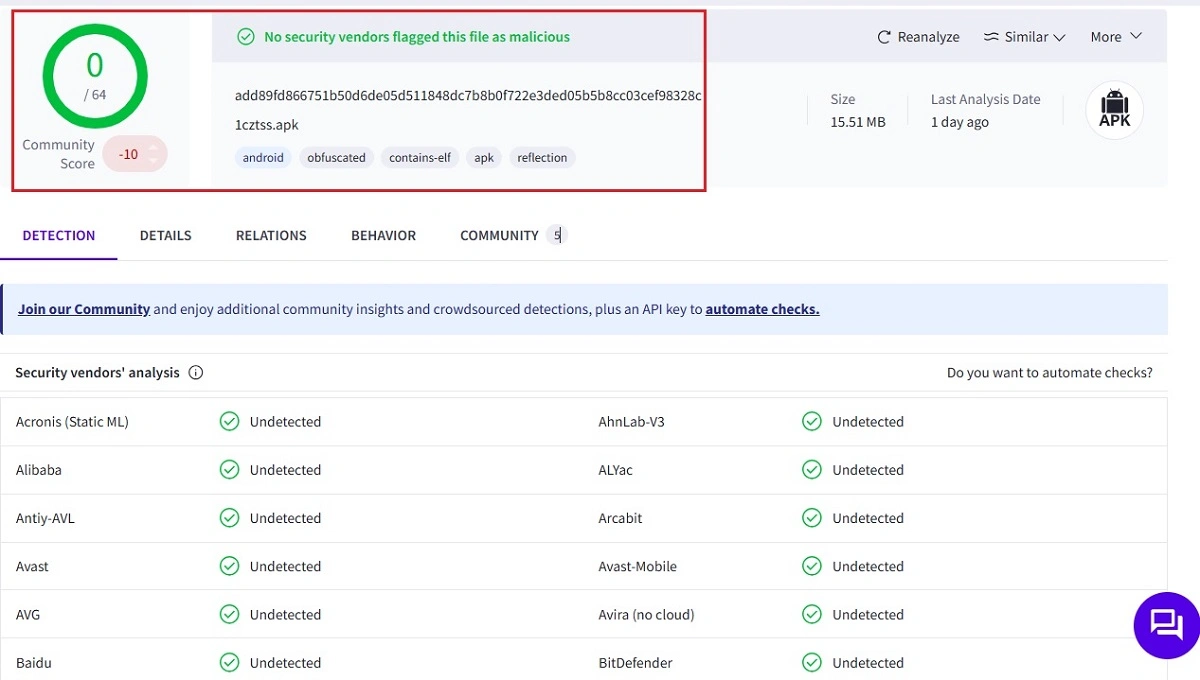
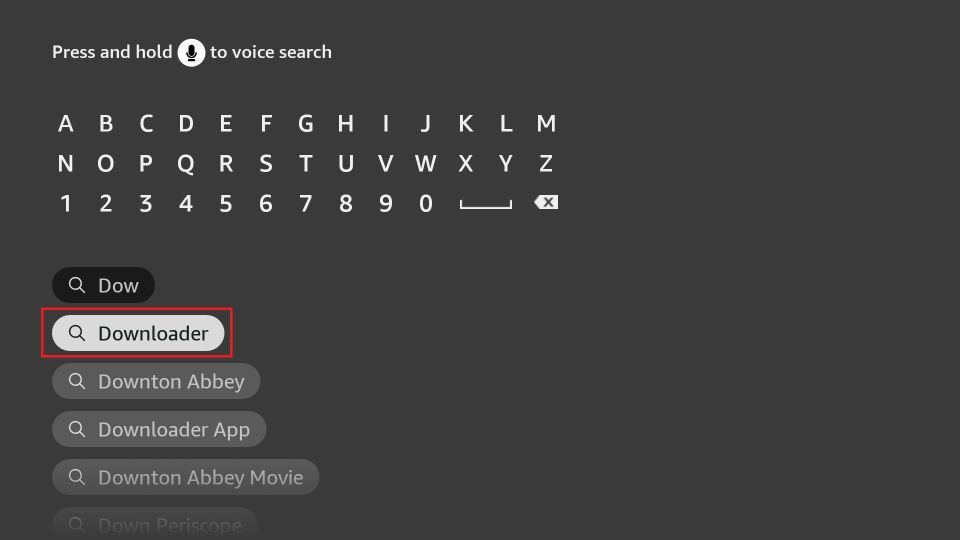
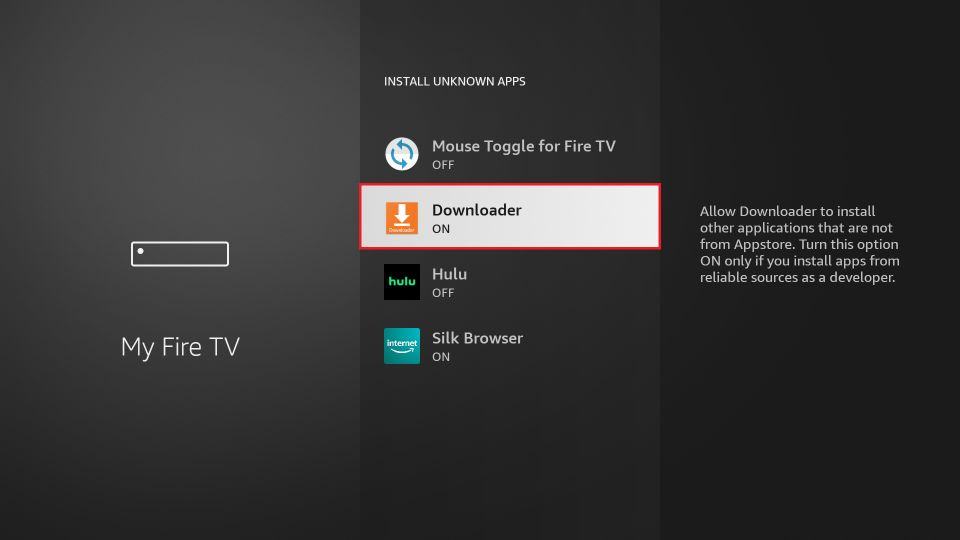
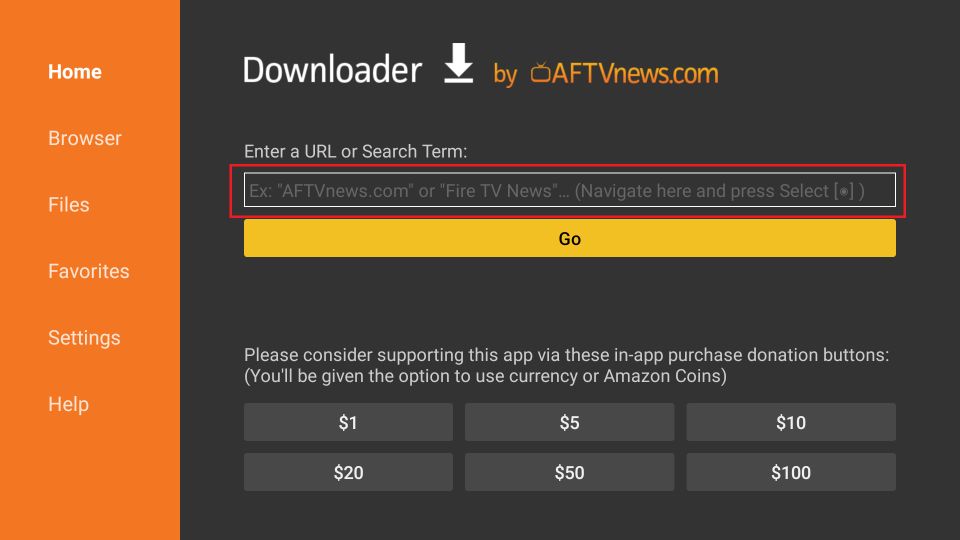
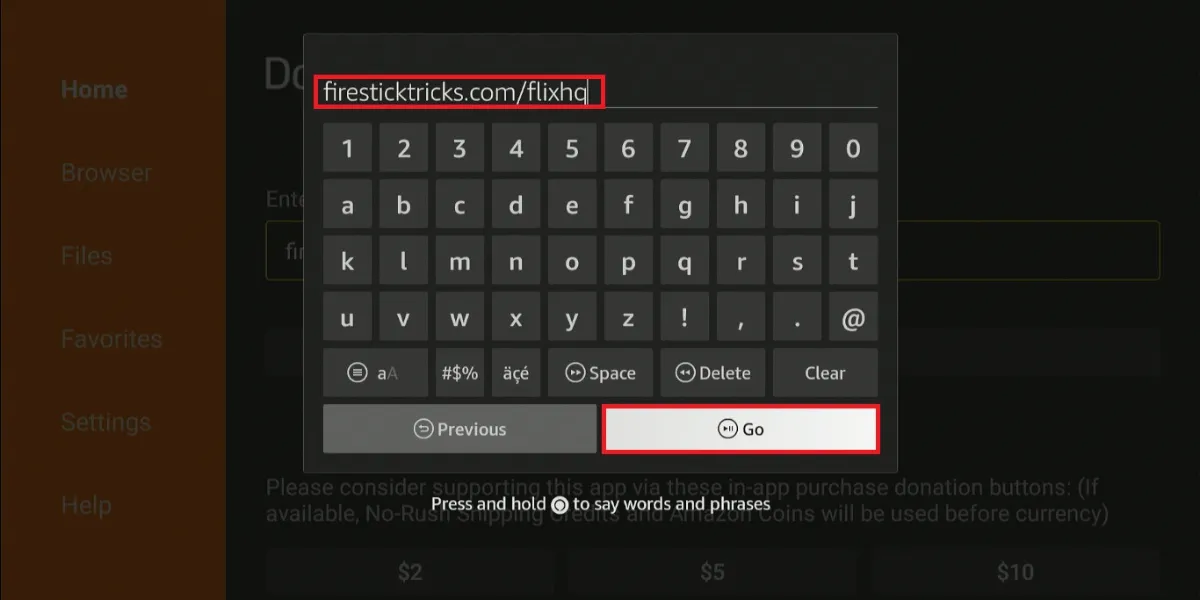
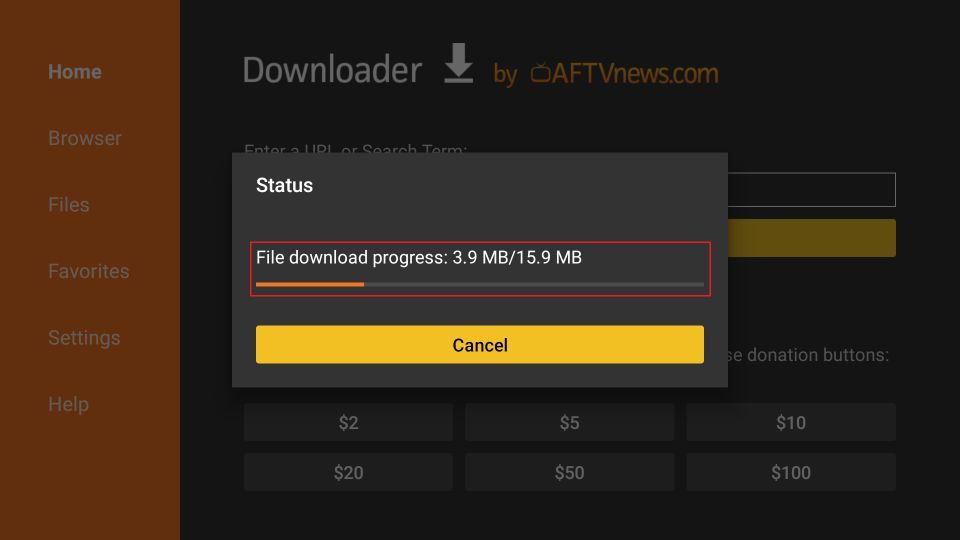
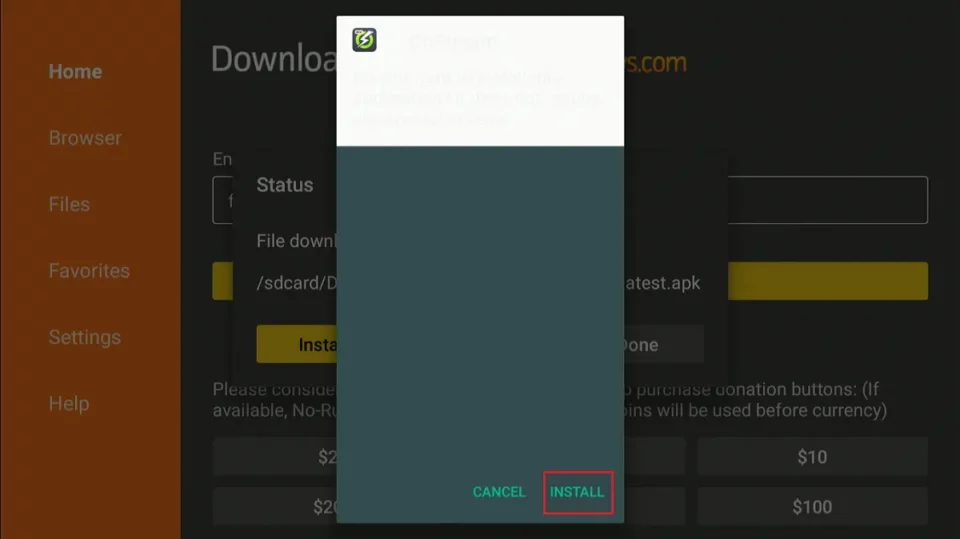
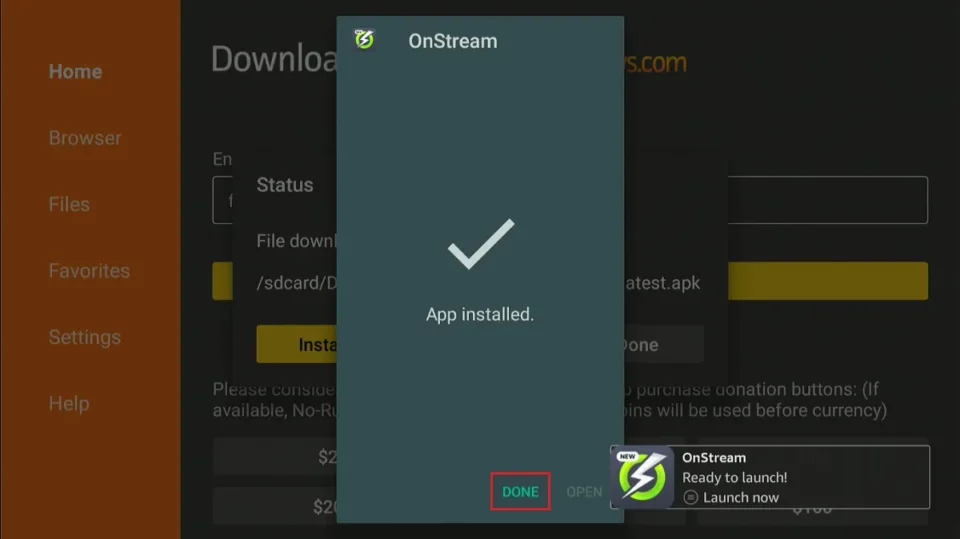
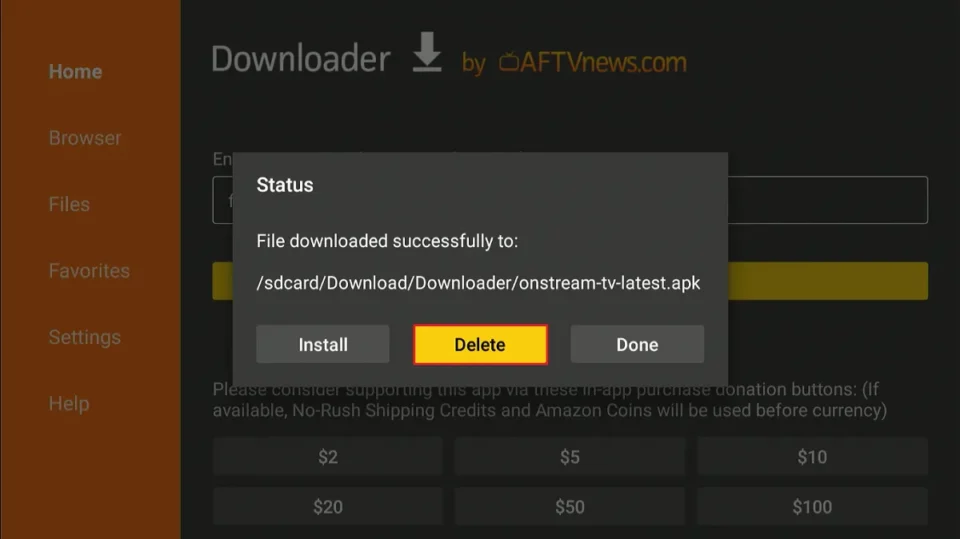
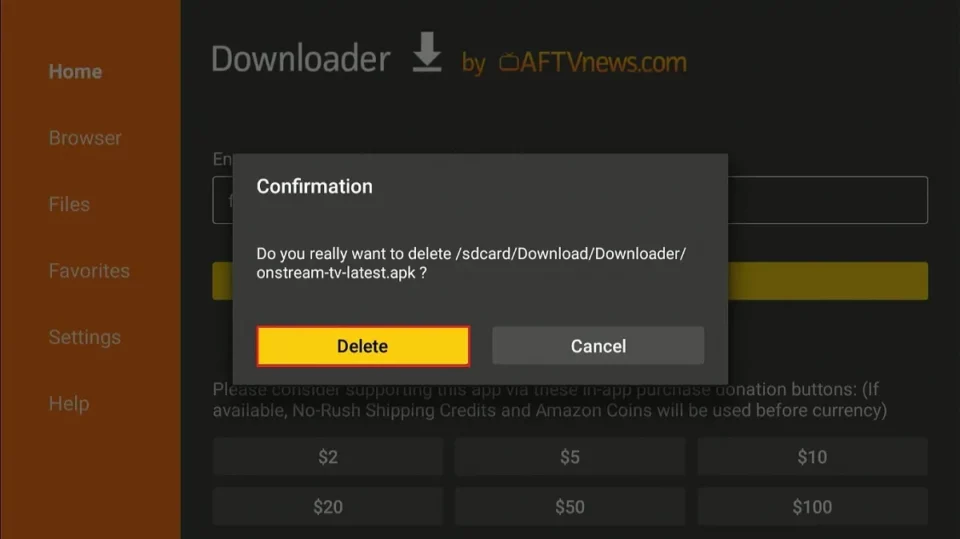





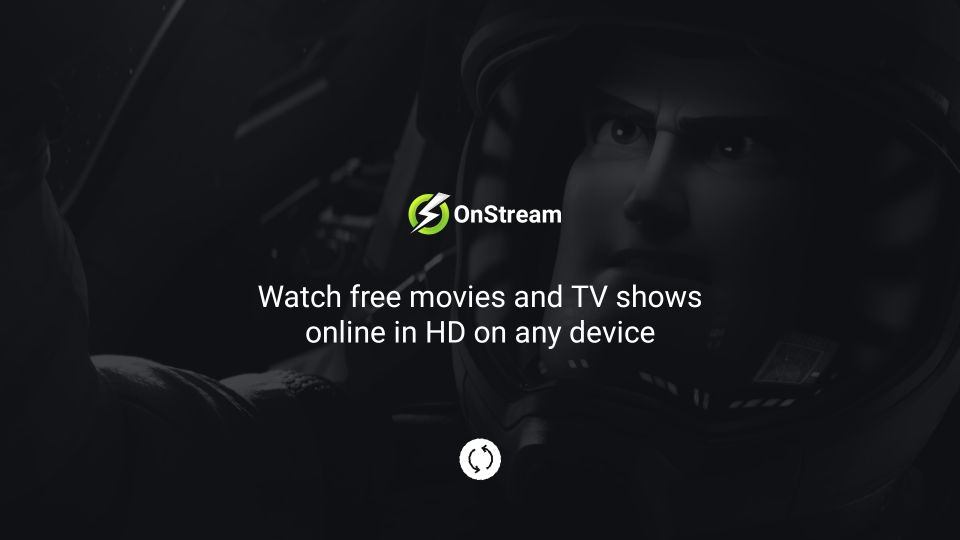
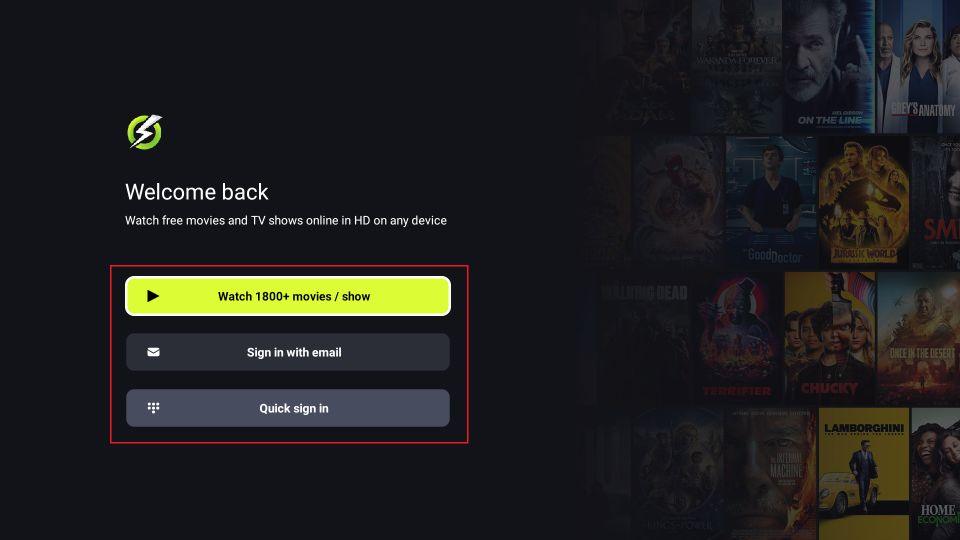
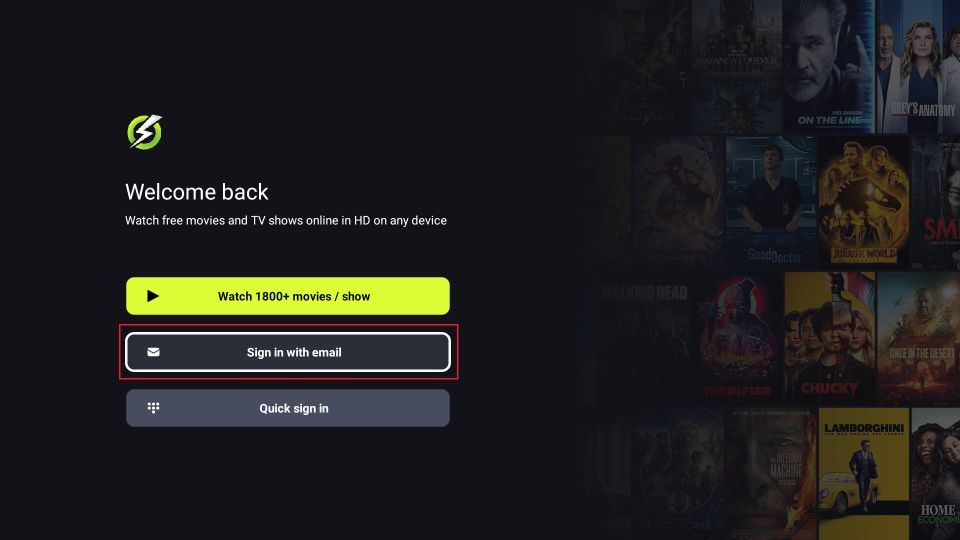
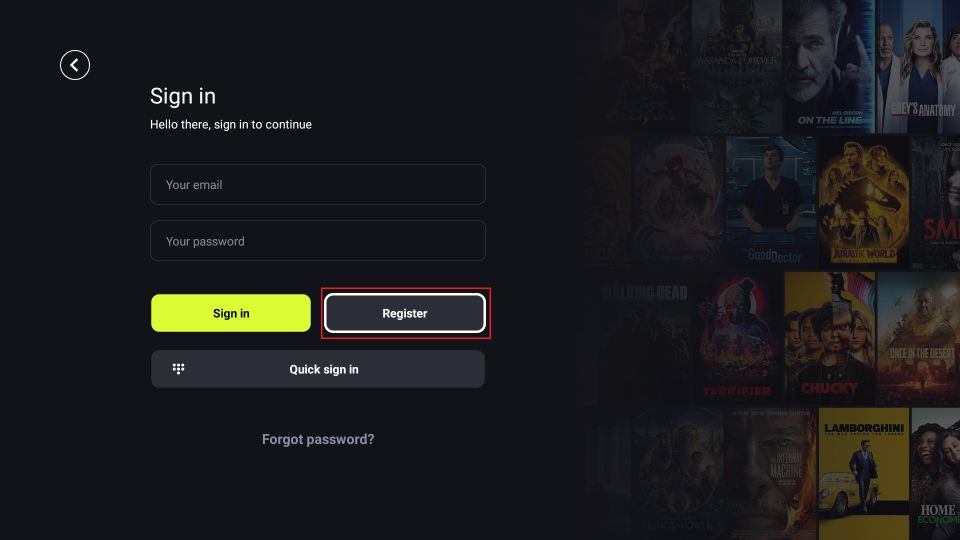

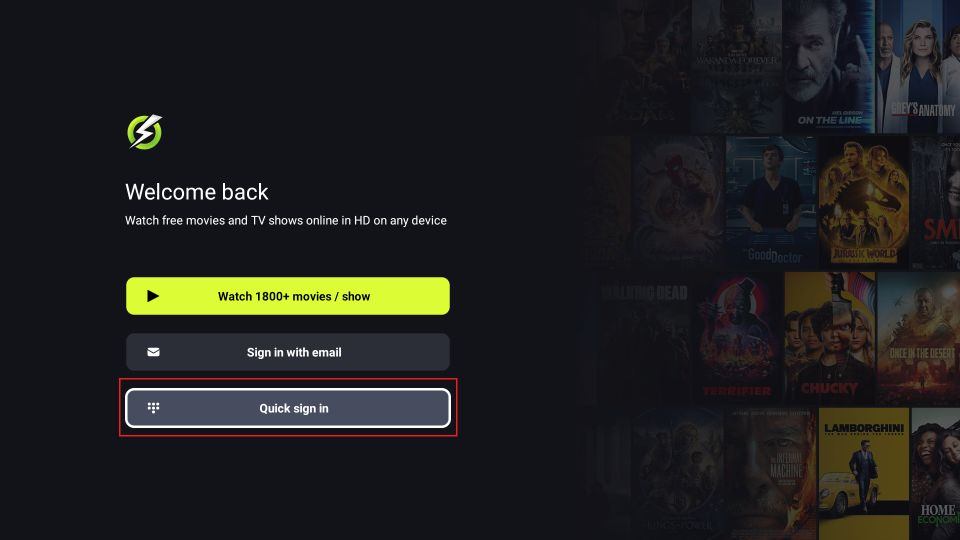
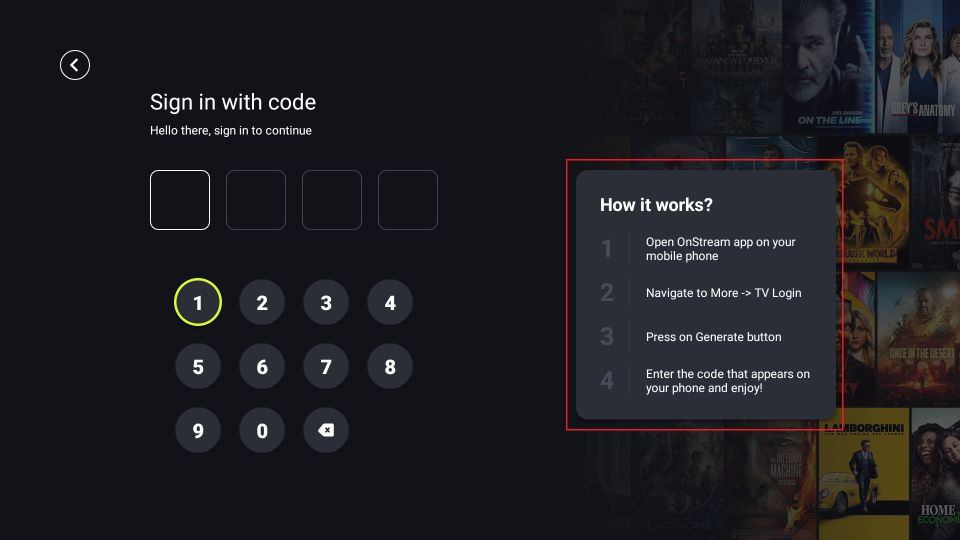
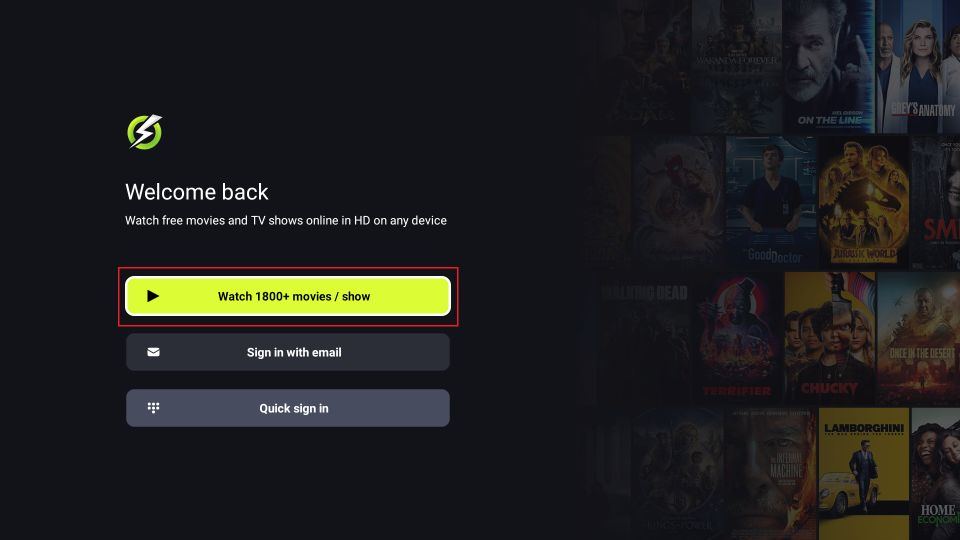
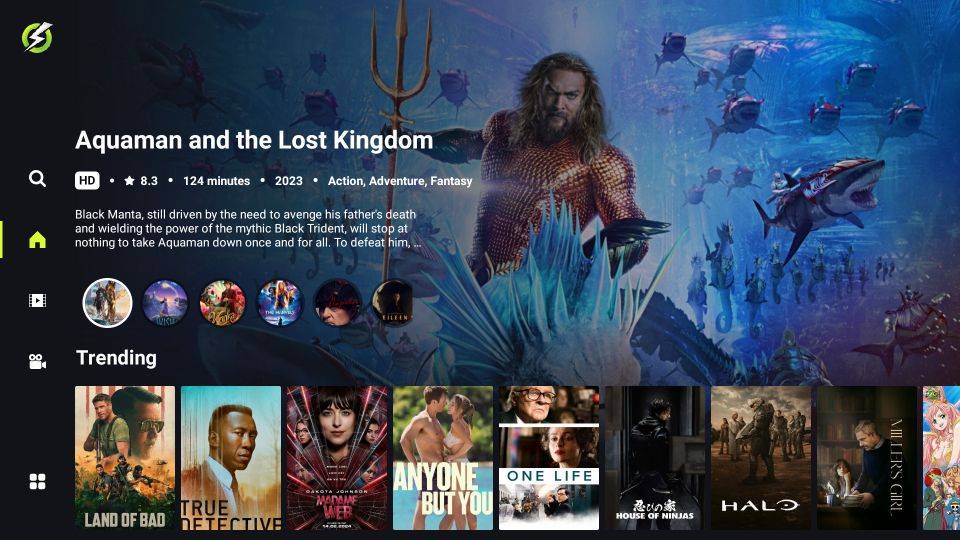
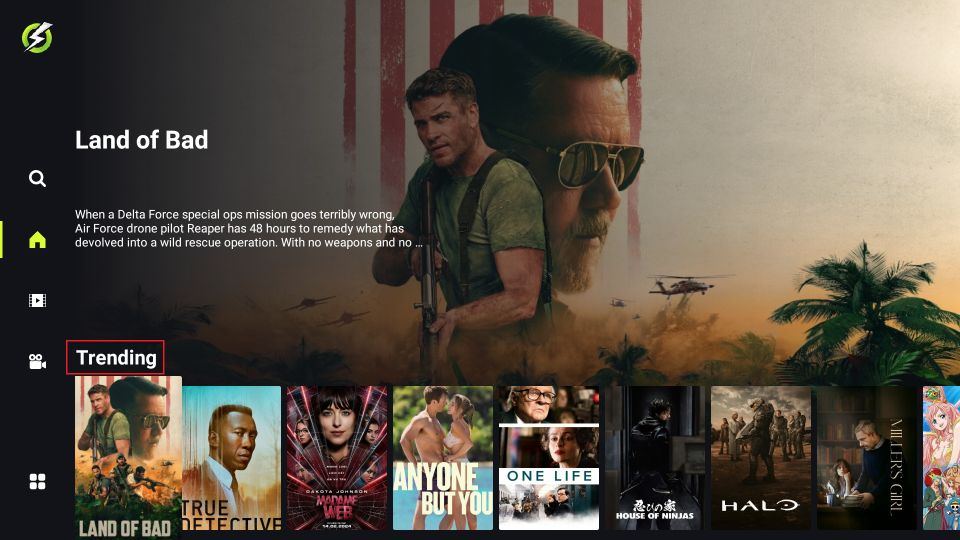
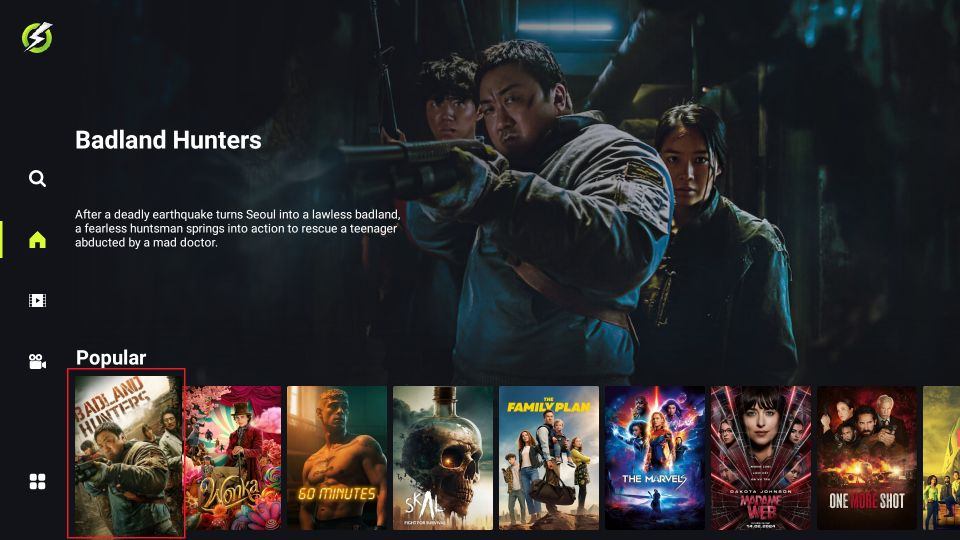
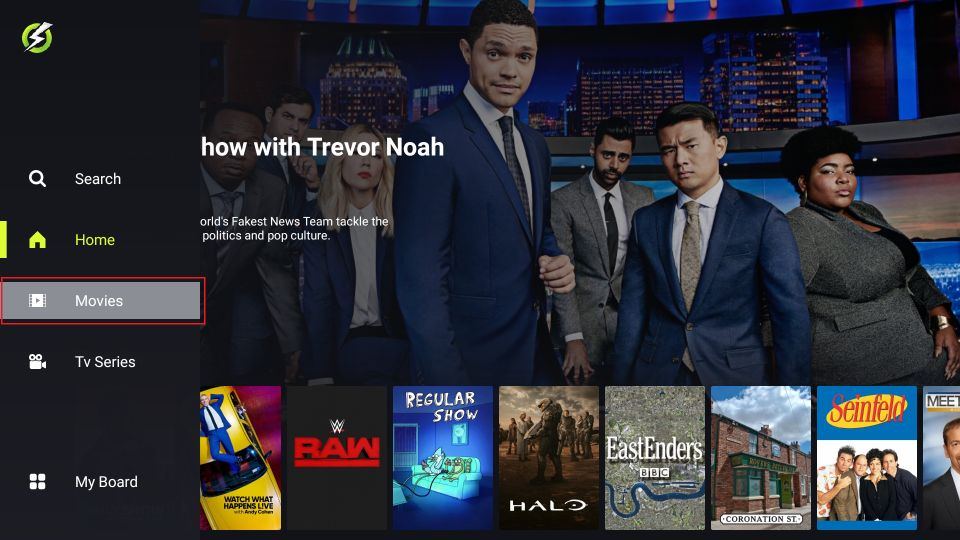
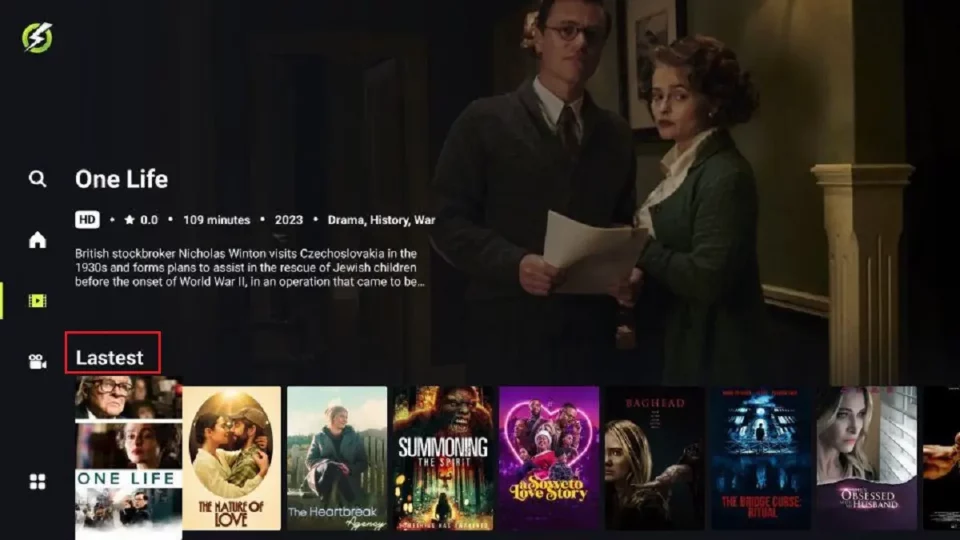
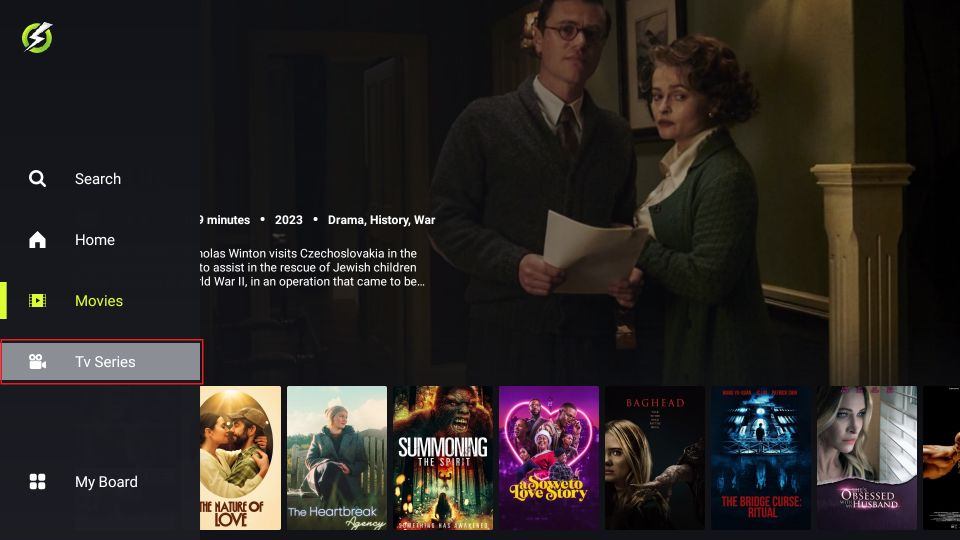
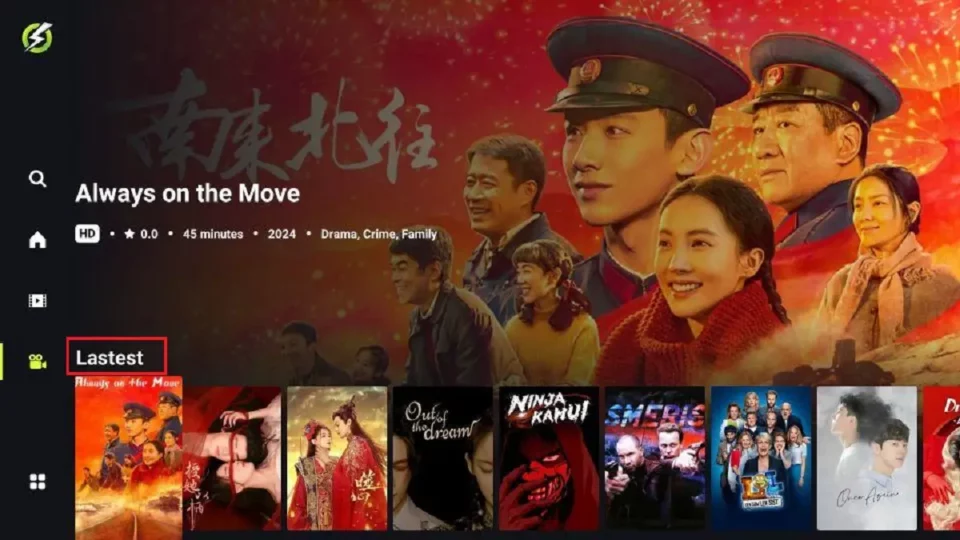
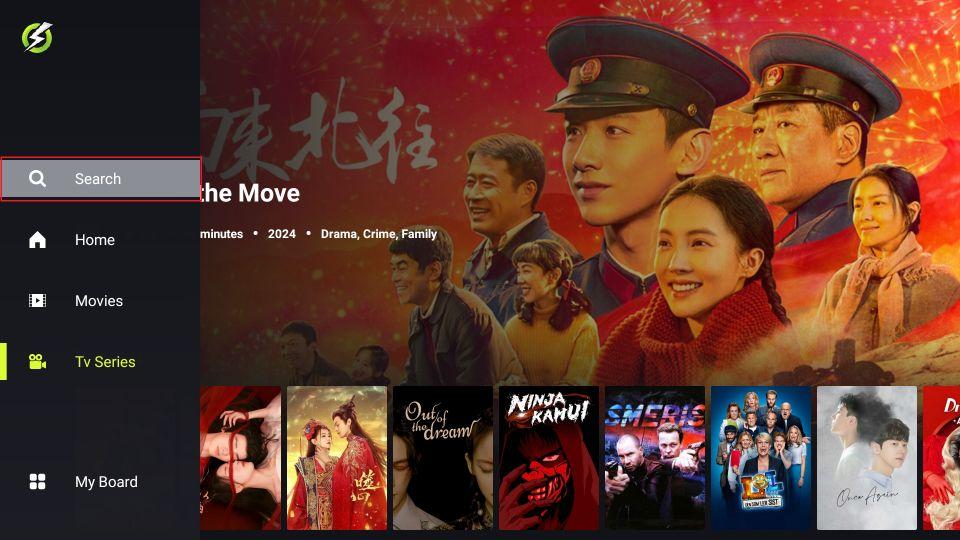
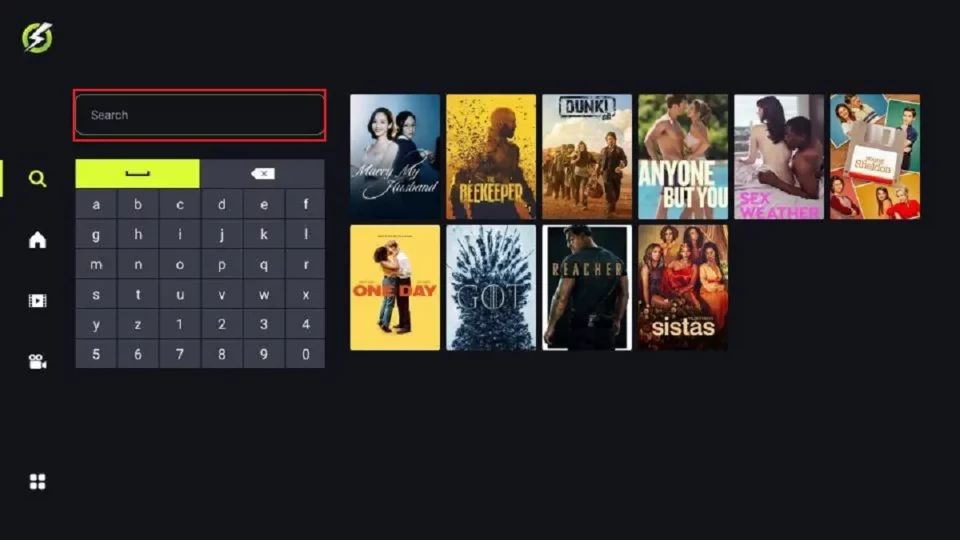
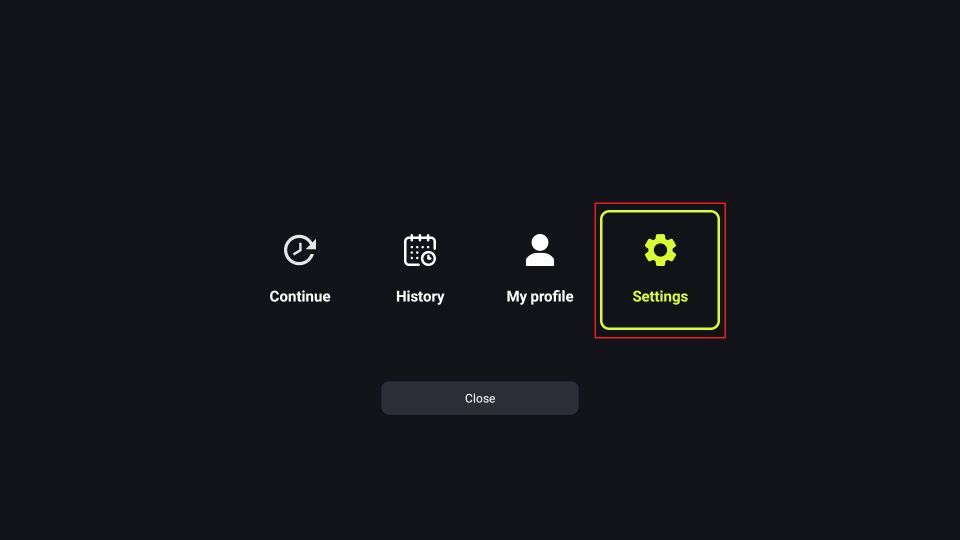
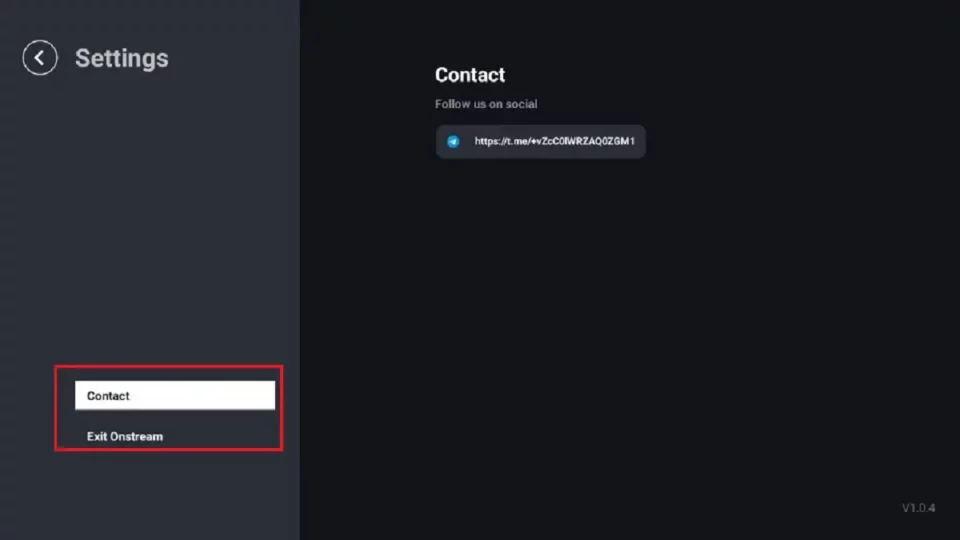


Leave a Reply