This guide shows how to install Ghost Kodi addon. You can use this guide for any device compatible with Kodi, like an Android phone, Linux PC, Mac, Nvidia Shield, FireStick, and more.
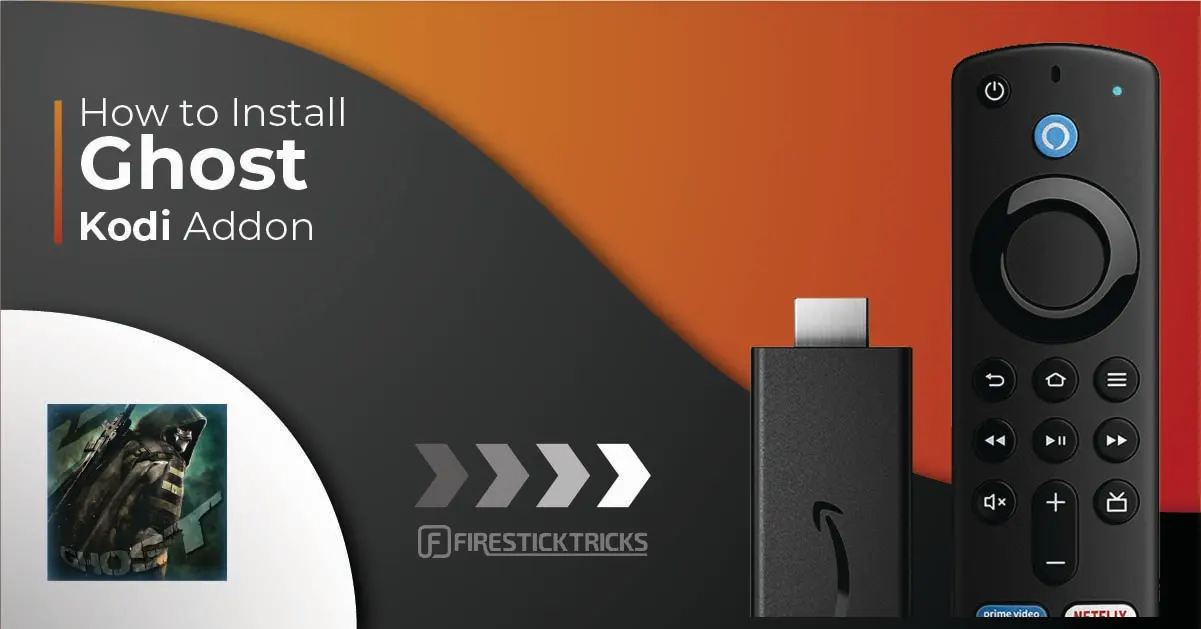
Overview of Ghost Kodi Addon
Available on THE CREW REPOSITORY, Ghost is a video addon that provides you with multiple content options under one hood. Whether you are looking to live stream TV channels, watch sports replays, or a movie, Ghost has everything.
Ghost feature sections like Replays, Movies, TV Shows, Live TV, Trakt, Search, and Settings. Ghost also officially supports the integration of Trakt and premium services like Real Debrid to make your streaming experience truly gold.
Attention Kodi Users!
Governments and ISPs worldwide monitor your online activities. If you use third-party Kodi addons, you should always use a reliable Kodi VPN to hide your identity and prevent issues with your streaming experience. Currently, your IP is visible to everyone.
I use ExpressVPN, the fastest and most secure VPN in the industry. It is very easy to install on any device, including Amazon Fire TV Stick, PC, Mac, and Smartphones. It also includes a 30-day money-back guarantee. If you're not satisfied with their service, you can request a refund. ExpressVPN is offering a special NEW YEAR deal: get 4 months free and save 78% on the 2-year plan.
Install and Use Best Kodi VPN | Why you must use a VPN at all times
Is Ghost Safe & Legal?
Ghost addon is brought to you by one of the most reputable third-party repositories, THE CREW REPO. However, we can’t vouch for it as it’s unavailable on the official Kodi repo. Also, we don’t possess the right resources to check whether the addon is safe.
That said, I checked the zip file of THE CREW REPO on VirusTotal. And here’s the result:
In terms of legality, the scenario remains the same. We can’t determine whether the content available via Ghost is legit, as it scrapes from multiple sources. So, it’s impossible for us to label the addon as legal or illegal.
And that leaves you with one option, relying on a VPN like ExpressVPN. Using a VPN with Ghost will keep your device data safe, and your internet information, like location, IP address, etc., will stay hidden.
How to Install Ghost Kodi Addon
Ghost isn’t an official addon; that’s why you won’t find it on Kodi’s official add-on repository. Unlike an official addon, installing a third-party addon like Ghost takes several steps. But don’t worry, I’ll guide you through everything.
Let’s get going.
Legal Disclaimer: This guide is for informational purposes only. FireStickTricks.com does not own, host, operate, resell, or distribute any apps, services, or content mentioned.
Part 1: Enable Unknown Sources on Kodi
A limit set by default on Kodi doesn’t let you install any addons/repos from unverified sources. The name of the limit is Unknown Sources. Use the following steps to turn it on:
1. Explore the Cog icon under the Kodi logo to launch the app settings menu.
2. Head inside System – located on the screen’s bottom right side.
3. Open the second last Add-ons menu on the Settings / System page. The Unknown sources option will be turned off; select it to turn it on.
4. Click Yes to proceed when the warning message appears from Kodi.
Part 2: Install The Repository With Ghost
Congratulations! You are one step closer to installing Ghost Kodi addon. Ghost is available on the famous The Crew Repository. So, this part will focus on installing the repo. Here are the steps:
1. Jump inside Settings by selecting the Gear icon on the Kodi home screen.
2. Step inside File manager.
3. Press Add source.
Note: The option is available on the left and right sides; you can select anyone you like.
4. Choose <None> to open the input box for entering The Crew Repository URL.
5. Enter https://team-crew.github.io, followed by selecting OK to save the source.
Note: The above website is the official internet address of The Crew Repository. I have not added it to sponsor or encourage its developers – it’s just to save your time and for educational purposes.
6. You can’t save an address without naming it, so select the Empty Box.
7. Choose a name you want to set for the URL; I’m going with Crew. Choose OK.
Note: Don’t set a name you can’t recall in the future. I recommend choosing the one I have set – The Crew.
8. Check everything before you press OK.
Note: If you didn’t receive an error, you are good to go!
9. Go one page back to the Kodi settings screen. And there, choose Add-ons – right beside File manage.
10. Browse Install from zip file.
11. Read the warning sent by Kodi. Then, hit Yes to get past it.
12. Scroll down and choose the repo’s name. For me, it’s The Crew.
13. Hit repository.thecrew-x.x.x.zip.
Note: There’s a possibility that the current version of The Crew Repository, 0.3.4, might change when you are installing it.
14. Let Kodi do its magic and wait for the notification – THE CREW REPO Add-on installed.
Part 3: Install Ghost Kodi Addon
Cheers! You have completed all the necessary steps to install the Ghost Kodi addon. Now, follow the steps below to welcome Ghost to your Kodi add-on collection:
1. Choose Install from repository right above Install from zip file.
2. Explore THE CREW REPO from the repository list.
3. Peek inside Video add-ons.
4. Scroll down to the G section and open Ghost.
Note: At the time of writing, the Ghost addon version is 1.3.3, but it may change in the future.
5. Pick Install when Ghost’s dashboard appears.
6. Kodi will prompt you with the list of additional add-ons required for Ghost; click OK to confirm their installation.
7. The app will take seconds to download and install the necessary files.
8. And finally, you’ll receive a warm notification from Kodi – Ghost Add-on installed.
Woohoo! Ghost is finally available in your Kodi’s addon library.
Before you start streaming with Kodi Addons or Builds, I would like to warn you that everything you stream on Kodi is visible to your ISP and Government. This means, streaming copyrighted content (free movies, TV shows, live TV, and Sports) might get you into legal trouble.
Thankfully, there is a foolproof way to keep all your streaming activities hidden from your ISP and the Government. All you need is a good VPN for Kodi. A VPN will mask your original IP which is and will help you bypass Online Surveillance, ISP throttling, and content geo-restrictions.
I personally use and recommend ExpressVPN, which is the fastest and most secure VPN. It is compatible with all kinds of streaming apps and devices.
NOTE: We do not encourage the violation of copyright laws. But, what if you end up streaming content from an illegitimate source unintentionally? It is not always easy to tell the difference between a legit and illegal source.
So, before you start streaming on Kodi, here's how to get VPN protection in 3 simple steps.
Step 1: Get the ExpressVPN subscription HERE. It comes with a 30-day money-back guarantee. Meaning, you can use it free for the first 30-days and if you are not satisfied with the performance (which is highly unlikely), you can ask for a full refund.
Step 2: Click HERE to download and install the ExpressVPN app on your streaming device. If you are using a FireStick, I have given the exact steps starting with Step 4 below.
Step 3: Click the Power icon to connect to a VPN server. That's all. Your connection is now secure with the fastest and best VPN for Kodi.
The following are the steps to install Kodi VPN on your Fire TV devices. If you have other streaming devices, follow Step 1-3 above.
Step 4: Subscribe to ExpressVPN HERE (if not subscribed already).
Step 5: Go to Fire TV Stick home screen. Click Find followed by Search option (see image below).
Step 6: Type Expressvpn in the search bar and select when it shows up.
Step 7: Click Download.
Step 8: Open the ExpressVPN app and Sign in using the email ID and password that you created while buying the ExpressVPN subscription.
Step 9: Click the Power icon to connect to a VPN server. That’s all. Your FireStick is now secured with the fastest VPN.
How to Use Ghost Kodi Addon
I won’t just leave you with the installation of Ghost! Here’s an overview of how to use the addon:
First, open the Add-ons tab located on Kodi’s home screen.
Then, go to the Video add-ons section and open Ghost.
On the Ghost home screen, you’ll come across the following seven sections as shown in the image below.
Let’s start the journey by exploring the first section of the Ghost Kodi addon, Movies.
You’ll find thirteen sub-sections inside Movies like 1Click, Popular Movies, 3-D Movies, Genre, etc. So, if you want to browse movies by genre, open the Genre section. You’ll find movies split into action, horror, comedy, and more.
There’s a separate section for TV series known as TV Shows on the Ghost Kodi addon.
And just like the Movies section, this section features sub-folders like 1Click, On The Air, Genre, Years, Networks, etc. So, open the On The Air tab if you want to see the list of popular shows currently on air.
Who needs cable TV when you can access IPTV via the Ghost Kodi addon? First, open the Live TV section on the addon’s home.
You can access seventeen different IPTV providers, like Daddy Live, Fluxus TV, Music TV, and more. Not to mention, there’s a whole new world of TV channels and networks inside each provider.
Trakt TV lets you track, discover, watch and share TV shows and movies for free! And guess what? It’s officially compatible with the Ghost Kodi addon. Open Trakt from Ghost’s home.
You’ll find seventeen sub-folders inside it like Movie Lists, Tv Lists, Tv Calendar, Progress, Series Watchlist, etc. So, according to what you are looking for, feel free to browse the sub-sections of Trakt.
Are you looking for something specific? Like a show or movie? Use the Search feature available on Ghost to find anything on your mind quickly.
Just enter your search terms, as I entered best, and click OK to fire up the search.
Let Ghost match your search term with its library and create a list of results for you. After some time, you’ll see the search results.
Lastly, we have Settings.
The settings menu of Ghost lets you tweak all sorts of options, including General, Trakt, Filters, Debrid, and more. But beware of changing any Ghost setting if you are new to the whole scene of Kodi third-party addons.
How to Integrate Real Debrid on Ghost Kodi Addon
With Real Debrid integration, Ghost gets even more capable. You’ll be able to stream up to 4K content using premium links with zero buffering, no packet loss, and crystal-clear quality.
Premium services like Real Debrid scraps high-quality links freely available (but not to everyone) on the internet. However, Real Debrid is paid! Learn about its pricing and plans at www.real-debrid.com.
Also, if you want to learn more about Real Debrid, refer to our guide on how to install and use Real-Debrid on Kodi / FireStick. Once you are all set, use the steps below to integrate Real Debrid with Ghost:
1. Open the Settings menu of the Ghost Kodi addon.
2. Go to the Debrid tab.
3. Make sure Enable debrid service is on.
4. Open Re-auth Real-Debrid.
5. Ghost will clear the default Real Debrid configuration.
6. On your smart device, open a web browser, go to https://www.real-debrid.com/device, and enter the code when prompted. Then, follow the on-screen instructions
Note: Real Debrid will ask you to enter your account details if you aren’t signed in.
7. Once done, you’ll receive a notification from the addon on the top right side – Ghost OK.
And that’s about it! Now, you can enjoy premium links to your favorite movies and TV shows.
Final Words
This guide showed you how to install Ghost Kodi Addon in easy steps. Ghost caters to all your entertainment needs for free. From movies to live TV channels, the addon has something for everyone.
Related:
- How to Install Kaito Kodi Addon
- How to Install TVOne Kodi Addon
- How to Install Insomnia Kodi Addon
- How to Install Nemesis AIO Kodi Addon

Suberboost Your FireStick with My Free Guide
Stay Ahead: Weekly Insights on the Latest in Free Streaming!
No spam, ever. Unsubscribe anytime.
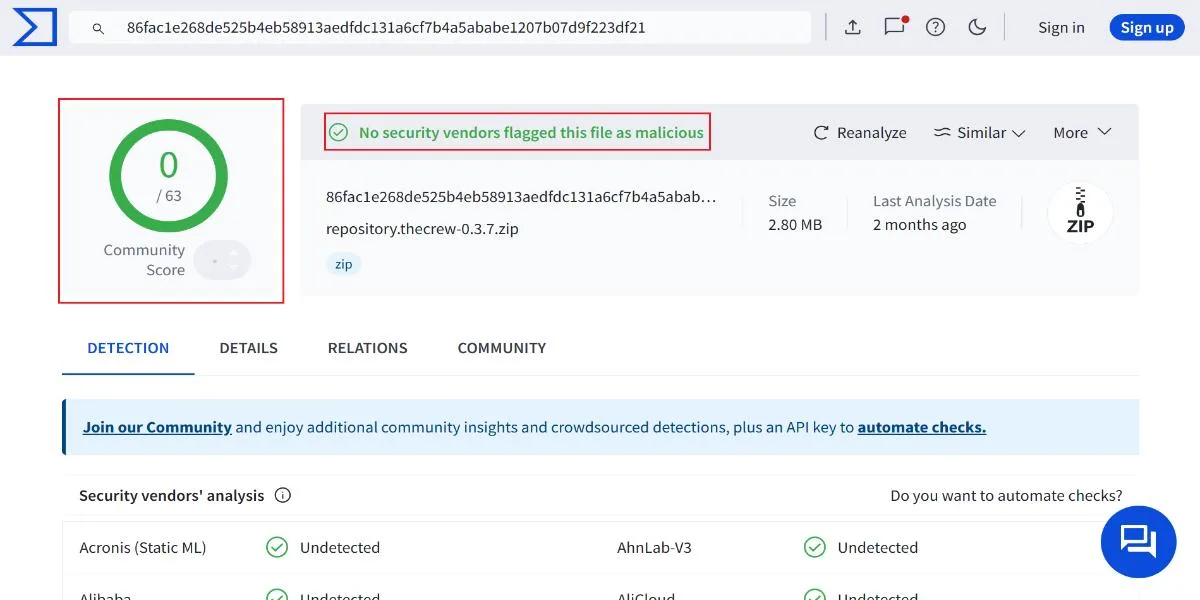
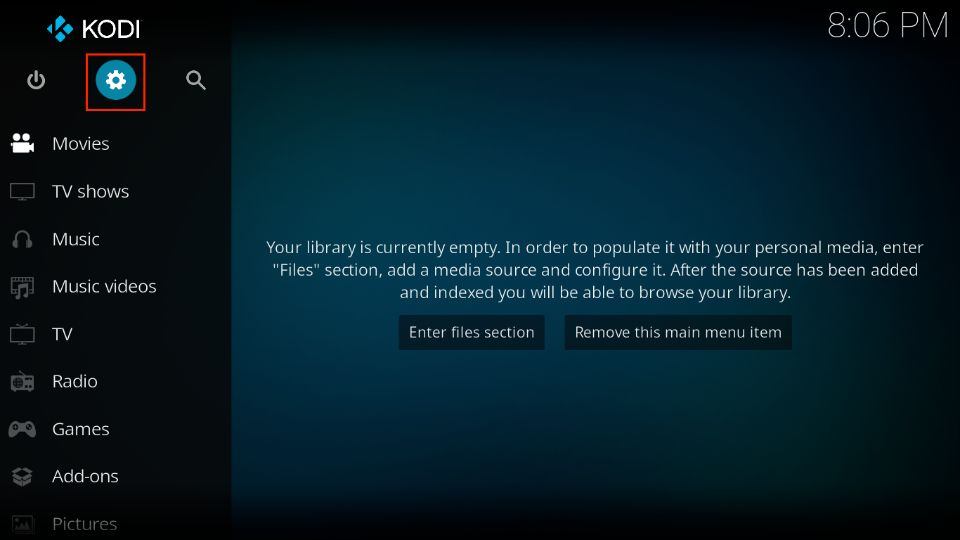
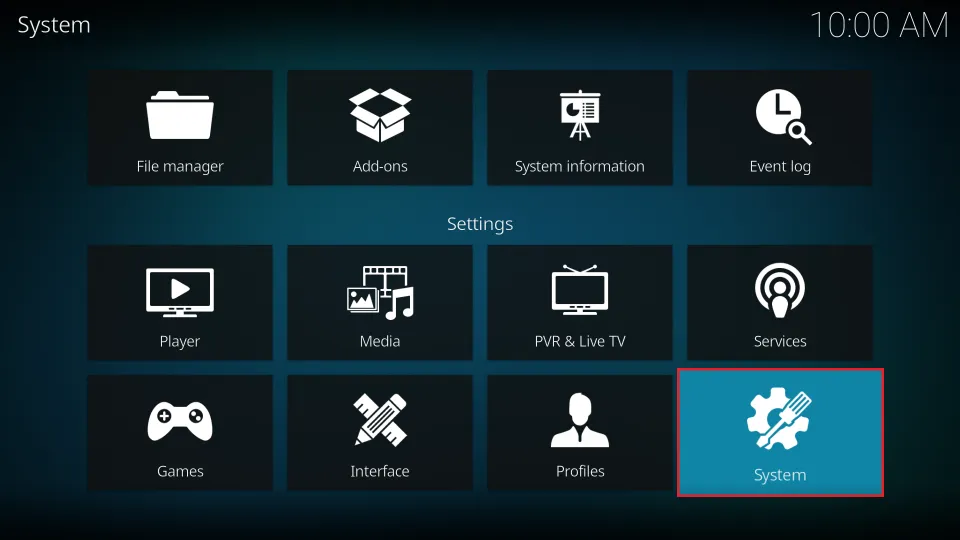

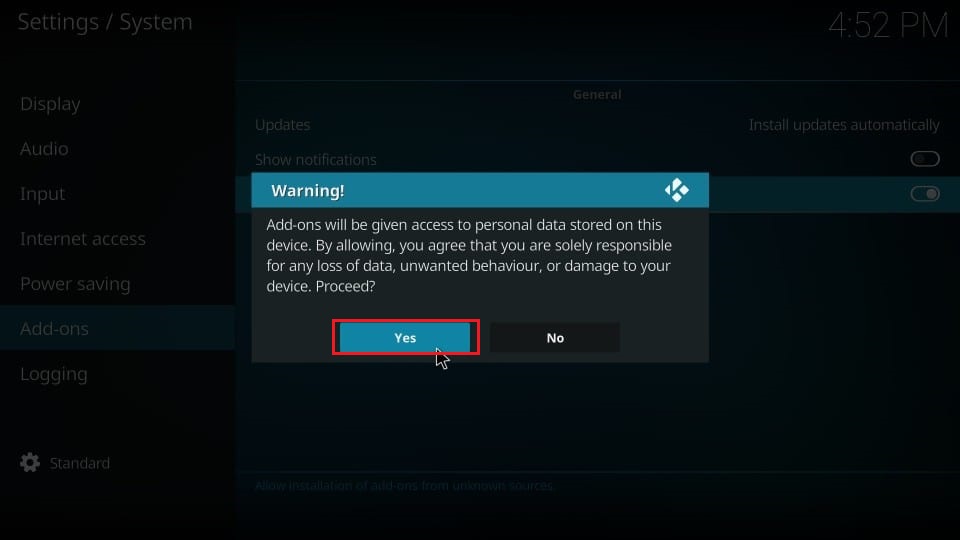
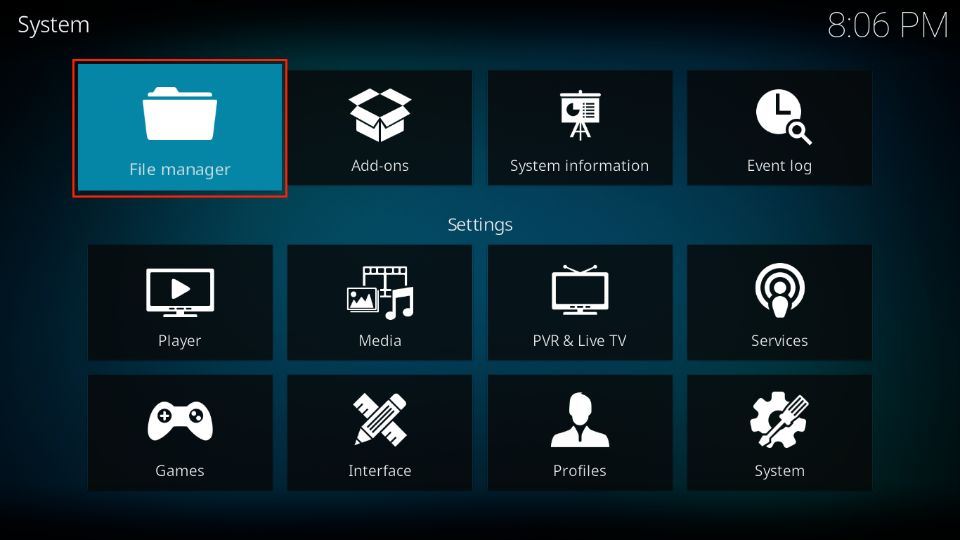
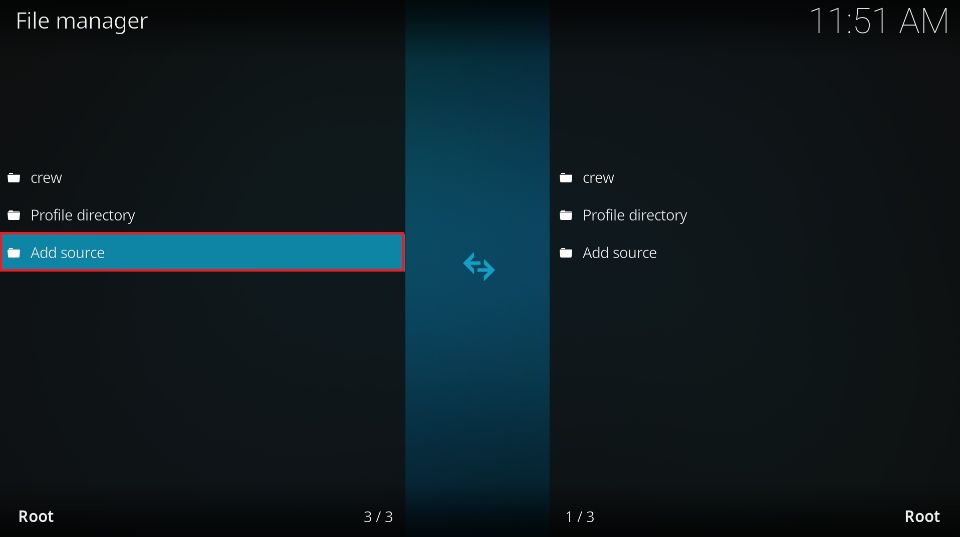

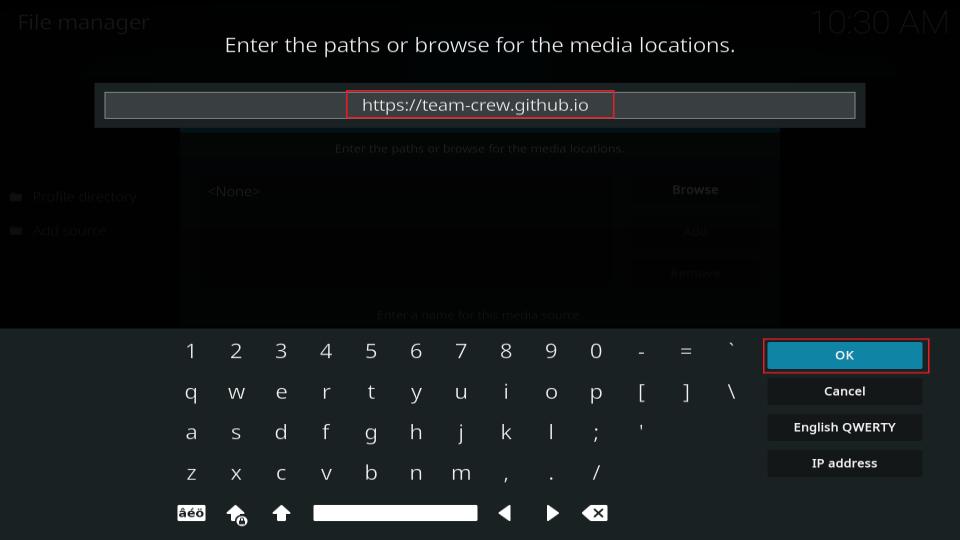
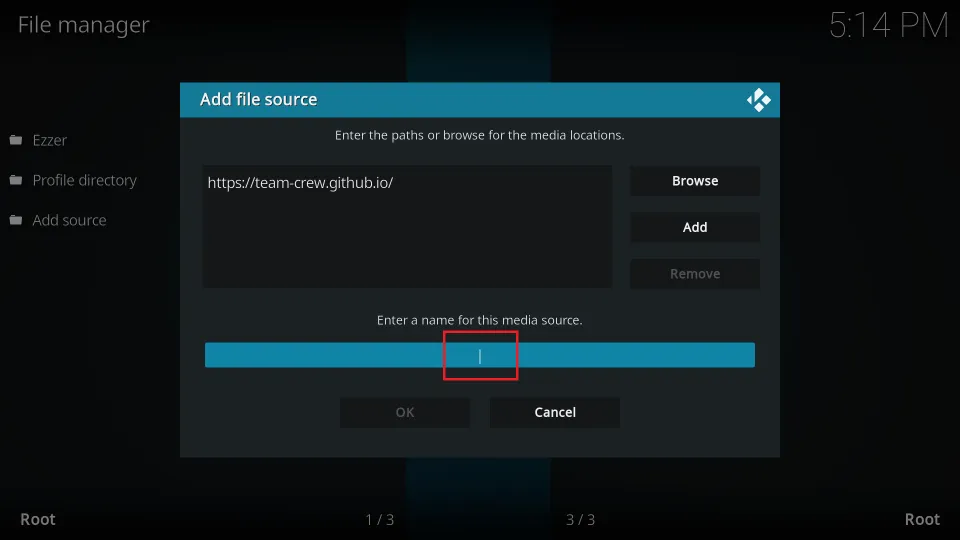
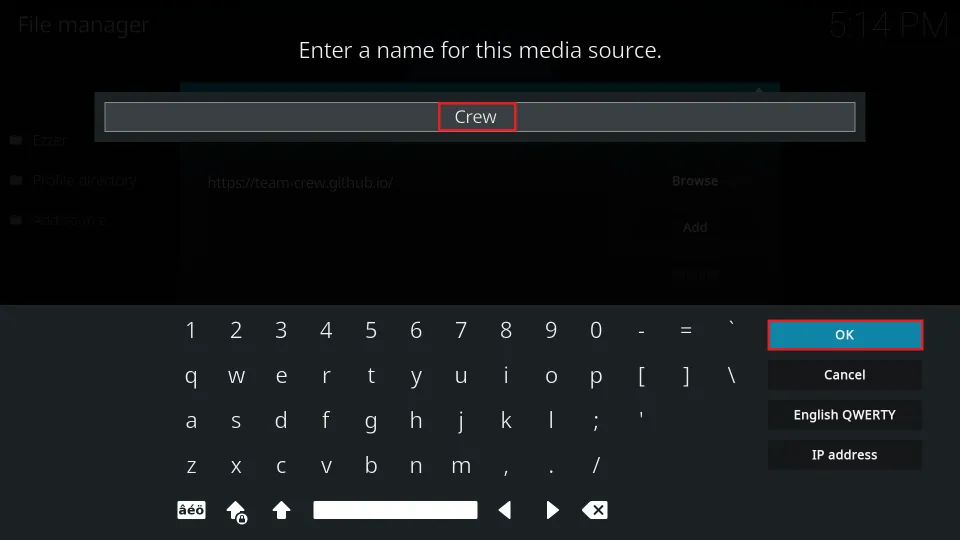
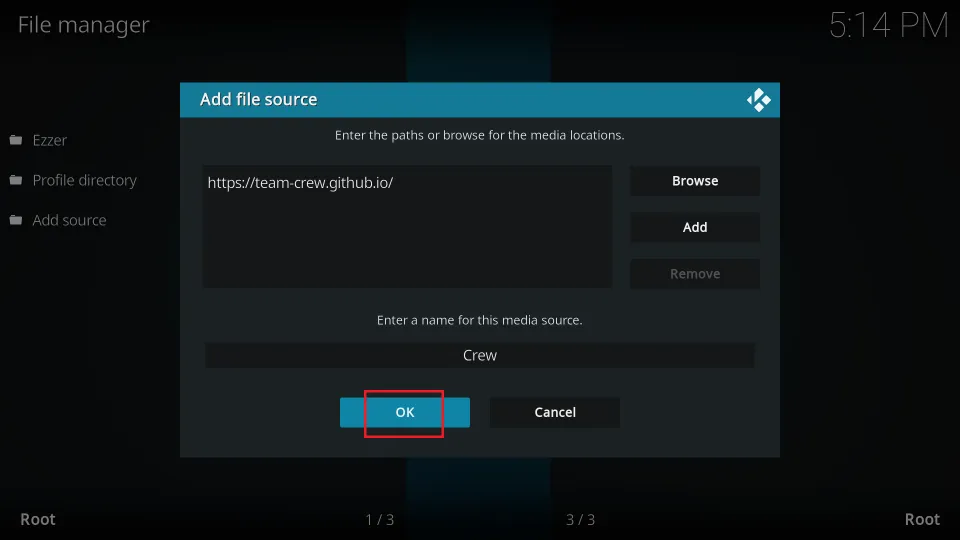
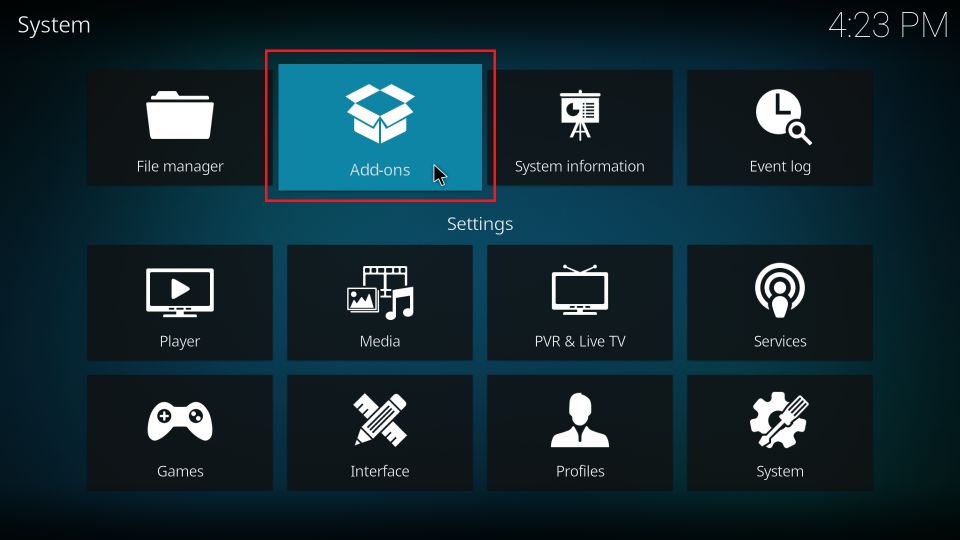
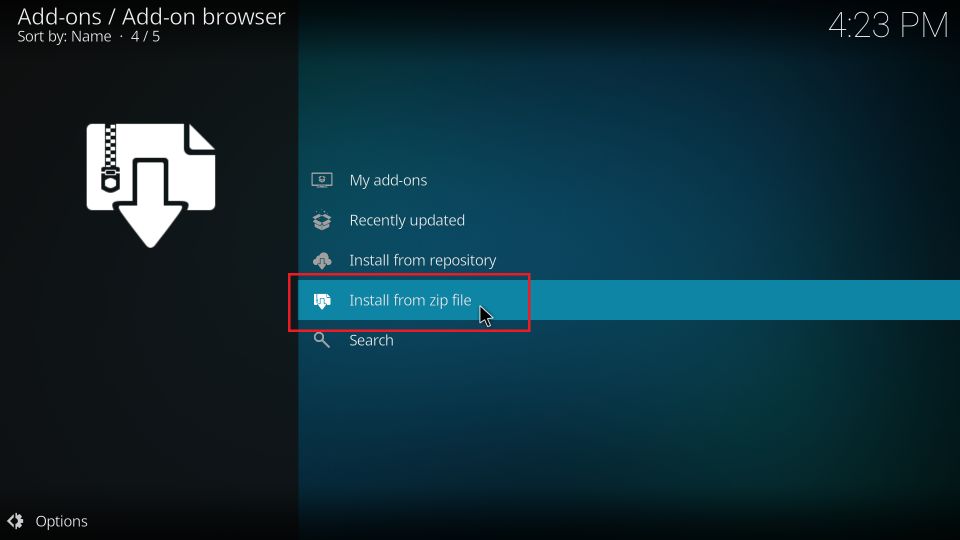
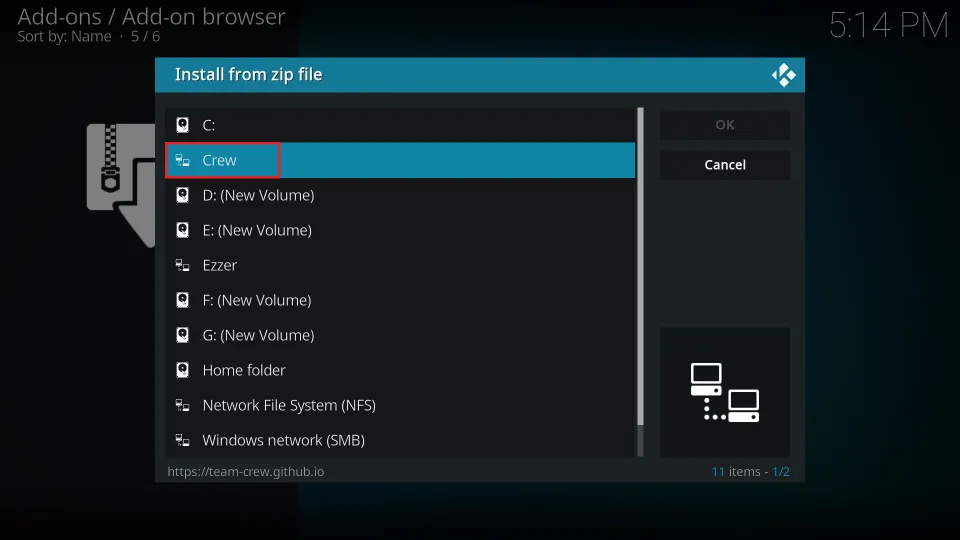
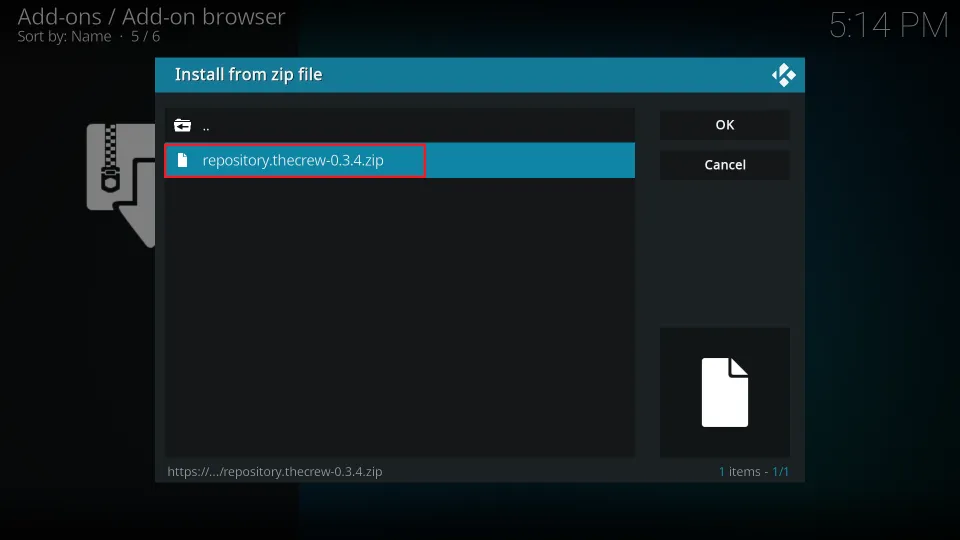
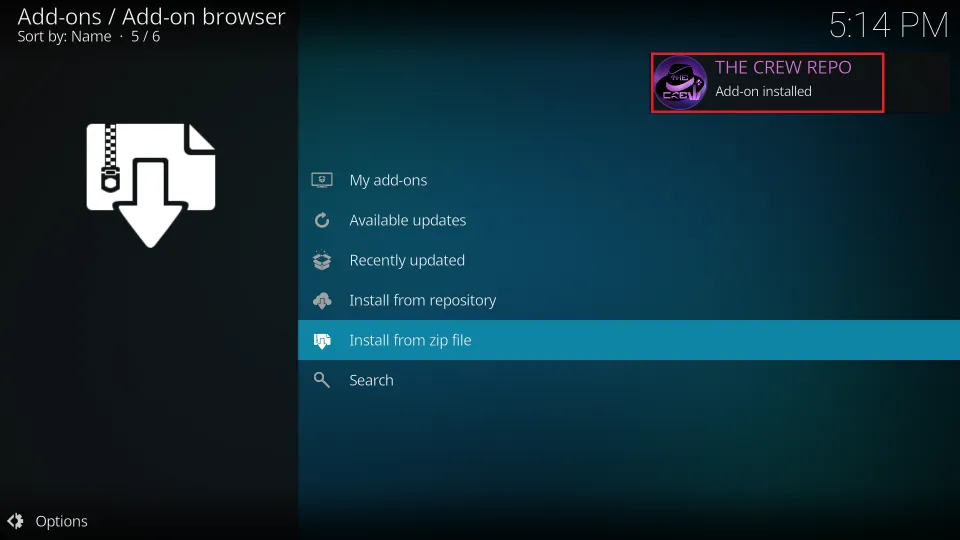
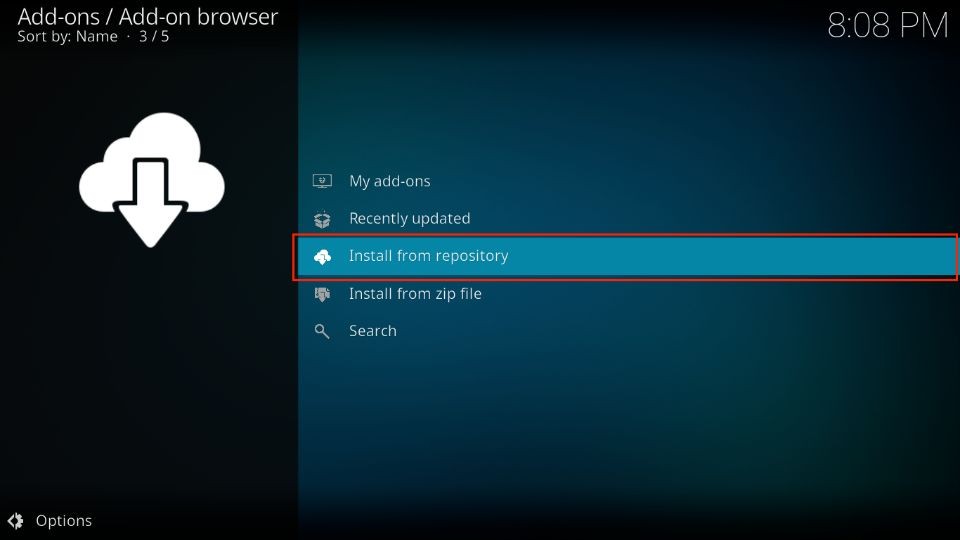
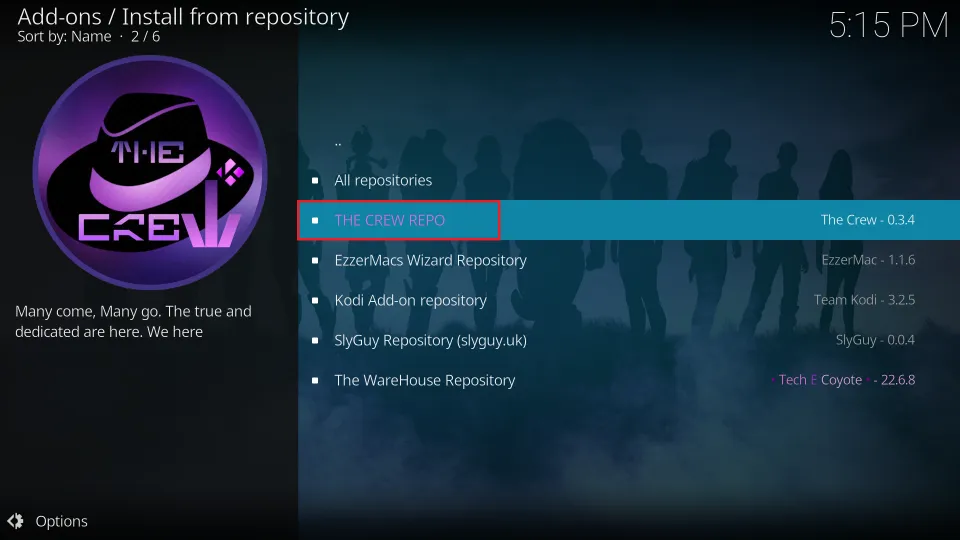
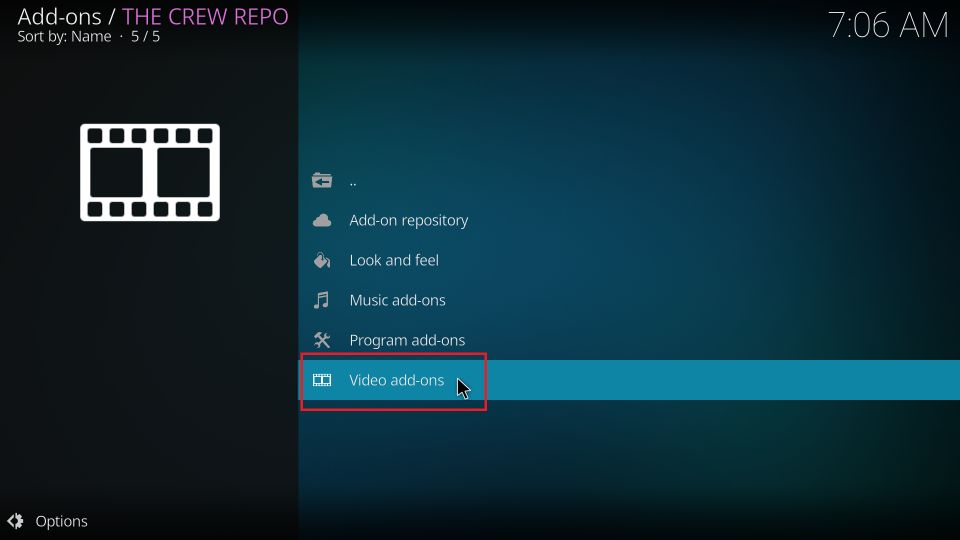
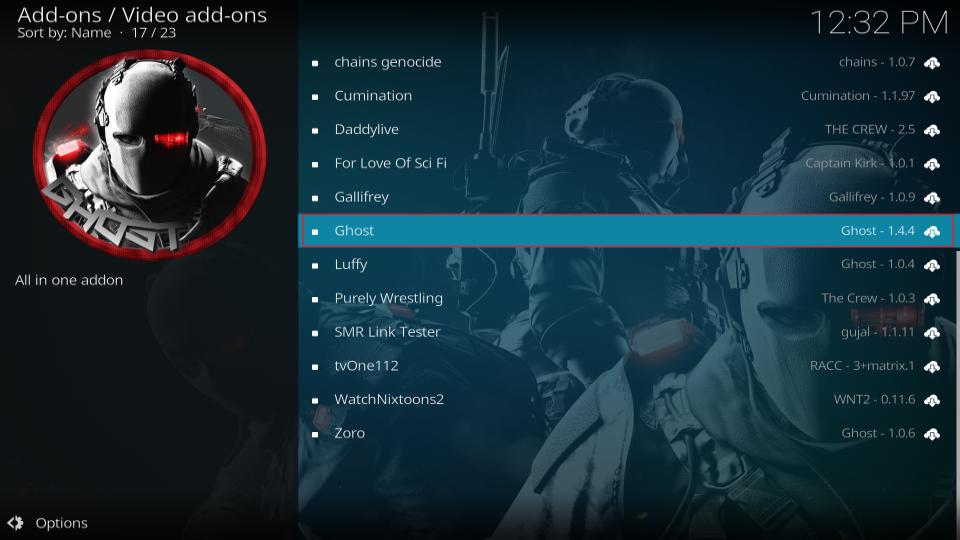
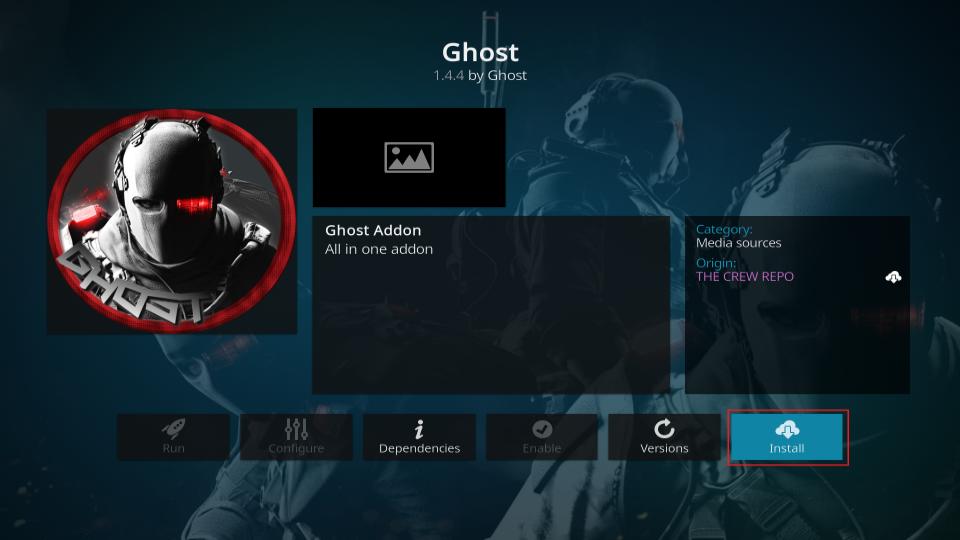
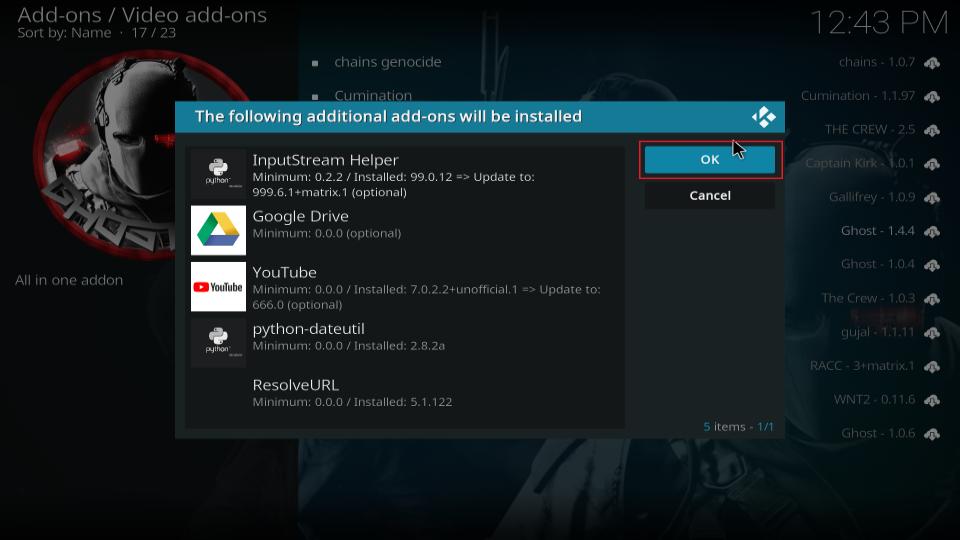
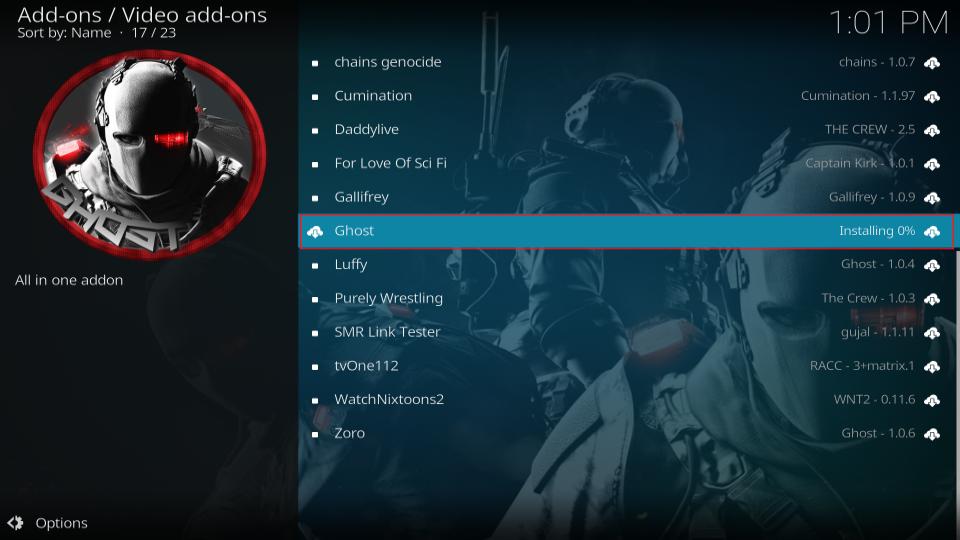
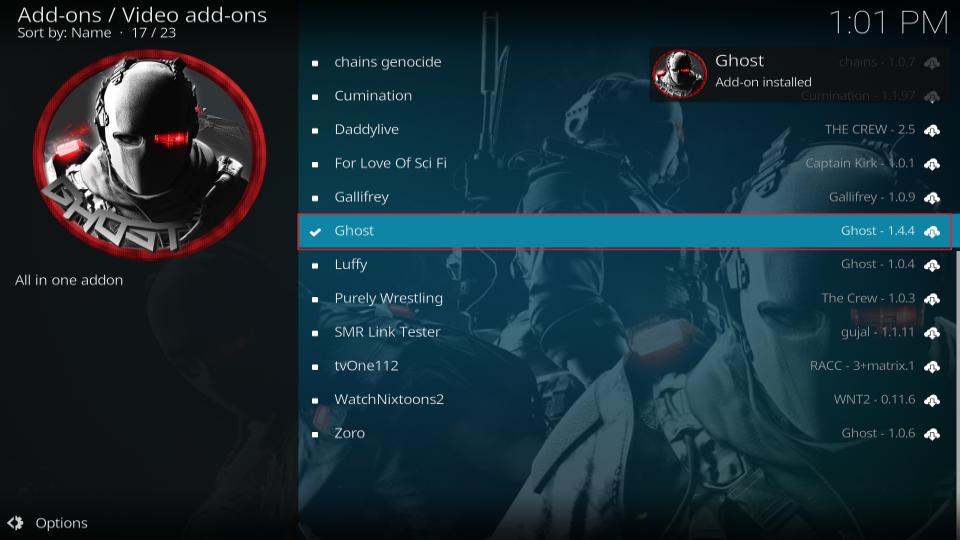






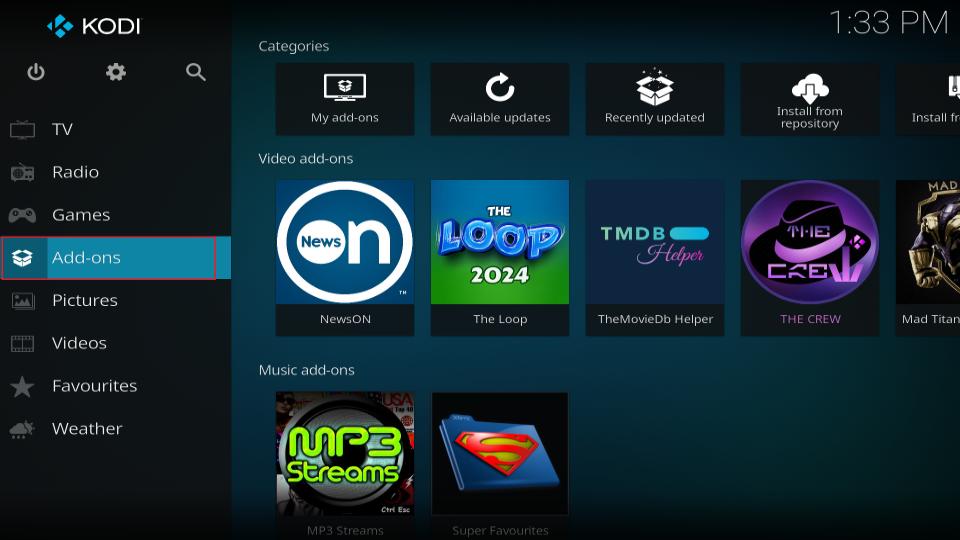
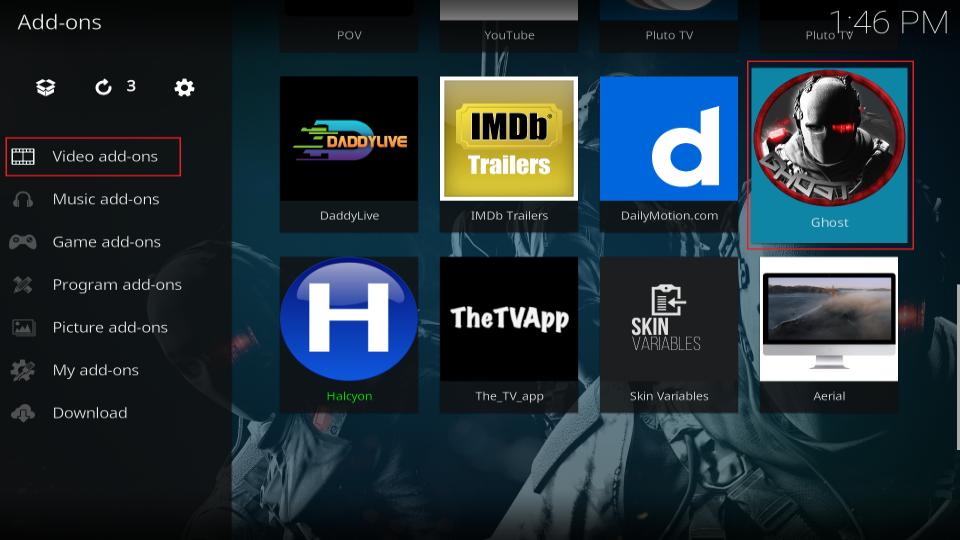
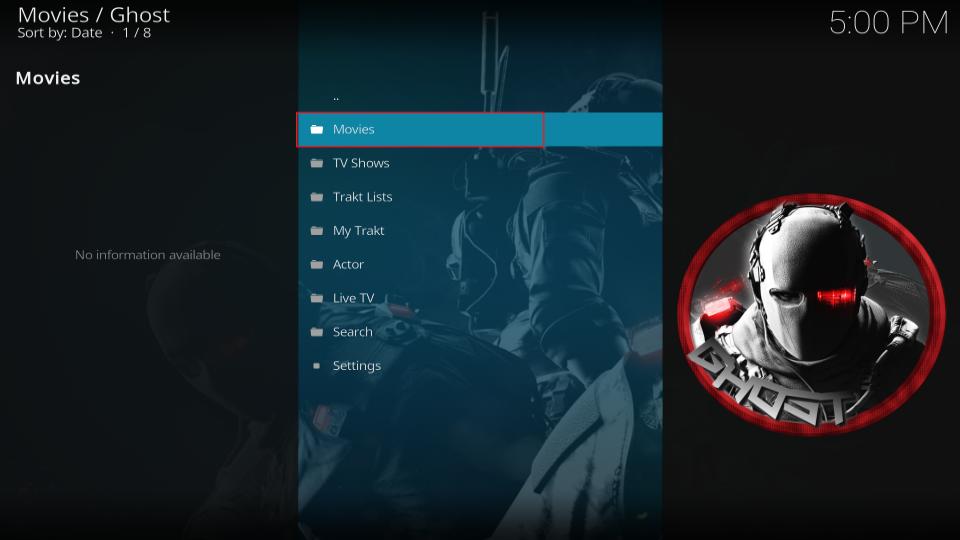
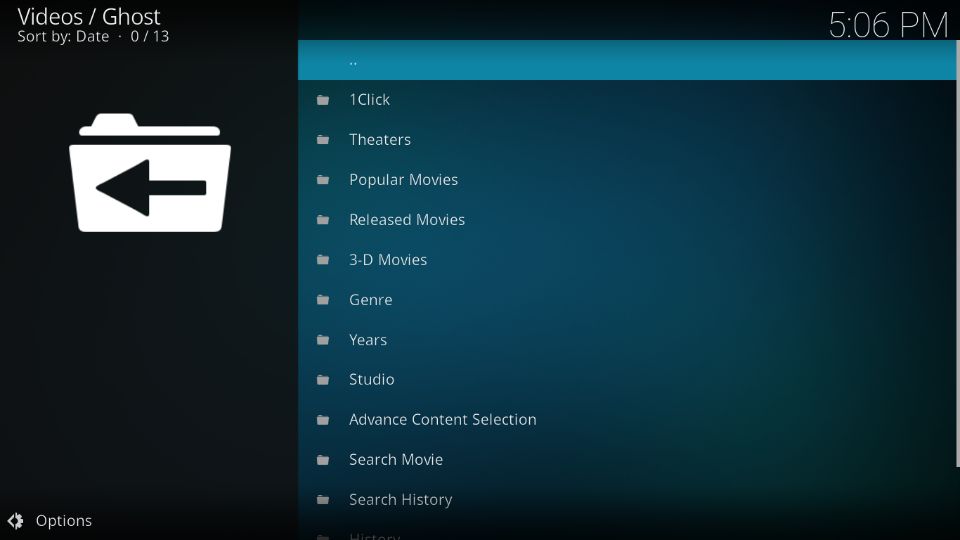
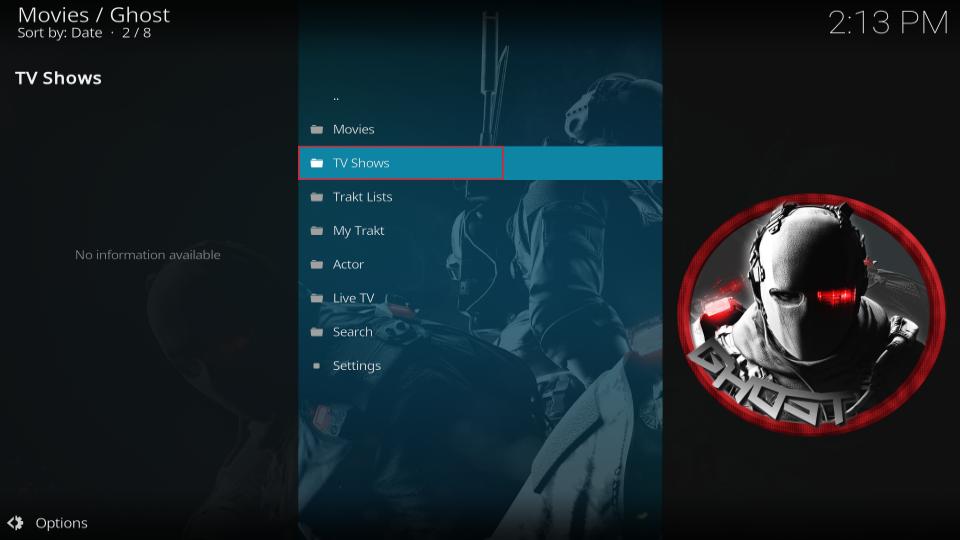
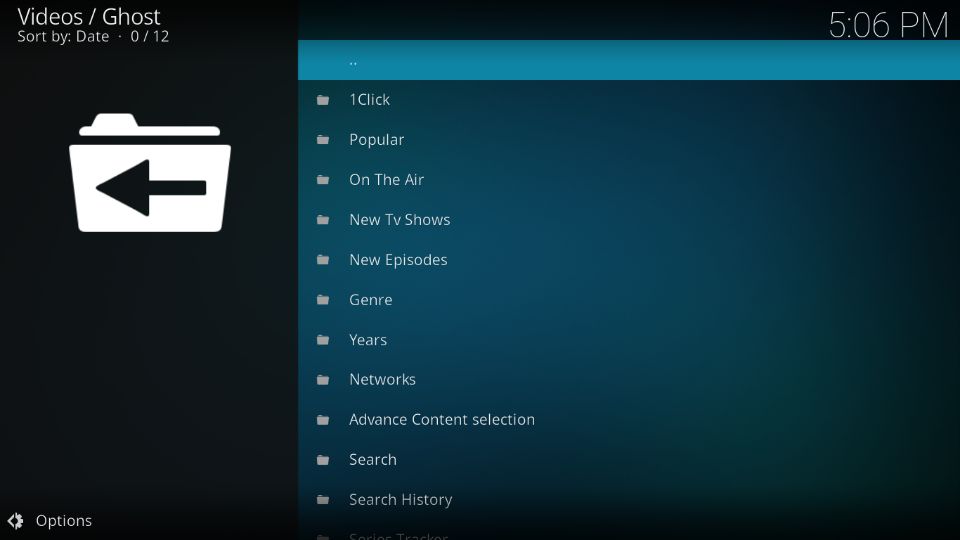
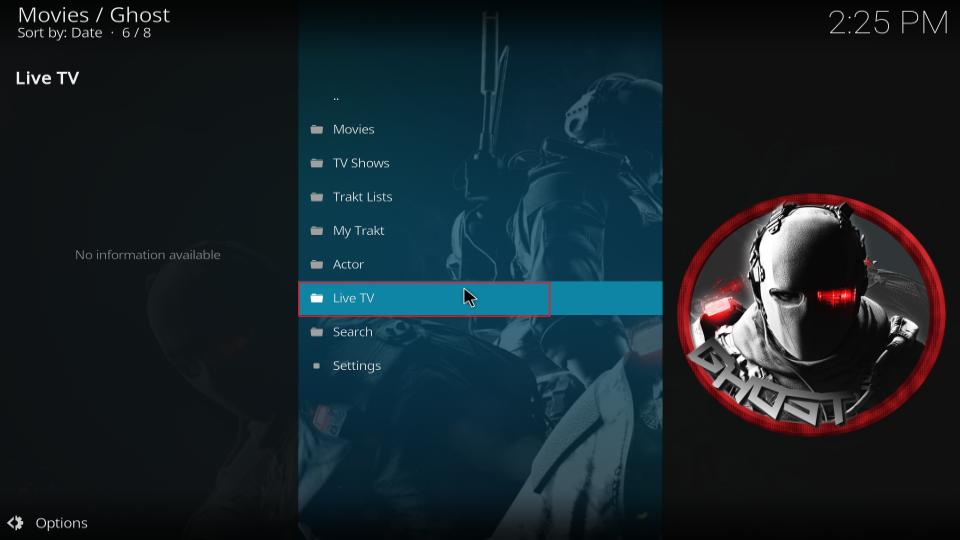
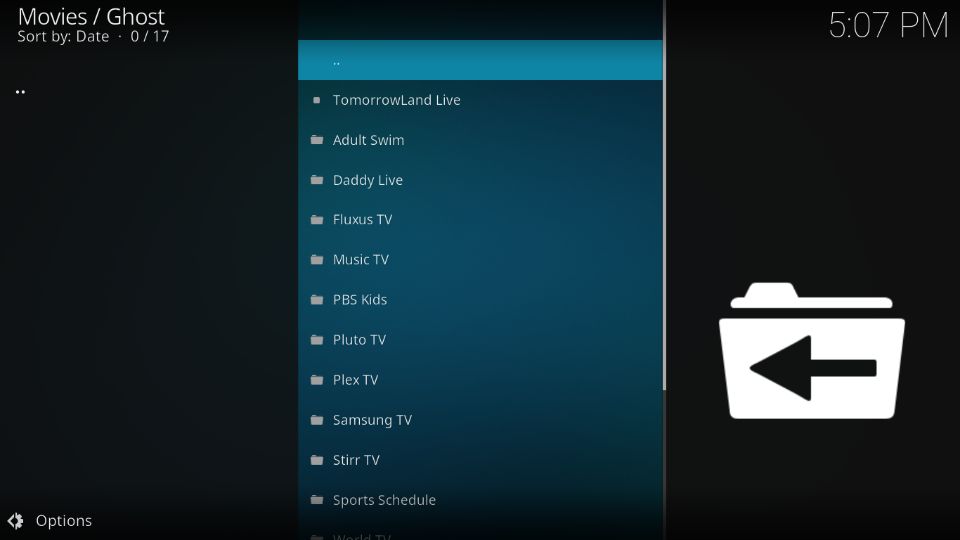
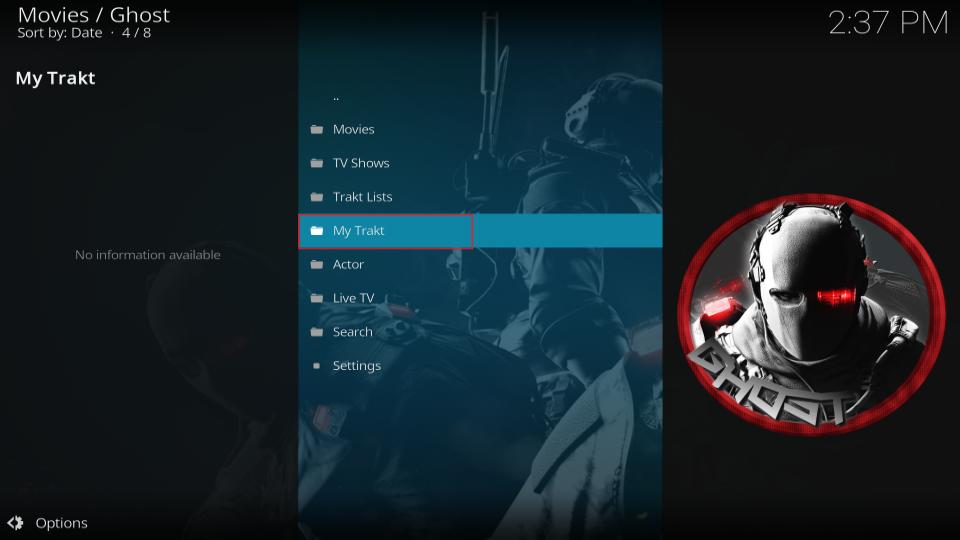
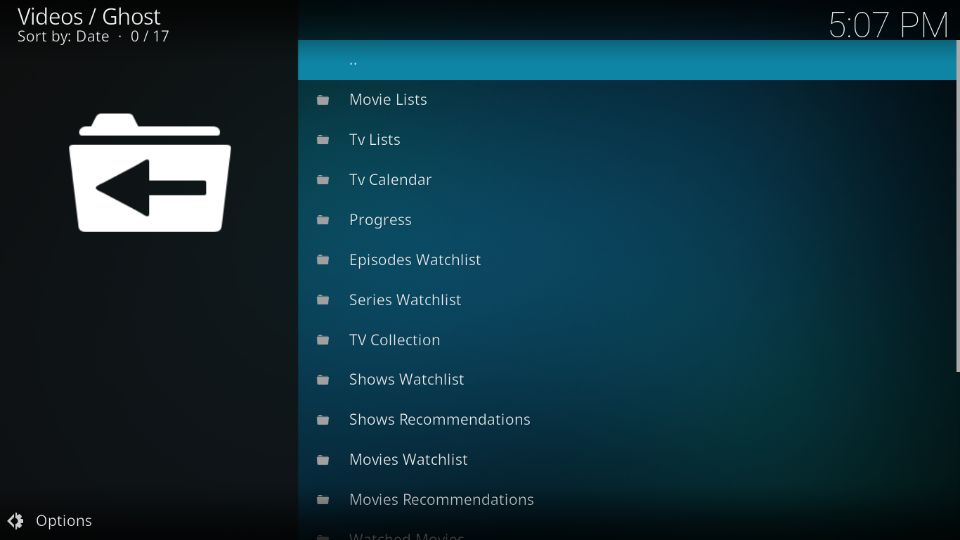
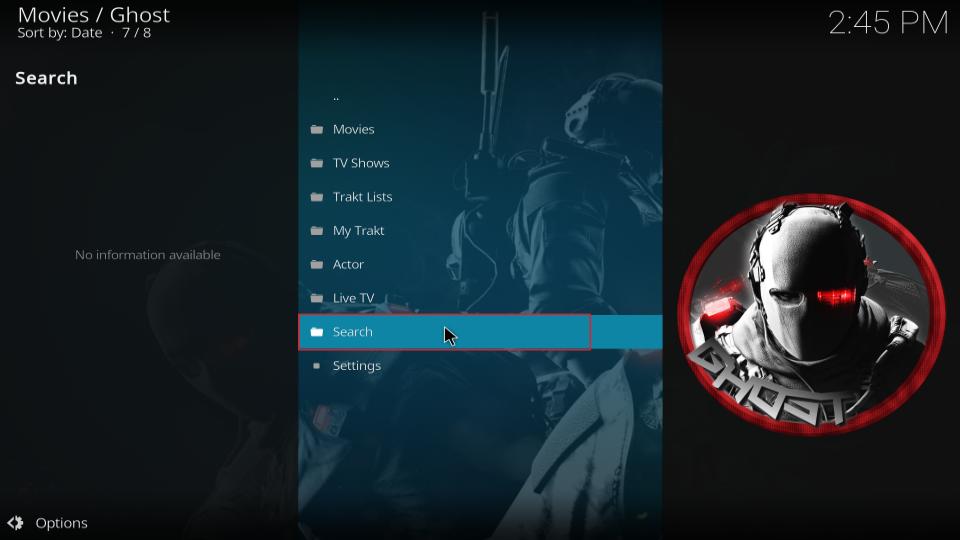
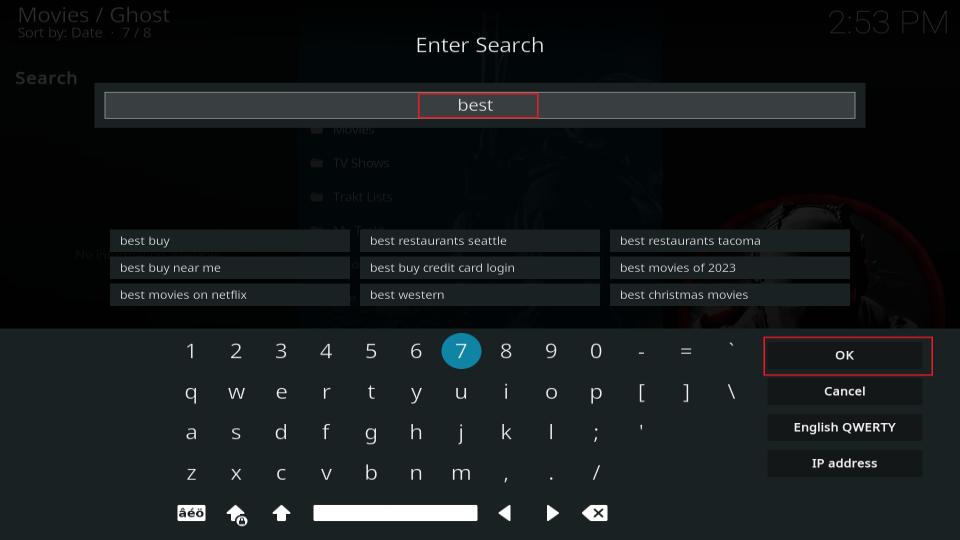
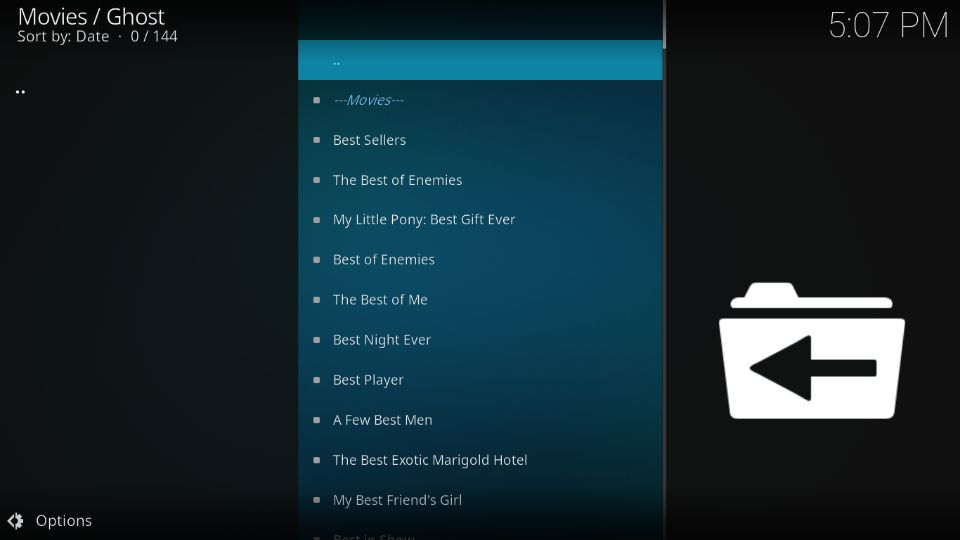
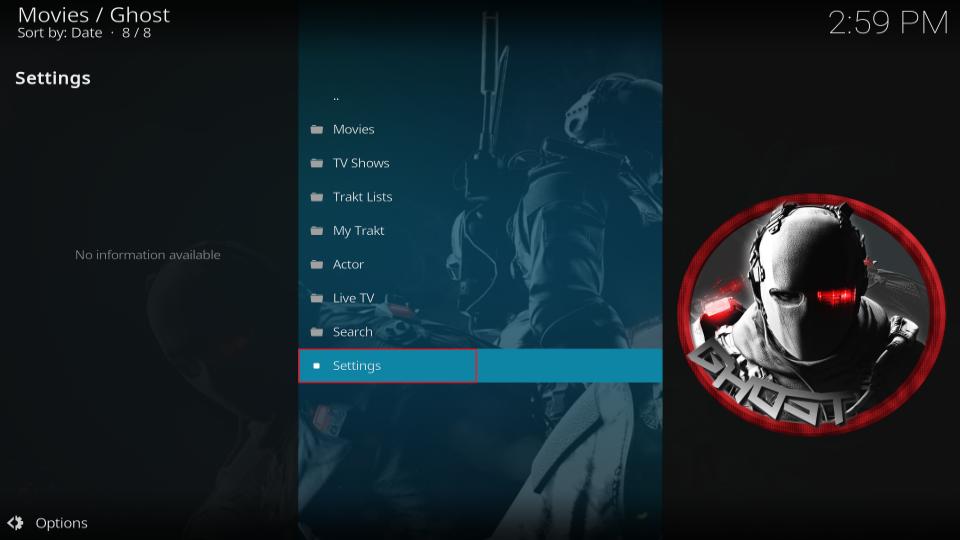
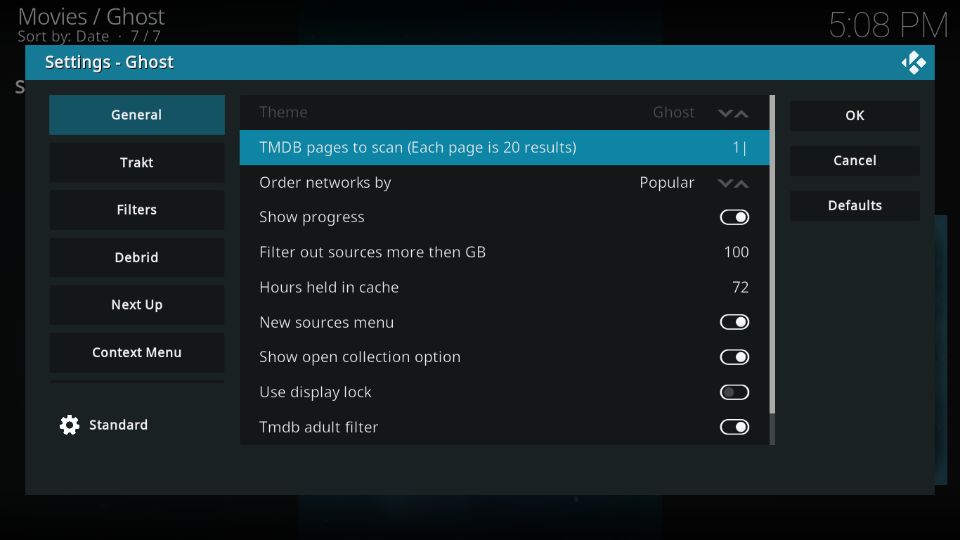

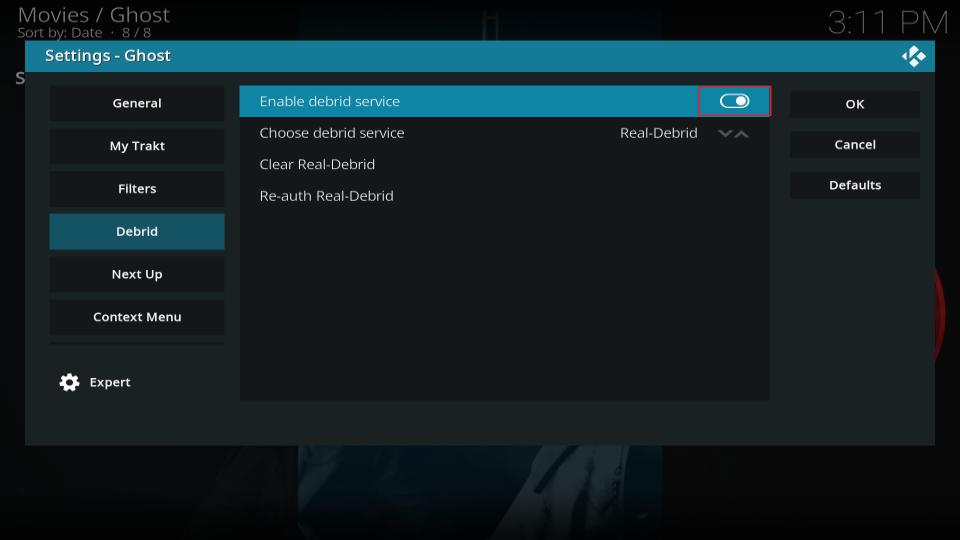
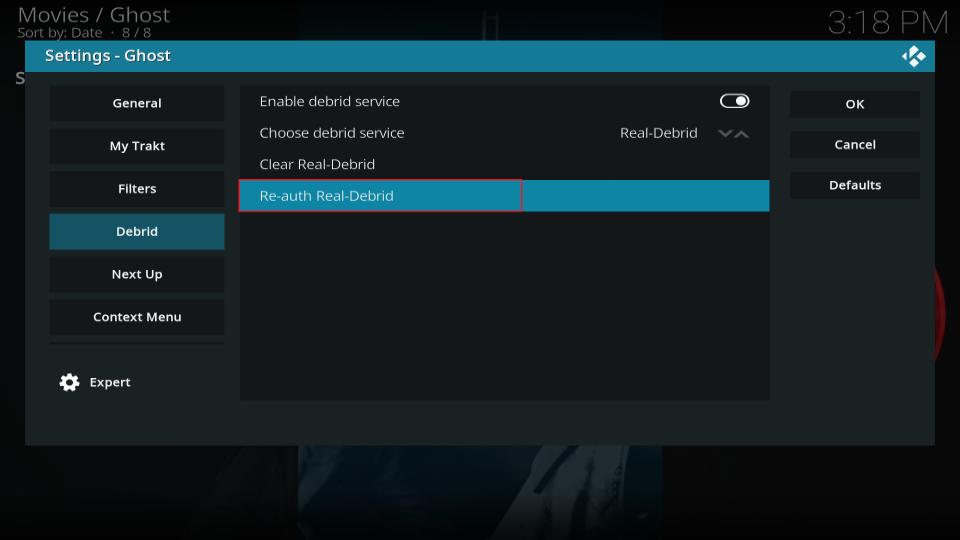
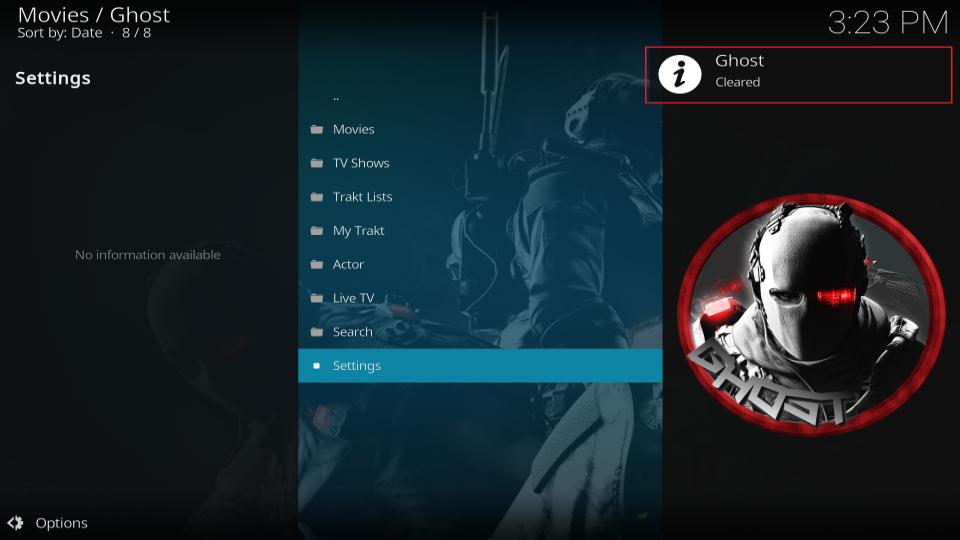
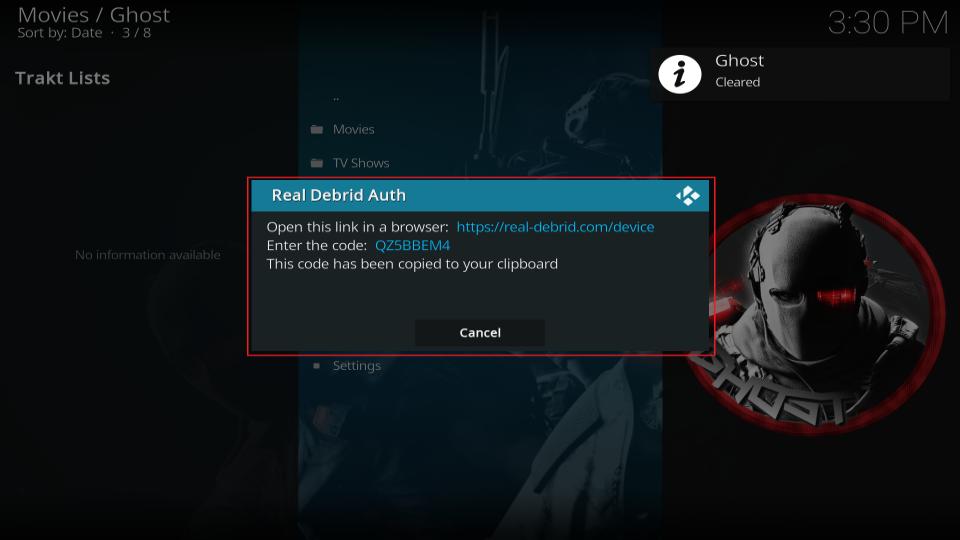
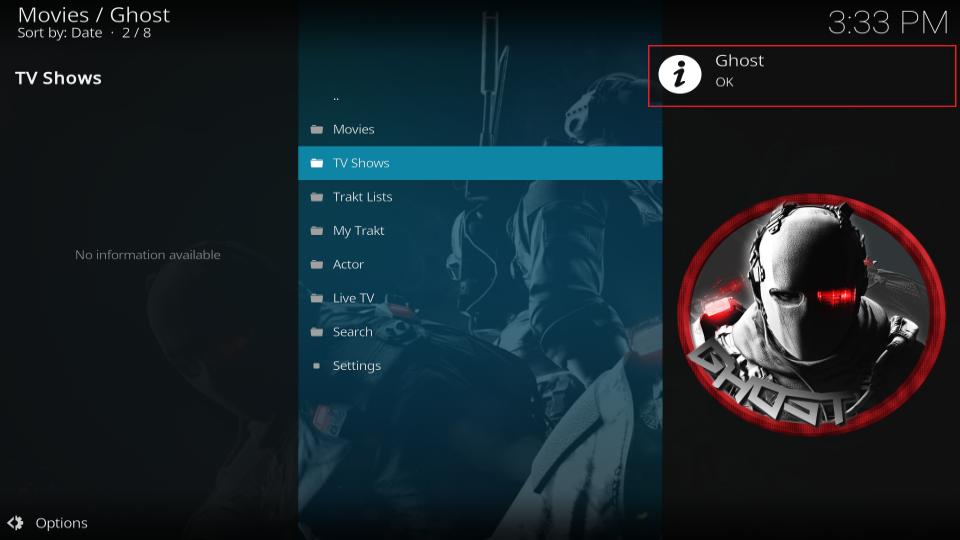


Leave a Reply