This article demonstrates how to install IcDrama on Kodi 18 Leia. The addon isn’t available on Kodi 19 Matrix. You can use this tutorial to install the addon on any device/OS that’s compatible with Kodi 18, like Windows PC, macOS, Android, Amazon FireStick, New FireStick 4K, New FireStick 4K Max, Linux, and more.
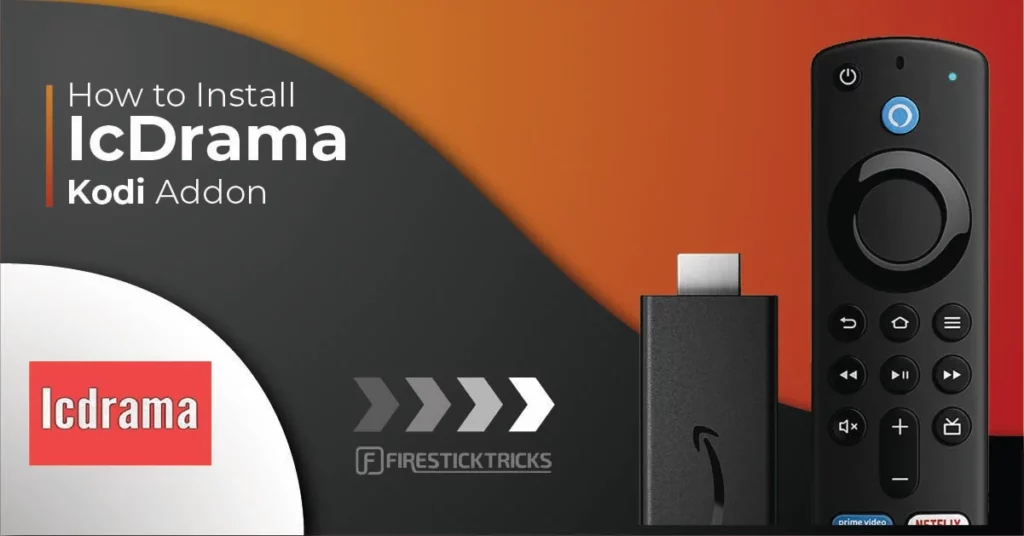
What Is IcDrama?
IcDrama is your station to all the Asian content, including Hong Kong, Chinese, Korean, Japanese, and more. With this addon, you can watch all the Asian content.
IcDrama lets you stream free Asian content available on the internet. First, it became famous as a website. After that, developers of Kodi linked the popular web page via an addon to Kodi we know as IcDrama.
IcDrama provides up to three links to watch your favorite Asian TV show or movie. However, as the addon hasn’t been updated in a while, you can also access the Uptobox link.
Overall, IcDrama is among the Kodi community’s top addons to watch for free Chinese, Japanese, Taiwanese, and more Asian content.
Attention Kodi Users! Governments and ISPs across the world monitor your online activities. If you use third-party Kodi addons, you should always use a good Kodi VPN and hide your identity so your streaming experience doesn’t take a bad turn. Currently, your IP is visible to everyone. I use ExpressVPN, the fastest and most secure VPN in the industry. It is very easy to install on any device, including Amazon Fire TV Stick, PC, Mac, and Smartphones. Also, it comes with a 30-day money-back guarantee. If you don't like their service, you can always ask for a refund. ExpressVPN also has a special deal where you can get 4 months free and save 61% on the 2-year plan.
Is IcDrama Safe & Legal?
I used the IcDrama Kodi addon, which seemed safe to use. There aren’t any fishy options on the addon – just separate sections for different types of content. Although we aren’t experts on addon inspection, the look & feel of IcDrama is like any other official addon. I checked the azn-husband repository on VirusTotal and found no malicious threats.
On the legality side, we are unfortunate that our team doesn’t possess the resources to give a verdict. For some, IcDrama is illegal, as you won’t see it on the official Kodi repo. Others say it’s just a platform that scraps links to content already freely available on the internet.
To be 100% safe, secure, and out of legal issues, I recommend using ExpressVPN. It would help you avoid problems while keeping your data and identity hidden. However, at FST, we don’t promote piracy, and the information we provide is for educational purposes.
How to Install IcDrama on Kodi
It’s time to move forward and learn how to install IcDrama. This section is split into three sub-sections. I recommend following from the first part until the end. Don’t skip any part and their sub-steps.
Legal Disclaimer: This tutorial is purely educational. FireStickTricks.com doesn’t own, host, operate, resell, or distribute any streaming apps, addons, websites, IPTV or services. The page contains some unverified services, and we are not certain whether they hold legal licenses to distribute the content. FireStickTricks.com does not verify the legality of each app/service in all regions. Do your due diligence if you use any of the unverified apps/services, and stream only content that is available in the public domain. The end-user shall be solely responsible for the media accessed.
Part 1: Enable Unknown Sources on Kodi
This part shows how you can enable the Unknown Sources option in Kodi system settings. By default, the option is off so that the users can stay safe from harmful third-party repos and add-ons.
Without enabling Unknown Sources on Kodi, you can’t add the repository where the IcDrama add-on is available. Follow the steps to enable unknown sources on your Kodi 18 app:
1. Click on Settings Cog on the Kodi home page.
2. Browse the System tab.
3. Hop on the Add-ons sub-section – on your screen’s left side. Switch to the right side of the Add-ons tab and toggle on Unknown Sources.
4. Kodi would show you a warning sign message, reminding the problems of adding unknown sources to your device. Acknowledge it and click Yes.
Part 2: Install the Repository with IcDrama
IcDrama is available on the azn-husband repository. So, we’ll have to add it to our Kodi application. In this part, I’ll show the steps to load the azn-husband repository on Kodi 18 Leia app. With all that being said, let’s jump right in:
1. Go to Kodi’s main page and click Settings Gear Cog.
2. On Settings, go inside the File Manager option.
3. On File Manager, open Add Source.
Added multiple repos in the list? You won’t find Add source on the top – it will be located at last.
4. File manager will throw an Add file source window. Next, click <None> option.
5. Now, it’s time to enter the azn-husband repo URL.
Enter https://aznhusband.github.io/repo in the input box and save the source by clicking OK.
Note: My team at FST and I don’t own/host the website of the azn-husband repository. Similarly, we aren’t linked with the owner of the URL. However, I have included the official link here for your ease of loading the azn-husband repo.
6. Next, locate input under Enter a name for this media source. Open it.
7. An input box window will come pop up on your screen.
Enter a custom repository name you can remember and click to save it. I’m choosing the name, aznhusband.
8. To save changes, press OK.
9. You’ll notice the name of the repo you have set in the list. This means you have loaded the repository source.
10. Press back on your device to go to Kodi Settings, and select Add-ons.
11. On the Add-ons Kodi page, choose the fourth option.
12. Install from zip file menu will pop up. Choose the repo name you have chosen in the previous steps. For me, it’s aznhusband.
13. Next, click repository.aznhusband-kodi-repo-x.x.x.zip. This will start downloading and installing the aznhusband repository on your Kodi app.
Note: At the time of writing, the repo version is 1.1.1, but it can change.
14. Lastly, a notification will appear on your screen to ensure you have loaded the repository.
Part 3: Install IcDrama
At last, all of the prerequisites to install IcDrama are fulfilled. So now let’s move forward and install the add-on on Kodi – here’s how things break up:
1. Once aznhusband repository has been loaded on your Kodi, select the third option on the same Add-ons page.
2. On the repo page, browse the aznhusband-kodi-repo option.
3. Next, open Video add-ons.
4. On the next page, you’ll find a handful of add-ons – select IcDrama.
5. On IcDrama’s dashboard, click Install.
6. Some other add-ons would also install, like BeautifulSoup4, ResolveURL, and more. These are required to install the IcDrama add-on. Click OK to continue.
7. Let Kodi install the add-on and other required dependencies.
8. After successful installation, a notification will pop on your screen – IcDrama Add-on installed.
This is how you install IcDrama Kodi Addon.
Before you start streaming with Kodi Addons or Builds, I would like to warn you that everything you stream on Kodi is visible to your ISP and Government. This means, streaming copyrighted content (free movies, TV shows, live TV, and Sports) might get you into legal trouble.
Thankfully, there is a foolproof way to keep all your streaming activities hidden from your ISP and the Government. All you need is a good VPN for Kodi. A VPN will mask your original IP which is and will help you bypass Online Surveillance, ISP throttling, and content geo-restrictions.
I personally use and recommend ExpressVPN, which is the fastest and most secure VPN. It is compatible with all kinds of streaming apps and devices.
NOTE: We do not encourage the violation of copyright laws. But, what if you end up streaming content from an illegitimate source unintentionally? It is not always easy to tell the difference between a legit and illegal source.
So, before you start streaming on Kodi, here's how to get VPN protection in 3 simple steps.
Step 1: Get the ExpressVPN subscription HERE. It comes with a 30-day money-back guarantee. Meaning, you can use it free for the first 30-days and if you are not satisfied with the performance (which is highly unlikely), you can ask for a full refund.
Step 2: Click HERE to download and install the ExpressVPN app on your streaming device. If you are using a FireStick, I have given the exact steps starting with Step 4 below.
Step 3: Click the Power icon to connect to a VPN server. That's all. Your connection is now secure with the fastest and best VPN for Kodi.
The following are the steps to install Kodi VPN on your Fire TV devices. If you have other streaming devices, follow Step 1-3 above.
Step 4: Subscribe to ExpressVPN HERE (if not subscribed already).
Step 5: Go to Fire TV Stick home screen. Click Find followed by Search option (see image below).
Step 6: Type Expressvpn in the search bar and select when it shows up.
Step 7: Click Download.
Step 8: Open the ExpressVPN app and Sign in using the email ID and password that you created while buying the ExpressVPN subscription.
Step 9: Click the Power icon to connect to a VPN server. That’s all. Your FireStick is now secured with the fastest VPN.
How to Use IcDrama
We are done with the IcDrama installation. However, as we at FST strive hard to provide value to our users, I’ll also show how you can use the IcDrama add-on on your Kodi 18 Leia app.
Firstly, go to the Kodi home screen, scroll down, and open Add-ons.
Select it, go to the Video add-ons tab, and open IcDrama. Then, wait as Icdrama takes some time to load on the first launch.
Once done, you’ll land on its home. Here, you’ll see a list of 19 separate sections.
Here’s the complete run-down of folders available in IcDrama:
- Saved List
- Recent Updates
- HK Drama
- HK Movies
- HK Variety
- Chinese Drama
- Chinese Drama (Cantonese)
- Taiwanese Drama
- Taiwanese Drama (Cantonese)
- Korean Drama
- Korean Drama (Cantonese)
- Korean Drama (Chinese Subtitles)
- Korean Variety
- Japanese Drama
- Japanese Drama (Cantonese)
- Japanese Drama (Chinese Subtitles)
- Movies
- Animation
- Search
Exploring Recent Update Folder & Playing A Title in IcDrama Kodi Add-on
Let’s explore the first content folder you see in IcDrama. Then, on the add-on’s home screen, select Recent Update.
Next, you’ll see a list of all the movies and TV shows that have been recently updated. I see over 200 titles.
I’m selecting a random title from the list to demonstrate how you can play it on IcDrama.
Once you have chosen a title, Choose the link window that will appear.
Scroll down and select Uptobox, as other links aren’t working.
After that, the Uptobox Stream Authentication window will come. It’ll ask you to visit https://uptobox.com/pin and enter the PIN on your screen.
On your Android, PC, or Mac, go to www.uptobox.com/pin.
Next, enter the code you see on Kodi.
Click on the blue Link Account button.
The website will now ask for your details if you haven’t logged into your account. Type in your username. After that, your password. And then click on the green Login button.
Once again, Uptobox would ask you to enter the code you see on your Kodi app. Enter it and click on the blue Link Account button.
After that, you’ll see the info on the content you are trying to watch on IcDrama.
Then, on your Kodi app, the content would start loading.
And after a few seconds, it’ll start playing.
Note: Are you unaware of the Uptobox service? Don’t worry; it’s just like Real-Debrid. You can consider going through our detailed Real-Debrid guide and applying it to Uptobox to create a new account and set it up on Kodi.
Searching Content on IcDrama
Last and certainly not least, you can also search for your favorite Asian content on IcDrama. To do that, move to the IcDrama home page and select the Search function.
Then, enter your search terms. Then, press OK.
After a few clock ticks, the relevant titles will appear in a list form.
Wrapping Up
This post showed how to install the IcDrama Kodi addon. From Hong Kong to Chinese, Korean, and Japanese movies & TV shows, the addon has something for everyone. IcDrama first started as a stand-alone website for Asian content. Today, it’s one of the biggest sources in the game.
Related:
- How to Install The Crew Kodi Addon
- How to Install & Setup Youtube Kodi Addon
- How to Install Shadow Kodi Addon
- How to Install FEN Kodi Addon

Suberboost Your FireStick with My Free Guide
Stay Ahead: Weekly Insights on the Latest in Free Streaming!
No spam, ever. Unsubscribe anytime.
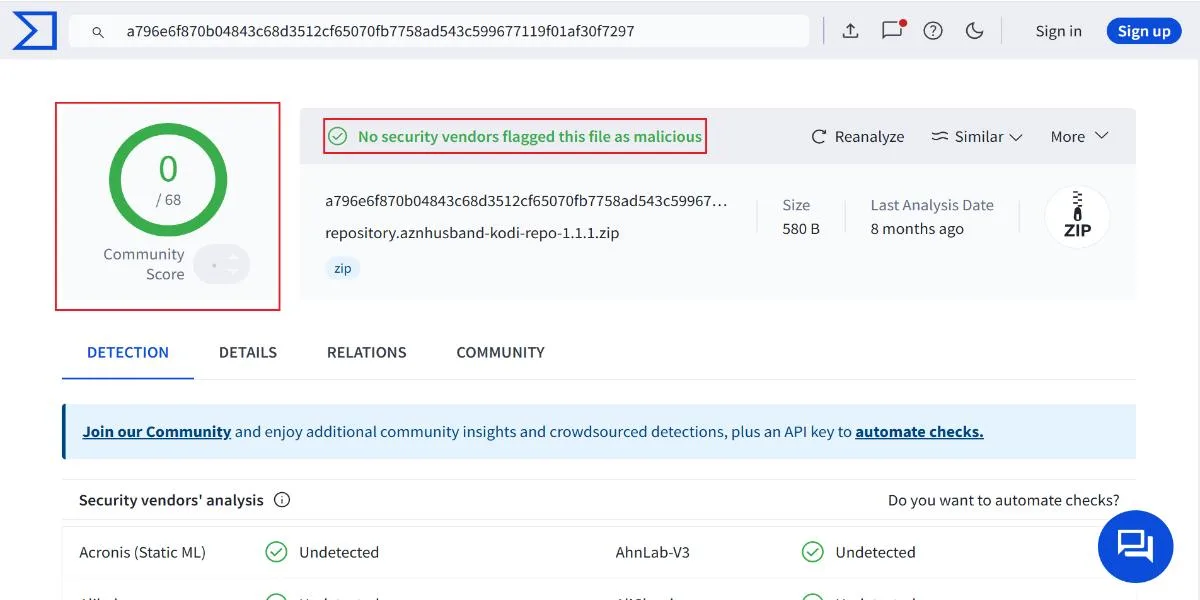

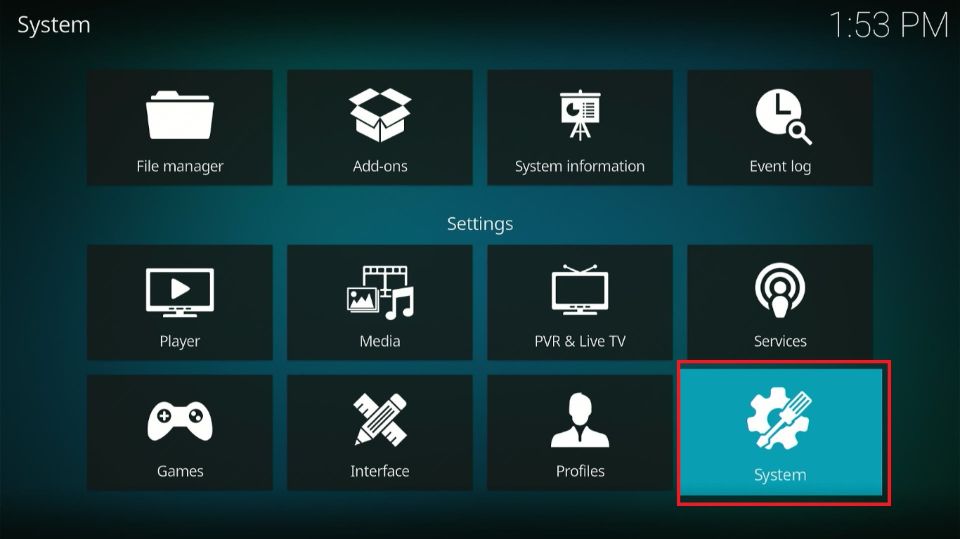

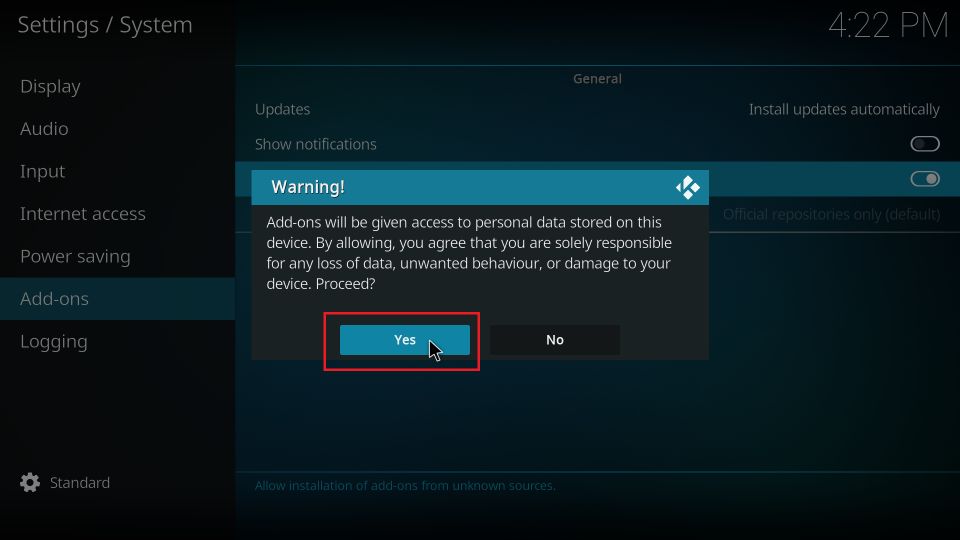
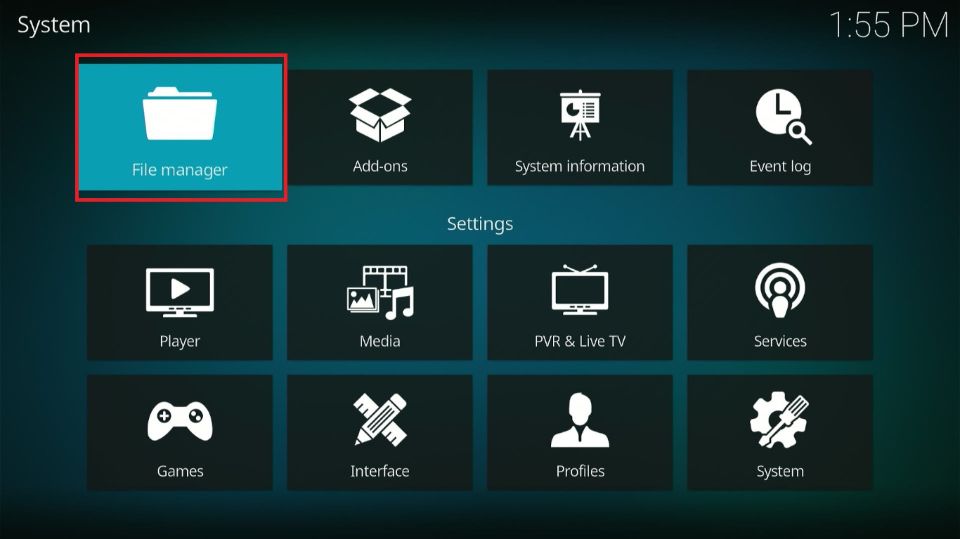
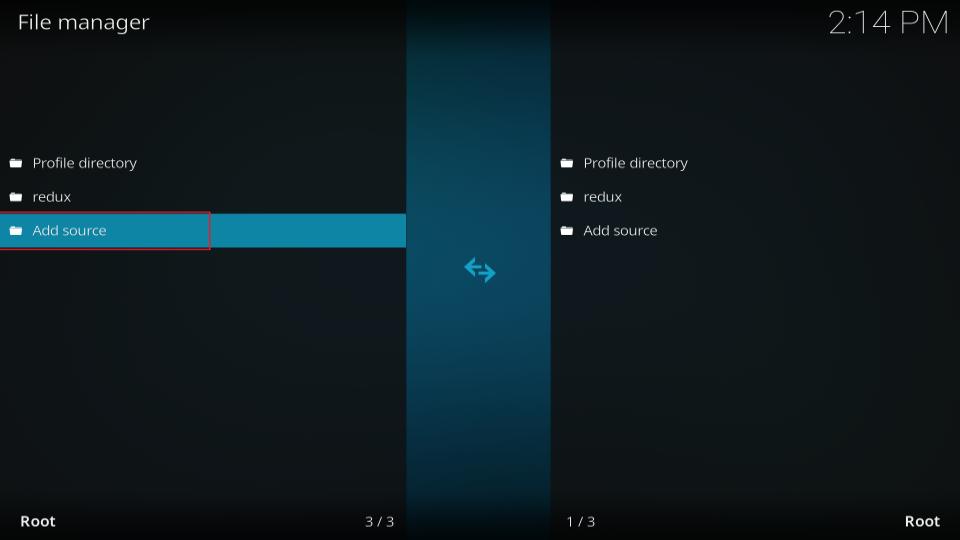

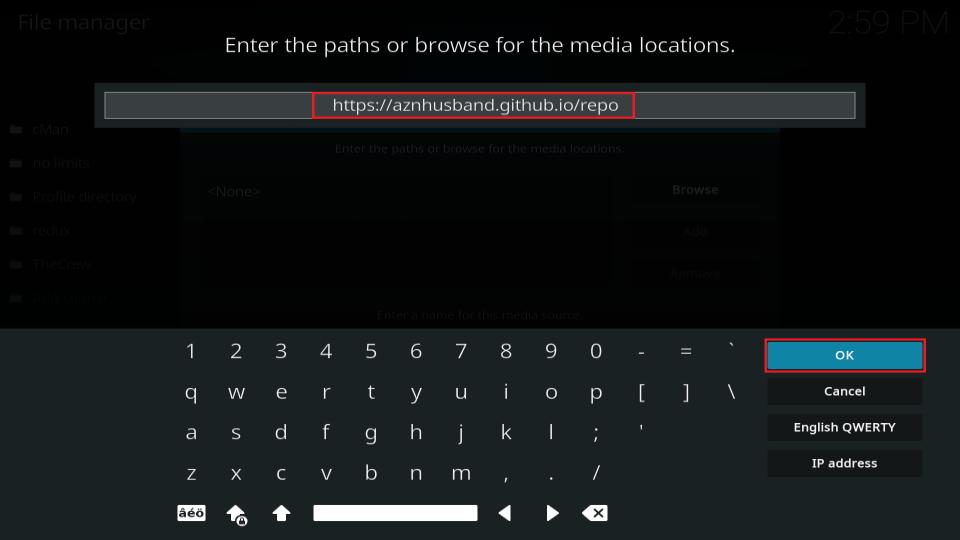
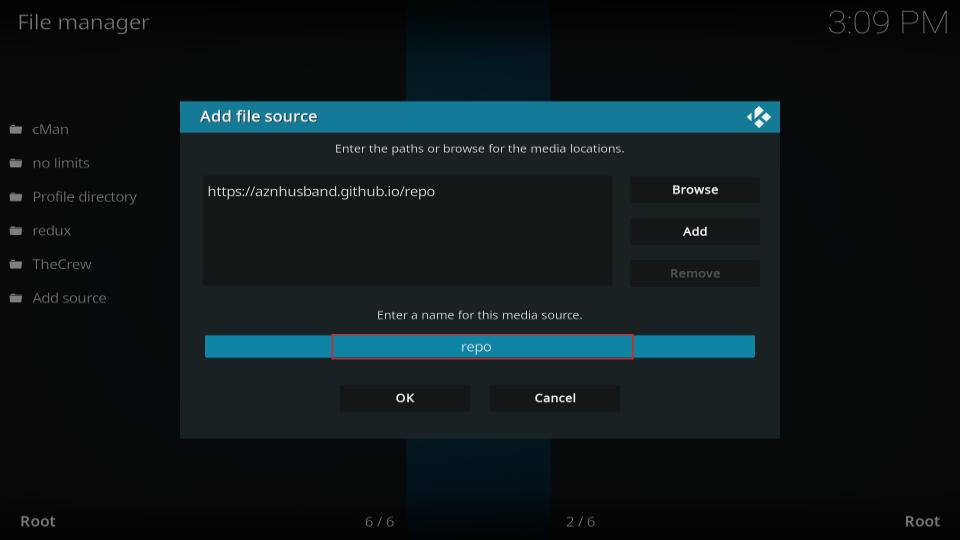
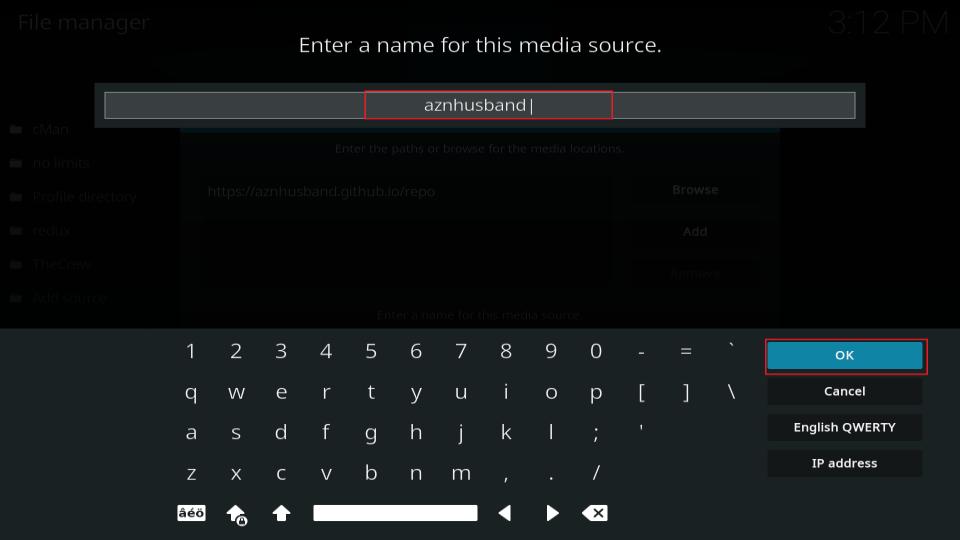
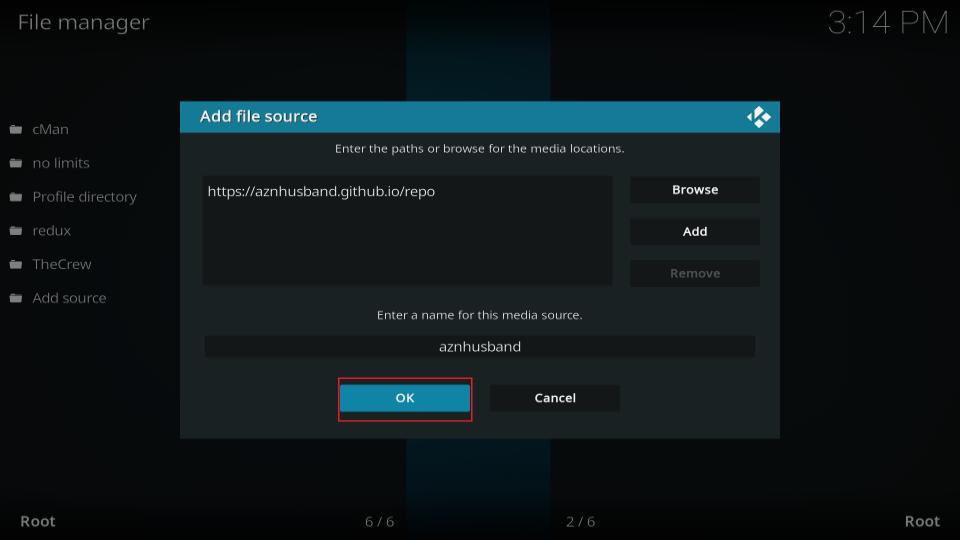
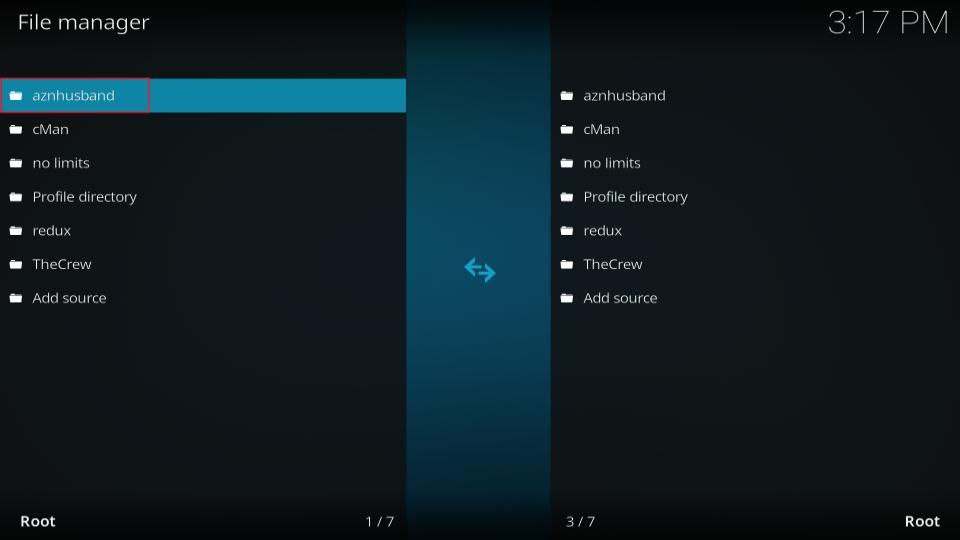
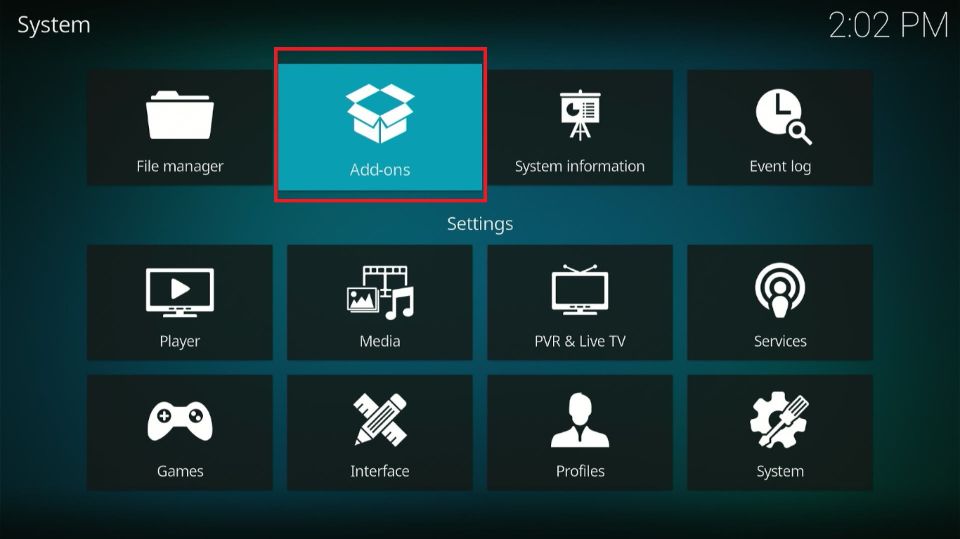
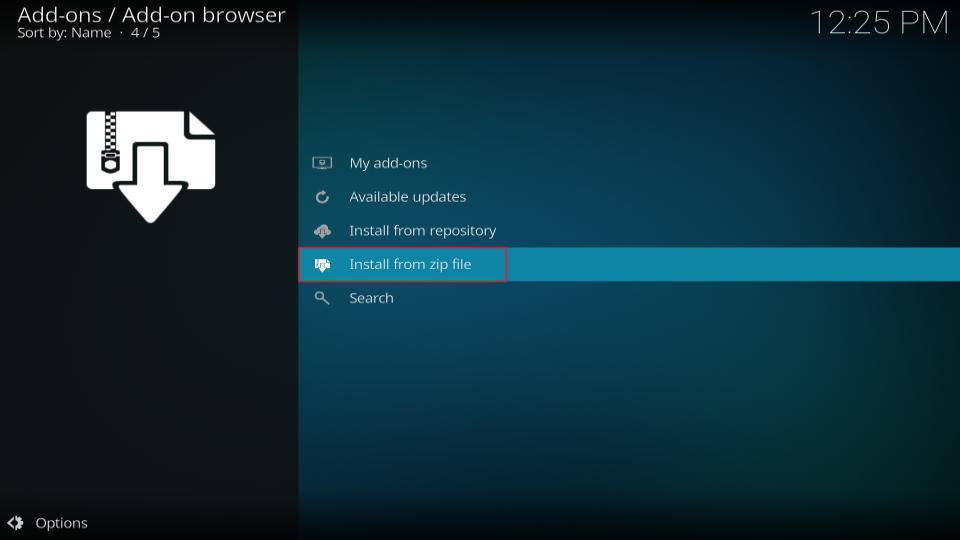
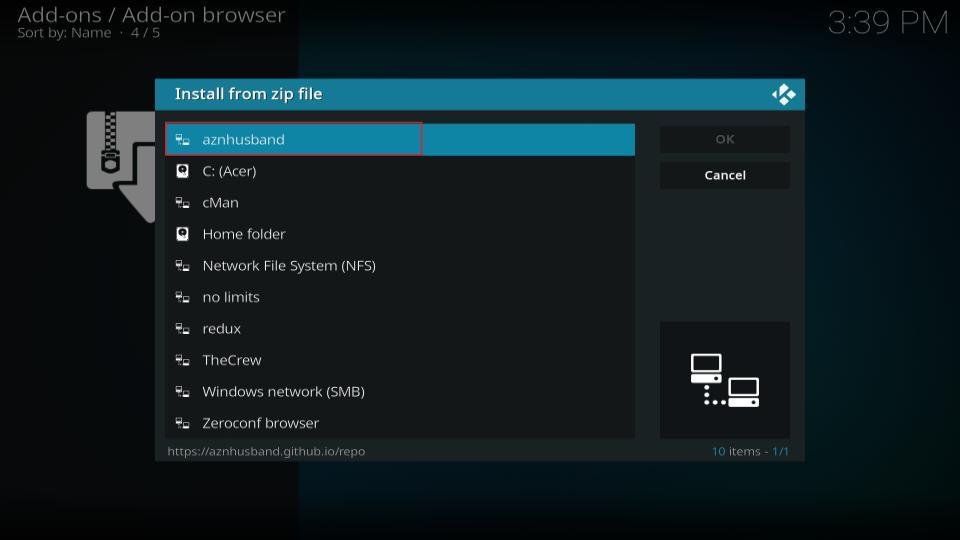
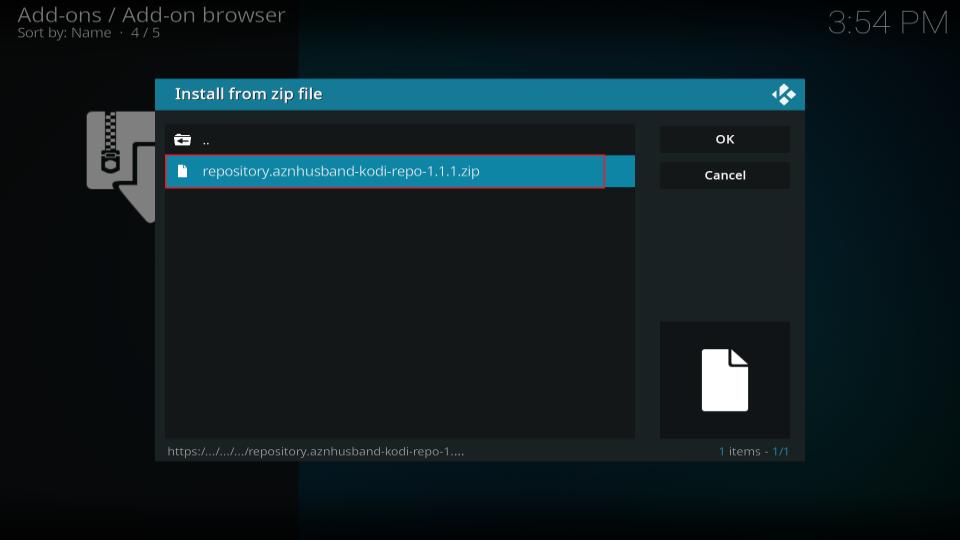
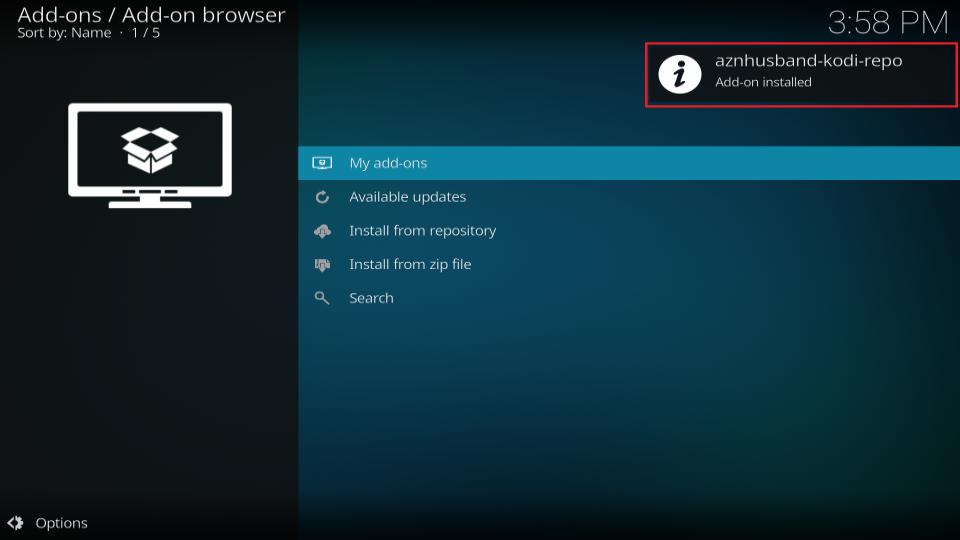
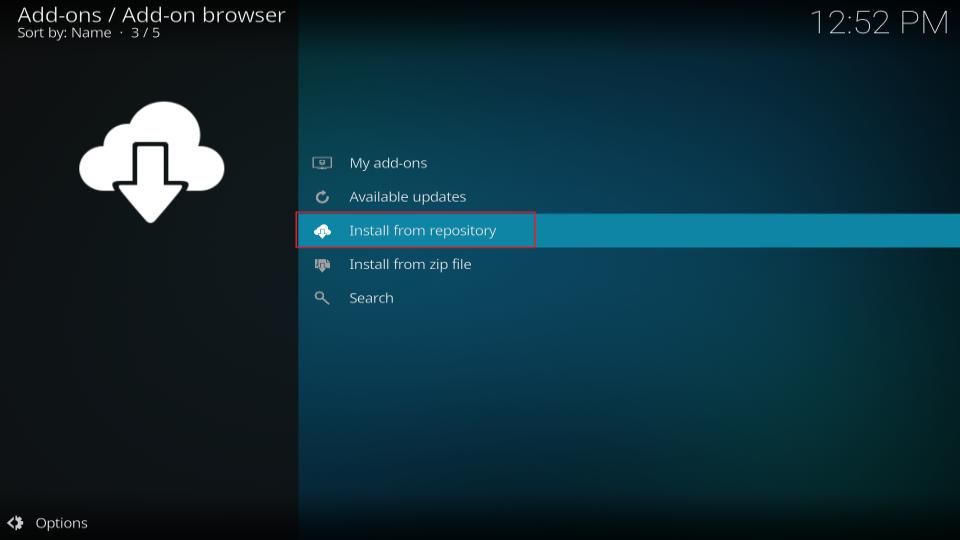
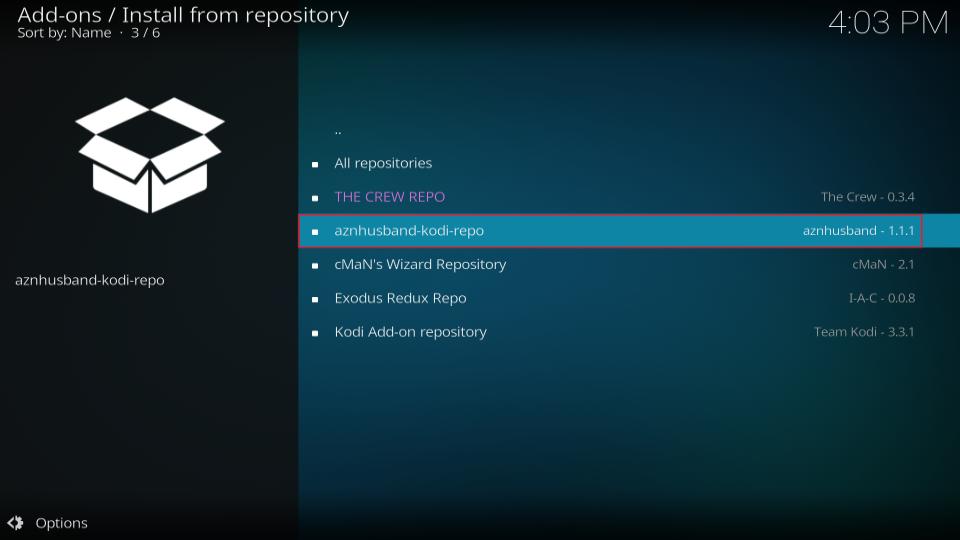
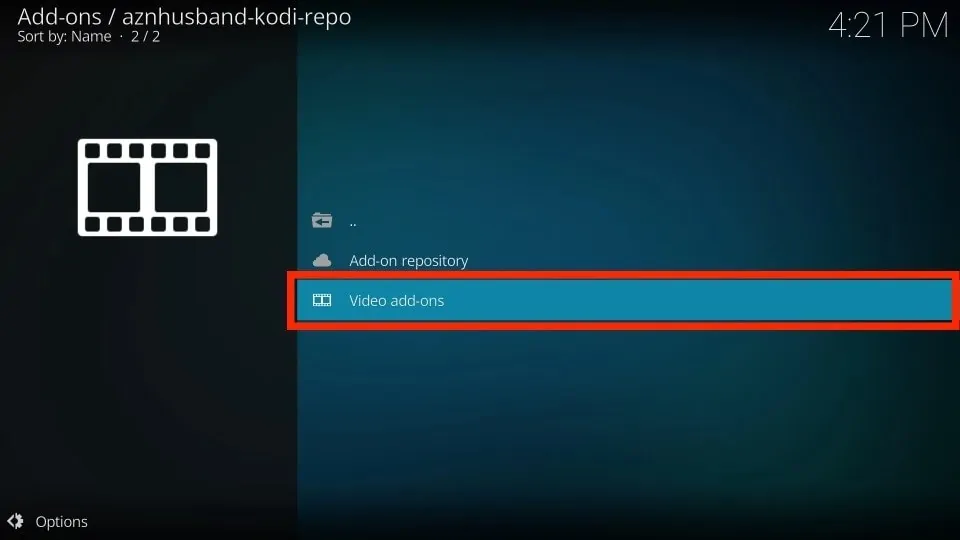
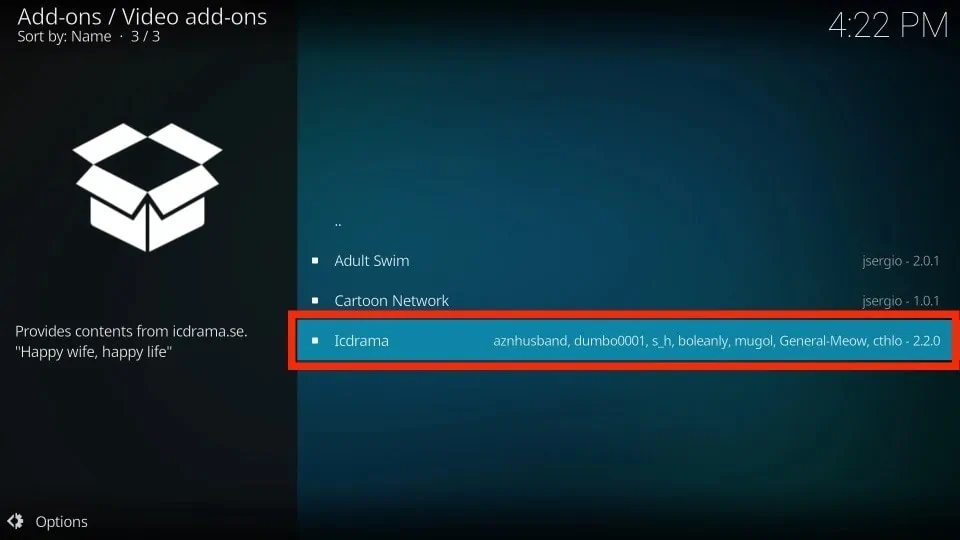
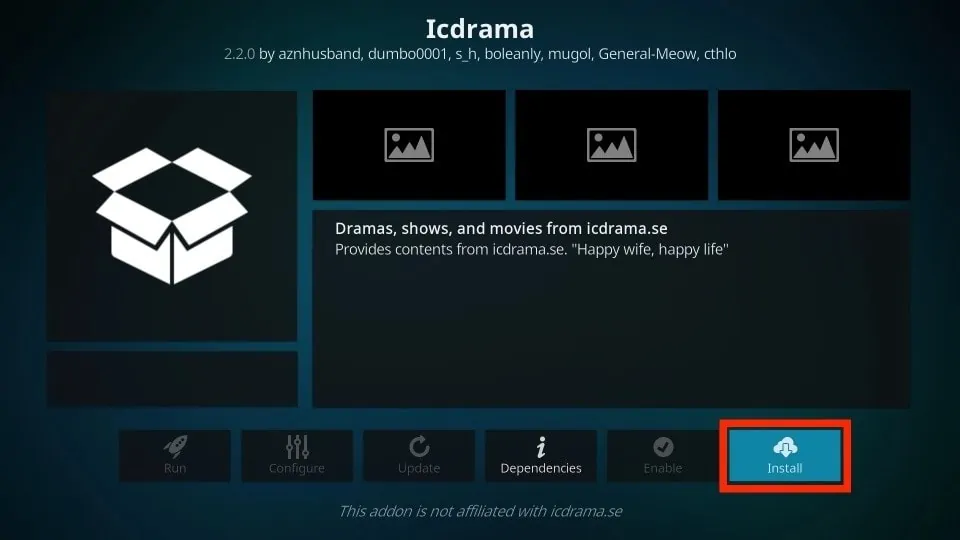
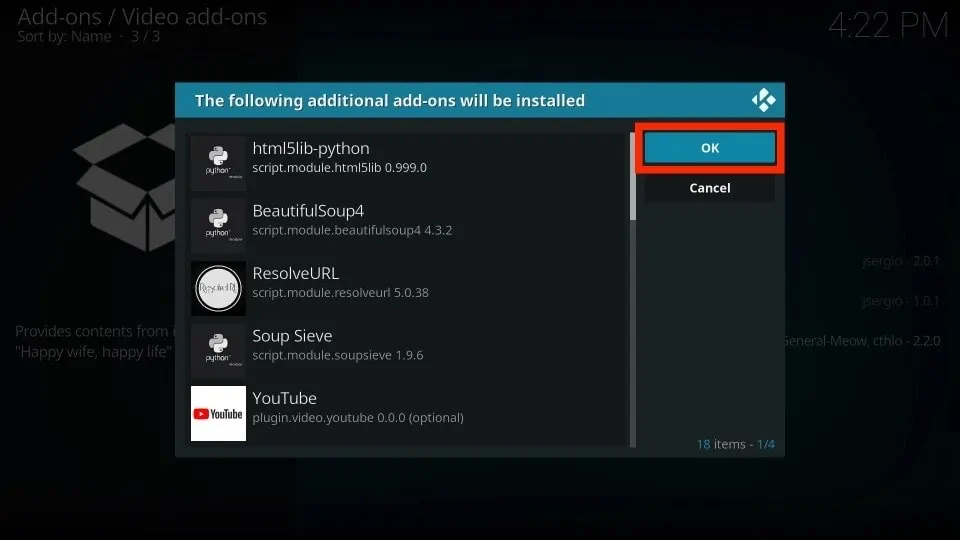
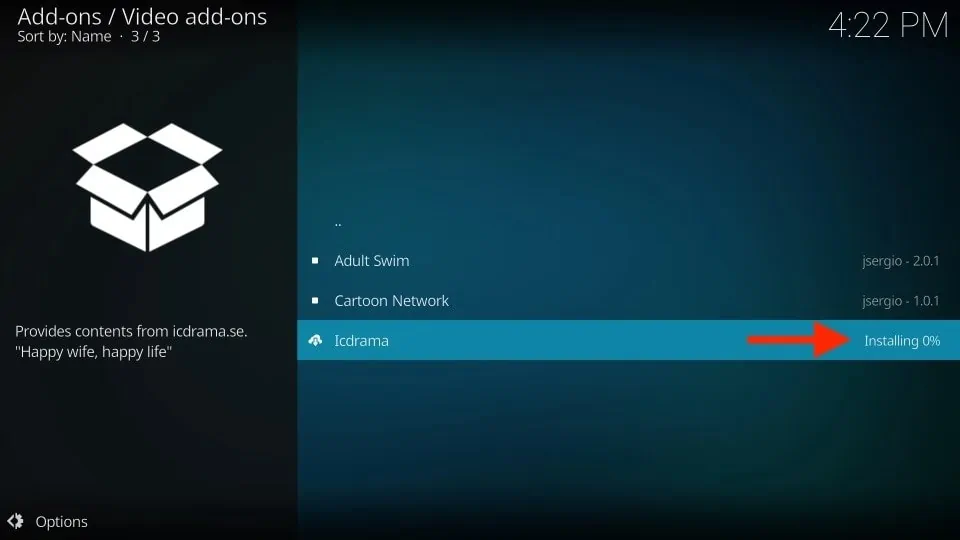
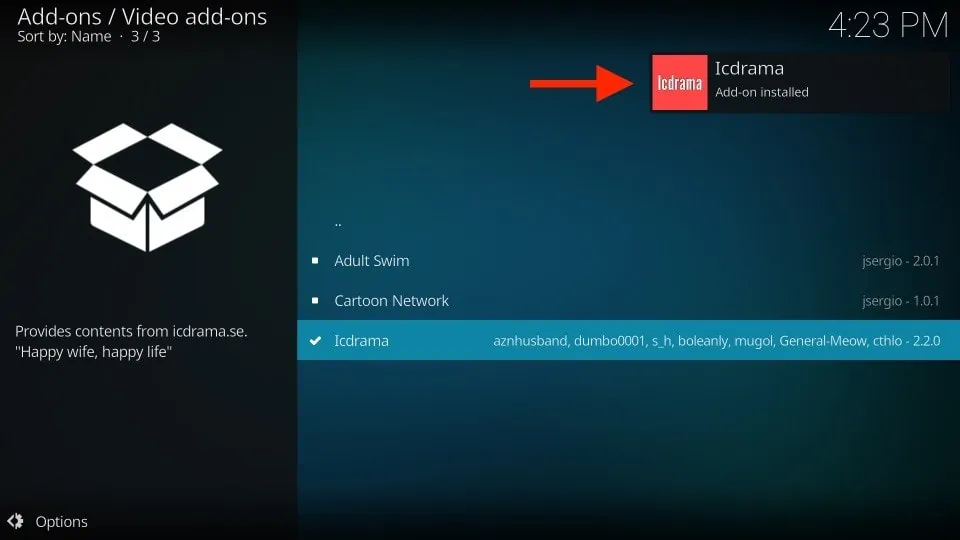






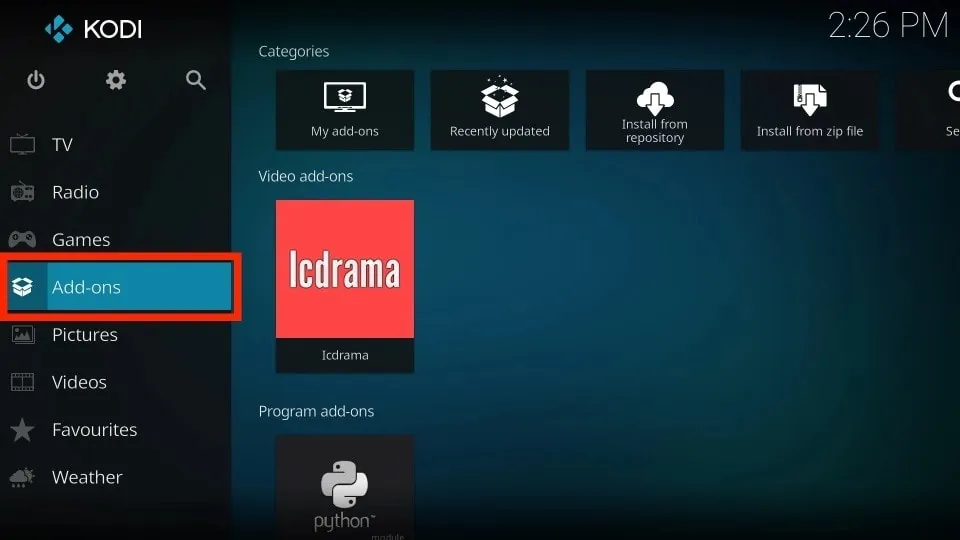
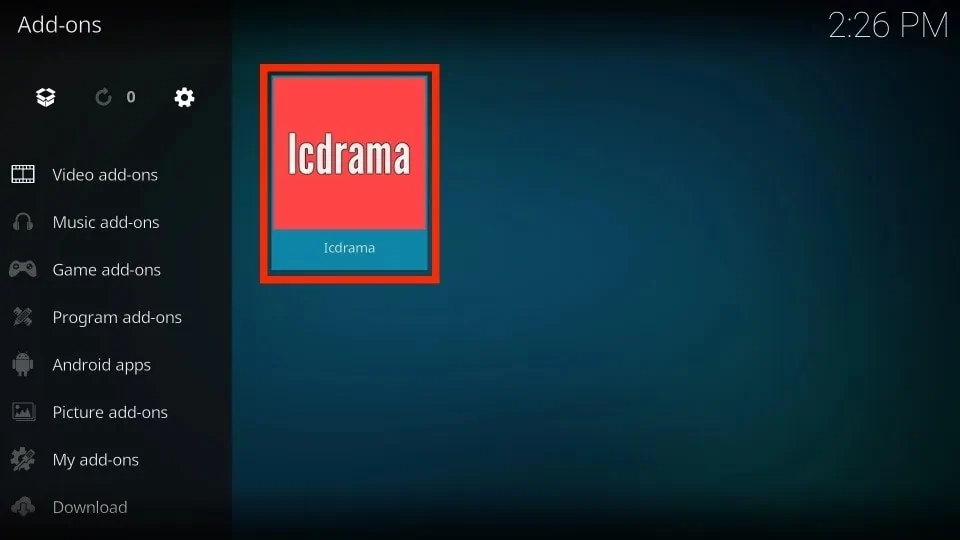

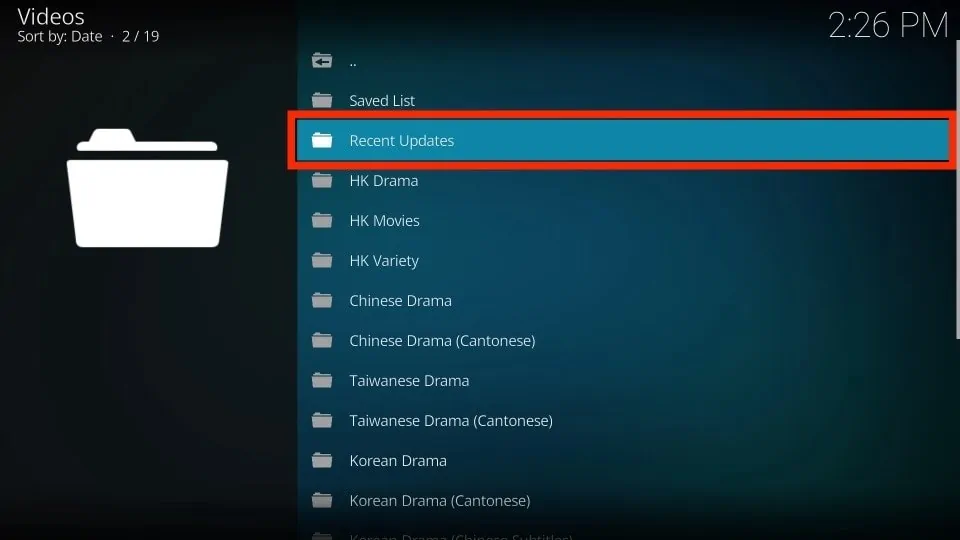
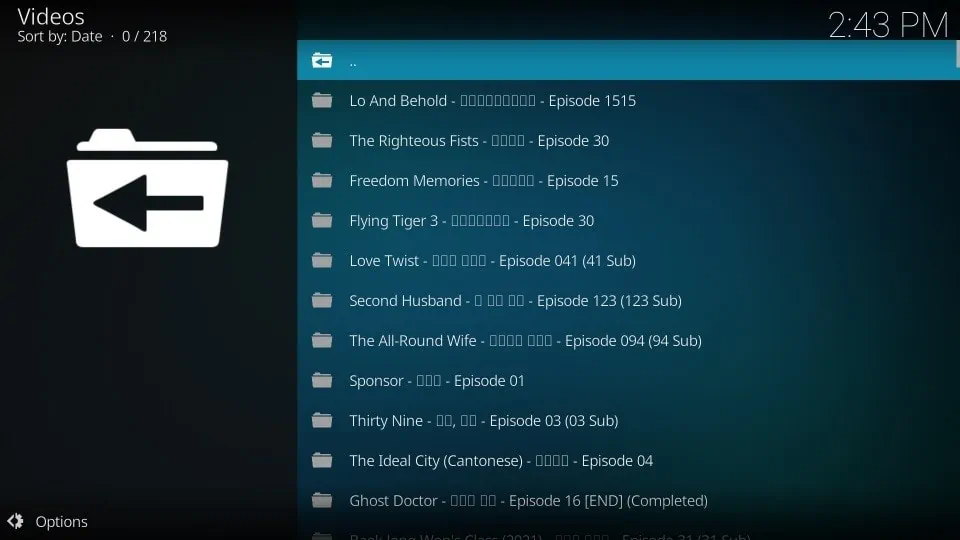
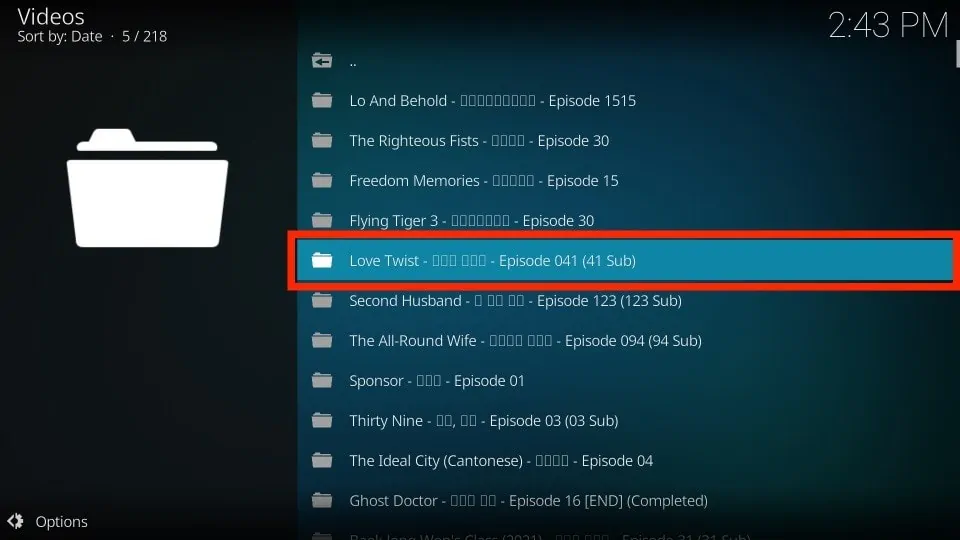
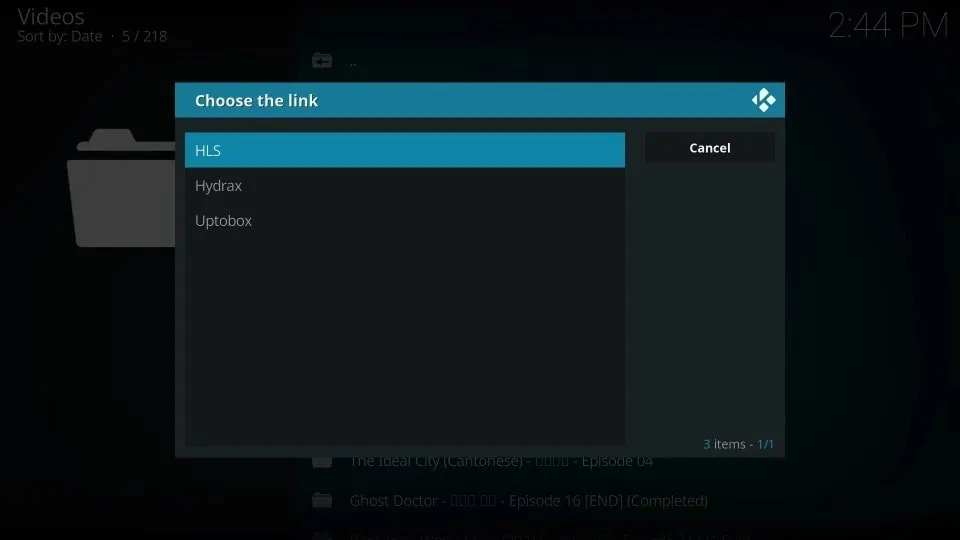
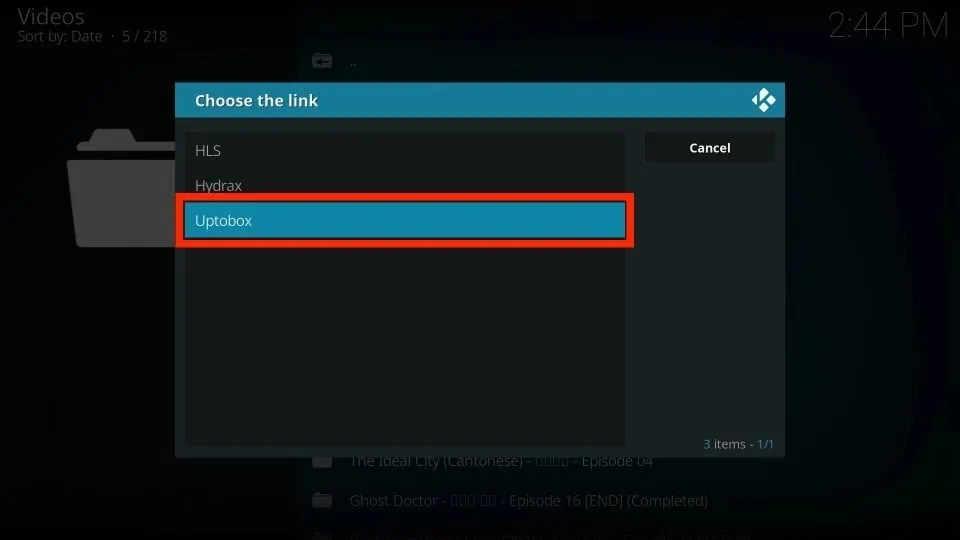
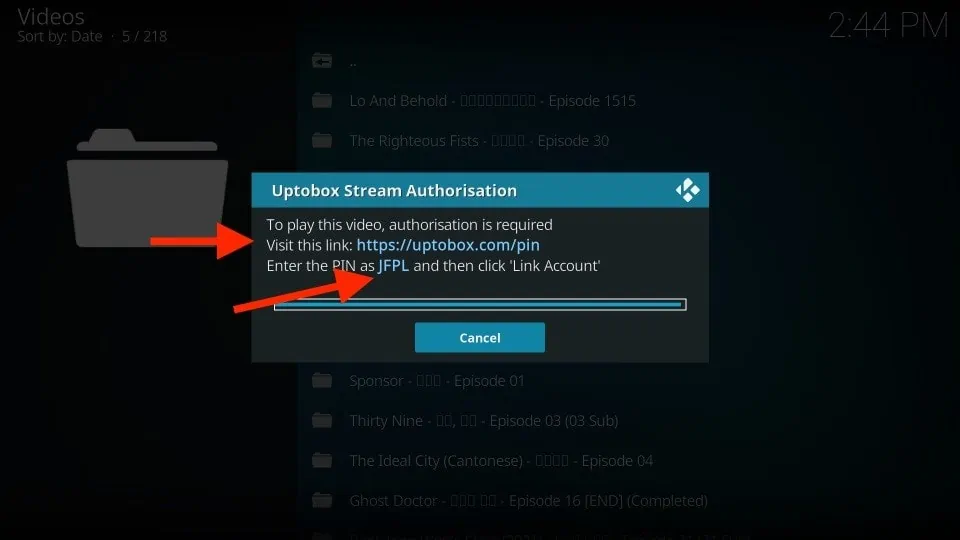
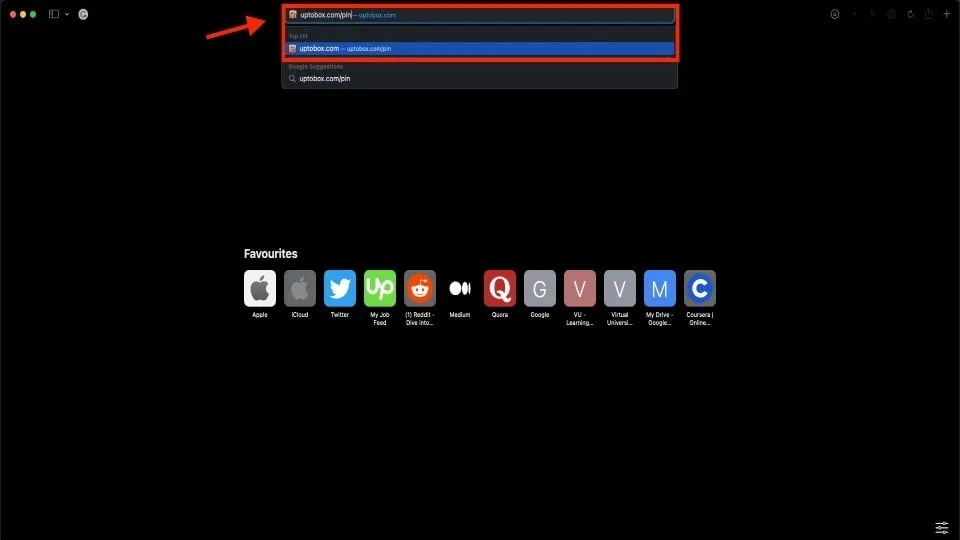
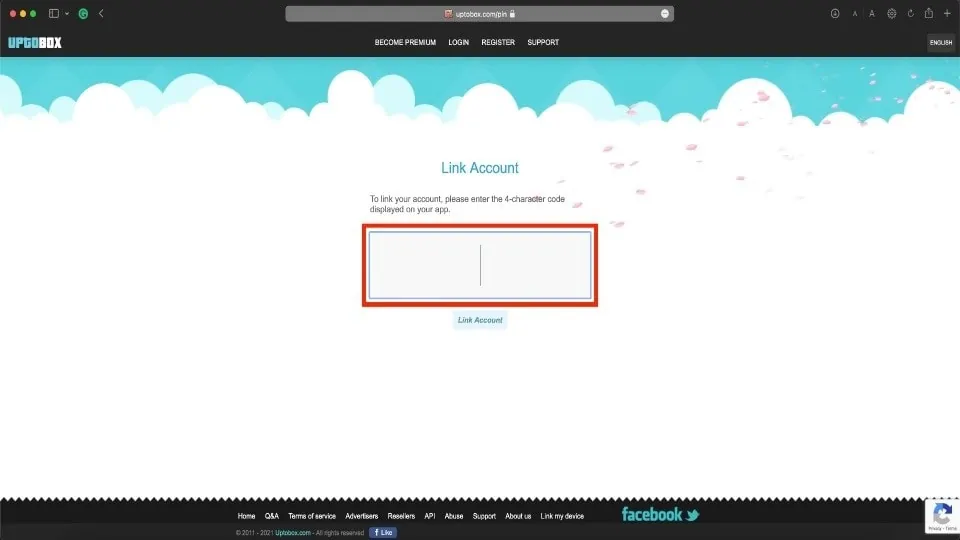
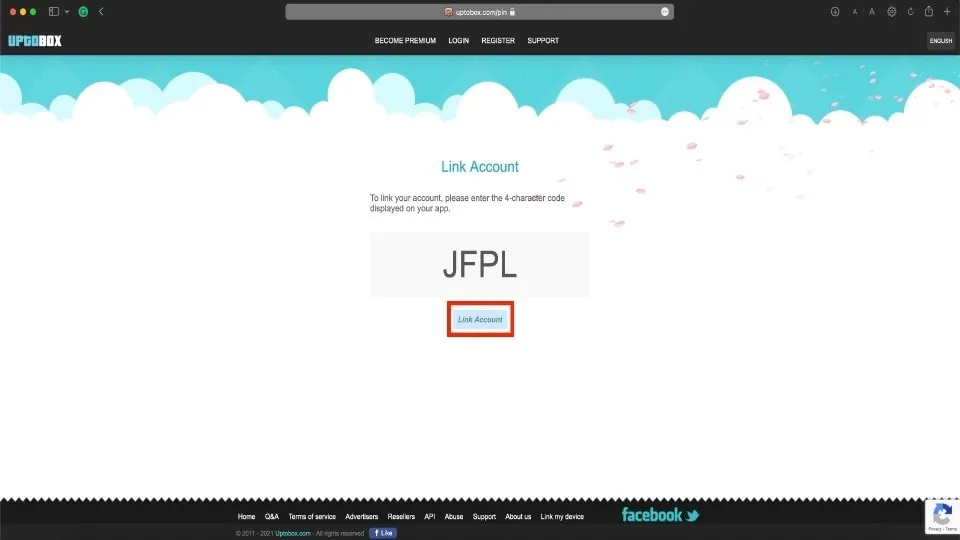
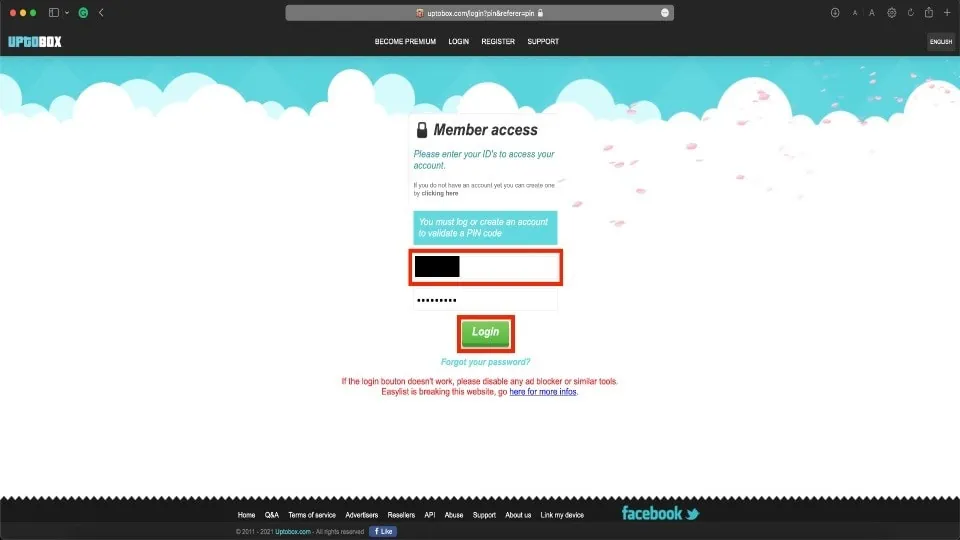
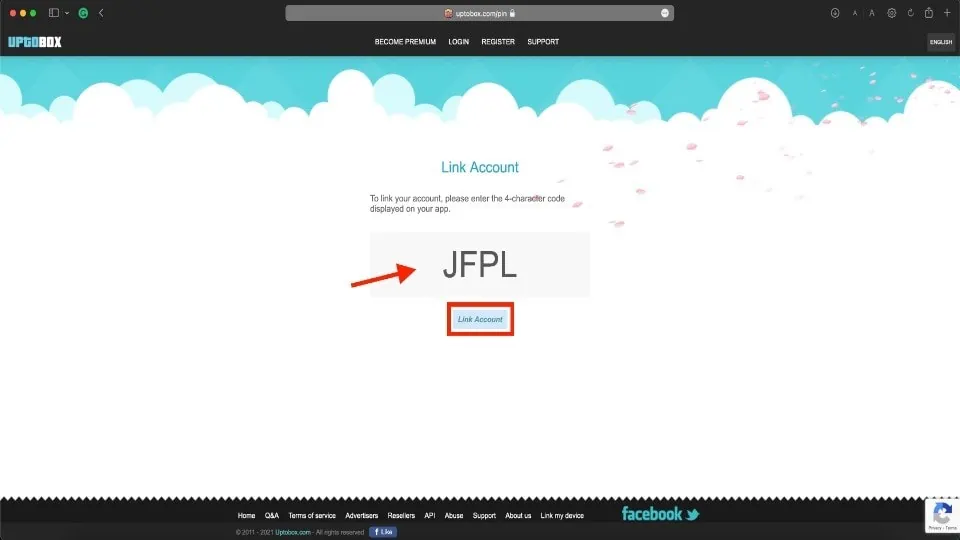
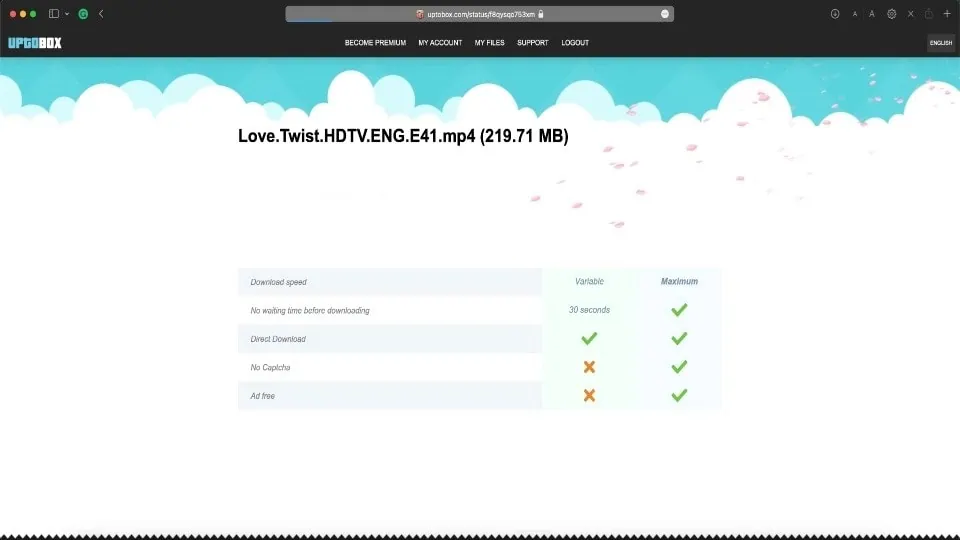
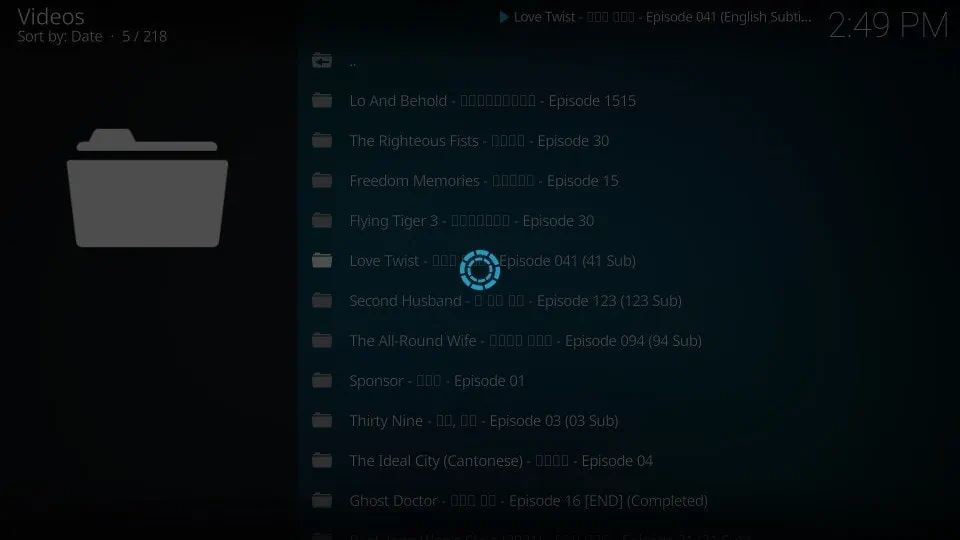
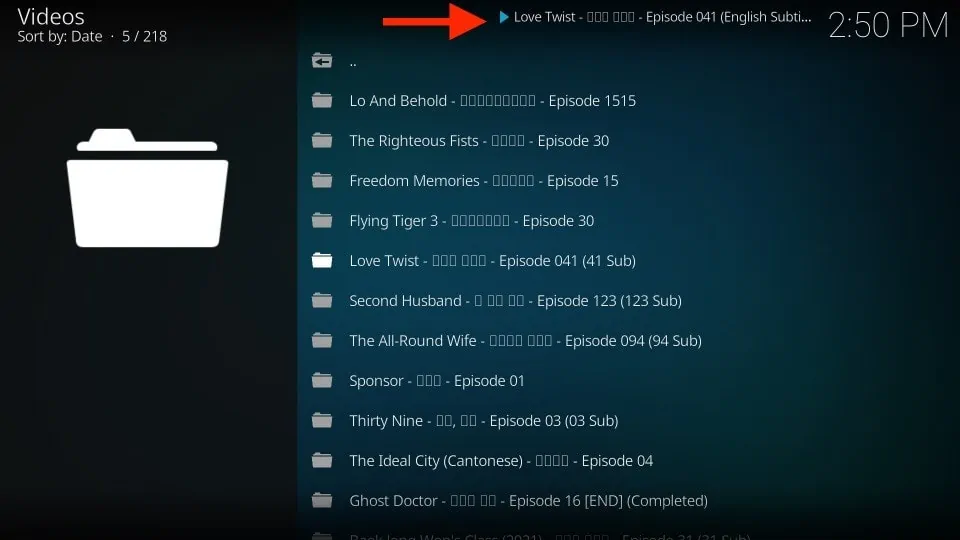
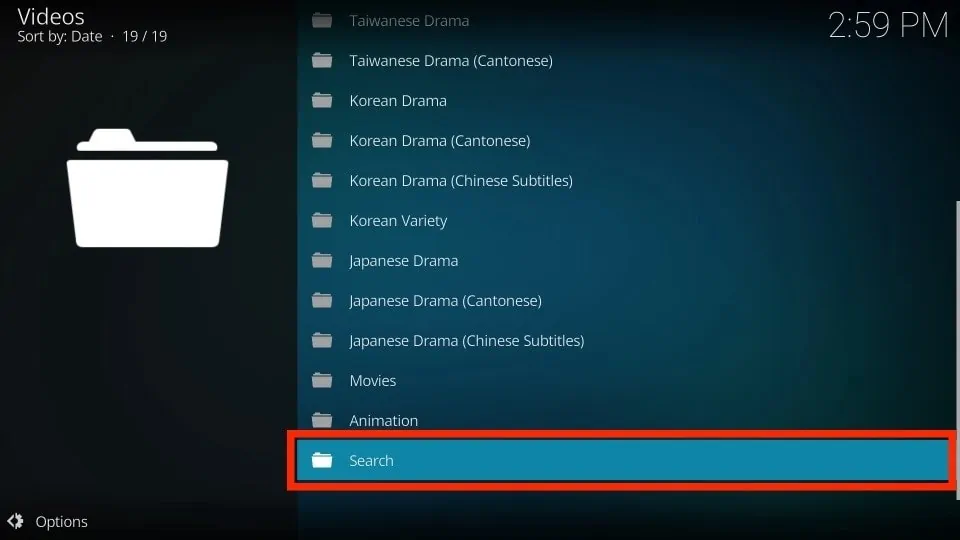
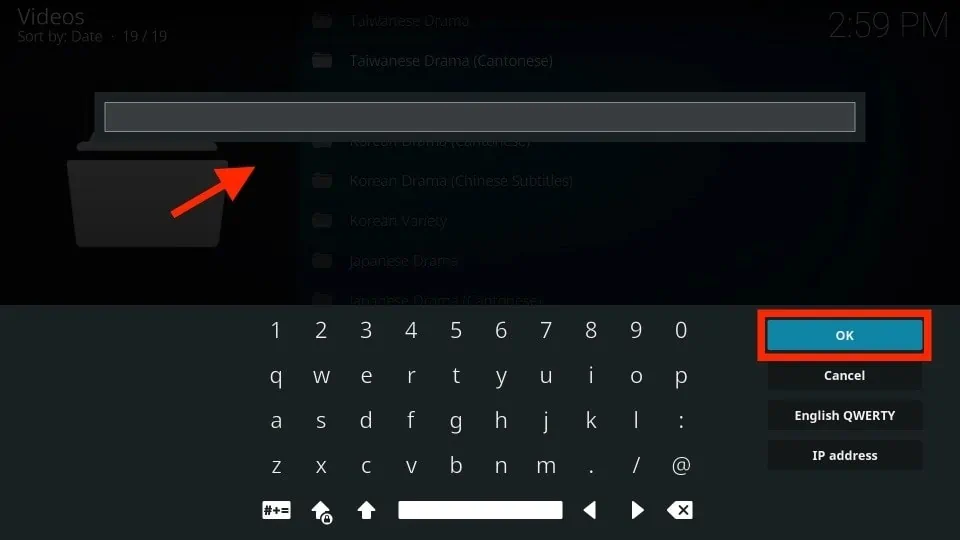


Leave a Reply