This guide will inform you how to install JetBox on FireStick. You can use the instructions below to install JetBox on all Amazon Fire TV devices, which include the FireStick 4K and FireStick 4K Max, the Fire TV Cube, and the FireStick Lite.
 What Is JetBox?
What Is JetBox?
JetBox is a free content streaming platform with a vast library of movies and TV shows. JetBox has many unique features, like a dark mode, subtitle support, a search button, and a download function. This app’s content is categorized into genres like horror, romance, drama, action, sci-fi, and animation.
JetBox has a simple and attractive interface that is easy to navigate. In addition to the vast library, JetBox includes a brief synopsis of each movie and show on the app. When you click on the show or movie’s thumbnail, you can view additional information like the year of release, IMDb rating, cast, director, and much more.
Attention FireStick Users
Governments and ISPs worldwide monitor users' online activities. If you use third-party streaming apps, you should always use a reliable FireStick VPN to hide your identity and avoid issues with your movie-viewing experience. Currently, your IP is visible to everyone.
I use ExpressVPN, the fastest and most secure VPN in the industry. It is very easy to install on any device, including the Amazon Fire TV Stick. It also includes a 30-day money-back guarantee. If you're not satisfied with their service, you can request a refund.
ExpressVPN is running a special New Year deal: Get 4 months free and save 78% on the 2-year plan.
Read: How to Install and Use Best VPN for FireStick
JetBox Overview
Here’s an overview of some of the features you’ll enjoy after installing JetBox on your FireStick:
- Vast content library for movies and TV shows
- Attractive and easy-to-use interface
- Favorites section
- Notification function
- Trakt and Real Debrid integration
- Excellent streaming quality of between 720p and 1080p
- Movie and TV show subtitles support
- Minimal lagging and video buffering
- Regular content and app updates
Is JetBox Safe and Legal?
JetBox is a third-party app that isn’t available on the Amazon App Store. Some users may be concerned about this. Luckily, JetBox wasn’t flagged as malicious after running it through a popular scanner called VirusTotal, so it should be safe to install on your device. You can see the results below.
As for the legality of the app, FireStickTricks.com doesn’t verify whether third-party apps are legal. It’s up to the end users to ensure that the content they stream comes from a source that is legal to access in their location. If you want to be on the safe side, it’s always advisable to use a good VPN like ExpressVPN on your FireStick to secure your streaming activity and to put your mind at ease.
How to Install JetBox on FireStick
There are two major parts of installing JetBox on FireStick, as outlined below.
Legal Disclaimer: This guide is for informational purposes only. FireStickTricks.com does not own, host, operate, resell, or distribute any apps, services, or content mentioned. Some services discussed may be unverified, and FireStickTricks.com cannot confirm their legal status in every region. Users are responsible for ensuring that any content they access complies with applicable laws.
Part 1: Prepare FireStick to Download JetBox
As I mentioned earlier, JetBox isn’t available on the Amazon App Store. So, you’ll need to download and install Downloader before installing JetBox on your FireStick. If you haven’t already, check this guide on installing Downloader on FireStick, which also includes changing a necessary FireStick setting.
After getting Downloader on your FireStick and enabling downloads from unknown sources, you can proceed with the installation steps below.
Part 2: Installing JetBox on FireStick
Installing JetBox on FireStick only takes a few simple steps. Here’s how to do it:
1. Launch the Downloader app.
2. Click on the search bar.
3. Enter the URL https://bit.ly/3Pkbwnq and click Go.
Note: This APK file is hosted and distributed by an external site, not by FireStickTricks.com.
4. Wait for the app to download.
5. When prompted, click INSTALL.
6. After the installation, click on DONE.
7. Select Delete on the next pop-up window to delete the APK file, as it’s not needed after the installation.
Click Delete again to confirm getting rid of the unnecessary file.
Your FireStick / Fire TV is now all ready to stream your favorite content. However, before you start, I would like to warn you that everything you stream online is visible to your ISP and Government. This means, streaming free movies, TV shows, Sports might get you into legal trouble.
Thankfully, there is a foolproof way to keep all your streaming activities hidden from your ISP and the Government. All you need is a good VPN for Fire Stick. A VPN will mask your original IP which is and will help you bypass Online Surveillance, ISP throttling, and content geo-restrictions.
I personally use and recommend ExpressVPN, which is the fastest and most secure VPN. It is compatible with all kinds of streaming apps and is very easy to install on Fire TV / Stick.
We do not encourage the violation of copyright laws. But, what if you end up streaming content from an illegitimate source unintentionally? It is not always easy to tell the difference between a legit and illegal source.
So, before you start streaming on your Fire Stick / Fire TV, let’s see how to use ExpressVPN to keep your streaming activities hidden from prying eyes.
Step 1: Subscribe to ExpressVPN HERE. It comes with a 30-day money-back guarantee. Meaning, you can use it free for the first 30-days and if you are not satisfied with the performance (which is highly unlikely), you can ask for a full refund.
Step 2: Power ON your Fire TV Stick and go to Find followed by Search option.
Step 3: Now type “Expressvpn” (without quotes) in the search bar and select ExpressVPN when it shows up in the search results.
Step 4: Click Download to install the ExpressVPN app on Fire TV / Stick.
Step 5: Open the app and enter the login credentials that you created while buying the ExpressVPN subscription. Click Sign in.
Step 6: Click the Power icon to connect to a VPN server. That’s all. Your connection is now secure with the fastest and best VPN for FireStick.
You can also read more detailed info on using ExpressVPN with Fire TV / Stick.
How to Use JetBox on FireStick
Before using JetBox to stream content on your FireStick, you may wish to add a JetBox shortcut to your device’s home screen. With the app on the home screen, you won’t have to scroll through other apps to find it. You can simply open your device and click on the JetBox app to watch.
Follow this guide to add JetBox to your home screen.
When you open JetBox, you’ll notice the simple and clutter-free interface. You can select content from the home screen or use the search icon to find a specific movie.
To view content genres and categories, tap on the three vertical lines at the top-right corner of the screen. Genres you’ll find on this app include action, drama, comedy, thriller, animation, sci-fi, and many more. Other content categories include trending movies and TV shows, as well as popular shows.
To adjust the app’s settings, click on the menu icon (three horizontal lines) at the top-left corner of the screen and click on Settings. Under settings, you can opt to enable or disable TV show or movie notifications. Below the notifications tab is the subtitle window. Here you can set the subtitle language to English or select from the various options available. You can also enable dark mode for the JetBox app and select a folder for downloaded files.
One of the highlights of the JetBox app is Trakt support and Real-Debrid integration. With Trakt, you don’t have to worry about missing out on your favorite show because it notifies you before a show airs. Trakt also keeps track of your current watchlist and has a stop and resume function. Real-Debrid integration lets you stream content from high-quality links with minimal to zero buffering.
JetBox’s video streaming quality is excellent, ranging between 720p and 1080p.
Other unique features of the JetBox app include the download function for offline viewing and the favorites list. To add movies or TV shows to your favorites list, click on the show, then click on the heart symbol at the top-right corner of the screen. You can view your favorites list by clicking on the menu icon and then scrolling down to the Favorites tab.
Wrapping Up
In this article, I showed you how to install JetBox on FireStick. JetBox is an excellent choice for anyone looking for a streaming app with a vast library. Some of this app’s outstanding features include the dark mode function, Trakt and subtitle support, and Real-Debrid integration. This app has excellent video streaming quality and an attractive interface, and it’s free to download and install.
What do you think of the JetBox app? Share your experience in the comment section.
Related:
- Best Free Online Movie Streaming Sites
- How to Install Tubi TV on FireStick
- How to Install Torrentvilla on FireStick for Free Movies & Shows
- Free Anime Streaming Sites to Watch Anime Online

Suberboost Your FireStick with My Free Guide
Stay Ahead: Weekly Insights on the Latest in Free Streaming!
No spam, ever. Unsubscribe anytime.
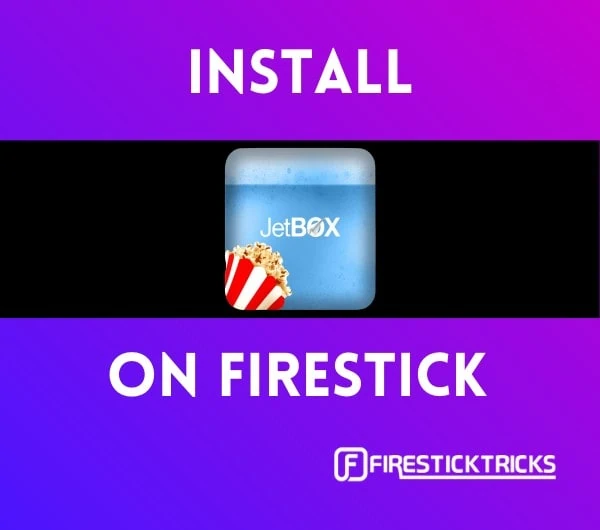 What Is JetBox?
What Is JetBox?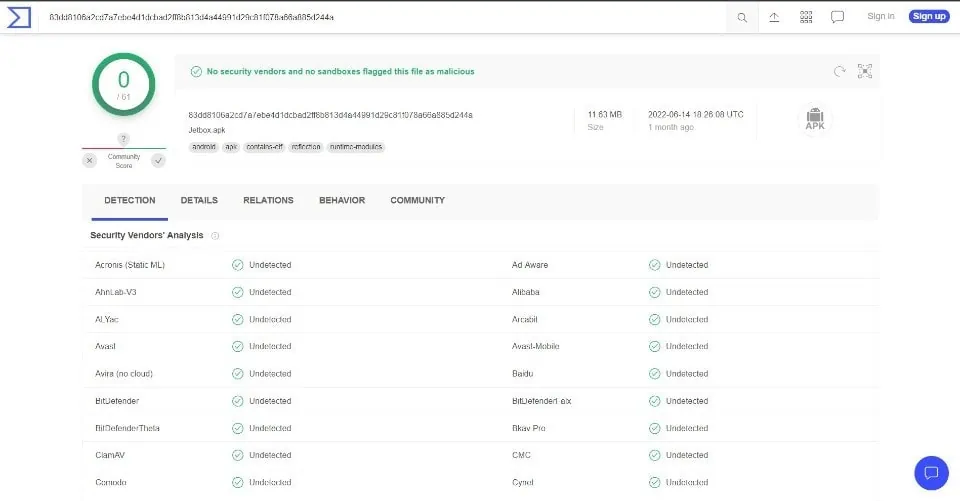
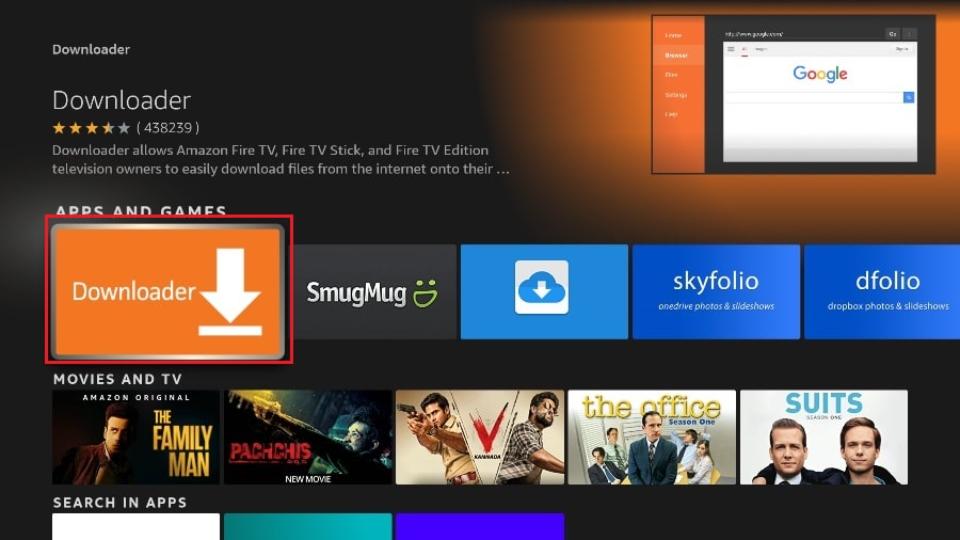
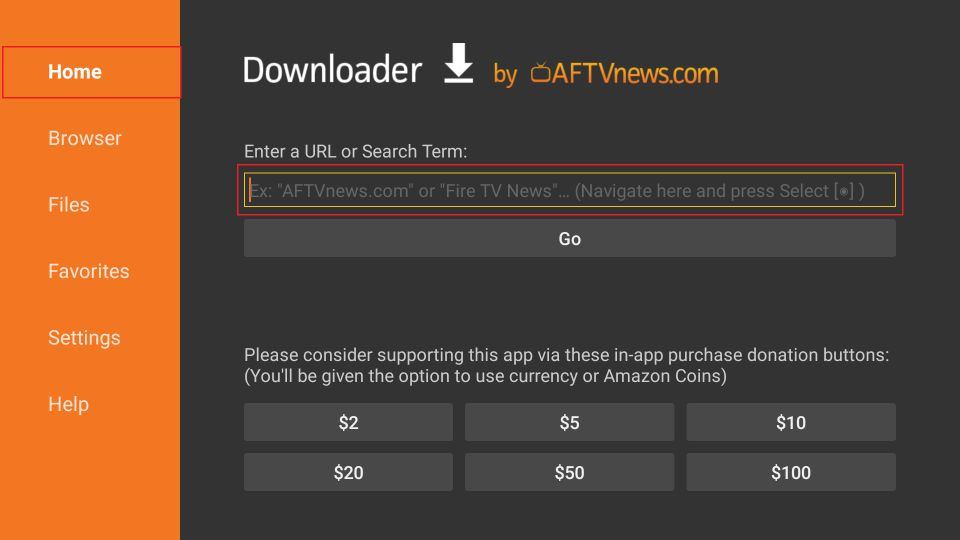
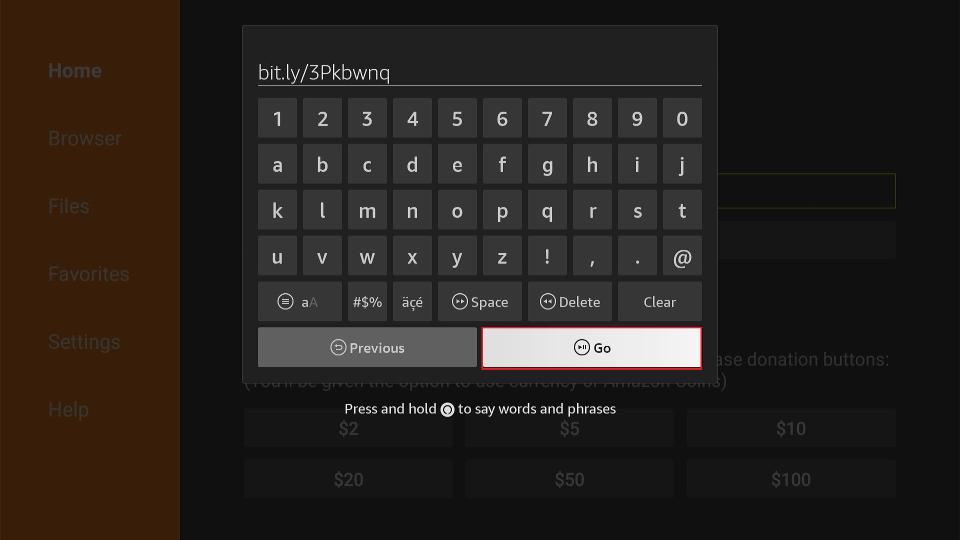
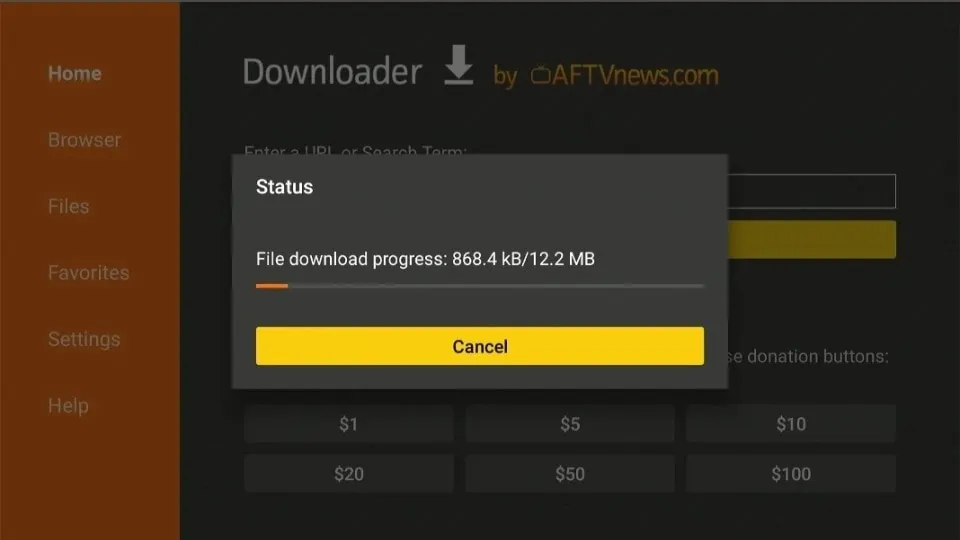
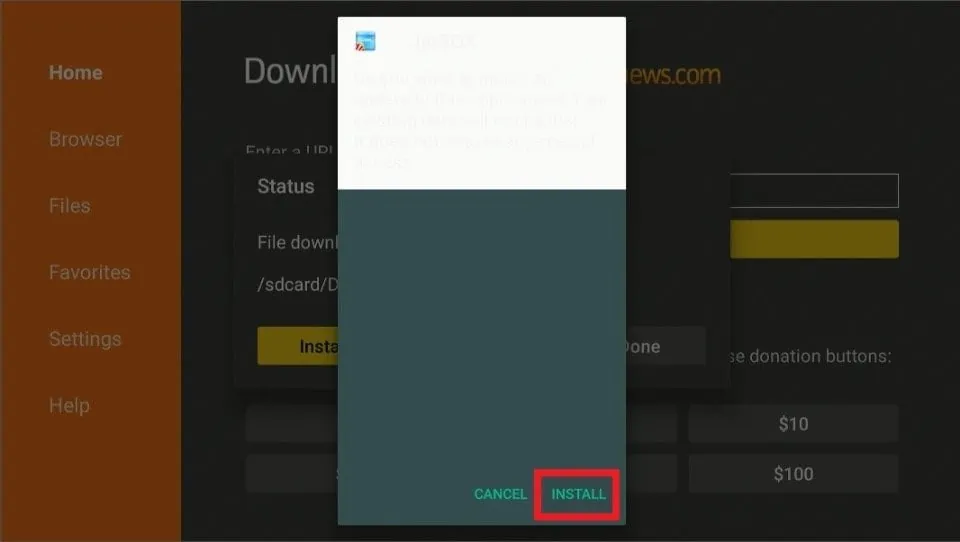
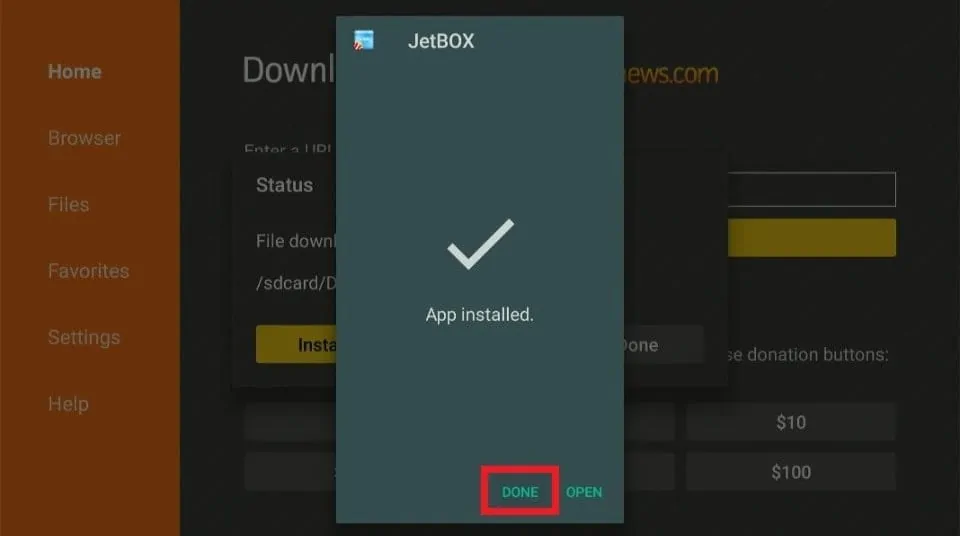
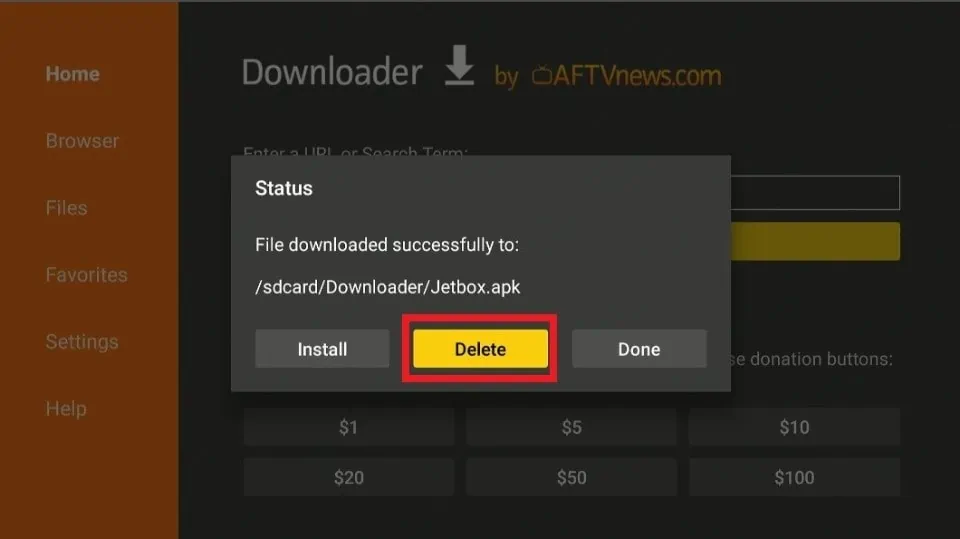





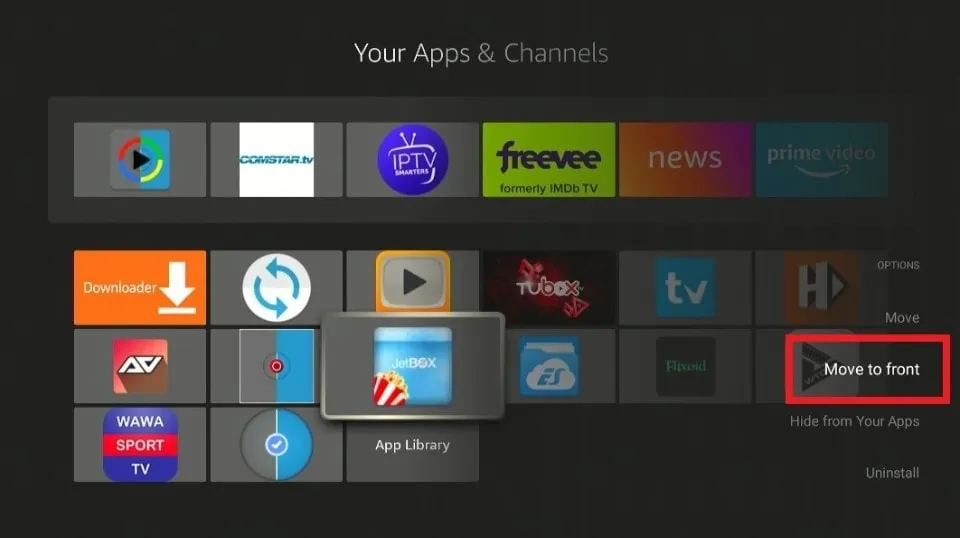
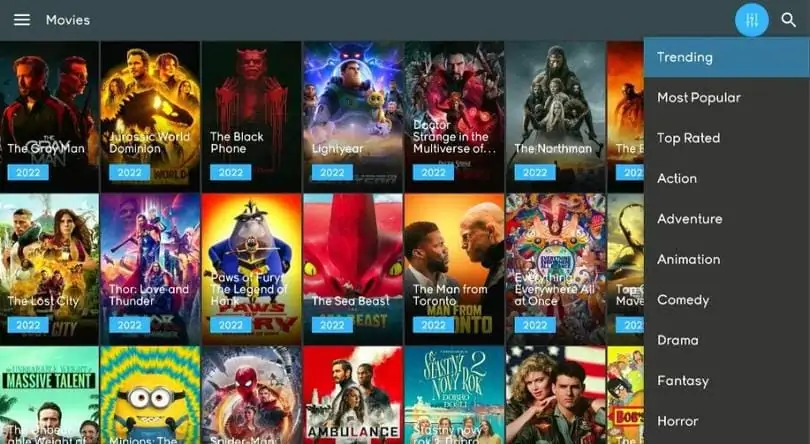
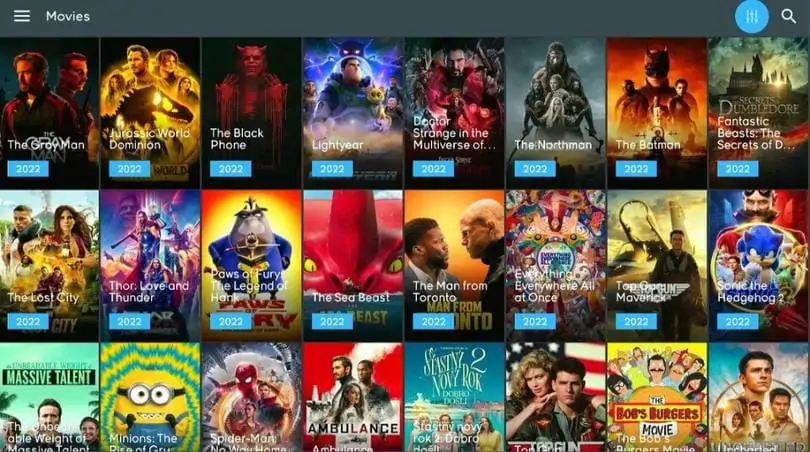
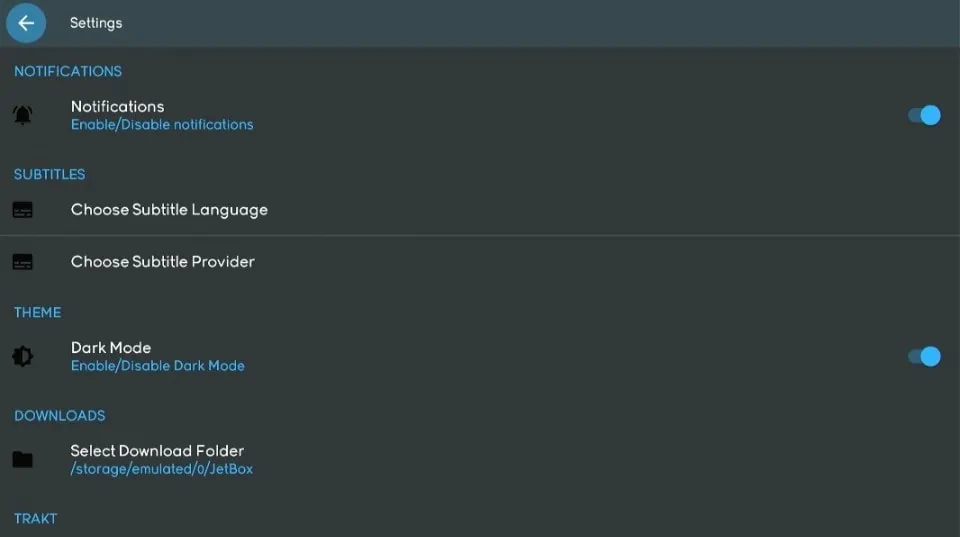
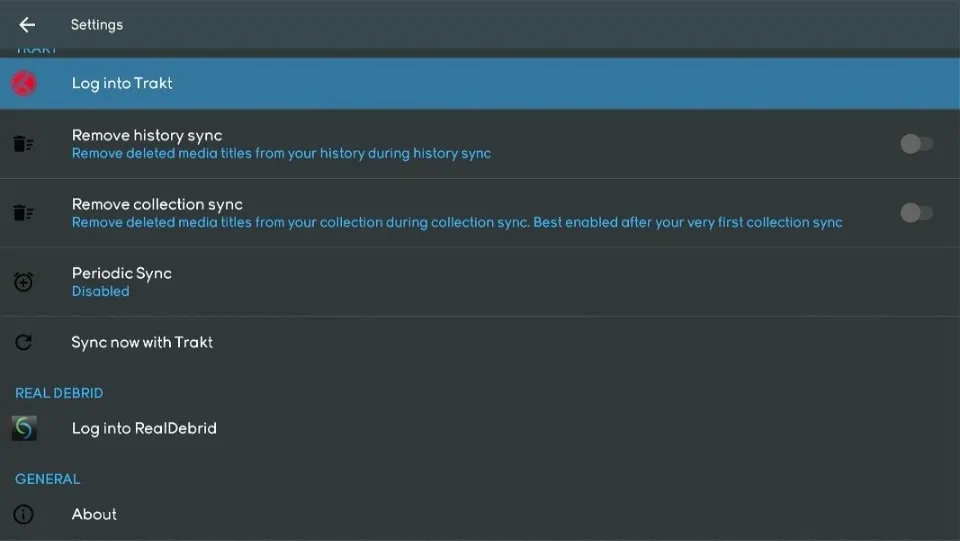
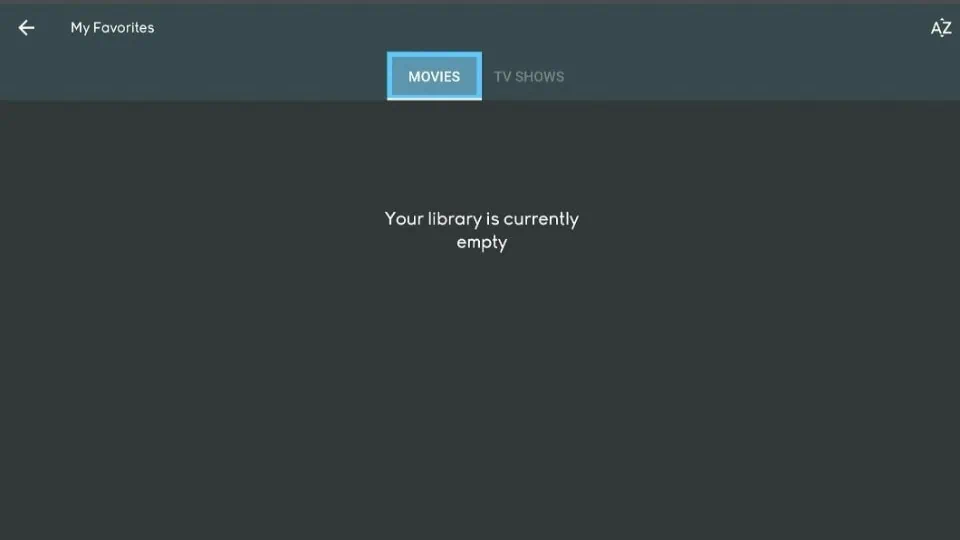


Leave a Reply