In this guide, you will learn to install The Magic Dragon build on Kodi. This build works on all the Kodi supported platforms including the Amazon Fire TV devices (FireStick, Fire TV Stick 4K, Fire TV Cube), Android (Tablets and Mobiles), Computers and more.
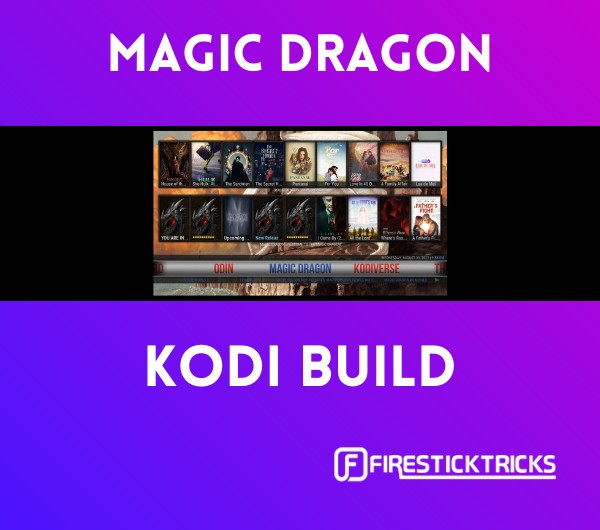 What Is Magic Dragon Kodi Build?
What Is Magic Dragon Kodi Build?
If you are looking for a simple, lightweight and straightforward build, try The Magic Dragon Kodi build. This build comes without any frills or pomp and still offers a decent Kodi experience. It has a small list of Kodi Addons but there is enough for quality streaming.
The Magic Dragon Kodi build is the part of cMan Wizard 19, which in turns from a trusted source cMaN’s Wizard Repository. The build works almost flawlessly on all the compatible devices, including the ones with low-specs. Due to these reasons, The Magic Dragon also makes it to our list of the Best Kodi Builds.
Attention Kodi Users!
Governments and ISPs across the world monitor your online activities. If you use third-party Kodi addons, you should always use a good Kodi VPN and hide your identity so your streaming experience doesn’t take a bad turn. Currently, your IP is visible to everyone.
I use ExpressVPN, the fastest and most secure VPN in the industry. It is very easy to install on any device, including Amazon Fire TV Stick, PC, Mac, and Smartphones. Also, it comes with a 30-day money-back guarantee. If you don't like their service, you can always ask for a refund. ExpressVPN also has a special deal where you can get 4 months free and save 61% on the 2-year plan.
Read: How to Install and Use Best VPN for Kodi
How to Install The Magic Dragon Build on Kodi
The Magic Dragon is a third-party Kodi build. Hence, you cannot get it from the official Kodi Add-on Repository. But, you can install it manually from a third-party source.
Any third-party installation requires one special permission from the Kodi security system. Therefore, before we move on to the actual installation steps, we will first take care of this little prerequisite to installing The Magic Dragon build on Kodi:
Allow Third-party Installations
1. Go to the Settings when you see the home screen. It is the gear icon in the top-left.
2. We now open the option System on the window that follows.
3. Find and click Add-ons on the left side.
4. Navigate to the right. Click Unknown Sources. You need to switch it ON.
Note: If it is already on, leave it be.
5. This warning message implies that third-party plugins could be harmful. Though, The Magic Dragon Kodi build is a hundred percent safe. Click Yes.
You have now configured Kodi to install the build. We now proceed to the installation instructions.
The Magic Dragon Kodi Build Installation Instructions
Now we go through the complete set of steps to install The Magic Dragon Build on Kodi. Here we go:
1. From Kodi home screen access Settings again.
2. Select and open the File manager option.
3. You must now see the following window. You need to click Add source. There are two ‘Add source’ (left and right) and you may click either.
4. When this window is displayed, click the area where it says <None>.
5. Write/type this URL in the text field: http://cmanbuilds.com/repo/.
Please make sure that there are no typos while entering the URL. It is the key to installing The Magic Dragon build on Kodi.
Click OK.
Note: This URL points to the source of the build. FireStickTricks.com is not affiliated to the developers of the Magic Dragon Build.
6. We will now provide a name to this source we have added. Kodi has already chosen repo by default. I’m changing it to cman. You may change it to something else if you like.
When you are all set, click OK.
7. Return to Settings page and open Add-ons.
8. Now open the item Install from zip file.
9. Click Yes to continue.
10. Click cman or the source name you entered earlier.
11. Open the zip file you see on the next window: repository.cMaNWizard.zip.
12. Wait now. The cMaN Wizard Repository will be installed in less than a minute. The installation notification is displayed at the top-right of the screen.
13. Now click Install from repository.
14. Open the cMaN’s Wizard Repository you just installed.
15. Go ahead and click Program add-ons.
16. Click the cMaN Wizard 19.
17. Click Install on the lower right.
18. Wait again. It might take a little more than a minute to install cMaN Wizard 19. Again, the notification is displayed in the upper-right corner.
19. You may see this popup within a few seconds of installing the cMaN Wizard 19. Click Continue.
20. Then this pops up. The Build Menu button will take you directly to the list of the available builds within the wizard. You may click it. If you want to install the build later, click Close. We will access the build menu from the home screen of Kodi.
21. Press the back button repeatedly and return to the Kodi main/home screen. You may now navigate to Add-ons > Program add-ons and click cMaN Wizard 19.
Note: Alternatively, you may access cMaN Wizard 19 from the home screen. Just highlight the ‘Add-ons’ option, and you will find the Wizard on the right under the Program add-ons section.
22. This is what the main screen of the cMaN Wizard 19 looks like. Click Builds in the top-left corner.
23. Select Magic Dragon on the left, where you will see the list of the builds.
24. On the right, click Install or Fresh Install.
I recommend a Fresh Install. It is always good to have the build installed without previous data, and builds are usually more stable that way.
25. If you chose Fresh Install in the previous step, you will be prompted for confirmation. Click Yes.
26. The Magic Dragon is a lightweight Kodi build and usually takes less than 2 minutes to install. However, it also depends on your connection speed and geographic location.
27. When the build is installed, click OK to force close Kodi and finalize the installation.
You may now reopen Kodi and start using The Magic Dragon build.
Before you start streaming with Kodi Addons or Builds, I would like to warn you that everything you stream on Kodi is visible to your ISP and Government. This means, streaming copyrighted content (free movies, TV shows, live TV, and Sports) might get you into legal trouble.
Thankfully, there is a foolproof way to keep all your streaming activities hidden from your ISP and the Government. All you need is a good VPN for Kodi. A VPN will mask your original IP which is and will help you bypass Online Surveillance, ISP throttling, and content geo-restrictions.
I personally use and recommend ExpressVPN, which is the fastest and most secure VPN. It is compatible with all kinds of streaming apps and devices.
NOTE: We do not encourage the violation of copyright laws. But, what if you end up streaming content from an illegitimate source unintentionally? It is not always easy to tell the difference between a legit and illegal source.
So, before you start streaming on Kodi, here's how to get VPN protection in 3 simple steps.
Step 1: Get the ExpressVPN subscription HERE. It comes with a 30-day money-back guarantee. Meaning, you can use it free for the first 30-days and if you are not satisfied with the performance (which is highly unlikely), you can ask for a full refund.
Step 2: Click HERE to download and install the ExpressVPN app on your streaming device. If you are using a FireStick, I have given the exact steps starting with Step 4 below.
Step 3: Click the Power icon to connect to a VPN server. That's all. Your connection is now secure with the fastest and best VPN for Kodi.
The following are the steps to install Kodi VPN on your Fire TV devices. If you have other streaming devices, follow Step 1-3 above.
Step 4: Subscribe to ExpressVPN HERE (if not subscribed already).
Step 5: Go to Fire TV Stick home screen. Click Find followed by Search option (see image below).
Step 6: Type Expressvpn in the search bar and select when it shows up.
Step 7: Click Download.
Step 8: Open the ExpressVPN app and Sign in using the email ID and password that you created while buying the ExpressVPN subscription.
Step 9: Click the Power icon to connect to a VPN server. That’s all. Your FireStick is now secured with the fastest VPN.
How to Use The Magic Dragon Build
Honestly, there isn’t a great deal you need to do to learn to use this build. It is lightweight and has a straightforward interface. However, if you are new to Kodi builds, you might need a bit of a head-start.
So, the build will load up when you reopen Kodi after the installation. It might get stuck on the launch screen for a few minutes, where it will say, ‘Add-on migration in progress.’ Wait until you see the main screen of the build, which looks like this:
There is the main menu along with a submenu. This is the standard layout for most builds. Following are the home menu categories that will help you start streaming right away:
- Magic Dragon
- Kodiverse
- The Oath
- 4K
- TV Tap
- Asgard
- Odin
The Magic Dragon build comes with just a handful of Kodi video addons. This keeps the build lightweight. You only need one or two good addons to stream. Here are some of the preinstalled addons:
If you want, you can explore and install more addons from our list of Best Kodi Addons. You can use our guide on installing any addon over a build.
Verdict
The Magic Dragon Kodi build is not the greatest build you might have used. However, I still like it for its simplicity and small size. The build gives you a more interactive interface for Kodi. At the same time, it comes with quality preinstalled addons that ensure you have enough options to stream your favorite content.
The build barely weighs 150 MB, so it is perfect for low-RAM devices, including your FireStick, Android TV Boxes, etc. It does come with some popular addons. This means there is enough material to let you stream about whatever you like. It is a good build. Give it a go!
Related:
- How to Install Kodi No Limits Build
- How to Install Plutonium Kodi Build
- How to Install Silvo Kodi Build
- How to Install Hard Nox Kodi Build

Suberboost Your FireStick with My Free Guide
Stay Ahead: Weekly Insights on the Latest in Free Streaming!
No spam, ever. Unsubscribe anytime.

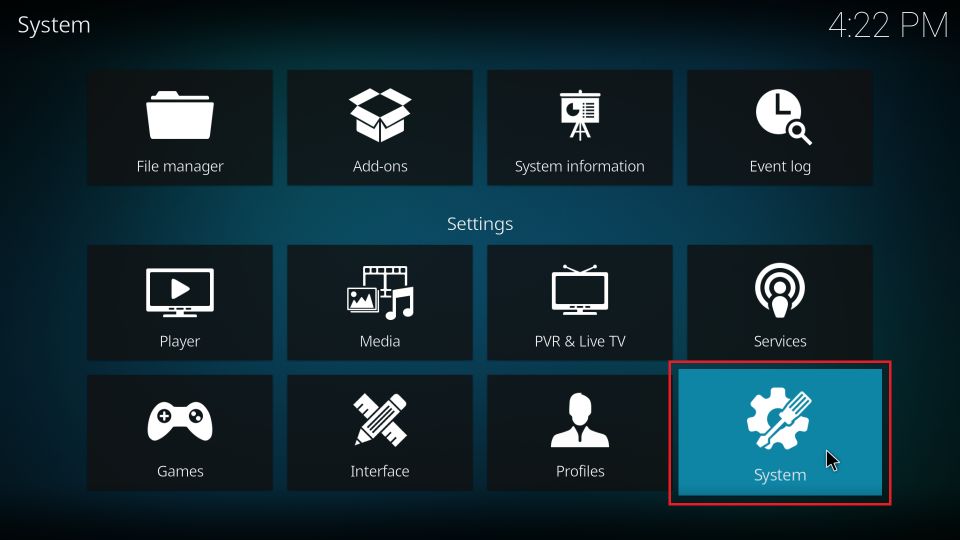
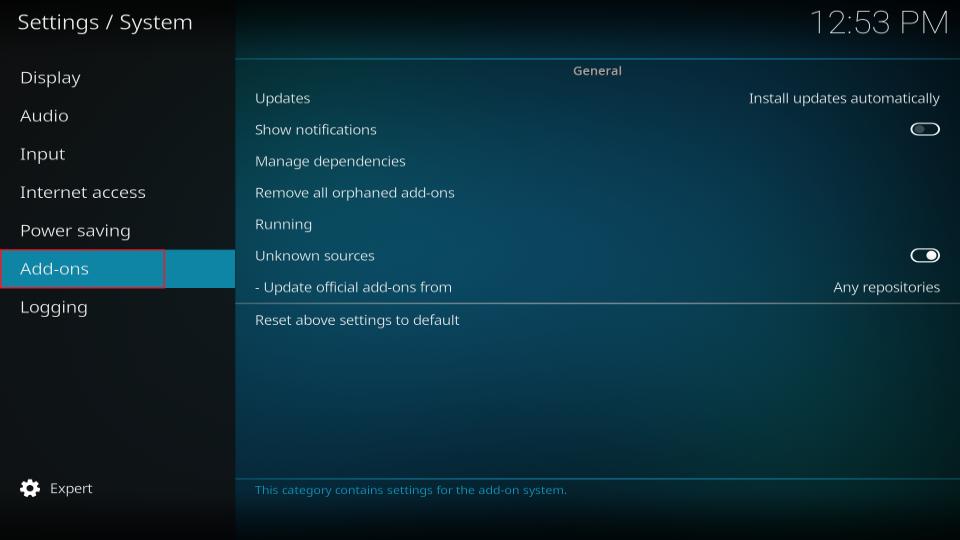

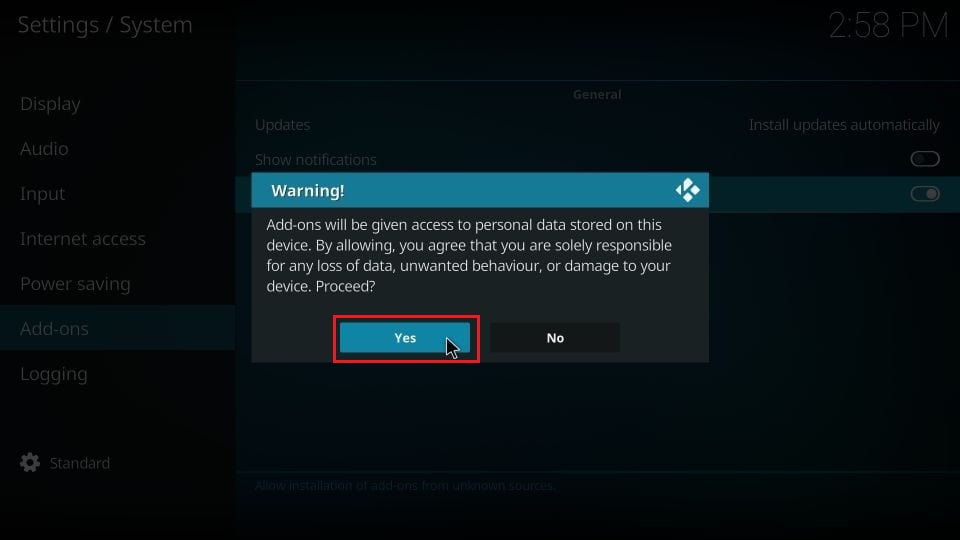
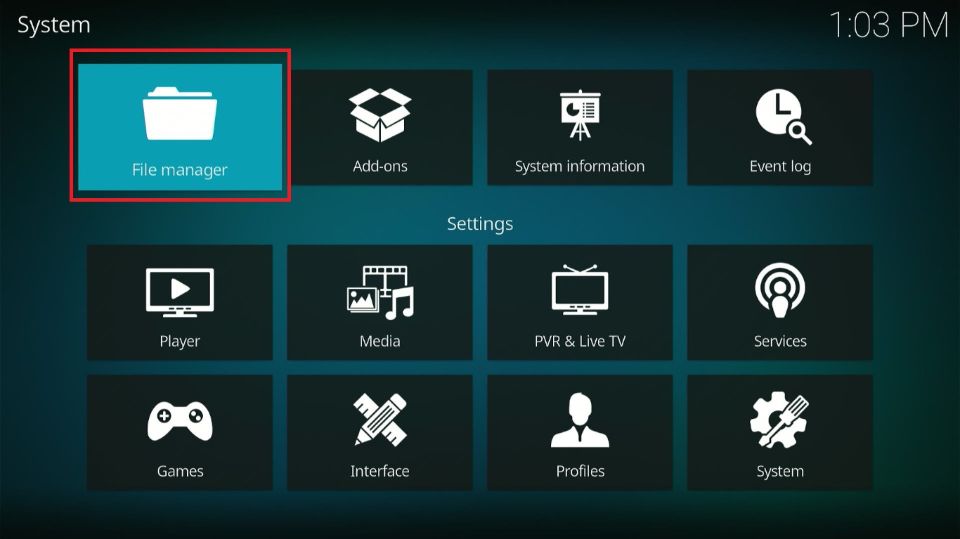
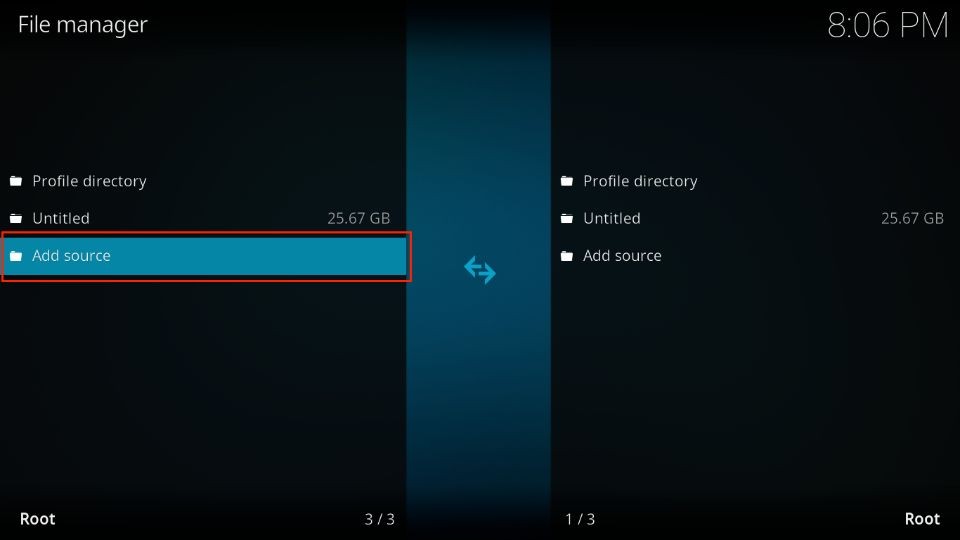

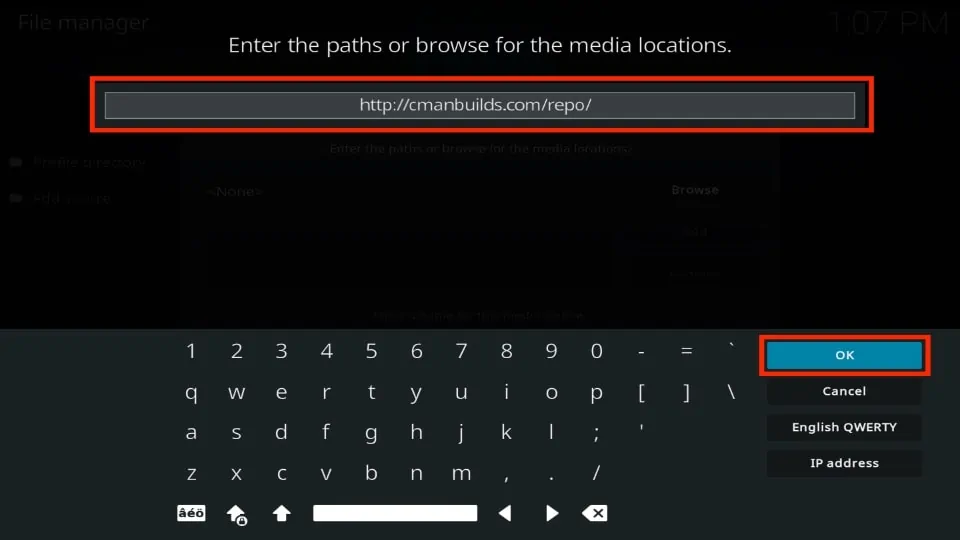
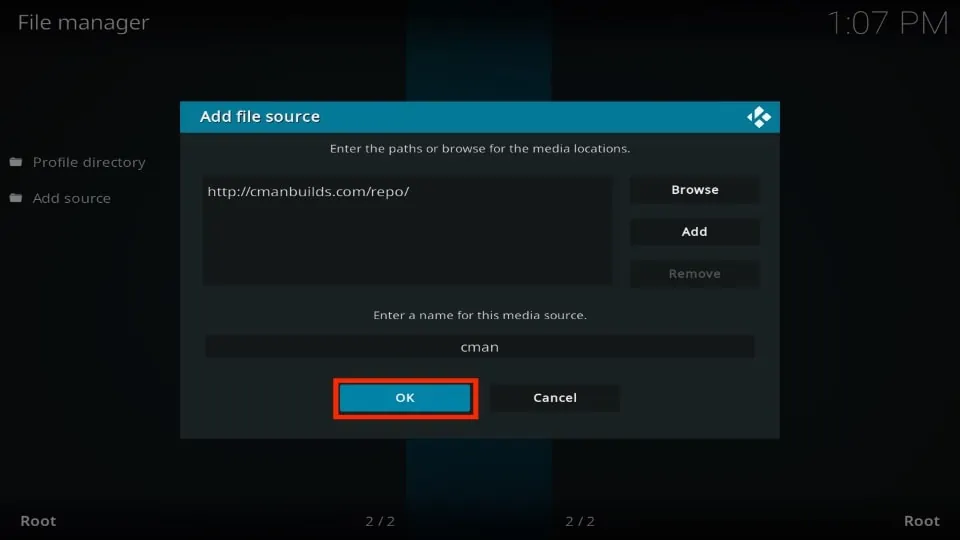
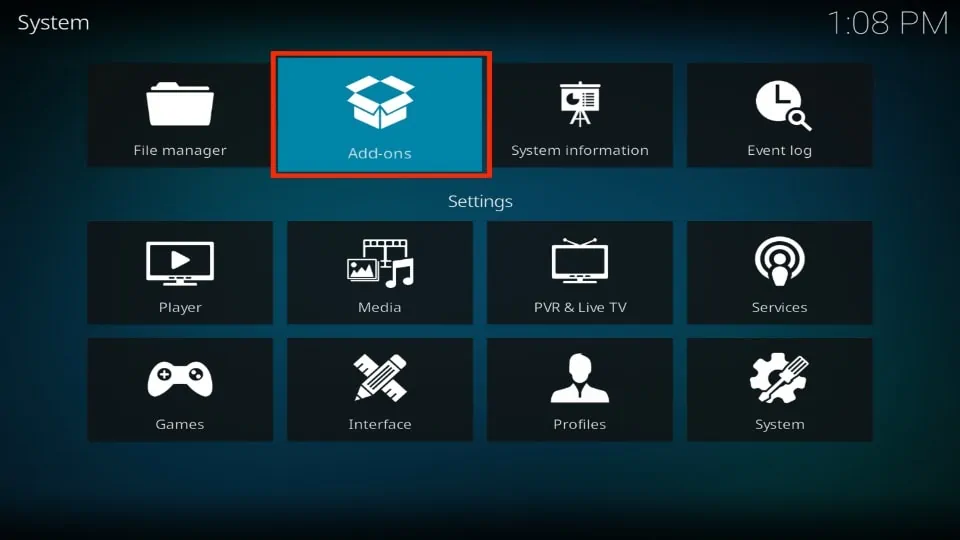
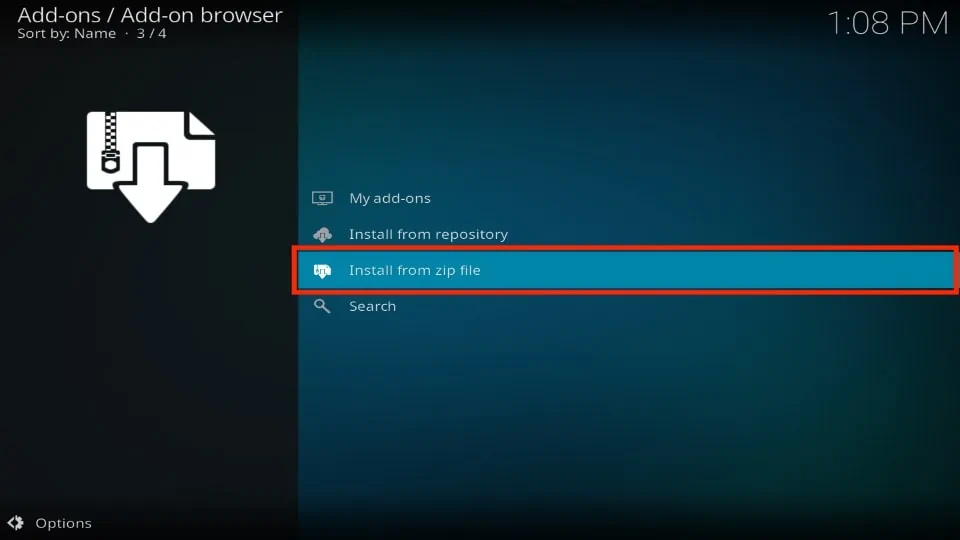
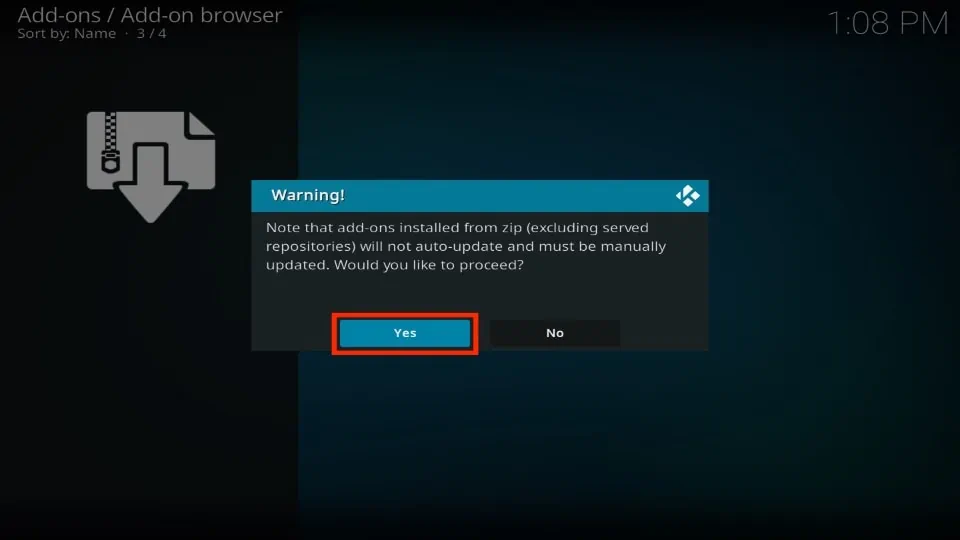
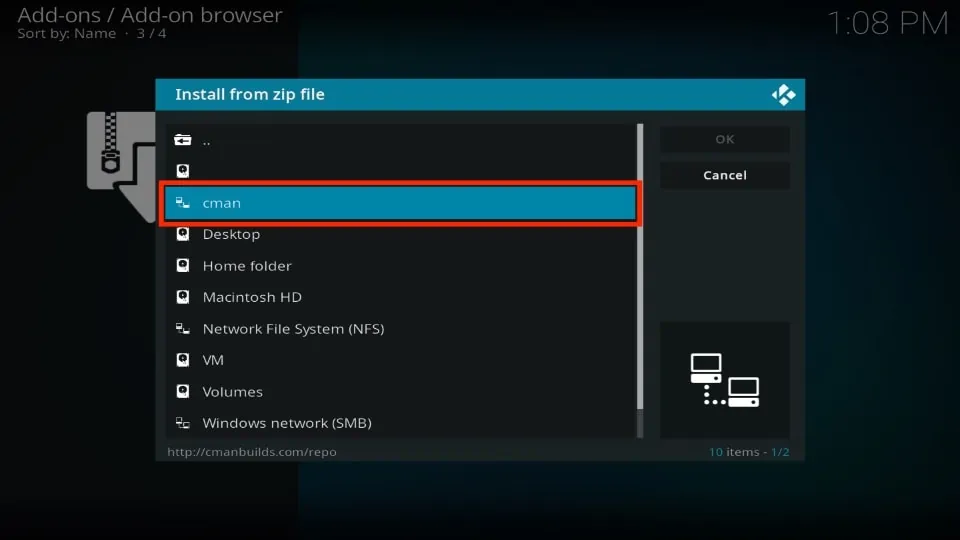
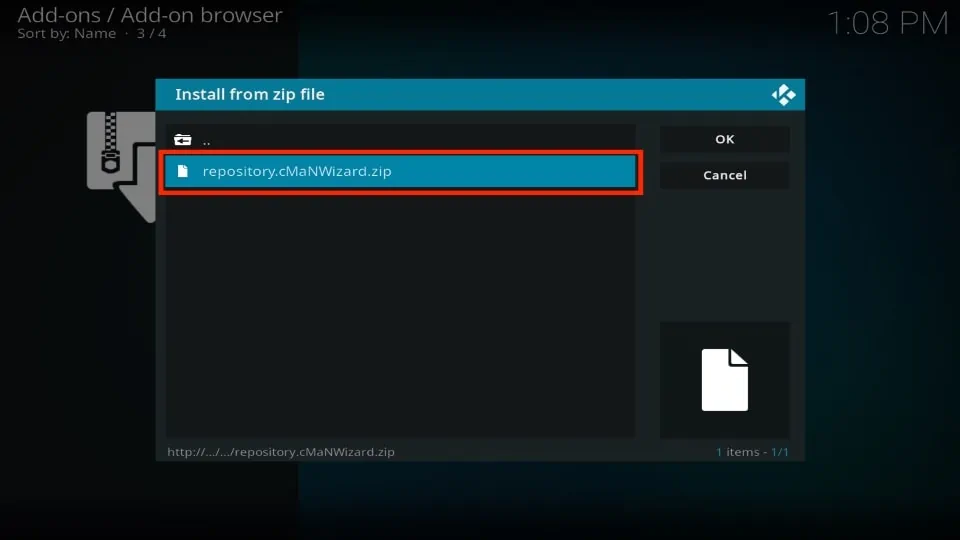
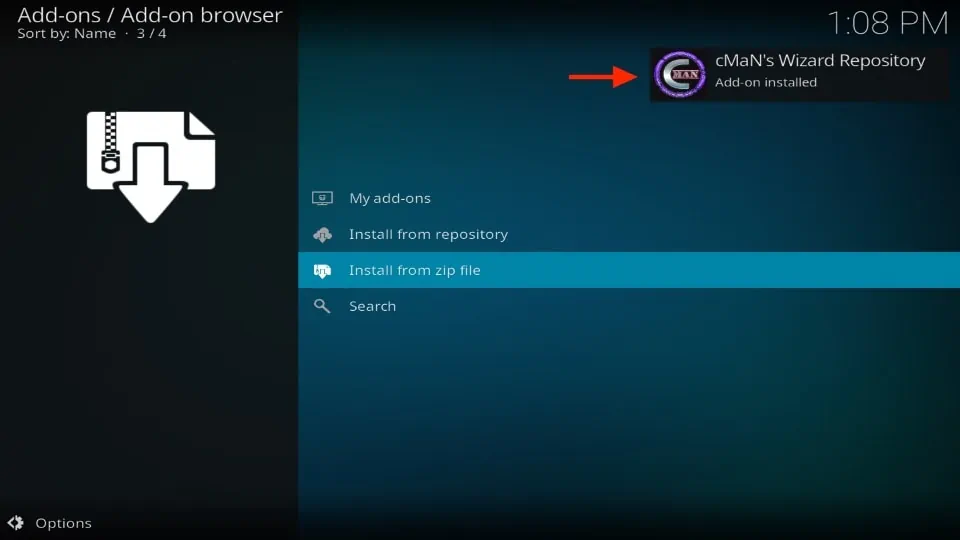
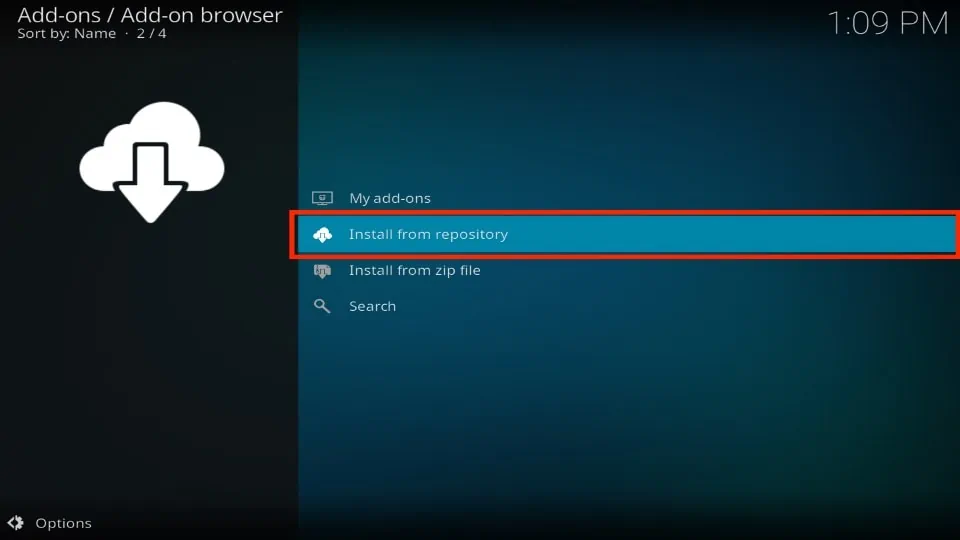
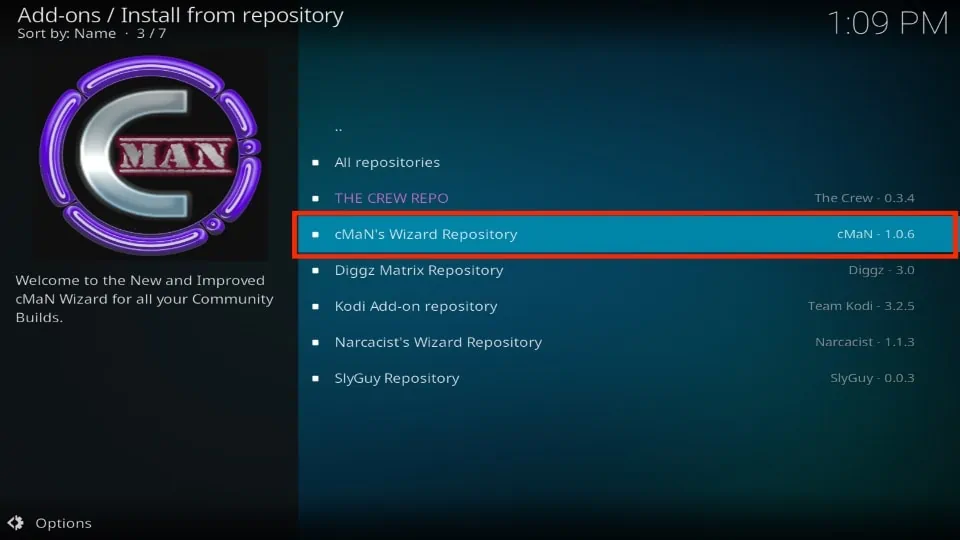
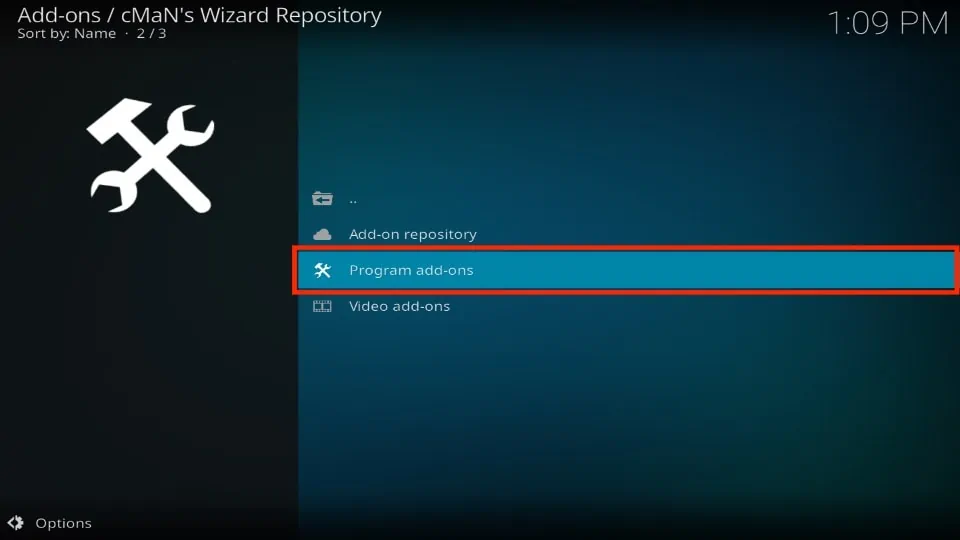
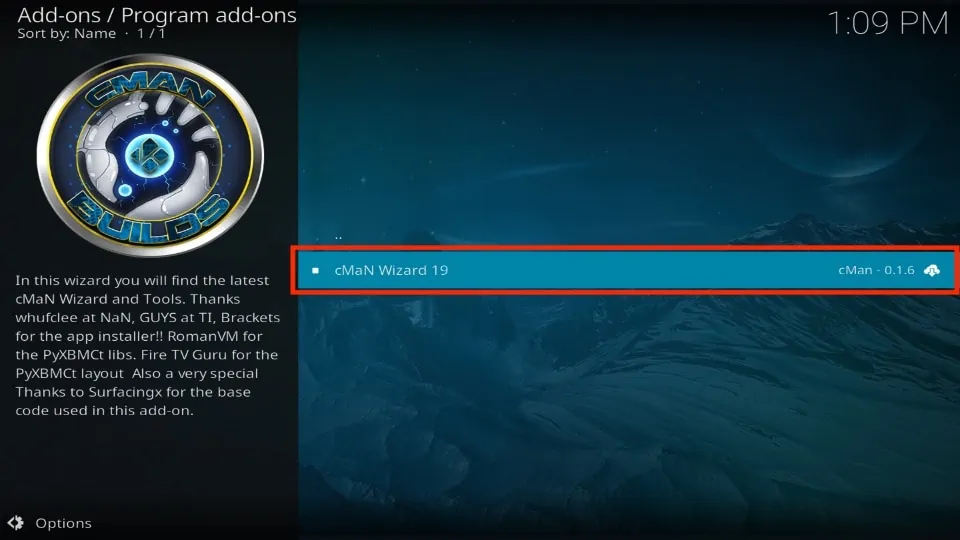
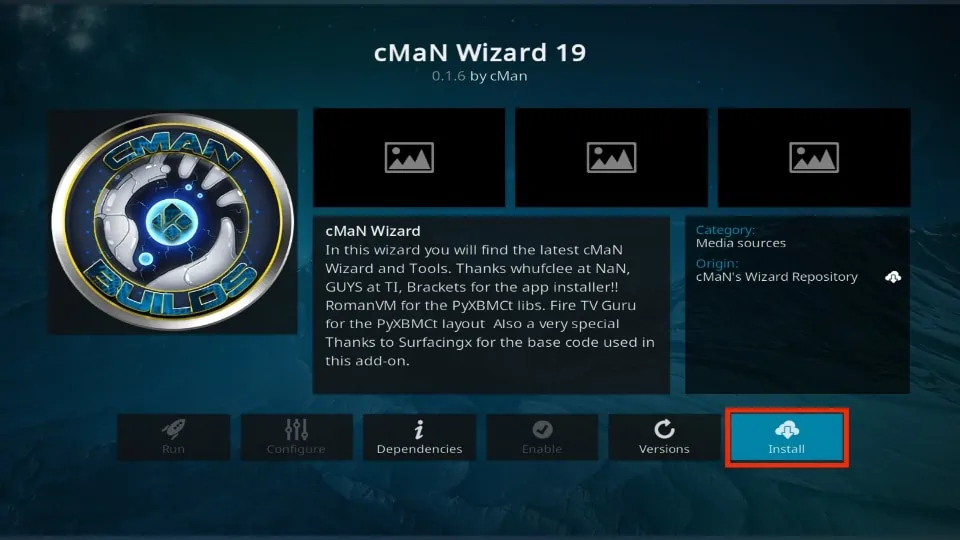
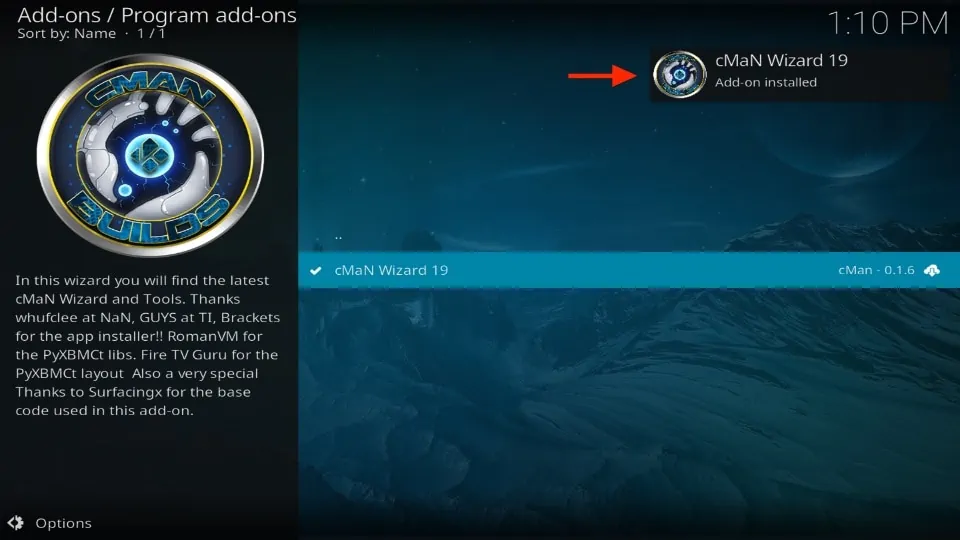
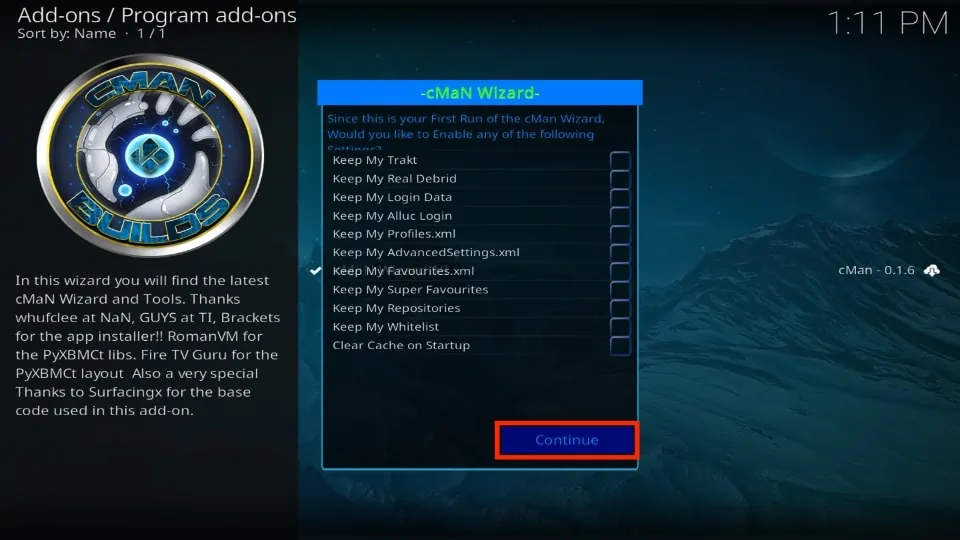
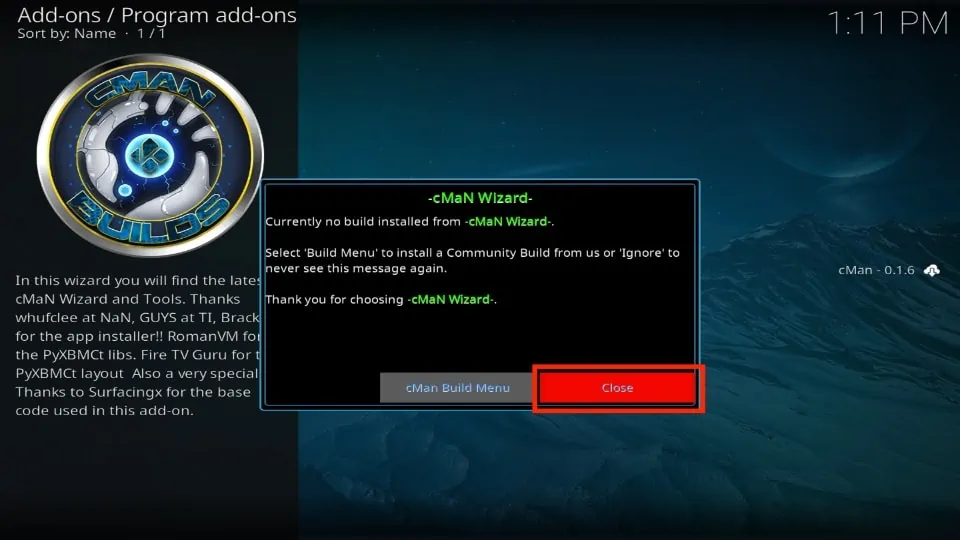
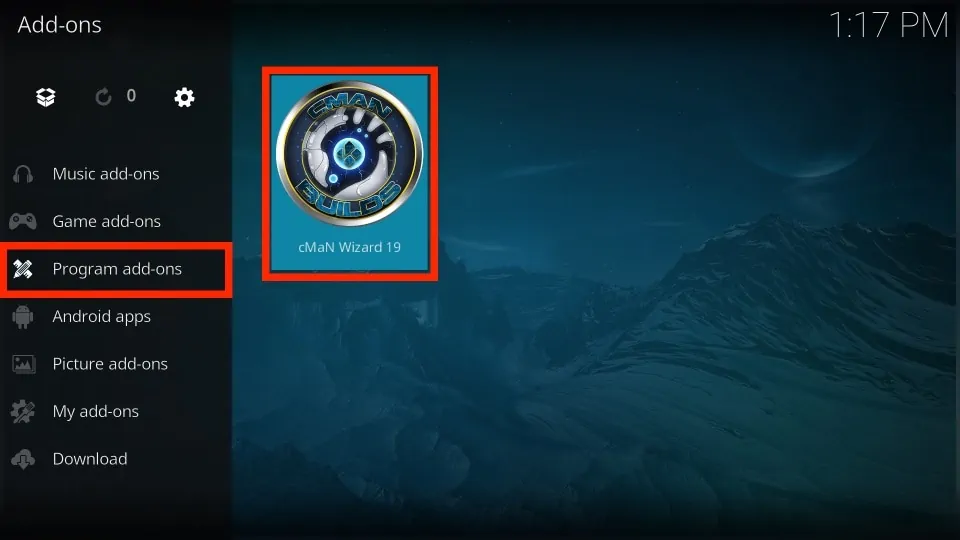
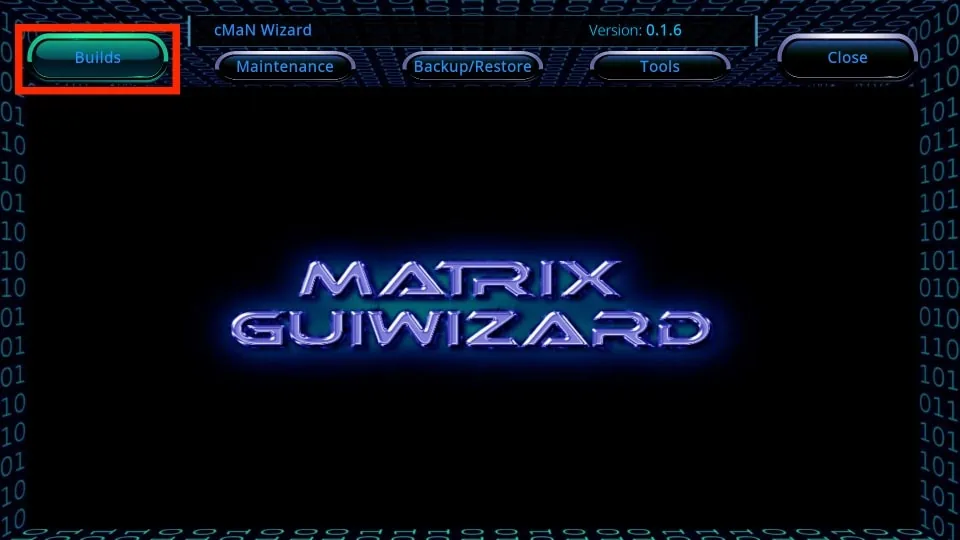
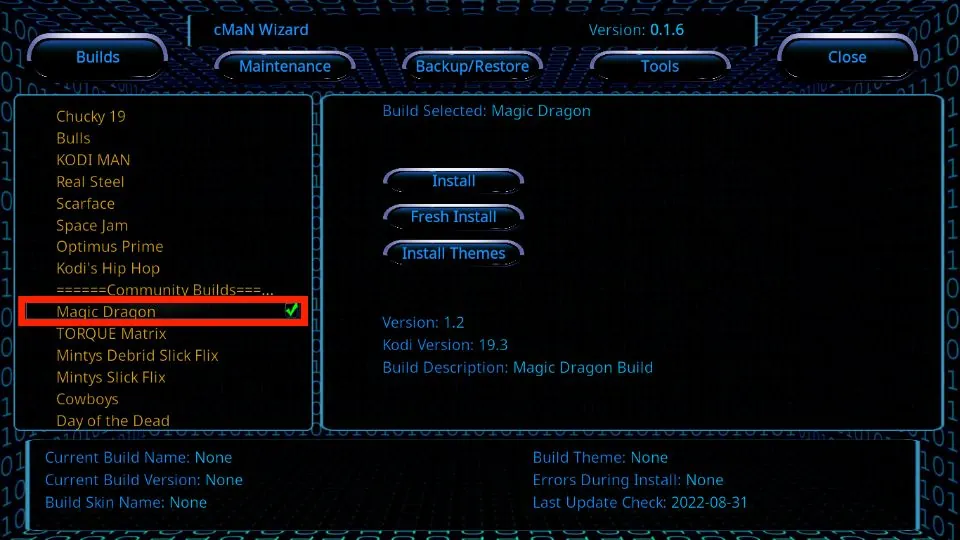
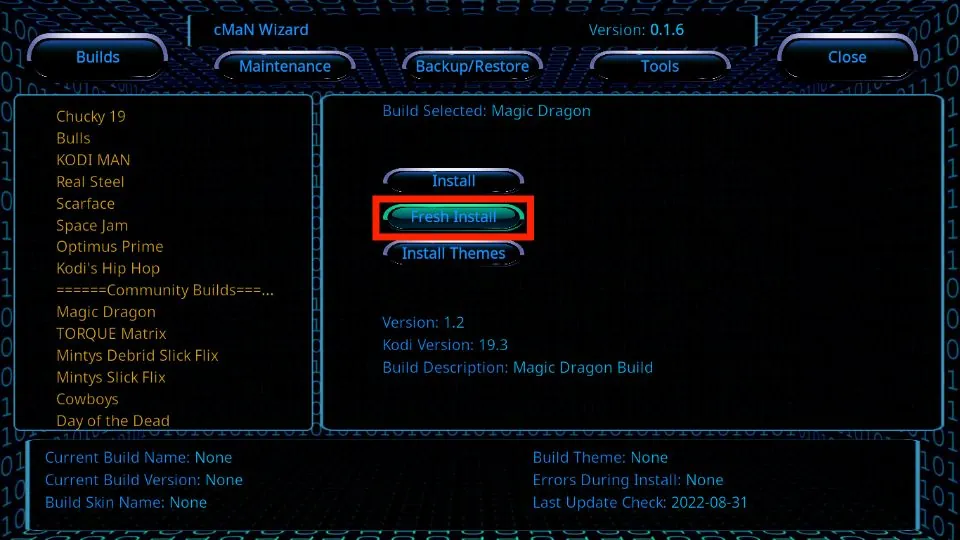
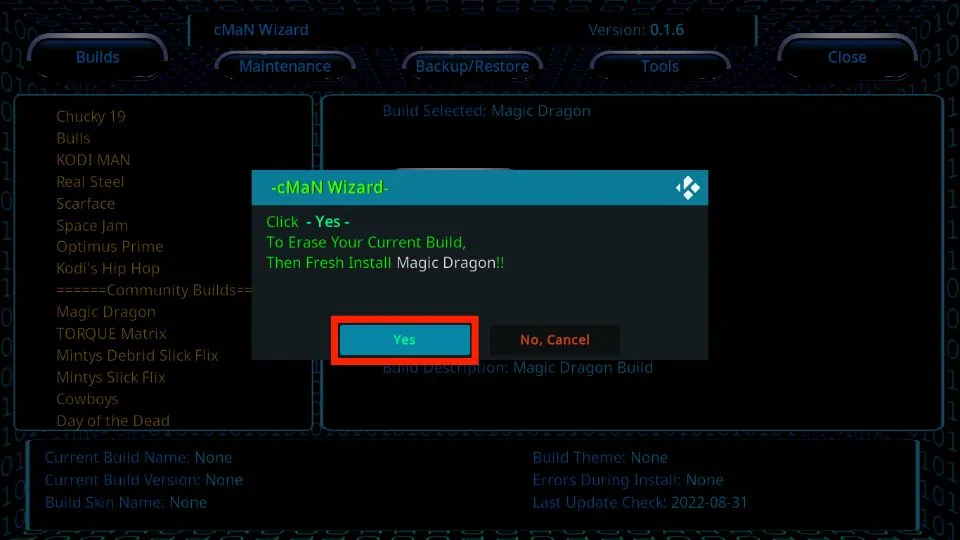
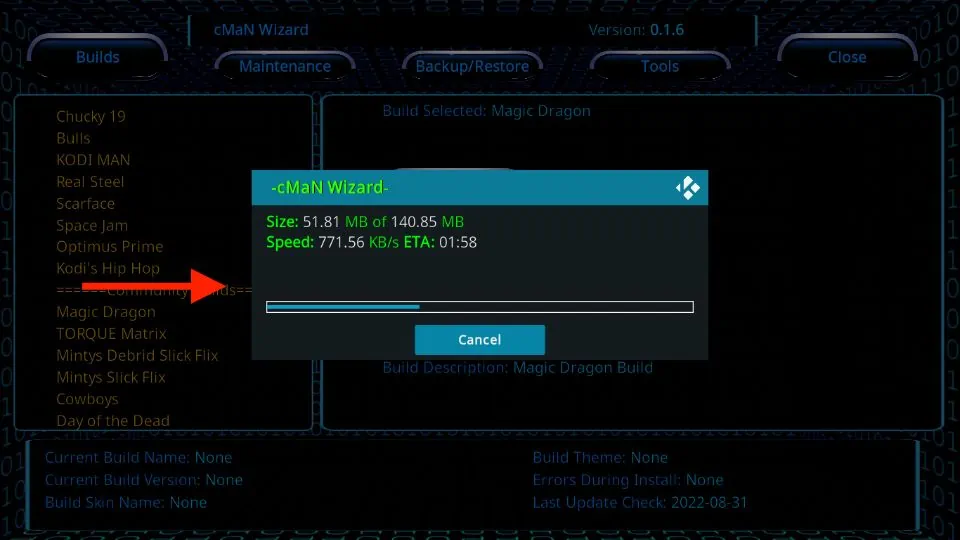
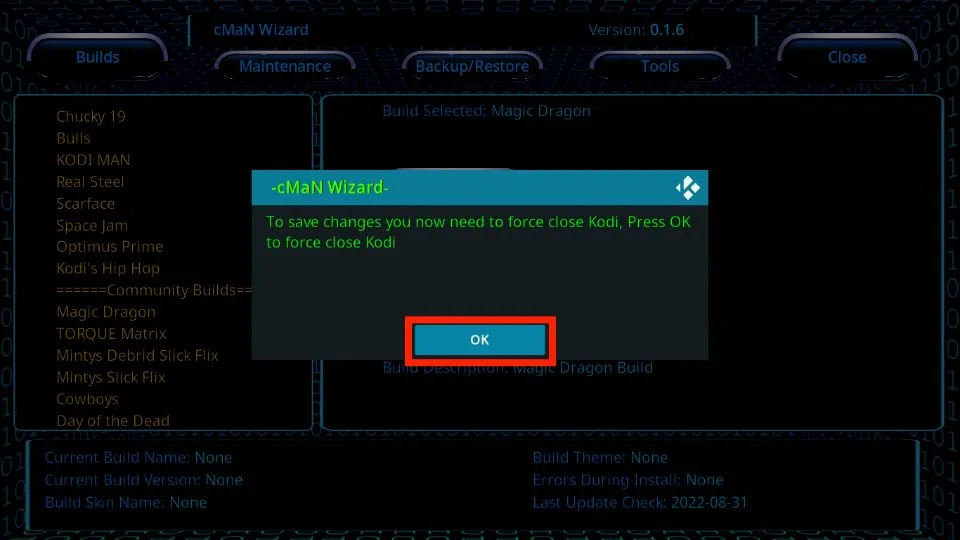






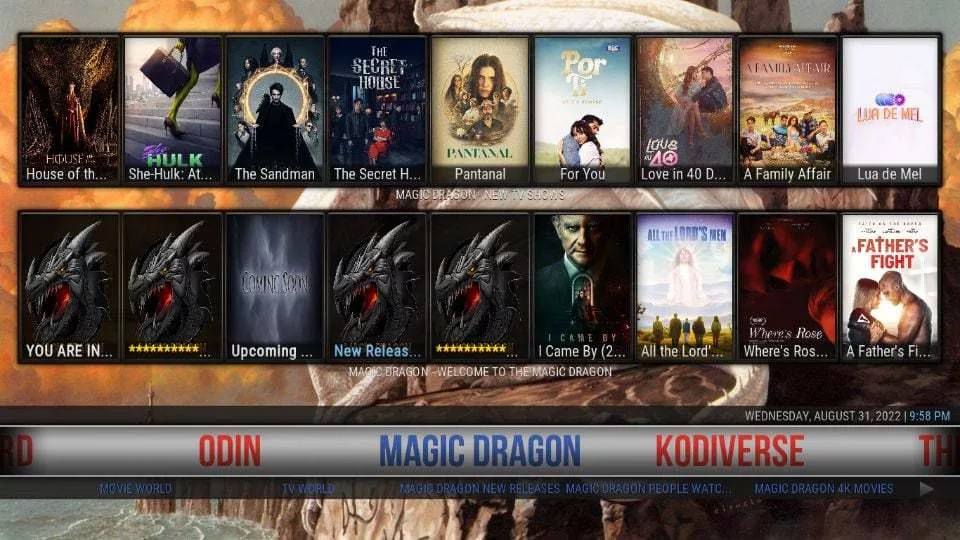
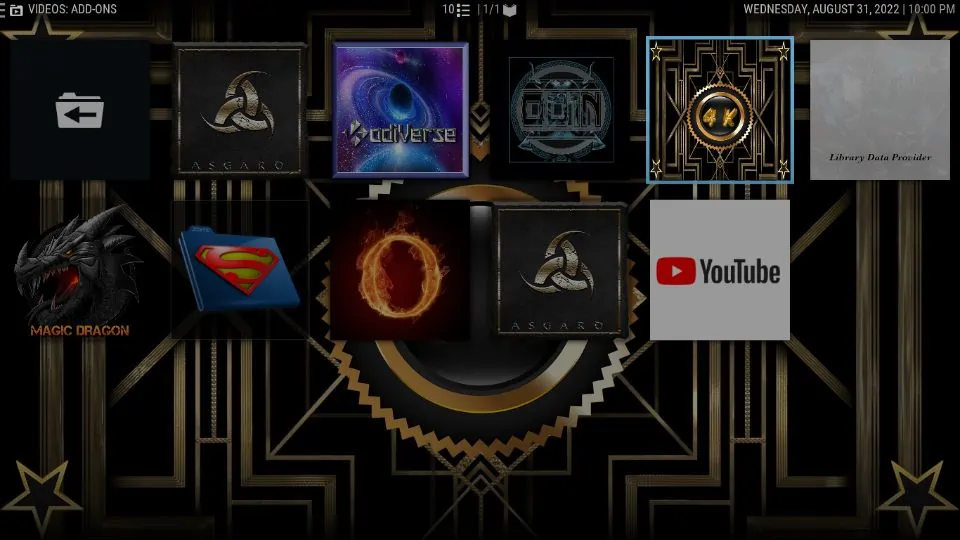


Leave a Reply