This guide explains the step-by-step process for installing Ocean Streamz on FireStick. You can use these instructions for any Amazon Fire TV product, including Fire TV Cube, FireStick Lite, FireStick 4K, 4K Max, New FireStick 4K, New FireStick 4K Max, Android TV boxes, and other Android devices. First, let’s see what the Ocean Streamz app can do, and then I’ll explain how to install it.
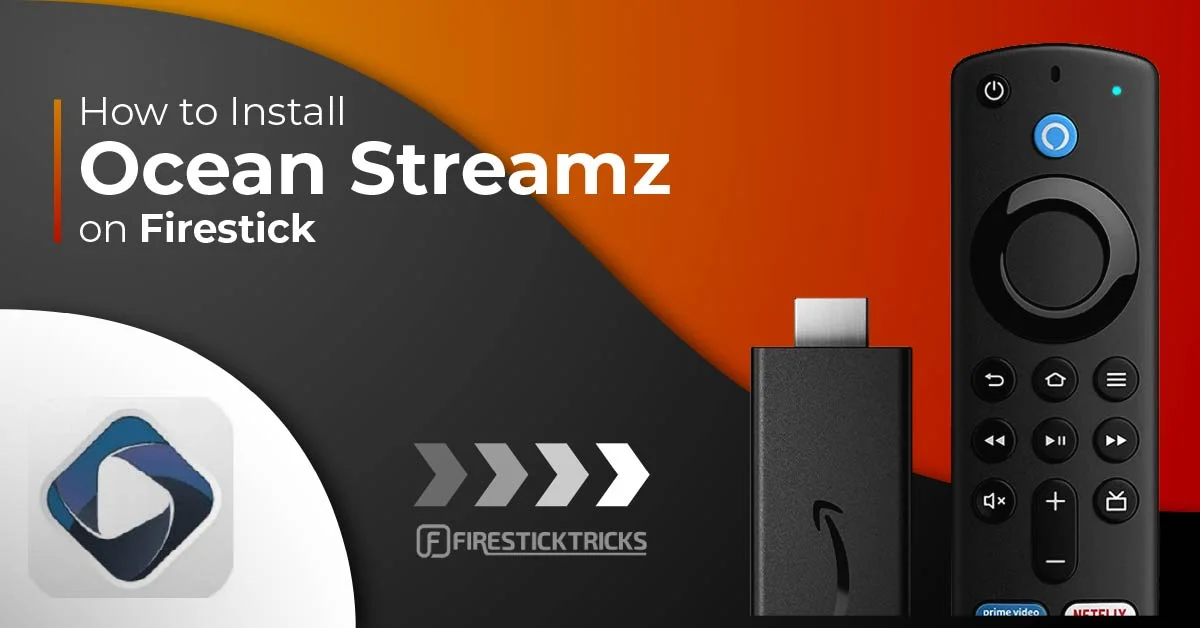
What is Ocean Streamz?
Ocean Streamz is a streaming service with a massive library of movies, TV shows, live TV, and anime. The developer claims it is a modular content search tool.
Like the Google search engine, Ocean Streamz crawls websites that host movie and TV shows and plays the videos hosted on those sites.
It doesn’t require signing up or subscribing, and it doesn’t show any ads! Upon installation, you can access the content immediately. Since it is not officially available on the Amazon App Store, we need to sideload it through Downloader.
Attention FireStick Users
Governments and ISPs worldwide monitor users' online activities. If you use third-party streaming apps, you should always use a reliable FireStick VPN to hide your identity and avoid issues with your movie-viewing experience. Currently, your IP is visible to everyone.
I use ExpressVPN, the fastest and most secure VPN in the industry. It is very easy to install on any device, including the Amazon Fire TV Stick. It also includes a 30-day money-back guarantee. If you're not satisfied with their service, you can request a refund.
ExpressVPN is running a special New Year deal: Get 4 months free and save 78% on the 2-year plan.
Read: How to Install and Use Best VPN for FireStick
Is Ocean Streamz Safe & legal?
The Virus Total did not find anything alarming about the Ocean Streamz APK. Here is the scan result:
FireStickTricks.com does not verify the legality or security of the applications/services. Third-party apps/services pull streams for content that may or may not be copyrighted. Streaming copyrighted content is illegal, and you could be fined or prosecuted.
FireStickTricks.com explicitly discourages breaking the law in any form. However, I know your privacy is important. Therefore, I recommend using ExpressVPN with Ocean Streamz to mask all your online streaming activities.
How to Install Ocean Streamz APK on FireStick
I have divided the Ocean Streamz APK installation into two parts.
- Part 1 is preparing your Firestick to install Ocean Streamz.
- Part 2 is downloading and installing the Ocean Streamz APK on FireStick.
Legal Disclaimer: This guide is for informational purposes only. FireStickTricks.com does not own, host, operate, resell, or distribute any apps, services, or content mentioned.
Part 1: Prepare Your FireStick to Install Ocean Streamz
You must install the Downloader app on your Fire TV Stick to download third-party apps. Available officially on Amazon App Store, Downloader helps FireStick users easily download files directly from the internet. It is simple to use and doesn’t show ads. Let’s get the Downloader app first!
1. Start on the FireStick home screen and select Find. Select Search.
2. Type Downloader. As a suggestion, the downloader will appear below the virtual keyboard. Please scroll down and select it.
3. Choose Downloader.
4. Now, click Download or Get.
5. To continue sideloading Ocean Streamz, you must tweak some settings. To do so, select the settings gear on the FireStick home screen.
6. Choose My Fire TV.
7. Click Developer Options.
8. Select Install unknown apps.
Note: If you see Apps from Unknown Sources instead, turn it ON and skip the next step.
9. Select Downloader to turn it ON.
Part 2: Download and Install Ocean Streamz APK on FireStick
Now that we have Downloader and we’ve allowed it to install apps from unknown sources let’s begin the installation steps for the Ocean Streamz app.
1. Launch Downloader and click the URL text box on its home screen.
2. Enter firesticktricks.com/ocean and click Go. Your download will begin.
Note: FireStickTricks.com is not associated with this website or the developers of the Ocean Streamz app.
3. The downloading will begin to progress.
4. Click INSTALL when the download has been completed.
5. Wait until the installation is finished and click DONE.
6. Select Delete to delete the Ocean Streamz APK file from your FireStick’s internal storage. The APK file is only used to install the app, which we just did.
7. Select Delete again to confirm the removal of the APK file.
This is how you install Ocean Streamz on FireStick.
Your FireStick / Fire TV is now all ready to stream your favorite content. However, before you start, I would like to warn you that everything you stream online is visible to your ISP and Government. This means, streaming free movies, TV shows, Sports might get you into legal trouble.
Thankfully, there is a foolproof way to keep all your streaming activities hidden from your ISP and the Government. All you need is a good VPN for Fire Stick. A VPN will mask your original IP which is and will help you bypass Online Surveillance, ISP throttling, and content geo-restrictions.
I personally use and recommend ExpressVPN, which is the fastest and most secure VPN. It is compatible with all kinds of streaming apps and is very easy to install on Fire TV / Stick.
We do not encourage the violation of copyright laws. But, what if you end up streaming content from an illegitimate source unintentionally? It is not always easy to tell the difference between a legit and illegal source.
So, before you start streaming on your Fire Stick / Fire TV, let’s see how to use ExpressVPN to keep your streaming activities hidden from prying eyes.
Step 1: Subscribe to ExpressVPN HERE. It comes with a 30-day money-back guarantee. Meaning, you can use it free for the first 30-days and if you are not satisfied with the performance (which is highly unlikely), you can ask for a full refund.
Step 2: Power ON your Fire TV Stick and go to Find followed by Search option.
Step 3: Now type “Expressvpn” (without quotes) in the search bar and select ExpressVPN when it shows up in the search results.
Step 4: Click Download to install the ExpressVPN app on Fire TV / Stick.
Step 5: Open the app and enter the login credentials that you created while buying the ExpressVPN subscription. Click Sign in.
Step 6: Click the Power icon to connect to a VPN server. That’s all. Your connection is now secure with the fastest and best VPN for FireStick.
You can also read more detailed info on using ExpressVPN with Fire TV / Stick.
How to Use Ocean Streamz App on FireStick?
You can create a home screen shortcut for the app. This will allow you to access Ocean Streamz quickly. Let’s take a look at the app now.
Start on your FireStick home screen. Then, go to the see all button just before the settings gear.
Open Ocean Streamz.
Once you launch Ocean Streamz, the release note will appear first. Click Got It.
Next, the app will prompt you to allow access to photos, media, and files on your device. Click Allow.
Click OKAY on this General Information prompt.
The app doesn’t have a dedicated home screen. By default, you will be taken to the movie section, where you can look for your preferred titles across various genres and start streaming them.
The movies are categorized neatly, with a cover picture, name, and year of release. The app is easy to navigate and understand, even for beginners.
The Ocean Streamz app allows you to filter movies based on the genre, year of release, and other specific information. To use the filter feature, select the three horizontal lines shaped like a funnel (as highlighted in the screenshot below) right next to the search button.
Now, you get a small popup window with choices such as Genre, Year, Sort by, and Hide adult content. Fill in the boxes accordingly and click on Apply.
As I mentioned, the search function is to the left of the filter function, represented by the magnifying glass. The search function lets you search by the movie’s name in case you have difficulty finding a specific movie you want.
The Favorite function, represented by a star icon, is to the right of the filter. You can access the Ocean Streamz Settings by clicking the hamburger menu in the top-left corner.
Now, click Settings in the dropdown menu.
Here is the Settings window. Unfortunately, there isn’t a lot to choose from. Ocean Streamz does not even support external media players.
How to Use Real Debrid with Ocean Streamz?
You will find working video streams on Ocean Streamz. However, the streams from Real Debrid are faster and more reliable.
If you want details, here is our guide on Real Debrid. Visit the Real Debrid Official Website to sign up for the service.
To use Real Debrid with Ocean Streamz, follow these steps:
1. Click the hamburger menu in the top-left.
2. Click Settings in the menu.
3. Click Real Debrid on this window.
4. Note down the popup on this prompt. Go to real-debrid.com/device and authenticate using the code.
Wrapping Up
So, Ocean Streamz is an all-in-one app that lets you watch movies, shows, live TV, anime, and more. Did you install Ocean Streamz on FireStick? How do you like it? Let us know about your experience in the comments section below.
Related:
- How to Install TiviMate IPTV Player on FireStick
- How to Install Iconic Streams IPTV on FireStick
- How to Watch Pay Per View on FireStick
- How to Install FilmPlus App on FireStick

Suberboost Your FireStick with My Free Guide
Stay Ahead: Weekly Insights on the Latest in Free Streaming!
No spam, ever. Unsubscribe anytime.
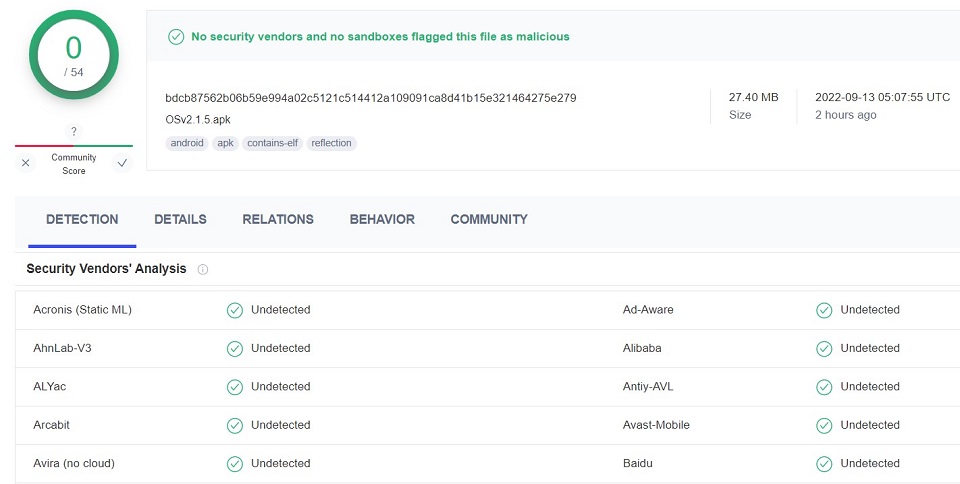
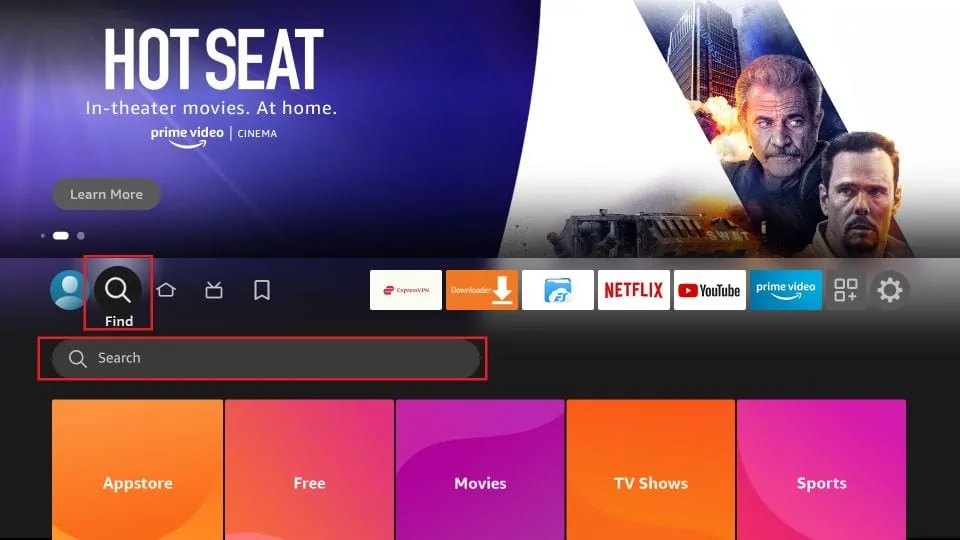
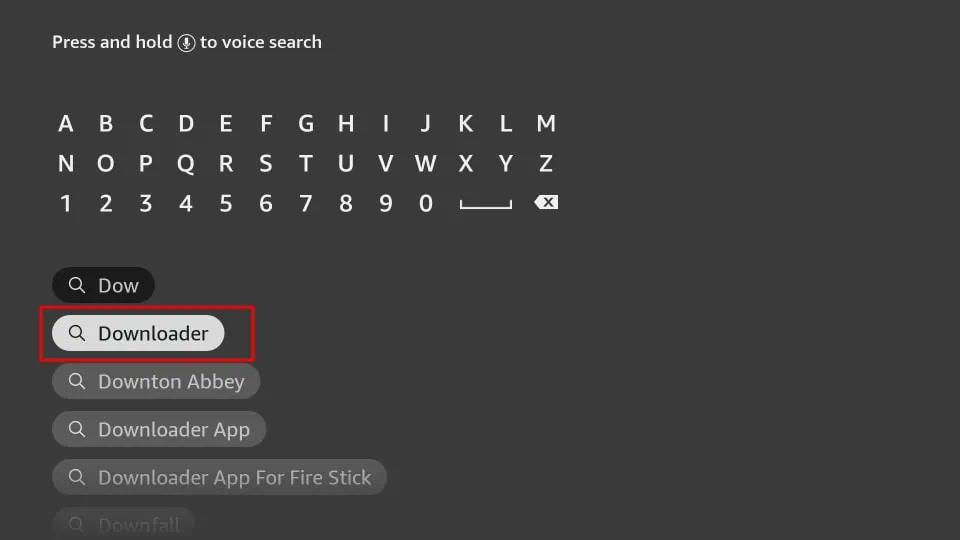
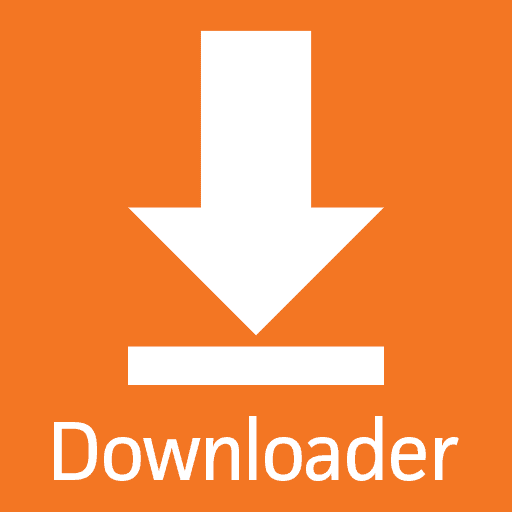
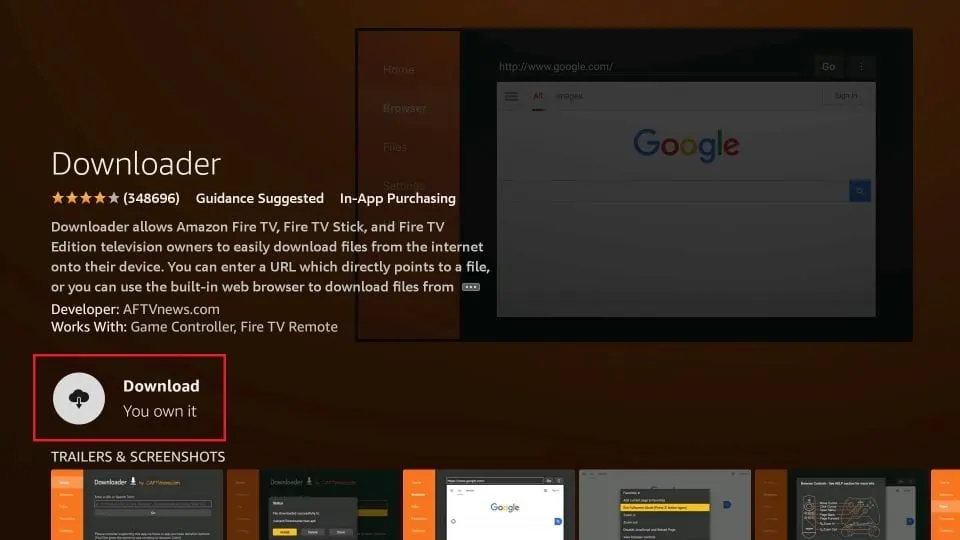
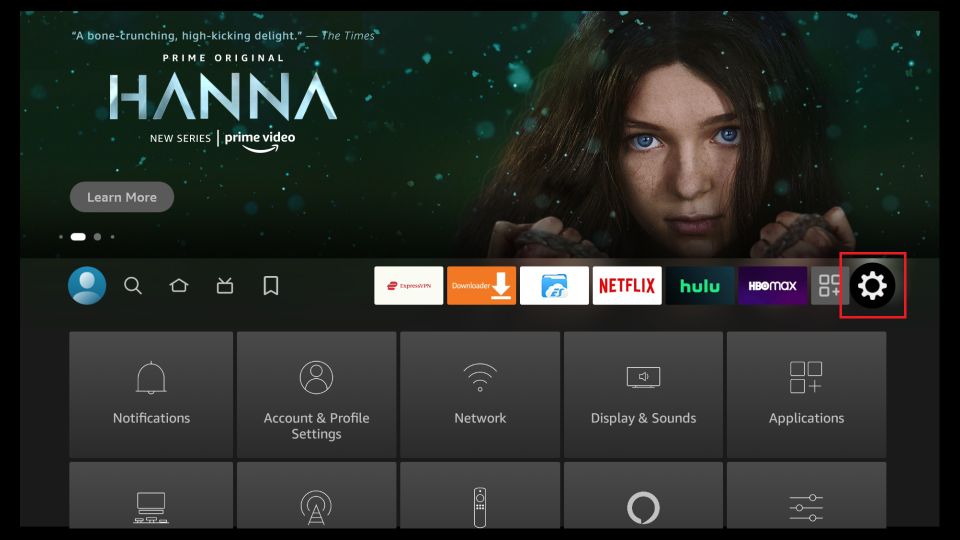
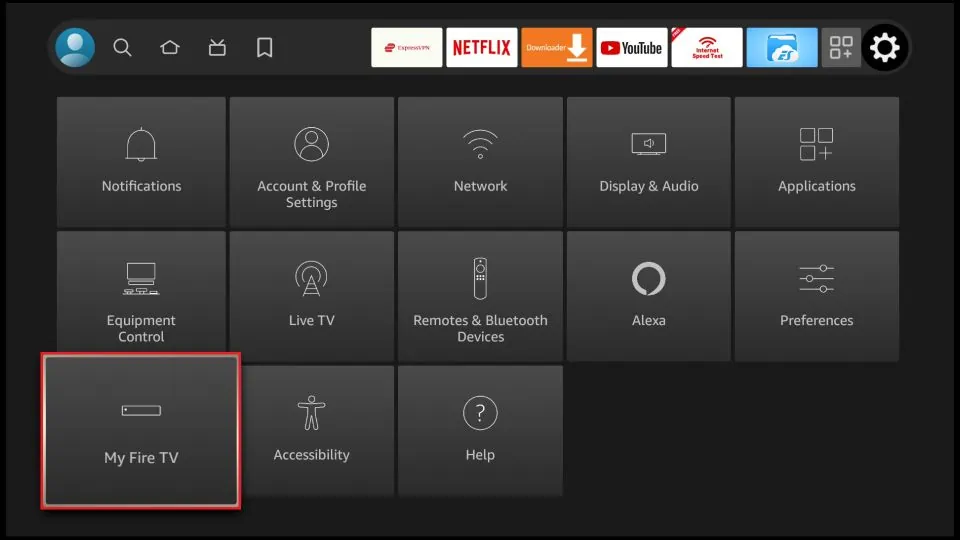
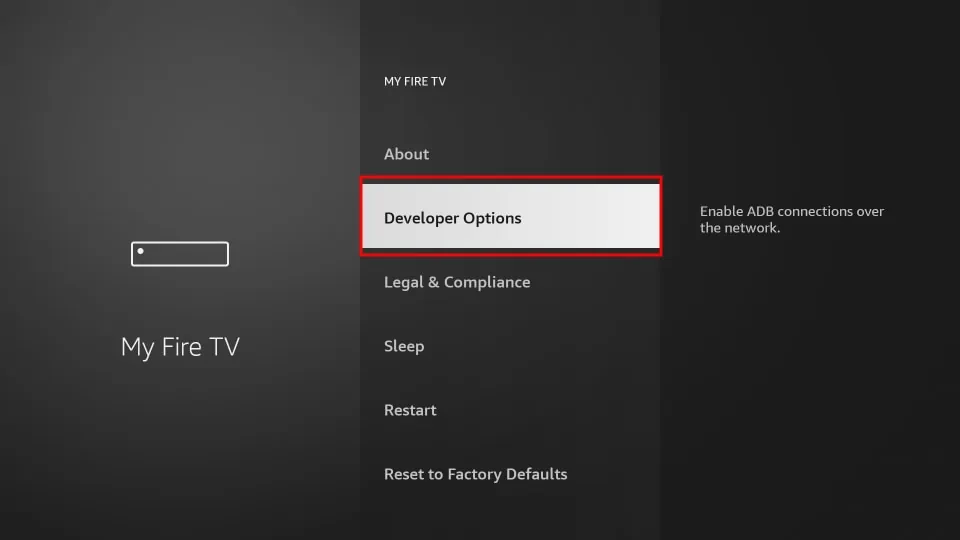
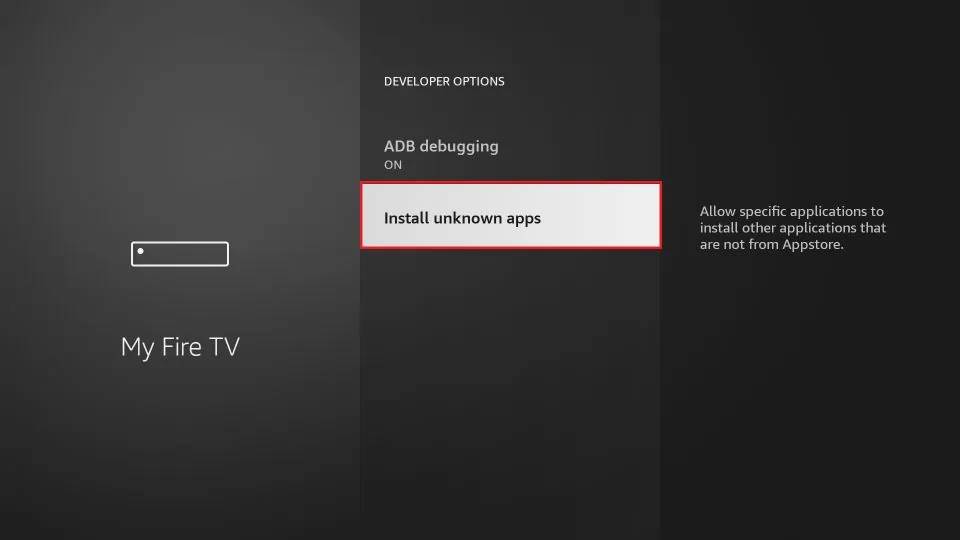
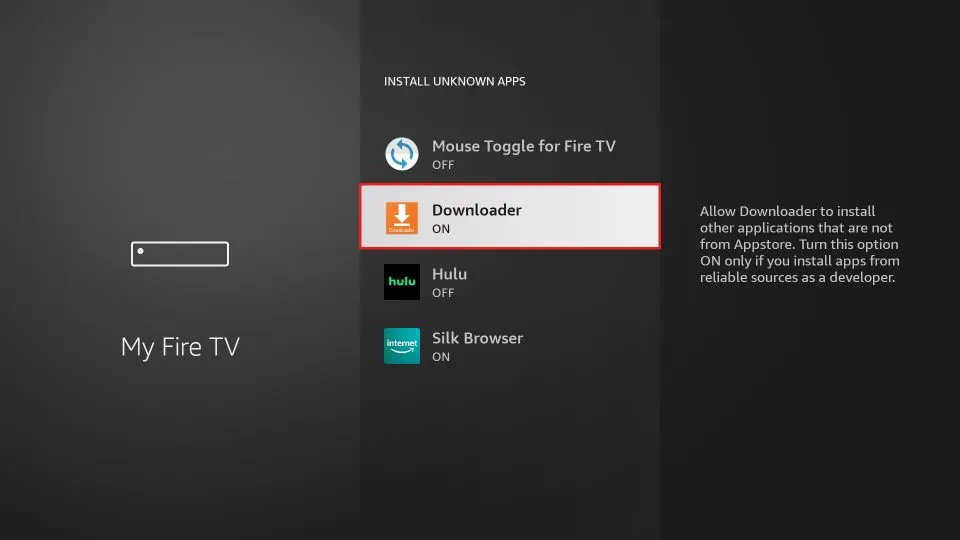
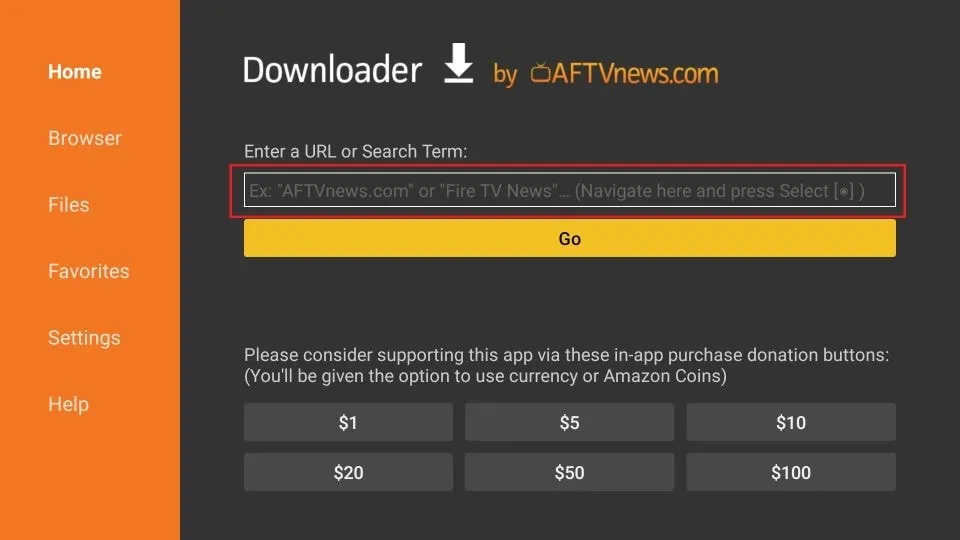
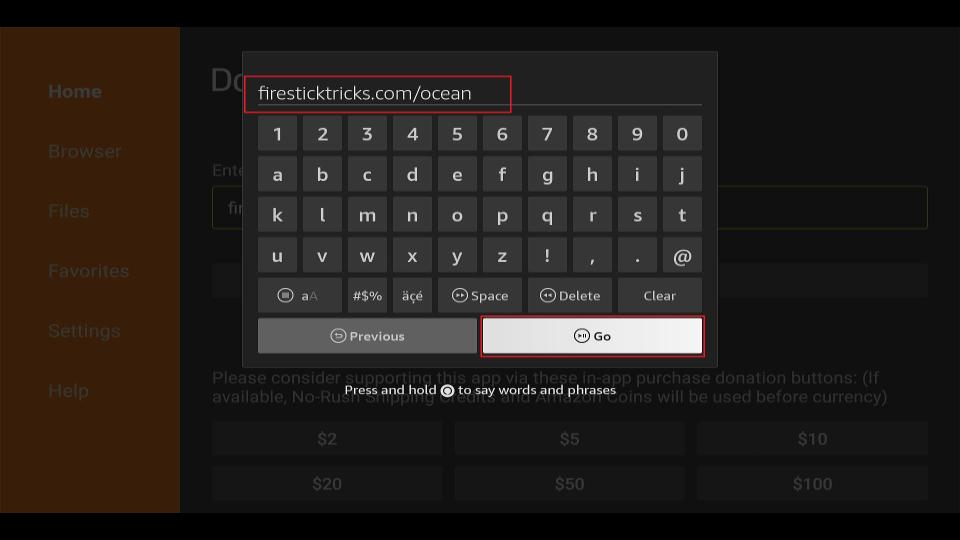
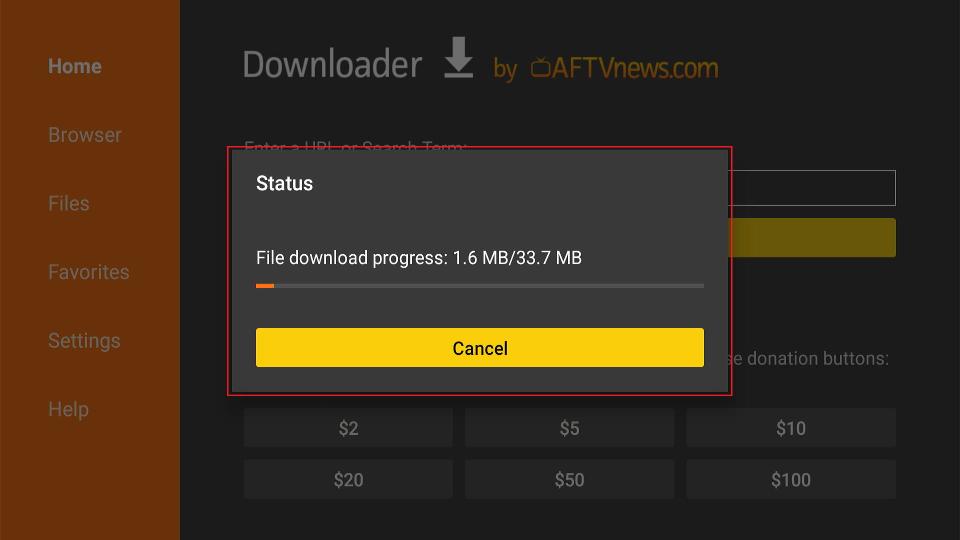
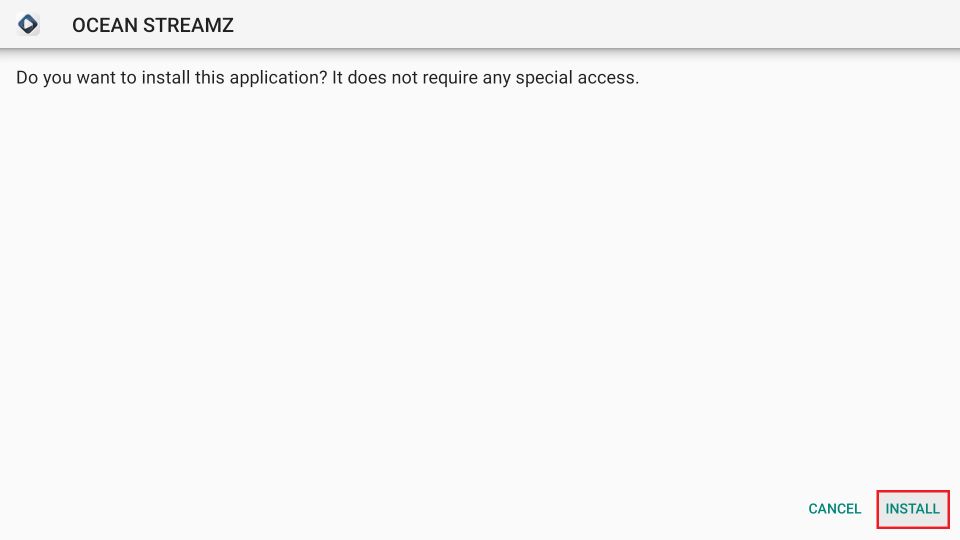
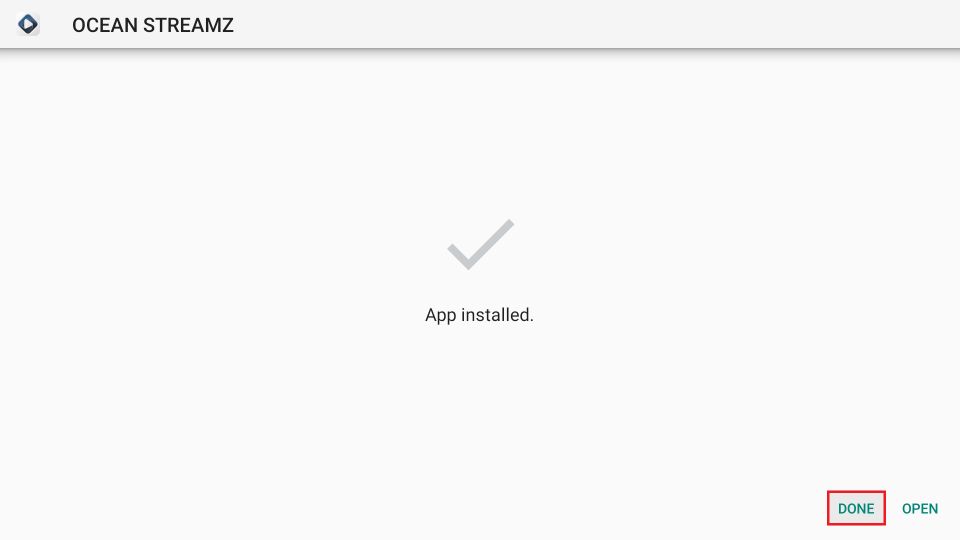
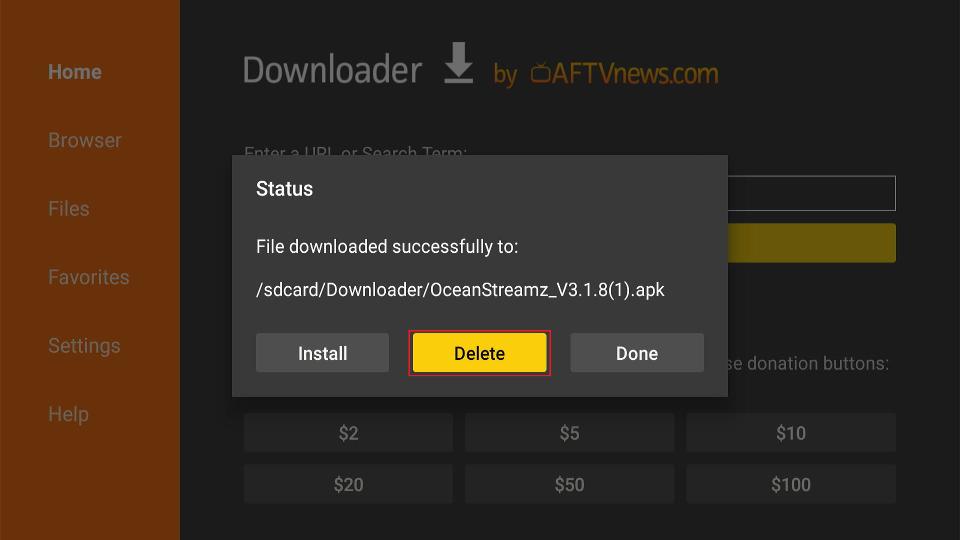
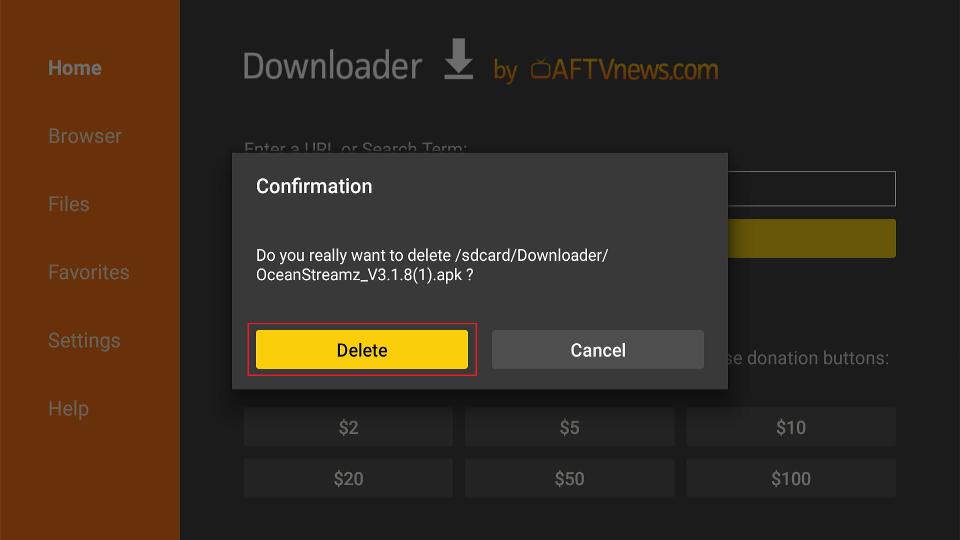





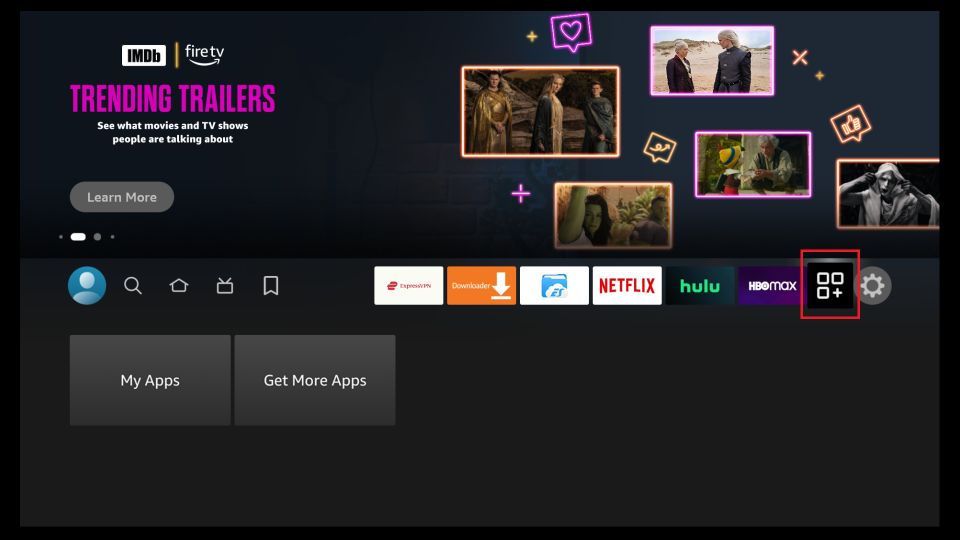
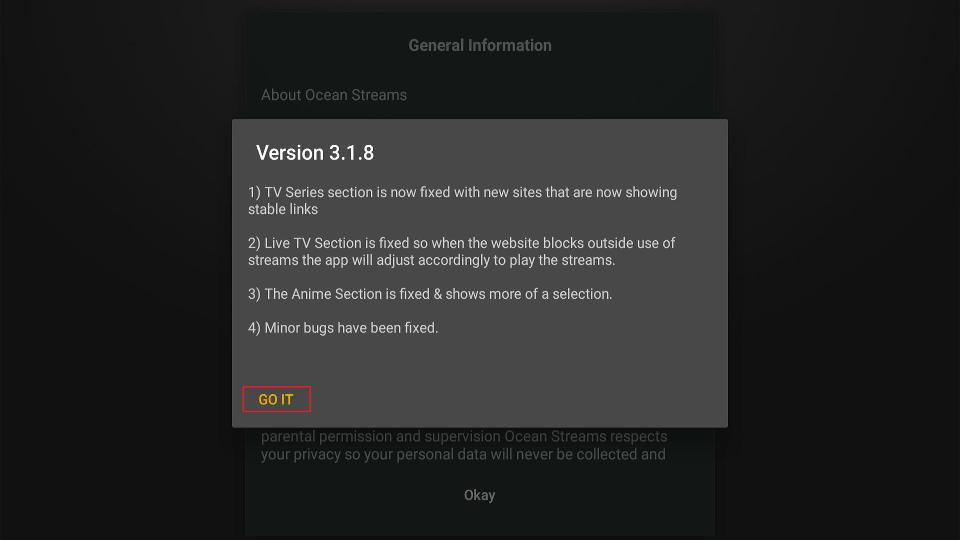
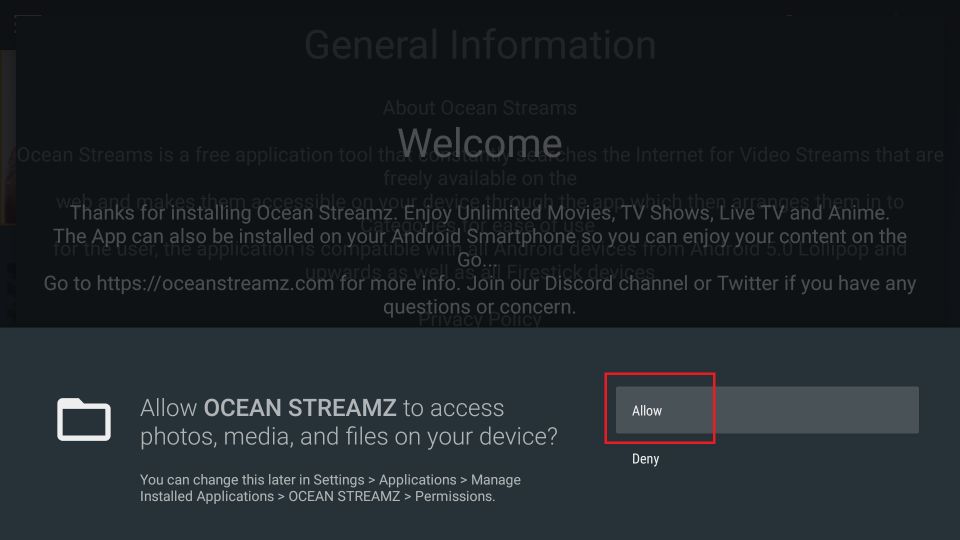
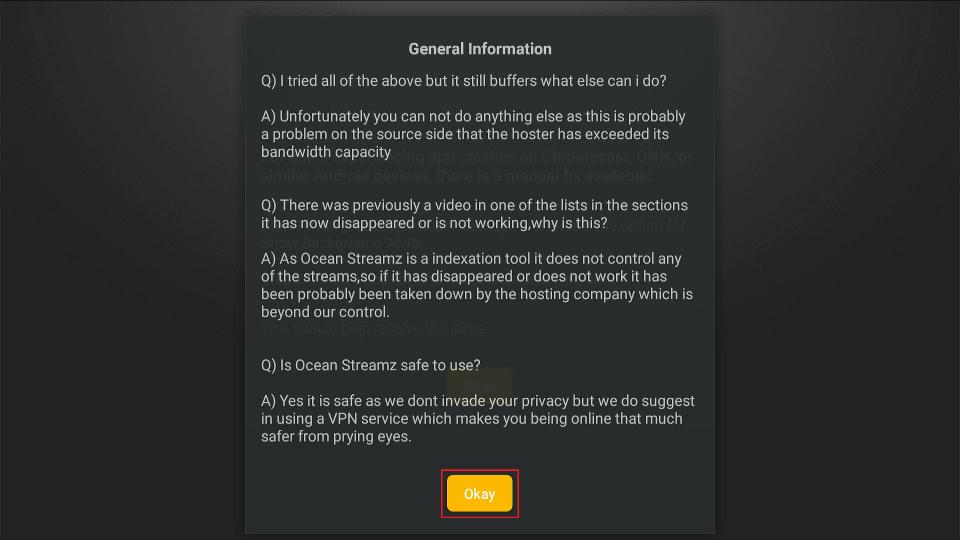
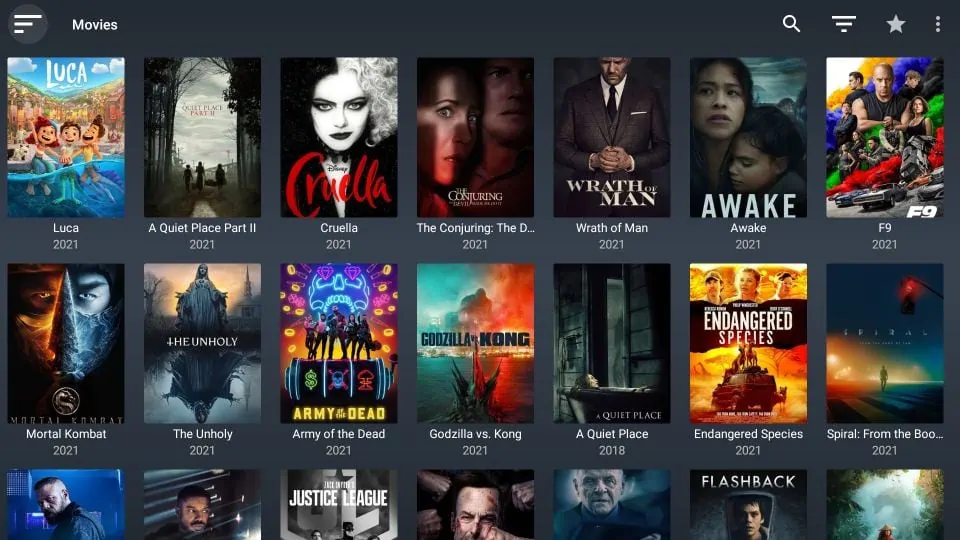
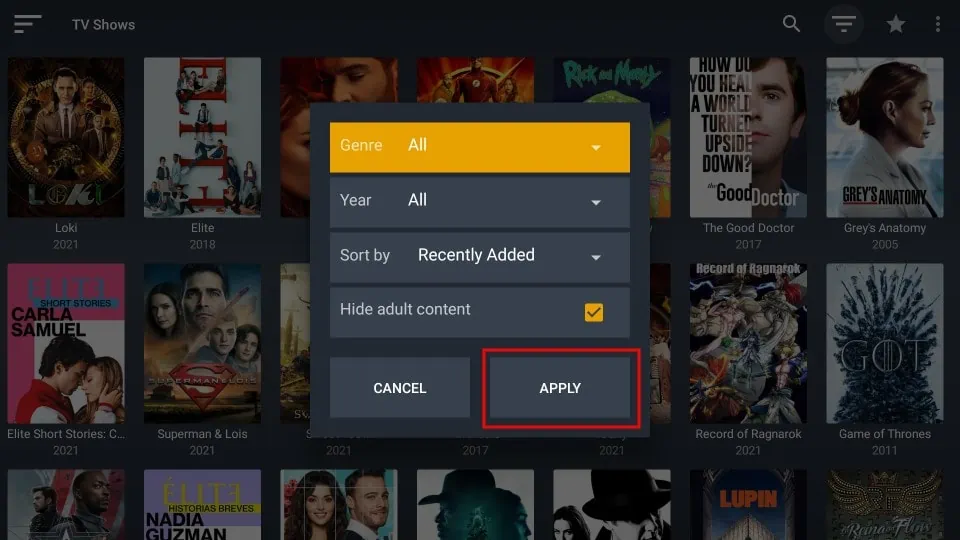
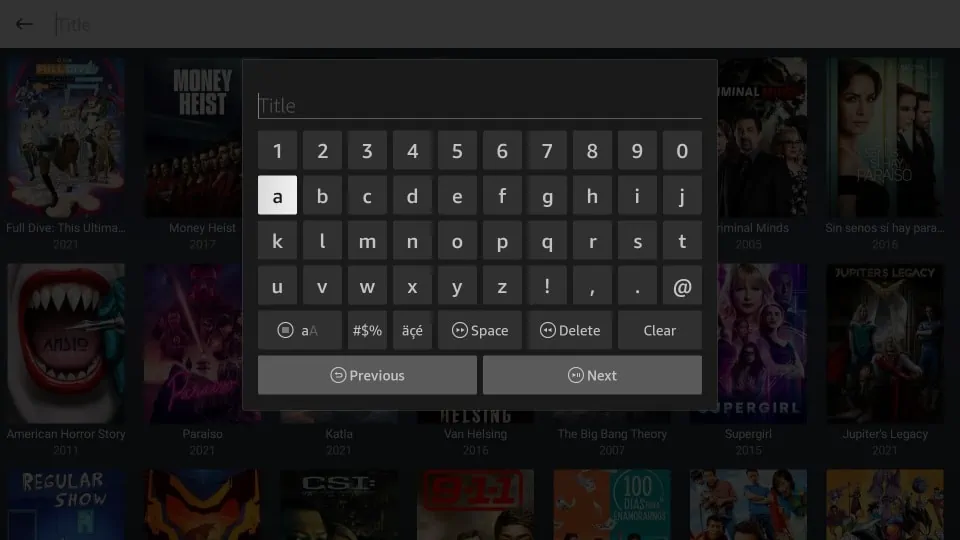
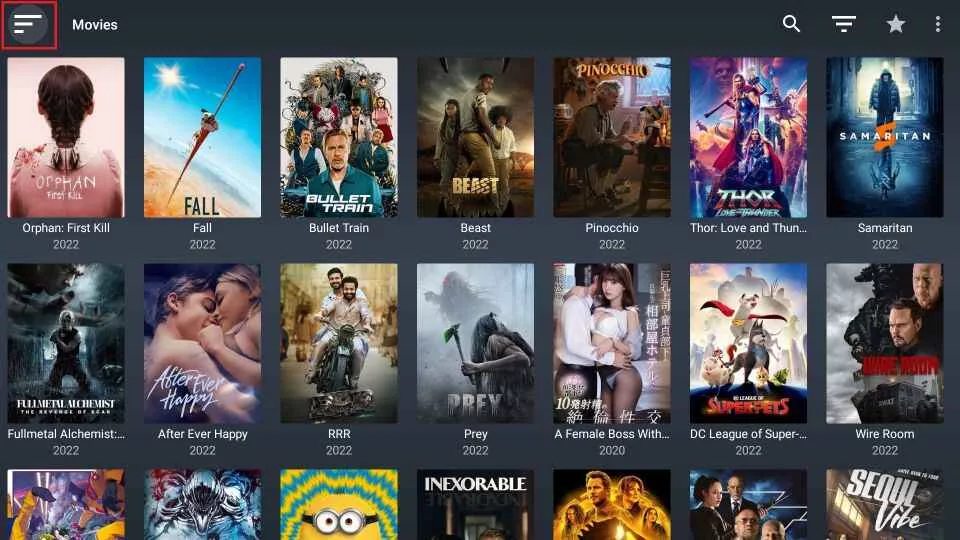
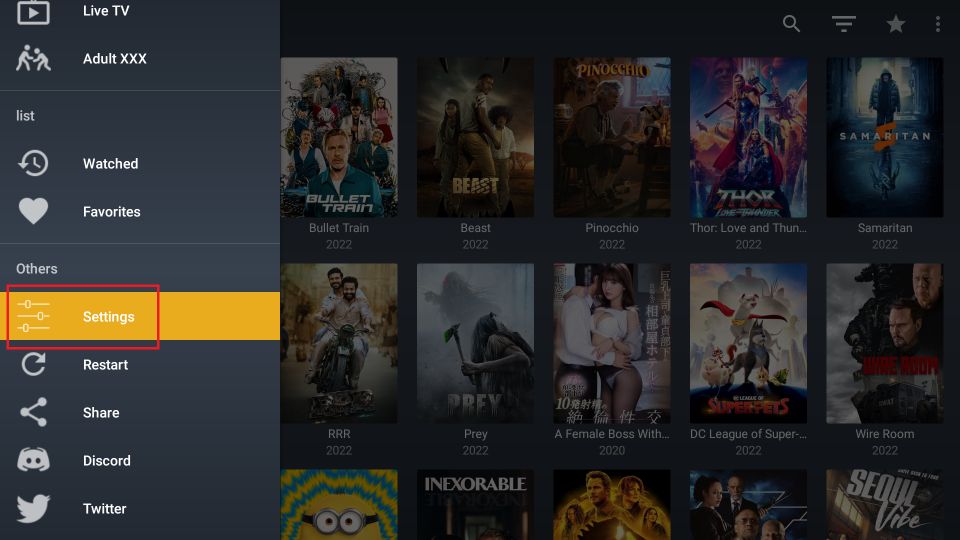
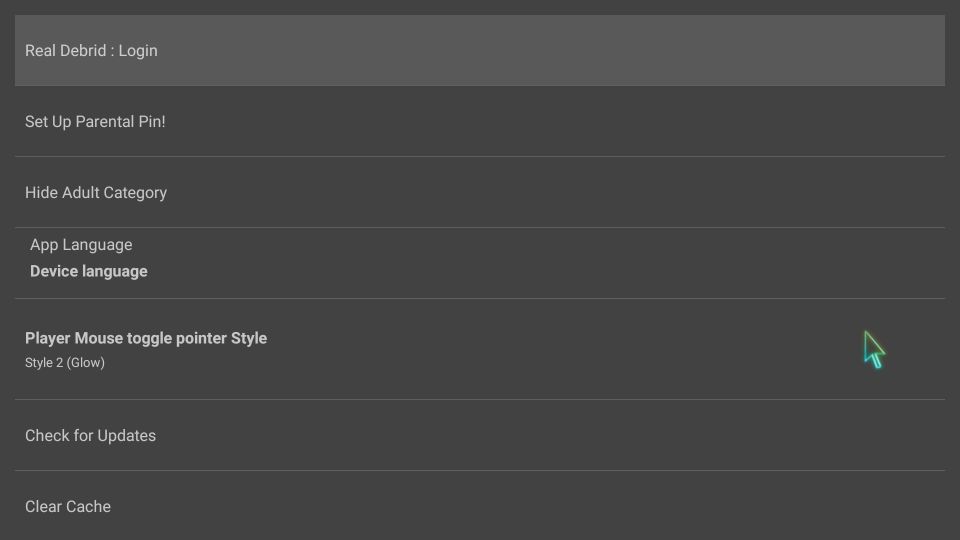
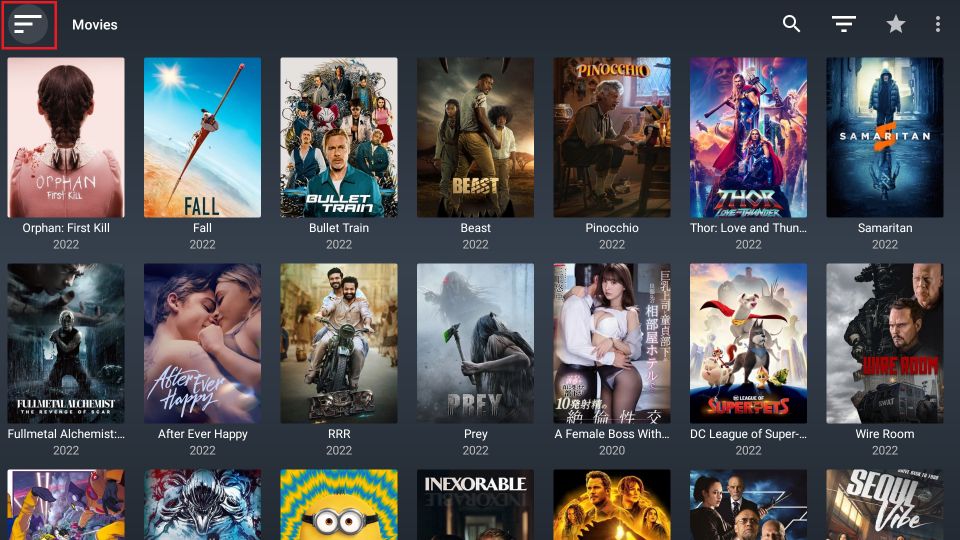
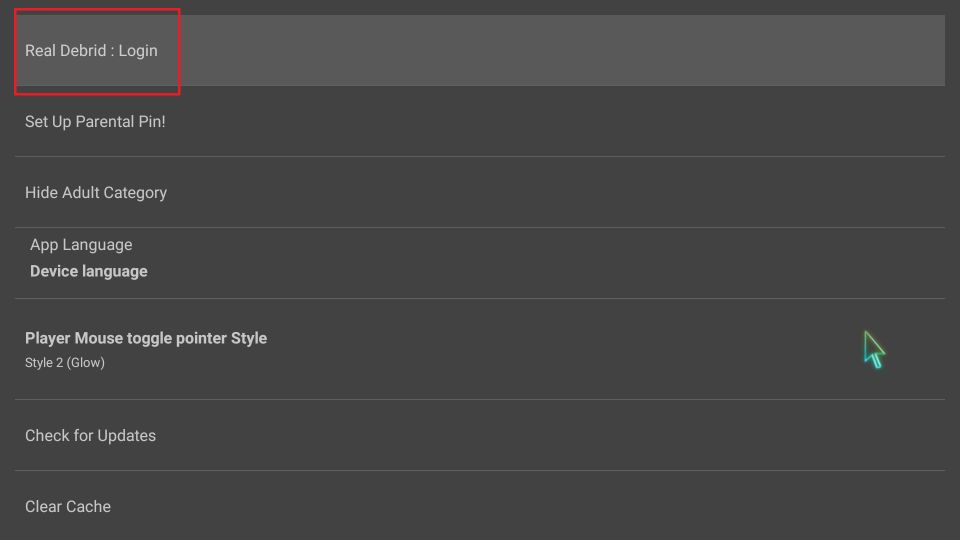
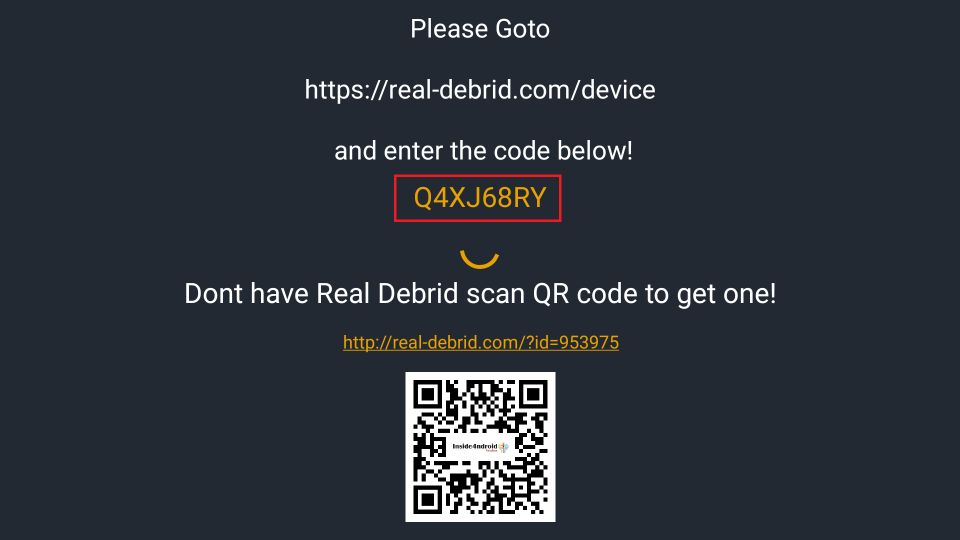


Hi I installed version 3.4.0 of ocean streamz on a firestick using the latest version of Kodi.
It will not establish a link it tries3 times and just hangs.
Hi Jim, Kodi is not required for Ocean Streamz. You can install it directly using the Downloader app on your Firestick. Try uninstalling and reinstalling the app, then clear the cache if needed. Also, make sure you’re using a VPN to avoid any restrictions. Let me know if you need further help!