This tutorial will demonstrate how to install Onyx Kodi Build on your device. The steps here are standard for all Kodi-compatible devices like macOS systems, Computers, Linux Systems, FireSticks, Mobiles, and others.

What is Onyx Kodi Build?
Onyx is a third-party build for Kodi hosted at the Cman Builds Repository. It showcases popular movies, Live TV, Sports programs, TV Shows, and much more from across the world. You can watch most of the latest movies and shows using this build.
The build is also compatible with Real-Debrid, which improves your overall streaming experience. I will show you how to integrate Real-Debrid with the Onyx Kodi Build.
Furthermore, the build comes preloaded with several popular addons.
Attention Kodi Users!
Governments and ISPs across the world monitor your online activities. If you use third-party Kodi addons, you should always use a good Kodi VPN and hide your identity so your streaming experience doesn’t take a bad turn. Currently, your IP is visible to everyone.
I use ExpressVPN, the fastest and most secure VPN in the industry. It is very easy to install on any device, including Amazon Fire TV Stick, PC, Mac, and Smartphones. Also, it comes with a 30-day money-back guarantee. If you don't like their service, you can always ask for a refund. ExpressVPN also has a special deal where you can get 4 months free and save 61% on the 2-year plan.
Read: How to Install and Use Best VPN for Kodi
Is Onyx Kodi Build Safe and Legal?
I cannot guarantee the safety and legality of the Onyx build since it is from an unofficial source. However, I took a virus scan test on VirusTotal before installing the build. The report shows that it is clean. You can see the reports in the below screenshot.
The best way to remain safe and avoid legal hassles while using any third-party builds is to keep the device protected and anonymous with a VPN. I use ExpressVPN’s services on all my devices. Moreover, it also enables Kodi builds and addons to have access to a broader range of programs.
Steps to Install Onyx Kodi Build
There are four parts of the installation that we are going to perform to install the build:
- Allow the Unknown Sources.
- Add the repository source link.
- Install the Cman Build Repository.
- Install the Onyx Kodi Build.
A screenshot follows each step of installation.
Legal Disclaimer: This tutorial is purely educational. FireStickTricks.com doesn’t own, host, operate, resell, or distribute any streaming apps, addons, websites, IPTV or services. The page contains some unverified services, and we are not certain whether they hold legal licenses to distribute the content. FireStickTricks.com does not verify the legality of each app/service in all regions. Do your due diligence if you use any of the unverified apps/services, and stream only content that is available in the public domain. The end-user shall be solely responsible for the media accessed.
Part 1: Allow the Unknown Sources
Kodi will not let you install a third-party build by default. We will modify the settings a bit before starting the installation process.
1. On Kodi’s home screen, click Settings or Gear Icon.
2. Choose the System icon.
3. Select Add-ons on the left panel. Then, SWITCH ON the Unknown Sources.
4. Click on Yes.
Part 2: Add the repository source
This part will add the Cman Build Repository link, which will help us to install the repository.
1. Click on the Settings icon.
2. Click on the File Manager icon.
3. Click on Add Source.
4. Select the option <None>.
5. We will type the link http://cmanbuilds.com/repo in the text box and click OK.
Disclaimer: FireStickTricks doesn’t host this URL. The URL redirects you to the repository where the Onyx build is located.
6. Click in the box Enter a name.
7. You can use any name for the media source. I have named it Cman Repo. Click on OK.
8. Click on OK on the Add file source box.
9. Return to the home screen. You will be able to see the media source name here.
Part 3: Install the Cman Build Repository
We will now install the Cman Build Repository that hosts the Onyx Kodi Build.
1. Click on Settings.
2. Select Add-ons.
3. Select Install from zip file.
4. Select the media source name, as I have chosen Cman Repo.
5. Click on the zip file link repository.cMaNWizard-x.x.zip and wait on the screen.
6. You can see the prompt cMaN’s Wizard Repository Add-on installed on the top corner of the screen. Move back to the home screen.
Part 4: Install the Onyx Kodi Build
This is the final section of the installation. It will take another few minutes now.
1. Click on Settings.
2. Select Add-ons.
3. Select Install from zip file.
4. Select the cMaN’s Wizard Repository.
5. Click on Program add-ons.
6. Click on CMan and SG Builds Gui Wizard.
7. Click on Install.
8. You will notice an installation success prompt in the right corner of the screen. Stay on the screen.
9. Check box the Setting options and select Continue. They are optional, and hence, you can choose whichever you wish to.
10. Choose the addons you want to proceed with the Wizard and click on Continue, as shown in the screenshot below.
11. Select the Build Menu box.
12. Click on the Builds tab.
13. Select Onyx from the list of builds and then click on Install.
14. Choose Yes, Install.
15. Do not press anywhere. Let the installation happen.
16. Stay on the screen.
17. Kodi will ask you to force close. Click on OK.
18. Click on OK, and Kodi will go off the screen.
You have installed Onyx Kodi Build on your FireStick.
Before you start streaming with Kodi Addons or Builds, I would like to warn you that everything you stream on Kodi is visible to your ISP and Government. This means, streaming copyrighted content (free movies, TV shows, live TV, and Sports) might get you into legal trouble.
Thankfully, there is a foolproof way to keep all your streaming activities hidden from your ISP and the Government. All you need is a good VPN for Kodi. A VPN will mask your original IP which is and will help you bypass Online Surveillance, ISP throttling, and content geo-restrictions.
I personally use and recommend ExpressVPN, which is the fastest and most secure VPN. It is compatible with all kinds of streaming apps and devices.
NOTE: We do not encourage the violation of copyright laws. But, what if you end up streaming content from an illegitimate source unintentionally? It is not always easy to tell the difference between a legit and illegal source.
So, before you start streaming on Kodi, here's how to get VPN protection in 3 simple steps.
Step 1: Get the ExpressVPN subscription HERE. It comes with a 30-day money-back guarantee. Meaning, you can use it free for the first 30-days and if you are not satisfied with the performance (which is highly unlikely), you can ask for a full refund.
Step 2: Click HERE to download and install the ExpressVPN app on your streaming device. If you are using a FireStick, I have given the exact steps starting with Step 4 below.
Step 3: Click the Power icon to connect to a VPN server. That's all. Your connection is now secure with the fastest and best VPN for Kodi.
The following are the steps to install Kodi VPN on your Fire TV devices. If you have other streaming devices, follow Step 1-3 above.
Step 4: Subscribe to ExpressVPN HERE (if not subscribed already).
Step 5: Go to Fire TV Stick home screen. Click Find followed by Search option (see image below).
Step 6: Type Expressvpn in the search bar and select when it shows up.
Step 7: Click Download.
Step 8: Open the ExpressVPN app and Sign in using the email ID and password that you created while buying the ExpressVPN subscription.
Step 9: Click the Power icon to connect to a VPN server. That’s all. Your FireStick is now secured with the fastest VPN.
An Overview of Onyx Kodi Build
The user interface of the Onyx Kodi Build is quite simple and user-friendly. You can browse the latest movies and shows added to the library on the home screen. The Settings and Power buttons are at the bottom of the screen.
The Live Sports screen of the build looks like the following. It is further classified into various segments that you can browse through.
When you click on the Settings tab of the build’s home screen, you see the following setting options. It gives you options like Interface, Skin Settings, Profiles, PVR Service, Library, System, Add-ons, File Manager, Player, Services, and System Info. These options are pretty much like the standard Kodi interface.
There is a lot to the build that you will see when you browse the options yourself.
Steps to Integrate Real-Debrid into Onyx Kodi Build
While it is not mandatory to integrate Real-Debrid with Onyx Build, if you do so, you can experience a lot better streaming on the device. Real-Debrid is a paid service. Hence, you should subscribe to a plan before integrating it with the build.
Please follow the steps below to complete the integration process:
Step 1: On the browser of your device, visit Real-Debrid’s official link https://real-debrid.com and subscribe for a suitable plan, and then get back to the Onyx Kodi Build.
Step 2: Select the SETTINGS tab on Kodi’s home screen.
Step 3: Select System.
Step 4: Select Add-ons and then select Manage dependencies.
Step 5: Select ResolveURL.
Step 6: Select the Configure icon (as shown in the screenshot below).
Step 7: Select the Universal Resolver 2 tab and click the (Re)Authorise My Account option.
Step 8: The authentication code will be mentioned on the screen. Note it down and open the browser on your device.
Step 9: Open the website htts://real-debrid.com/device on the browser, enter the prompt code you noted, and click Continue.
Through this process, we are done with the Real-Debrid integration. In the end, I would like to reiterate the importance of using a good VPN service whenever you stream through a third-party build or addon on Kodi. It will keep your device safe and anonymous, and it will give you better access to all the content available.
I recommend ExpressVPN based on my years of experience.
Wrapping Up
This was all about the steps to install the Onyx Kodi build. I hope I have covered all possible aspects of the build. If there is anything else you wish to know, please write below in the comment box, and I will get you all the information I can.
Related:
- How to Install Luxray Kodi Build
- Plutonium Kodi Build
- How to Install DoomzDay Kodi Build
- Stream Digital Wizard Kodi Build

Suberboost Your FireStick with My Free Guide
Stay Ahead: Weekly Insights on the Latest in Free Streaming!
No spam, ever. Unsubscribe anytime.
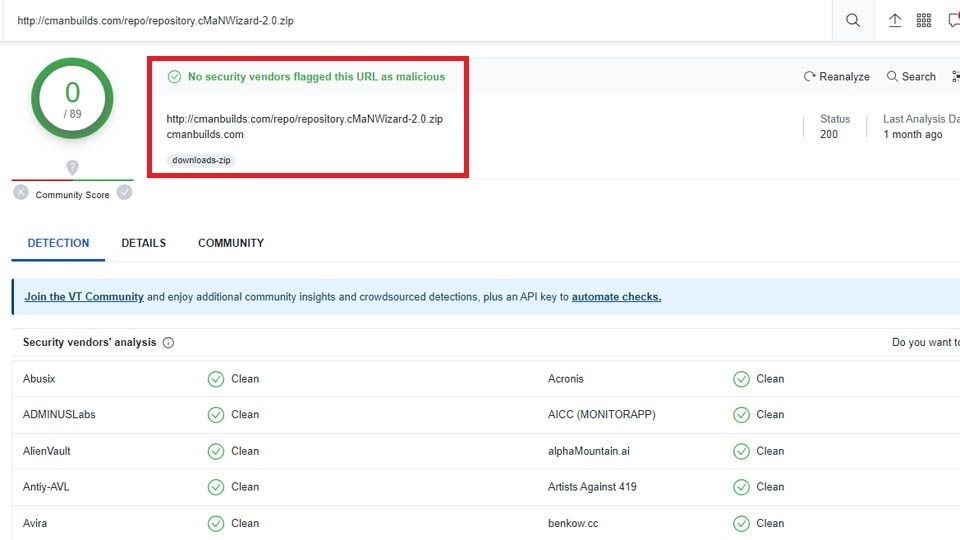
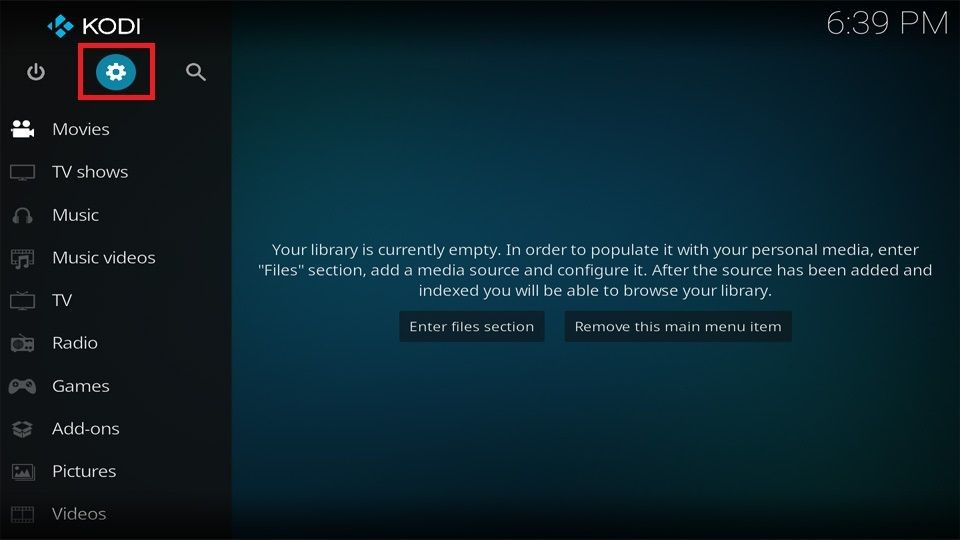
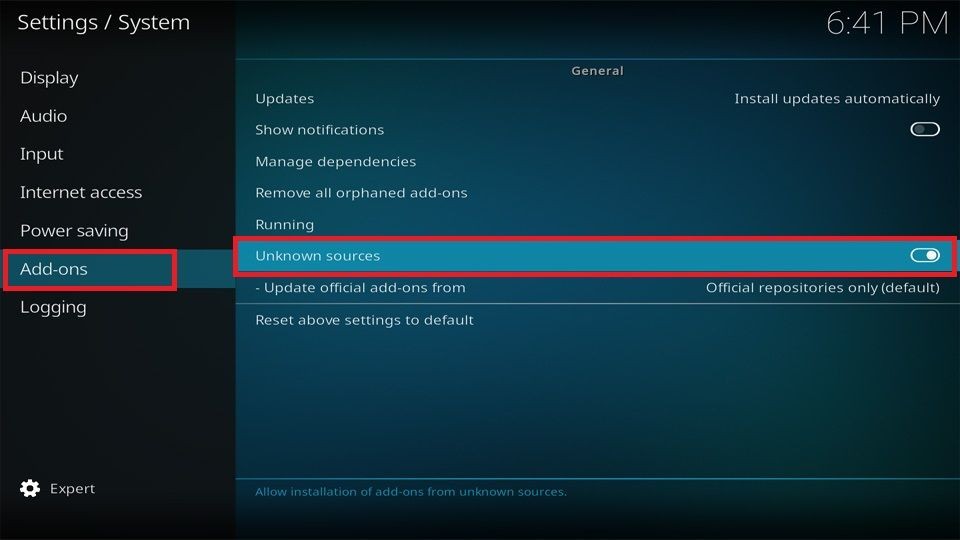
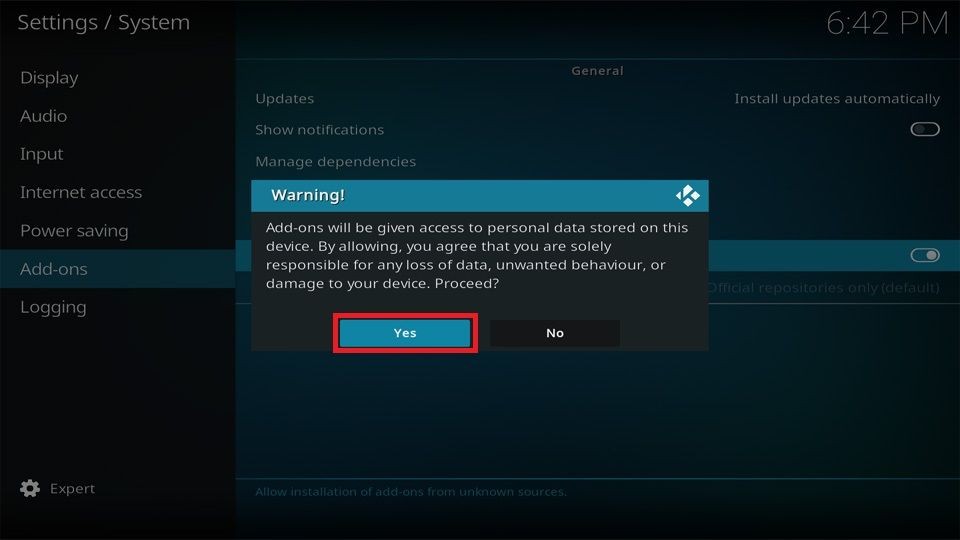
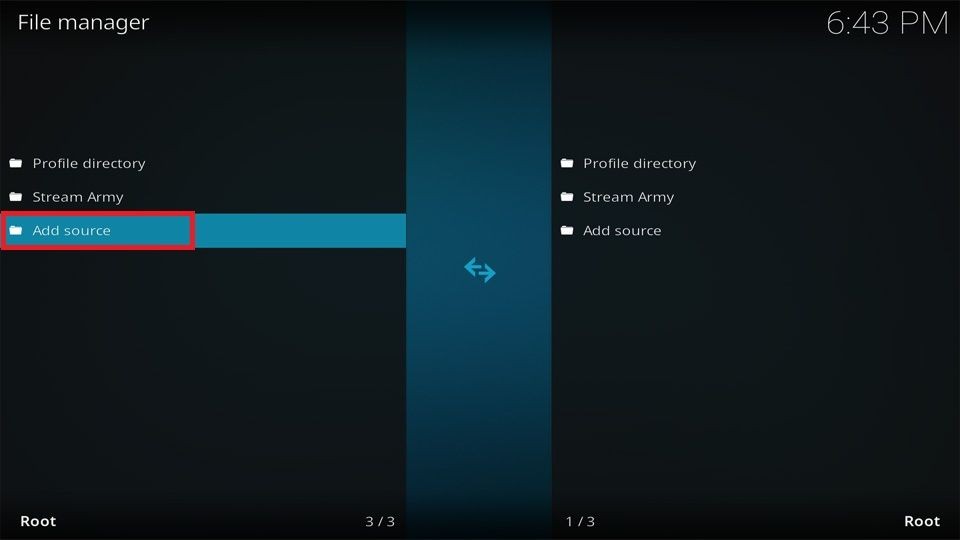
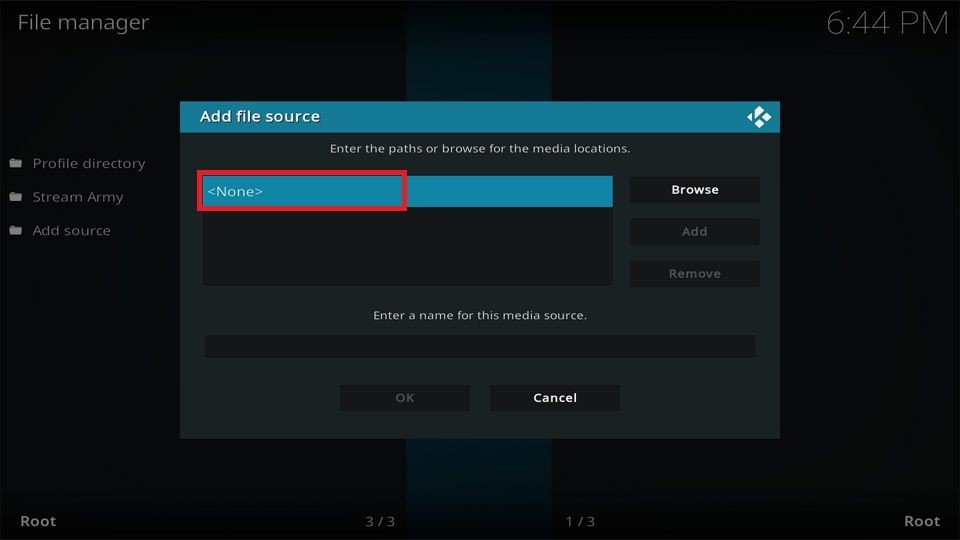
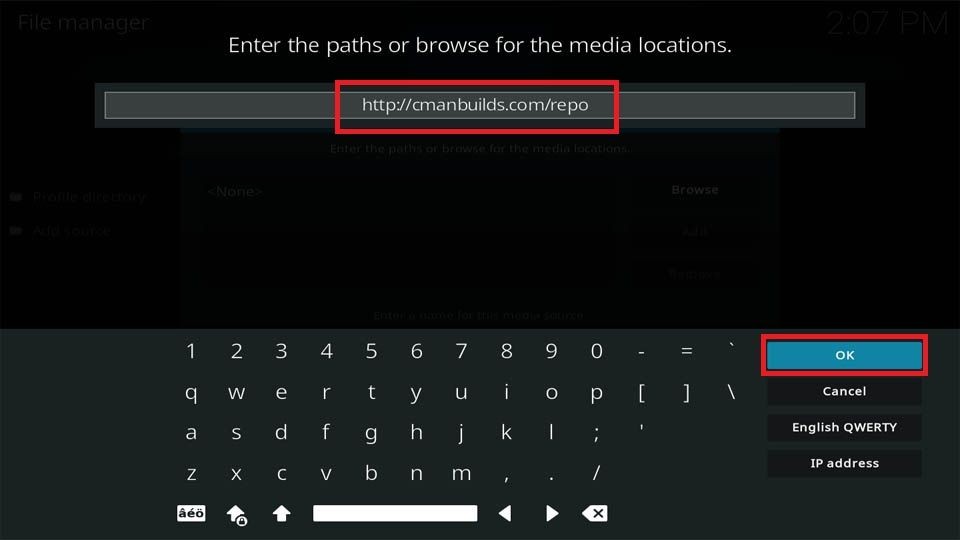
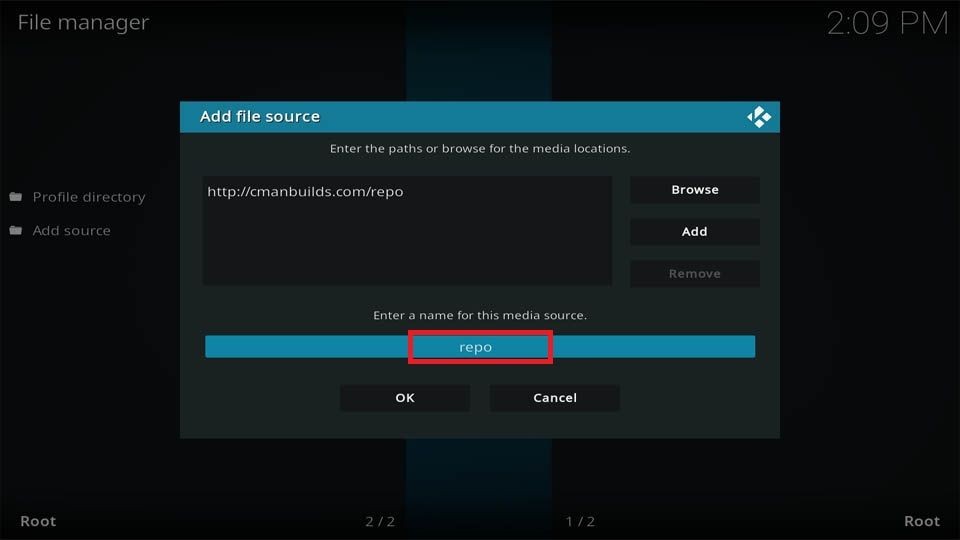
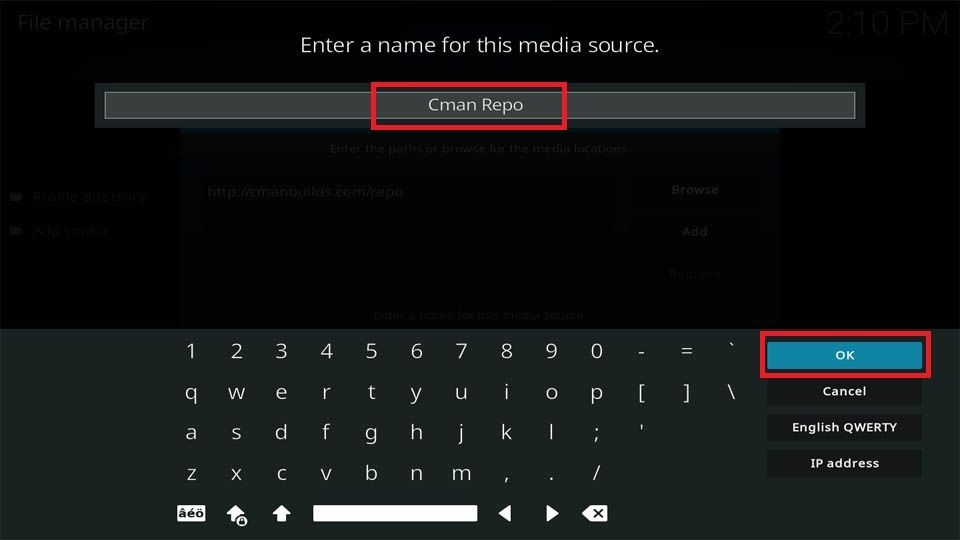
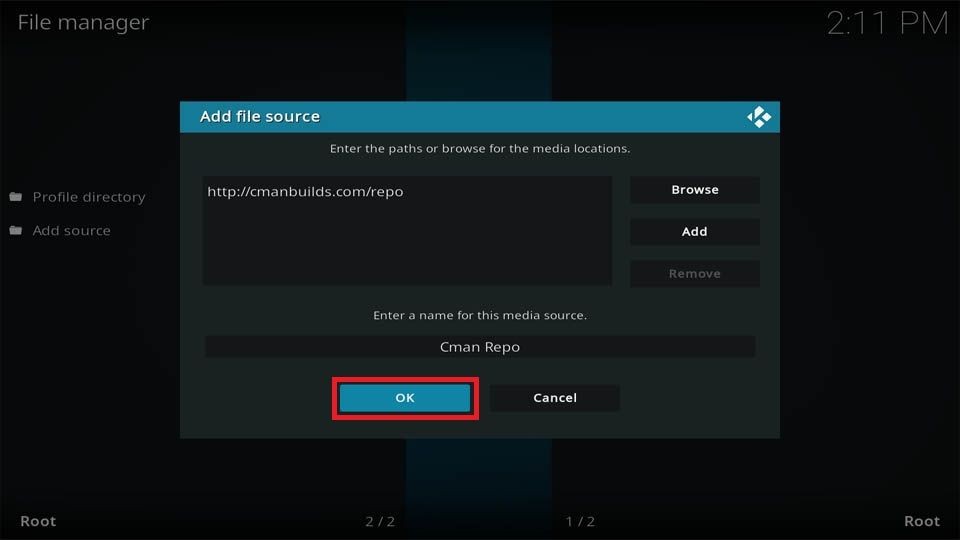
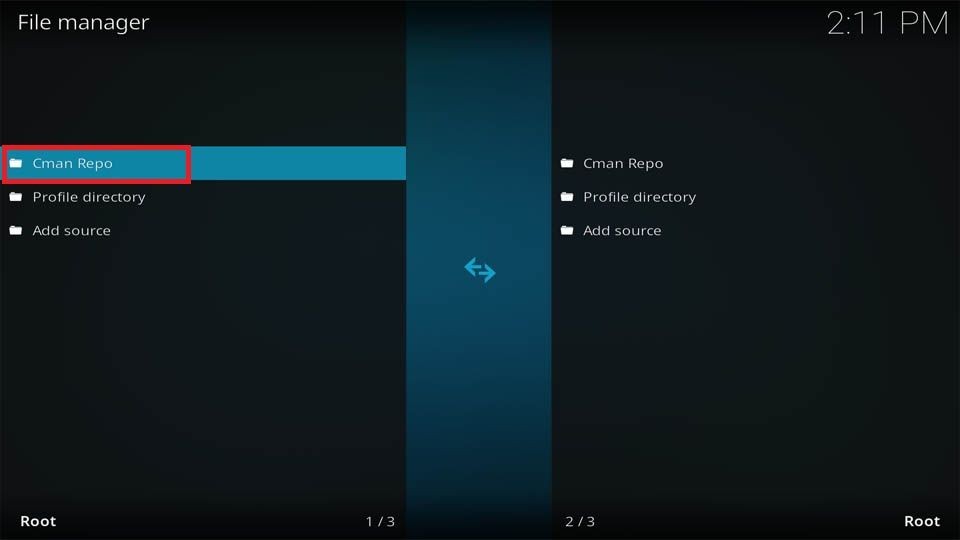
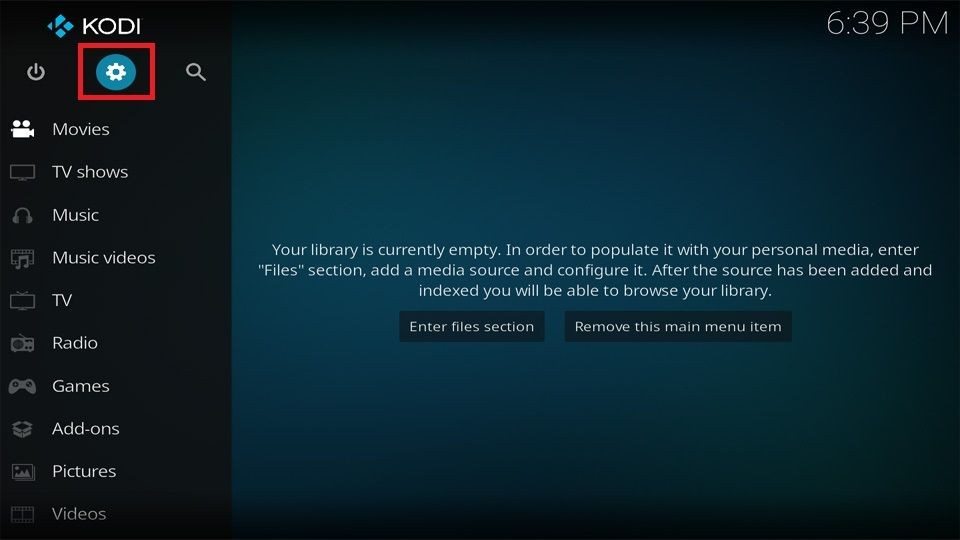
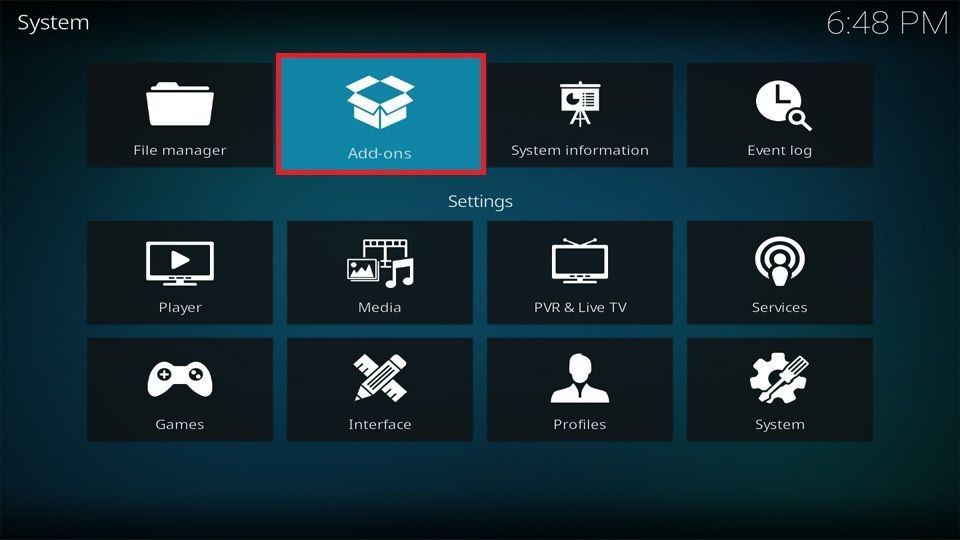
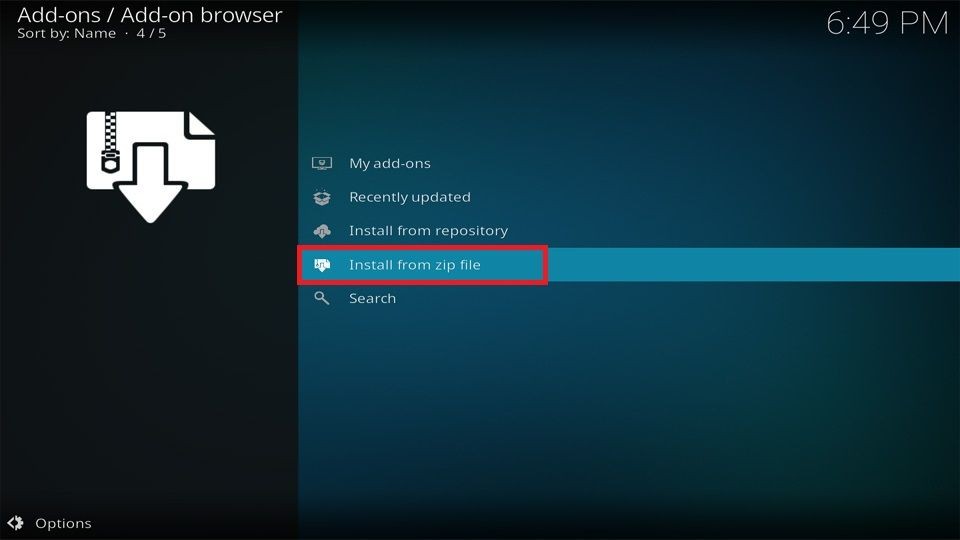
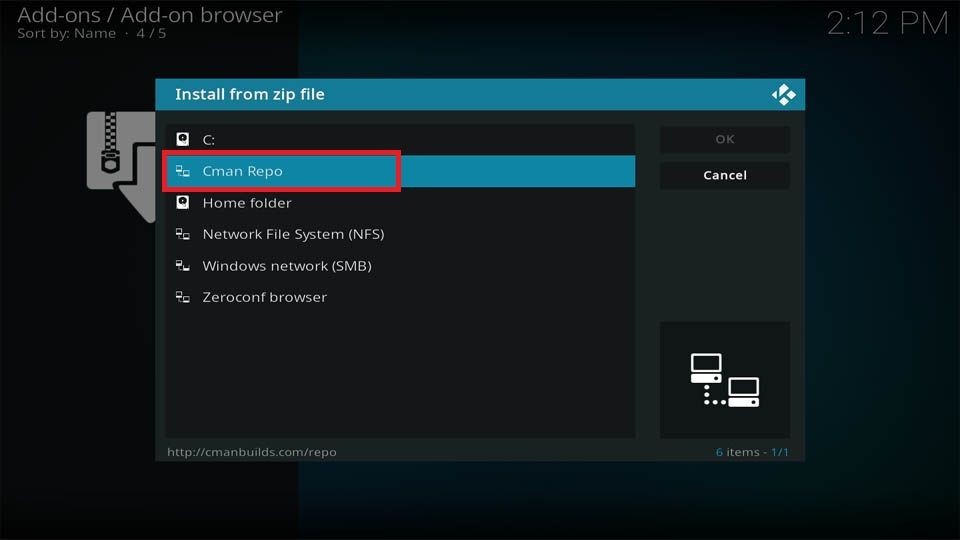
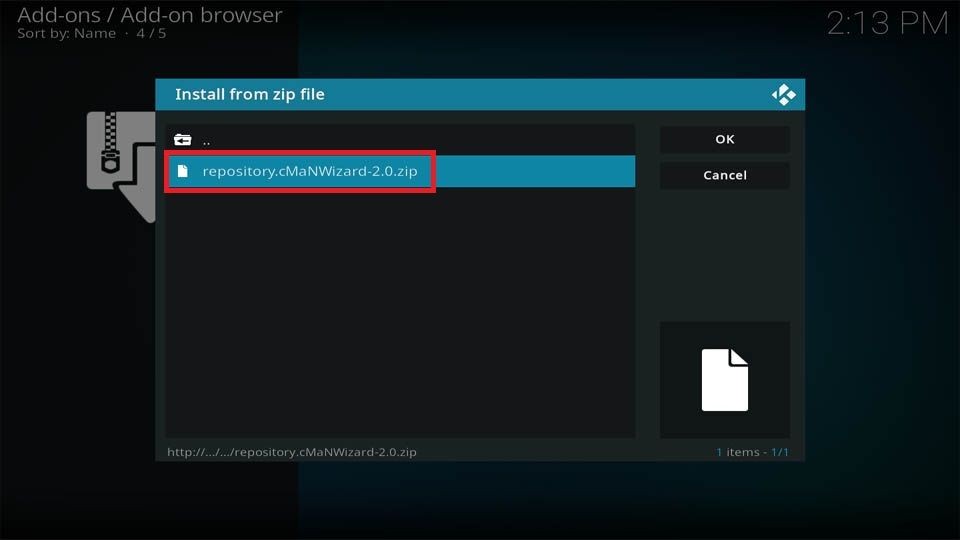
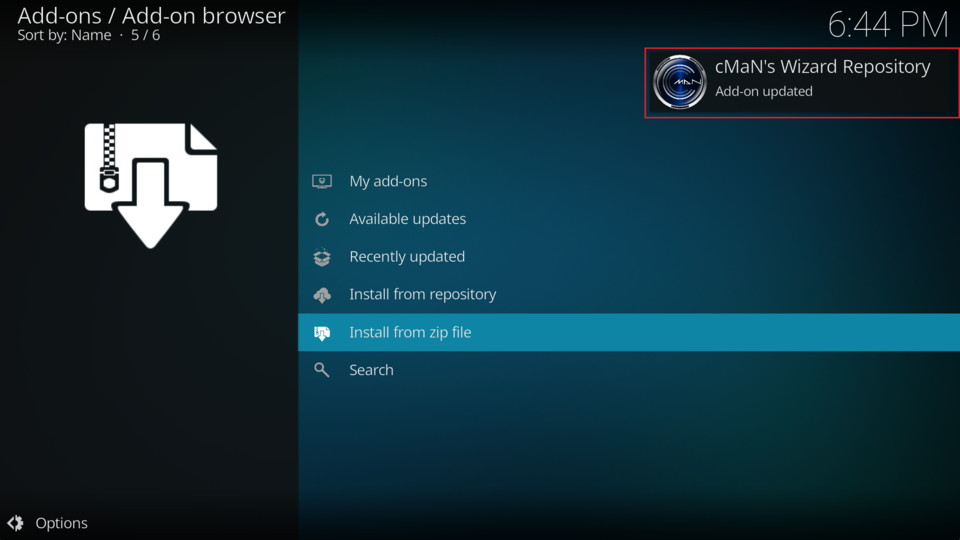
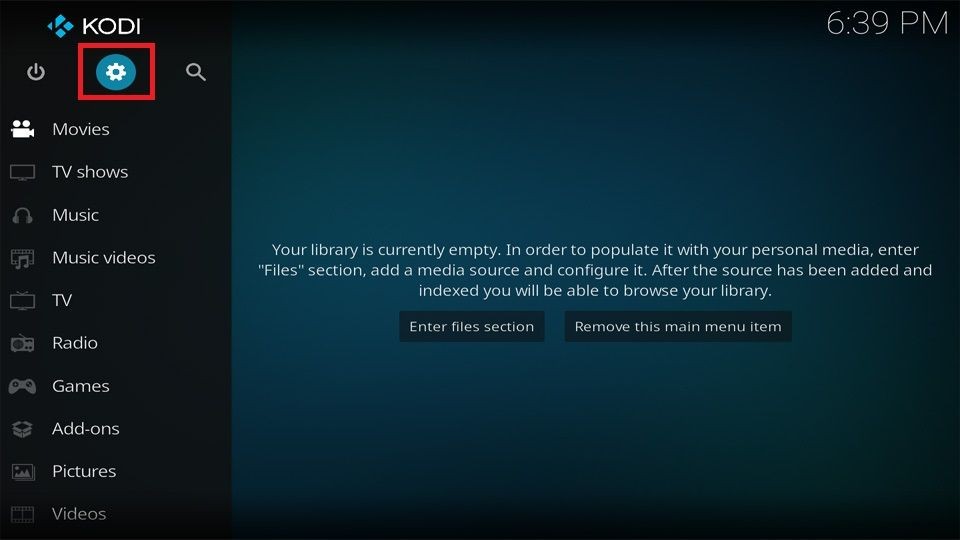
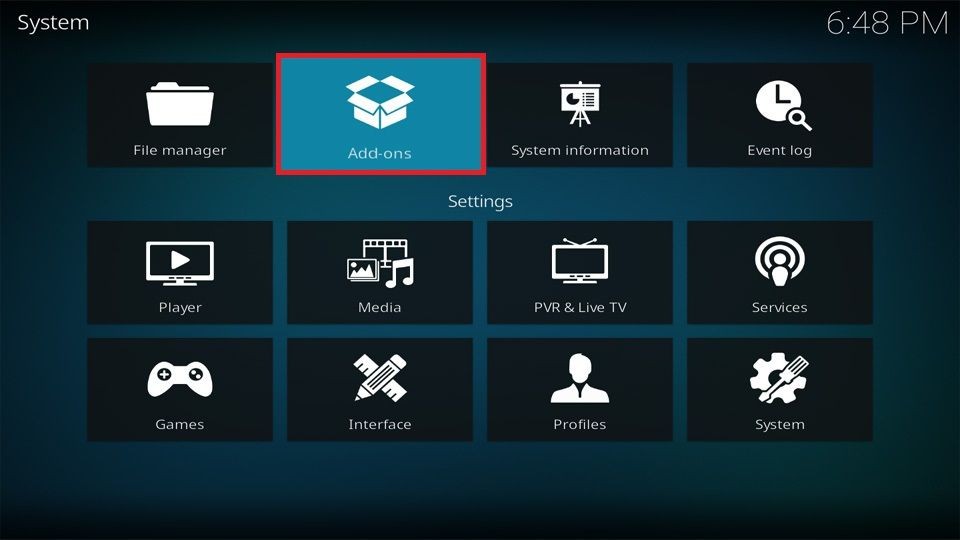
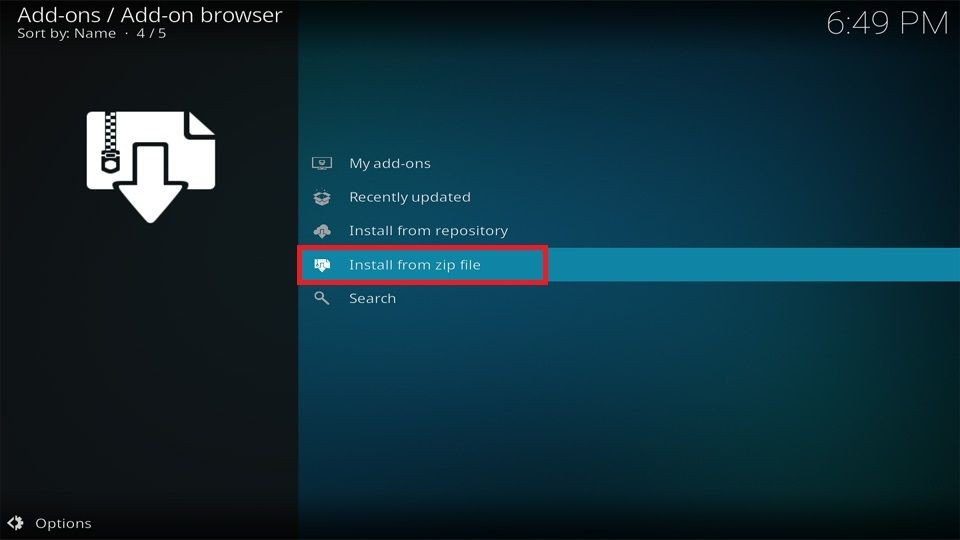
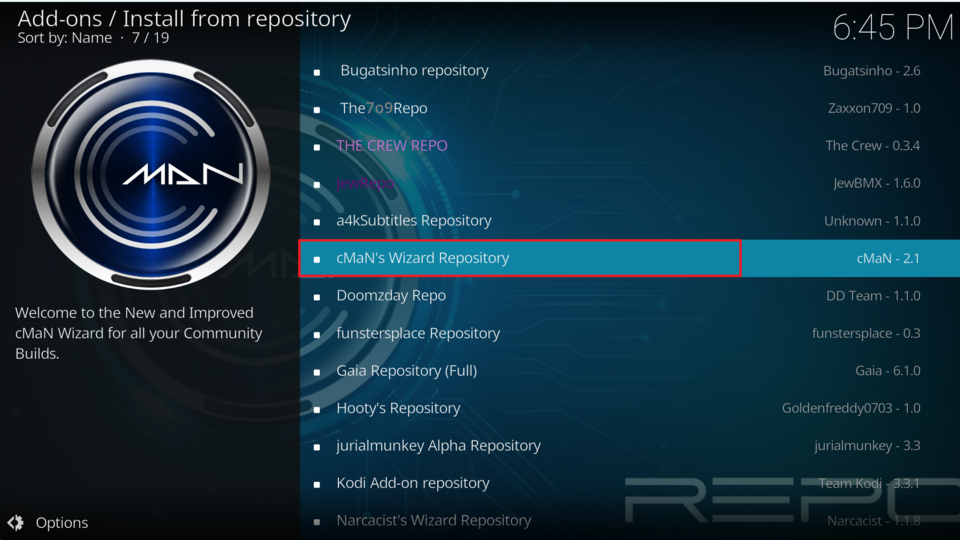
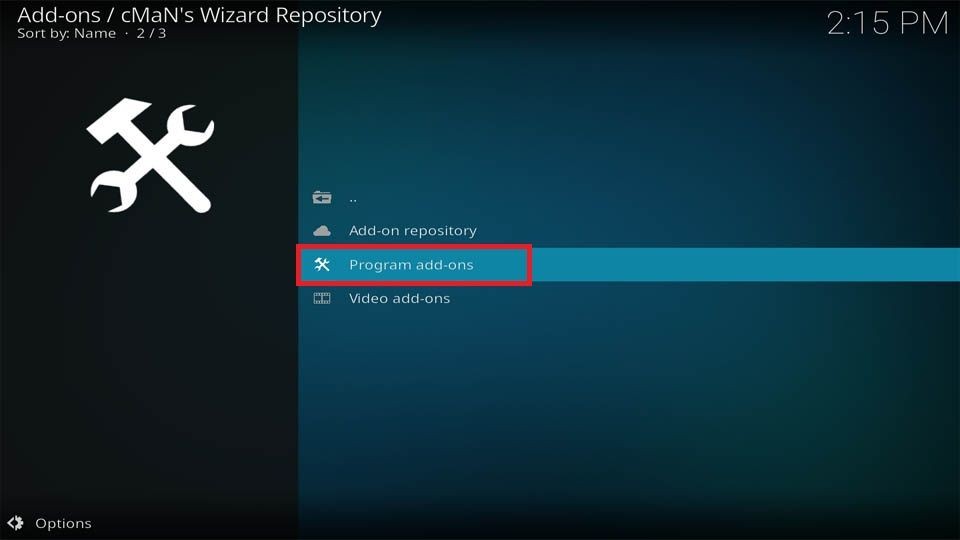
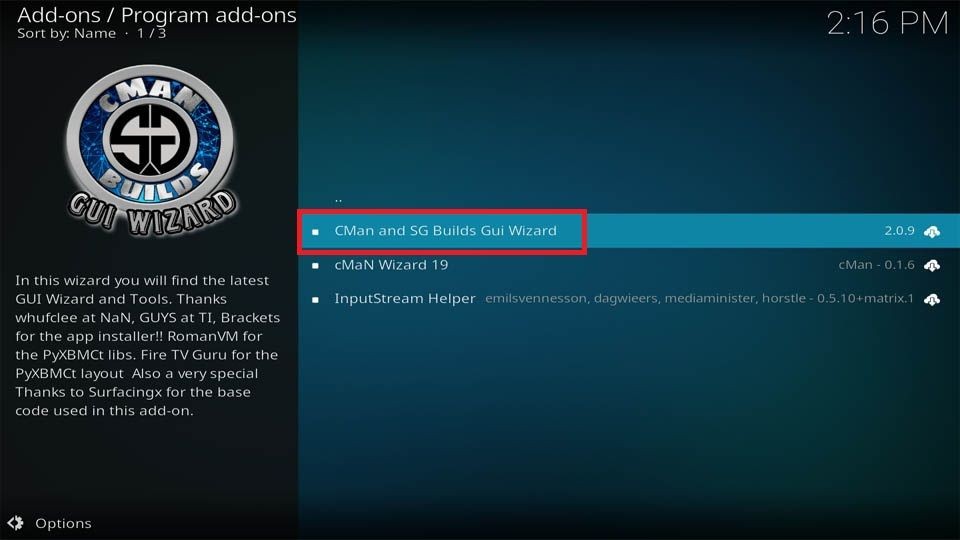
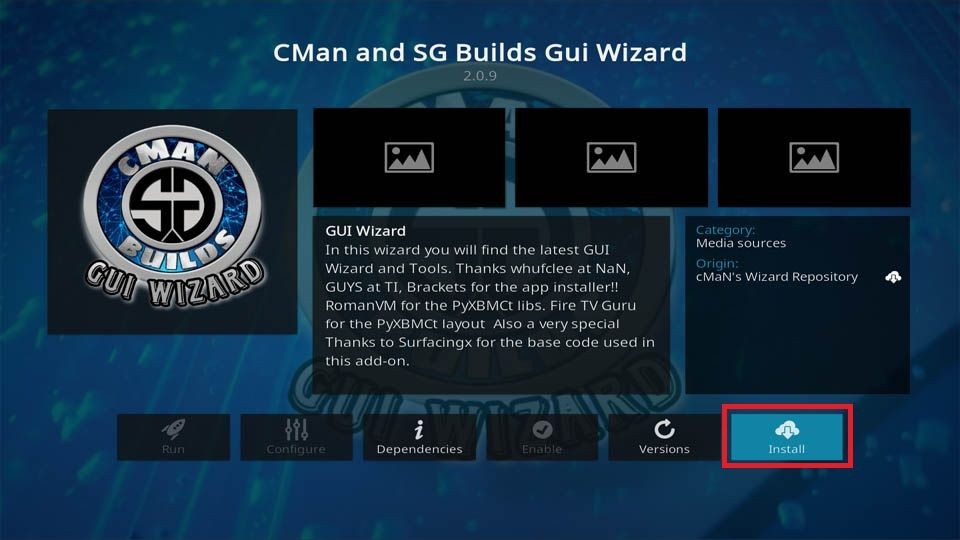
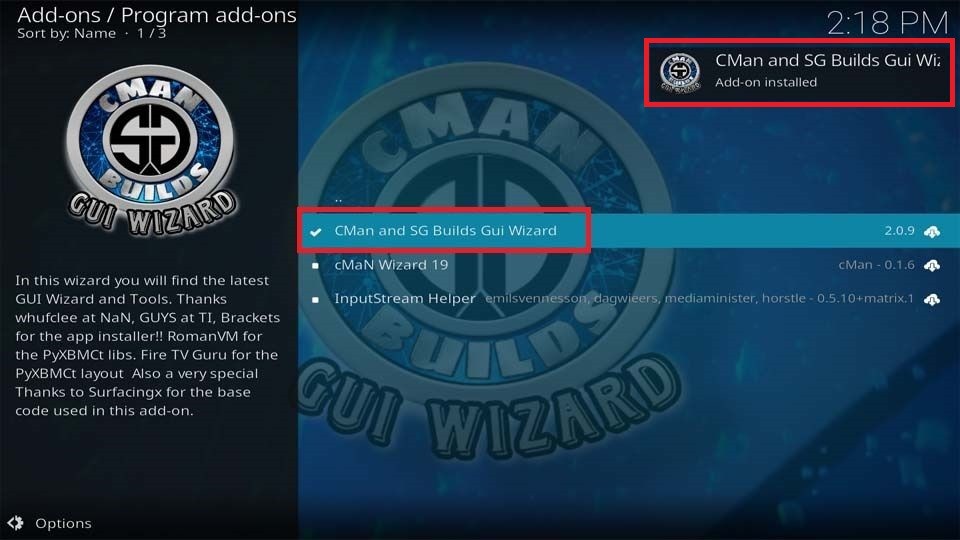
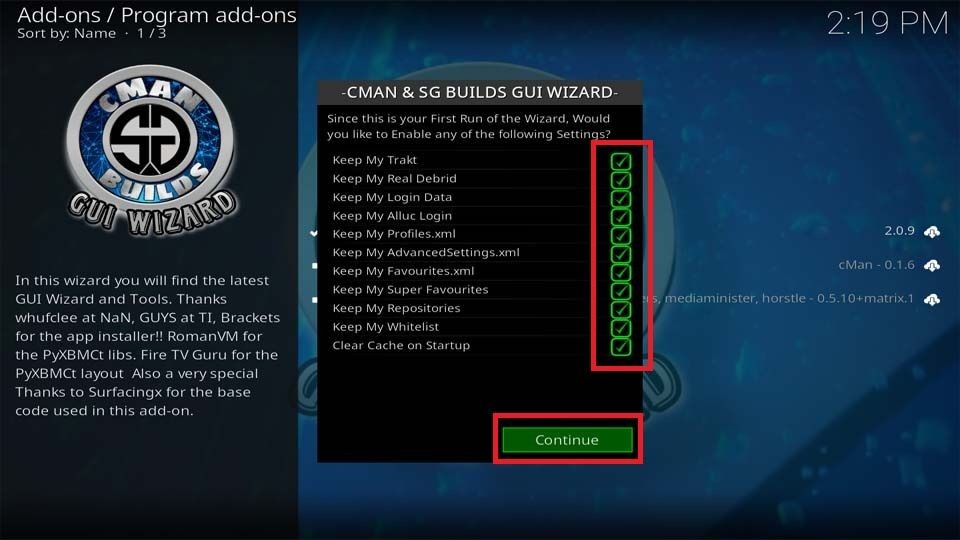
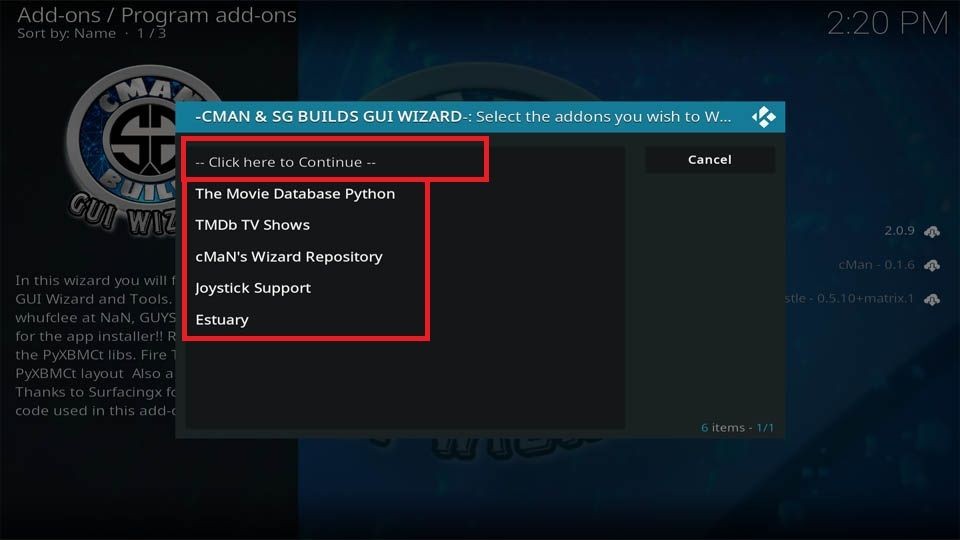
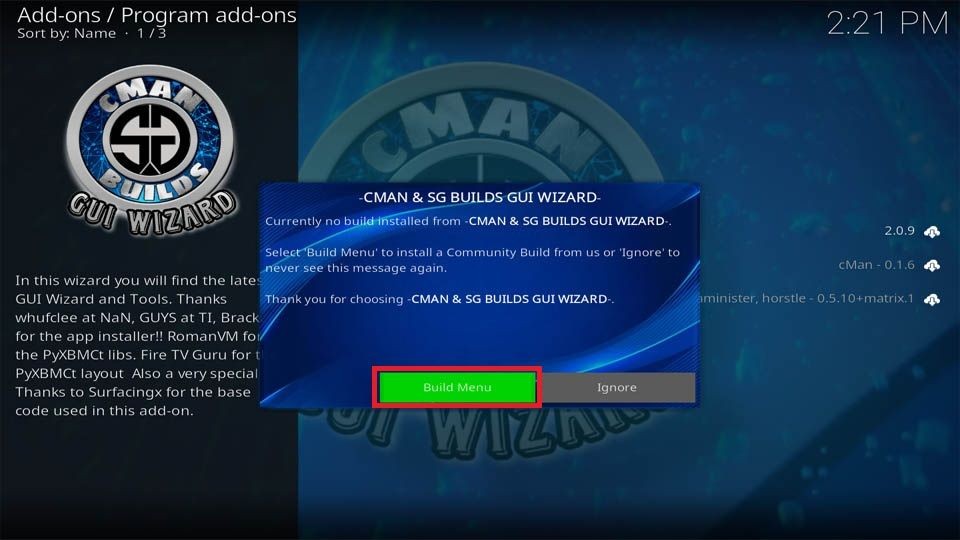

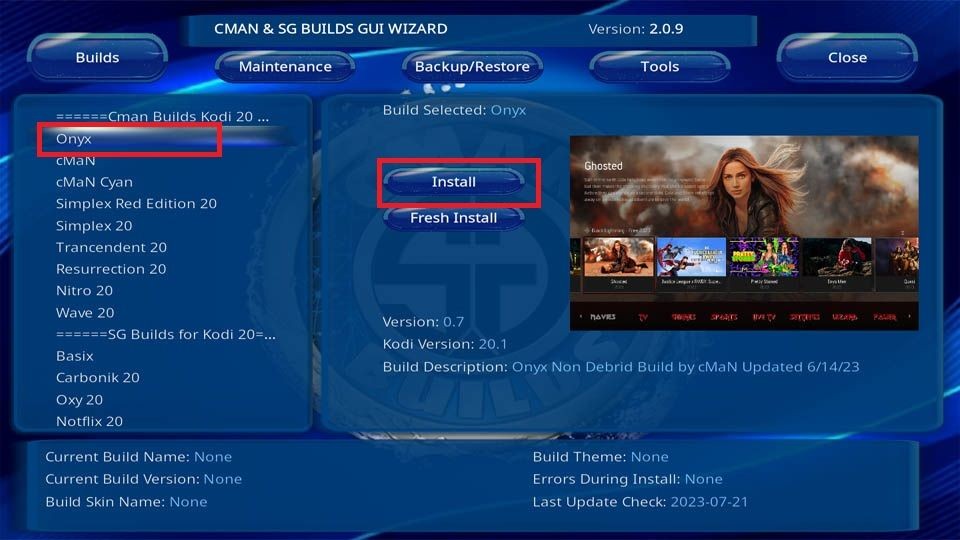
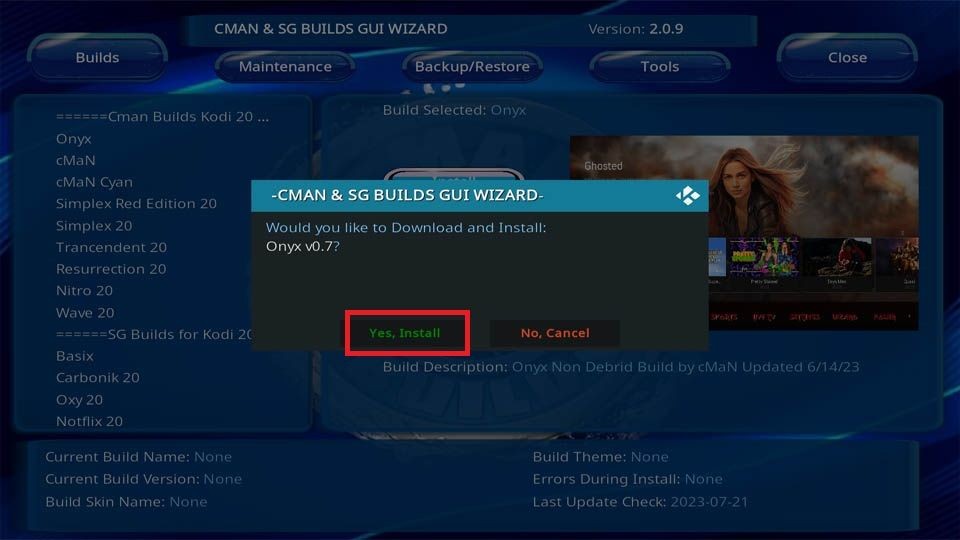
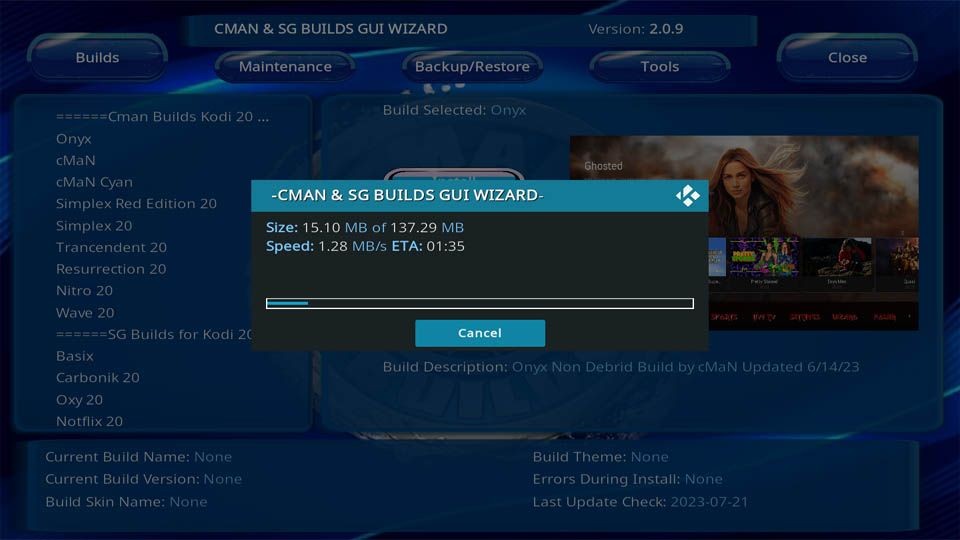
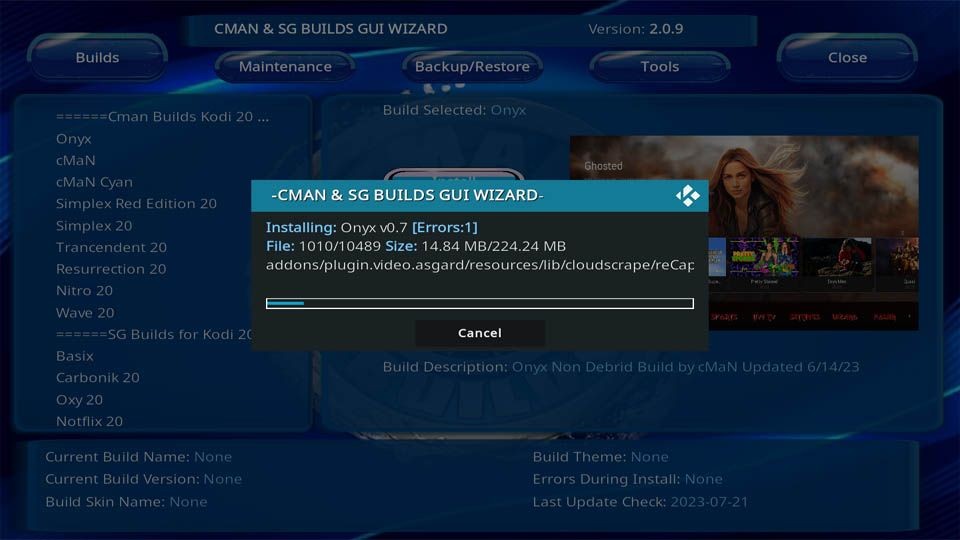
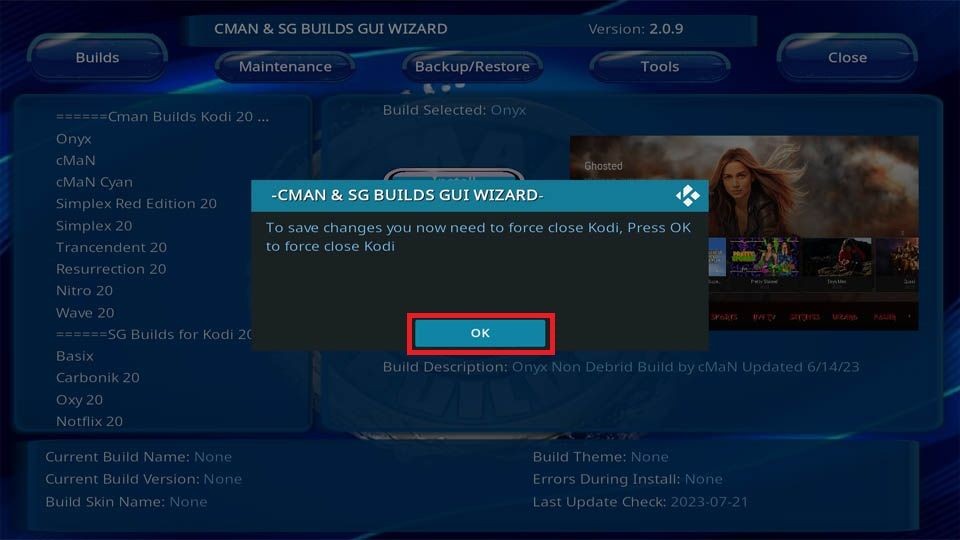
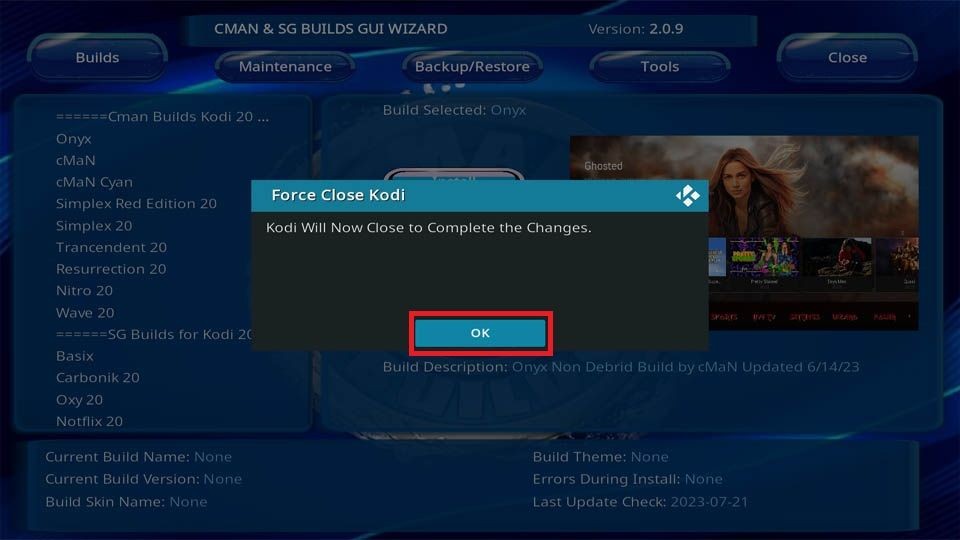






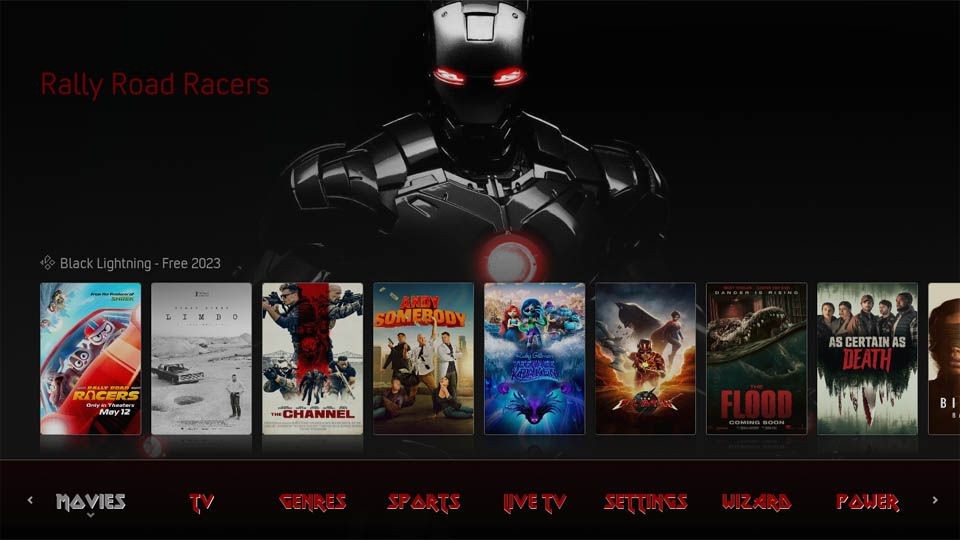
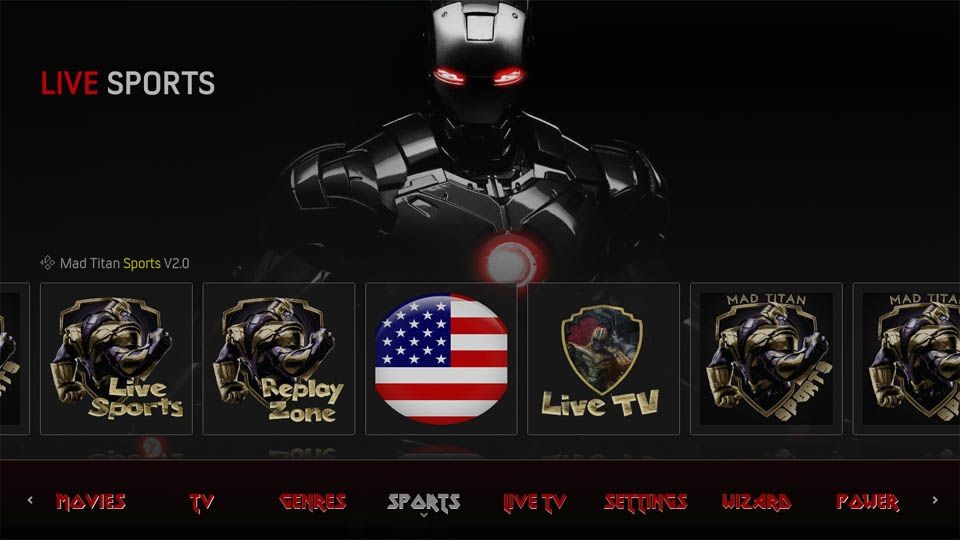
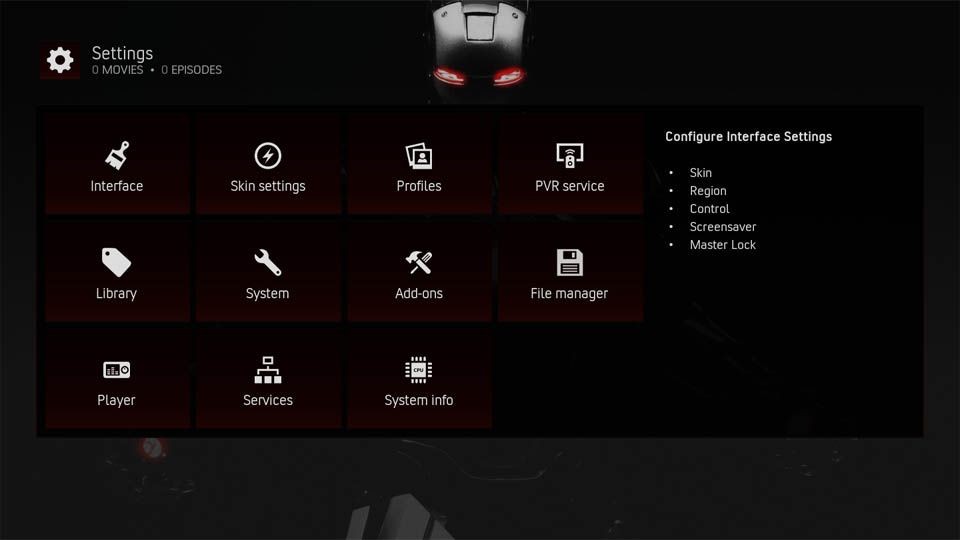
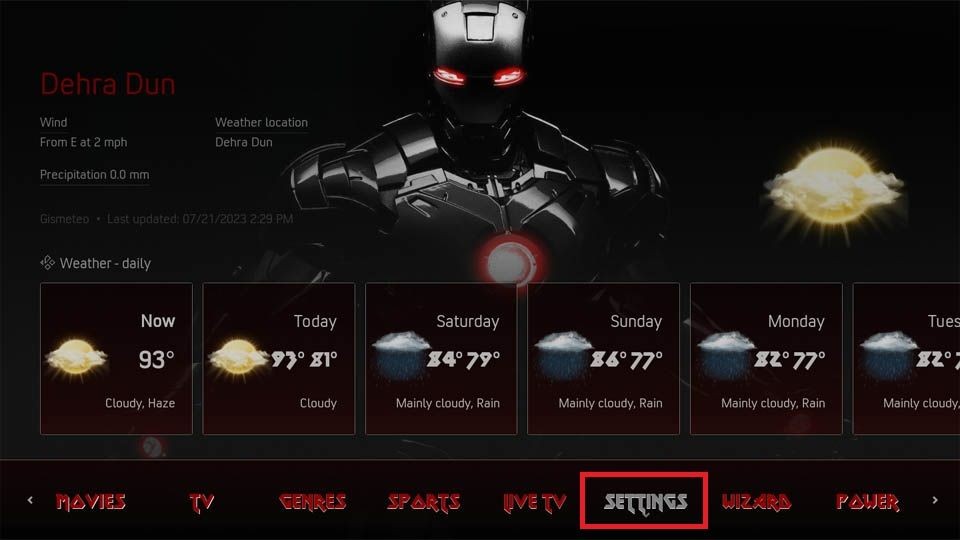
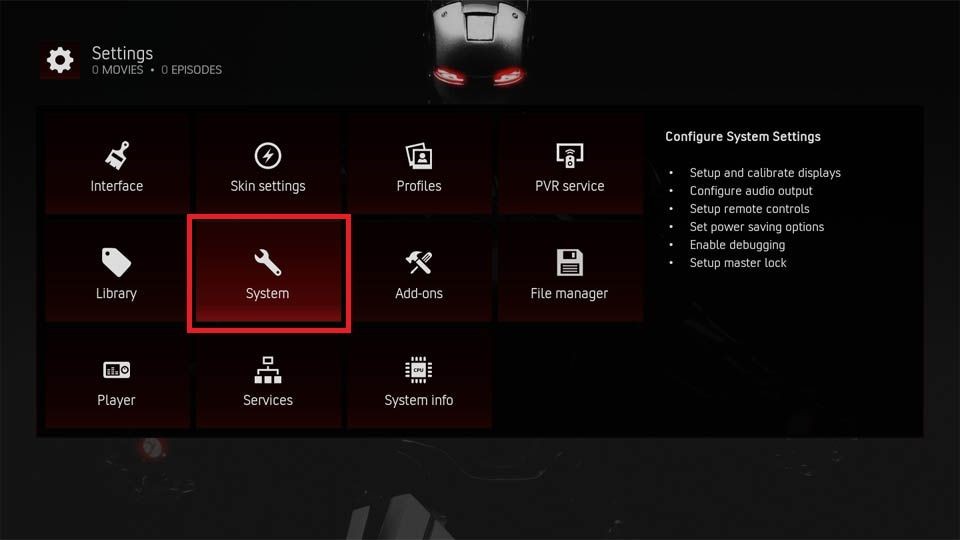
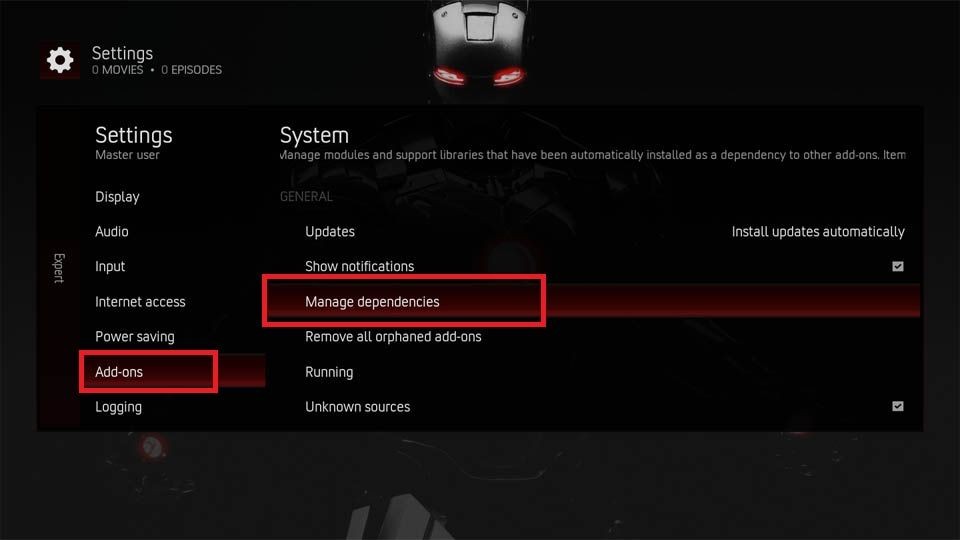
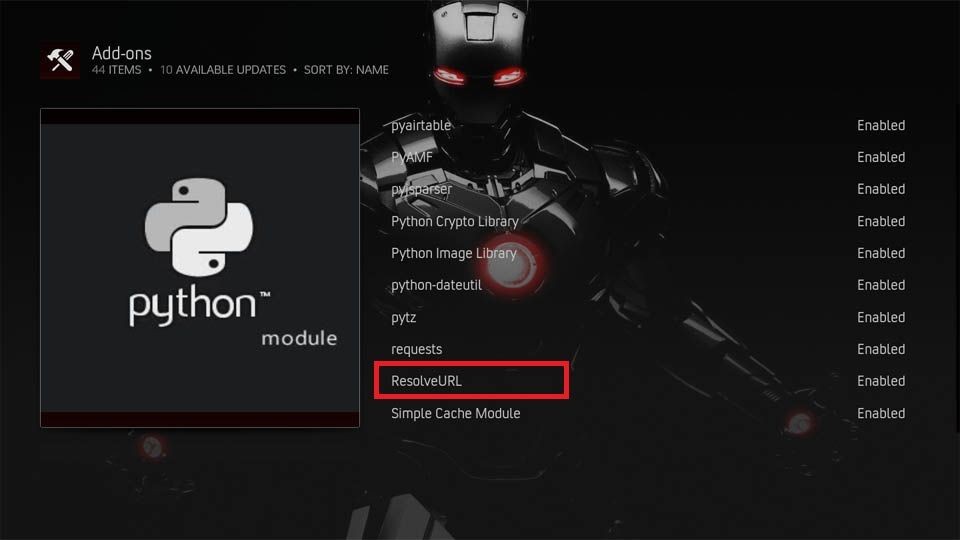
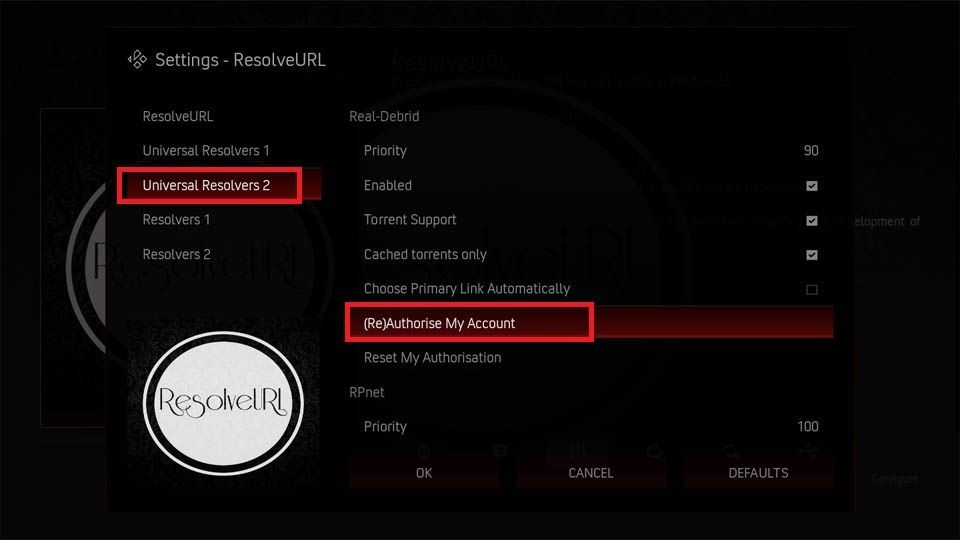
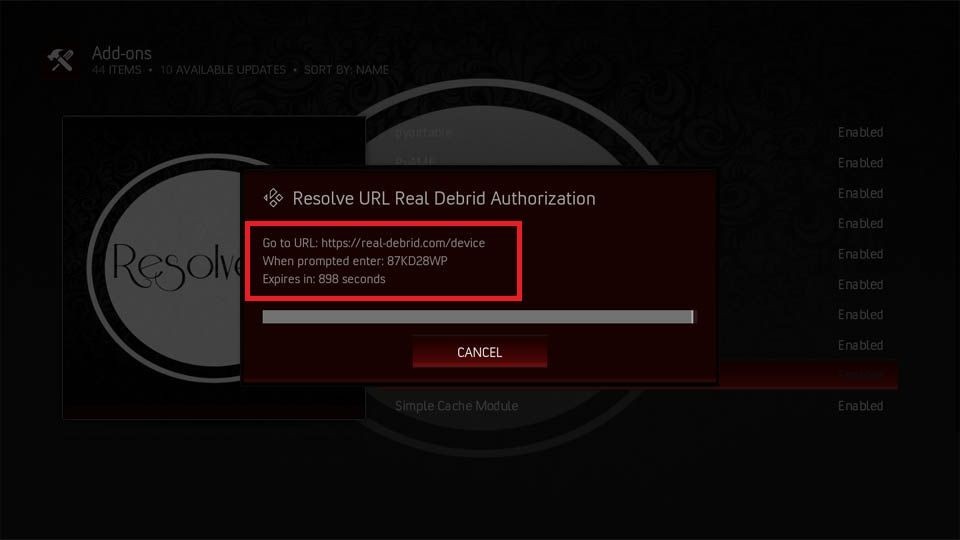
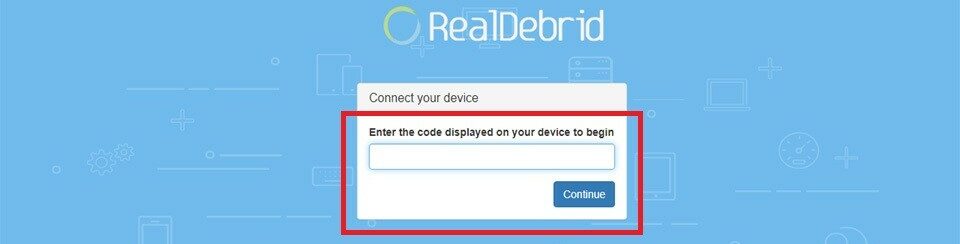


Leave a Reply