In this post, I’ll teach you how to install and use the Q Continuum Kodi addon. This addon is compatible with both Kodi 18 Leia and Kodi 19 Matrix. This post applies to all devices that are compatible with Kodi, like Amazon Fire TV and FireStick devices, Android TV boxes, NVIDIA SHIELD, smartphones, tablets, and PCs. Before we start installing the Q Continuum addon, let’s see why it’s worth your time.
Update: This Kodi Addon is currently unavailable. See our list of the best Kodi addons for some alternatives.
What Is the Q Continuum Kodi Addon?

When you select content to stream, Q Continuum addon searches for free links to that content. Once the scan is complete, you can choose any link to start watching. You don’t need to create an account.
One of the best things about the Q Continuum is that you can integrate your Real-Debrid account. This lets Q Continuum generate premium buffer-free links.
Is Q Continuum Kodi Addon Safe and Legal?
Before installing any addon on Kodi, you should investigate whether it’s safe, and Q Continuum is no exception.
In a way, Q Continuum seems too good to be true. That’s why many are skeptical of the safety of the addon. But in reality, the Q Continuum Kodi addon is super safe and secure. There’s no spyware, viruses, or other harmful files found in our scan.
I ran the Kaspersky Threat Intelligence Portal on Narcacist’s Wizard Repository, which contains Q Continuum addon. As shown below, the scan did not identify any security issues.
So you might be thinking, why isn’t it available as an official Kodi addon? Well, Q Continuum addon is developed, operated, and maintained by a third party outside of Kodi. If the addon isn’t in Kodi’s official repository, it means Kodi doesn’t verify the addon as a legal source of the content it offers.
While downloading any addon is legal, using that addon to watch copyrighted content is not. FireStickTricks.com doesn’t verify whether every video offered on Q Continuum is legally sourced. We strictly discourage breaking the law. Readers should use their own discretion.
Now let’s move forward and see how you can install the Q Continuum Kodi addon on your device. Note that the following installation guide was performed on an Amazon FireStick Lite. But the same method works on FireStick 4K, Fire TV Cube, other streaming devices, Windows, Android, Mac, and virtually all other platforms.
Attention Kodi Users!
Governments and ISPs across the world monitor your online activities. If you use third-party Kodi addons, you should always use a good Kodi VPN and hide your identity so your streaming experience doesn’t take a bad turn. Currently, your IP is visible to everyone.
I use ExpressVPN, the fastest and most secure VPN in the industry. It is very easy to install on any device, including Amazon Fire TV Stick, PC, Mac, and Smartphones. Also, it comes with a 30-day money-back guarantee. If you don't like their service, you can always ask for a refund. ExpressVPN also has a special deal where you can get 4 months free and save 61% on the 2-year plan.
Read: How to Install and Use Best VPN for Kodi
How to Install Q Continuum Kodi Addon
I’ve separated the installation process into four easy-to-follow parts. Go through every step to install Q Continuum on Kodi.
Part 1: Enable Unknown Sources
First, we’ll enable a Kodi setting called Unknown Sources. We need to do this so we can install third-party addons from any source, also called sideloading. In our case, we want to sideload the Q Continuum addon onto Kodi.
Let’s get started:
1. Launch Kodi on your device.
2. Select the settings gear located just below the Kodi logo.
3. Click System, located in the bottom-right corner of your screen.
4. In the left panel, scroll down to the Add-ons tab. Scroll to the right panel and select Unknown sources.
5. You’ll see a warning. Since we know Q Continuum is a safe addon, click the Yes button to continue.
Now that you’ve turned on Unknown sources in your Kodi settings, you can easily install any third-party application without problems. In the next part, we’ll add the link to the source where Q Continuum is hosted.
Part 2: Add a Repository Source
1. Press the back button once on your remote to return to the settings screen. (Or, from the Kodi home screen, select the settings gear in the top left like before). Select File manager in the top-left corner.
2. Scroll down and select Add source on either side of the screen.
3. A window will pop up. Select the area that says <None>.
4. You’ll be asked to enter a URL. Enter http://www.narcacist.com/repo/ and click on the OK button.
Note: This repository is not hosted or endorsed by FireStickTricks.com. It is hosted by the third-party site narcacist.com.
5. Then, select the input box under the label Enter a name for this media source.
6. Enter NREPO and click the OK button.
7. Click on the OK button to continue.
So far, we have enabled Unknown sources and added the source of Narcacist’s Wizard Repository, which contains Q Continuum addon. Now, we’ll install the repository.
Part 3: Install Narcacist’s Wizard Repository
1. Press the back button once on your remote to return to the settings screen. (Or, from the Kodi home screen, select the settings gear in the top left like before). Select Add-ons.
2. Scroll down to Install from zip file and select it.
3. A window will pop up. Find and select NREPO.
4. Then, select repository.NarcacistWizard.zip.
5. Wait for a few seconds until you see a popup that says Narcacist’s Wizard Repository Add-on installed.
We’re ready for the final part: installing the Q Continuum addon from Narcacist’s Wizard Repository.
Part 4: Installing Q Continuum Kodi Addon
1. After installing Narcacist’s Wizard Repository, you’ll automatically be returned to the Add-ons page.
2. Scroll up and select Install from repository.
3. Scroll down and select Narcacist’s Wizard Repository.
4. On the next screen, select Video add-ons.
5. Scroll toward the bottom and select Q Continuum.
6. A window will pop up confirming the add-ons that will be installed. Click the OK button to confirm.
7. Select the Install button.
8. Choose the latest version of Q Continuum by selecting the top option.
9. The Q Continuum Kodi addon will start downloading.
10. Dependencies will start installing.
11. Lastly, the Q Continuum addon will be installed.
You did it! Q Continuum Kodi addon is now installed.
Before you start streaming with Kodi Addons or Builds, I would like to warn you that everything you stream on Kodi is visible to your ISP and Government. This means, streaming copyrighted content (free movies, TV shows, live TV, and Sports) might get you into legal trouble.
Thankfully, there is a foolproof way to keep all your streaming activities hidden from your ISP and the Government. All you need is a good VPN for Kodi. A VPN will mask your original IP which is and will help you bypass Online Surveillance, ISP throttling, and content geo-restrictions.
I personally use and recommend ExpressVPN, which is the fastest and most secure VPN. It is compatible with all kinds of streaming apps and devices.
NOTE: We do not encourage the violation of copyright laws. But, what if you end up streaming content from an illegitimate source unintentionally? It is not always easy to tell the difference between a legit and illegal source.
So, before you start streaming on Kodi, here's how to get VPN protection in 3 simple steps.
Step 1: Get the ExpressVPN subscription HERE. It comes with a 30-day money-back guarantee. Meaning, you can use it free for the first 30-days and if you are not satisfied with the performance (which is highly unlikely), you can ask for a full refund.
Step 2: Click HERE to download and install the ExpressVPN app on your streaming device. If you are using a FireStick, I have given the exact steps starting with Step 4 below.
Step 3: Click the Power icon to connect to a VPN server. That's all. Your connection is now secure with the fastest and best VPN for Kodi.
The following are the steps to install Kodi VPN on your Fire TV devices. If you have other streaming devices, follow Step 1-3 above.
Step 4: Subscribe to ExpressVPN HERE (if not subscribed already).
Step 5: Go to Fire TV Stick home screen. Click Find followed by Search option (see image below).
Step 6: Type Expressvpn in the search bar and select when it shows up.
Step 7: Click Download.
Step 8: Open the ExpressVPN app and Sign in using the email ID and password that you created while buying the ExpressVPN subscription.
Step 9: Click the Power icon to connect to a VPN server. That’s all. Your FireStick is now secured with the fastest VPN.
How to Use Q Continuum Kodi Addon
Congratulations on installing the Q Continuum Kodi addon on your device. Now let’s see how you can use it!
First things first, go back to the home screen of your Kodi app. Then, scroll down to Add-ons on the left panel. Scroll to the right panel, then find and select Q Continuum under Video add-ons.
After a few seconds, the Q Continuum addon will launch and you’ll land on its home page. There, you can select the 4K One Click Section to browse all the 4K content available on Q Continuum, like movies, TV shows, and classic movies.
Next up, you can browse the One Click Section to watch content like 3D movies, stand up comedy, popular movies, TV shows, kids’ movies, and documentaries.
Just below One Click Section, you’ll find the Movies folder. Here, you’ll be able to browse movies by genre, year, popularity, network, resolution, and more!
To browse TV shows, select the TV Shows folder. There, you’ll find new releases, 4K TV shows, classic TV shows, popular shows, new shows, and more.
There’s a Non Debrid section available on the Q Continuum Kodi addon that lets you watch free movies and TV shows without connecting to a Real-Debrid account.
To search for your favorite TV show or movie, you can select the Search option near the bottom of the Q Continuum home page. Then, just type in the title of the content you want to find.
The Settings button is at the very bottom of the Q Continuum home page. This is where you can integrate your debrid and Trakt accounts, change the functionality of the addon, customize the content shown in the addon, and more.
Quick Fixes for Q Continuum Kodi Addon
Q Continuum addon works flawlessly most of the time. But what about the rainy days? Here are some common issues you may face when using the Q Continuum Kodi addon, along with fixes for those issues.
Unable to stream or play content
If you are unable to stream or play content via the addon, here are some things you can do to fix the issue:
- Clear the cache of your Kodi app from your device’s app & data settings, then restart your device.
- Go to Q Continuum’s Settings and switch the Auto Play feature to Source Select.
- Use a VPN, as some ISPs block the services of the Q Continuum Kodi addon.
Q Continuum fails to start
Are you unable to start the Q Continuum addon on your Kodi app? Follow the steps below:
- Clear the cache of your Kodi app from your device’s app & data settings, then restart your device.
- Restart your device and launch Kodi.
- Lastly, see if turning off your VPN or proxy service allows Q Continuum to launch. You can enable your VPN or proxy after the addon launches successfully.
Unable to install dependencies of Q Continuum
When you attempt to install Q Continuum, the server may be busy, causing the download process to fail. That can lead to Kodi not installing the dependencies of the Q Continuum addon. To fix the issue, follow the guide above starting at Part 3: Install Narcacist’s Wizard Repository From Zip File.
If you’re still facing the same issue after trying the installation again, restart your device, relaunch the Kodi application, and then follow the guide from Part 3.
Q Continuum is crashing and freezing
Q Continuum can misbehave after constant usage. You can fix the issue by simply clearing the cache of your Kodi app from your device’s app & data settings.
Final Words
Q Continuum is an open-source and freely available Kodi addon. With the Q Continuum addon installed on Kodi, you can watch your favorite TV shows, movies, anime, documentaries, and more for free! If you run into any problems during installation, let us know in the comments and we’ll do our best to help you.
Related:
- How to Install Add That Source Kodi Addon
- How to Install and Watch Netflix on Kodi
- How to Install Black Lightning Kodi Addon
- How to Install Promise Kodi Addon

Suberboost Your FireStick with My Free Guide
Stay Ahead: Weekly Insights on the Latest in Free Streaming!
No spam, ever. Unsubscribe anytime.
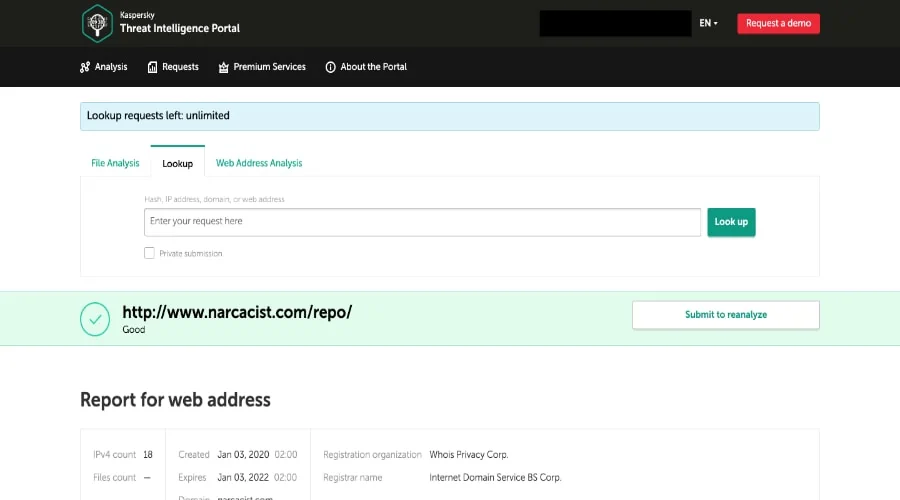
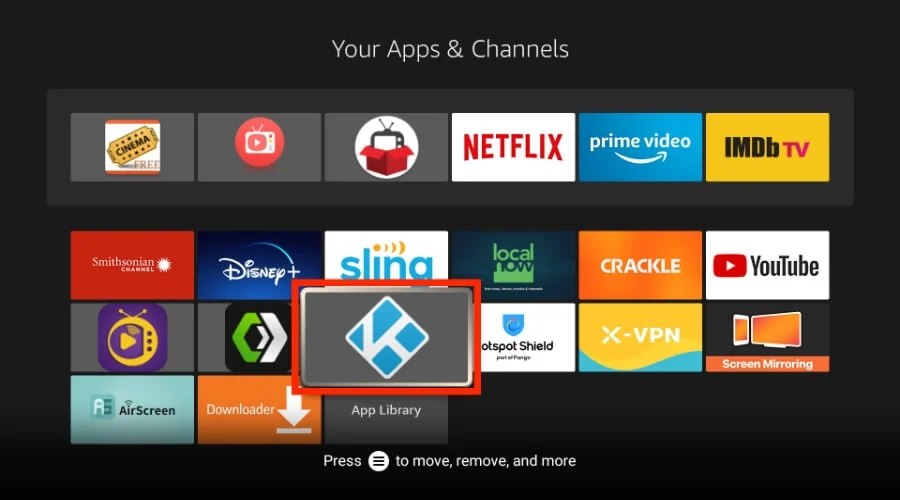
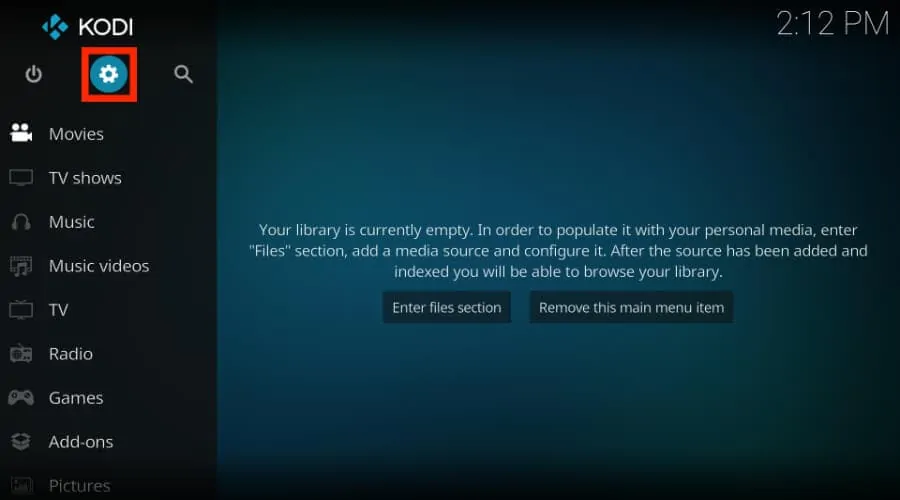
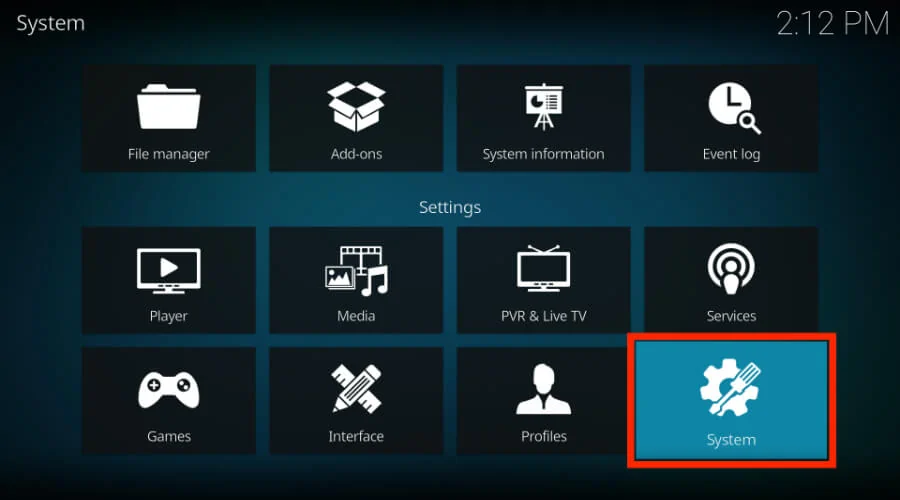
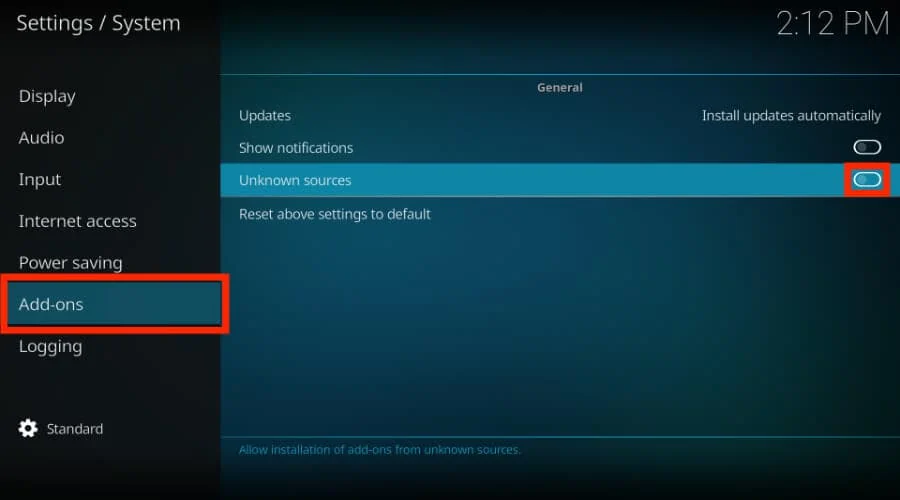
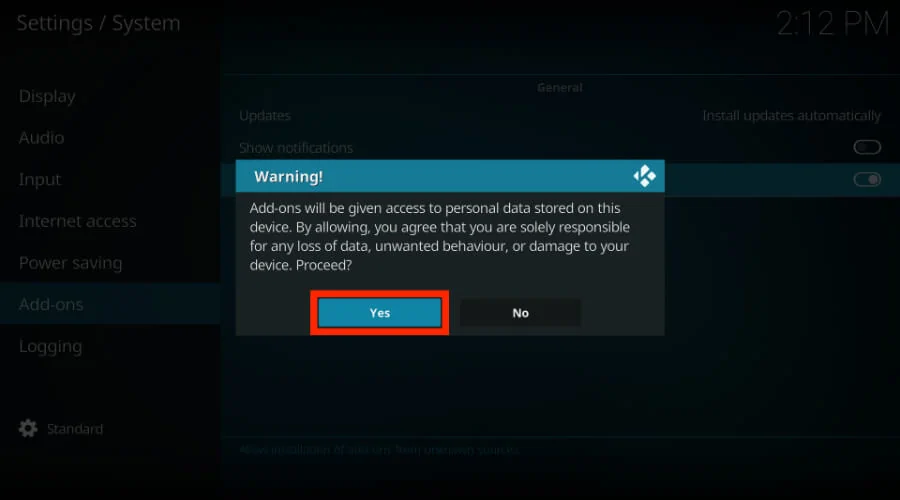
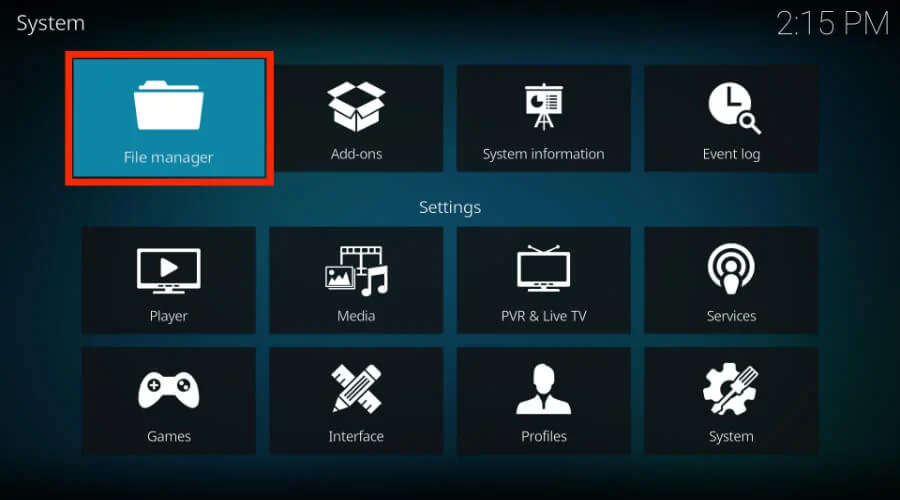
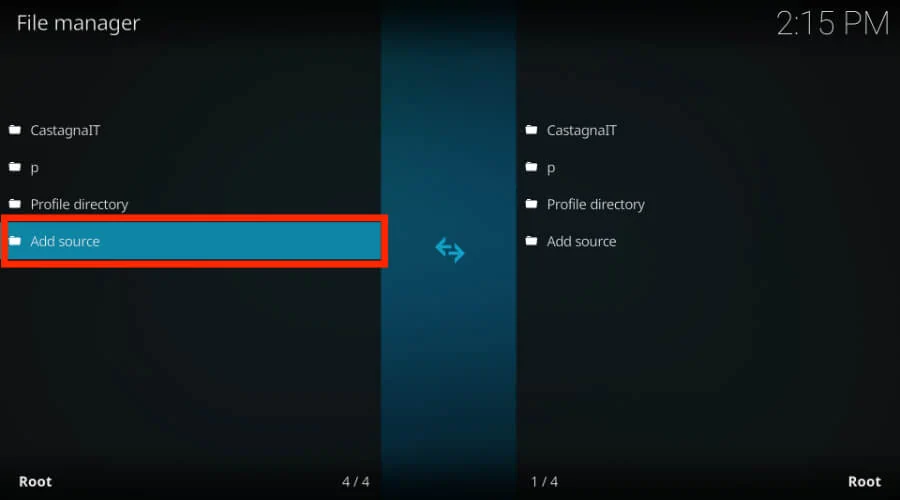
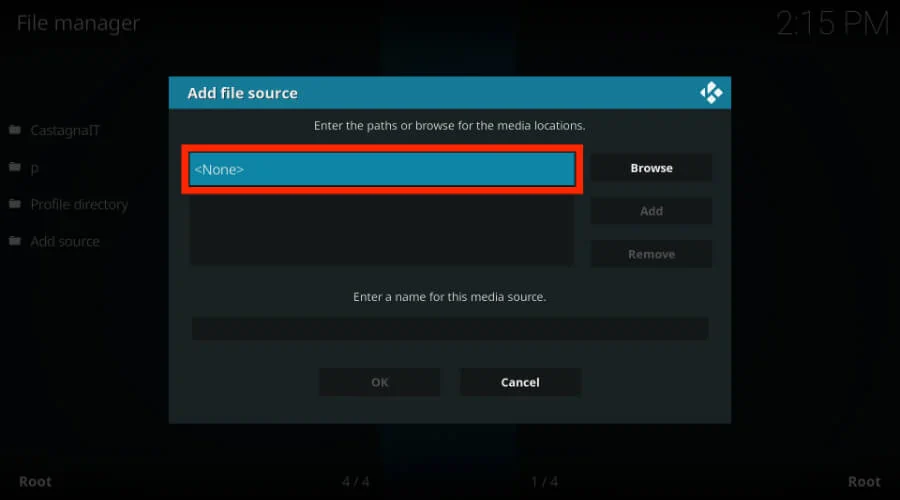
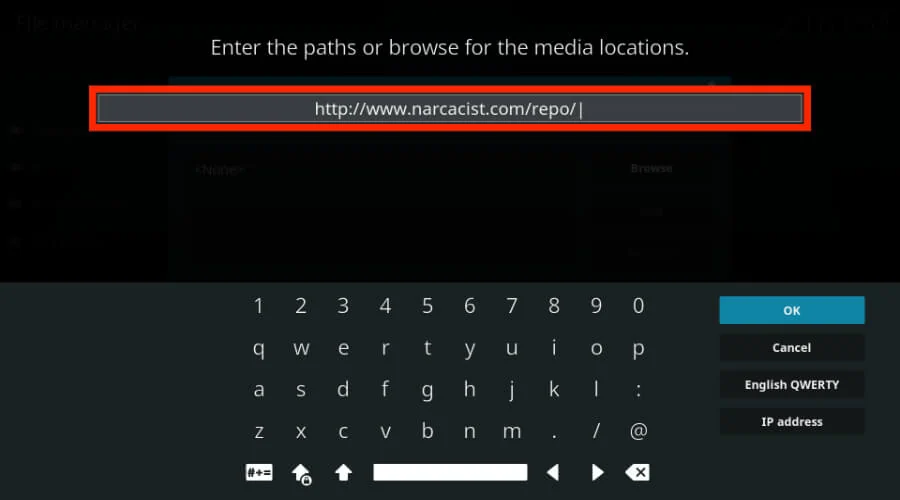
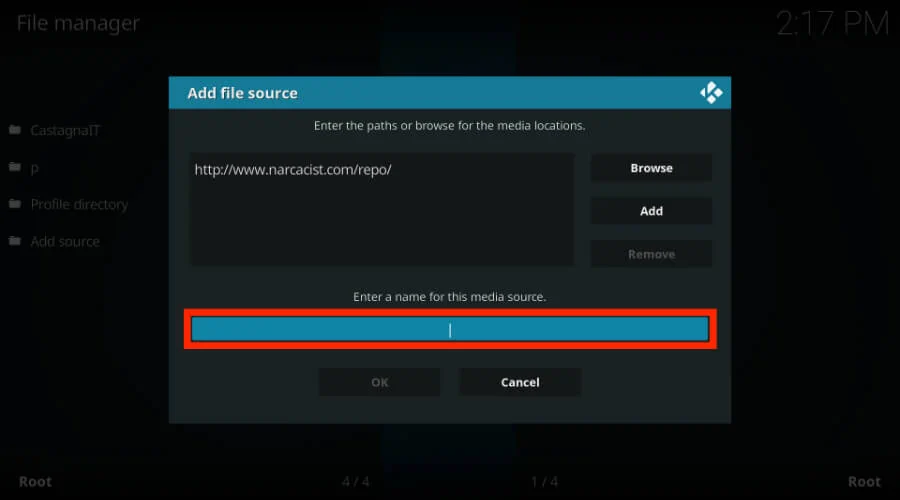
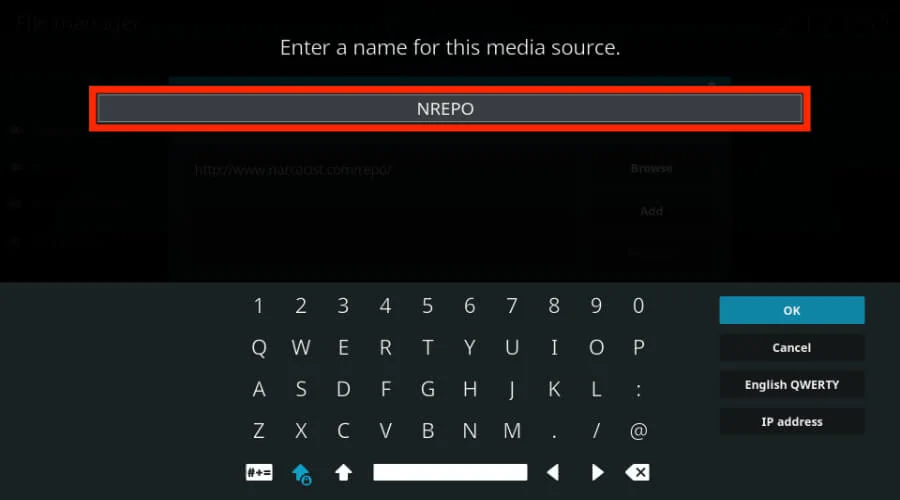
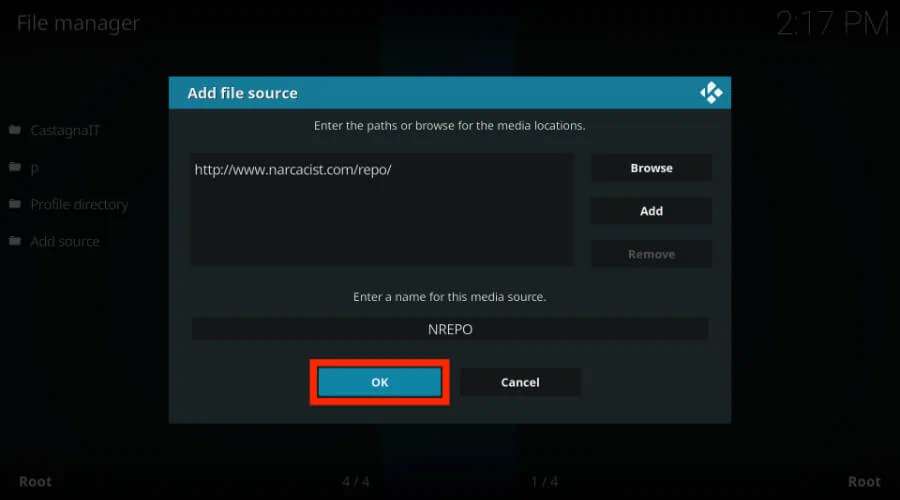
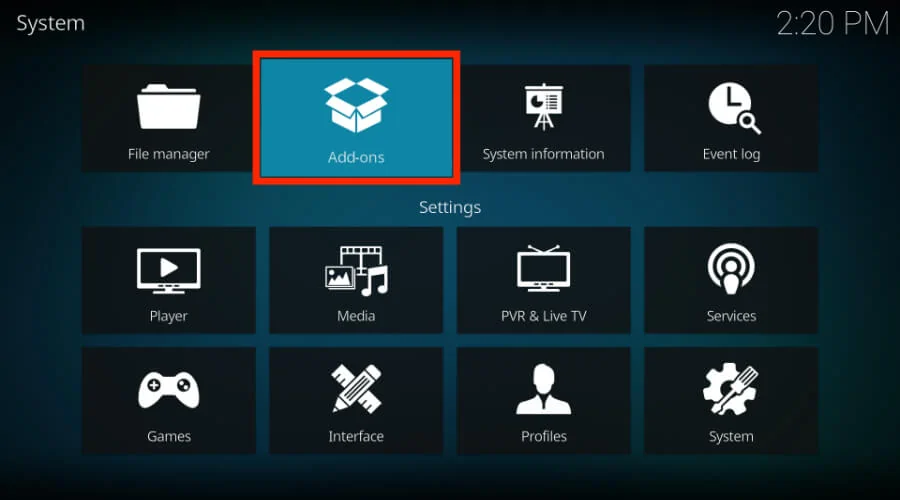
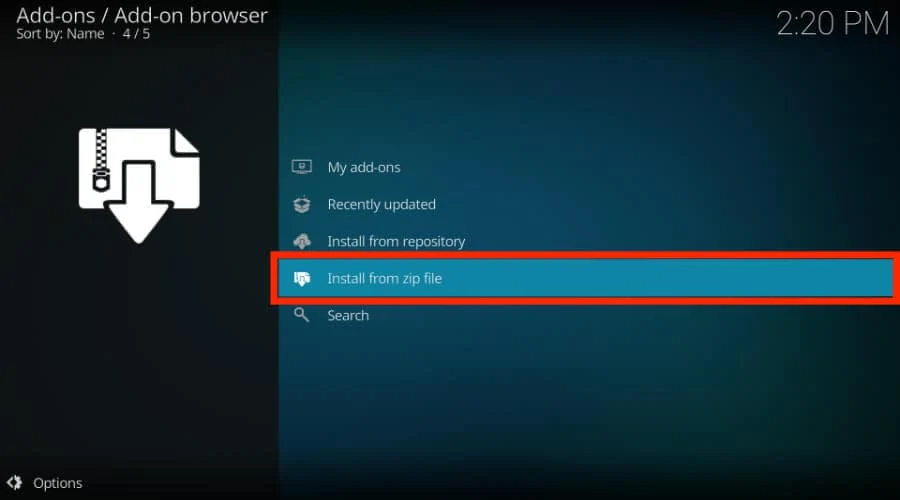
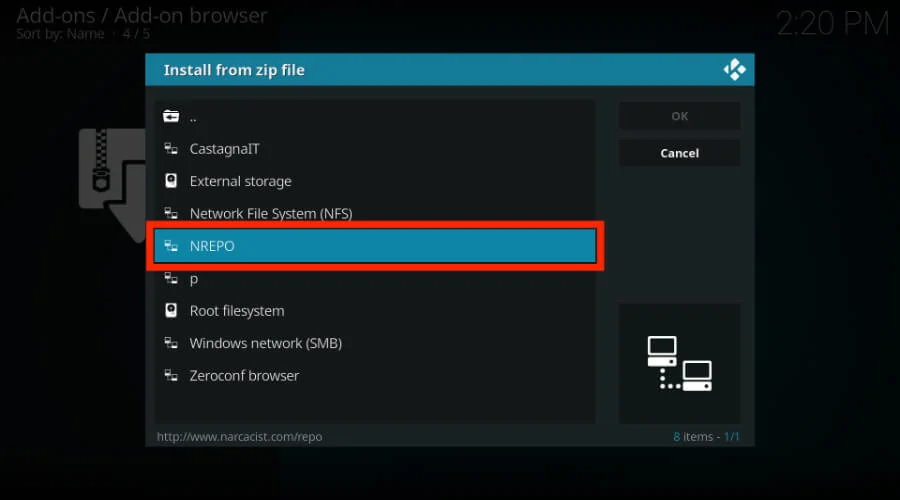
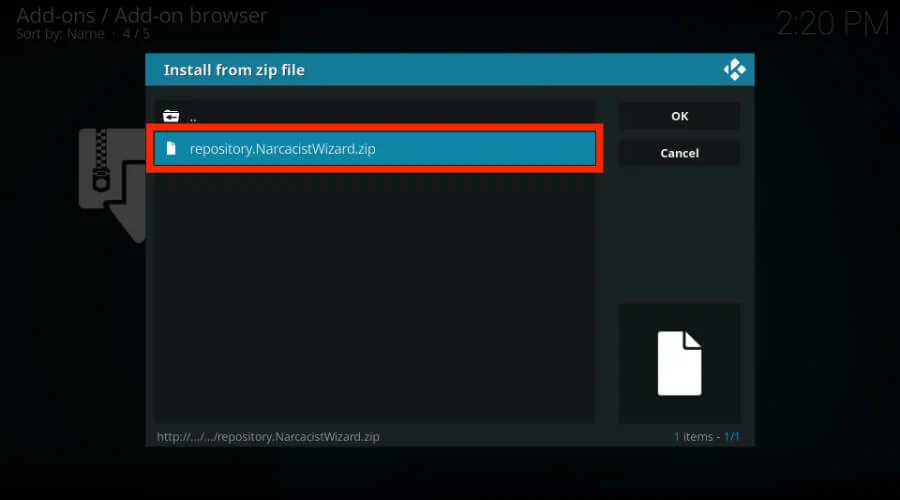
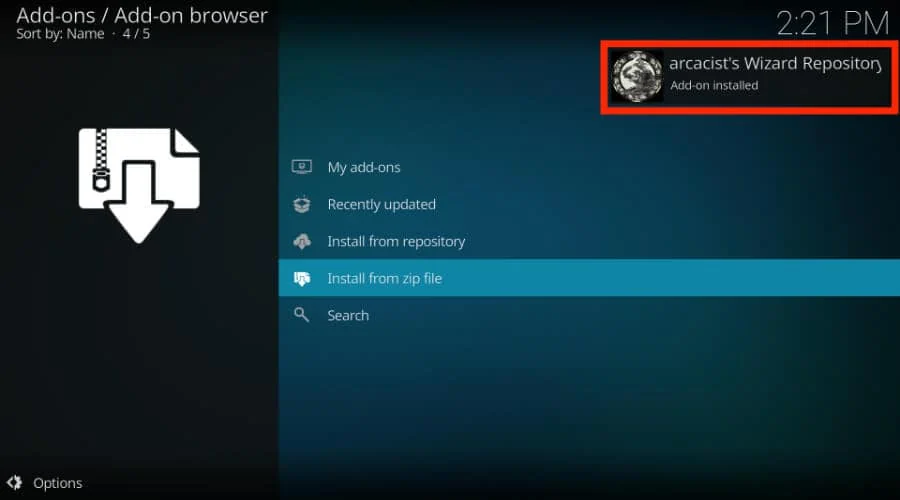
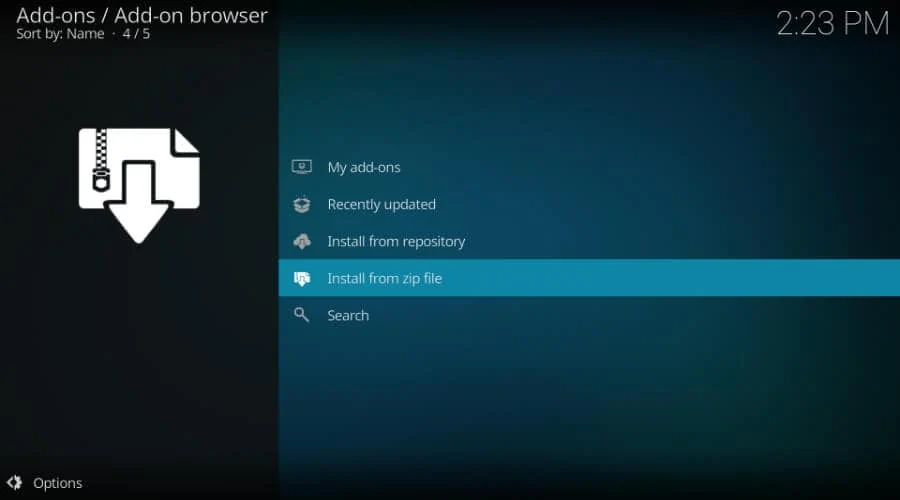
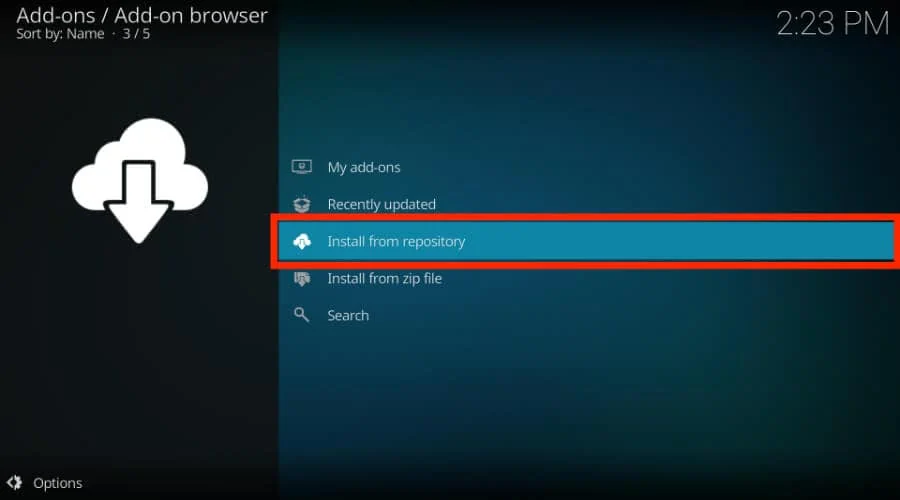
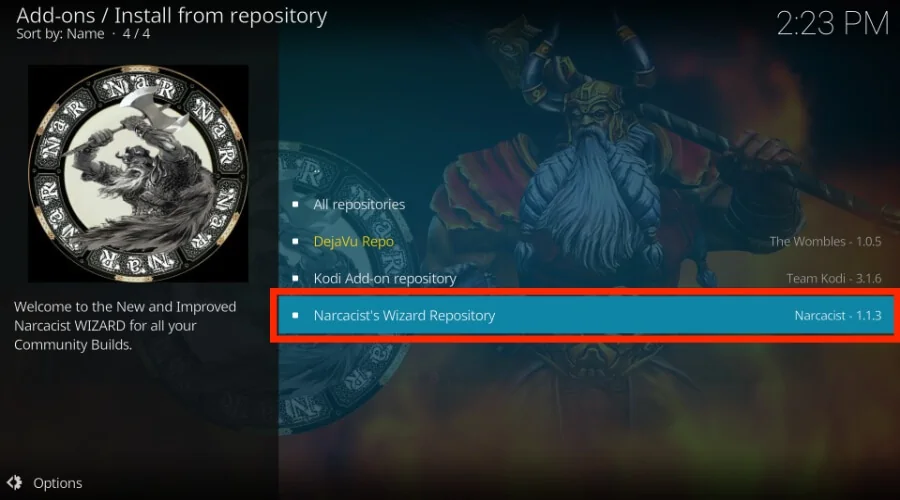
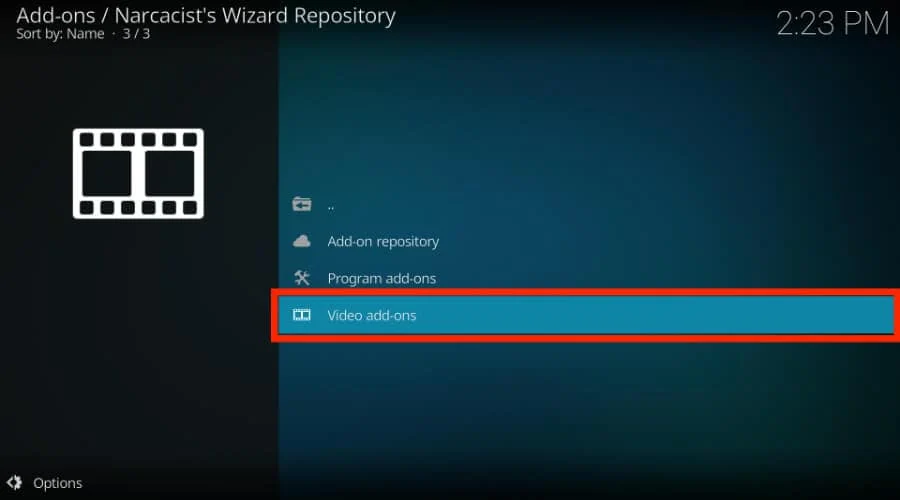
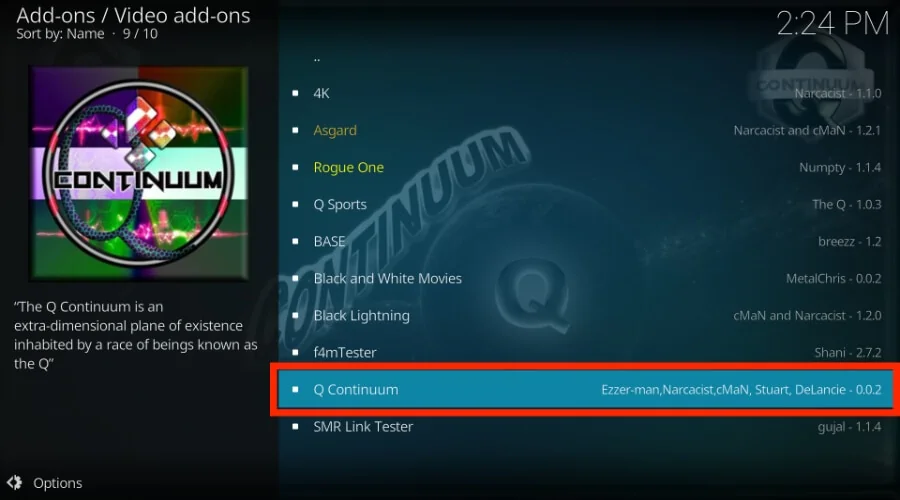
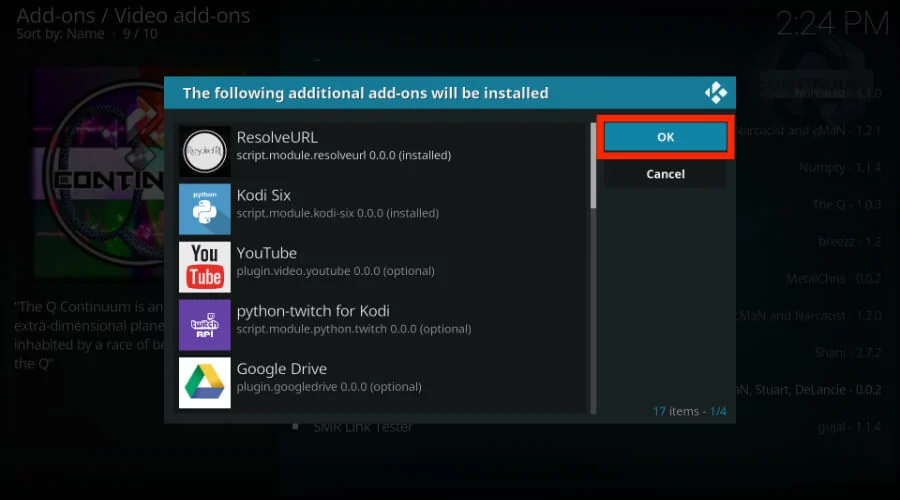
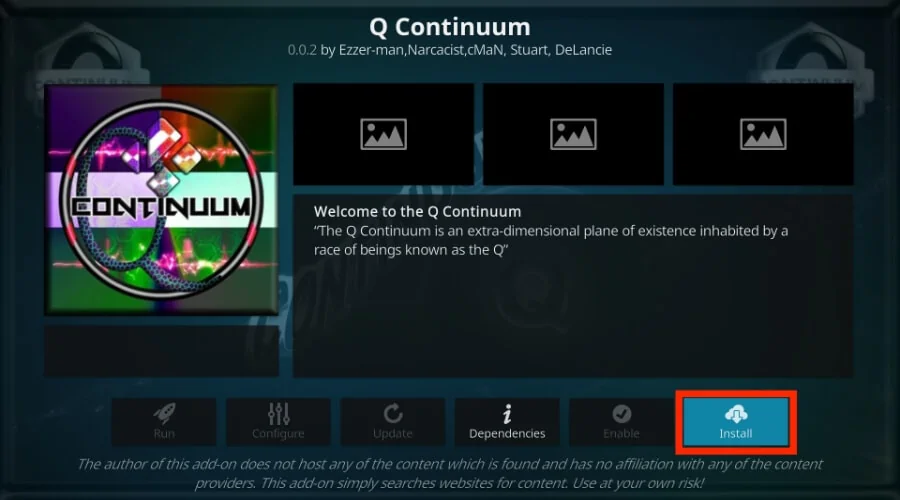
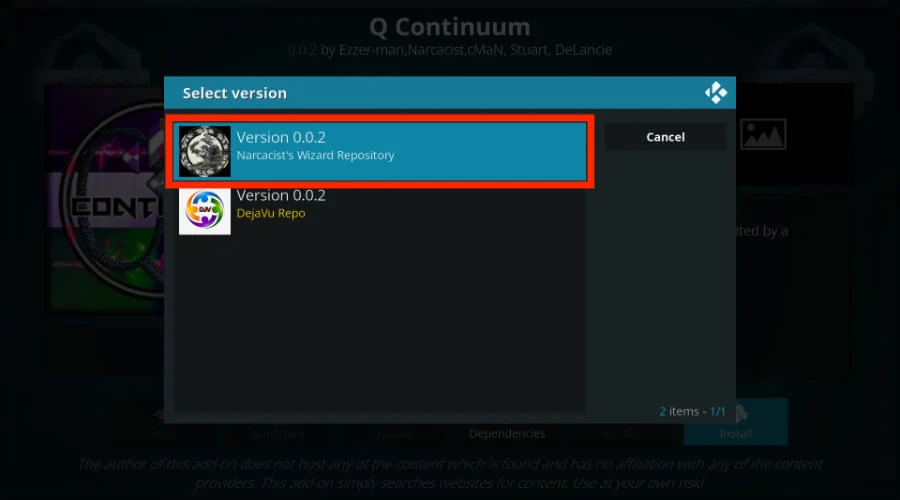
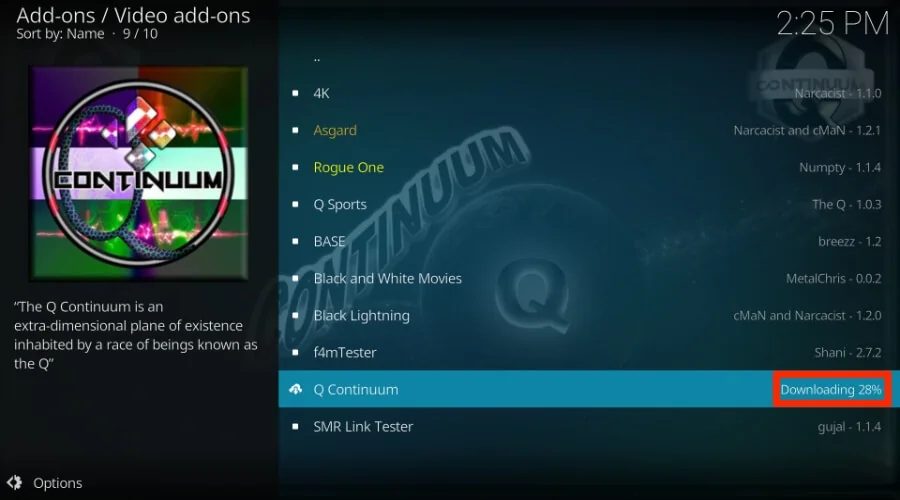
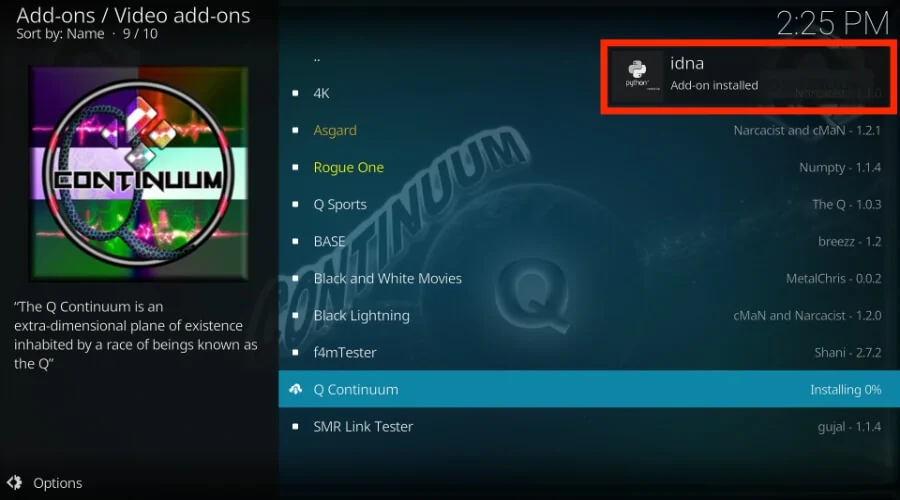
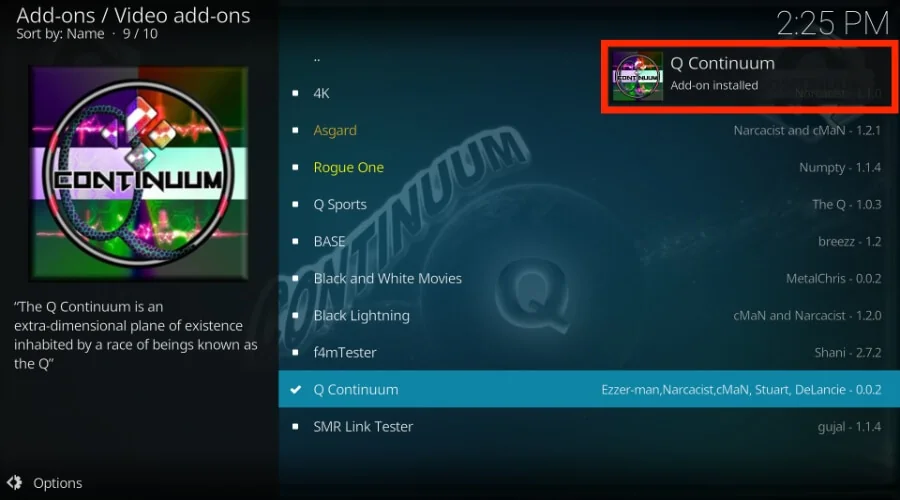






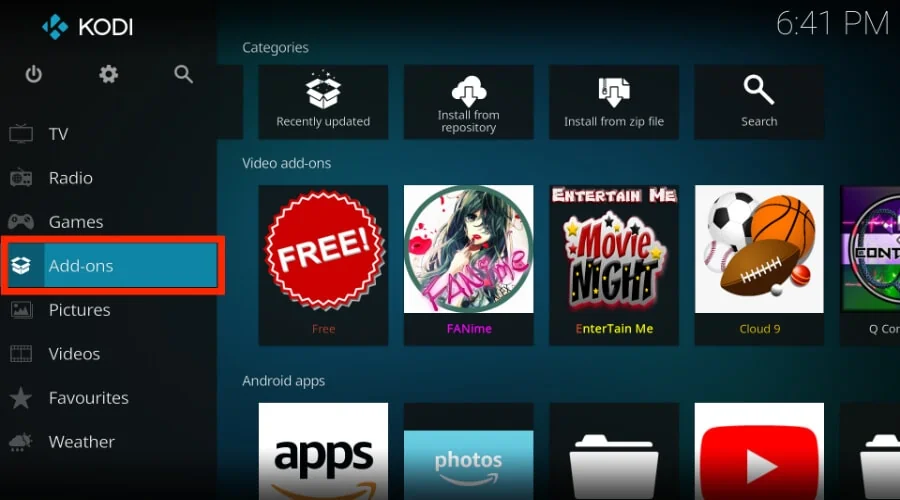
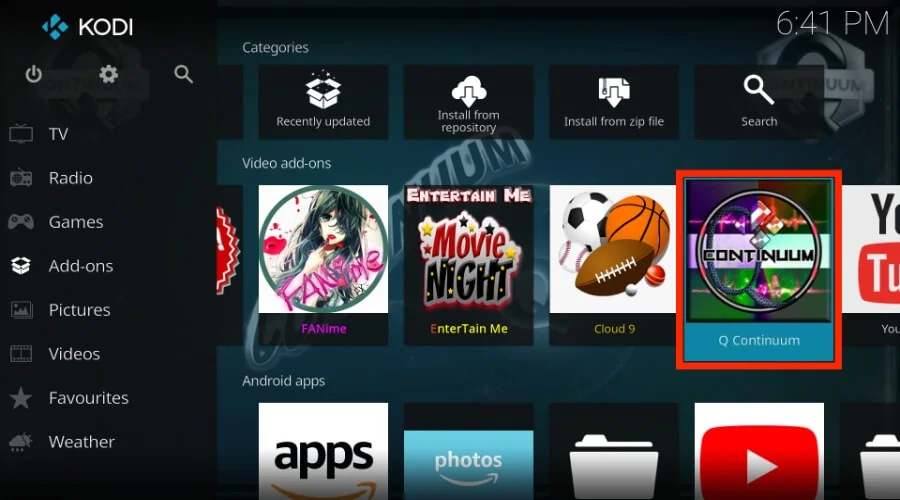
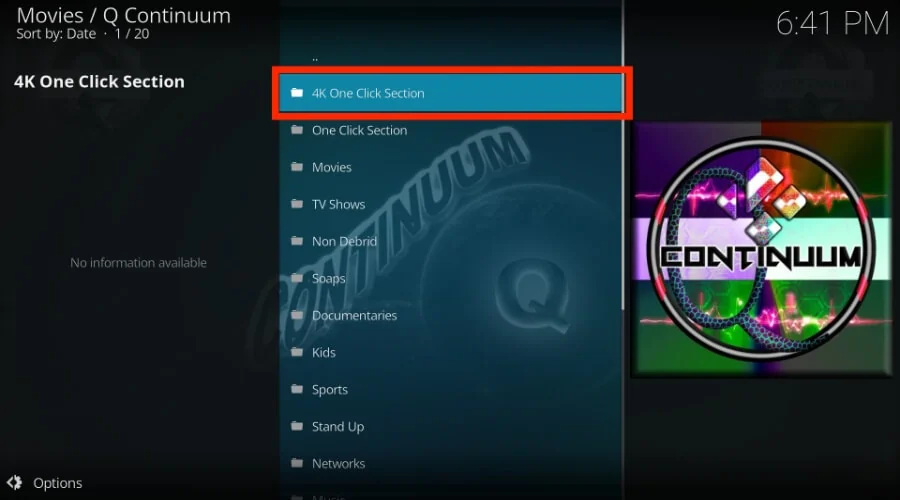
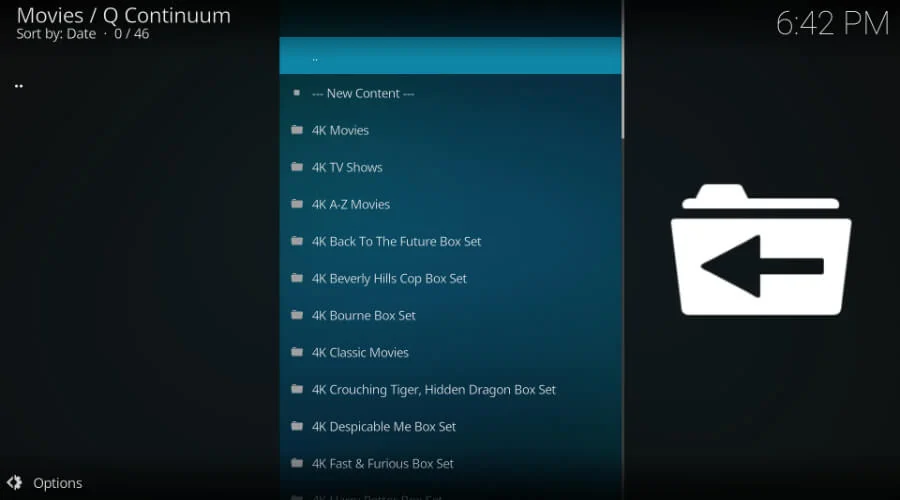
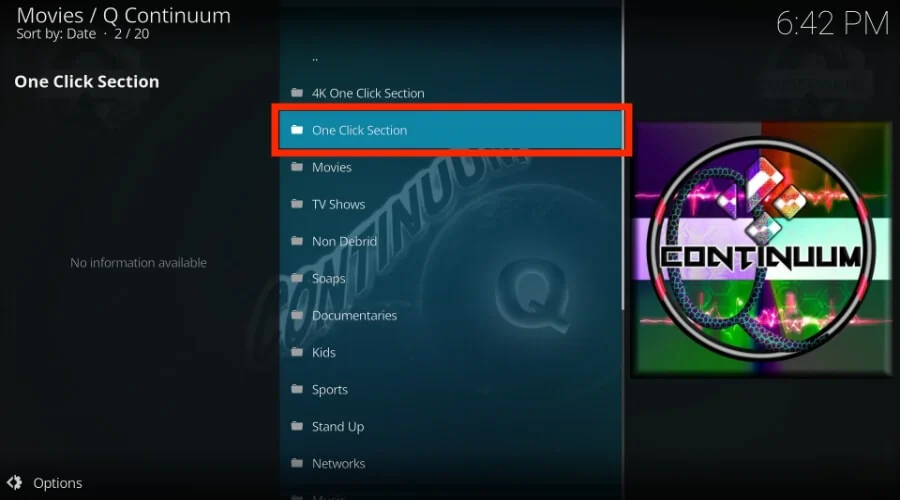
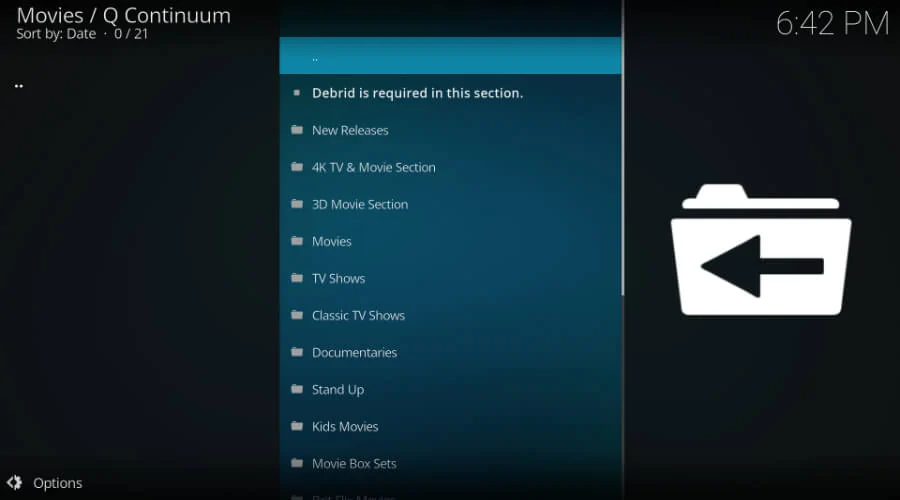
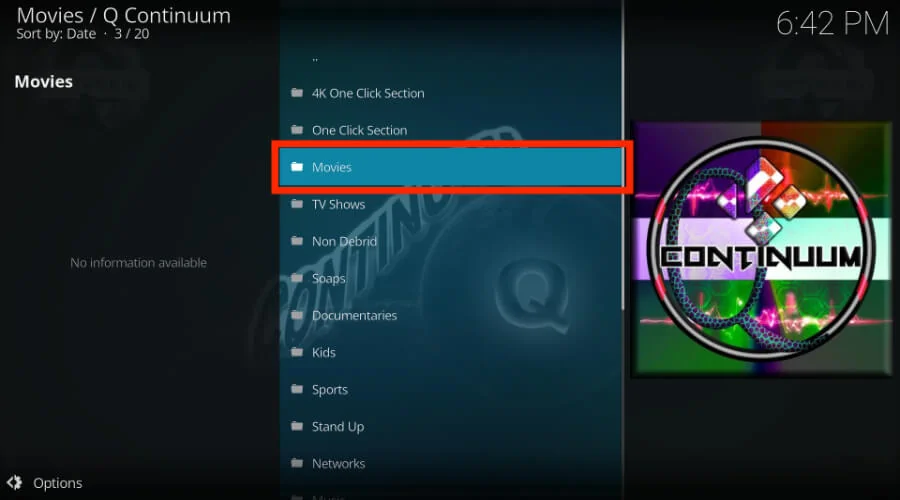
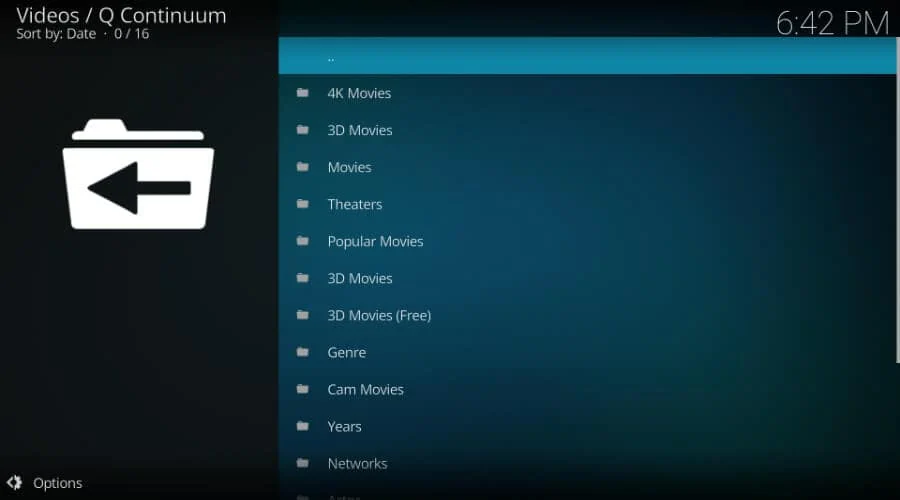
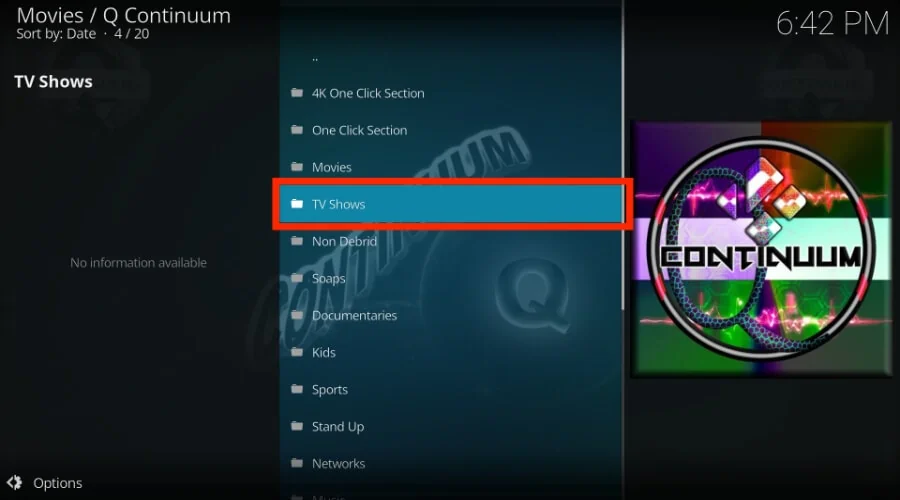
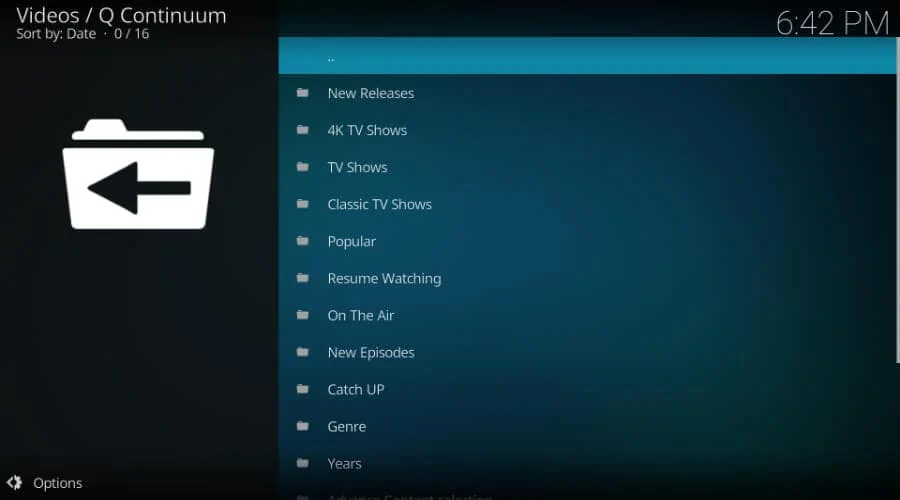
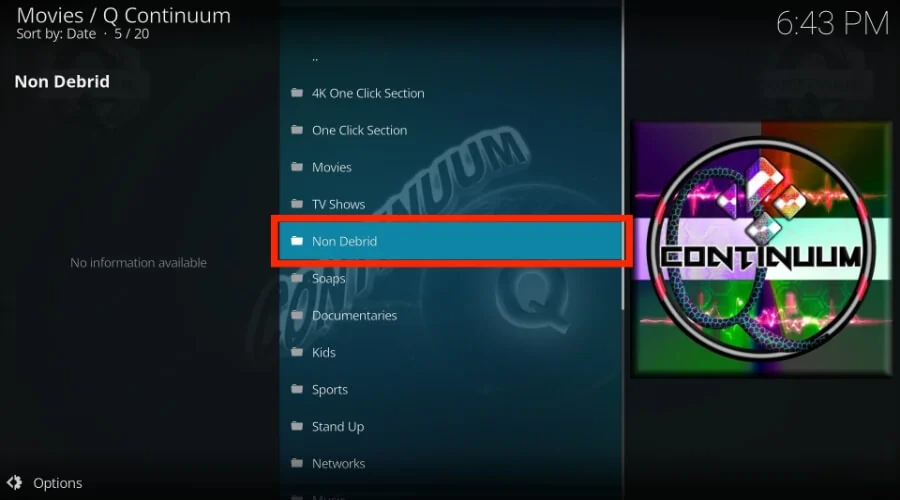
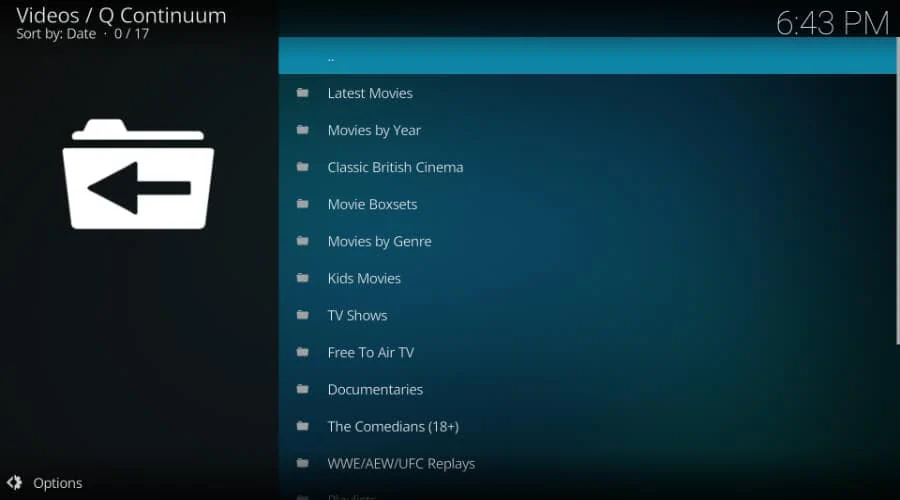
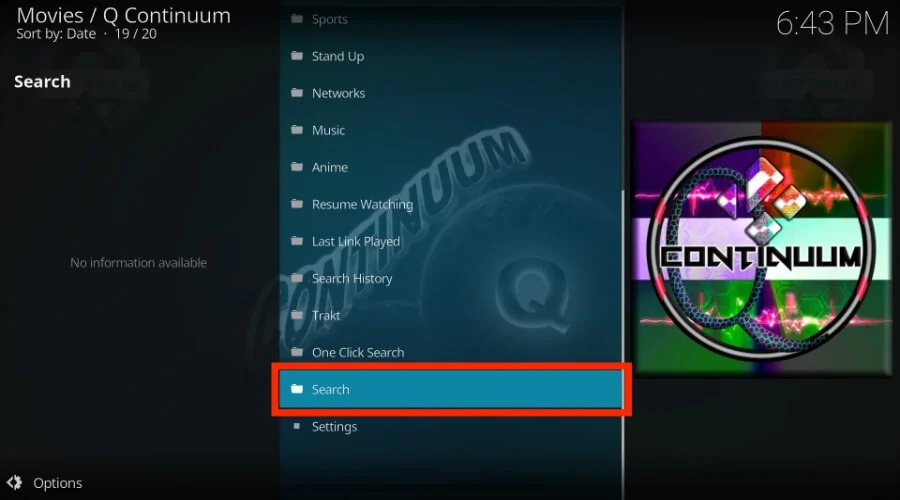
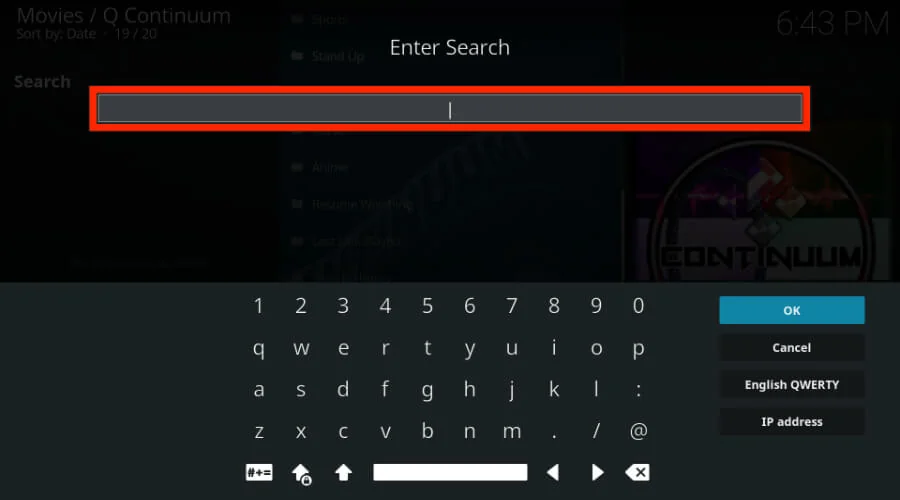
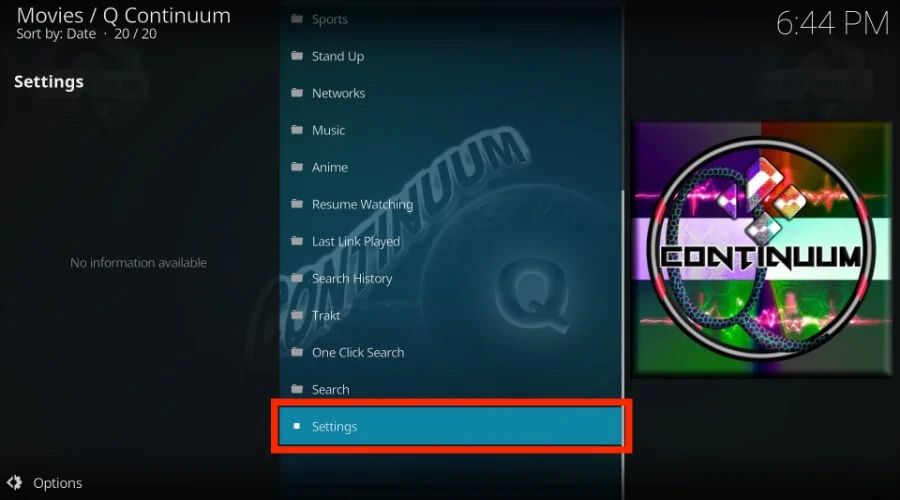
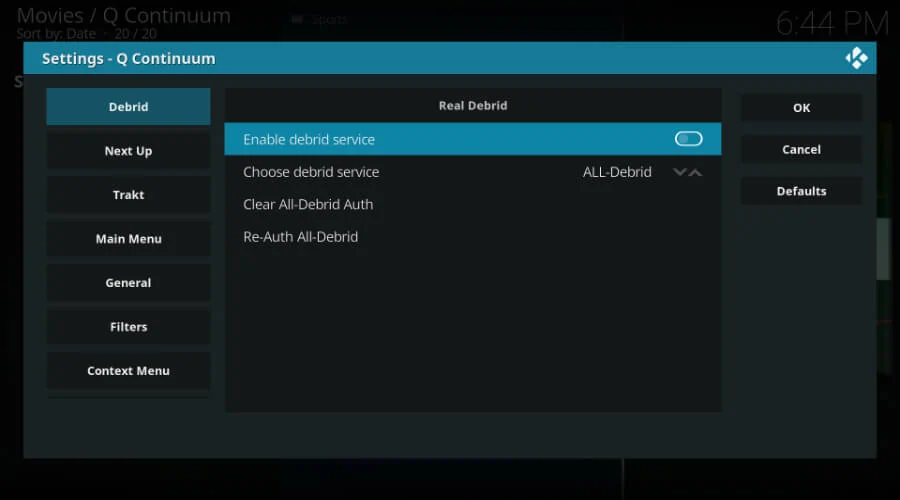


this addon is not available in reporitory to install
Hi Tag, thank you for pointing this out. Q Continuum is currently unavailable, we have updated the post accordingly. Please see our list of the best Kodi Addons for some alternatives.