This tutorial will teach you how to install the Rising Tides addon on Kodi. The method laid out in this guide works on Amazon FireStick, Fire TV Stick 4K, Fire TV Cube, FireStick Lite, New FireStick 4K, New FireStick 4K Max, Android Mobiles and tablets, Windows & Mac Computers, and all other devices that support Kodi.

What is Rising Tides?
Rising Tides is a complete sports add-on package for Kodi. It offers numerous streams in different categories, including sports highlights and live sports channels. The content library is moderately large, and new streams are added periodically.
The addon offers a diverse range of live matches, highlights, and replays, from football and basketball to pay-per-view events.
With regular updates and a user-friendly design, the addon ensures a seamless streaming experience.
It is known for its dependable streaming links and easy-to-navigate interface, making it a popular option for sports enthusiasts.
The Rising Tides addon’s IPTV/Live Sports TV section contains many working streams. However, as with all Live TV addons, especially those dedicated to sports coverage, you may encounter offline streams or channels. Still, there are plenty of streaming options.
Attention Kodi Users!
Governments and ISPs worldwide monitor your online activities. If you use third-party Kodi addons, you should always use a reliable Kodi VPN to hide your identity and prevent issues with your streaming experience. Currently, your IP is visible to everyone.
I use ExpressVPN, the fastest and most secure VPN in the industry. It is very easy to install on any device, including Amazon Fire TV Stick, PC, Mac, and Smartphones. It also includes a 30-day money-back guarantee. If you're not satisfied with their service, you can request a refund. ExpressVPN is offering a special NEW YEAR deal: get 4 months free and save 78% on the 2-year plan.
Install and Use Best Kodi VPN | Why you must use a VPN at all times
Is Rising Tides Addon Safe & Legal?
I scanned the Rising Tides repository installation file using an online antivirus tool, VirusTotal. The antivirus checked the file with 89 security vendors. One of the vendors marked it suspicious (though not malicious). However, 88 others gave it a green signal. Here is the scan result:
Regarding legality, FireStickTricks.com cannot verify whether Rising Tides sources video streams from verified providers. Streaming from unofficial providers may land you in legal trouble.
I recommend watching videos that are available only in the public domain. However, to safeguard your privacy, we recommend using ExpressVPN.
How to Install Rising Tides Kodi Addon
I have provided detailed instructions here for installing the Rising Tides Kodi addon. It usually takes a few minutes to install this addon. Let’s get started.
Part 1: Mandatory Prerequisite – Enable Unknown Sources
Kodi is a secure app, and to make sure your devices are not affected by malicious programs, it prevents the installation of third-party add-ons and builds by default. This security restriction needs to be bypassed. Here is what you need to do:
1. Open the Kodi app on your device and navigate to the top-left of the screen. Highlight the cog icon and click it to open Settings.
2. Go to the System on the following screen.
3. Select Add-ons from the menu on the left of the window and scroll to the right. You will find Unknown Sources. If this option is disabled, switch it on.
4. When prompted, click Yes to confirm your intent.
Note: You may disable Unknown Sources again after installing Rising Tides.
Now, we are installing the Rising Tides add-on on Kodi.
Part 2: Step-by-Step Rising Tides Addon Installation Instructions
Follow the steps to install the Rising Tides Addon:
1. Go back to the home screen of Kodi to open the Settings option again.
2. Within the Settings, click File manager on the screen.
3. Click Add source when this window is displayed.
4. Go ahead and click where you see the <None> option on this screen.
5. Type one of the following URLs carefully when you see this window with the onscreen keyboard and click OK:
http://mullafabz.xyz/Repository/K19
Note: This is the official URL of the Repository. FireStickTricks.com is not associated with the developers.
6. In the field, Enter a name for this media source. It shows K19. I am going with this name; you can change it if you want to.
Click OK after ensuring everything has been entered correctly.
Up until this point, you have added the Rising Tides source. The next few steps are about installing the Rising Tides Repository
7. Press the back button repeatedly until you return to Kodi’s home screen. Click Settings again.
8. Next, click Add-ons.
9. Choose Install from zip file next.
10. Click K19 or click the source name you chose in step 6 earlier.
11. Go ahead and open the zip file repository.Rising.Tides.
12. The notification saying Rising Tides Repository Add-on installed will appear on your display in the top-right corner.
You have successfully installed the desired repository. The following steps will help you install the Rising Tides addon on Kodi.
13. Open Install from repository (on the same window)
14. Click Rising Tides Repository.
15. Choose Video add-ons next.
16. Click Rising Tides.
17. Click Install next.
18. Click OK when the following prompt appears.
19. Wait for the notification that the Rising Tides Add-on installed. It will appear in the top-right corner of your display.
You have successfully installed the Rising Tides addon on Kodi.
Before you start streaming with Kodi Addons or Builds, I would like to warn you that everything you stream on Kodi is visible to your ISP and Government. This means, streaming copyrighted content (free movies, TV shows, live TV, and Sports) might get you into legal trouble.
Thankfully, there is a foolproof way to keep all your streaming activities hidden from your ISP and the Government. All you need is a good VPN for Kodi. A VPN will mask your original IP which is and will help you bypass Online Surveillance, ISP throttling, and content geo-restrictions.
I personally use and recommend ExpressVPN, which is the fastest and most secure VPN. It is compatible with all kinds of streaming apps and devices.
NOTE: We do not encourage the violation of copyright laws. But, what if you end up streaming content from an illegitimate source unintentionally? It is not always easy to tell the difference between a legit and illegal source.
So, before you start streaming on Kodi, here's how to get VPN protection in 3 simple steps.
Step 1: Get the ExpressVPN subscription HERE. It comes with a 30-day money-back guarantee. Meaning, you can use it free for the first 30-days and if you are not satisfied with the performance (which is highly unlikely), you can ask for a full refund.
Step 2: Click HERE to download and install the ExpressVPN app on your streaming device. If you are using a FireStick, I have given the exact steps starting with Step 4 below.
Step 3: Click the Power icon to connect to a VPN server. That's all. Your connection is now secure with the fastest and best VPN for Kodi.
The following are the steps to install Kodi VPN on your Fire TV devices. If you have other streaming devices, follow Step 1-3 above.
Step 4: Subscribe to ExpressVPN HERE (if not subscribed already).
Step 5: Go to Fire TV Stick home screen. Click Find followed by Search option (see image below).
Step 6: Type Expressvpn in the search bar and select when it shows up.
Step 7: Click Download.
Step 8: Open the ExpressVPN app and Sign in using the email ID and password that you created while buying the ExpressVPN subscription.
Step 9: Click the Power icon to connect to a VPN server. That’s all. Your FireStick is now secured with the fastest VPN.
How to Use Rising Tides Addon on Kodi
Launch the Rising Tides addon by navigating to Add-ons and then Video add-ons on the Kodi home screen. Then click the Rising Tides icon.
The Rising Tides add-on features a straightforward interface that allows for quick streaming.
While Rising Tides has many working streams, it may not always work. You should browse the categories to find the working streams.
The problem of online streaming is not unique and is not limited to the Rising Tides addon. Maintaining a sizeable and working library of live TV streams is no easy feat, especially when provided for free.
Frequently Asked Questions
Rising Tides is a Kodi addon primarily focused on live sports and IPTV content. It offers streams for football, boxing, MMA, and more.
Yes, Rising Tides is a free third-party addon that allows users to stream sports content without a subscription.
You can install Rising Tides by adding its repository source URL to Kodi, then accessing the repository and installing it from the video addons section.
Rising Tides is a third-party Kodi addon that may provide access to unlicensed streams, which can be illegal depending on your country’s laws. While Kodi is legal, using unofficial addons for copyrighted content can carry legal risks. Always verify the legality of what you're streaming in your region.
Rising Tides features a variety of sports, including soccer, basketball, pay-per-view events, and live sports channels.
While it is not mandatory to use a VPN while using Rising Tides, It is recommended to protect your privacy and avoid potential ISP throttling or geo-blocks.
Winding Up
This post demonstrated how to install the Rising Tides Kodi addon. Rising Tides brings you a whole bunch of sports streams. It may not be the perfect sports add-on, but it has plenty of entertainment options.
Related:
- Best Kodi Addons to Win Over the World
- How to Install Kodi Addons Over Builds
- How to Install The Loop Kodi Addon
- How to Install Base 19 Kodi Addon

Suberboost Your FireStick with My Free Guide
Stay Ahead: Weekly Insights on the Latest in Free Streaming!
No spam, ever. Unsubscribe anytime.
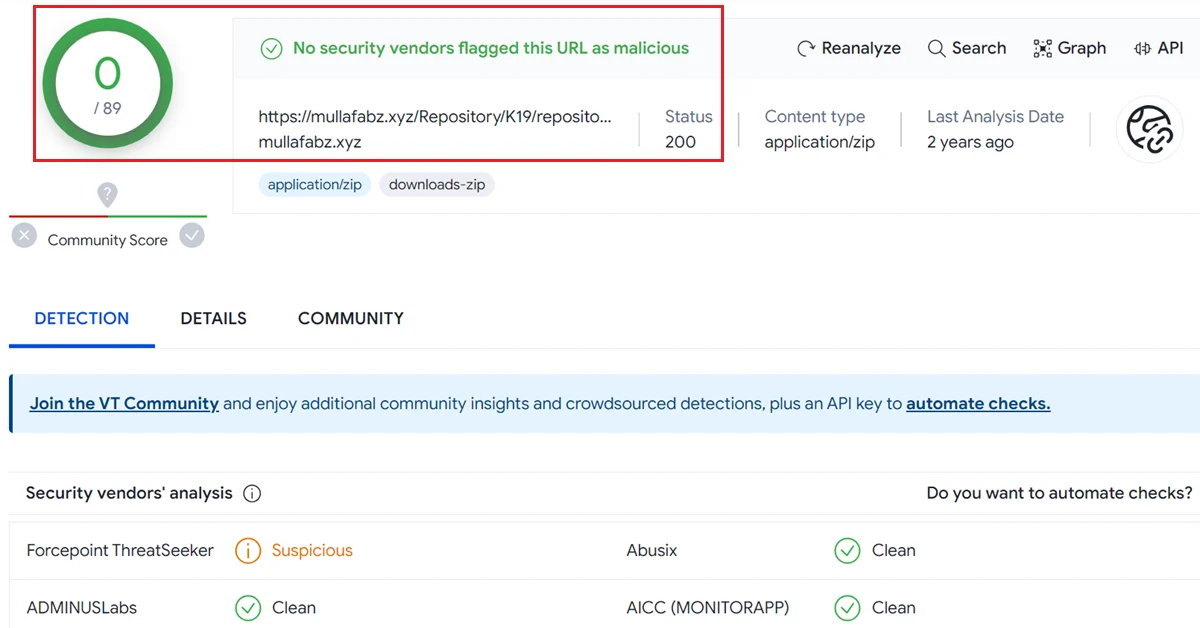
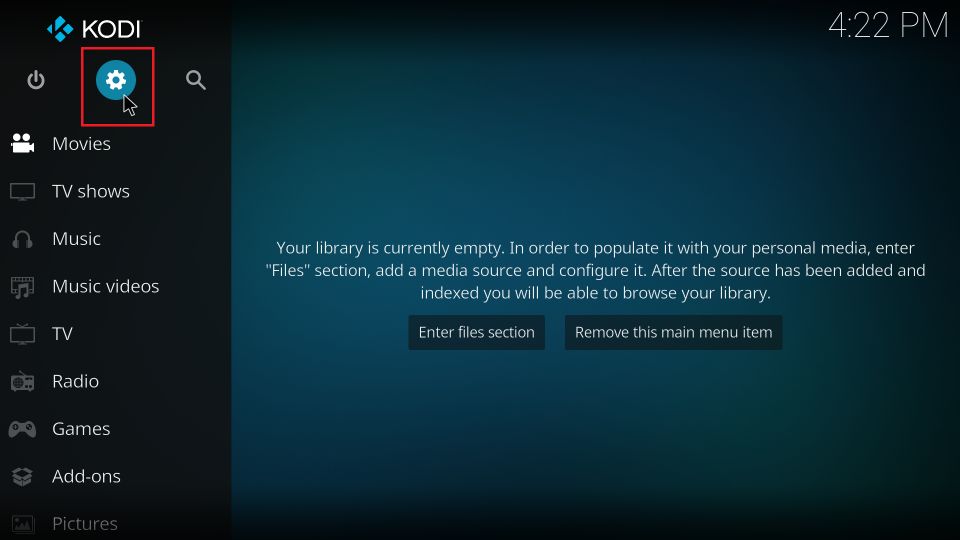
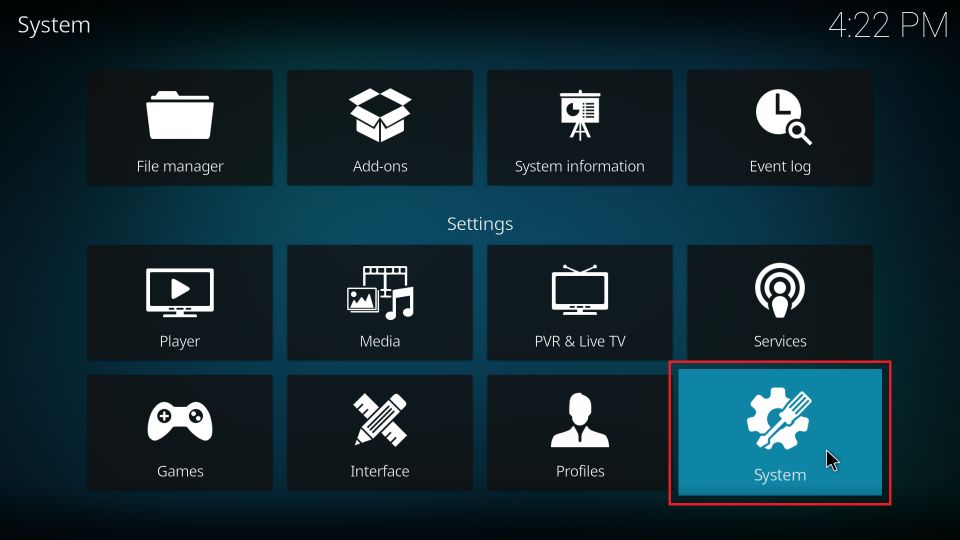
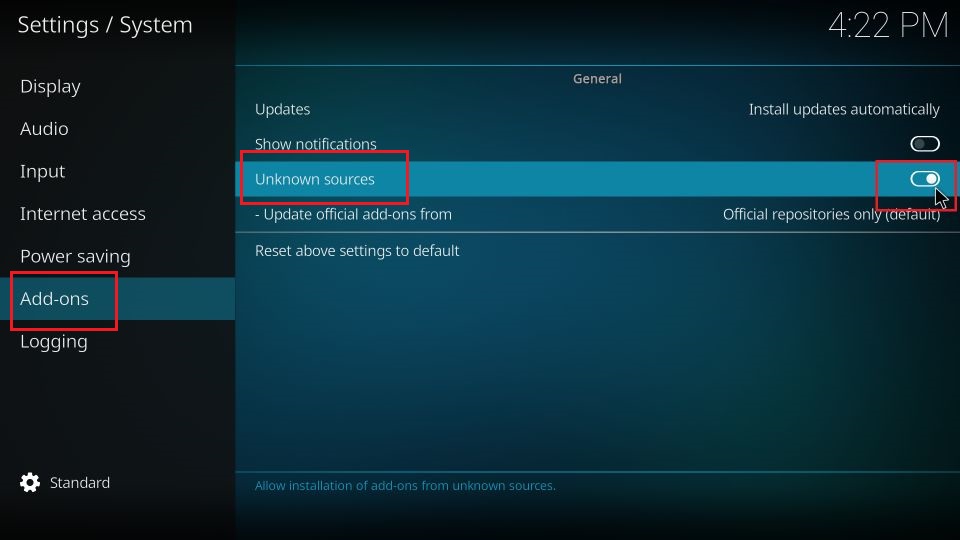
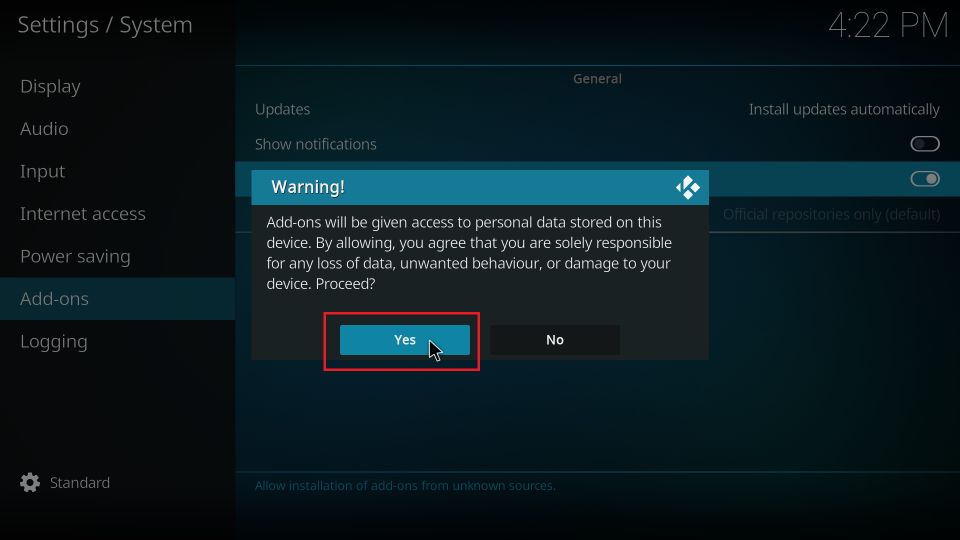

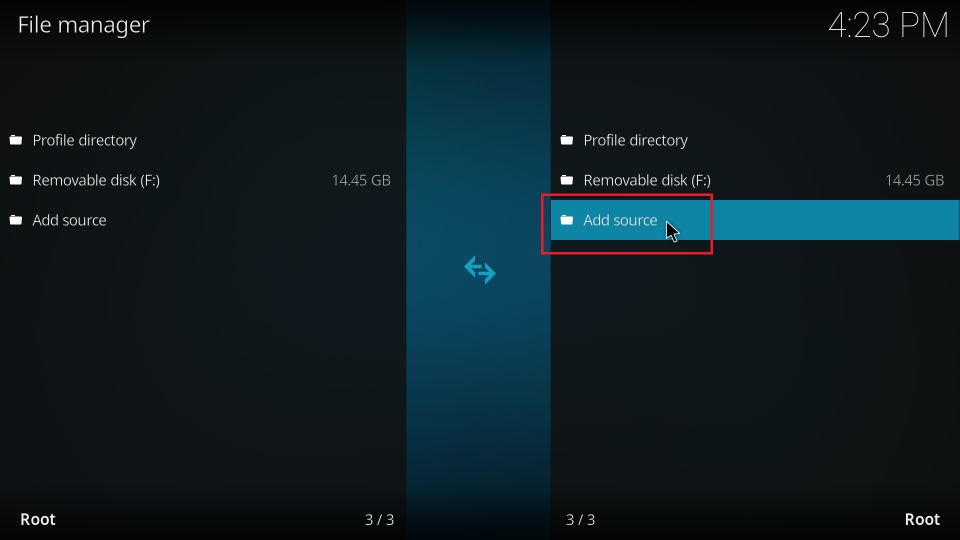
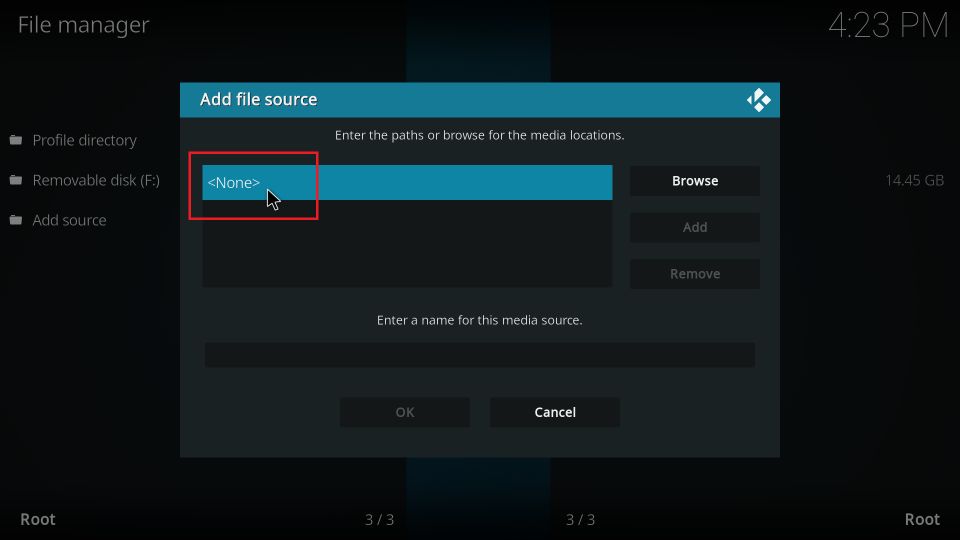
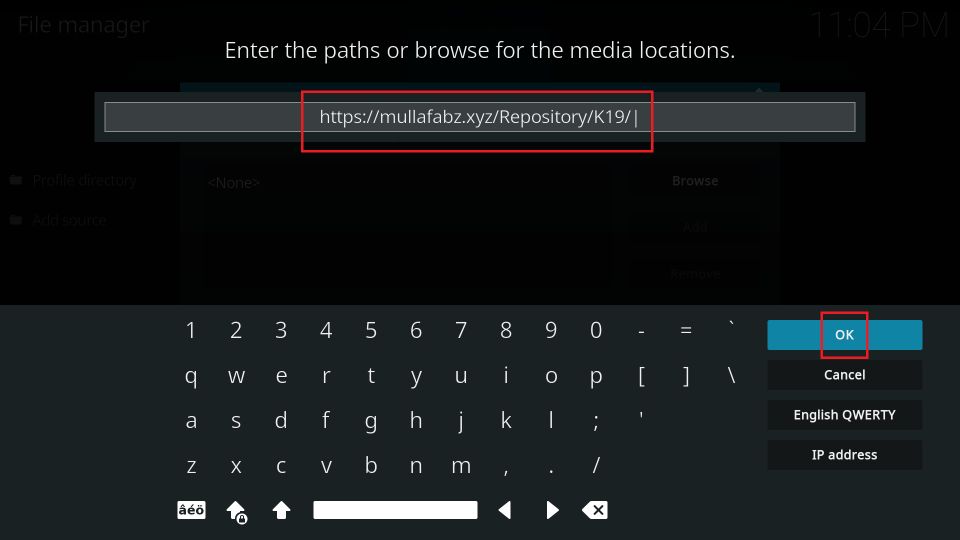
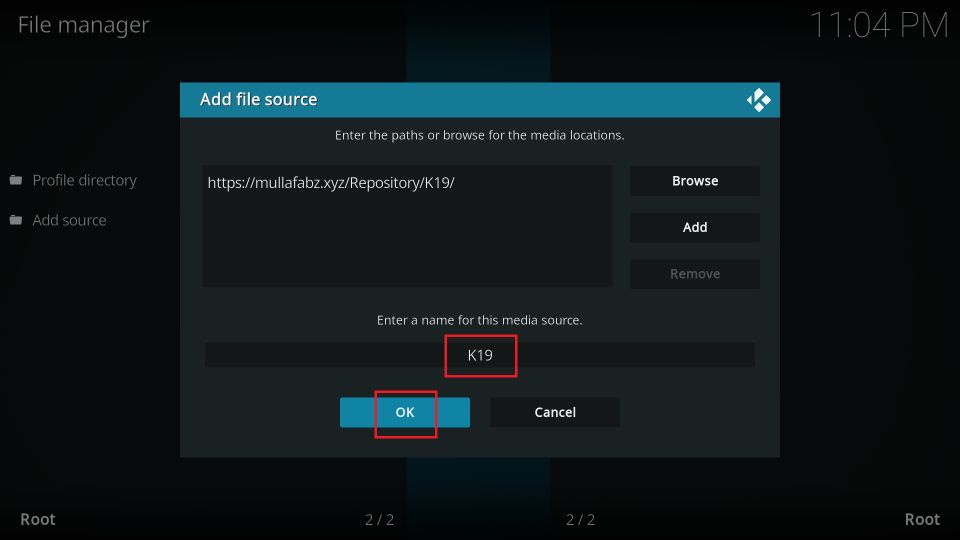

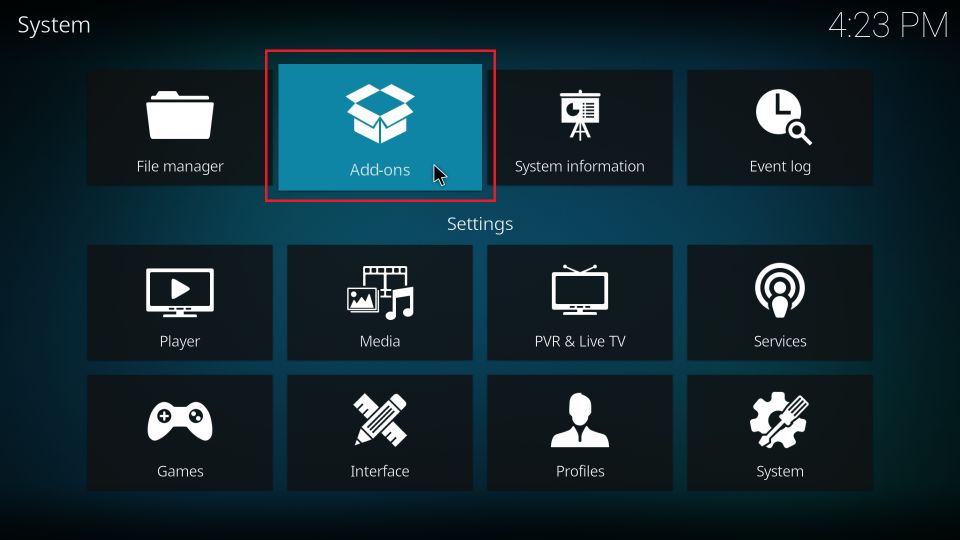
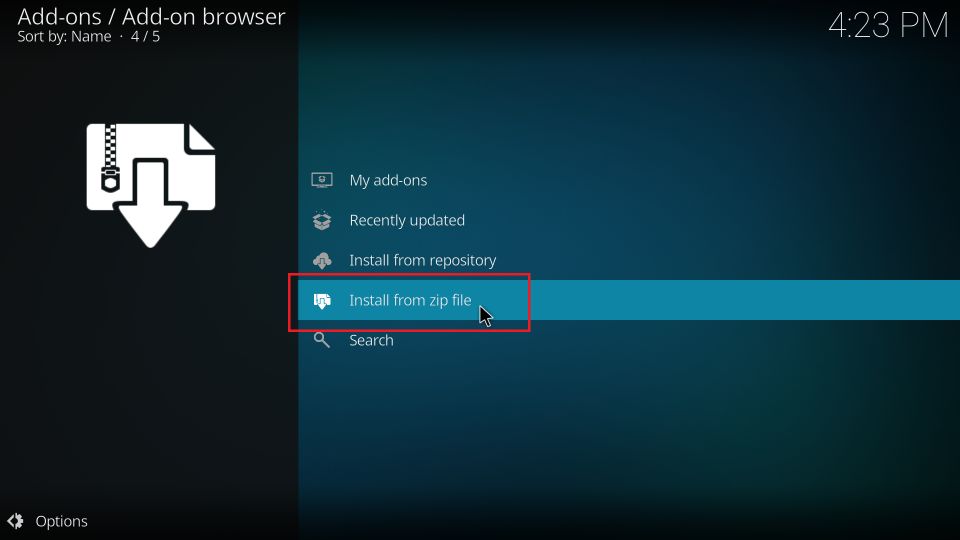
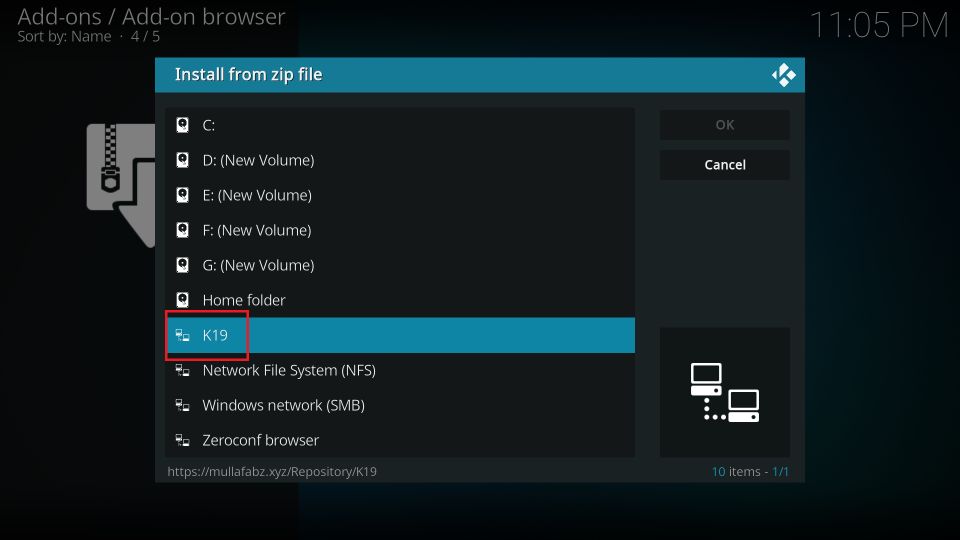
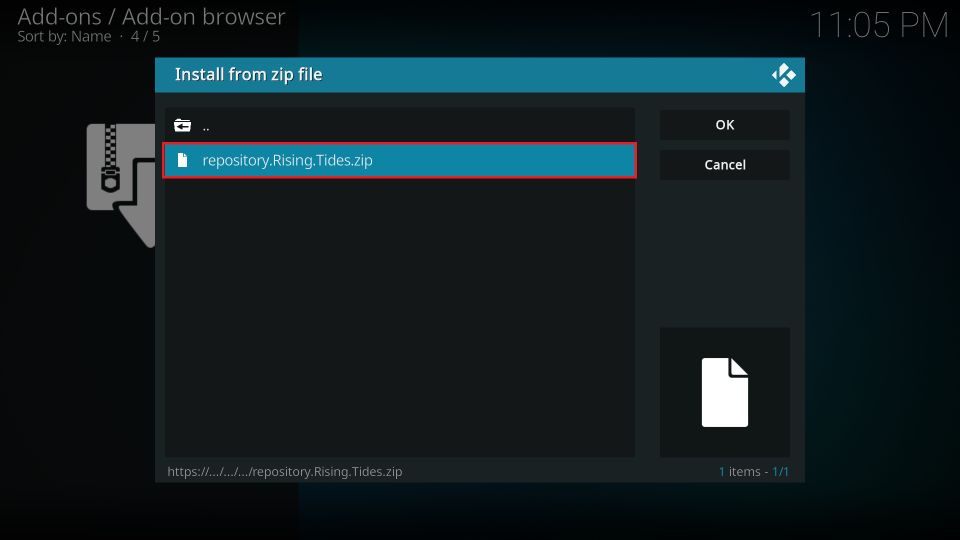
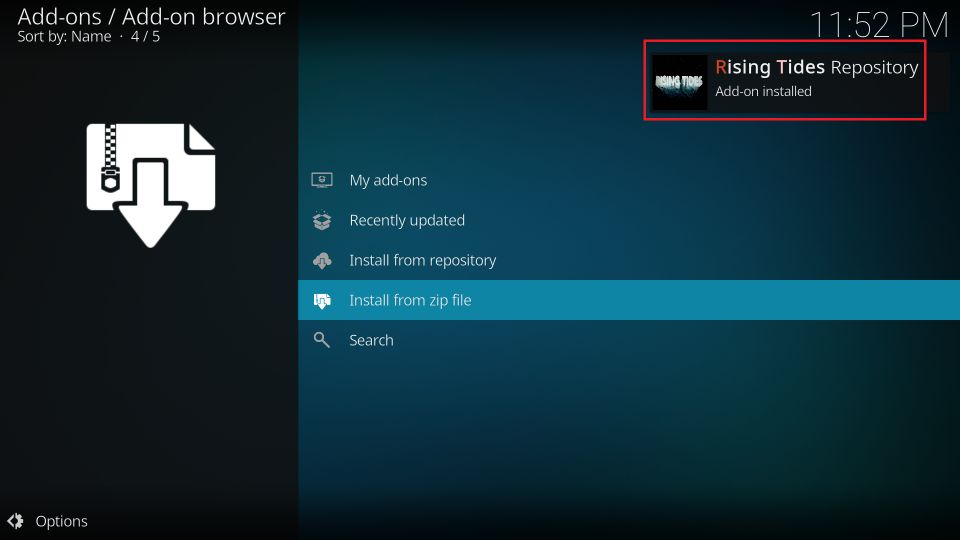
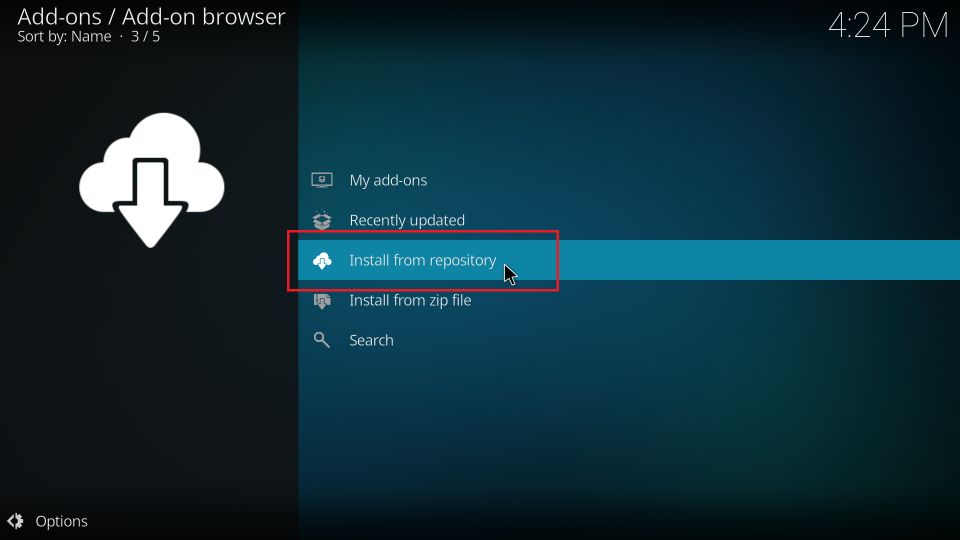
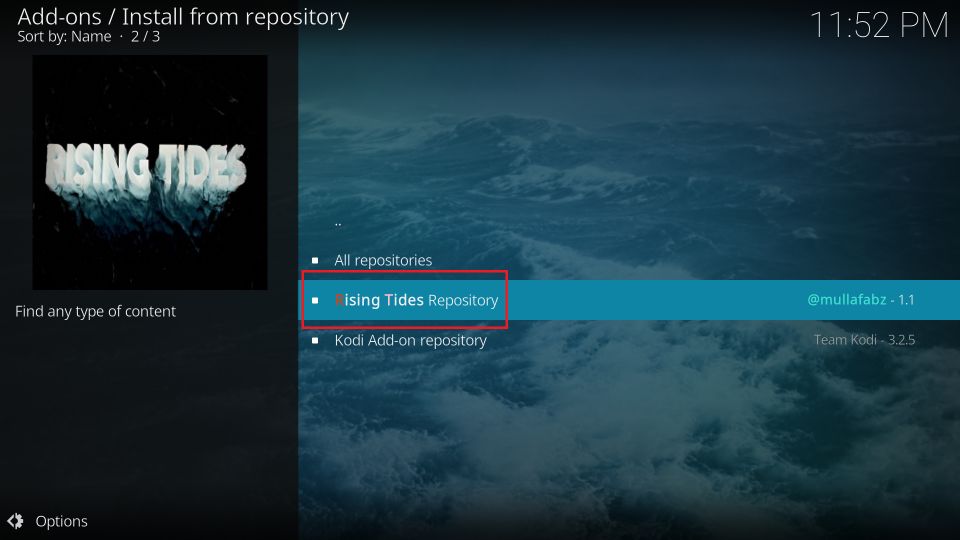
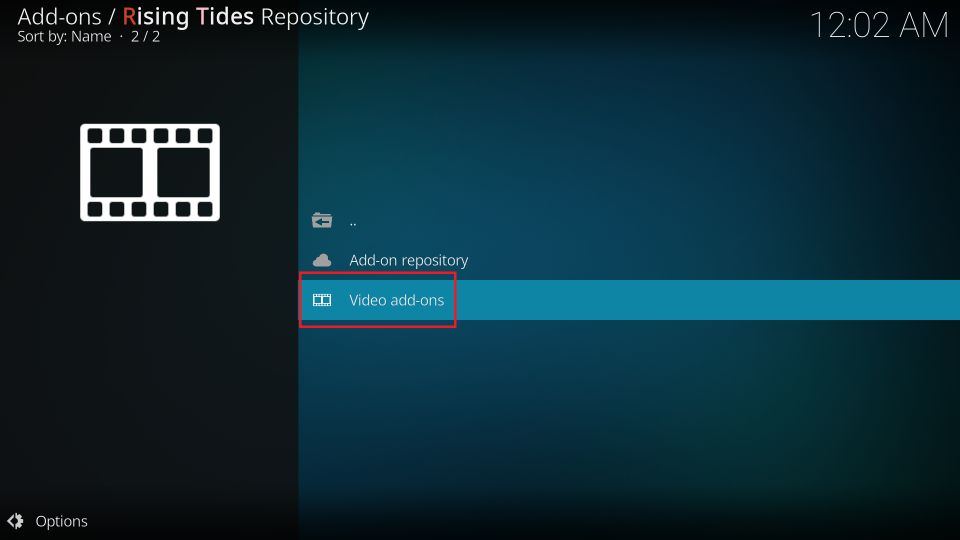
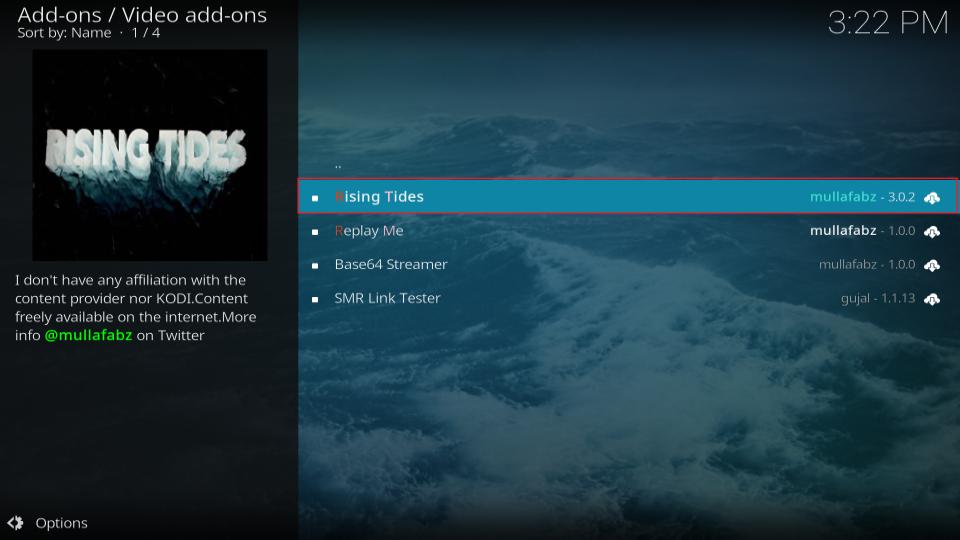
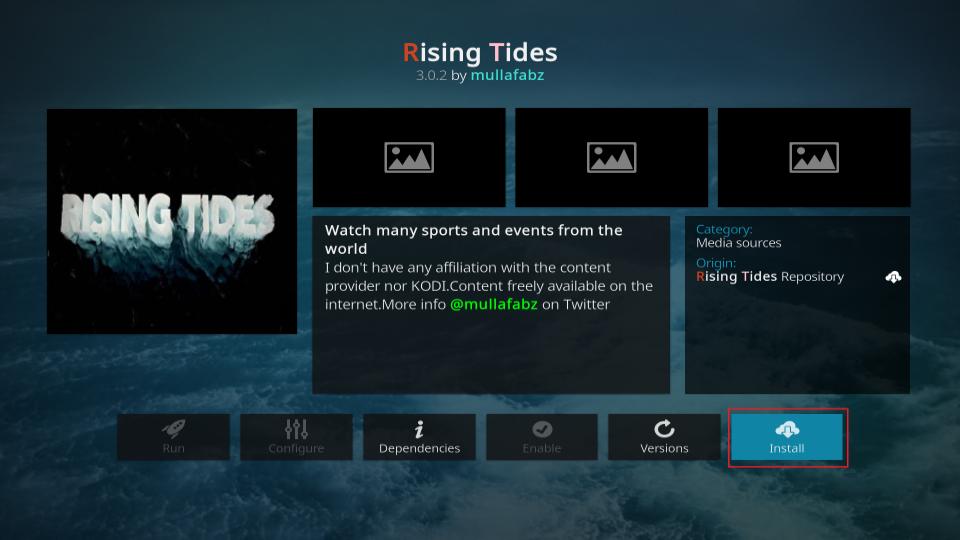
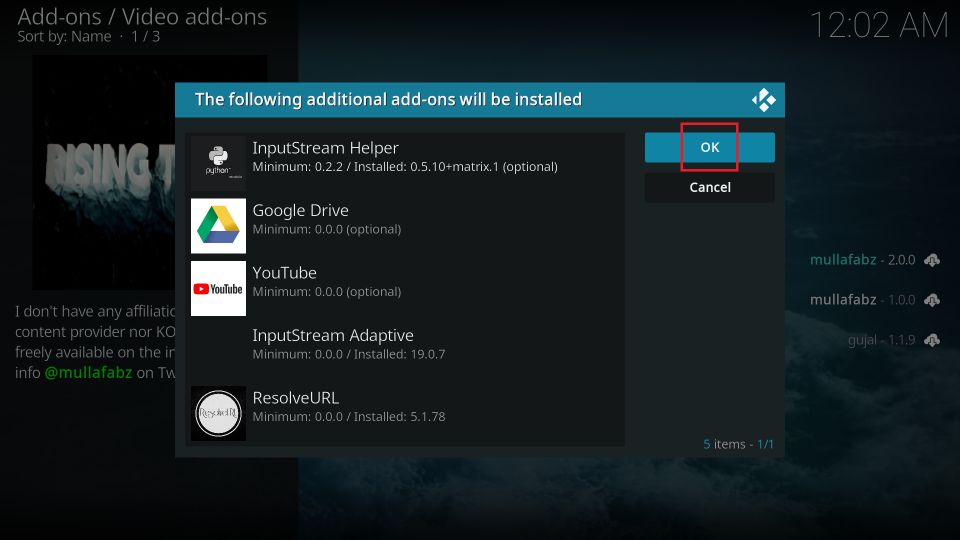
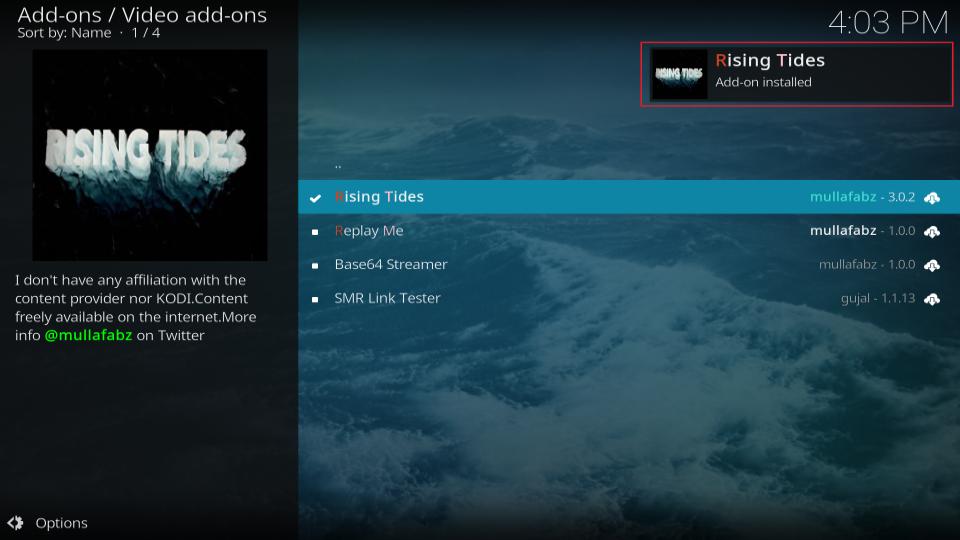






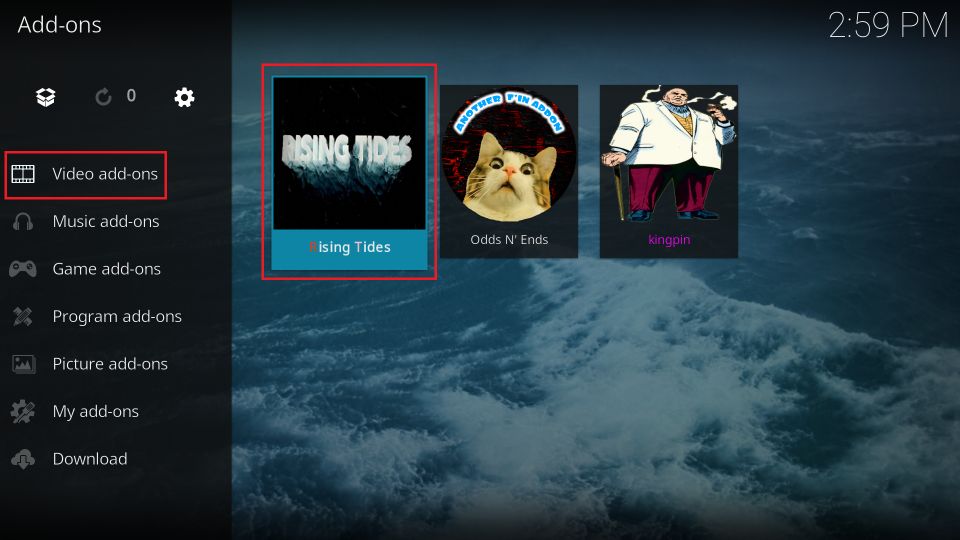
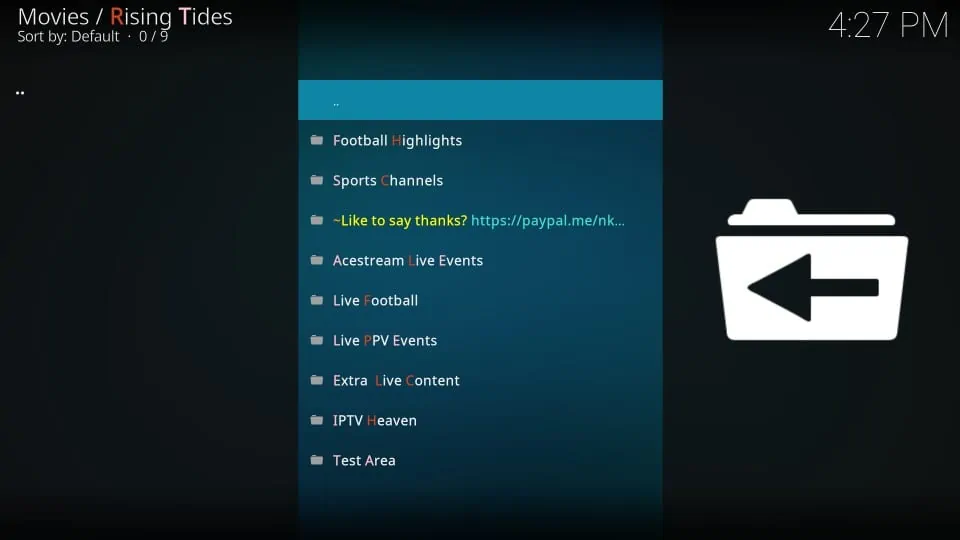


Brilliant explanations. Thank you 😊
May I have another link to rising tides….the current one does not get installed.It cant play anything
Hi Sylivestre, Rising Tides is no longer available. Please try one of the other sports addon on our list: https://www.firesticktricks.com/best-kodi-addons.html#Best_Kodi_Addons_for_Sports
Kodi and thus rising tides I just downloaded 4th Jan. Works.
When I start the add-on (after installation), it is not possible to select anymore “Sports Channels”. This seems to be unavailable now in the list of options. Any solution for that? thanks.
Hi, Rising Tides is not working any longer. Please try one of the other sports addons from our list: https://www.firesticktricks.com/best-kodi-addons.html#Best_Kodi_Addons_for_Sports
Have rising tides on 2 fire sticks one in each room works fine on the one but the other get error code have tried all things I’ve managed to find any help would be helpful thanks
Hi Ronne, what’s the exact error code you are getting? Also, try to uninstall and reinstall the addon. It might work.
Hi I tried downloading rising tides but it says failed to install a dependency
Hi Mary, worked just fine for me. Take a look at this guide, it might help: https://www.firesticktricks.com/failed-install-dependency-kodi.html
I went to go watch some football highlights and when I would click on any of the possible videos it would say “Rising Tides Error” “Check the log for more information”. And I’m just not to sure what is wrong with it, and what does it mean by check the log?
Hi Rowan, even I couldn’t get any football highlights to play. It didn’t show any error message though. So, it looks like there is something wrong with the streams, nothing we can do anything about.
However, you may learn more about Kodi logs here: https://www.firesticktricks.com/check-kodi-log-for-more-information.html