The following tutorial will show you how to install the SSTV Kodi addon. It will also describe the safety status and legality issues of the addon. You can install this addon on all Kodi-compatible devices, like Android, FireSticks, macOS devices, and more. Let’s start with a short introduction to the addon.

What’s SSTV Kodi Addon
SSTV is an Internet Protocol television provider. It offers various channels, TV shows, anime, movies, and more. This IPTV service also offers an addon version for Kodi.
You can install this addon from the Crew repository, home to many other trending Kodi addons. The addon includes various live TV and video-on-demand options.
However, before using the SSTV Kodi addon, you must create an account and buy the subscription, which costs around $17 monthly.
SSTV will send the login credentials by email. Use the details to log in to the SSTV Kodi addon and enjoy tons of video content and live TV at your fingertips.
Attention Kodi Users!
Governments and ISPs worldwide monitor your online activities. If you use third-party Kodi addons, you should always use a reliable Kodi VPN to hide your identity and prevent issues with your streaming experience. Currently, your IP is visible to everyone.
I use ExpressVPN, the fastest and most secure VPN in the industry. It is very easy to install on any device, including Amazon Fire TV Stick, PC, Mac, and Smartphones. It also includes a 30-day money-back guarantee. If you're not satisfied with their service, you can request a refund. ExpressVPN is offering a special NEW YEAR deal: get 4 months free and save 78% on the 2-year plan.
Install and Use Best Kodi VPN | Why you must use a VPN at all times
Is SSTV Safe & Legal?
The safety status of unofficial addons is uncertain. Unfortunately, we don’t have the tools and expertise to verify if the addon is safe. Therefore, I recommend you conduct thorough research before you get the addon.
To get you started, I tested the repository’s URL on VirusTotal. Thankfully, no malicious activity was detected.
The legality aspect of the SSTV addon is also unclear. It would be best to be vigilant with unofficial addons, as the ones that may appear safe may also contain copyrighted or pirated content. It can put you in legal trouble.
Please watch only the copyright-free content available in the public domain. At the same time, I recommend pairing a reliable VPN like ExpressVPN with the SSTV Kodi addon for anonymity and privacy.
Features of SSTV
Here are some characteristics that make SSTV unique:
- Well-marked and well-organized sections and categories.
- User-friendly and easy-to-use interface.
- Available on all Kodi-supported devices.
- Allows access to over 11000 Live TV channels.
How to Install SSTV Kodi Addon
Installing the SSTV Kodi addon requires you to get the Crew repository first. Also, as the Crew is an unofficial repo, you must prepare Kodi to install it. Therefore, you must toggle the Unknown Sources switch to install the repository and addon.
Part 1: Toggle On Unknown Sources
Follow these easy steps:
1. Turn on Kodi and navigate to the main page. Then, press the Cog icon at the top.
2. The Settings menu will instantly pop up. Scroll to and press the System tab.
3. Now, select Add-ons from the list of sub-sections.
4. Navigate to the Unknown sources tab and hit the switch to turn it on.
5. To confirm your choice, press Yes when the privacy warning appears. Unknown sources are now enabled, and you can easily download any third-party repository or addon.
Part 2: Install The Crew Repository
This section involves getting The Crew repository on Kodi. Here’s how you can do that:
1. Go back to the Kodi main menu. Then press the Gear-shaped icon at the top.
2. In the System menu, press the File Manager icon.
3. Select Add source.
4. An Add file source pop-up menu will load. First, click on the tab titled <None>.
5. Enter https://team-crew.github.io in the tab and hit OK.
Note: FireStickTricks is not affiliated with the developers of the repository. The URL points to the source of the repository where the addon is located. We don’t host any third-party URLs.
6. Next, press the Enter a name for this media source tab.
7. You can choose any name for the repository. However, please note it down for future reference. I am typing crew as the name for the media source. Lastly, press OK.
8. Once you’ve entered the file source and its name, press OK.
9. You can now view the crew file source beside the Add Source tab.
10. The next step is to return to the System menu and open the Add-ons tab.
11. Navigate down and press Install from zip file.
12. Select crew or whatever name you entered for the file source.
13. Next, press repository.thecrew-x.x.x.zip.
Note: The version number of the CREW repo may change.
14. Wait for THE CREW REPO Add-on installed notification to appear. When it does, the repository is now installed on Kodi.
Part 3: Install SSTV Kodi Addon
Part 3 and the last section of the process is about installing the SSTV Kodi addon. Here’s what you have to do:
1. In the Add-ons section, press the Install from repository button.
2. Select THE CREW REPO among the available repositories.
3. Scroll down and press Video add-ons.
4. All the video addons available in The Crew repository will appear. Navigate through the list and select SSTV.
5. The dashboard for SSTV will pop up. Press the Install button at the bottom of the page.
6. The SSTV addon will start downloading. It may take a few moments. The download progress will appear beside the addon.
7. Wait for the SSTV Add-on installed notification to appear. It means the addon has successfully been installed on Kodi.
You have now installed the SSTV Kodi addon.
Before you start streaming with Kodi Addons or Builds, I would like to warn you that everything you stream on Kodi is visible to your ISP and Government. This means, streaming copyrighted content (free movies, TV shows, live TV, and Sports) might get you into legal trouble.
Thankfully, there is a foolproof way to keep all your streaming activities hidden from your ISP and the Government. All you need is a good VPN for Kodi. A VPN will mask your original IP which is and will help you bypass Online Surveillance, ISP throttling, and content geo-restrictions.
I personally use and recommend ExpressVPN, which is the fastest and most secure VPN. It is compatible with all kinds of streaming apps and devices.
NOTE: We do not encourage the violation of copyright laws. But, what if you end up streaming content from an illegitimate source unintentionally? It is not always easy to tell the difference between a legit and illegal source.
So, before you start streaming on Kodi, here's how to get VPN protection in 3 simple steps.
Step 1: Get the ExpressVPN subscription HERE. It comes with a 30-day money-back guarantee. Meaning, you can use it free for the first 30-days and if you are not satisfied with the performance (which is highly unlikely), you can ask for a full refund.
Step 2: Click HERE to download and install the ExpressVPN app on your streaming device. If you are using a FireStick, I have given the exact steps starting with Step 4 below.
Step 3: Click the Power icon to connect to a VPN server. That's all. Your connection is now secure with the fastest and best VPN for Kodi.
The following are the steps to install Kodi VPN on your Fire TV devices. If you have other streaming devices, follow Step 1-3 above.
Step 4: Subscribe to ExpressVPN HERE (if not subscribed already).
Step 5: Go to Fire TV Stick home screen. Click Find followed by Search option (see image below).
Step 6: Type Expressvpn in the search bar and select when it shows up.
Step 7: Click Download.
Step 8: Open the ExpressVPN app and Sign in using the email ID and password that you created while buying the ExpressVPN subscription.
Step 9: Click the Power icon to connect to a VPN server. That’s all. Your FireStick is now secured with the fastest VPN.
How to Use SSTV Kodi Addon
SSTV Kodi addon is a fantastic addon to watch thousands of live TV channels in various categories like sports, news, entertainment, and more. However, you must make an SSTV account and buy the subscription to use the addon.
Nonetheless, it’s a great option if you’re a fan of IPTV and love watching live content on various devices. Let’s briefly overview the SSTV Kodi addon.
To load SSTV, first press the Add-ons button in the Kodi main menu.
Then, select SSTV from the list of available add-ons.
Enter your Username and press OK.
Then, put in your Password and click OK.
Once you complete the sign-in, you’ll be redirected to the SSTV home screen. You can now enjoy tons of Live TV channels in various categories.
Final Words
I hope you learned how to install the SSTV Kodi addon. The addon is an excellent platform if you’ve purchased a subscription to SSTV from their official site. It contains many live TV options, movies, documentaries, and shows from various genres. Additionally, the addon is easy to use, and the simple interface doubles the fun.
Related:
- How to Install GAIA Kodi Addon
- Install Asgard Kodi Addon
- Wutu Kodi Addon
- How to Install Fido K19 Kodi Addon

Suberboost Your FireStick with My Free Guide
Stay Ahead: Weekly Insights on the Latest in Free Streaming!
No spam, ever. Unsubscribe anytime.
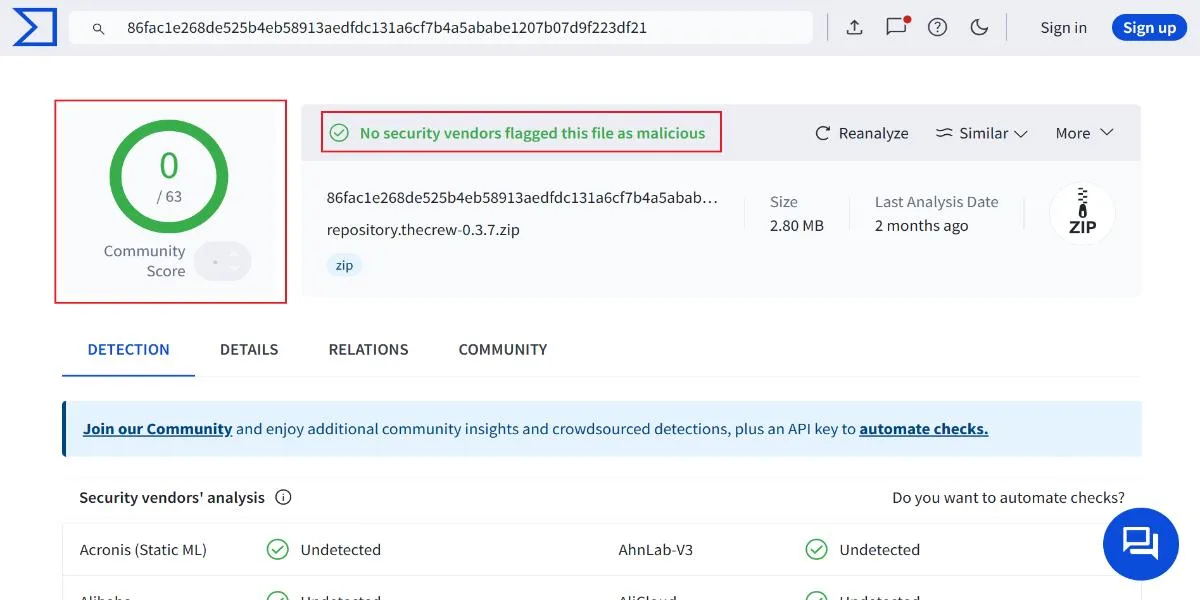
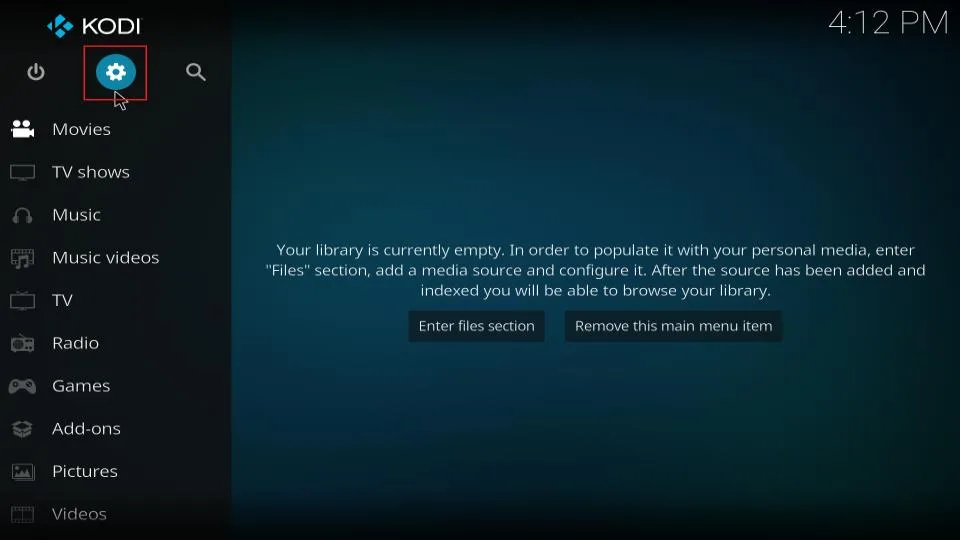
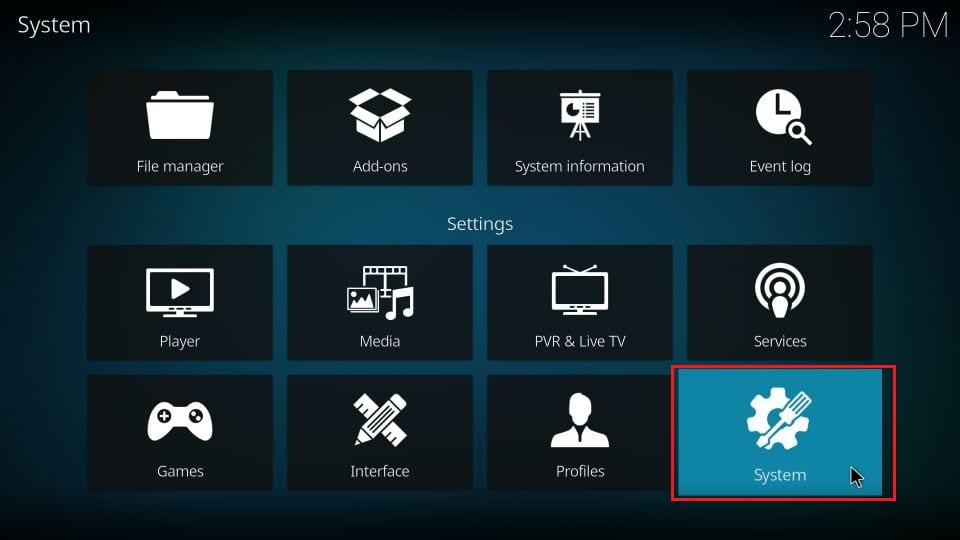
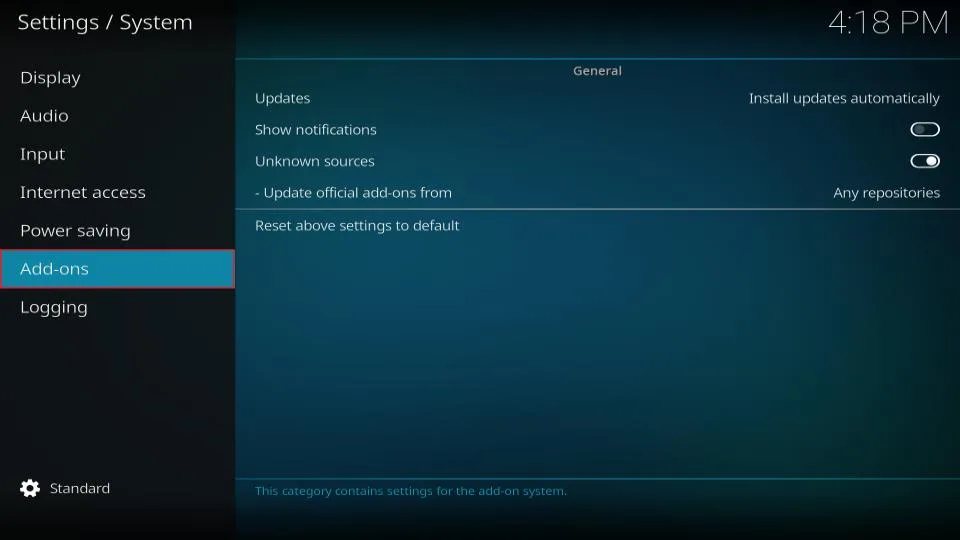
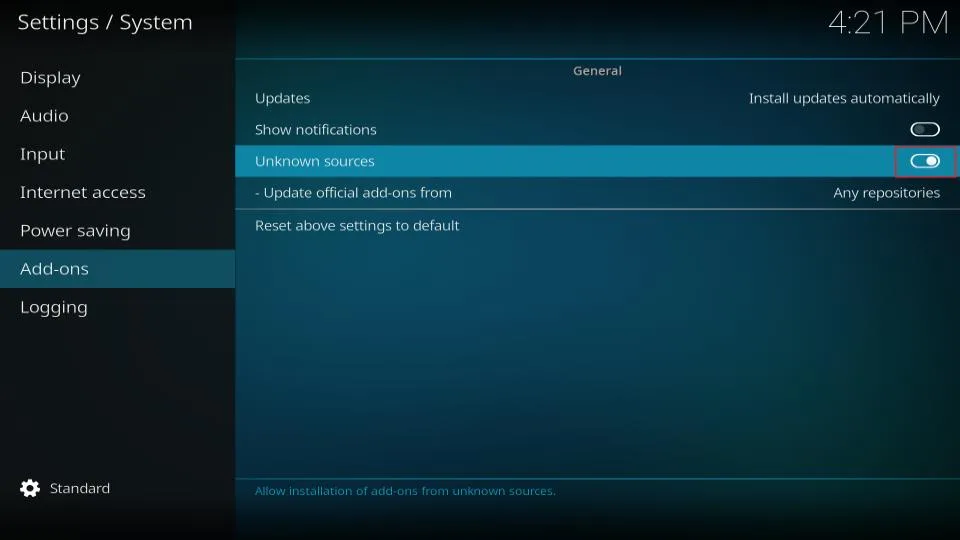
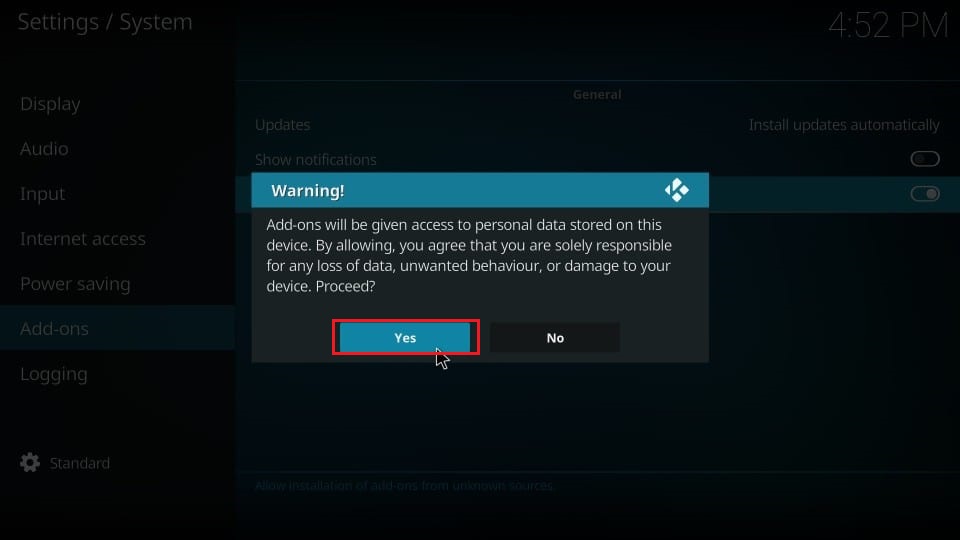
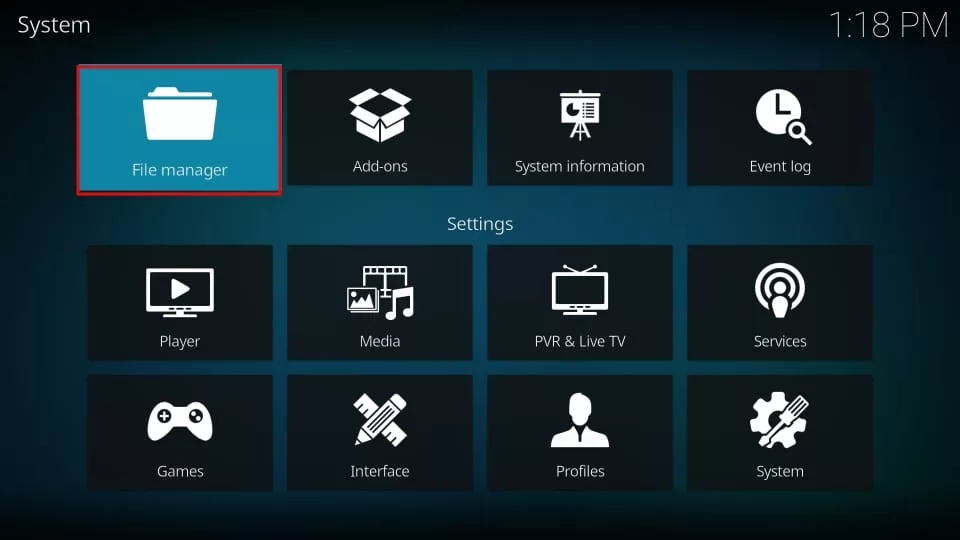
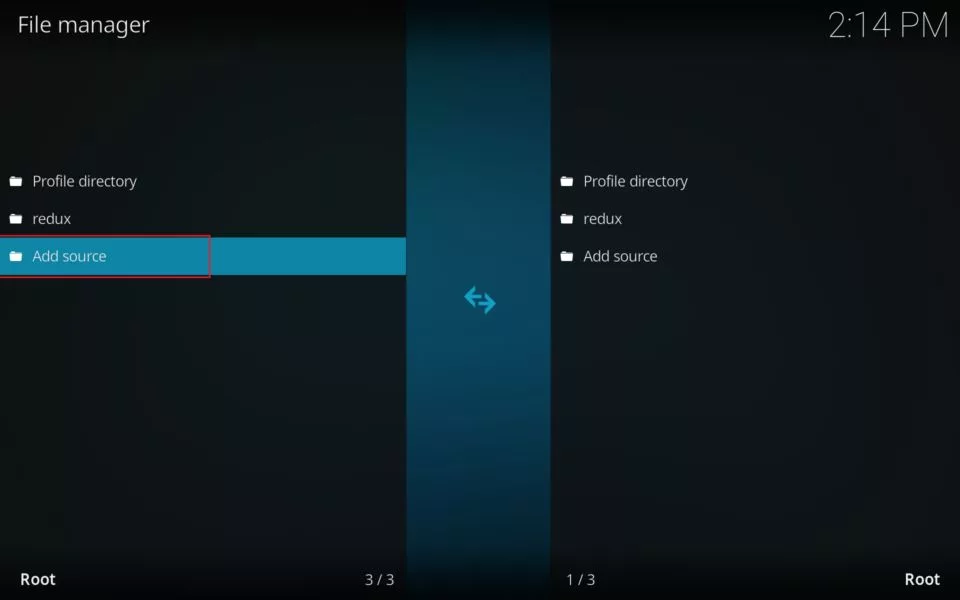

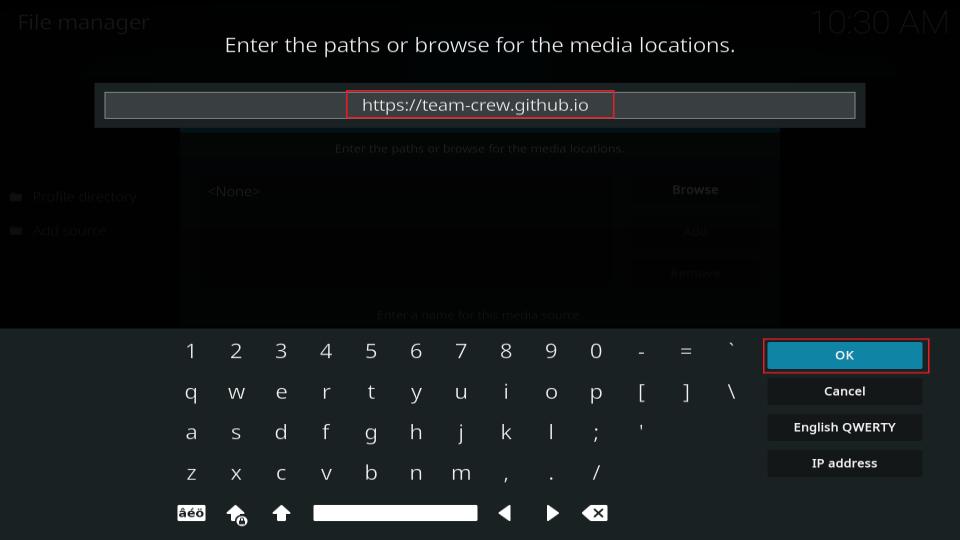
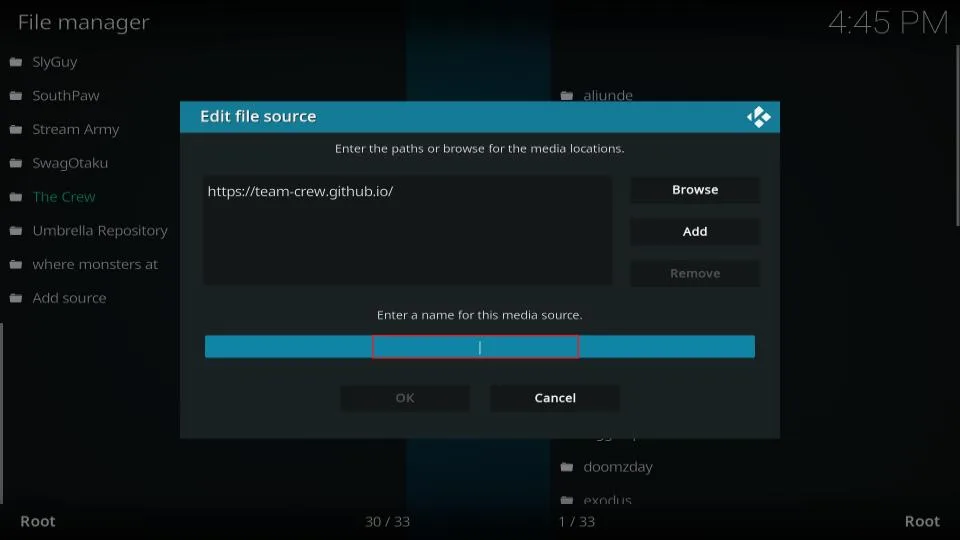
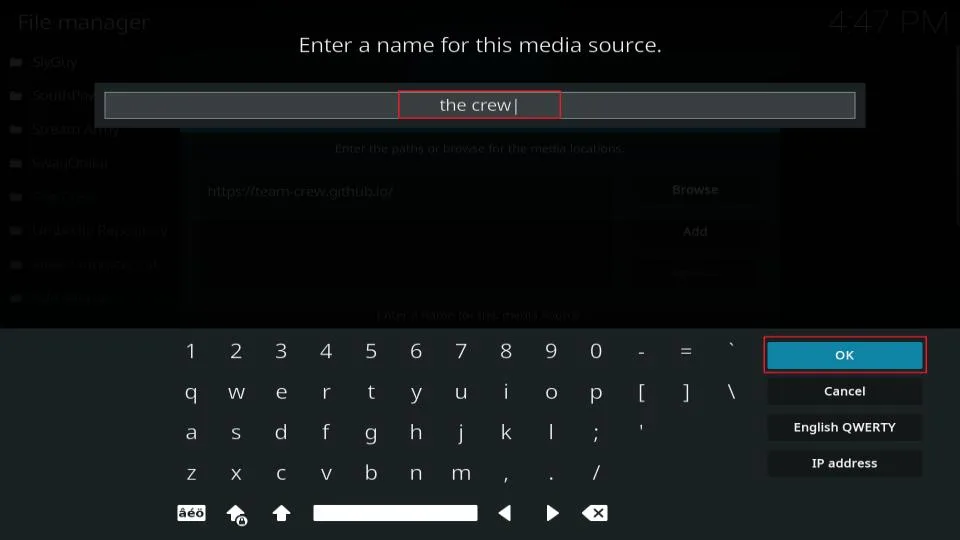
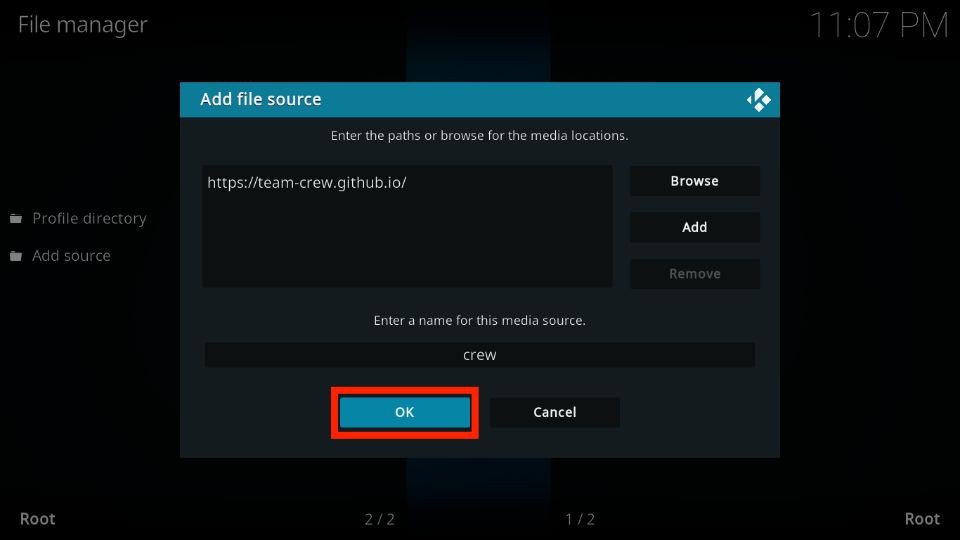
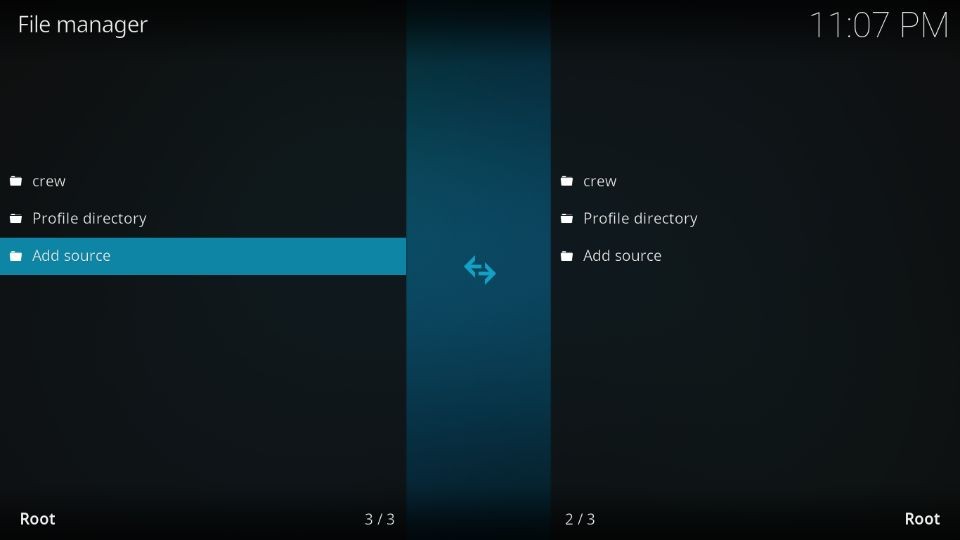
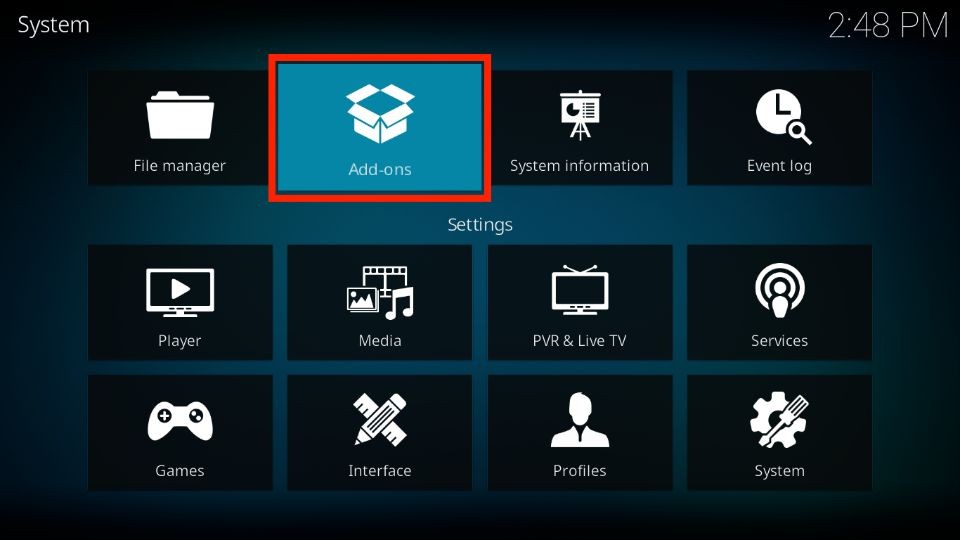
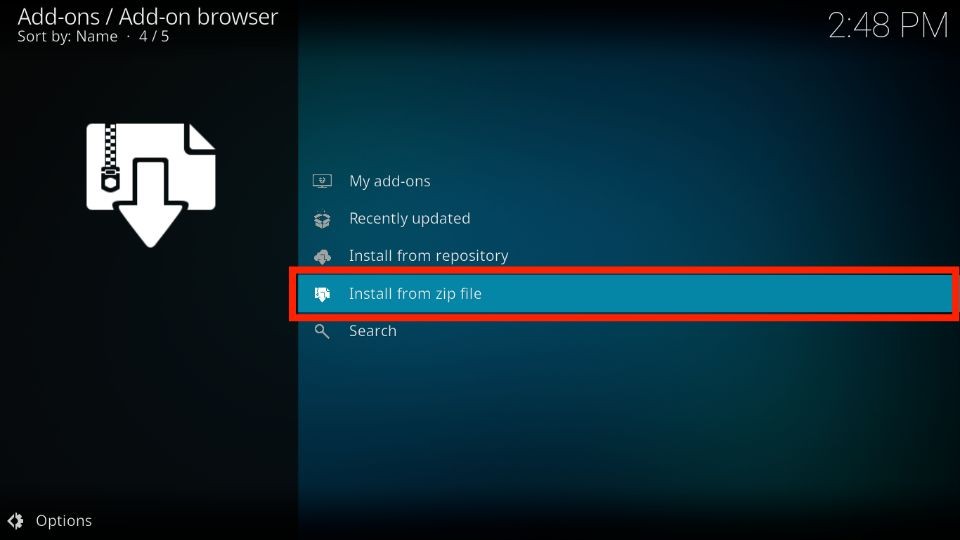
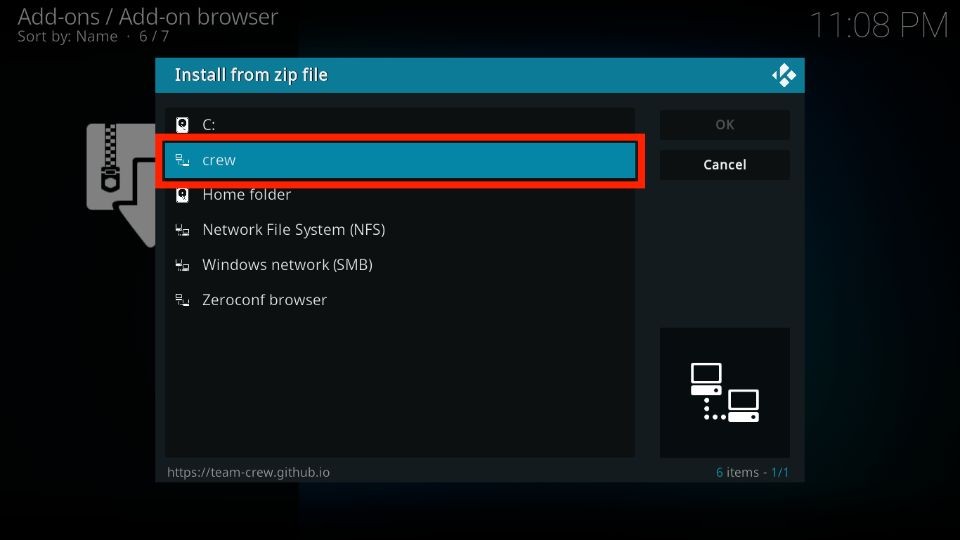
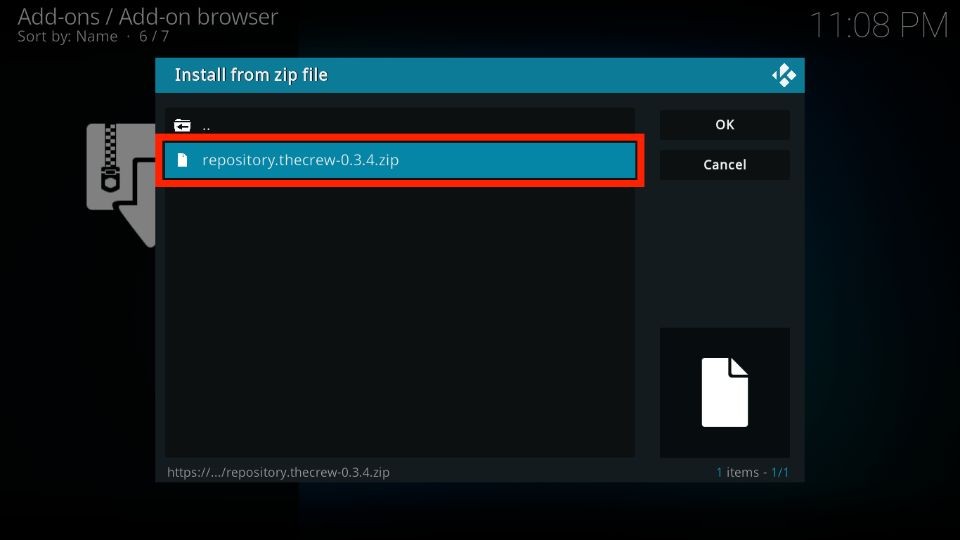
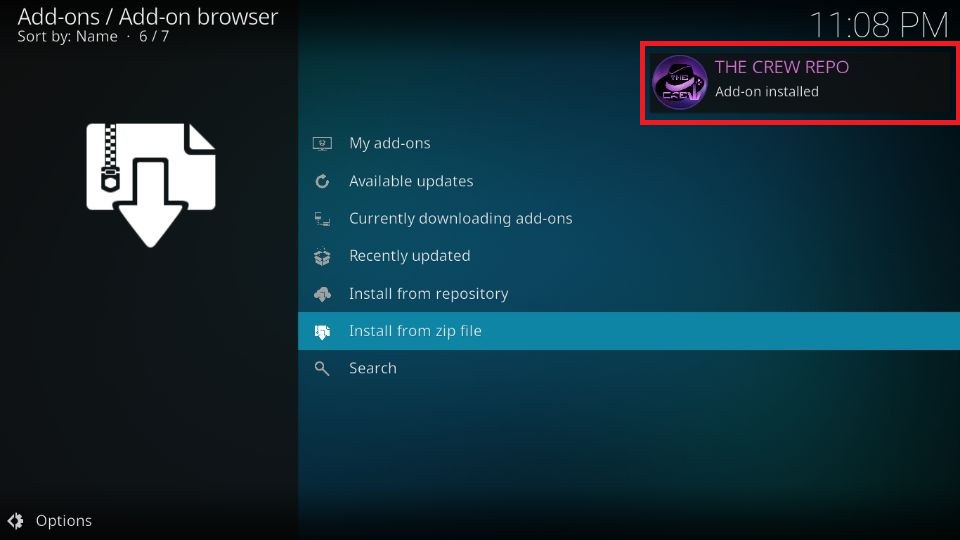
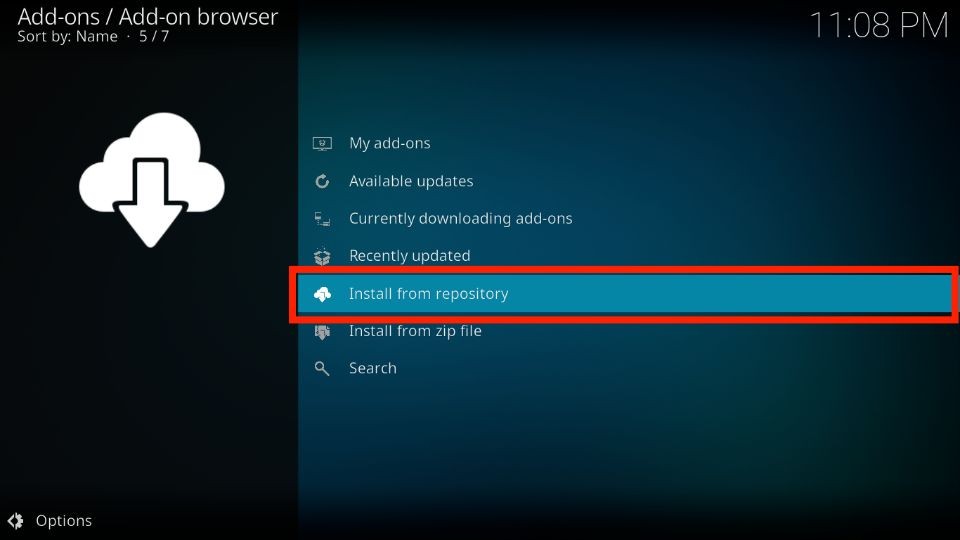
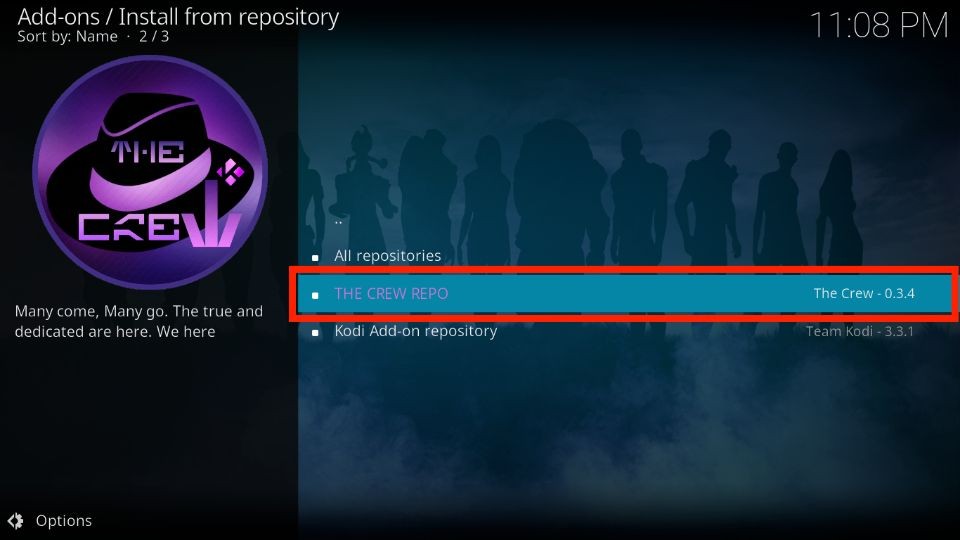
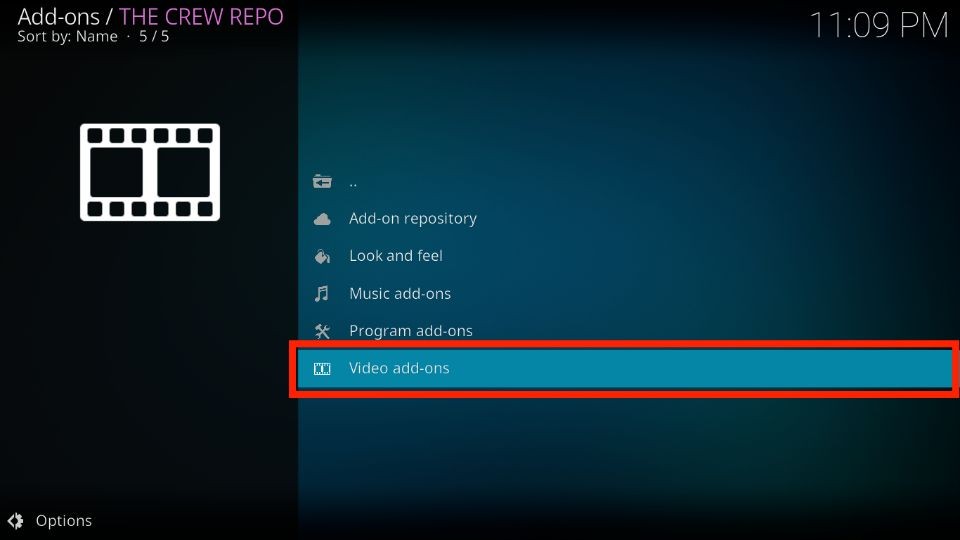
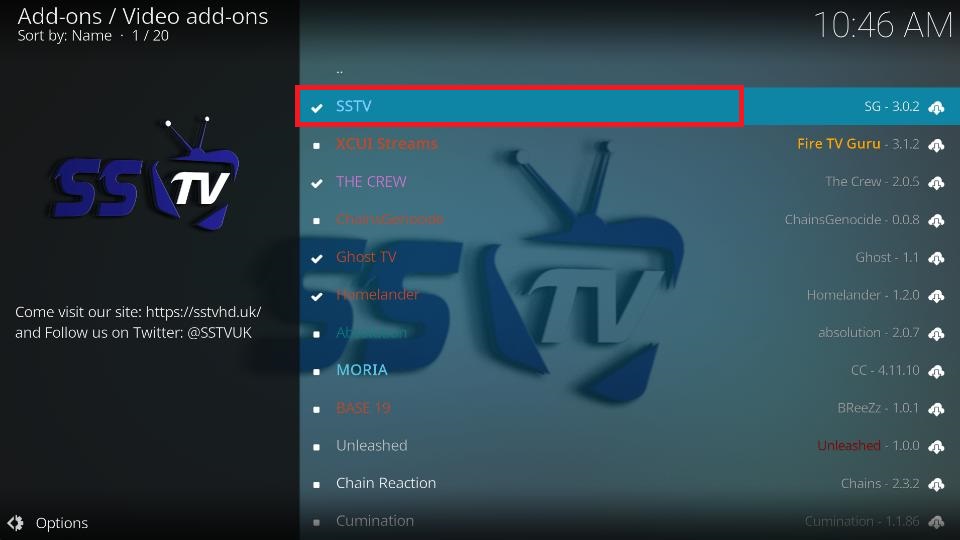
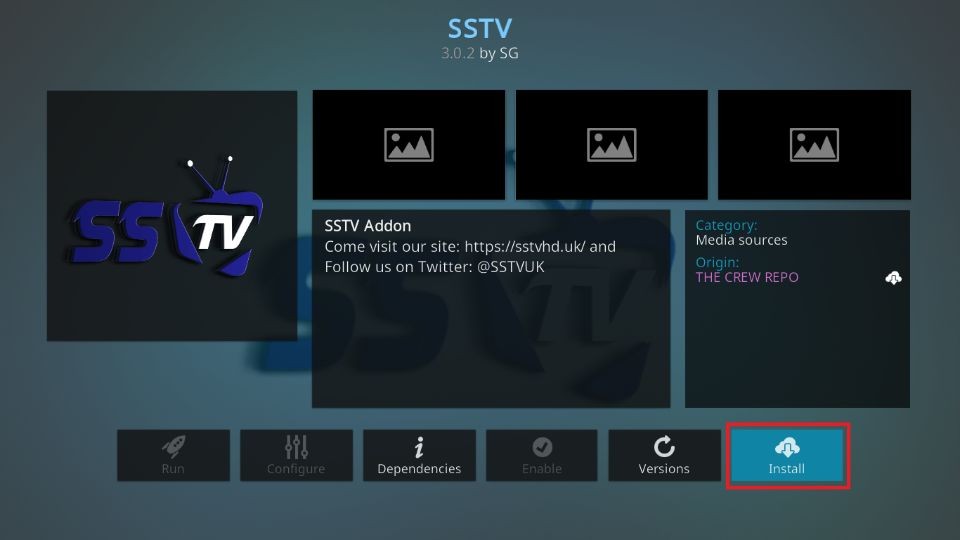
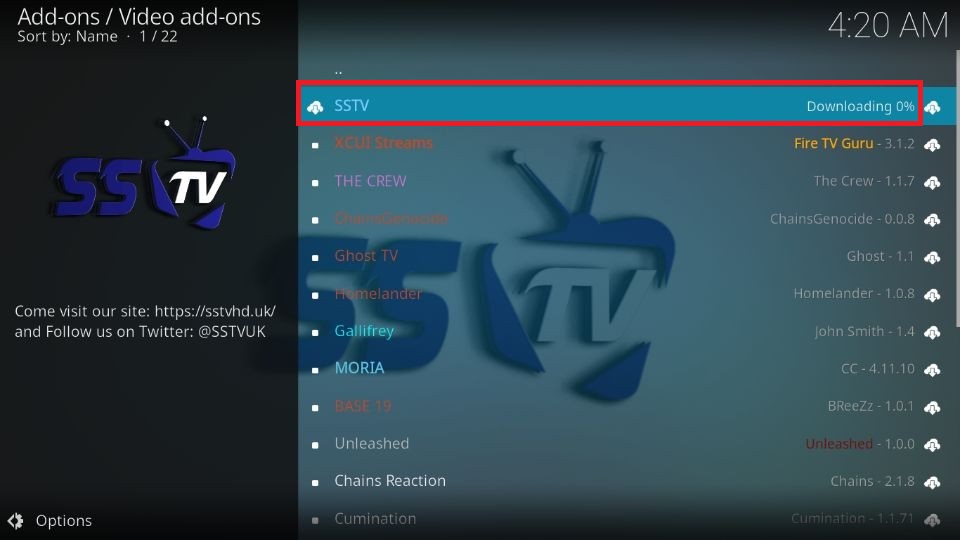
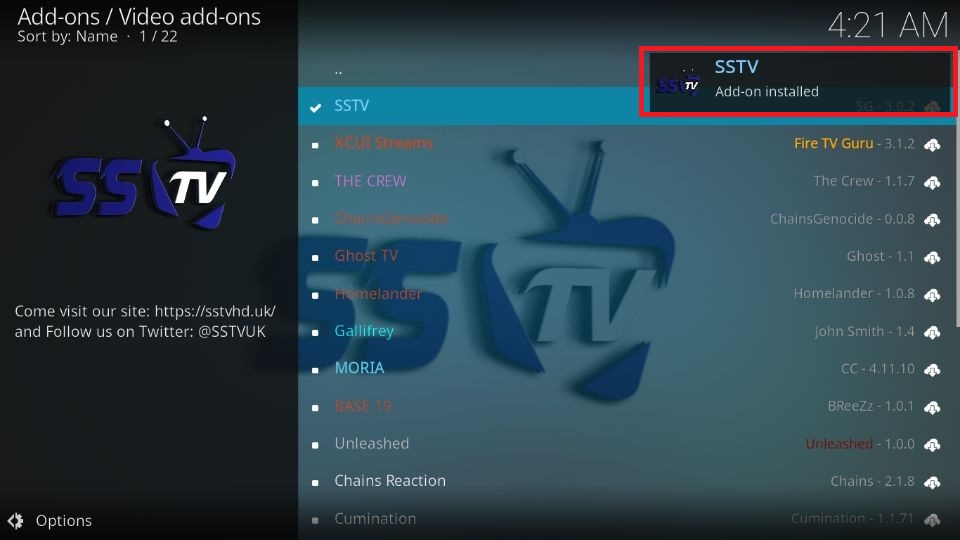






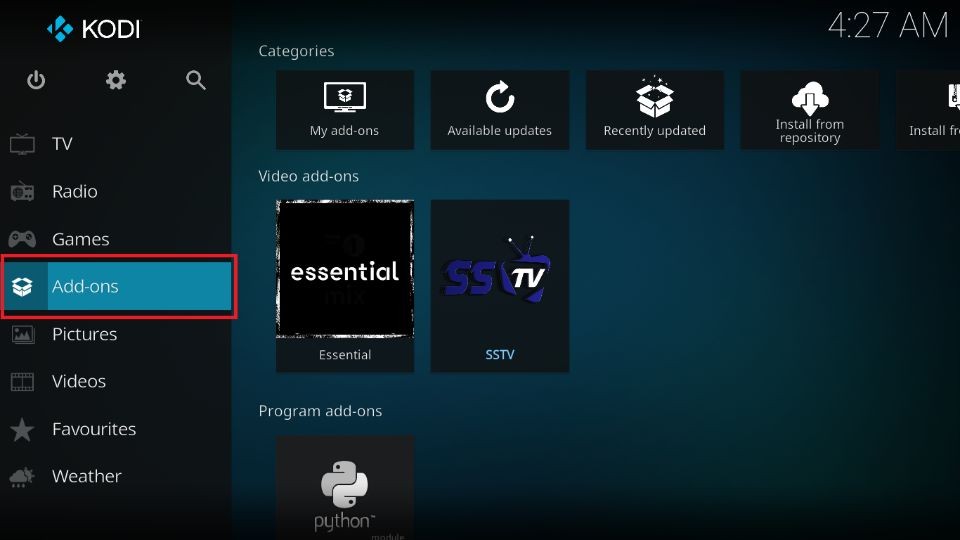
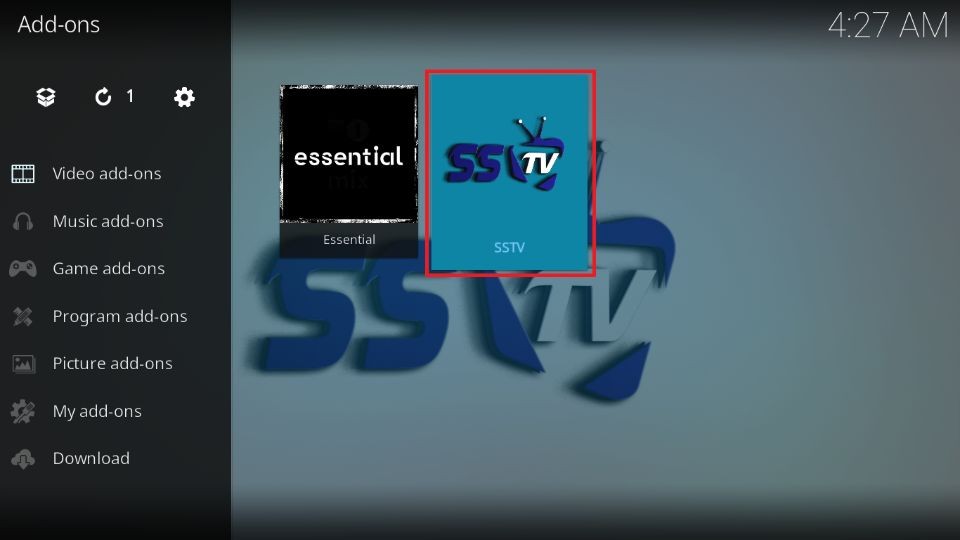
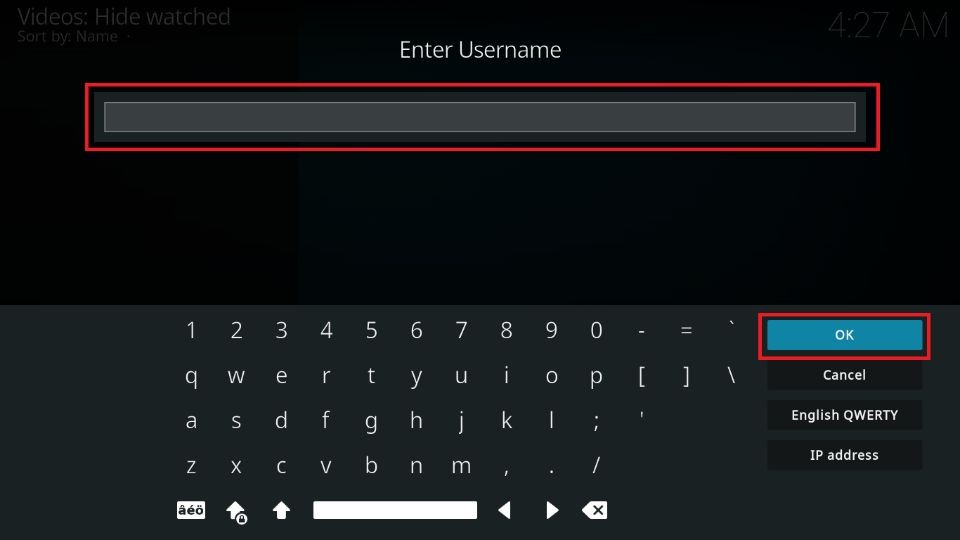
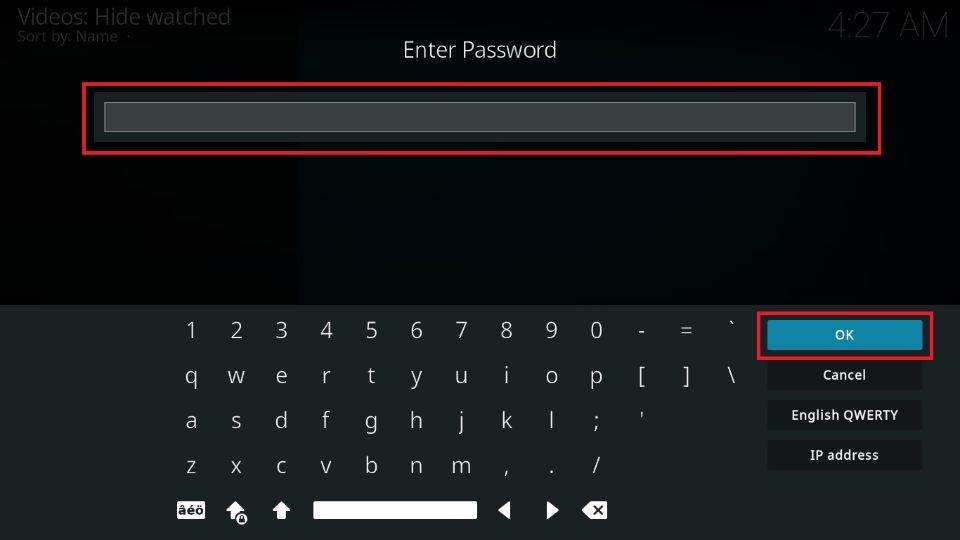


Leave a Reply