In this article, I’ll show you how you can install SupremeTV on FireStick. SupremeTV lets you stream live TV channels on your smart devices. This guide is made for all the eligible Fire TV devices like Fire TV Cube, FireStick Lite, FireStick 4K Max, and FireStick 4K.
 What Is SupremeTV?
What Is SupremeTV?
SupremeTV is the home of live TV, movies, TV series, sports, and more. The service provides more than 15,000 live TV channels and over 25,000 piece of on-demand content.
SupremeTV lets you stream in HD and full HD quality on your smartphones, tablets, computers, TVs, and other devices. Other attractive features you get with SupremeTV are premium channels, an electronic program guide, fast channel switching, and an M3U link.
Attention FireStick Users
Governments and ISPs across the world monitor their users' online activities. If you use third-party streaming apps on your Fire TV Stick, you should always use a good FireStick VPN and hide your identity so your movie-viewing experience doesn’t take a bad turn. Currently, your IP is visible to everyone.
I use ExpressVPN, the fastest and most secure VPN in the industry. It is very easy to install on any device, including Amazon Fire TV Stick. Also, it comes with a 30-day money-back guarantee. If you don't like their service, you can always ask for a refund. ExpressVPN also has a special deal where you can get 4 months free and save 61% on the 2-year plan.
Read: How to Install and Use Best VPN for FireStick
Is SupremeTV Safe & Legal?
Unlike some IPTV streaming services, SupremeTV is a third-party IPTV platform. That’s why it’s not officially available in app stores like the Amazon App Store and Google Play Store.
So, some people believe that SupremeTV may not be safe and legal. Let me briefly clear up the mystery.
As per its Trust Pilot score, SupremeTV has an average of 4.2 stars, with about 80% being 4 and 5-star reviews. Operated in the United Kingdom, SupremeTV has been around for years, and customers haven’t complained about the security of their data and personal information.
We can be pretty certain the app is safe to install by using VirusTotal to scan the app file we’ll install later in the guide. Here’s the result of the scan:
Even though we can be fairly certain the app is safe to install and use, the way the service sources its TV channels and other content is still unknown. And that makes the legal status of service unknown. FireStickTricks.com doesn’t verify the status of third-party services, so your actions are your own responsibility.
If you want to be on the safe side and keep your streaming activity private from other parties like your internet service provider, I recommend using a VPN service like ExpressVPN on FireStick. If you happen to access any illegal content accidentally, you’ll remain protected.
Using ExpressVPN also lets you artificially change your location to other countries, granting you access to entirely new libraries of content on many streaming services.
SupremeTV Pricing
SupremeTV offers four packages:
- 1 month: €15
- 3 months: €30 (€10 per month)
- 6 months: €55 (€9.17 per month)
- 12 months: €85 (€7.08 per month)
You can only use your subscription on one device at a time. If you want to stream on multiple devices simultaneously, you can contact SupremeTV to get a discount on additional subscriptions for more devices.
MAG/STB devices are available via SupremeTV, ranging from €15 to €85.
People who already have the service can browse the renewal packages to find high-value deals from time to time.
How to Subscribe to SupremeTV
1. On your computer, tablet, or smartphone, open your web browser and go to the official SupremeTV website.
2. You’ll land on the home page of SupremeTV. Select Packages at the top of the screen.
3. You’ll see the four available packages. Select one by clicking on the BUY NOW button.
4. Now you’ll see multiple sub-packages. Select one by clicking on the green Order Now button.
5. SupremeTV will redirect you to the channel configuration page. Choose the types of channels you want to include/exclude from your package.
6. Once you’re done, click on the blue Continue button.
7. Review your order. If you have a coupon code, you can enter it now. Then, click on the green Checkout button.
8. Next up, enter your personal information, billing address, and account password.
9. Scroll down and select a payment method. Then, check the Terms of Service box and click on the blue Complete Order button.
Follow the on-screen instructions to complete your purchase. When you’re done, you’ll receive your SupremeTV username and password in an email.
How to Install SupremeTV on FireStick
SupremeTV isn’t officially available on the Amazon App Store. You’ll need to take some extra measures to install it.
We’ll be sideloading SupremeTV on FireStick by downloading and installing the APK file for SupremeTV from a third-party website.
Make sure you complete part 1 below before moving to part 2.
Legal Disclaimer: This tutorial is purely educational. FireStickTricks.com doesn’t own, host, operate, resell, or distribute any streaming apps, addons, websites, IPTV or services. The page contains some unverified services, and we are not certain whether they hold legal licenses to distribute the content. FireStickTricks.com does not verify the legality of each app/service in all regions. Do your due diligence if you use any of the unverified apps/services, and stream only content that is available in the public domain. The end-user shall be solely responsible for the media accessed.
Part 1: Preparing Your FireStick to Download SupremeTV
The first step is installing an app called Downloader.
Downloader is an official app in the Amazon App Store that lets you easily download and install files from third-party websites. After that, you’ll have to allow Downloader to install and download files from third-party sources. By default, FireSticks don’t allow this.
Here’s our complete guide to setting up Downloader on your FireStick, including enabling unknown sources.
Make sure to prepare your FireStick device before you move to the second part.
Part 2: Installing SupremeTV on FireStick
Once you’re all set with Downloader, here’s how to sideload SupremeTV on your device:
1. Long-press the home button on your Fire TV remote until the quick menu appears. After that, click Apps.
2. Open Downloader.
Note: Can’t see the Downloader app on Your Apps & Channels screen? Check inside the App Library tile.
3. On the home tab of the Downloader app, select the input box under Enter a URL or Search Term.
Note: On your first launch of Downloader, you’ll be asked to allow access to your files and folders. Allow the requests.
4. Enter the URL https://bit.ly/3n0t5ML and click on the Go button.
Note: I have shortened the link to a website (APKPure) where the APK file of SupremeTV is hosted. FireStickTricks.com doesn’t distribute or host any APKs or apps.
5. Wait for Downloader to connect to the website. Once the web page is loaded, scroll down.
6. Click on the green Download APK button.
7. Select the download icon on the right.
8. A verification code prompt will appear on your screen. Select the input box.
9. Enter the verification code and click on the Next button.
10. Wait for the Downloader app to download the APK file for SupremeTV and then prepare it for installation. When it’s done, click INSTALL.
11. After the installation, click DONE.
12. You’ll return to the Downloader app. As the APK file is only used for installation and doesn’t serve any purpose now, it’s better to delete it. So, click the Delete button.
13. You’ll be asked to confirm your decision. Click on the Delete button once again.
Congratulations! You have successfully installed the SupremeTV app on your Amazon FireStick.
Highly recommended if streaming with free or low-cost services 👇
How to Stream on FireStick Anonymously
As soon as you install the right apps, your FireStick is all ready to stream your favorite content. However, before you start, I would like to warn you that everything you stream online is visible to your ISP and Government. This means, streaming free movies, TV shows, Sports might get you into legal trouble.
Thankfully, there is a foolproof way to keep all your streaming activities hidden from your ISP and the Government. All you need is a good VPN for Fire Stick. A VPN will mask your original IP which is and will help you bypass Online Surveillance, ISP throttling, and content geo-restrictions.
I personally use and recommend ExpressVPN, which is the fastest and most secure VPN. It is compatible with all kinds of streaming apps and is very easy to install on Fire TV / Stick.
We do not encourage the violation of copyright laws. But, what if you end up streaming content from an illegitimate source unintentionally? It is not always easy to tell the difference between a legit and illegal source.
So, before you start streaming on your Fire Stick / Fire TV, let’s see how to use ExpressVPN to keep your streaming activities hidden from prying eyes.
Step 1: Subscribe to ExpressVPN HERE. It comes with a 30-day money-back guarantee. Meaning, you can use it free for the first 30-days and if you are not satisfied with the performance (which is highly unlikely), you can ask for a full refund.
Step 2: Power ON your Fire TV Stick and go to Find followed by Search option.
Step 3: Now type “Expressvpn” (without quotes) in the search bar and select ExpressVPN when it shows up in the search results.
Step 4: Click Download to install the ExpressVPN app on Fire TV / Stick.
Step 5: Open the app and enter the login credentials that you created while buying the ExpressVPN subscription. Click Sign in.
Step 6: Click the Power icon to connect to a VPN server. That’s all. Your connection is now secure with the fastest and best VPN for FireStick.
You can also read more detailed info on using ExpressVPN with Fire TV / Stick.
How to Use SupremeTV on FireStick
Long-press the home button on your Fire TV remote until the quick menu appears. Then, click Apps.
Launch SupremeTV.
Note: Can’t find SupremeTV on Your Apps & Channels screen? Check inside the App Library tile.
You’ll be welcomed with a load-screen video. After that, SupremeTV will prepare to launch for the first time on your device.
You’ll be asked to select a server from the five available servers. SupremeTV will tell you which server is associated with your account inside the welcome email that contains your credentials.
Once you’ve chosen the correct server, enter your username and password. Then, click on the SIGN IN button.
You’ll be signed in to your account! Now you can enjoy 15,000+ channels, 25,000+ videos, premium channels, and more.
Final Words
In this guide, I showed you how to install SupremeTV on FireStick and get started with your subscription. Indeed, SupremeTV stays true to its name by offering a supreme amount of content. If you have any issues with installing SupremeTV, feel free to let me know in the comments section.
Related:
- How to Install & Watch Shudder TV on FireStick
- How to Install & Use Vidgo on FireStick
- How to Install & Use DistroTV on FireStick
- How to Install & Watch VUit on FireStick

Suberboost Your FireStick with My Free Guide
Stay Ahead: Weekly Insights on the Latest in Free Streaming!
No spam, ever. Unsubscribe anytime.
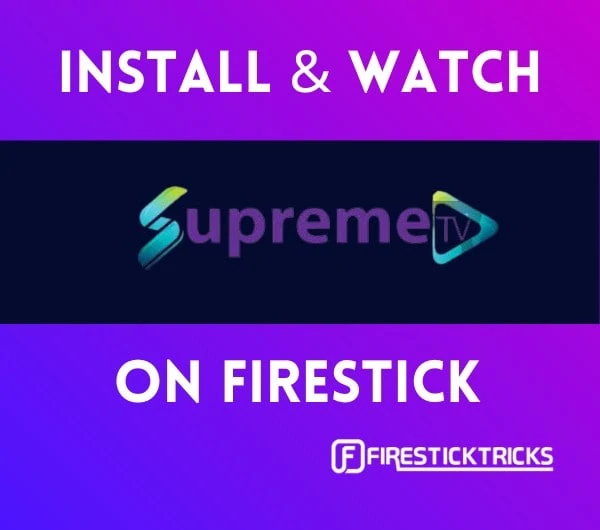 What Is SupremeTV?
What Is SupremeTV?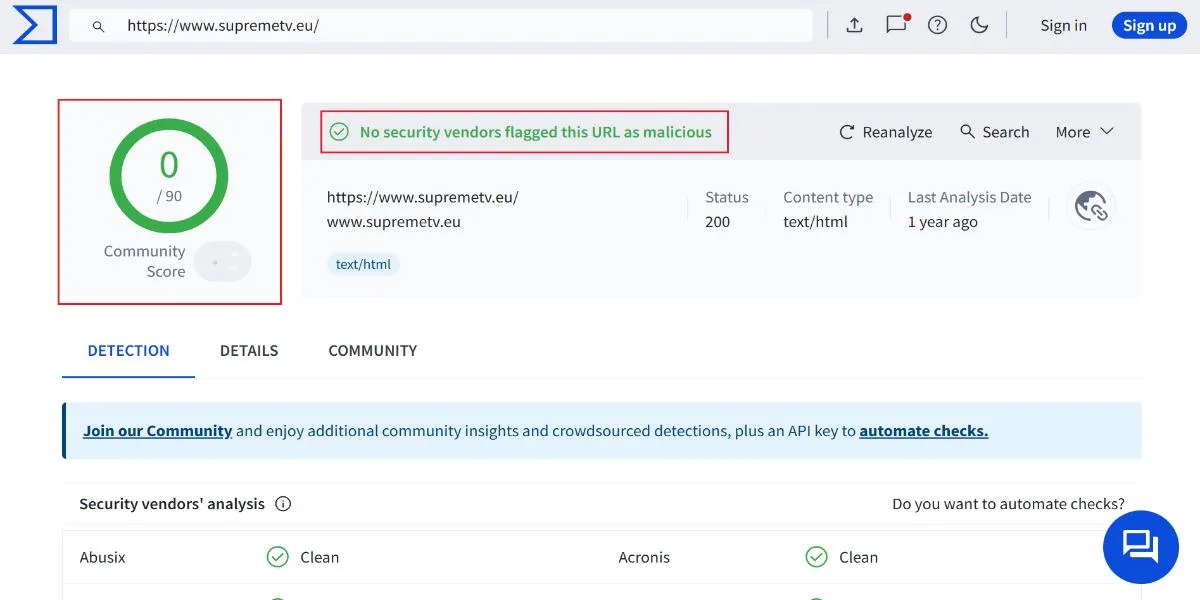
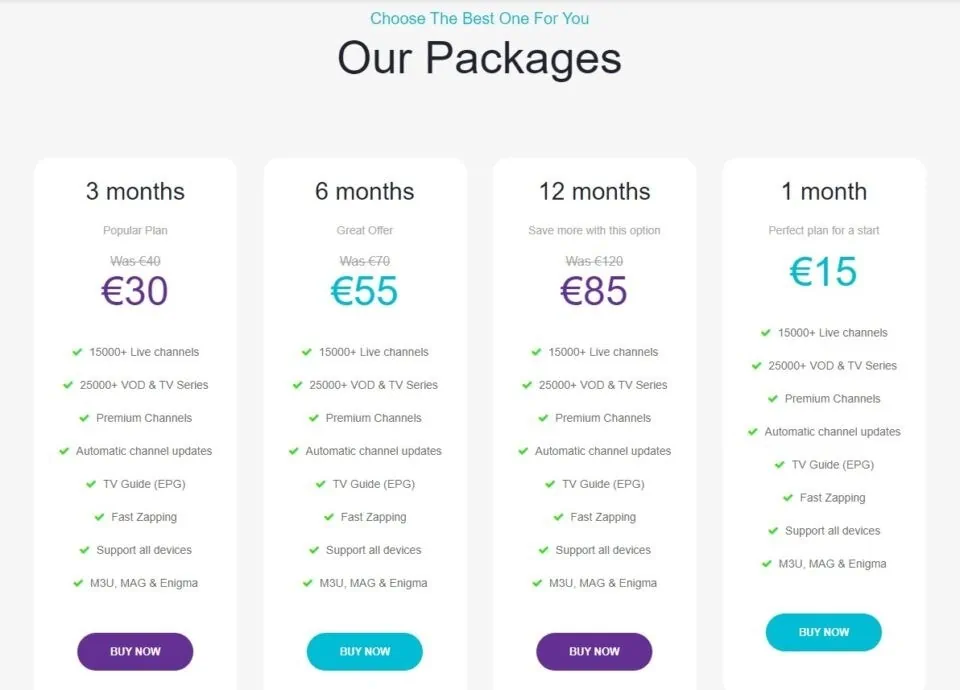
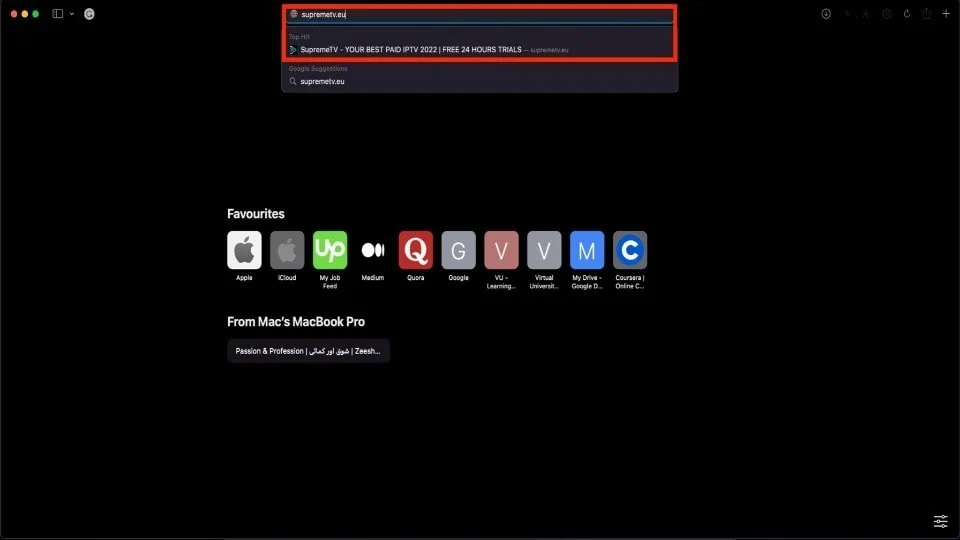
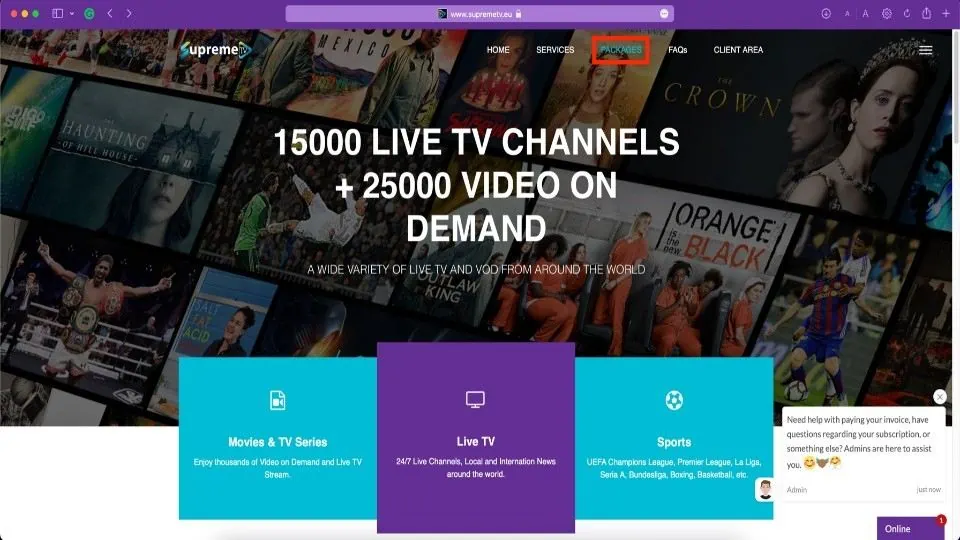
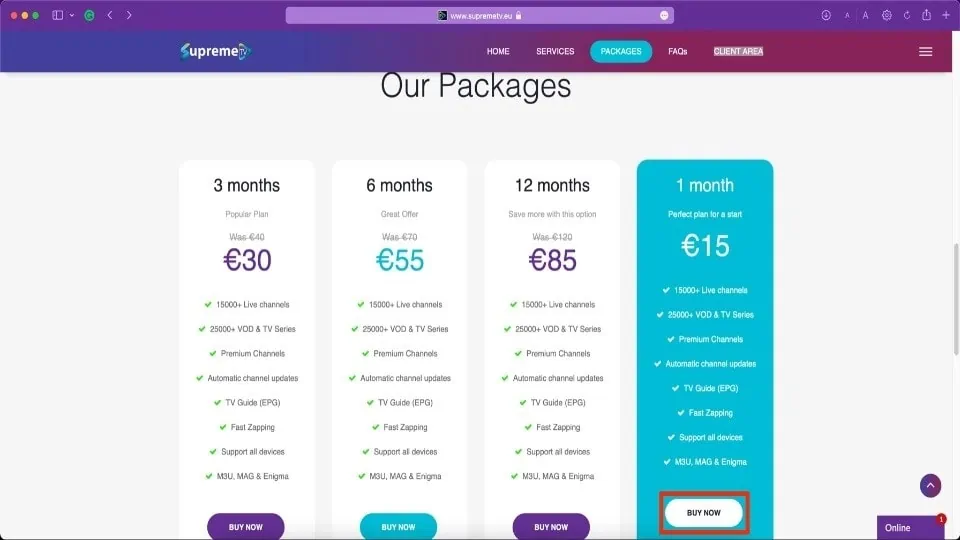
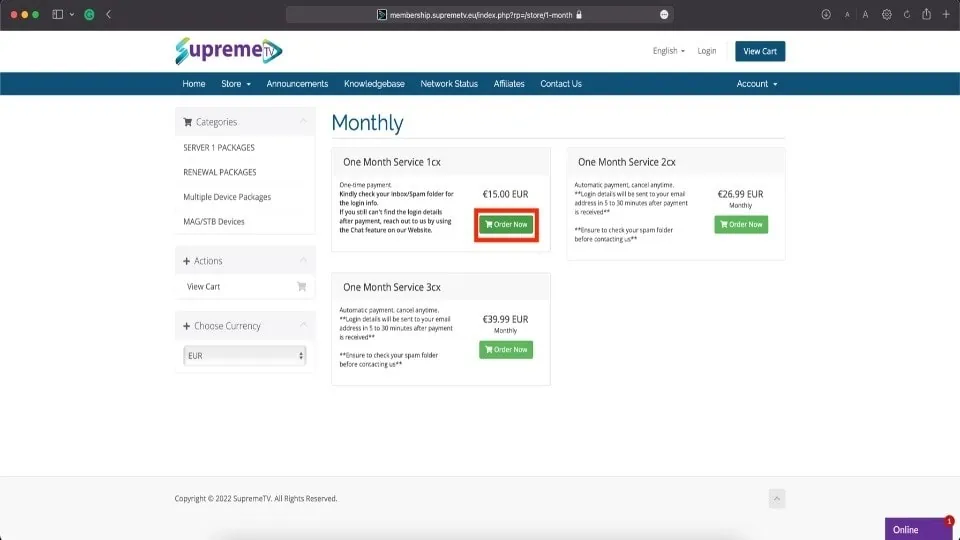
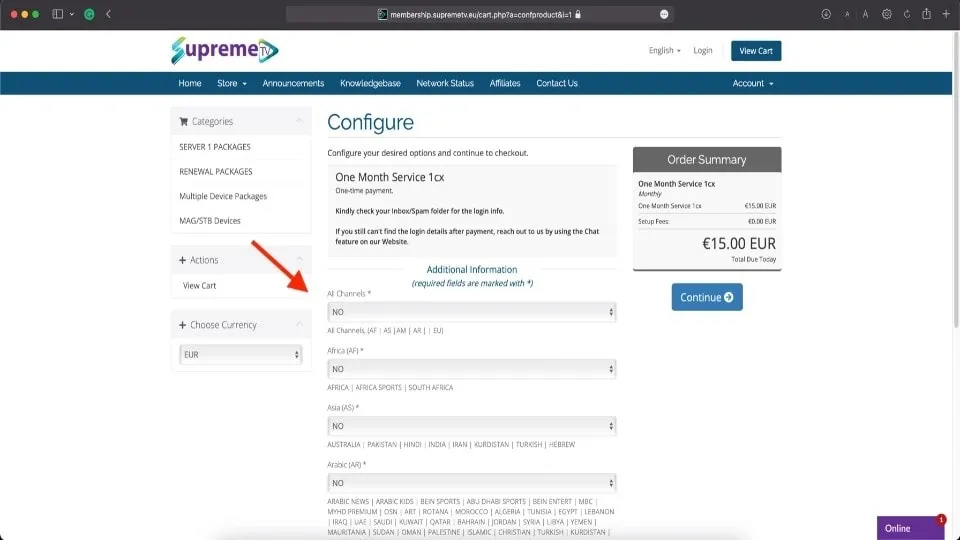
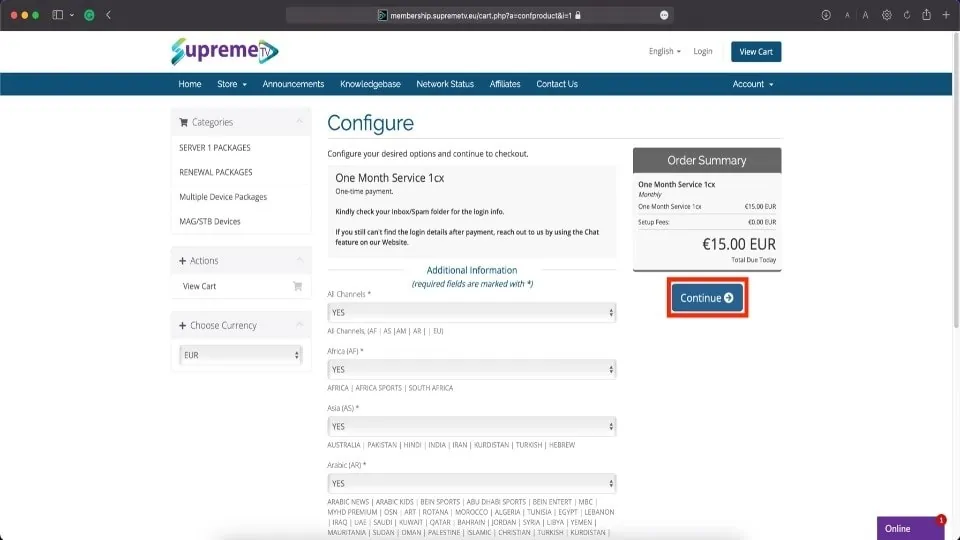
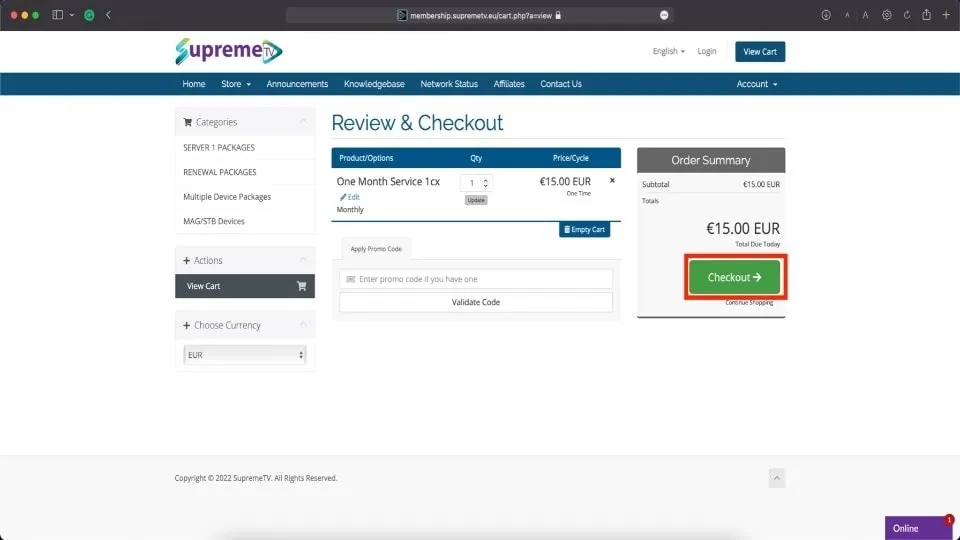
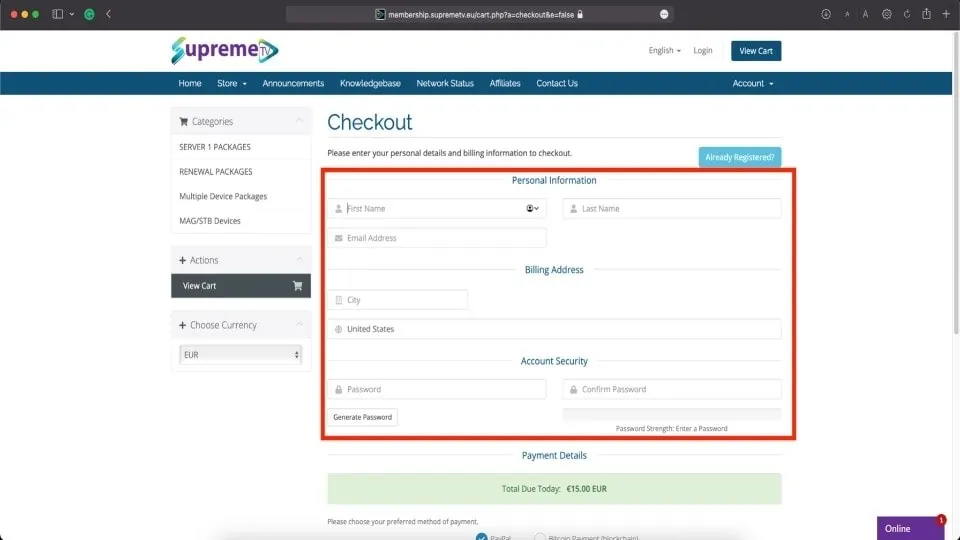
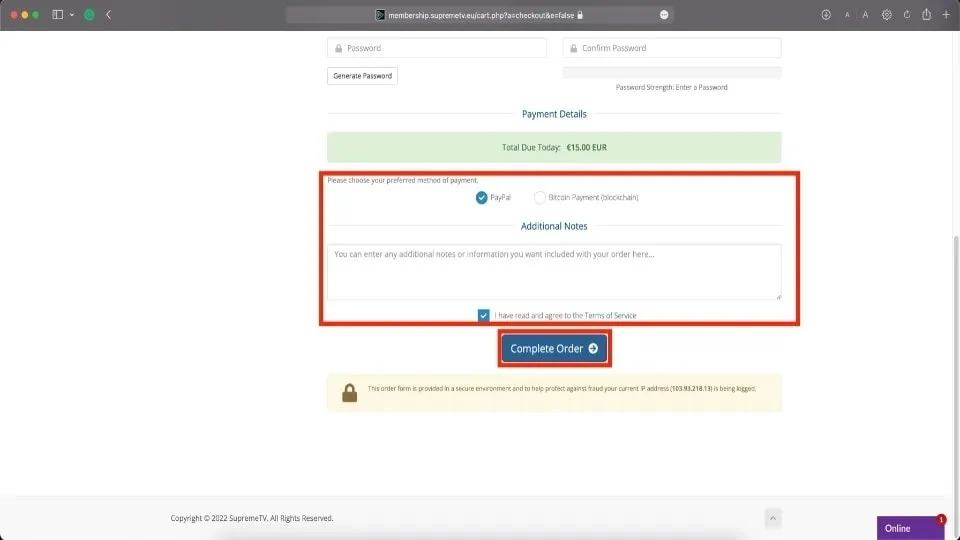
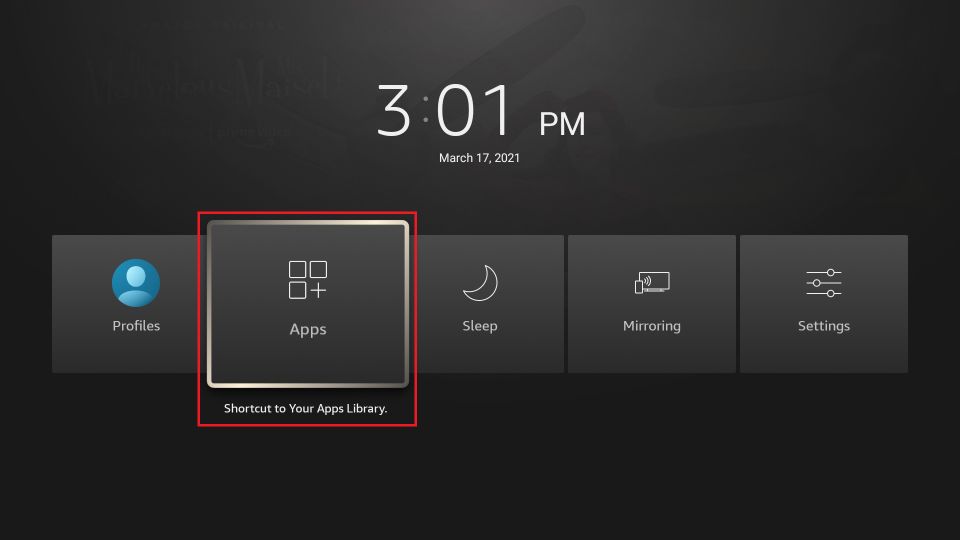
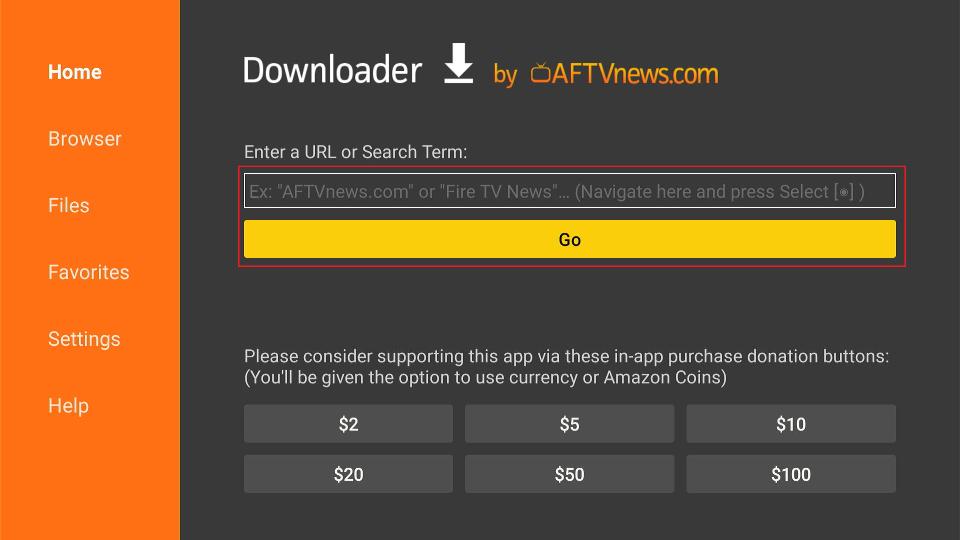
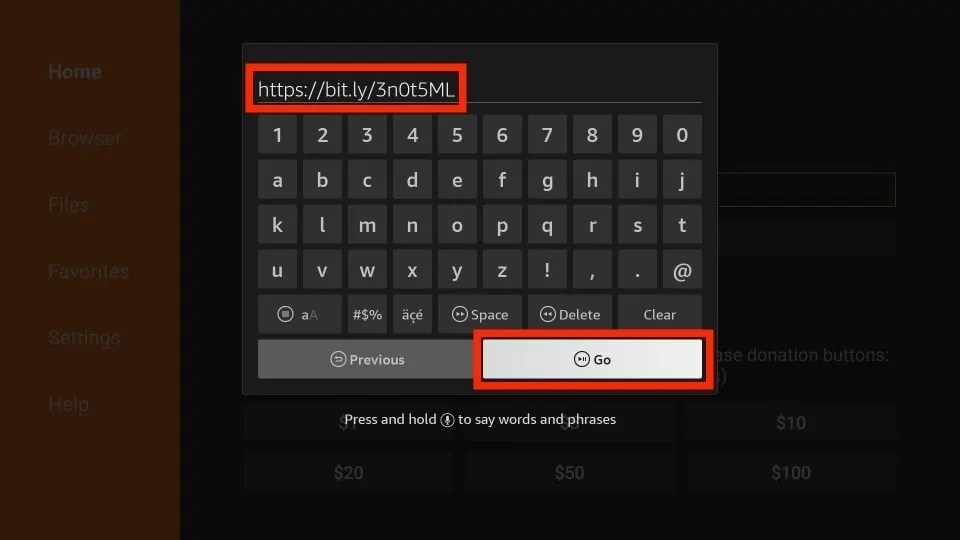
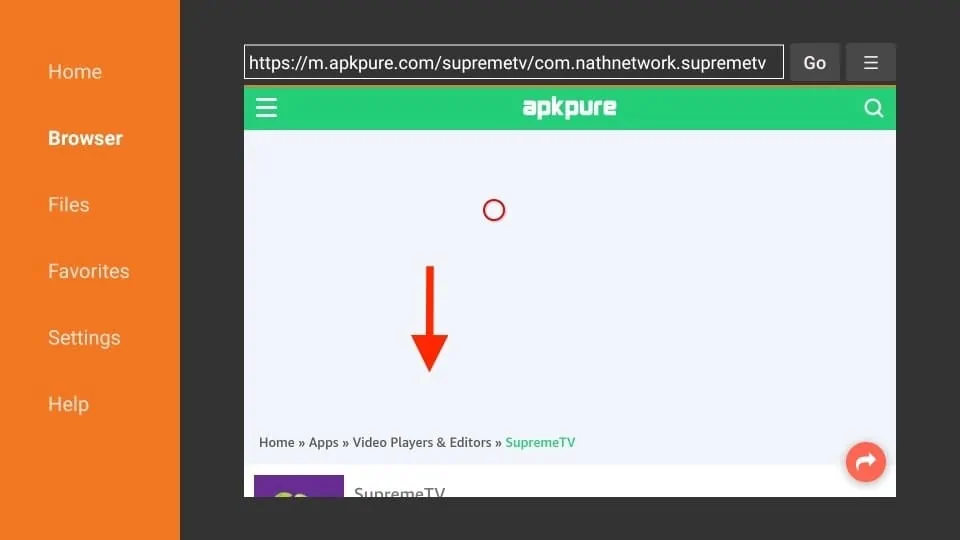
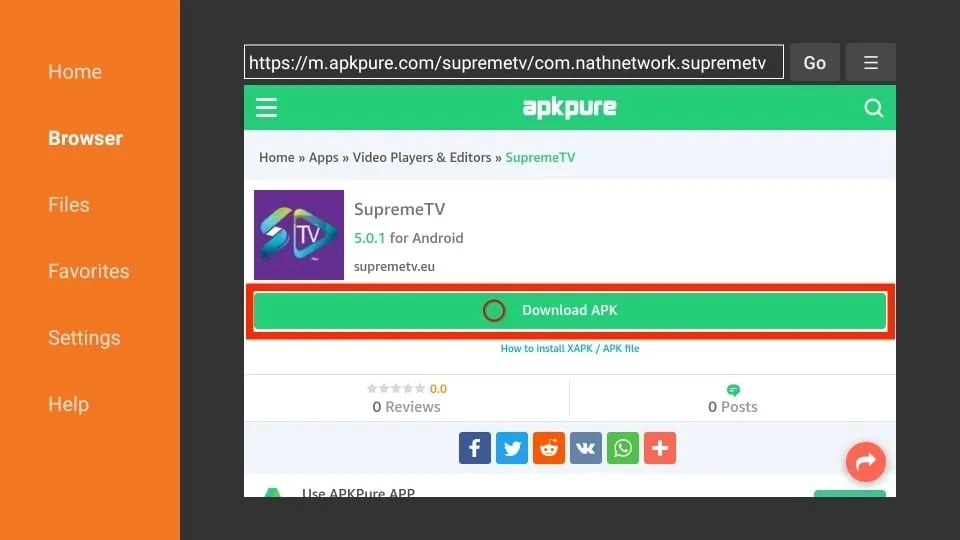
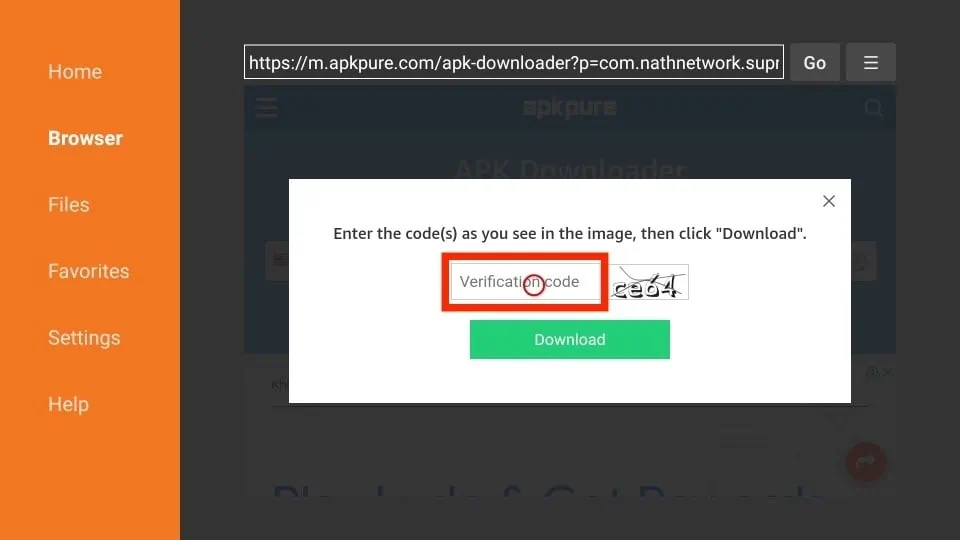
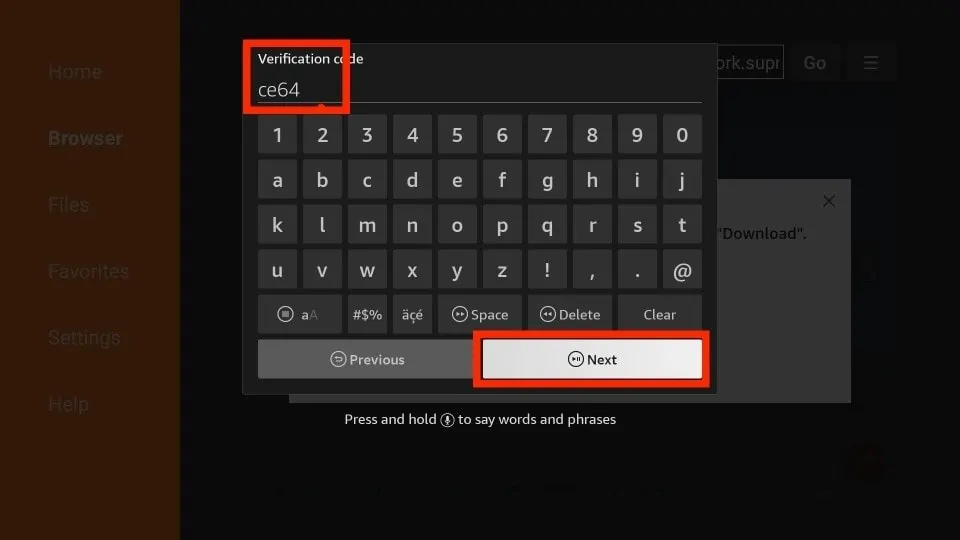
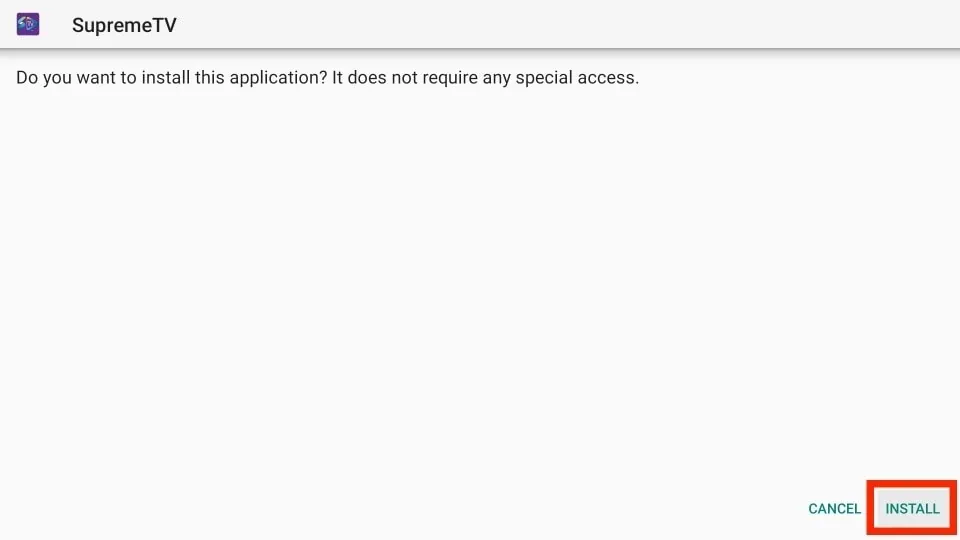
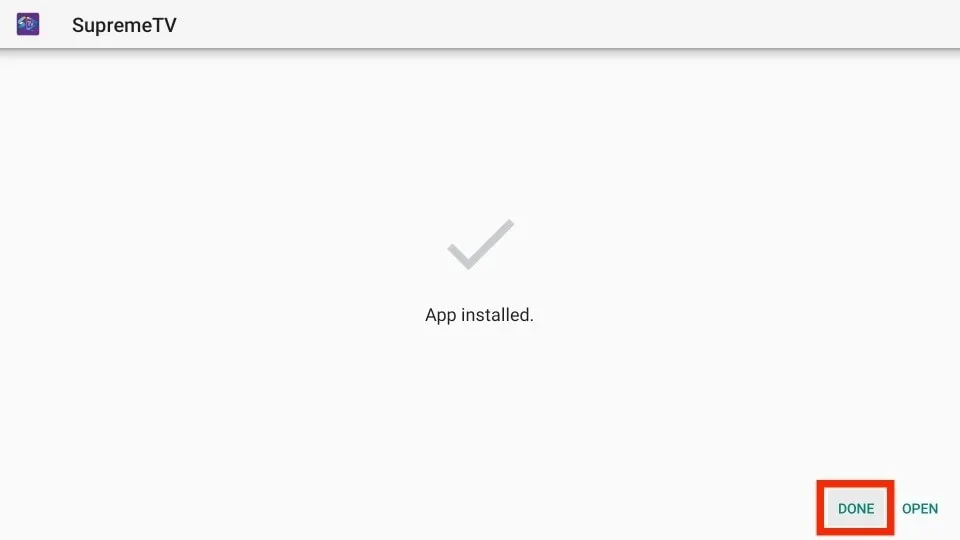
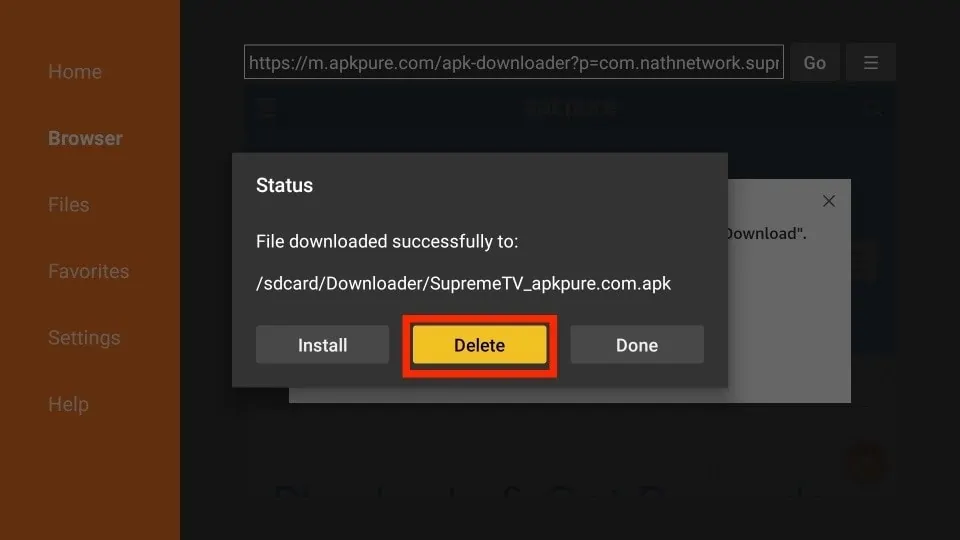
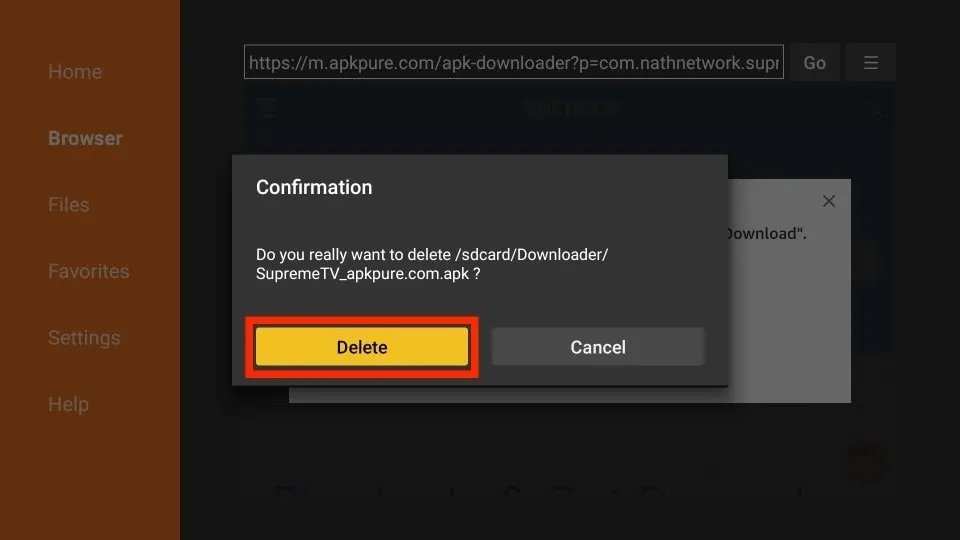





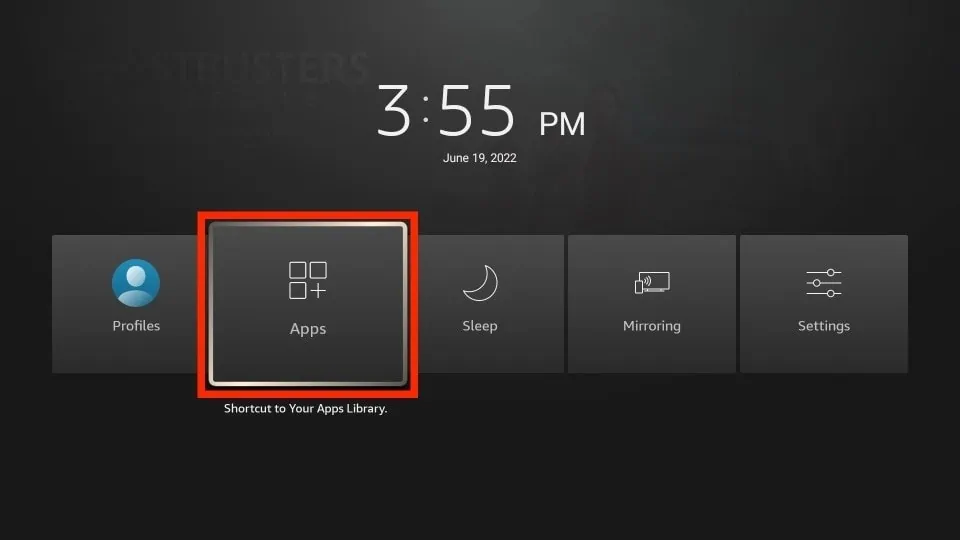
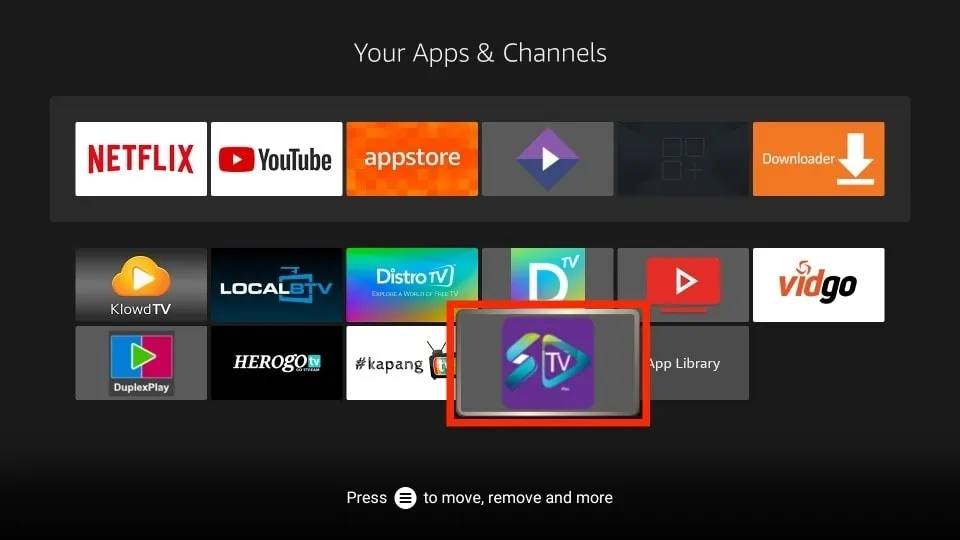
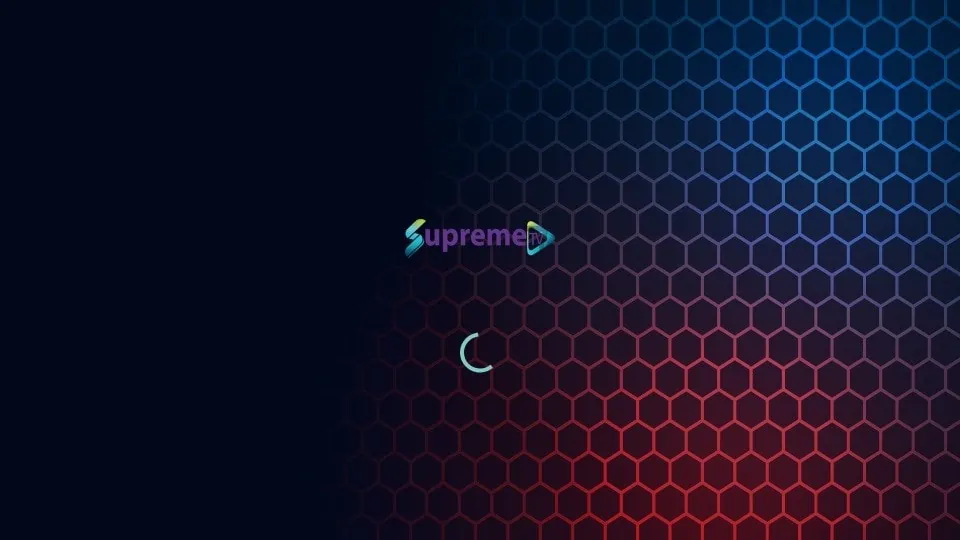
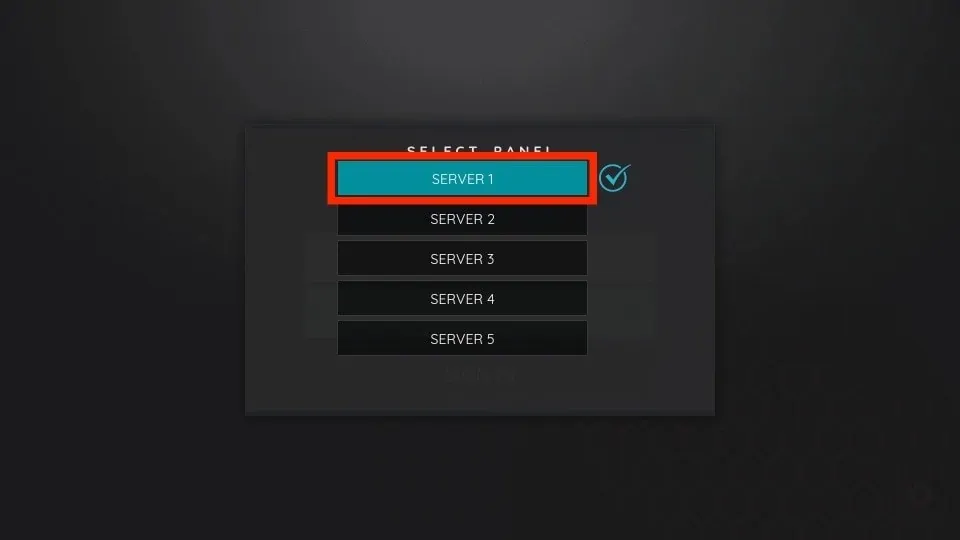
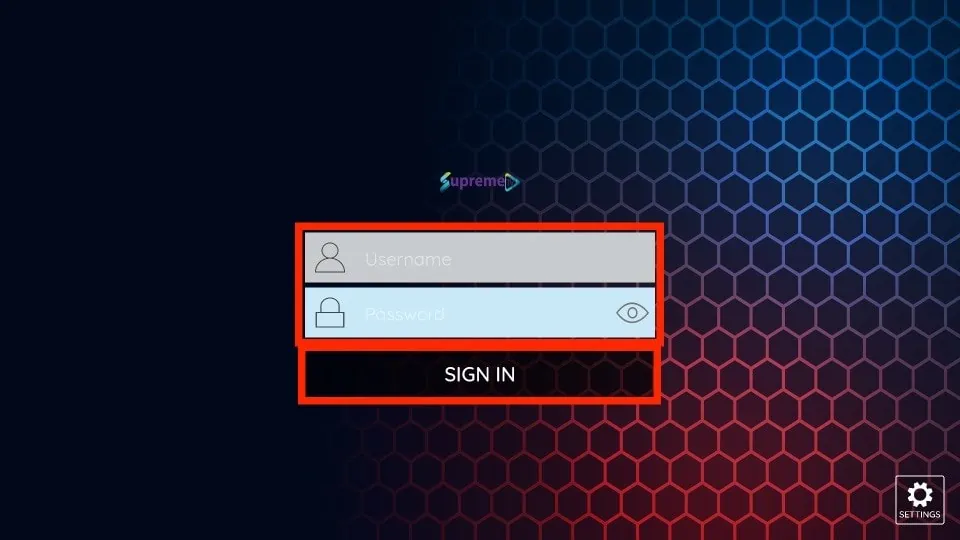


Leave a Reply