 In this guide, I will show you how to install Titanium TV on FireStick. The methods laid out in this guide work on Fire TV, FireStick and Fire TV Cube.
In this guide, I will show you how to install Titanium TV on FireStick. The methods laid out in this guide work on Fire TV, FireStick and Fire TV Cube.
Update: This FireStick app is currently unavailable. See our list of the best FireStick apps for some alternatives.
Ever since Terrarium TV closed shops, a few of its clones have also spawned. Titanium TV is one of the oldest and the most widely used clones of Terrarium TV. This app looks, feels, and works exactly like Terrarium TV to a great extent.
Titanium TV builds upon the content library Terrarium TV left behind. I am glad to see it getting updated with the recently aired episodes and new movies. If you enjoyed Terrarium TV, I believe you are going to like Titanium TV too.
You can also integrate Real Debrid and Trakt with Titanium TV.
I will now take you through the detailed instructions to install Titanium TV on FireStick. Keep reading!
Attention FireStick Users
Governments and ISPs worldwide monitor users' online activities. If you use third-party streaming apps, you should always use a reliable FireStick VPN to hide your identity and avoid issues with your movie-viewing experience. Currently, your IP is visible to everyone.
I use ExpressVPN, the fastest and most secure VPN in the industry. It is very easy to install on any device, including the Amazon Fire TV Stick. It also includes a 30-day money-back guarantee. If you're not satisfied with their service, you can request a refund.
ExpressVPN is running a special New Year deal: Get 4 months free and save 78% on the 2-year plan.
Read: How to Install and Use Best VPN for FireStick
Titanium TV for FireStick: Installation Steps
The apps that are not available on Amazon Store must be sideloaded to your FireStick or Fire TV devices. Titanium TV is one such app. To sideload such apps, you need the Downloader app.
Downloader is the most popular side-loading app for FireStick. Go ahead and install Downloader on FireStick from the Amazon Store (using the search option on the home screen).
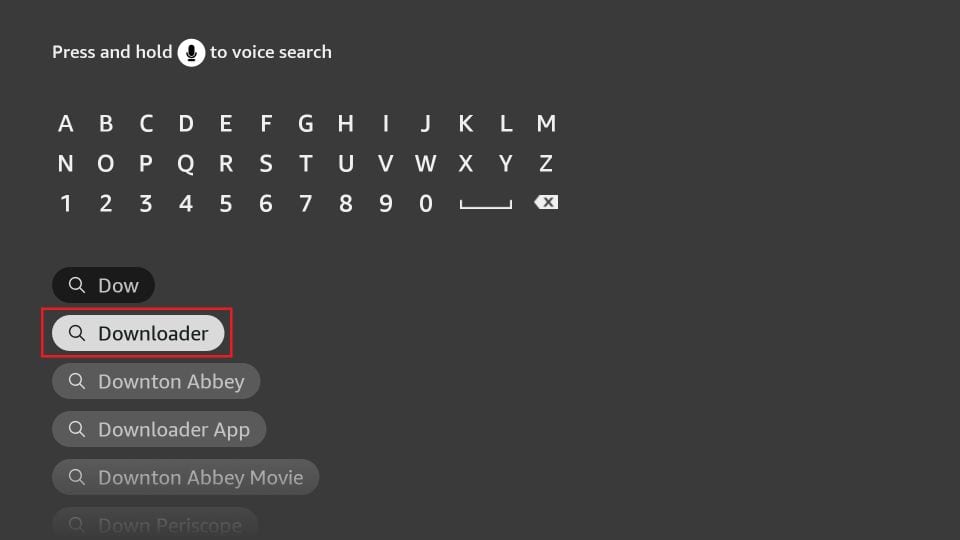
Now, follow the steps below to allow permission to the Downloader app to sideload apps on FireStick:
1. Select the gear icon in the middle on the right
Or, if you still have the old interface of FireStick, click the Settings on the menu on the top
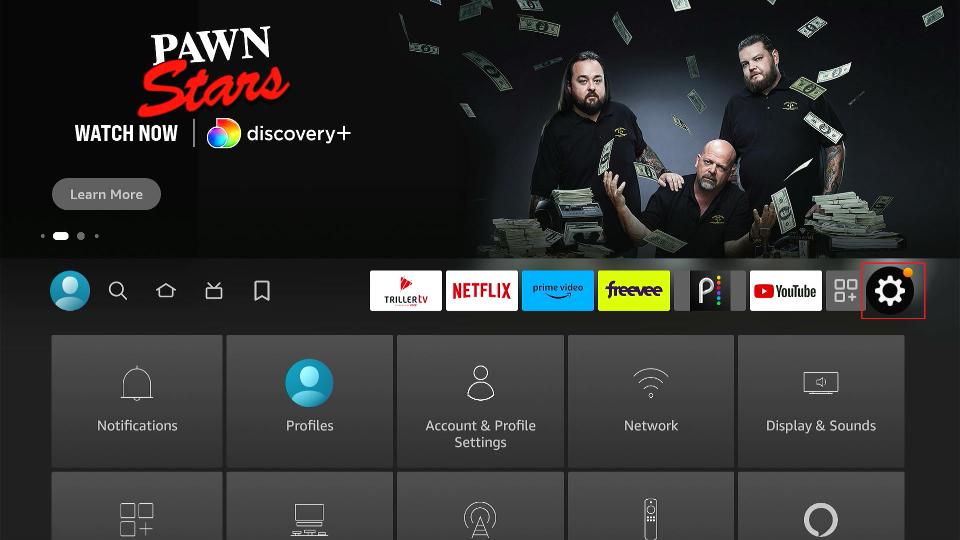
2. Within Settings, select and click My Fire TV
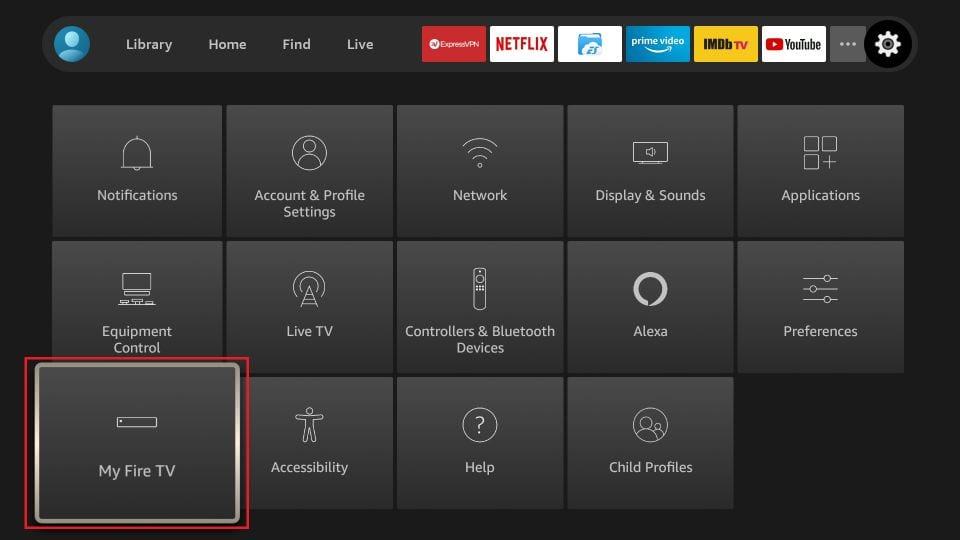
3. Open Developer Options
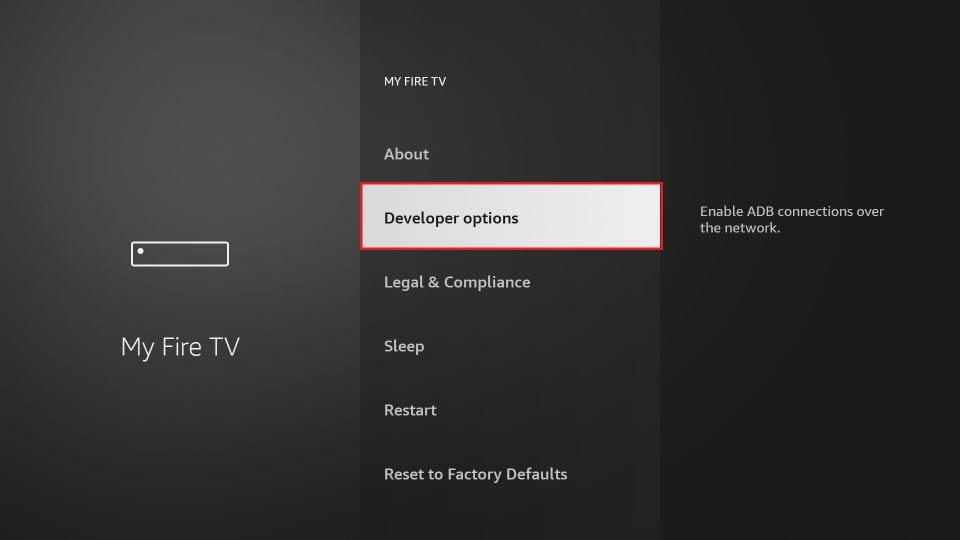
4. Click Install unknown apps
On the old FireStick interface, click and turn on Apps from Unknown Sources
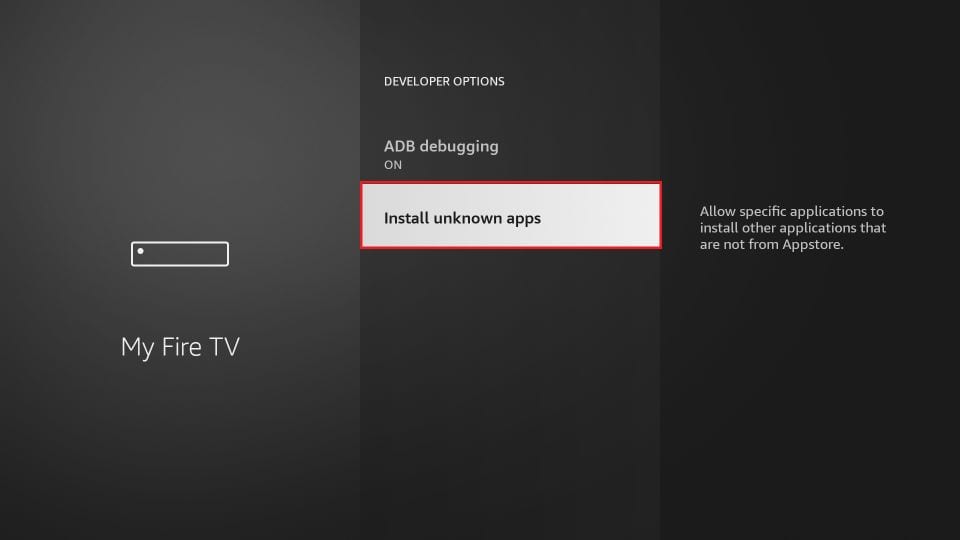
5. Click the Downloader app to change its status to ON
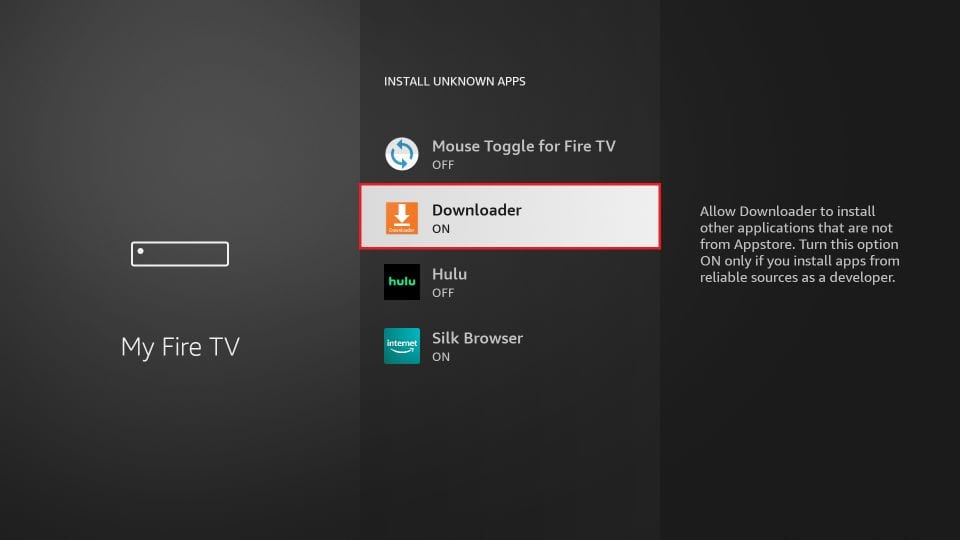
You can now install Titanium TV on FireStick
Important! If you have any previous version of Terrarium TV, patched or original, uninstall it first. Titanium TV is a clone of Terrarium TV and would not work if you have any instance of this app on your FireStick.
Since the APK files cannot be downloaded directly through the web browsers on FireStick, we need supporting, side-loading apps. I will demonstrate how to install Titanium TV on FireStick using the following two apps:
- Downloader
- ES File Explorer (not recommended as this app now requires $9.99 per month)
Later, we will cover the installation of MX Player. Titanium TV does not have a built-in video player. It requires an external player. MX Player is the best player to use with Titanium TV on FireStick.
Method 1: Install Titanium TV with Downloader App
Now, follow the steps below to install Titanium TV on FireStick:
1. Open Downloader. It will launch with the Home option already selected on the left menu
2. On the right part of the window, you must see an empty URL field. Click in this field
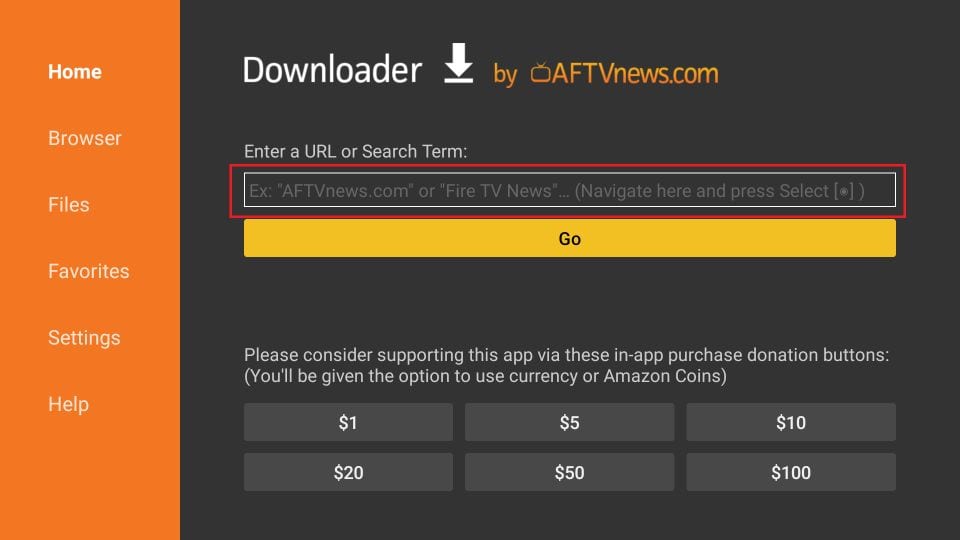
3. Enter the following URL – firesticktricks.com/titv
Hit the GO button
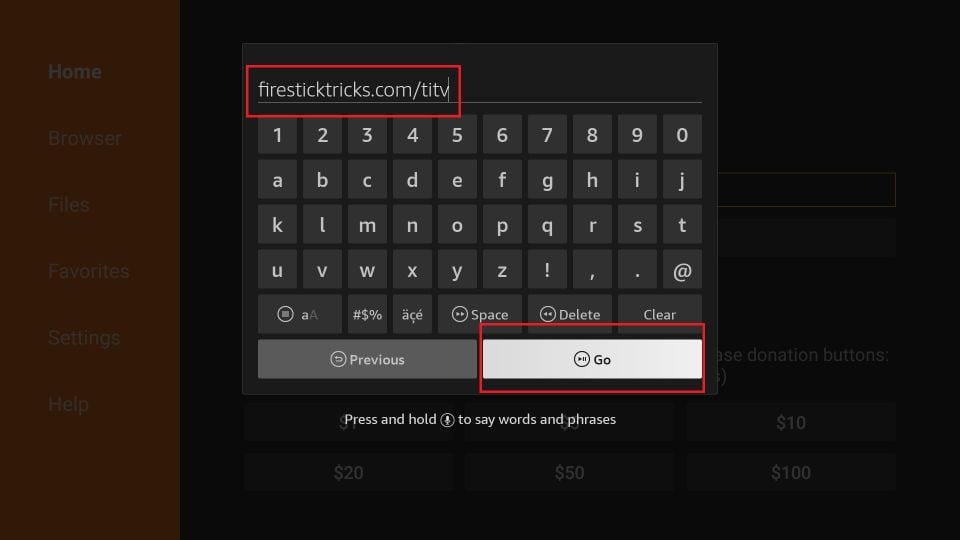
4. Wait for the Titanium TV APK to download on FireStick
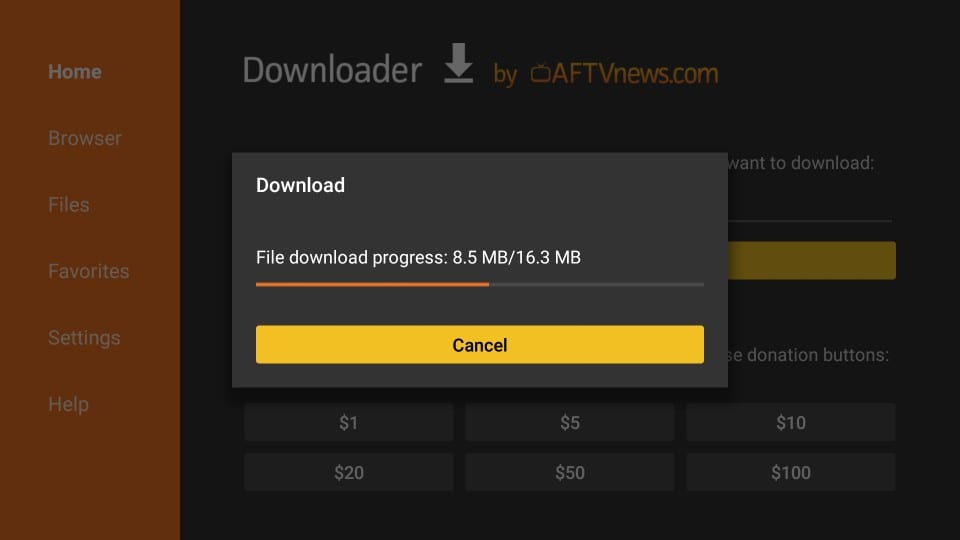
5. Installation starts automatically when the file is downloaded. Click the Install button.
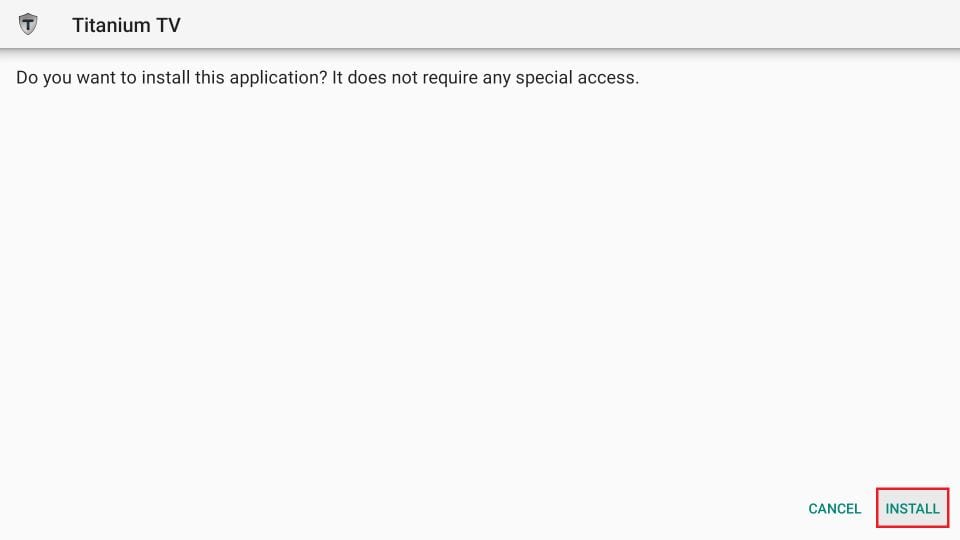
6. Wait for the Titanium TV to install on FireStick (about 30-45 seconds)
7. When the app is installed, you have the following two choices:
- Done
- Open
Clicking Open will launch Titanium TV on FireStick. But, let’s click Done. We will open the app later. There is a tiny business to take care of first.
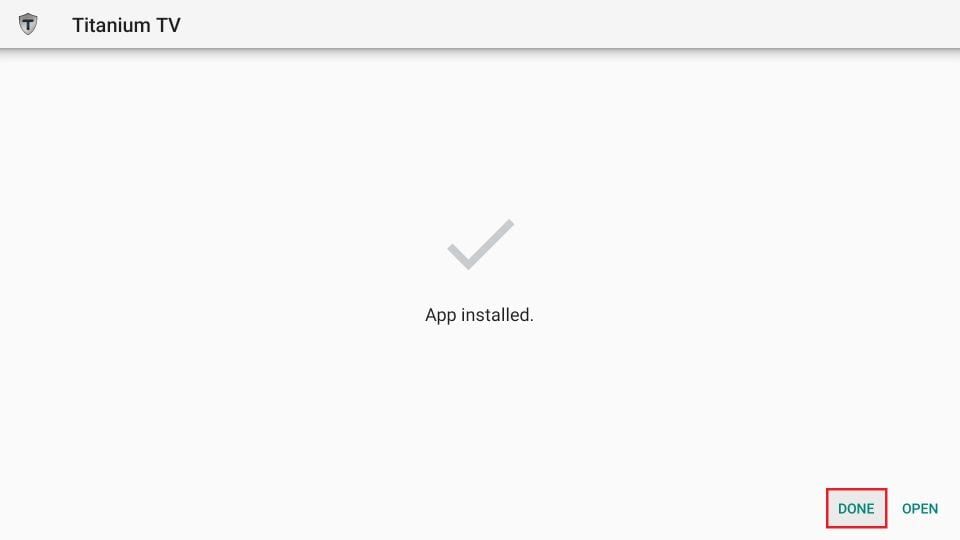
8. Highlight and click Delete button
We clicked Done in the previous step and came back here to delete the Titanium TV APK file from FireStick storage. APK files are of no use when the app is installed. Keep clearing up your small FireStick storage. It’s a good practice.
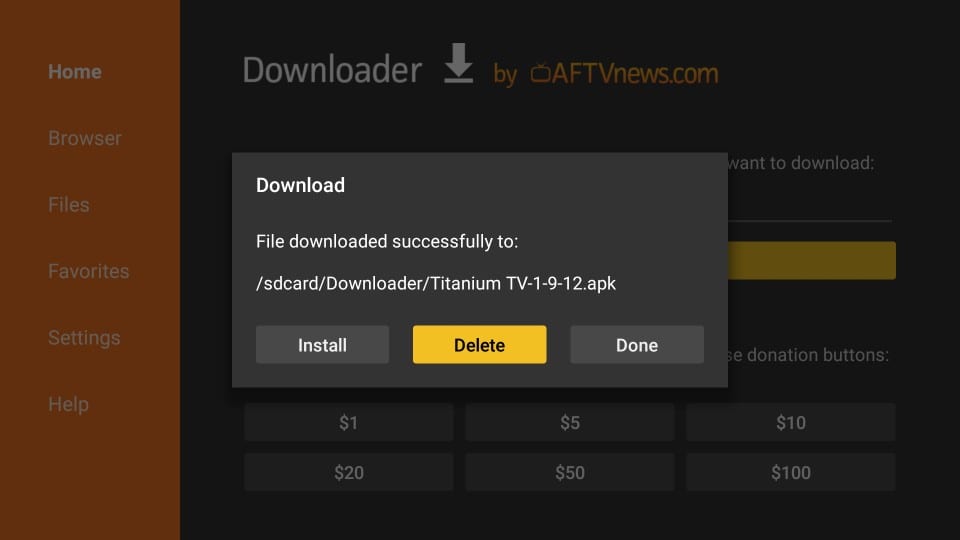
9. Highlight and click the Delete button again
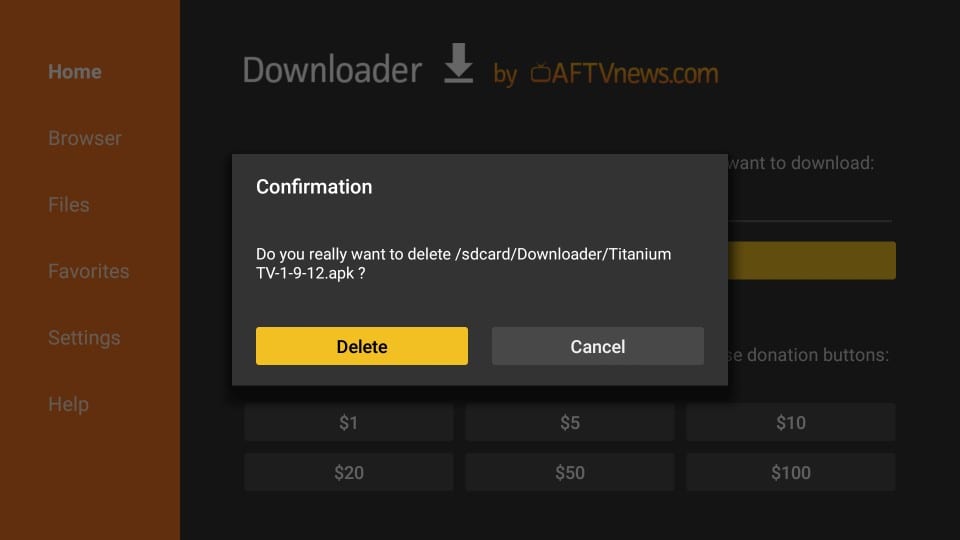
You are all set. You may exit the Downloader app and run the Titanium TV app on FireStick from Your Apps & Games section.
Before you start streaming with Titanium TV, I would like to warn you that everything you stream is visible to your ISP and Government. This means, streaming copyrighted content (free movies and TV shows) might get you into legal trouble.
Thankfully, you can hide your online streaming/browsing activities with a VPN. A VPN a.k.a Virtual Private Network helps you bypass ISP throttling, Government Surveillance, and content geo-restrictions.
I am using ExpressVPN on my Fire Stick, mobile, and PC. After trying several paid and free VPNs, I can say ExpressVPN is the fastest and most secure VPN. Here’s how to install VPN on Fire TV Stick.
We do not encourage the violation of the copyright laws. But, what if you end up streaming content from an illegitimate source unintentionally? It is not always easy to tell the difference between a legit and illegal source.
Method 2: Install Titanium TV Using ES File Explorer
ES File Explorer is more popularly known as a file manager but is also an excellent side-loading app for Android devices.
Note: To sideload apps with ES File Explorer, you need to buy a premium subscription that costs $9.99 per month. However, you may continue using the free Downloader tool to sideload apps on FireStick (Method 1)
Select the Search option from the FireStick home-screen. Look up for ES File Explorer and install it.
Follow the steps below to install Titanium TV on FireStick using ES File Explorer:
1. Go to Settings > Developer Options > Install Unknown Apps and turn ON ES File Explorer
2. Expand Tools option on the left menu and click Download Manager from the Tools dropdown list

3. Now click +New (it is the option on the bottom on the right part of the ES File Explorer window)
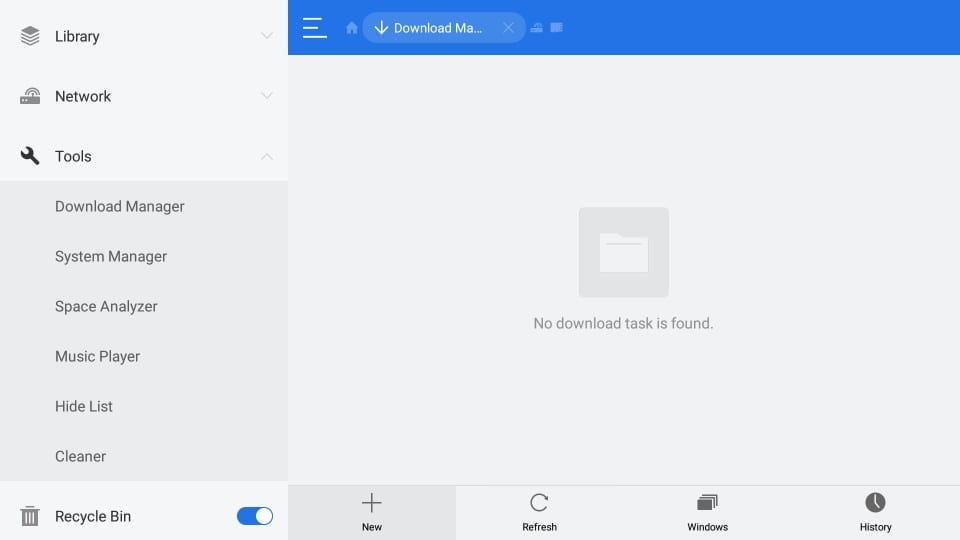
4. The following dialogue box must pop up
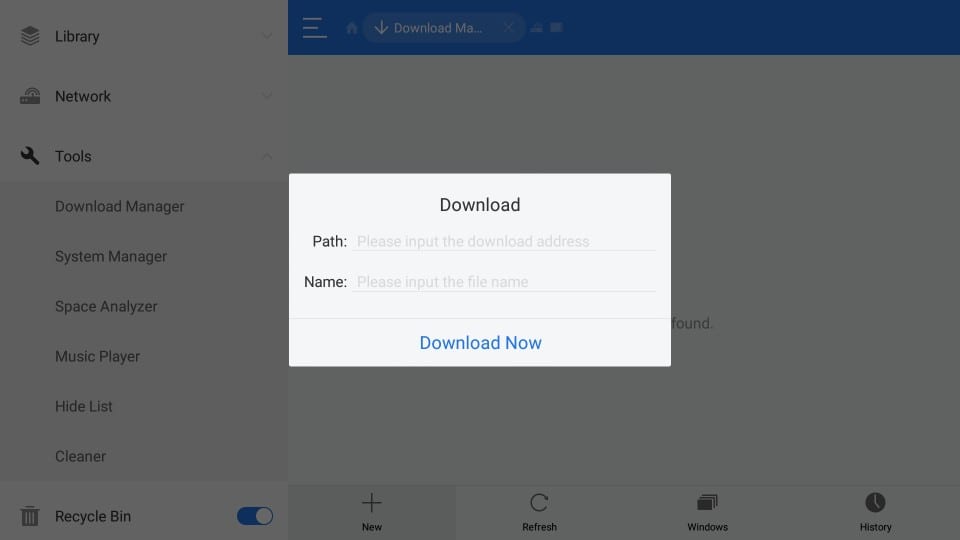
5. Enter the URL http://bit.ly/tittv in the Path field
Enter the URL https://www.firesticktricks.com/titv in the Path field
Enter any name you like in the Name field (I am going with Titanium TV)
When you are ready, click Download now
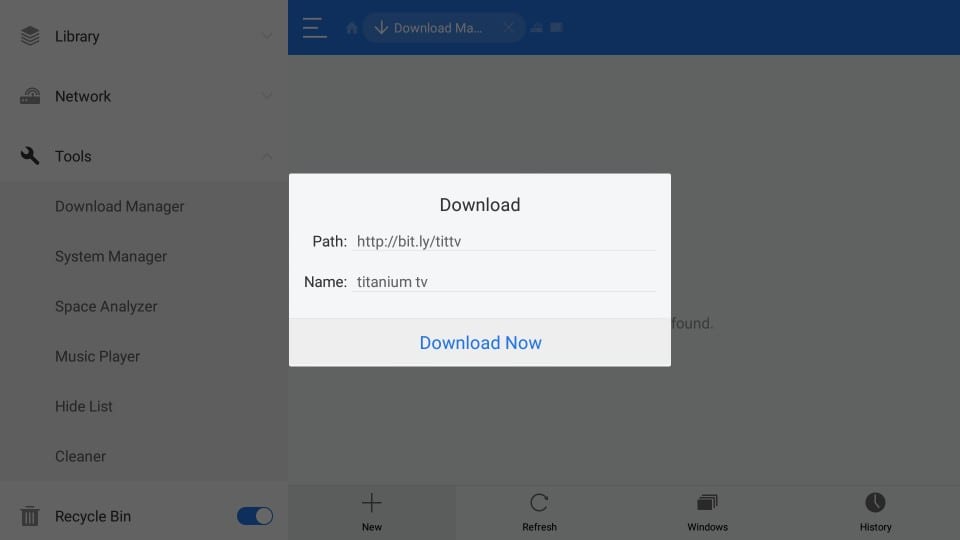
6. Wait for the Titanium TV APK to download on FireStick
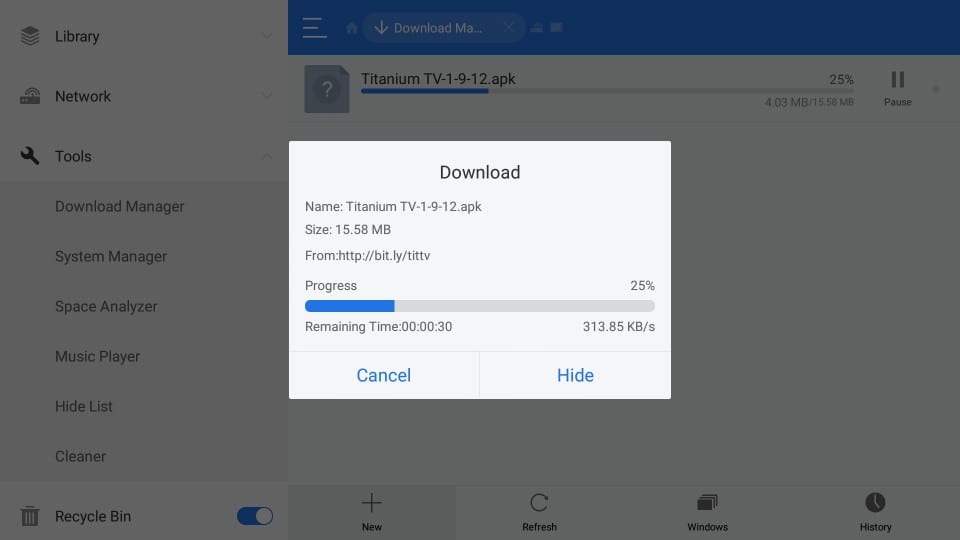
7. Tap Open file
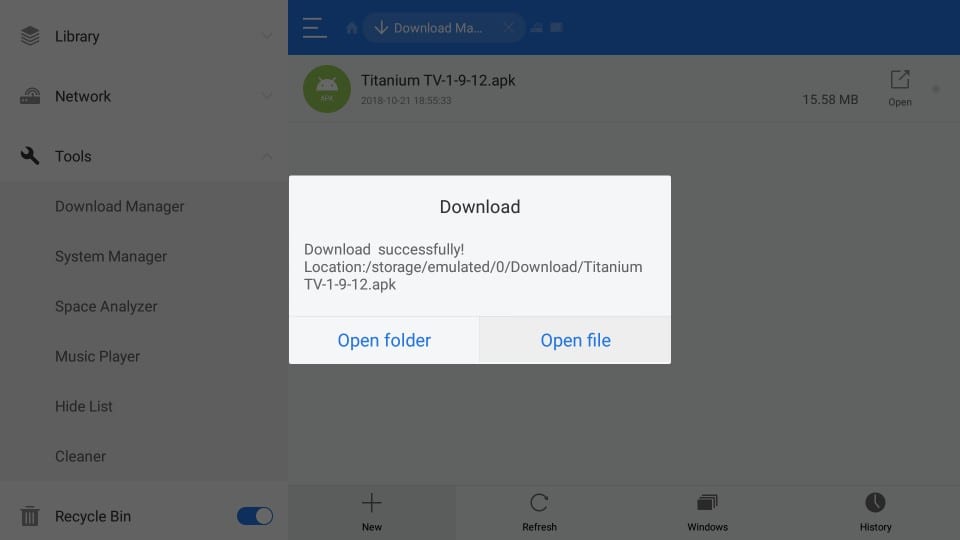
8. Tap Install
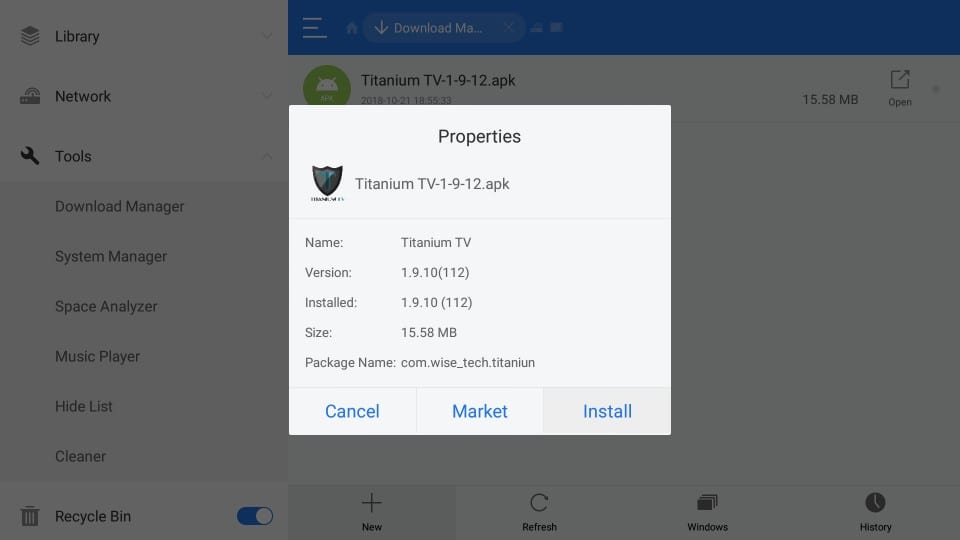
9. Click the Install button. Click it.
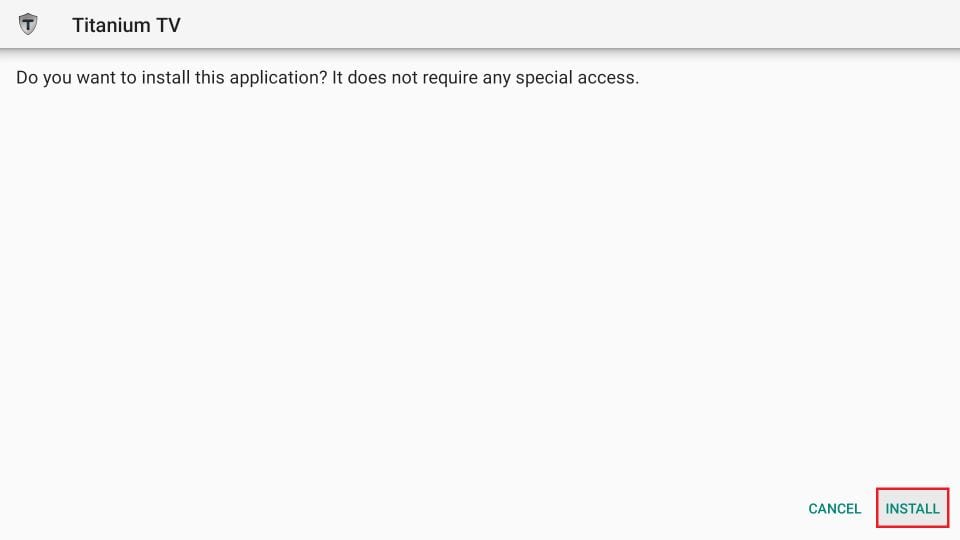
10. Wait for the installation to finish
11. Click Done if you want to run the app later. Click Open to launch it now.
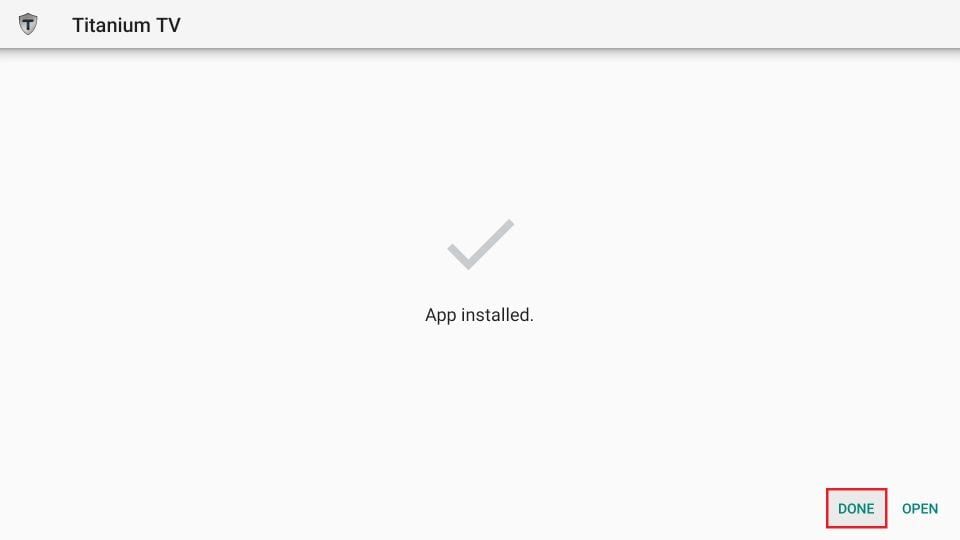
This is how you install Titanium TV on FireStick using ES File Explorer.
Note: To delete the APK file after installing Titanium TV, open ES File Explorer again and expand Local option on the left. You will see two items listed as ‘Home’. Click the second one. Now on the right part of the window, open the Download folder. Highlight the Titanium TV APK file, long press the Select button on your FireStick remote, and click Delete (trash icon) on the bottom.
Important: Install MX Player on FireStick
MX Player is the video player of choice for Titanium TV (as it was for Terrarium TV). You need an external player to play videos on Titanium TV.
To install MX Player using Downloader, follow the same steps as in Method 1.
- When it comes to the part where you need to enter the URL, type in firesticktricks.com/mx
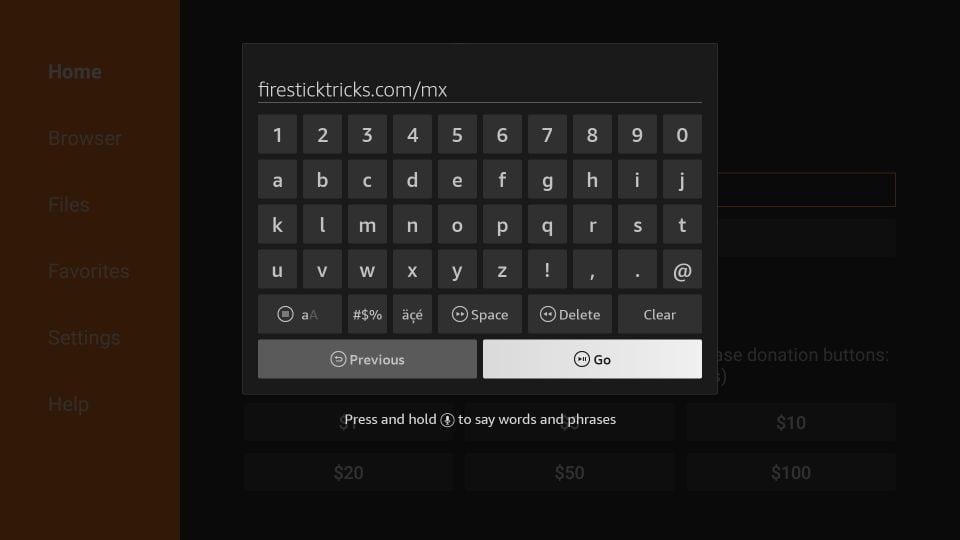
- Click GO
- Follow the onscreen instructions to install the app
If you are using ES File Explorer, follow the same steps as Method 2.
- When you come to the part where it asks for the URL, in the Path field enter
http://bit.ly/mxfirehttps://firesticktricks.com/mx and in the Name field enter any name you like
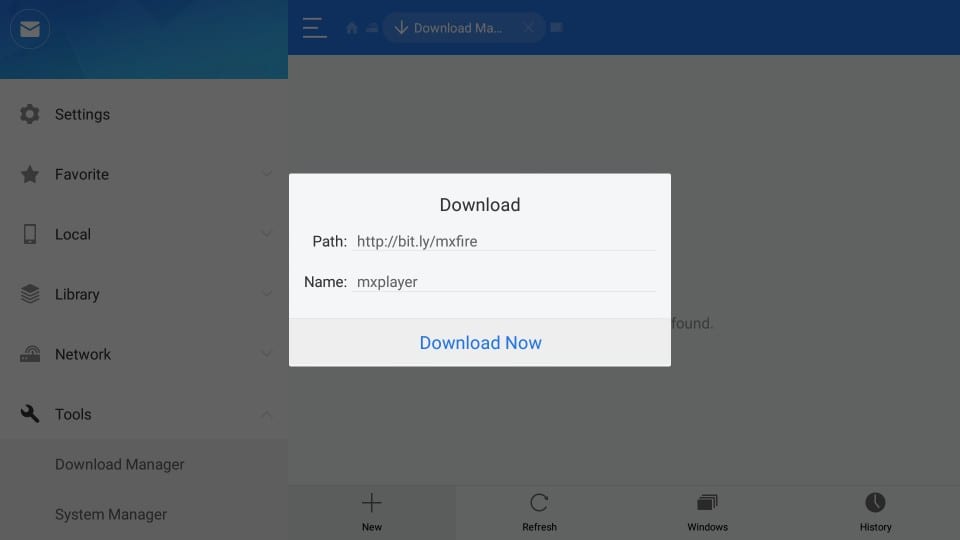
- Click Download now
- Click Open file
- Click Install
- Click Install again
How to Use Titanium TV on FireStick
Titanium TV is a clone of Terrarium TV. If you have used Terrarium TV, you wouldn’t feel any difference in how you interact with the app and use it. If you haven’t used Terrarium TV before, you would still find Titanium TV incredibly easy to use.
When you run the Titanium TV app on FireStick for the first time, you are greeted with the Changelog window. When you are past it, you see a Disclaimer window. Here, you need to click Accept. And before you finally get to the main screen, you are asked to choose the default video player.
We have already installed MX Player. So, go ahead and make it the default player. You can always change this in the Titanium TV Settings.
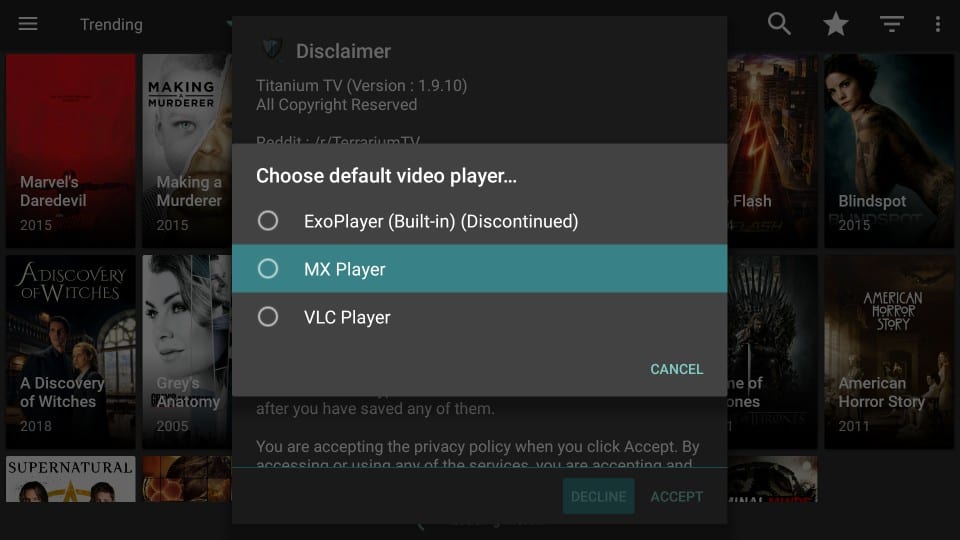
I have provided the most up-to-date version of the Titanium TV in this guide as of writing it. If a new version is available, the app will prompt you to update. Go ahead and update the app.
The rest of the app is quite like what you expect. The home screen defaults to the list of trending TV Shows like Terrarium TV. You may click the hamburger menu in the top-left corner and switch to Movies.
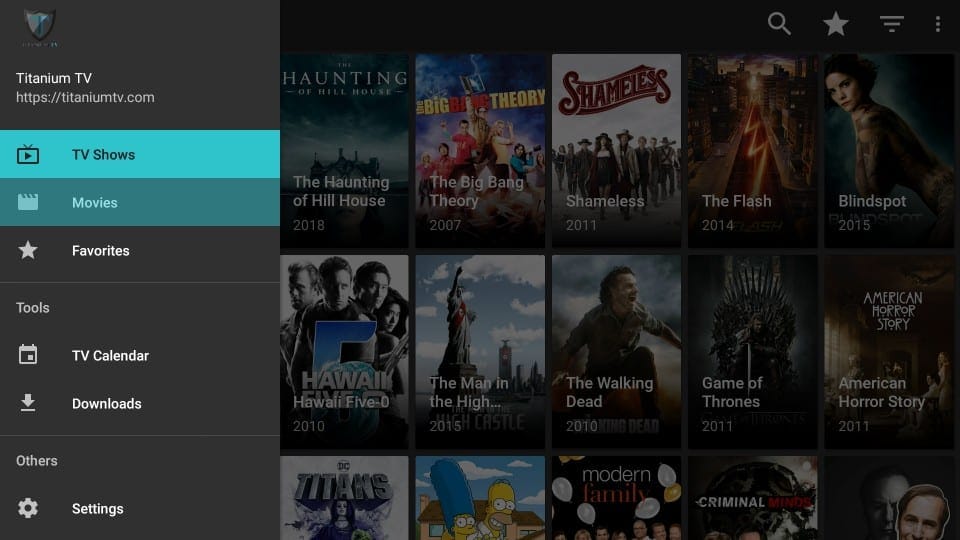
By the hamburger menu is the inverted triangle dropdown which lets you choose your favorite categories.
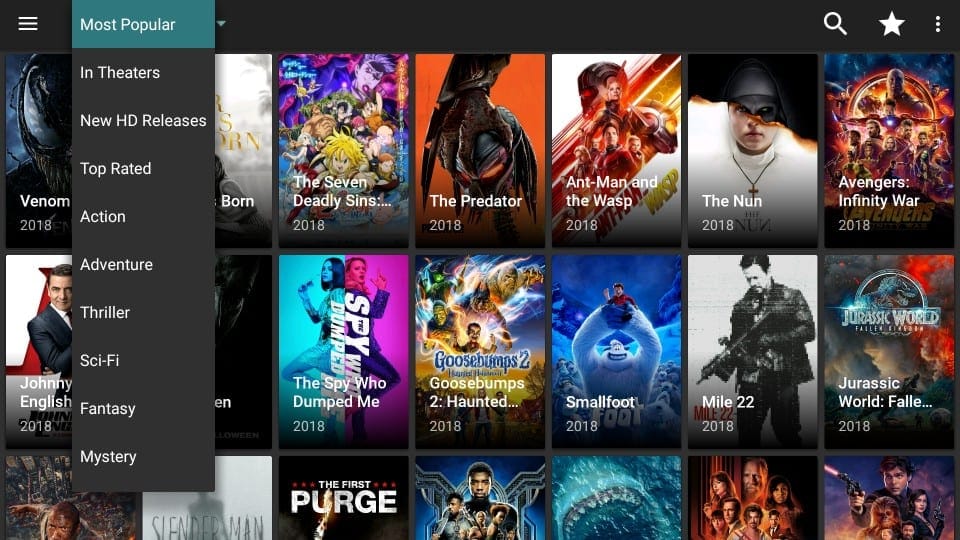
On the right, click the Search icon to find anything specific you may be looking for. Go ahead and start streaming!
Winding Up
Titanium TV may not have the same scraping prowess as the other FireStick apps, but it does fetch some good links. However, if it doesn’t work for you, you may try several other apps for FireStick.
Related:
- Best Apps for FireStick
- How to install CyberFlix TV on FireStick
- How to install Cinema APK on Fire Stick
- How to install Kodi on FireStick

Suberboost Your FireStick with My Free Guide
Stay Ahead: Weekly Insights on the Latest in Free Streaming!
No spam, ever. Unsubscribe anytime.


I downloaded just like you said but it’s not coming up with the masters version and it’s not asking me to update. Any ideas how to update to the latest?
Hi, I am not sure what you mean by the ‘masters version’. Also, the link in the guide points to the lastest version.
No streams comes out for the movies only for sitcom shows I have the same problem with Cinem ugh.. I waited for at least 20mins and nothing.
Hi Elida, your ISP might be blocking the streams. You would want to use it with a VPN.
I have tried resetting my FireStick 2 times to factory settings and downloading all the above and I still cannot get anything to play…. it just continues to search when I enter in the tv show I was watching… any suggestions?
Hi Cheryl, Titanium TV is still working but not without issues. You might want to try one of the other apps from our list: https://www.firesticktricks.com/amazon-fire-stick-apps.html
Also, the third-party apps usually work better with a VPN.
I’m about to uninstall and reinstall titanium tv. from what I’m understanding is only way to update the app? reading thru comments now has me wondering if I’m about to mess up. 2nd gen firetick? I think I may know this answer, but even still not sure if mine is or isn’t. I bought it 3 1/2 yrs ago. also last night a site I went to for update info , said titanium had shut down . is this true?
Hi Kaylene, yes, most likely you have the 2nd Gen FireStick.
You don’t need to uninstall the Titanium TV app to update it. Just use the link in the guide and follow the installation process again.
Titanium TV is still working. It hasn’t been shut down.
Is this link still valid? It’s not working for me in Downloader or file explorer. Thanks
Hi Bill, yes it is working. There was a temporary issue though. Try again and let me know.
Hi! I have been using Titanium now for about 5 months, but this week it now says no data and wont let me watch anything. Any suggestions?
Hi Caroline, make sure you are using the latest version of the app. You can download it from the link provided in our guide. I just checked and it worked fine for me. It is also possible that you ran into a temporary issue.
It is always a good idea to use third-party apps like Titanium TV with a VPN to avoid such issues
Is Titanium TV down again? (August 12, 2019)
Hi, there may have been a temporary problem. It is working again. I just checked
Hi , do you have any links for boxing ?
Hi Sean, you could try Kodi. It supports many sports addons.
Here is our guide for Kodi beginners: https://www.firesticktricks.com/how-to-use-kodi.html
Here is our guide on how to install Kodi on FireStick: https://www.firesticktricks.com/install-kodi-on-fire-stick.html
Here is our list of top Kodi addons (the following list navigates to the sports addons): https://www.firesticktricks.com/best-kodi-addons.html
I love this guide. I am not tech savvy, but I was able to install an app an video player on my onn. Thank you.