This guide outlines how to install Arena4Viewer on FireStick. You can use the same steps to install the app on any Amazon Fire TV product, including FireStick Lite, Fire TV Cube, FireStick 4K, and FireStick 4K Max, as well as Android devices like Android TV Box. Before diving into the installation process, let’s look at what the app offers.
What Is Arena4Viewer?
Arena4Viewer is a free app that provides live sports events and games. You can use it to stream your favorite sports anytime, anywhere. There is a lot of content to watch, like football, baseball, basketball, soccer, tennis, athletics, cricket, golf, and wrestling.
The app is compatible with Android, iOS, Windows, and other smart devices. In addition, you can watch the best selection of sports events in HD quality.
Arena4Viewer needs an external player to display content. You can use the popular MX Player or select one of the other recommended players when Arena4Viewer prompts you to do so after the installation process.
Attention FireStick Users
Governments and ISPs worldwide monitor users' online activities. If you use third-party streaming apps, you should always use a reliable FireStick VPN to hide your identity and avoid issues with your movie-viewing experience. Currently, your IP is visible to everyone.
I use ExpressVPN, the fastest and most secure VPN in the industry. It is very easy to install on any device, including the Amazon Fire TV Stick. It also includes a 30-day money-back guarantee. If you're not satisfied with their service, you can request a refund.
ExpressVPN is running a special New Year deal: Get 4 months free and save 78% on the 2-year plan.
Read: How to Install and Use Best VPN for FireStick
Is Arena4Viewer Safe and Legal?
Arena4Viewer is not an official Amazon App Store or Google Play Store app, which raises red flags for some users. Regarding safety, I scanned the app file on VirusTotal, which wasn’t flagged as malicious. You can see the results below.
FireStickTricks.com doesn’t verify the legality of unofficial apps like Arena4Viewer because this depends on content sources, licenses, copyrights, user location, and other factors. For this reason, you should always use a trustworthy VPN like ExpressVPN when streaming content using a third-party app.
How to Install Arena4Viewer on FireStick
You can’t install Arena4Viewer directly on your FireStick because it’s not in the Amazon App Store. Instead, you need to sideload it with the Downloader app. So I split the installation process into two parts: preparing your FireStick to download third-party apps, then installing Arena4Viewer.
Legal Disclaimer: This guide is for informational purposes only. FireStickTricks.com does not own, host, operate, resell, or distribute any apps, services, or content mentioned.
Part 1: Prepare Your FireStick to Download Arena4Viewer
If an app is not in the Amazon App Store, you need the Downloader app, an official app that sideloads other apps. You must also change your FireStick settings to allow installation from unknown sources.
If you haven’t downloaded the Downloader app, you need to do so before proceeding with the installation process. Please read our guide to using Downloader on FireStick to learn how to download the app and change your FireStick settings.
Do you have the Downloader app already and tweaked your settings to allow installation from unknown sources? Then, skip to the installation process below.
Part 2: Install Arena4Viewer on Your FireStick
After tweaking the FireStick settings to allow installation from unknown sources and downloading the Downloader app, follow these steps to install Arena4Viewer on your FireStick:
1. Click on the Apps icon to reveal the apps on your FireStick.
2. Scroll through the apps to locate the Downloader app and tap on it.
3. Select the URL Text Box.
4. Enter the following URL arena4viewer.in then tap Go and wait for the APK to download.
Note: FireStickTricks.com does not host this APK. An external site hosts it, and the above link redirects to that site. We are not associated with this website, the APK, or the app.
5. Click the Download Android TV button.
6. Download App on the next page.
7. You may see another webpage. Click Skip Ad in the top-right area.
8. Click Install.
9. Select Done when the installation is complete.
10. Press Delete to remove the APK files from your FireStick storage.
11. Click Delete again to confirm the removal of the files.
This is how you install Arena4Viewer on FireStick.
Your FireStick / Fire TV is now all ready to stream your favorite content. However, before you start, I would like to warn you that everything you stream online is visible to your ISP and Government. This means, streaming free movies, TV shows, Sports might get you into legal trouble.
Thankfully, there is a foolproof way to keep all your streaming activities hidden from your ISP and the Government. All you need is a good VPN for Fire Stick. A VPN will mask your original IP which is and will help you bypass Online Surveillance, ISP throttling, and content geo-restrictions.
I personally use and recommend ExpressVPN, which is the fastest and most secure VPN. It is compatible with all kinds of streaming apps and is very easy to install on Fire TV / Stick.
We do not encourage the violation of copyright laws. But, what if you end up streaming content from an illegitimate source unintentionally? It is not always easy to tell the difference between a legit and illegal source.
So, before you start streaming on your Fire Stick / Fire TV, let’s see how to use ExpressVPN to keep your streaming activities hidden from prying eyes.
Step 1: Subscribe to ExpressVPN HERE. It comes with a 30-day money-back guarantee. Meaning, you can use it free for the first 30-days and if you are not satisfied with the performance (which is highly unlikely), you can ask for a full refund.
Step 2: Power ON your Fire TV Stick and go to Find followed by Search option.
Step 3: Now type “Expressvpn” (without quotes) in the search bar and select ExpressVPN when it shows up in the search results.
Step 4: Click Download to install the ExpressVPN app on Fire TV / Stick.
Step 5: Open the app and enter the login credentials that you created while buying the ExpressVPN subscription. Click Sign in.
Step 6: Click the Power icon to connect to a VPN server. That’s all. Your connection is now secure with the fastest and best VPN for FireStick.
You can also read more detailed info on using ExpressVPN with Fire TV / Stick.
How to Use Arena4Viewer
After installing the Arena4Viewer app, go back to your home screen, tap the Apps icon, and scroll through to find it. Alternatively, follow this guide to create a home screen shortcut on your FireStick for the app.
Launch the Arena4Viewer app to start exploring the available content.
Click on the four horizontal lines on the top right corner to reveal a menu. Scroll down the menu and explore the content. Then, select a stream of your choice to start streaming your favorite sporting event or game.
There is another menu on the top right corner of the app home screen. When you click on this menu, it reveals several settings. These settings include:
- Set My Timezone
- Filtering by Sport
- Change orientation
- Soft Needed
- More channels
- Soccer Scores
- Help
When you click on More Channels, the link takes you to the web to find more sports channels. However, you may need a mouse toggle to explore the additional channels. Check this guide on how to install a mouse toggle on your FireStick.
Arena4Viewer needs external players to display content. The menu on the top right corner of the app’s home screen provides the link to download any of the three compatible external players: SopCast, Ace Stream Engine, and Wiseplay. To access the links, click on the Soft Needed option.
If you want a quick search for your desired content, use the Filter by Sport option. Clicking on this option reveals several categories: Unfiltered, Women Soccer, Tennis, Cycling, Sports, Baseball, Volleyball, Golf, Formula 1, and Paddle.
Wrapping Up
Arena4Viewer offers free sports content that you can watch anytime, anywhere. The app is compatible with Android, Windows, iOS, and other smart devices. You need an external player to play content using the app, and you can find links to download these players on the top right menu on the app’s home screen. We hope this guide helped install Arena4Viewer on your FireStick. Tell us about your experience in the comment section.
Related:
- How to Install VIPRow Sports on FireStick
- How to Watch Live Sports on FireStick
- How to Install & Watch Sportsnet Now on FireStick
- How to Install Fite TV on FireStick

Suberboost Your FireStick with My Free Guide
Stay Ahead: Weekly Insights on the Latest in Free Streaming!
No spam, ever. Unsubscribe anytime.
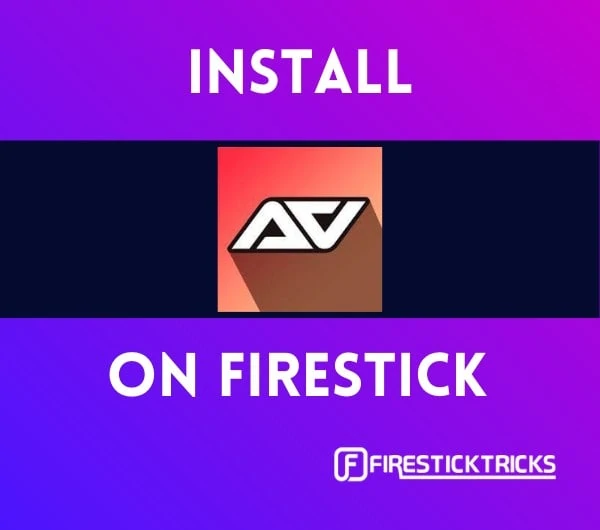
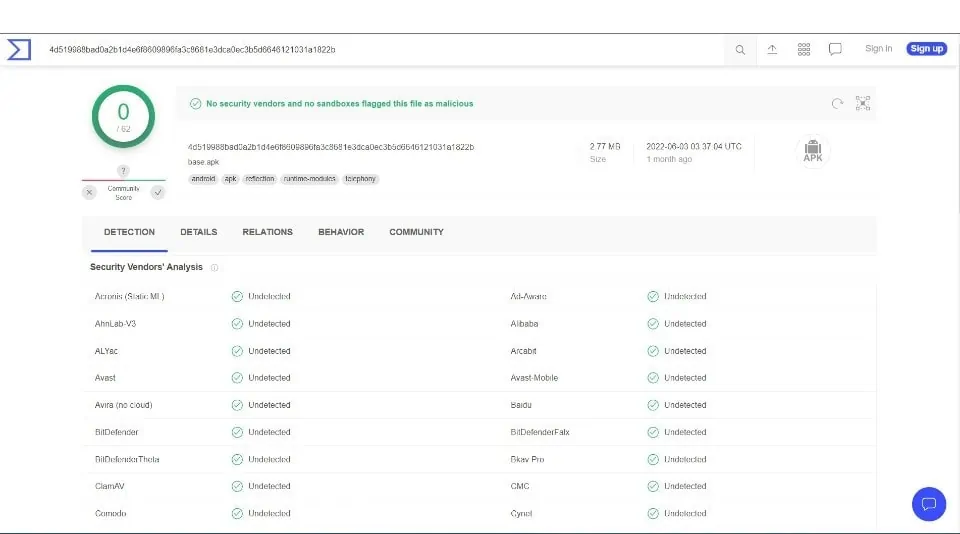
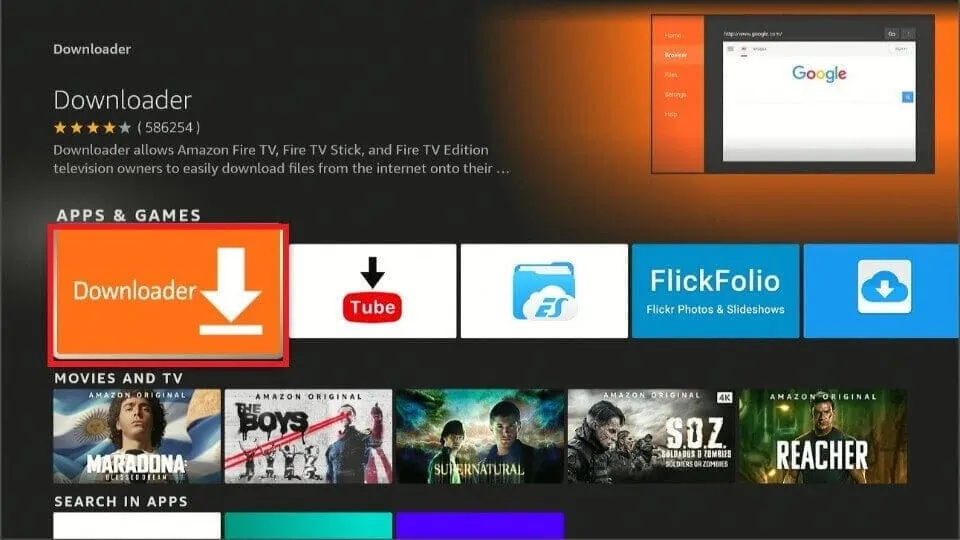
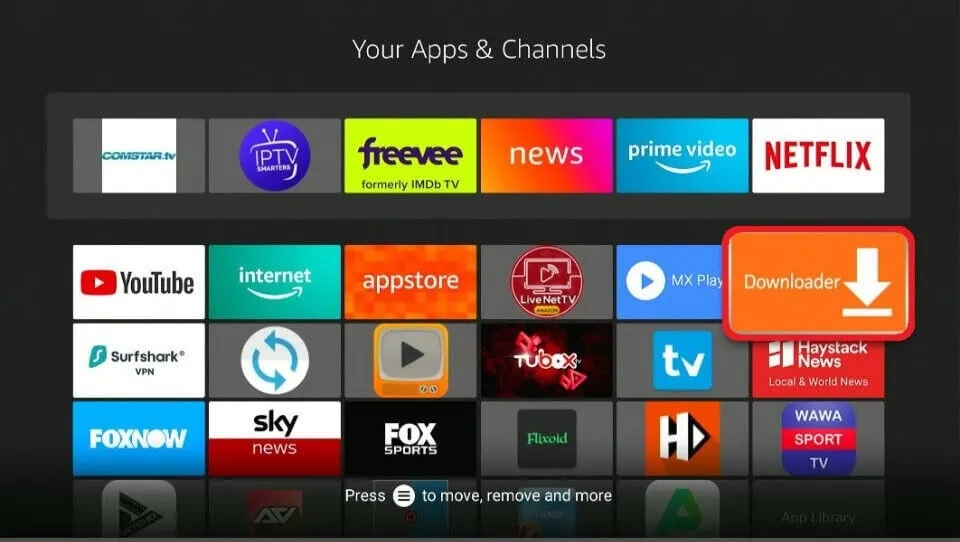
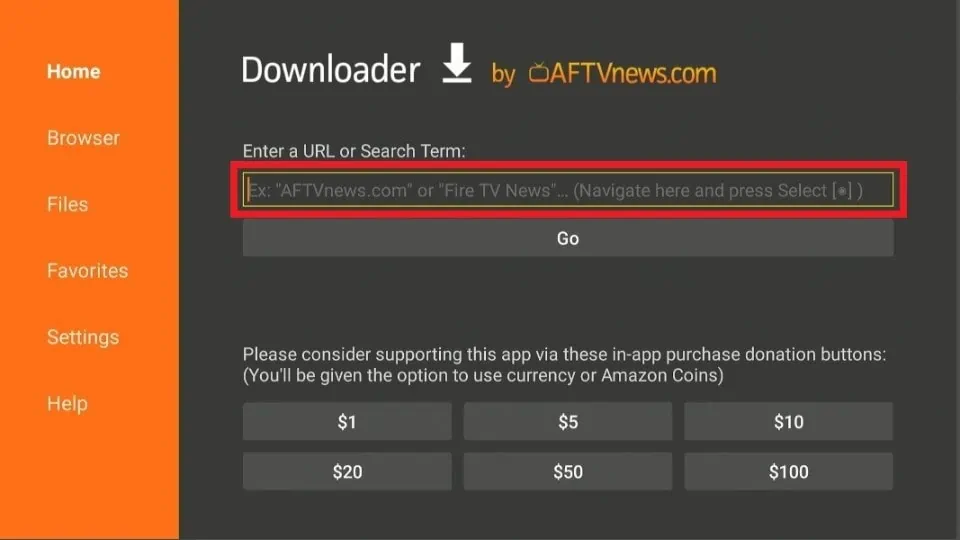
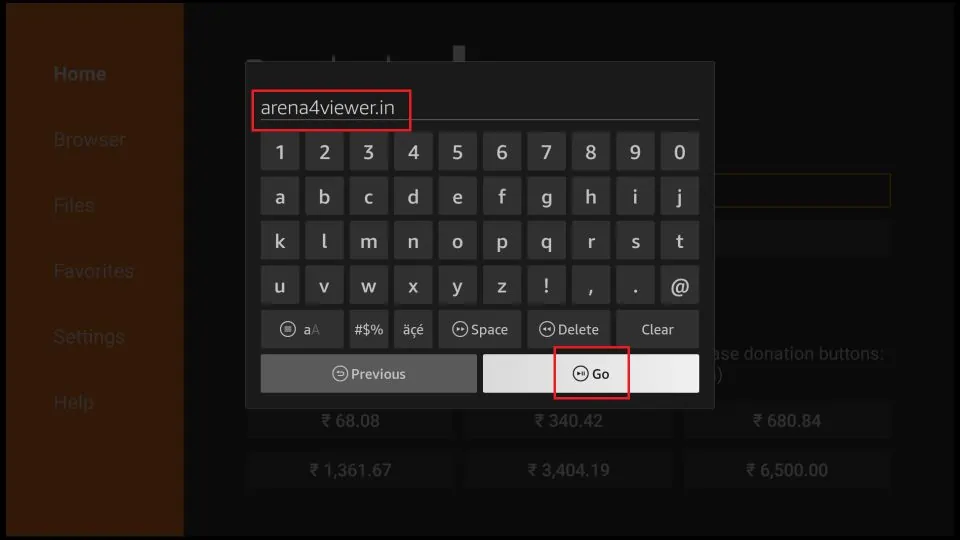
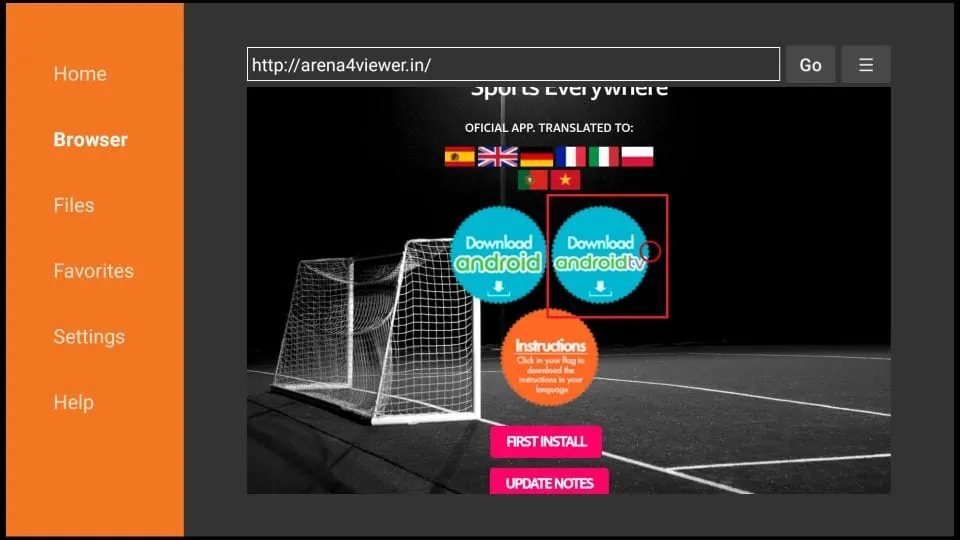
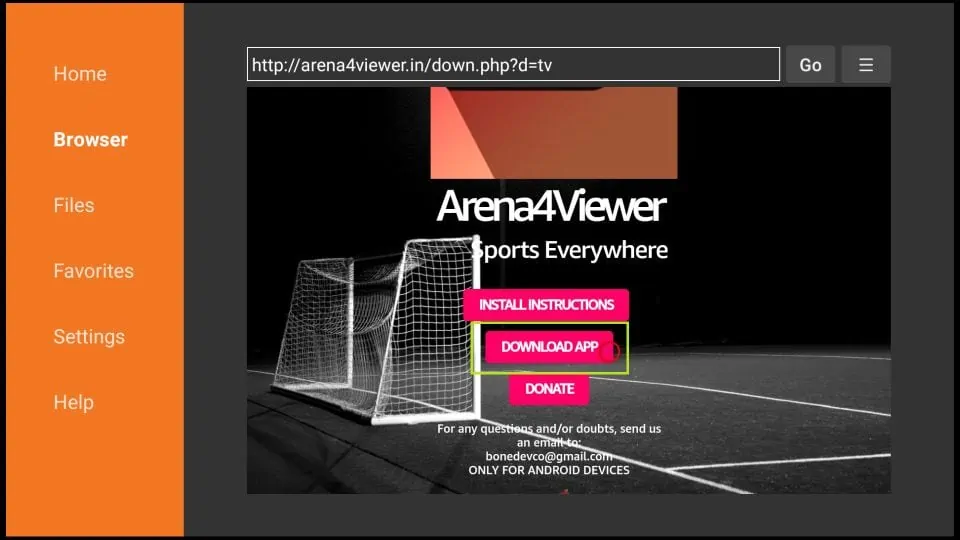
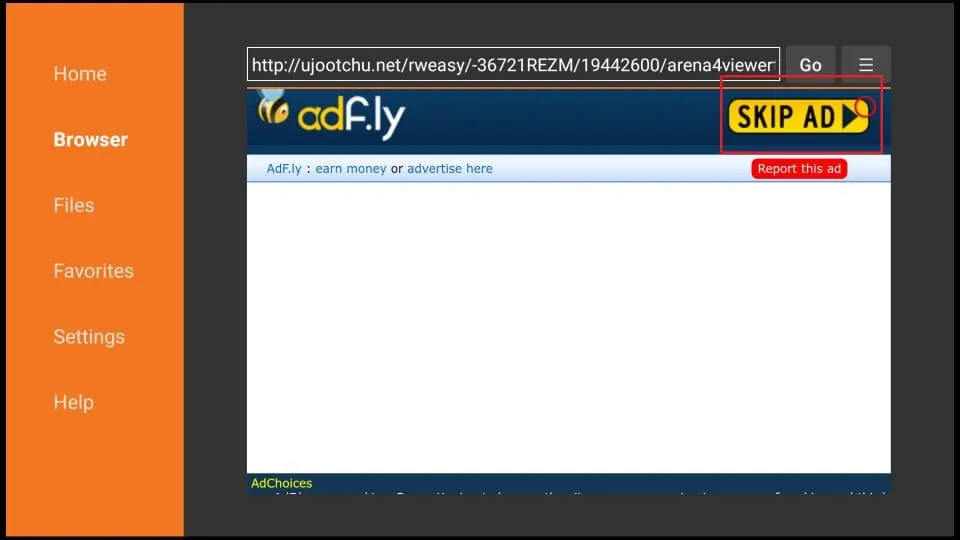

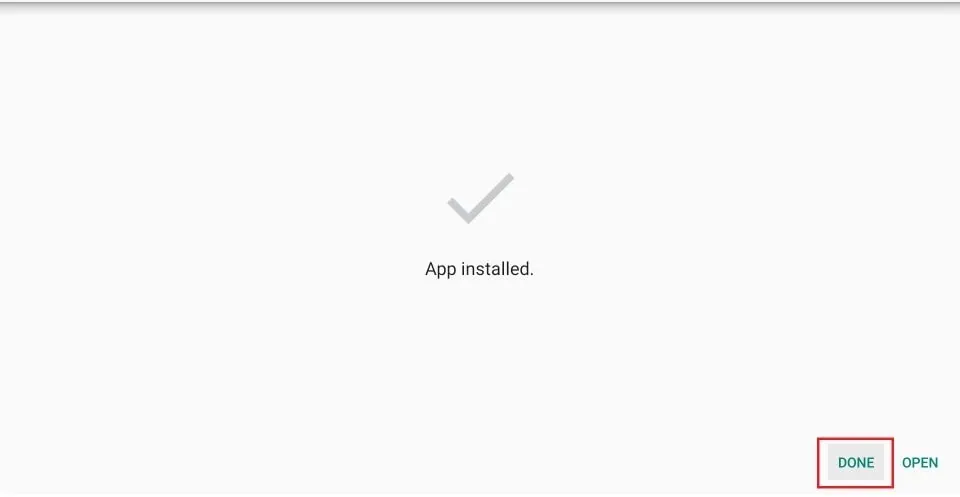
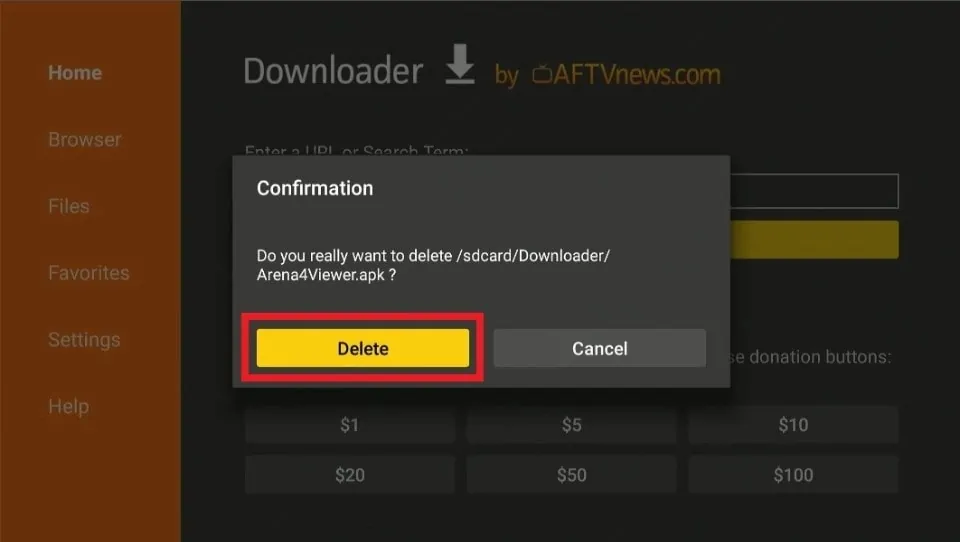





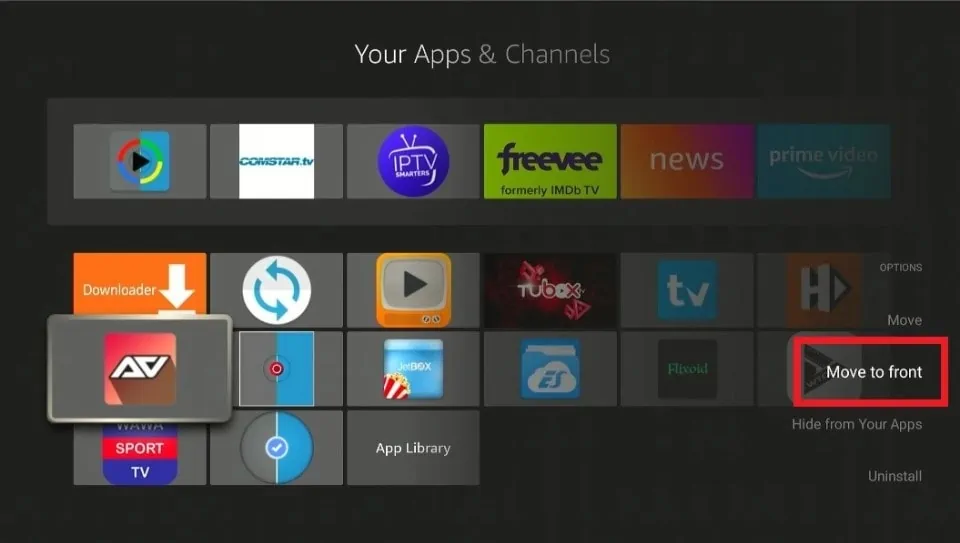
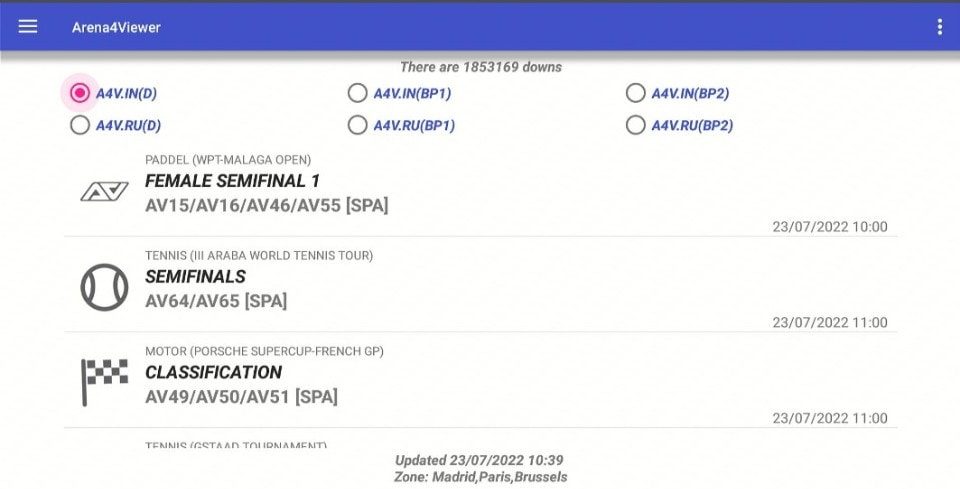
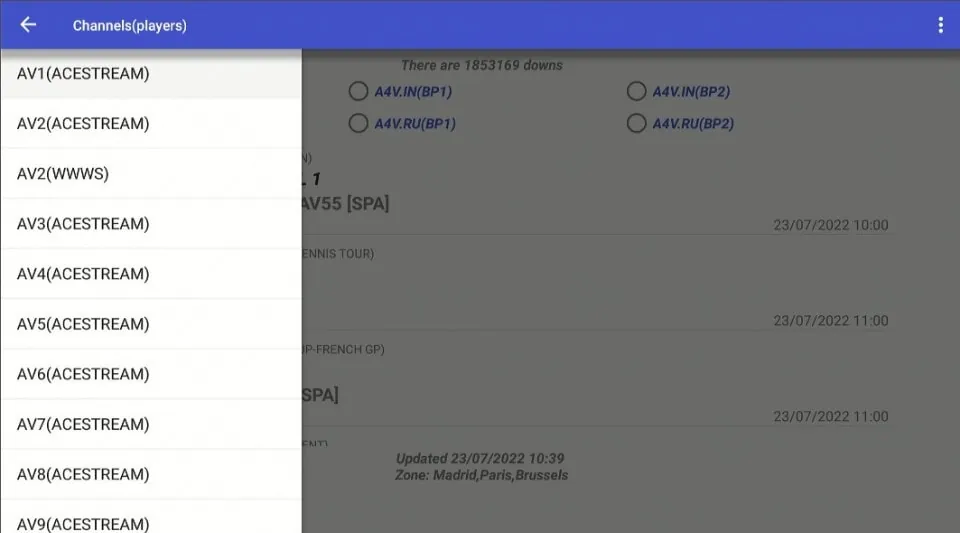
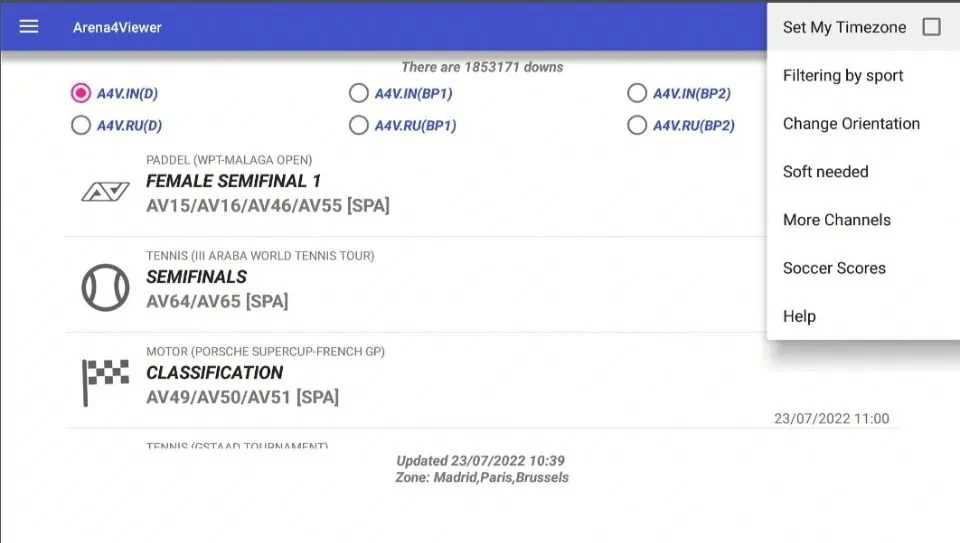
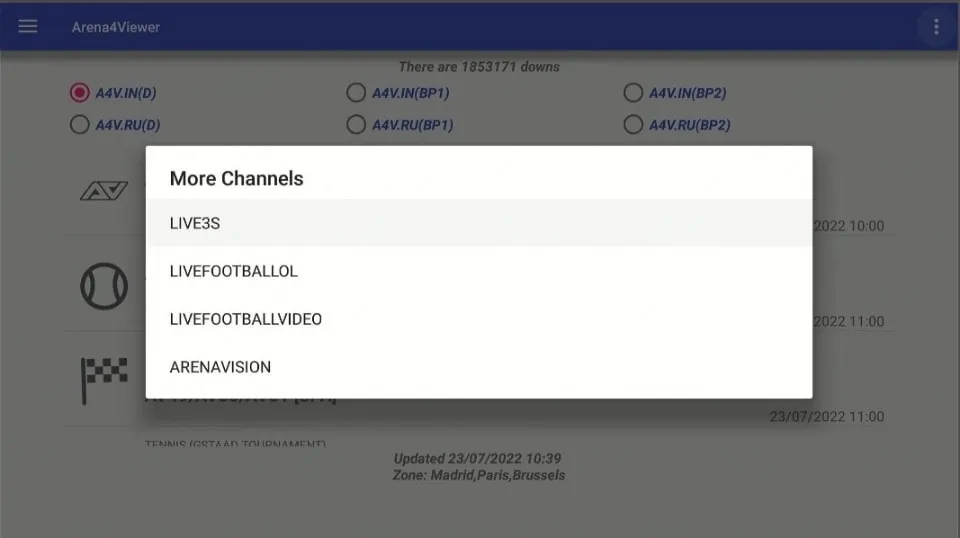
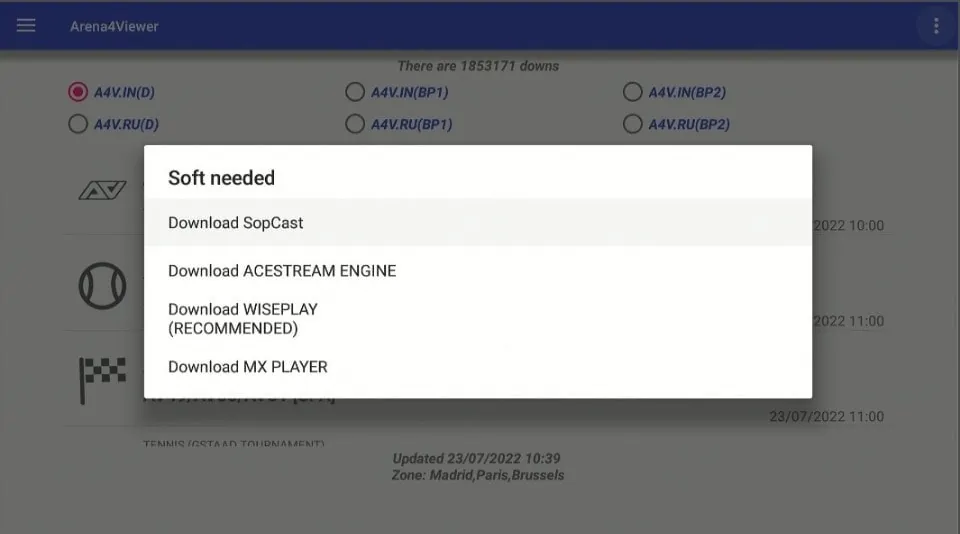
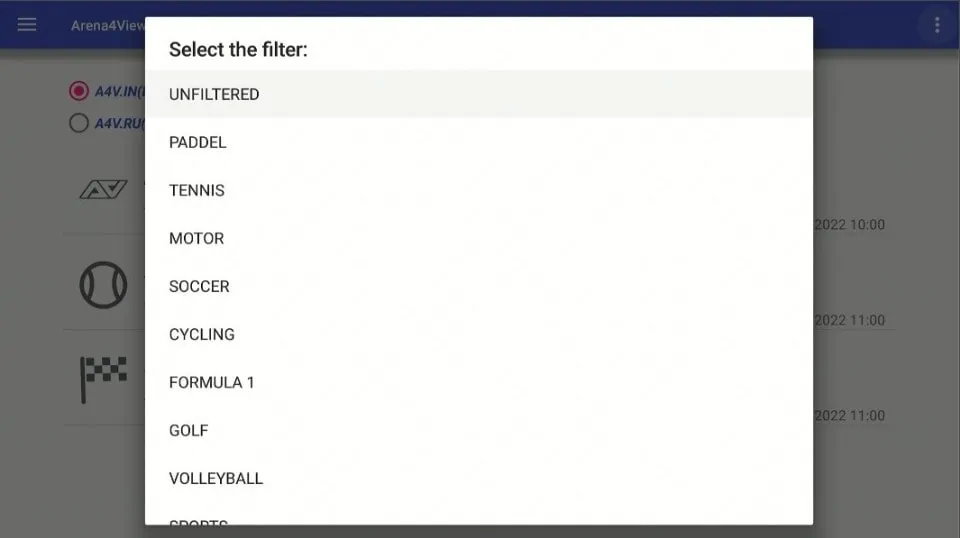


Leave a Reply