This post will teach you how to install the Breezz 19 Wizard Kodi Builds. The images in this guide were taken on Windows 11. However, the Kodi interface is identical across all compatible devices. Therefore, you can use the steps provided in this guide for FireStick, Fire TV Cube, Android TV OS, Google TV, Mac, Raspberry Pi, Smartphones, and more.
 What Is Breezz 19 Wizard?
What Is Breezz 19 Wizard?
Breezz 19 Wizard is a versatile Kodi tool that hosts an extensive collection of numerous builds for Kodi.
It includes builds of various sizes, allowing users to select options suited to their preferences.
For low-spec devices like FireStick, Brezz 19 offers lightweight builds to ensure smooth performance.
For high-spec devices, such as PC or advanced smartphones, you can opt for feature-rich, heavy build for computers, mobiles, or other spec-loaded devices.
A third-party source develops Breezz 19, which is available through EzzerMacs Repo.
This repo is known for several popular addons and builds, such as Crew Wizard Builds, Chains Wizard Builds, and more.
Breezz 19 Wizard has been added to our list of featured builds for Kodi. offering users a reliable and customizable streaming experience.
Attention Kodi Users!
Governments and ISPs worldwide monitor your online activities. If you use third-party Kodi addons, you should always use a reliable Kodi VPN to hide your identity and prevent issues with your streaming experience. Currently, your IP is visible to everyone.
I use ExpressVPN, the fastest and most secure VPN in the industry. It is very easy to install on any device, including Amazon Fire TV Stick, PC, Mac, and Smartphones. It also includes a 30-day money-back guarantee. If you're not satisfied with their service, you can request a refund. ExpressVPN is offering a special NEW YEAR deal: get 4 months free and save 78% on the 2-year plan.
Install and Use Best Kodi VPN | Why you must use a VPN at all times
Is Breezz 19 Wizard Safe & Legal?
Breezz 19 Wizard is available on an unofficial repository, which may raise security alarms. We cannot be 100% sure that it is safe.
However, it has worked without trouble on my devices. Furthermore, it did not raise any flags with dozens of online security vendors when I scanned it with VirusTotal. The following image shows the results of the scan:
Installing the Breezz 19 Wizard is not illegal. If all you are doing is installing a Kodi build, there is nothing to worry about. However, you may be overstepping legal boundaries if you stream movies or shows through one of its third-party addons.
At FireStickTricks, we cannot determine if these add-ons have the right to distribute the videos they catalog. Therefore, I recommend using ExpressVPN for Kodi to avoid legal problems.
How to Install the Breezz 19 Wizard Kodi Builds
The task of installing a build seems quite daunting as it involves numerous steps. However, installing the Breezz Wizard builds will not be difficult for you as I have broken down the entire process into small parts in this guide.
- Part 1: Unblock Unknown Sources
- Part 2: Install the EzzerMacs Repository
- Part 3: Download the Breezz 19 Wizard addon
- Part 4: Install a Build from the Wizard addon
Let’s get started now.
Legal Disclaimer: This guide is for informational purposes only. FireStickTricks.com does not own, host, operate, resell, or distribute any apps, services, or content mentioned. Some services discussed may be unverified, and FireStickTricks.com cannot confirm their legal status in every region. Users are responsible for ensuring that any content they access complies with applicable laws.
Part 1: Unblock Unknown Sources
The Breezz 19 Wizard is located in the third-party repository, EzzerMacs Repo. This repository is from an unofficial source. Kodi blocks these sources for security reasons. Thankfully, you can unblock them easily. Here is how you do it:
1. Open the Kodi Settings from the home screen (by clicking the gear symbol in the upper-left area).
2. Choose the System located at the bottom right corner of the window.
3. Click the Add-ons in the options on the left. On the other side, switch on the Unknown Sources.
4. Click Yes to confirm and continue. This unblocks third-party addons and builds.
Part 2: Get the EzzerMac Repository
EzzerMacs Repo is a collection of various addons, including the Breezz Wizard. These are the steps to install this repo:
1. Open Settings again from the home screen.
2. Choose File manager this time.
3. Double-click Add source on a computer or click once on other devices.
4. Click <None> on the following dialog box.
5. Type the source path in this text box using the on-screen keyboard: http://ezzer-mac.com/repo. Recheck the path after typing to ensure it is correct. Click OK.
Note: We are not affiliated with the individuals or entities hosting this URL or the repository. This path leads to the repo’s source.
6. Select the text box under the title, Enter a name for this media—type ezzer mac or any other name you like. Keep the source name memorable for later use. Click OK.
7. You want to go back to Settings. Press the back button once. Choose Add-ons.
8. Open the option Install from zip file.
9. Choose ezzer mac or the source name you provided earlier.
10. Click repository.EzzerMacsWizard.x.x.xzip on the following screen. The version of the file in the image below may differ from yours.
11. EzzerMacs Repo is now getting installed. It should take about 15-20 seconds. The installation confirmation notification is displayed in the upper-right part of the screen.
Part 3: Install the Breezz 19 Wizard
We are going to use EzzerMacs Repo to get the Breezz Wizard. Here are the steps:
1. Open Install from repository (if you moved away from this screen, go to Kodi Settings > Add-ons).
2. Open EzzerMacs Wizard Repository on the following window.
3. Choose Program add-ons.
4. Click Breezz 19 Wizard.
5. Click Install on the next screen.
6. You will see a popup on the following screen. Click OK or press the back button to dismiss this popup.
7. When installed, the Breezz Wizard Add-on installed notification will appear on the screen’s upper-right corner.
8. Select Continue.
9. Select Ignore.
Part 4: Install Breezz 19 Wizard Kodi Builds
The Breezz 19 Wizard we just installed is the source of the builds. You can launch this Wizard from Kodi’s home screen.
1. Highlight or select Add-ons in the left column. Click Breezz 19 Wizard on the other side (under Program add-ons).
2. Click the Build Menu on the following window.
3. You will reach the page with the complete Breezz 19 Kodi builds collection. Click the build you want to install. You can see the build preview on the left when it is selected. For this guide, I am picking Breezz Omega Build for demonstration.
4. Click Install.
5. Another popup is displayed. Click Yes, Install.
6. Now, it downloads the build you choose. It should not take very long (a minute or two at most).
7. Once the Wizard has downloaded the build, it will extract and install the files. Once everything is done, the following prompt must appear. Click OK to force-close Kodi.
That’s how you install Breezz 19 Wizard Kodi builds.
Before you start streaming with Kodi Addons or Builds, I would like to warn you that everything you stream on Kodi is visible to your ISP and Government. This means, streaming copyrighted content (free movies, TV shows, live TV, and Sports) might get you into legal trouble.
Thankfully, there is a foolproof way to keep all your streaming activities hidden from your ISP and the Government. All you need is a good VPN for Kodi. A VPN will mask your original IP which is and will help you bypass Online Surveillance, ISP throttling, and content geo-restrictions.
I personally use and recommend ExpressVPN, which is the fastest and most secure VPN. It is compatible with all kinds of streaming apps and devices.
NOTE: We do not encourage the violation of copyright laws. But, what if you end up streaming content from an illegitimate source unintentionally? It is not always easy to tell the difference between a legit and illegal source.
So, before you start streaming on Kodi, here's how to get VPN protection in 3 simple steps.
Step 1: Get the ExpressVPN subscription HERE. It comes with a 30-day money-back guarantee. Meaning, you can use it free for the first 30-days and if you are not satisfied with the performance (which is highly unlikely), you can ask for a full refund.
Step 2: Click HERE to download and install the ExpressVPN app on your streaming device. If you are using a FireStick, I have given the exact steps starting with Step 4 below.
Step 3: Click the Power icon to connect to a VPN server. That's all. Your connection is now secure with the fastest and best VPN for Kodi.
The following are the steps to install Kodi VPN on your Fire TV devices. If you have other streaming devices, follow Step 1-3 above.
Step 4: Subscribe to ExpressVPN HERE (if not subscribed already).
Step 5: Go to Fire TV Stick home screen. Click Find followed by Search option (see image below).
Step 6: Type Expressvpn in the search bar and select when it shows up.
Step 7: Click Download.
Step 8: Open the ExpressVPN app and Sign in using the email ID and password that you created while buying the ExpressVPN subscription.
Step 9: Click the Power icon to connect to a VPN server. That’s all. Your FireStick is now secured with the fastest VPN.
How to Use Breezz 19 Wizard Kodi Builds
Let’s start by opening the Kodi app to launch the build. It takes some time to load when you start a Kodi build the first time. Give it 3-4 minutes to update addons, settings, data, and everything else.
While the build is updated, you can see the update notifications on the top. This is the home screen of the Nexus build we picked for demonstration.
The categories in the menu are named after the preinstalled addons this build comes with. The names include Mad Titan, Chains, Ghost, Base 19, and others. I am selecting Mad Titan for the demonstration.
After selecting the category, press the up button to view the genres/subcategories, such as Movies, TV Shows, Sports, Free Movies, 1 Clicks, Documentaries, and more. For the demo, I am selecting TV Shows.
Here is a quick look at the TV Shows section:
The build appears to be straightforward. Navigation is easy, and finding your favorite content won’t take time. As soon as you select a category, the recommended content related to that category will be displayed on the home screen.
Wrapping Up
This guide showed how to install Breezz 19 Wizard Kodi Builds. You can install the builds on any device that runs Kodi. It will change the interface and experience altogether. Explore this build or install any other Kodi build from the build menu. Please let me know through the comments section below if you have any issues.
Related:

Suberboost Your FireStick with My Free Guide
Stay Ahead: Weekly Insights on the Latest in Free Streaming!
No spam, ever. Unsubscribe anytime.
 What Is Breezz 19 Wizard?
What Is Breezz 19 Wizard?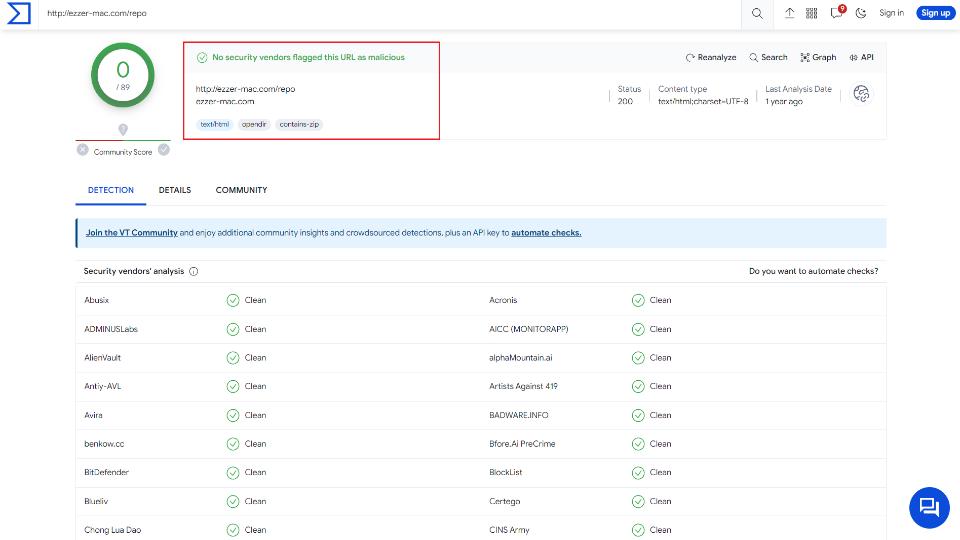
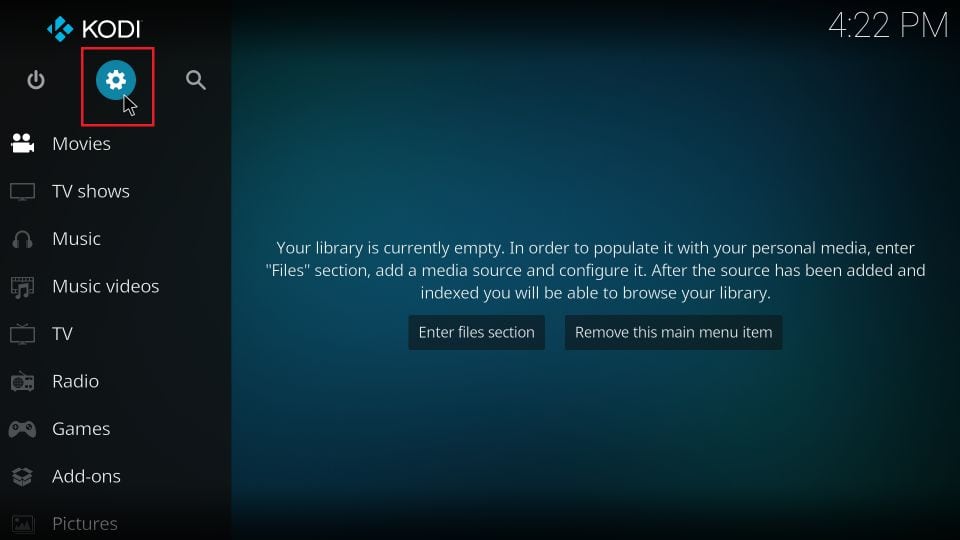
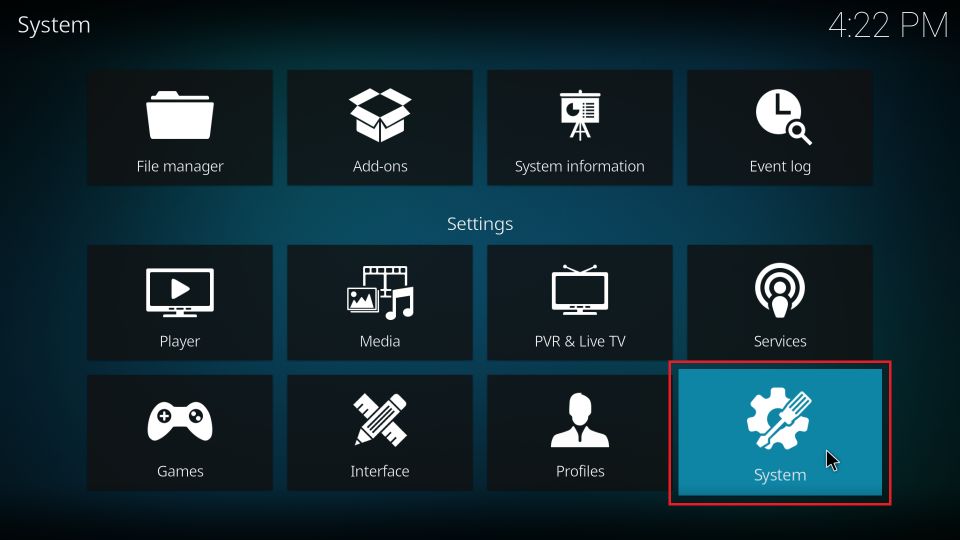
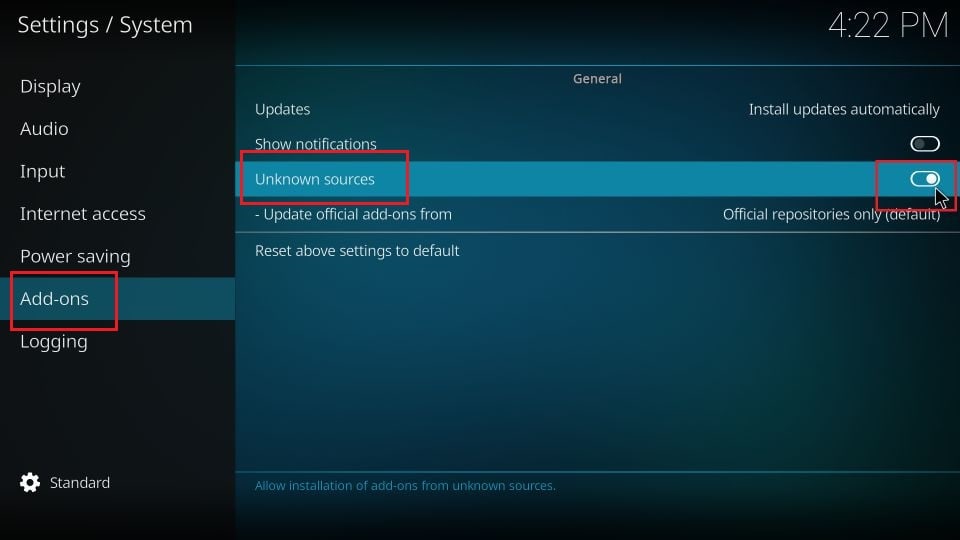
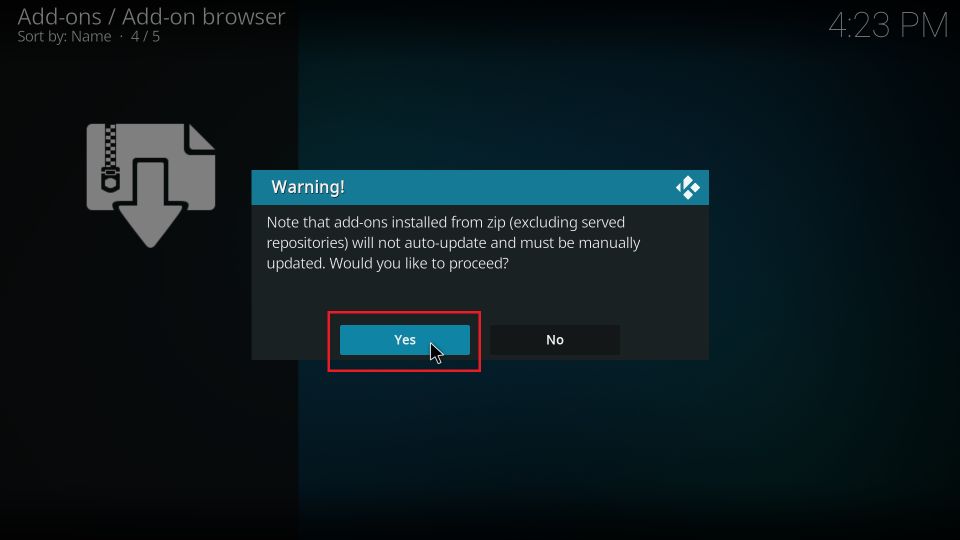
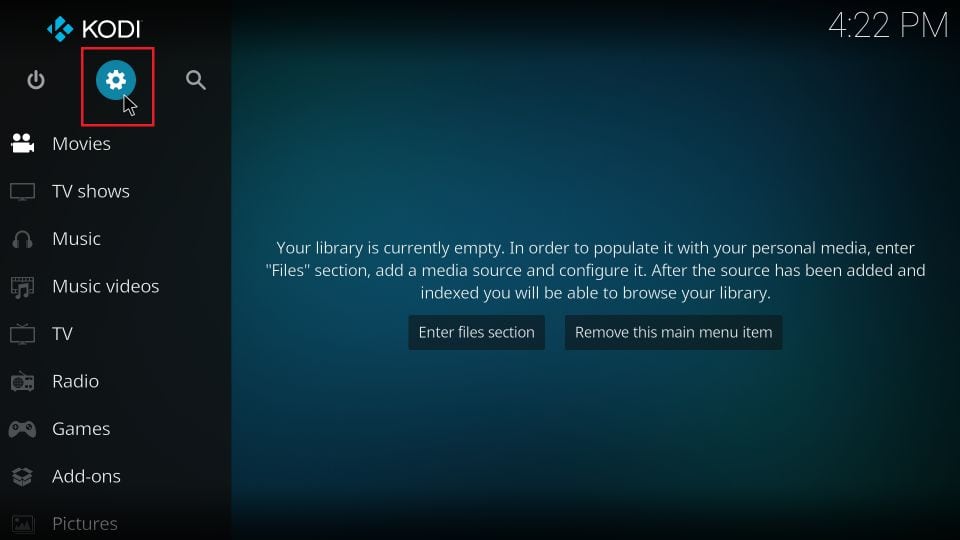
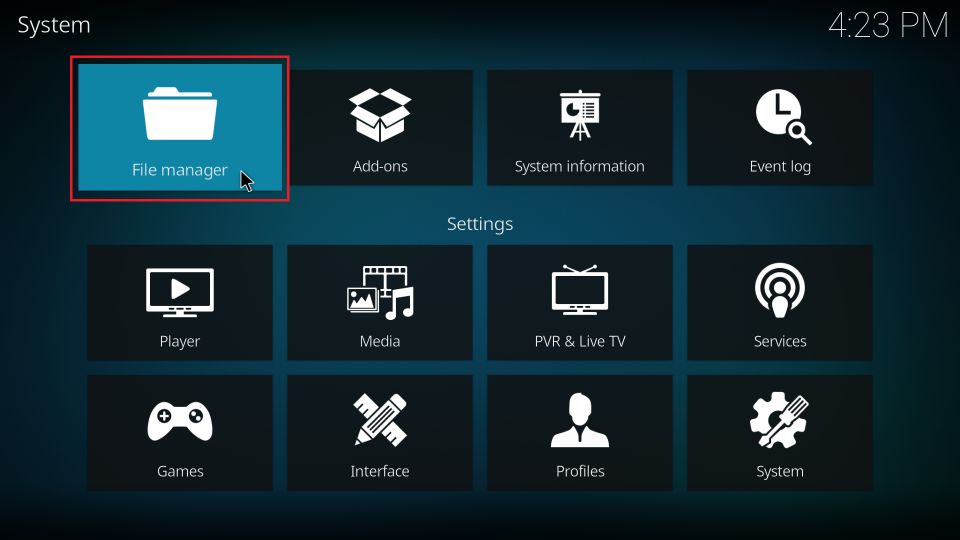
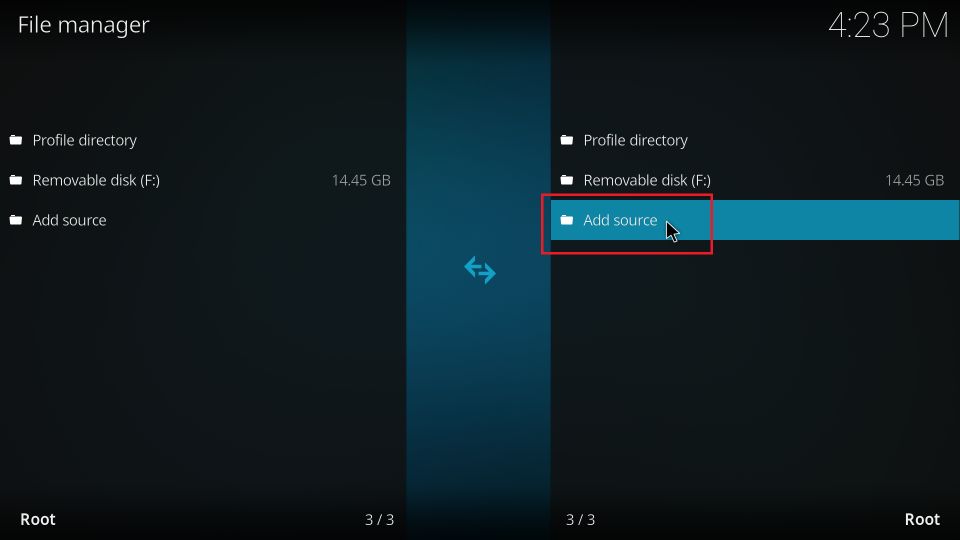
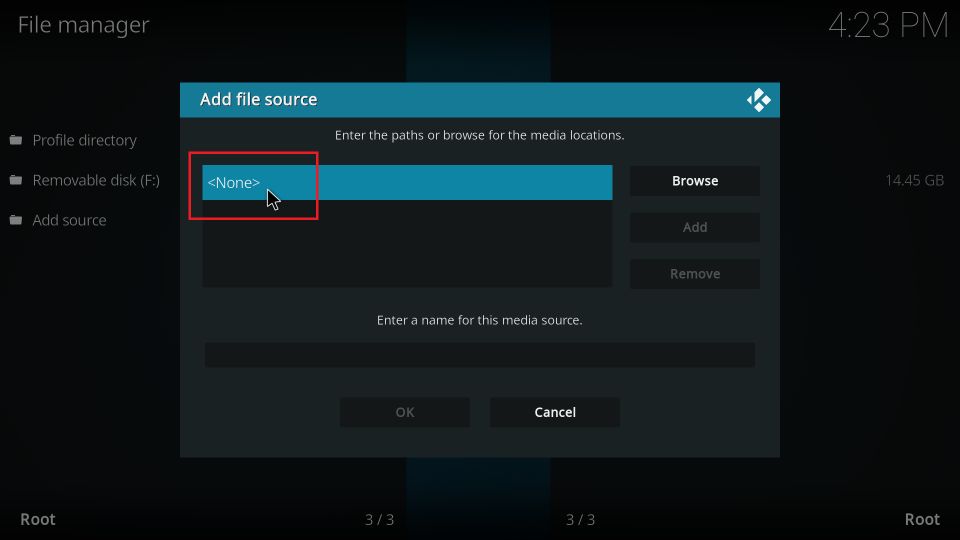
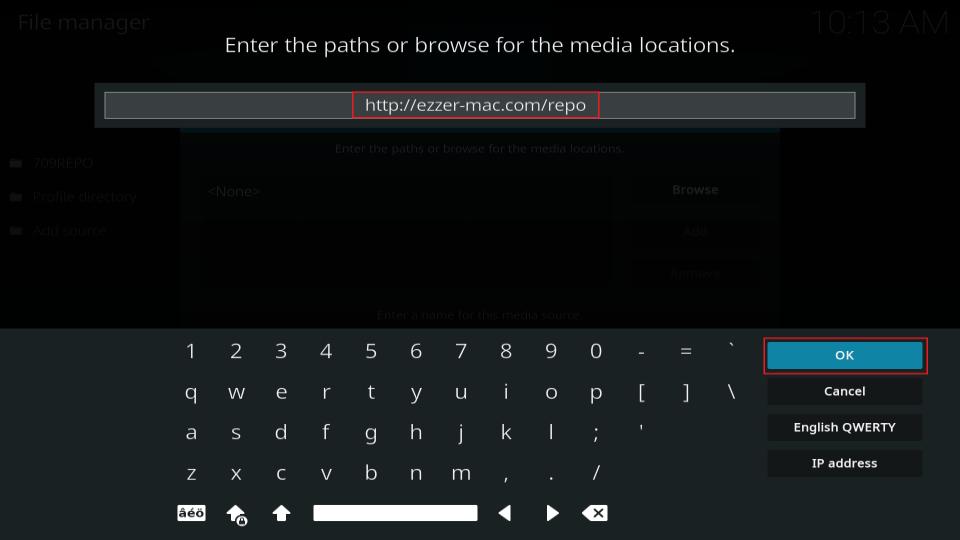
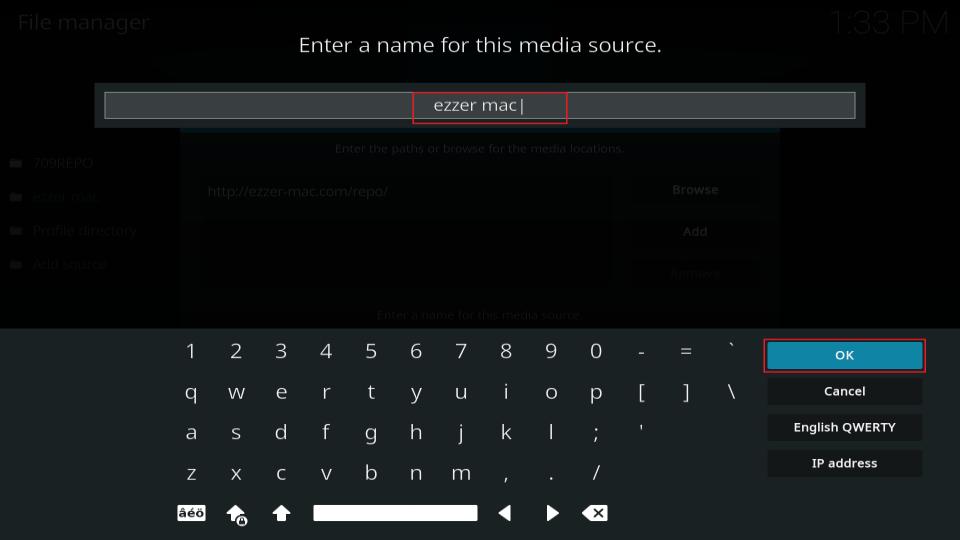
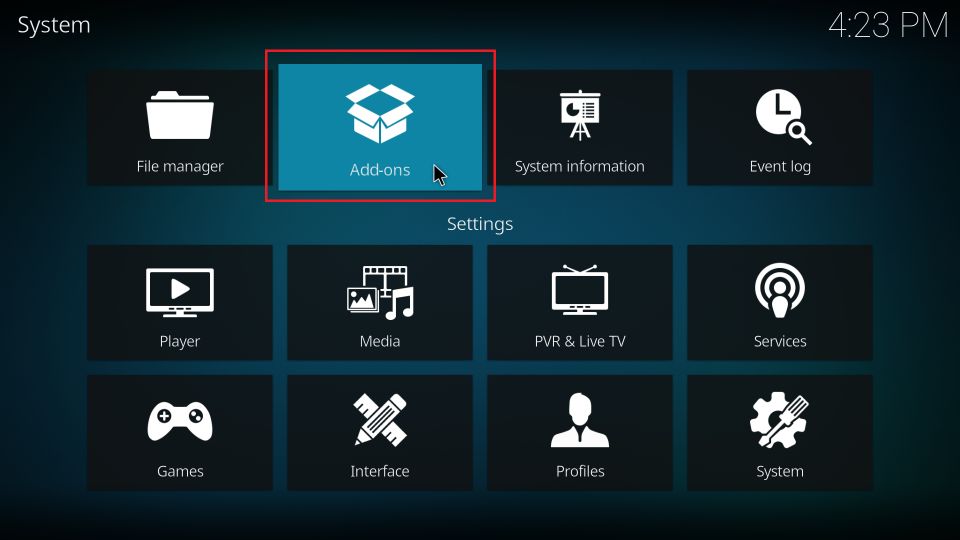

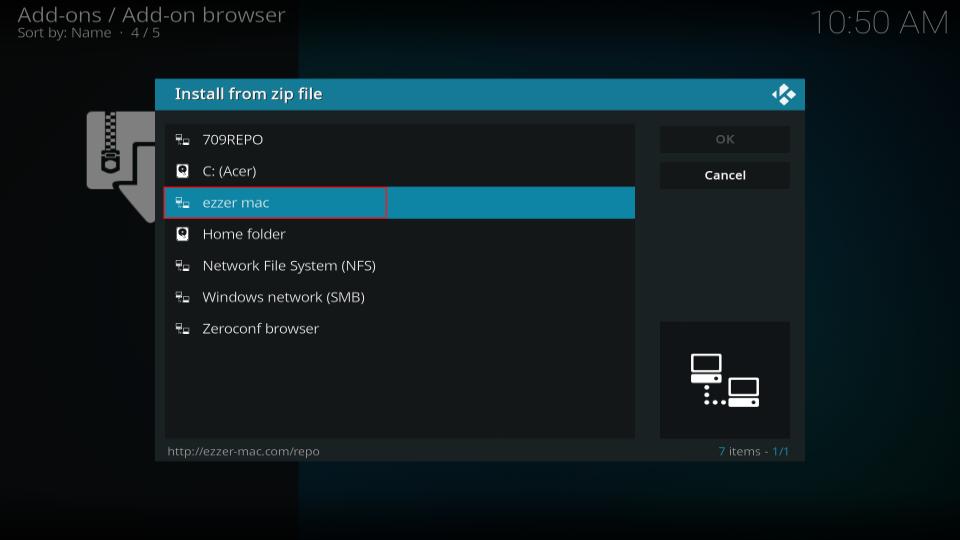
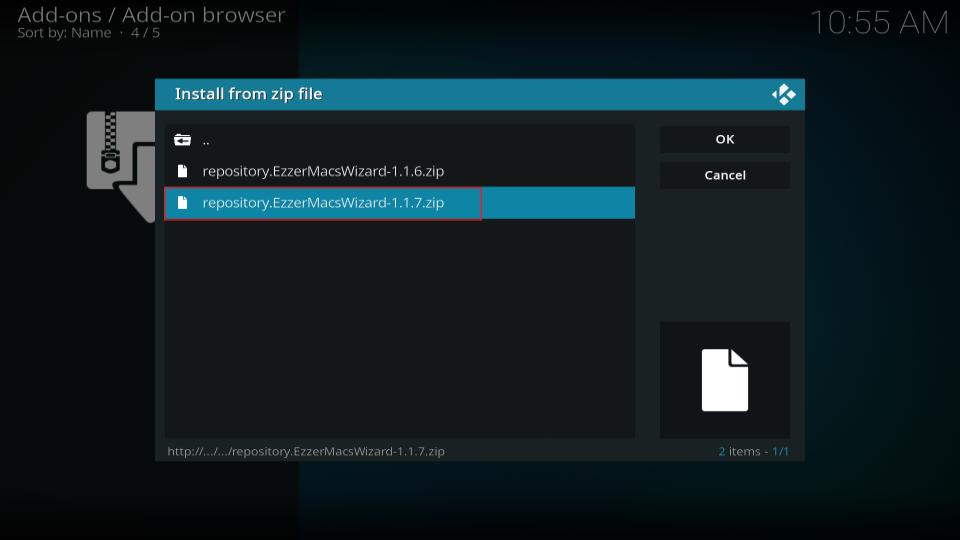
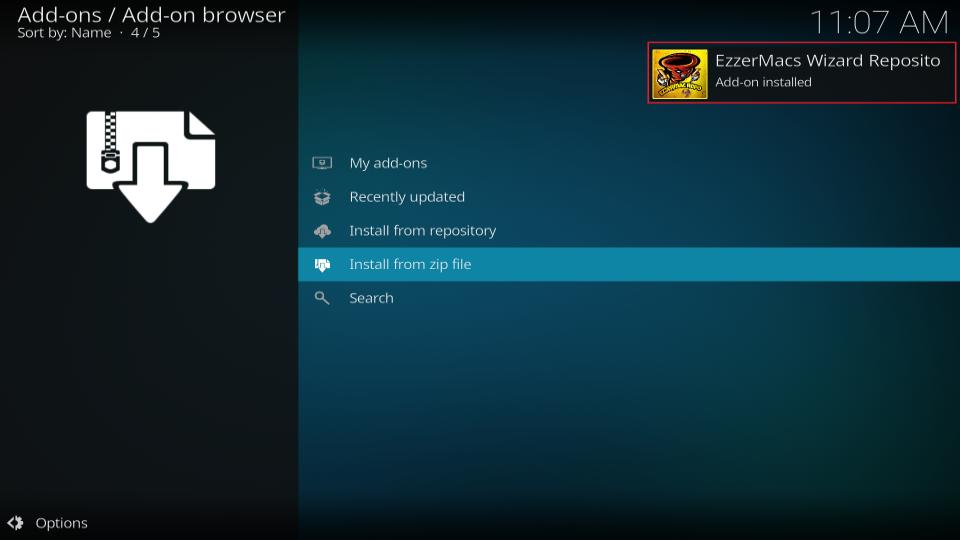
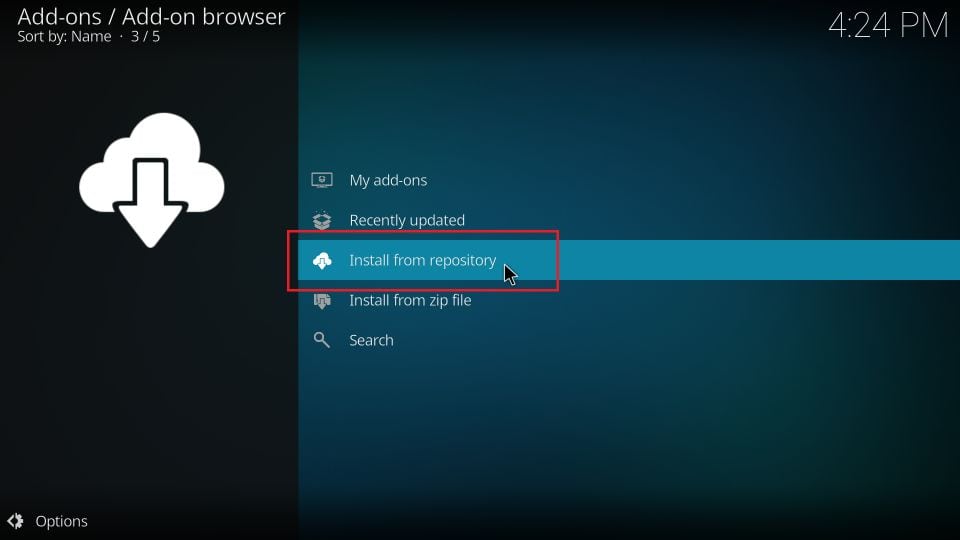
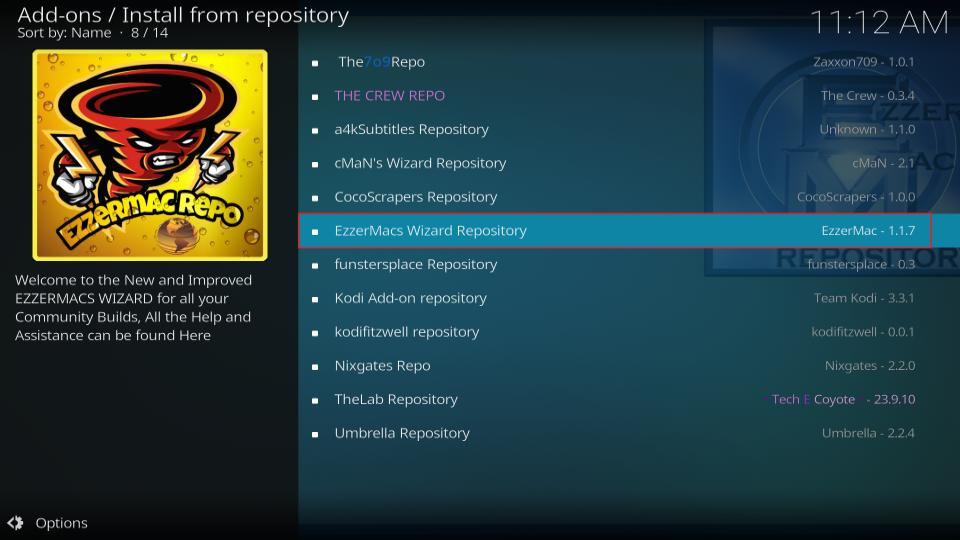
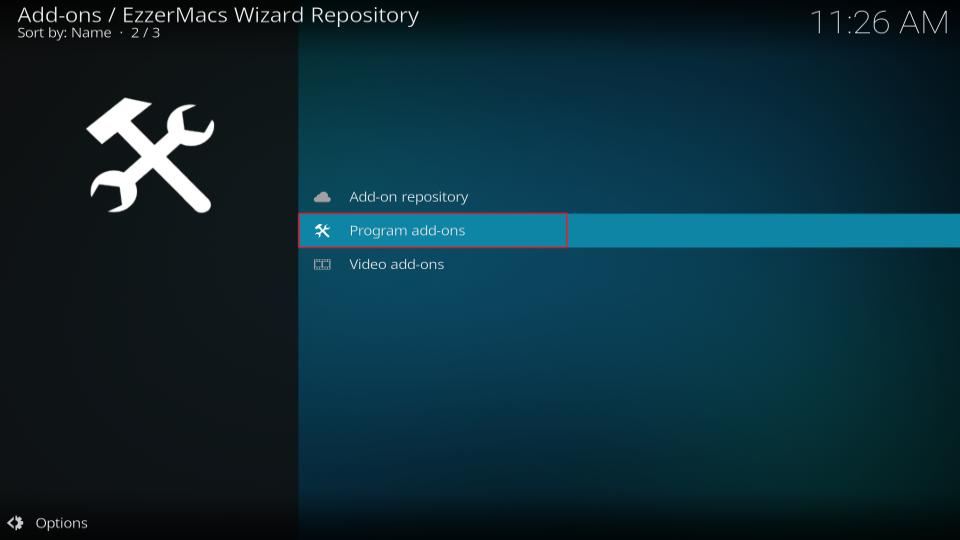
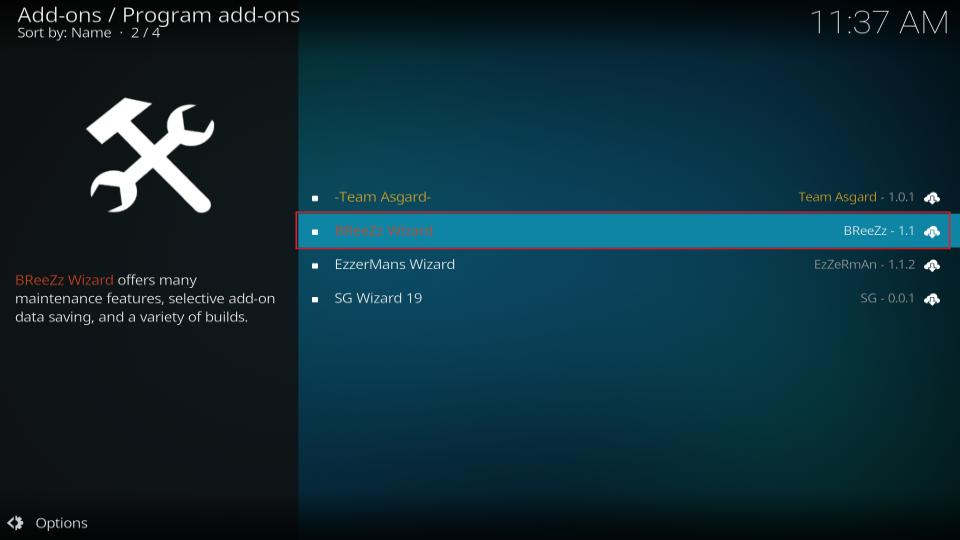
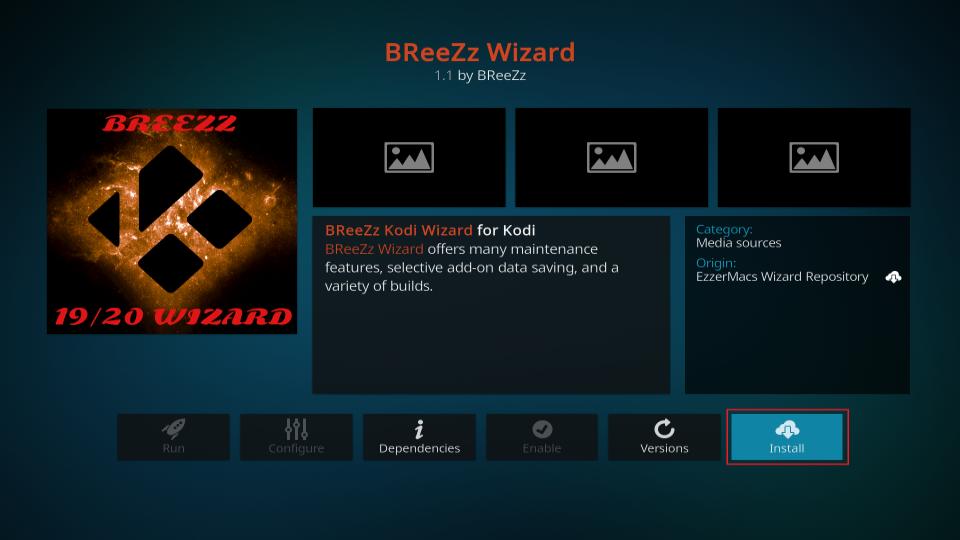
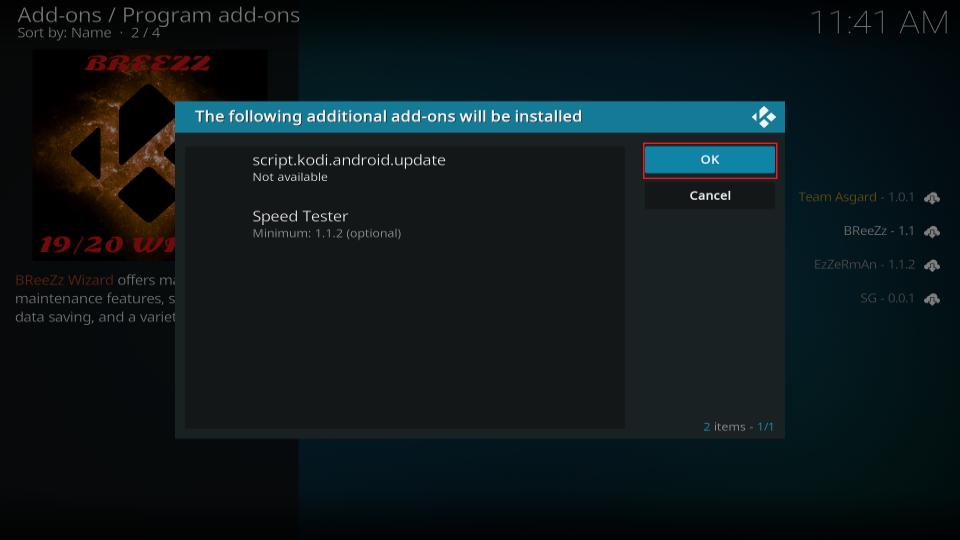
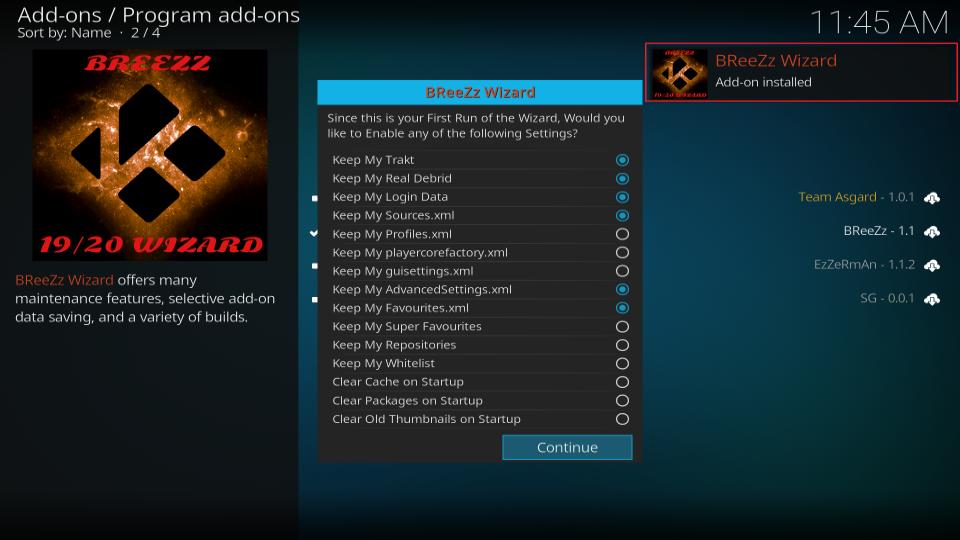
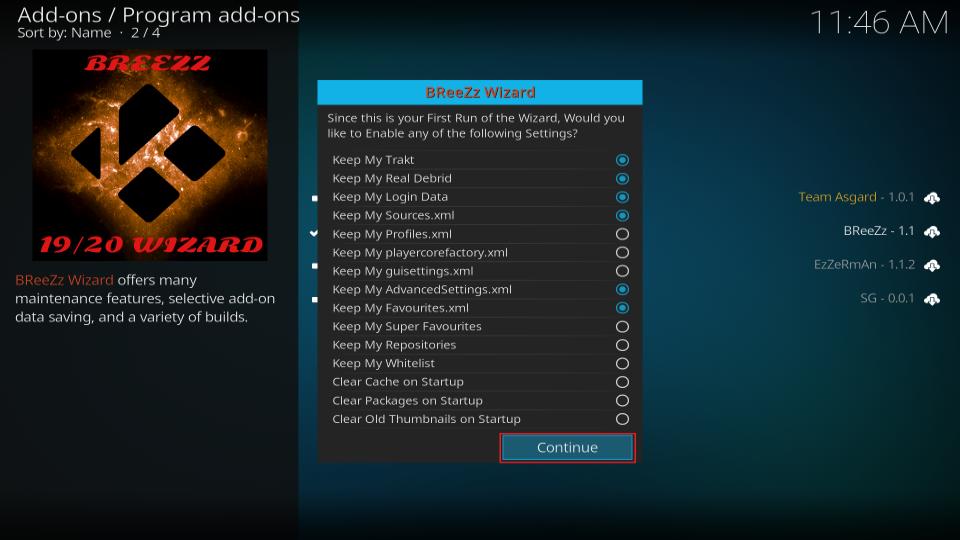
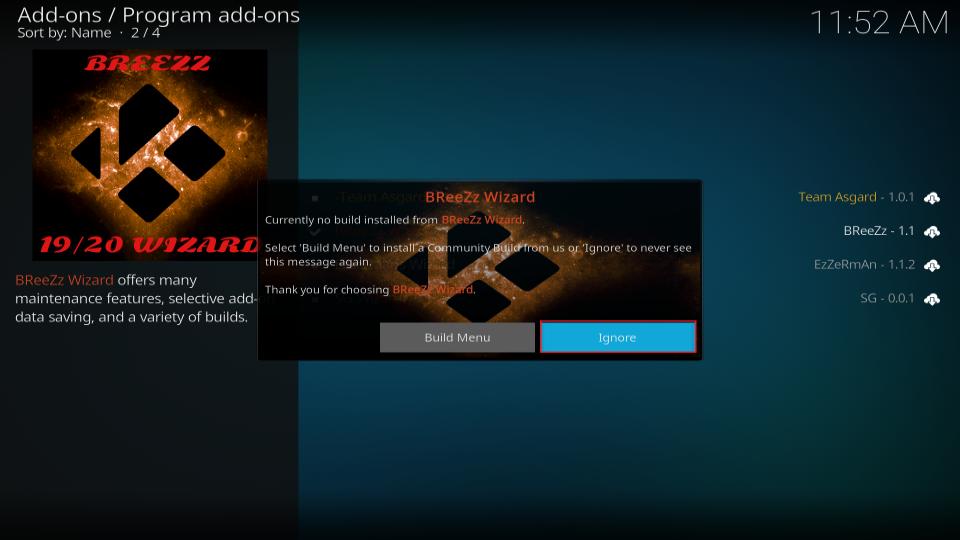
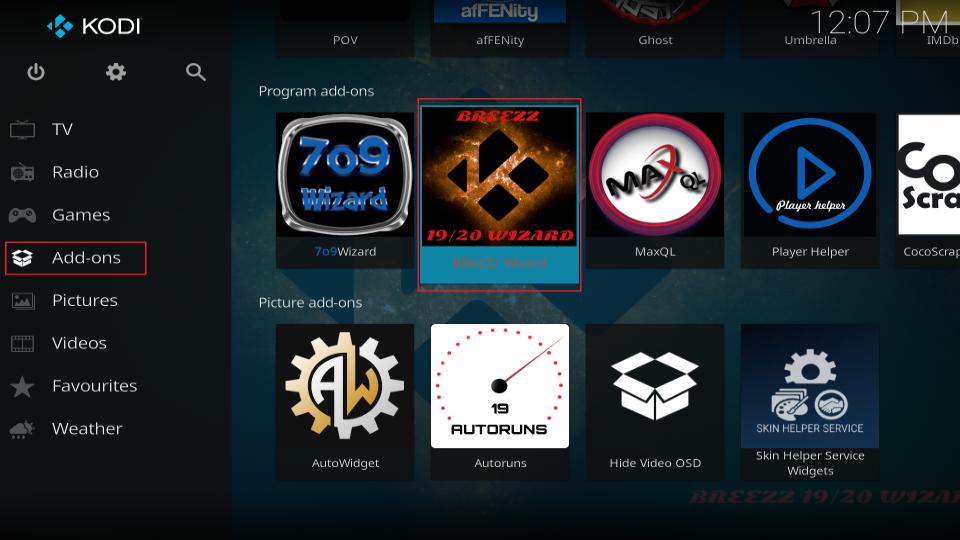
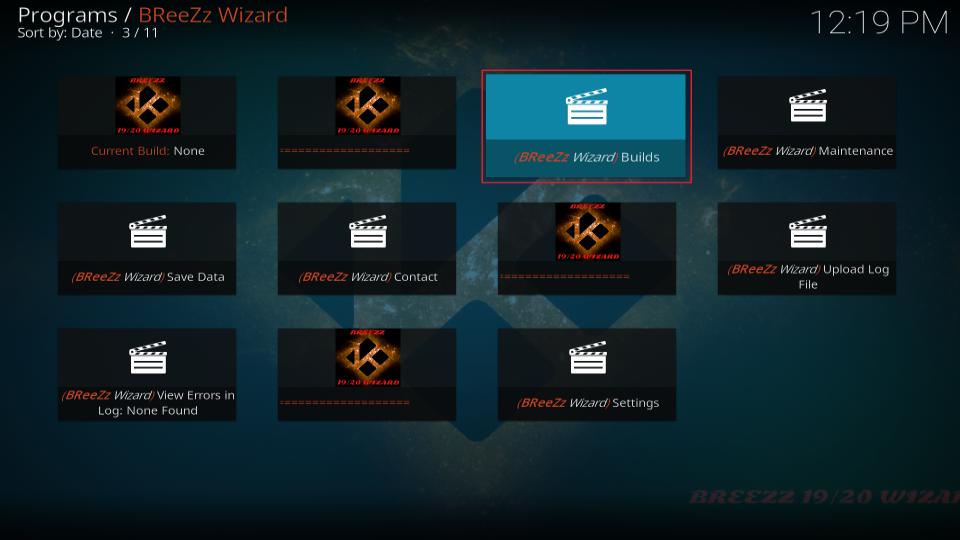
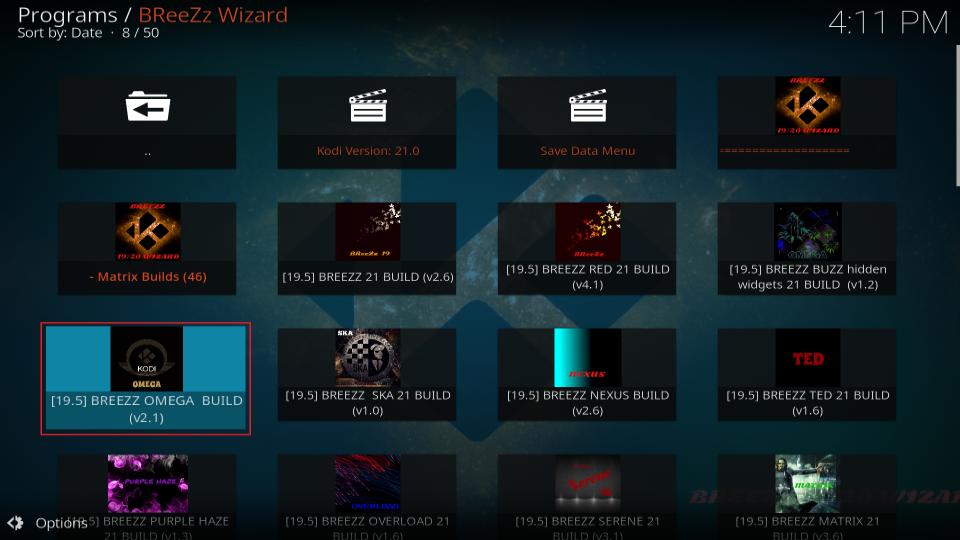
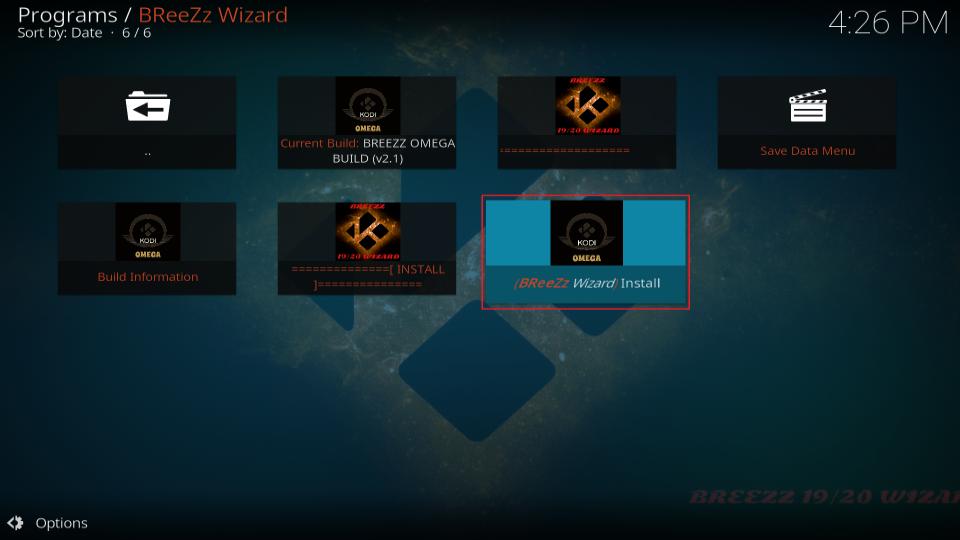
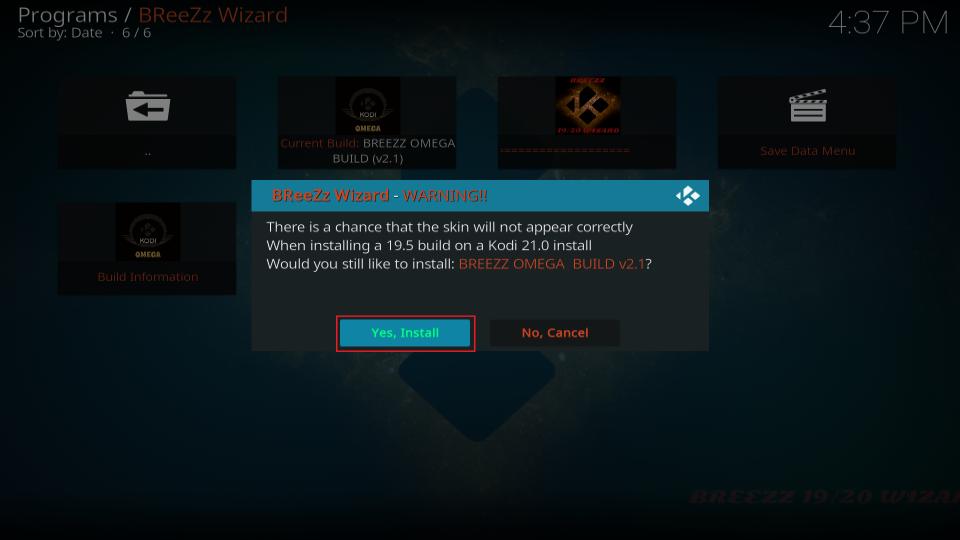
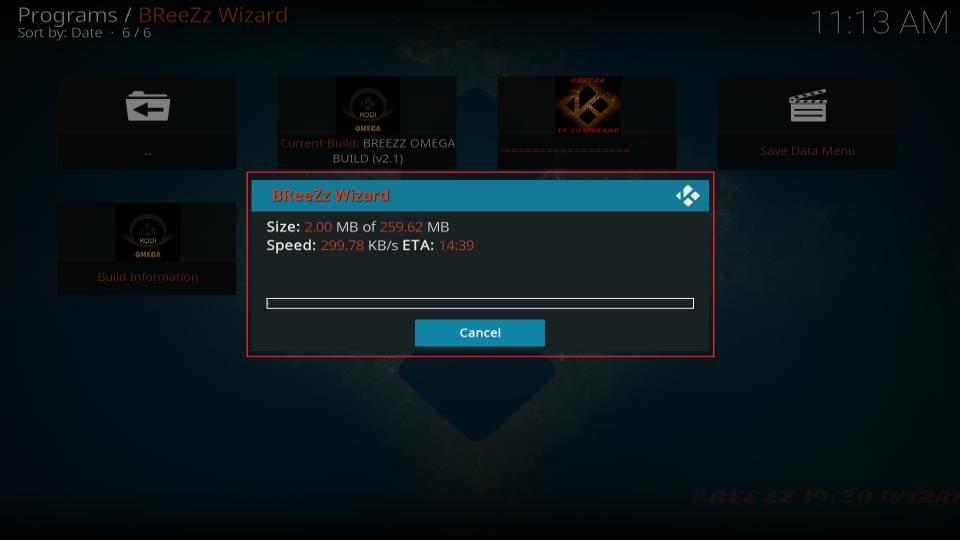
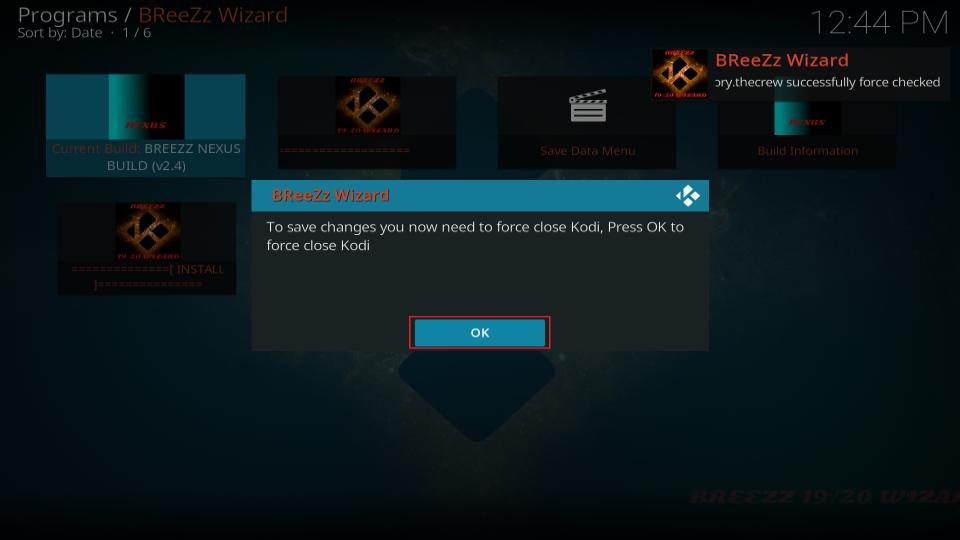






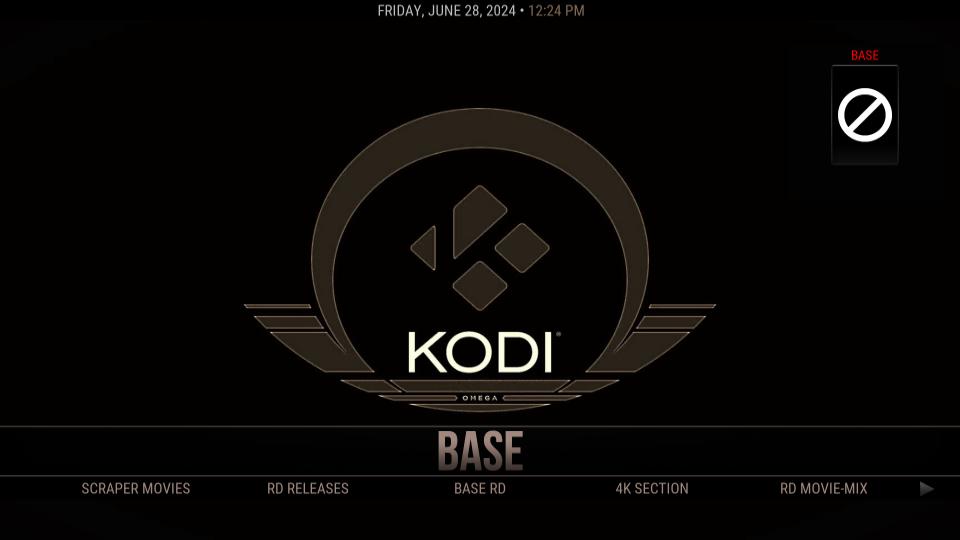
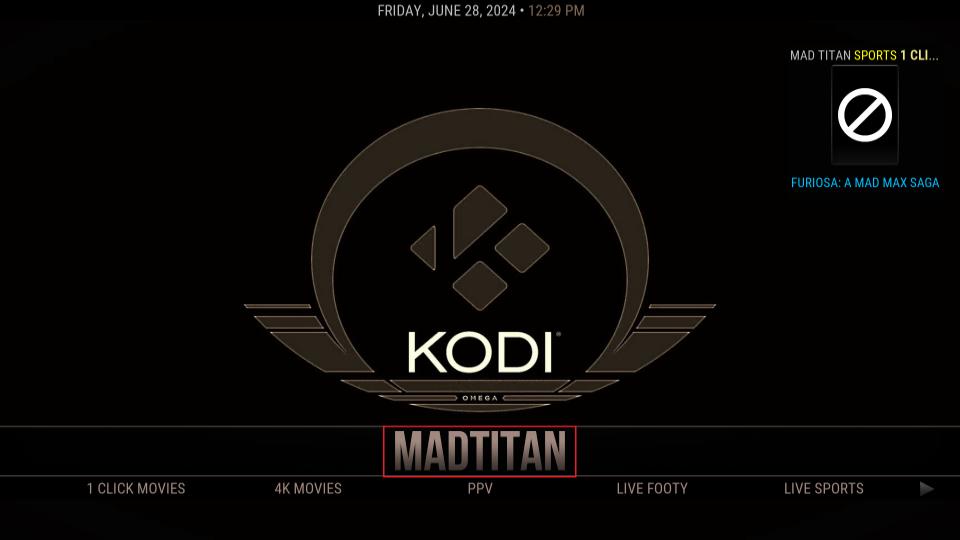
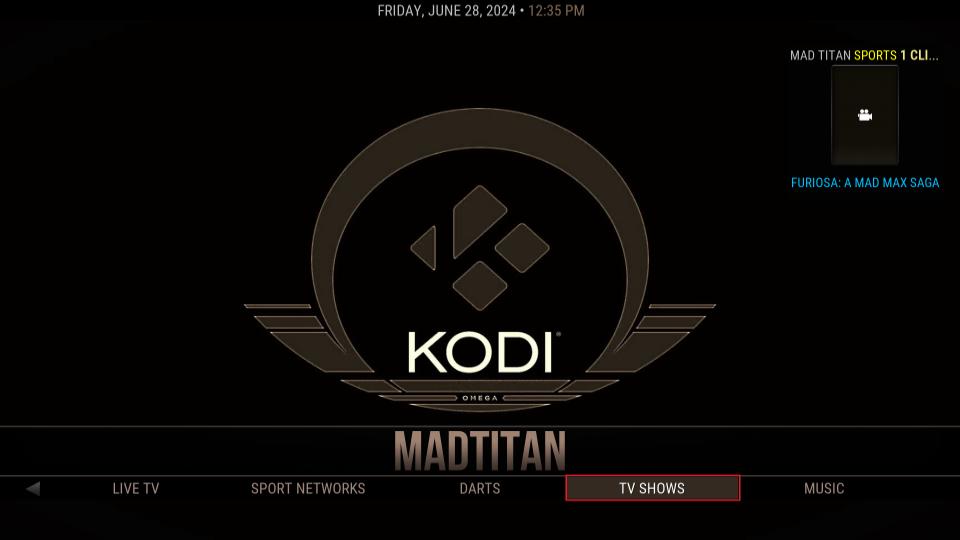
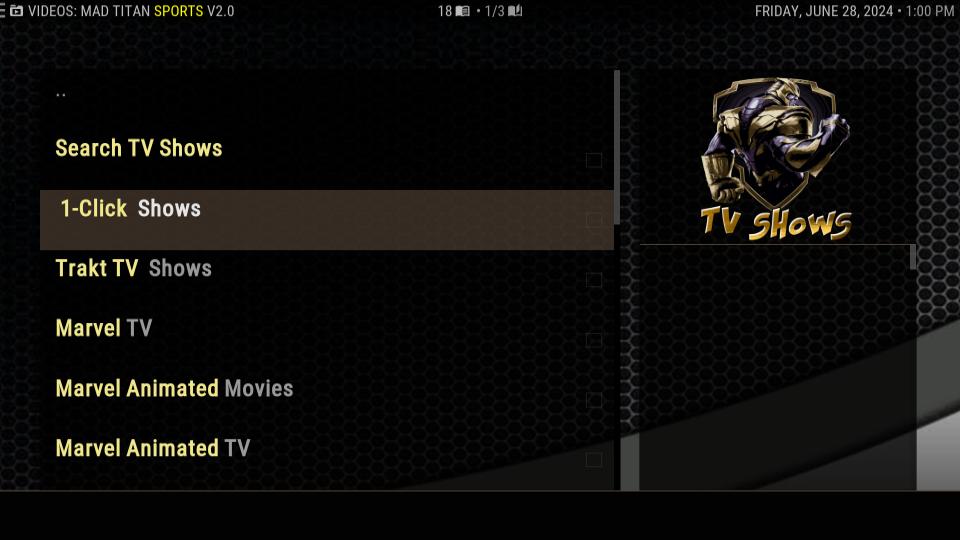


Leave a Reply