This guide explains the steps to install and use CineHome on FireStick. The steps in this post apply to various Fire TV devices, including FireStick 3rd Generation, Fire TV Cube, TV sets with in-built Fire OS, FireStick 4K Max, New FireStick 4K Max, and New FireStick 4K.

What Is CineHome?
CineHome is a free and legal streaming app providing access to thousands of movies, TV shows, classics, live TV, and animation. This app aims to become your all-in-one entertainment app by featuring all content genres, from Classics, Action, Drama, and Comedy to Romance, Thriller, Adventure, and many more.
In addition to having a vast library, CineHome is feature-packed. It has a sleek, modern layout with a well-sectioned home page for smooth navigation. The app also features a simple menu to quickly navigate the library and various sections. It also has a responsive search function to find movies and TV shows instead of browsing the extensive library.
If you are an Indian film industry fan, you’ll be happy to learn that CineHome has a massive collection of Indian films, including older and latest releases. The app also receives regular updates to keep it running smoothly and ensure users have access to new movies and shows.
CineHome offers a video resolution of 720p to 1080p. The app’s streaming links load relatively fast and have minimal buffering or lagging. The live TV section also works seamlessly.
One of the best things about CineHome is that it’s ad-free. You don’t have to worry about skipping unnecessary ads or getting interrupted when watching your favorite show.
I also liked the kids’ section that allows you to use this app for family entertainment.
Attention FireStick Users
Governments and ISPs across the world monitor their users' online activities. If you use third-party streaming apps on your Fire TV Stick, you should always use a good FireStick VPN and hide your identity so your movie-viewing experience doesn’t take a bad turn. Currently, your IP is visible to everyone.
I use ExpressVPN, the fastest and most secure VPN in the industry. It is very easy to install on any device, including Amazon Fire TV Stick. Also, it comes with a 30-day money-back guarantee. If you don't like their service, you can always ask for a refund. ExpressVPN also has a special deal where you can get 4 months free and save 61% on the 2-year plan.
Read: How to Install and Use Best VPN for FireStick
Features of CineHome
Some of CineHome’s features include:
- CineHome has a sleek and modern layout designed for quick and seamless navigation.
- This app has a vast library featuring popular genres like Comedy, Action, Drama, and Romance.
- It has excellent video quality of up to full HD streaming.
- CineHome has high-quality, fast, and buffer-free streaming links.
- This app is ad-free.
- It has a responsive search function to enter titles directly.
- CineHome has a favorites manager to add regular content to view later.
- This app receives regular updates to run smoothly and offer the latest content.
- CineHome is free to use after creating an account.
How to Install CineHome on FireStick
CineHome is a legally licensed app on all major app stores. You can download this app directly to your FireStick without adjusting your device settings or using a sideloaded app.
Download and installation instructions are as follows:
1. Click the Find symbol on your Fire TV home screen.
2. Click Search.
3. Type CineHome on the Search bar, then click CineHome from the suggested results.
4. Click on the CineHome tile.
5. Click Download or Get, depending on the option displayed on your screen.
6. Wait for the CineHome app download and installation to complete.
7. Click Open or hold down the remote’s menu button to open.
You have successfully installed CineHome on FireStick.
Highly recommended if streaming with free or low-cost services 👇
How to Stream on FireStick Anonymously
As soon as you install the right apps, your FireStick is all ready to stream your favorite content. However, before you start, I would like to warn you that everything you stream online is visible to your ISP and Government. This means, streaming free movies, TV shows, Sports might get you into legal trouble.
Thankfully, there is a foolproof way to keep all your streaming activities hidden from your ISP and the Government. All you need is a good VPN for Fire Stick. A VPN will mask your original IP which is and will help you bypass Online Surveillance, ISP throttling, and content geo-restrictions.
I personally use and recommend ExpressVPN, which is the fastest and most secure VPN. It is compatible with all kinds of streaming apps and is very easy to install on Fire TV / Stick.
We do not encourage the violation of copyright laws. But, what if you end up streaming content from an illegitimate source unintentionally? It is not always easy to tell the difference between a legit and illegal source.
So, before you start streaming on your Fire Stick / Fire TV, let’s see how to use ExpressVPN to keep your streaming activities hidden from prying eyes.
Step 1: Subscribe to ExpressVPN HERE. It comes with a 30-day money-back guarantee. Meaning, you can use it free for the first 30-days and if you are not satisfied with the performance (which is highly unlikely), you can ask for a full refund.
Step 2: Power ON your Fire TV Stick and go to Find followed by Search option.
Step 3: Now type “Expressvpn” (without quotes) in the search bar and select ExpressVPN when it shows up in the search results.
Step 4: Click Download to install the ExpressVPN app on Fire TV / Stick.
Step 5: Open the app and enter the login credentials that you created while buying the ExpressVPN subscription. Click Sign in.
Step 6: Click the Power icon to connect to a VPN server. That’s all. Your connection is now secure with the fastest and best VPN for FireStick.
You can also read more detailed info on using ExpressVPN with Fire TV / Stick.
How to Use CineHome on FireStick
I recommend creating a shortcut for the CineHome app on the FireStick home screen. You can avoid the hustle of flipping past multiple apps. Here’s a quick guide on creating a shortcut on your home page.
When you launch the app, you’ll see a sign-in page. If you already have an account, enter your credentials and click Sign in. If not, click on the Signup button at the bottom, then use a phone or PC to go to cinehome.net/androidtv
As the introduction notes, CineHome had a contemporary and stylish interface for smooth navigation. The home page is categorized into five sections: CineHome, Search, Settings, Language, and Logout.
CineHome’s home page is sectioned into five: New Release, Movie Library, Live TV, Kids, and Favorites. Click on the new release tab to review the latest movies or series.
The next category takes you to the app’s library. CineHome has an extensive library cutting various niches, including Horror, Comedy, Action, Drama, Crime, and others. The app also features many Indian shows, classics, and animation.
Next is the Live TV section featuring channels in niches like family, entertainment, news, food, travel, nature, and science. CineHome’s live TVs load fast and source content globally.
The category after Live TV is kids. This section offers access to diverse age-appropriate content like movies, family shows, classics, and animation. Like other content categories, the kid’s library features a variety of genres with excellent streaming quality.
Last on the home page list is the favorites manager. This helpful feature lets you add your go-to movies and shows for quick access instead of browsing the library.
Besides the library and well-sectioned home page, CineHome has other outstanding features like fast and buffer-free links and a brief synopsis for every movie on the app. In addition to the show’s background, CineHome includes information like the year of release, length, cast, and genre.
There are various action buttons below the description window. You can play the movies, add them to your favorites, watch a trailer, or remove its resume from your library by clicking the trash icon.
I also liked the vast collection of live channels and the dedicated music section. Moving from one section to another on this app is seamless, with no freezing. CineHome is ad-free to ensure you enjoy streaming on the app without distractions.
If you prefer to find movies or channels directly, use the search icon on the main page. You can also review the app’s settings and change the language to other supported languages, which include French, Indian, German, and Spanish.
Winding Up
The CineHome app is an all-inclusive entertainment app for watching movies, series, animation, classics, and live TV. This app features all popular genres, has a sleek and well-sectioned interface, and supports different languages. CineHome is ad-free, meaning you can enjoy streaming without any interruption. Other notable features include seamless navigation, excellent resolution, a search feature, and a favorites manager. You must sign up on the official CineHome page to use this app.
This post covers all the steps and details you need to install and use CineHome on FireStick. If you already have this app on FireStick, share your experience or opinion on the app in the comments section below.
Related:
- How to Install Hulu on FireStick
- Peacock TV on FireStick
- Apple TV on FireStick
- How to Install Cuco TV APK on FireStick

Suberboost Your FireStick with My Free Guide
Stay Ahead: Weekly Insights on the Latest in Free Streaming!
No spam, ever. Unsubscribe anytime.
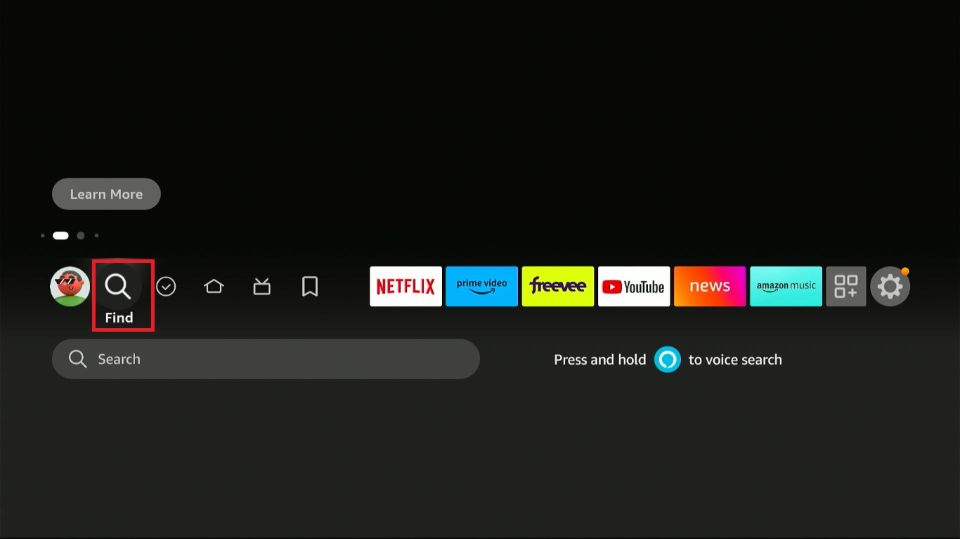
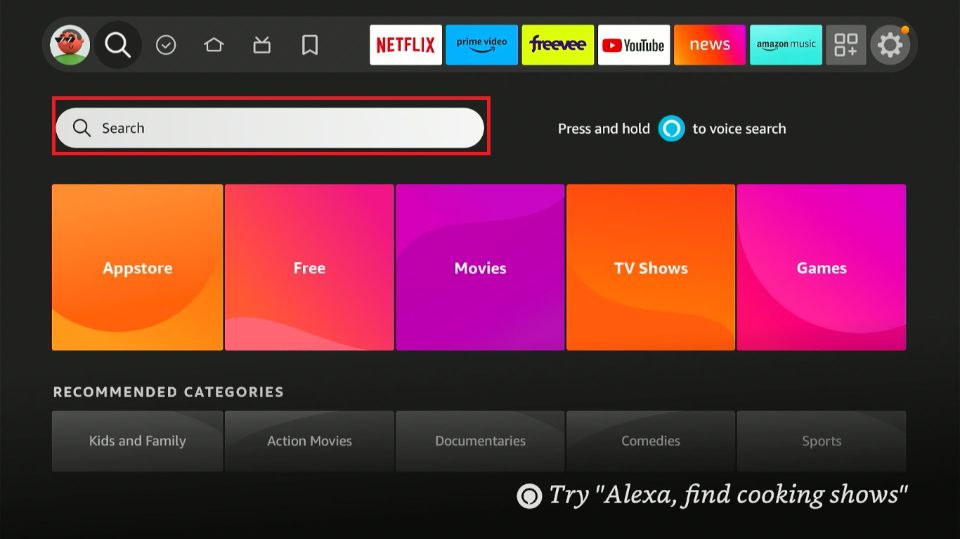
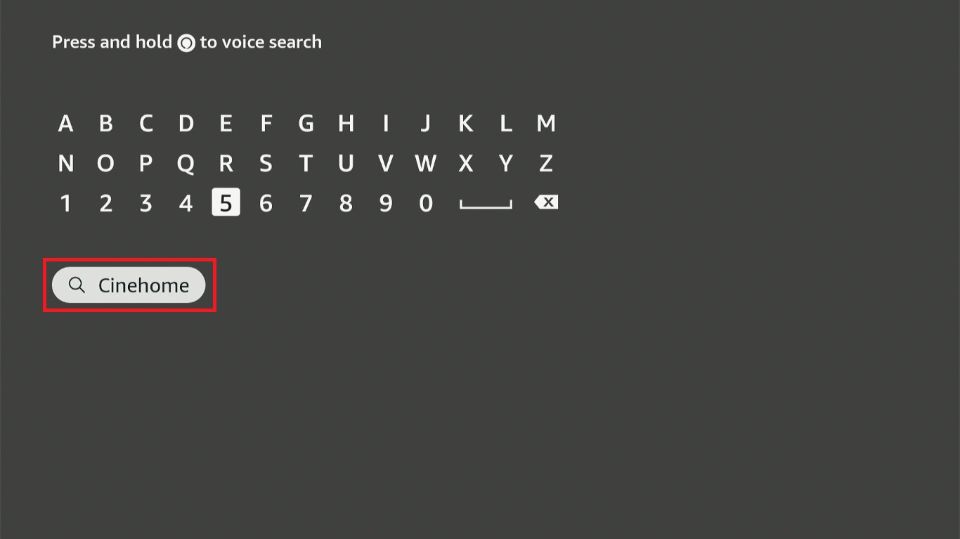
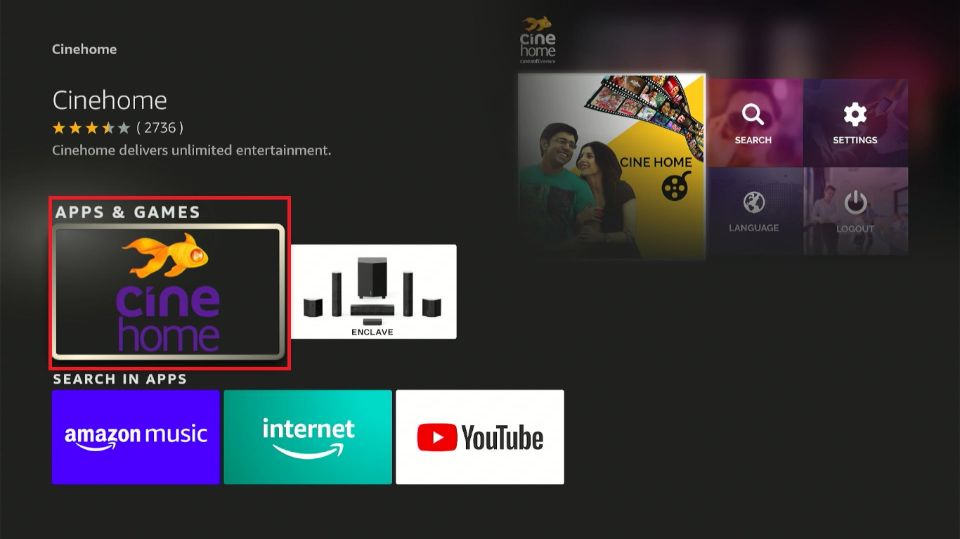
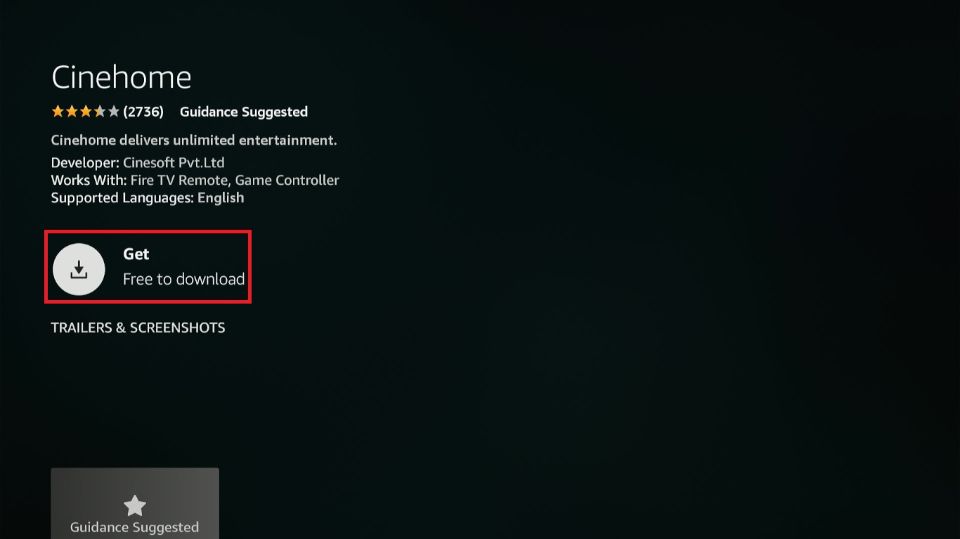
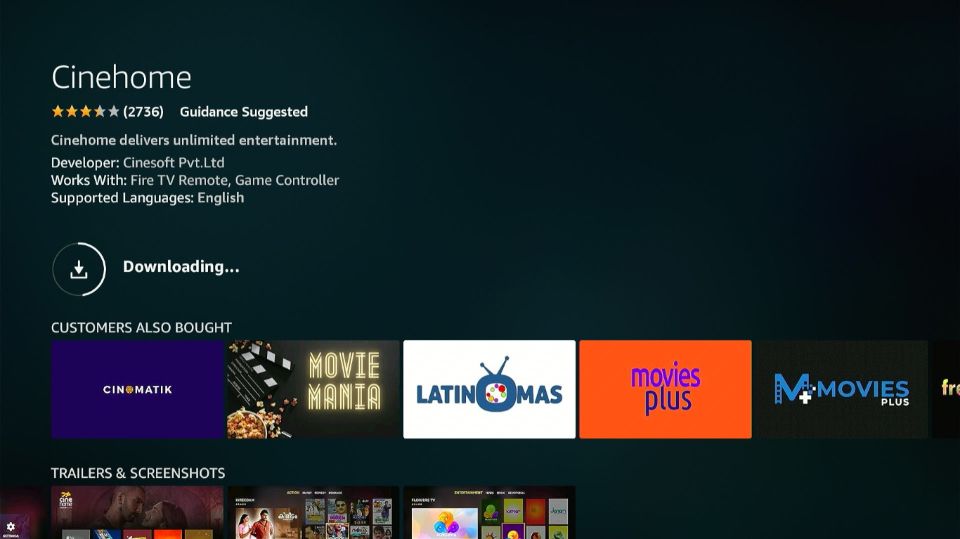
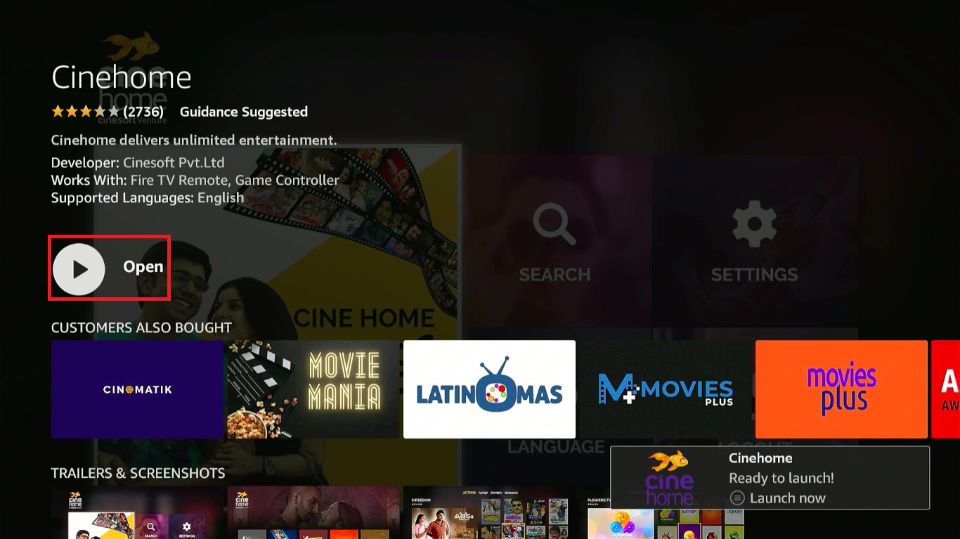





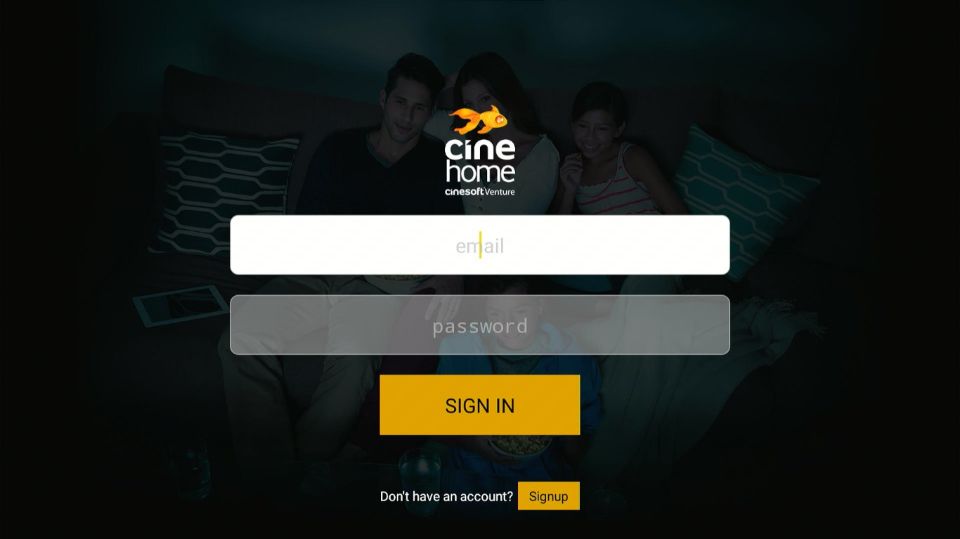
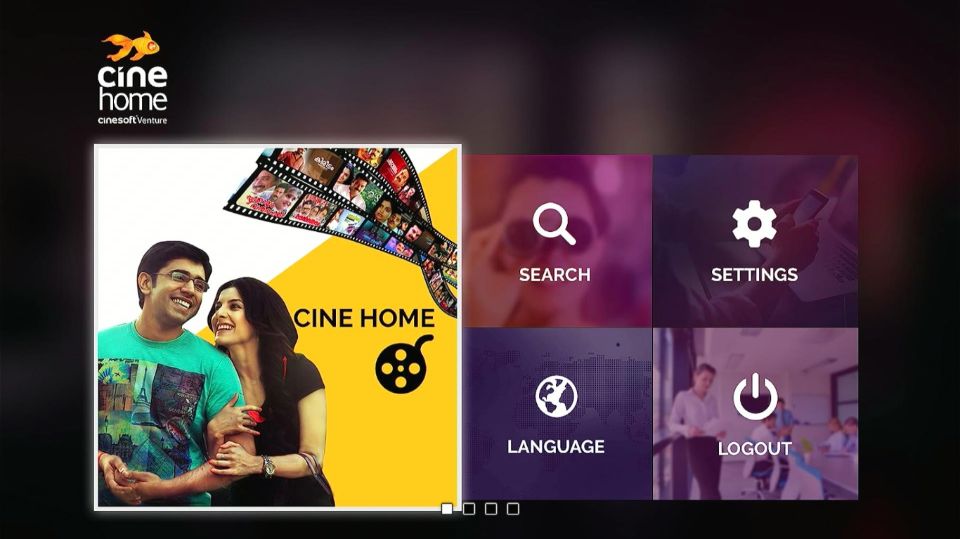
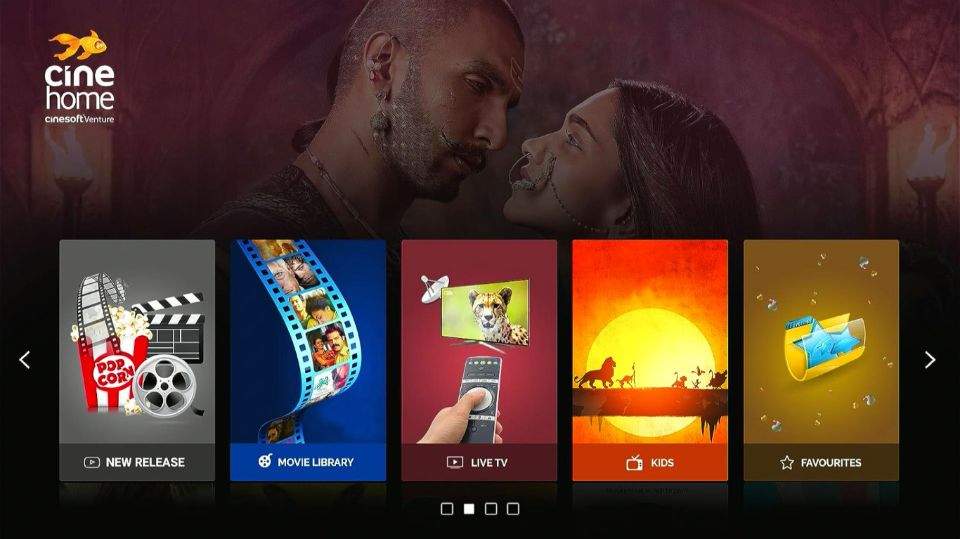
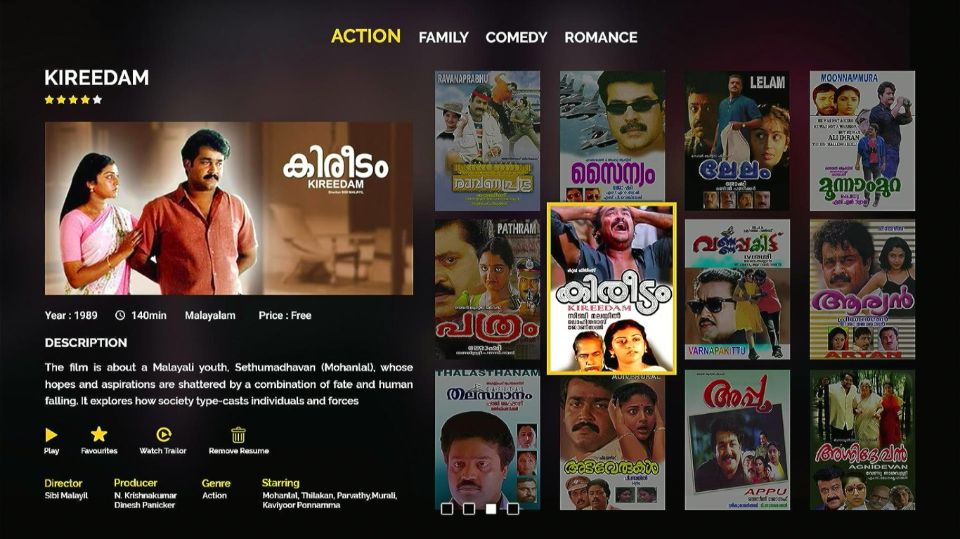
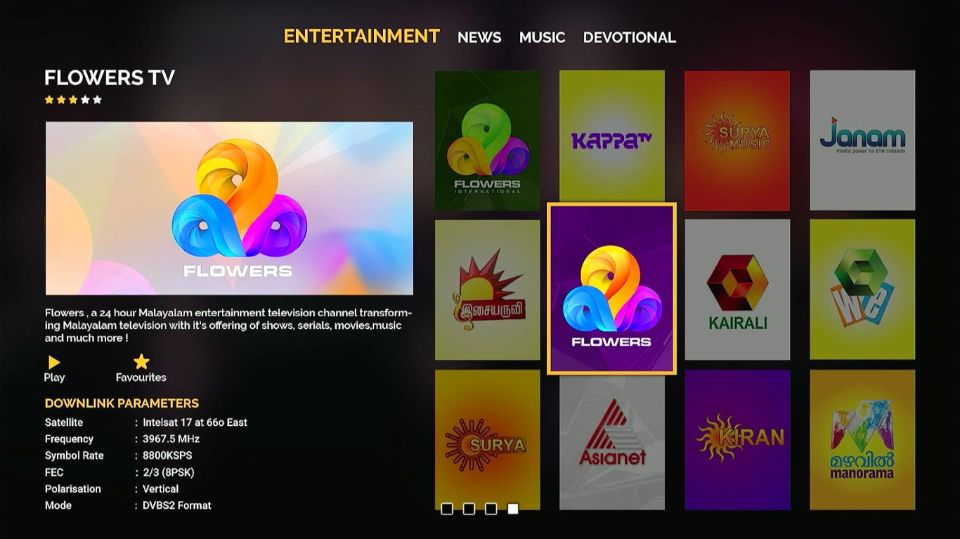


Leave a Reply