In this guide, I will show you how to install Cinema HD APK on FireStick, Android TV/Google TV, Smartphones, and PCs.
This guide also includes a quick poll so you can share your experience.
What is Cinema HD APK?
Cinema HD, also known as Cinema APK, is a third-party app for movies, shows, and other on-demand content.
It is one of the most frequently mentioned apps on forums such as Reddit. It is also among the most-searched unverified streaming services on Google.
Cinema HD offers free streaming links, but also lets you integrate premium debrid services like Real Debrid, Premiumize, and All Debrid.
Integration with external video players, such as MX Player, is available. It also supports Trakt if you like to sync your watchlist.
Cinema HD has a vast library and lets you sort and filter content in various categories.
This app has been on our list of best FireStick apps for several years.
The latest version of the app is 3.4.3, released on Oct 30, 2025 (after a long time). This version appears to be more stable than the previous one.
Is Cinema HD Safe & Legal?
- Safety: No security vendor (out of 64) marked the latest version, v3.4.3, as malicious
- Legality: Cannot be verified since it is a third-party app from an unknown developer.
For a more detailed analysis, read our main article on the safety and legality aspects of Cinema HD.
Contents (Click to jump to desired section)
- What is Cinema HD APK?
- Is Cinema HD Safe & Legal?
- Steps to Install Cinema HD APK on FireStick/Google TV/Android TV
- How to Use Cinema HD APK
- User Feedback (Optional Poll)
- Integrate Debrid, Trakt, & External Players
- How to Install Cinema APK on an Android Smartphone
- How to Install on MacBook/Windows
- Cinema HD Alternatives
- Cinema HD Common Issues
- How to Update Cinema HD APK on FireStick
- Features
- Frequently Asked Questions
- Wrapping Up
- Suberboost Your FireStick with My Free Guide
Steps to Install Cinema HD APK on FireStick/Google TV/Android TV
Cinema HD is unavailable on the Amazon Appstore or Google Play Store. Therefore, we will sideload it with the Downloader app.
1. Navigate to Find > Search from the FireStick home screen and install the Downloader app (or follow our step-by-step instructions with screenshots to install Downloader).
If you are using an Android or Google TV OS, you can install the Downloader app from the Play Store.
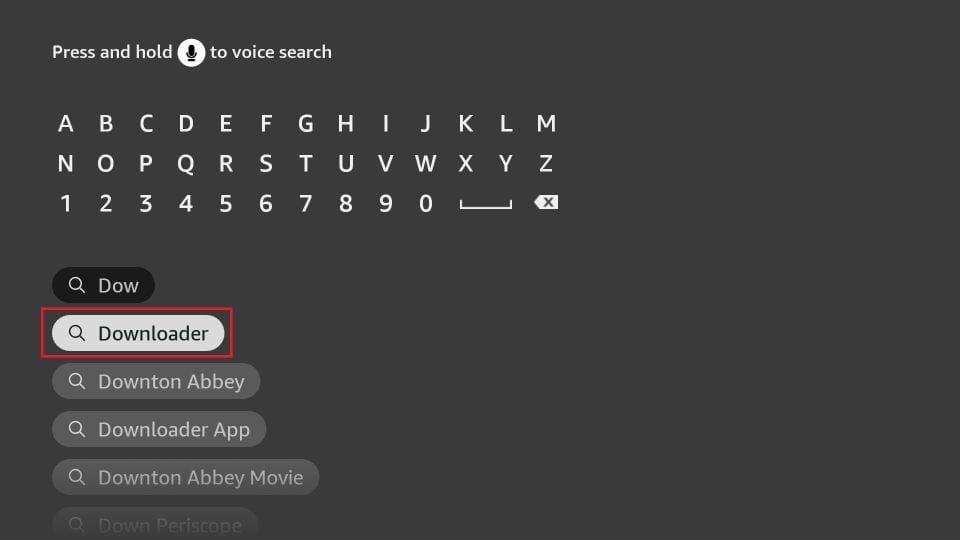
2. Navigate to Settings > My Fire TV > Developer Options (a similar option is available in the Google/Android TV settings).
You will see one of the following two options depending on your FireStick device version:
- Option 1 (new devices) - Install Unknown Apps: Click it and proceed to the next step to enable Downloader.
- Option 2 (old devices) - Apps from Unknown Sources: Click this option and then click Turn On on the following prompt. Skip the next step.
Now, select Fire TV Stick and click it 7 times to enable Developer Options. If you’re still not sure how to do it, here’s a step-by-step guide to enable developer options.
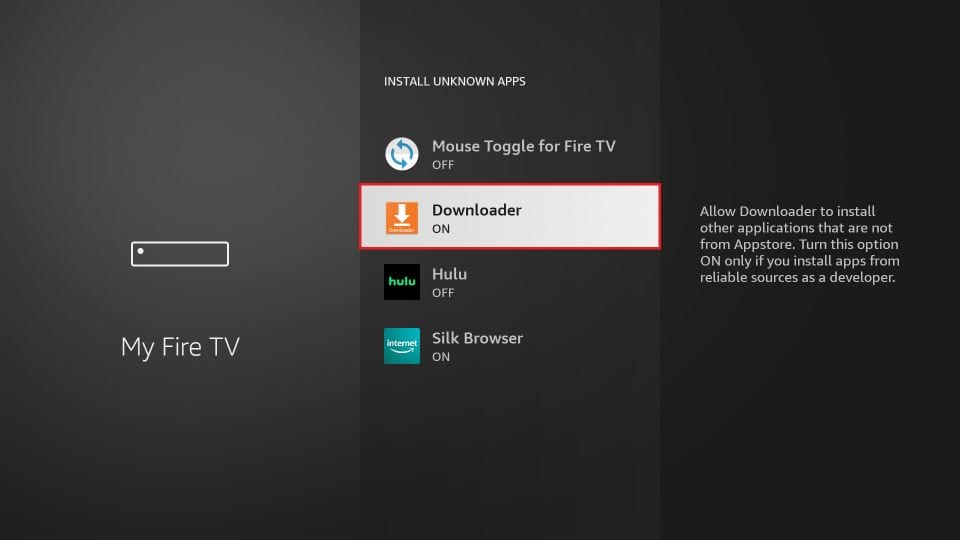
3. Open the Downloader app and click the text box.
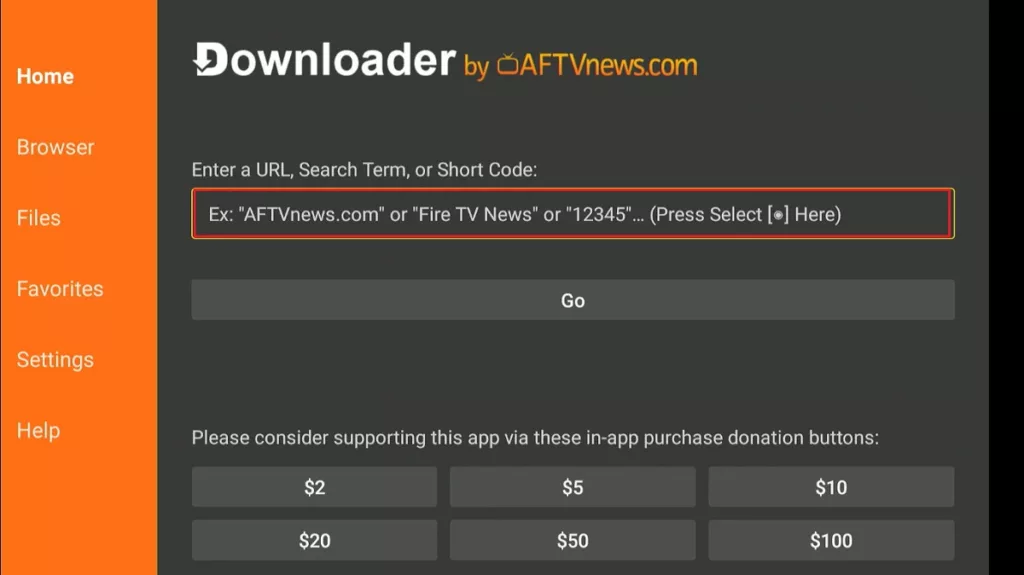
4. Enter one of these and click Go:
- cinemahd.app
- or Downloader code 931200
Attention FireStick Users
Third-party streaming apps may expose your activity to your ISP and can be blocked in some regions. 👀 A VPN adds privacy by masking your IP (it doesn’t make streaming legal).
I use ExpressVPN on FireStick because it’s fast, stable, and easy to set up.
NEW YEAR Deal ⚡ Get 4 months free and save up to 78% on the 2-year plan. 💰 Comes with a 30-day money-back guarantee.
Why use a VPN? | Install VPN on FireStick
Note: FireStickTricks.com is not affiliated with the developers of the Cinema HD app. This URL points to an external source.
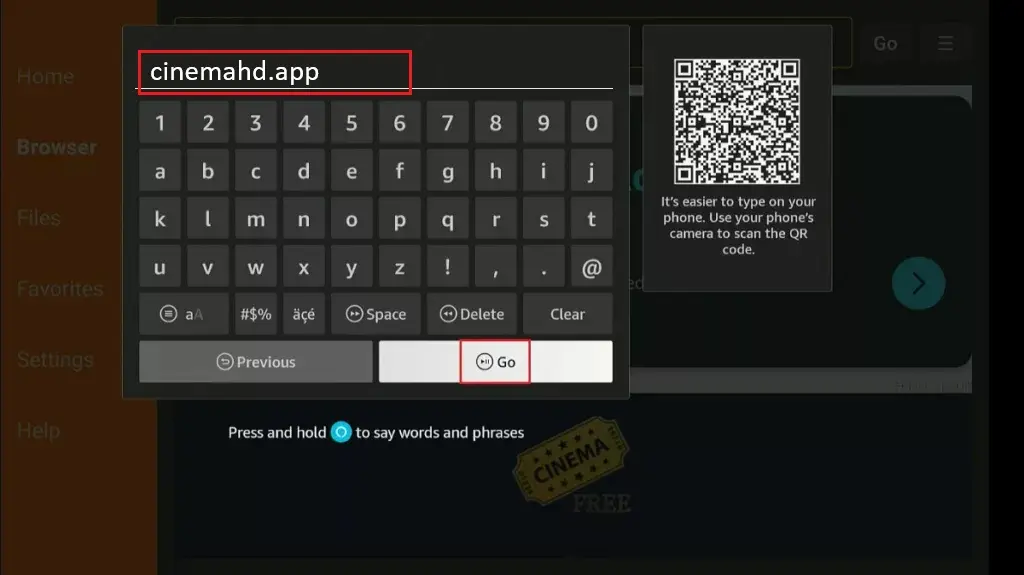
5. Click the Download link for the latest version.
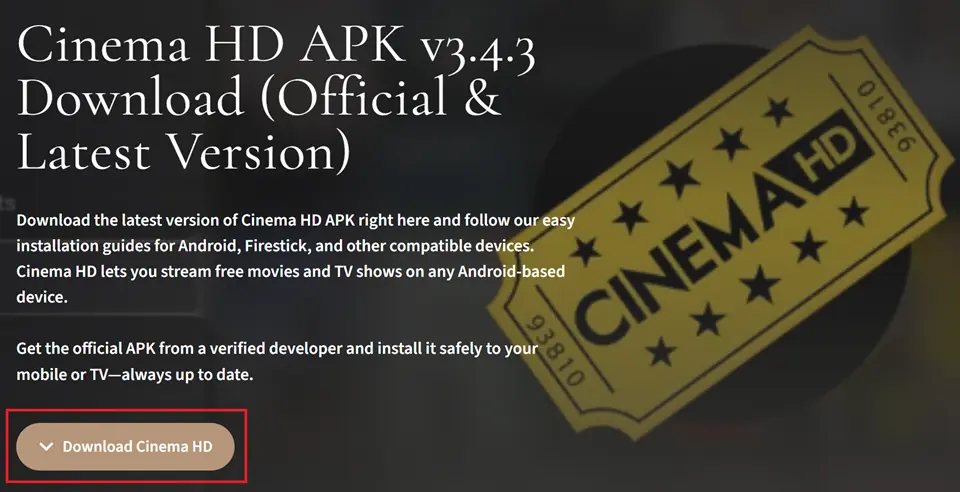
6. The Cinema HD APK file will start downloading. You can view the download status in the window.
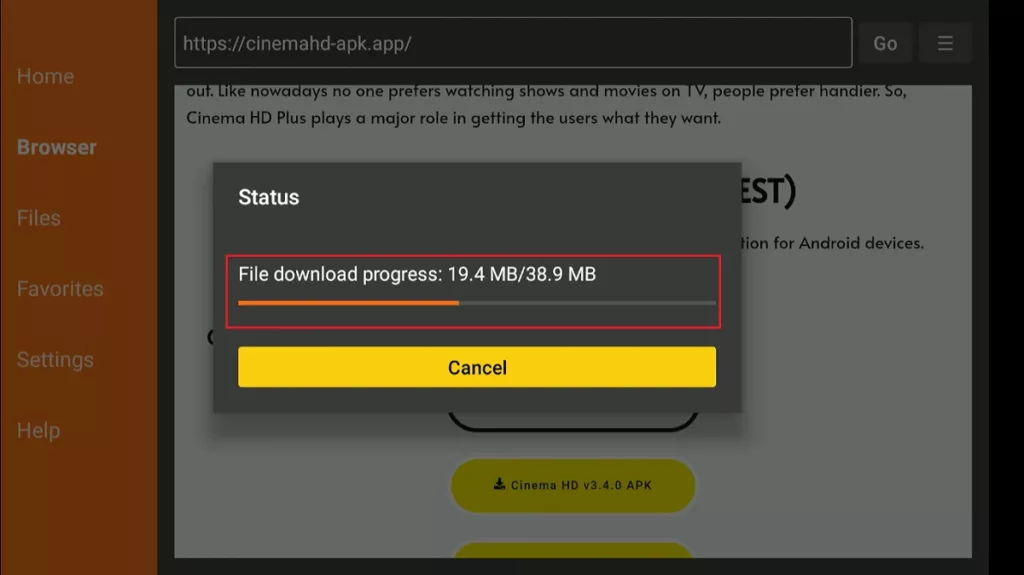
7. Click Install.
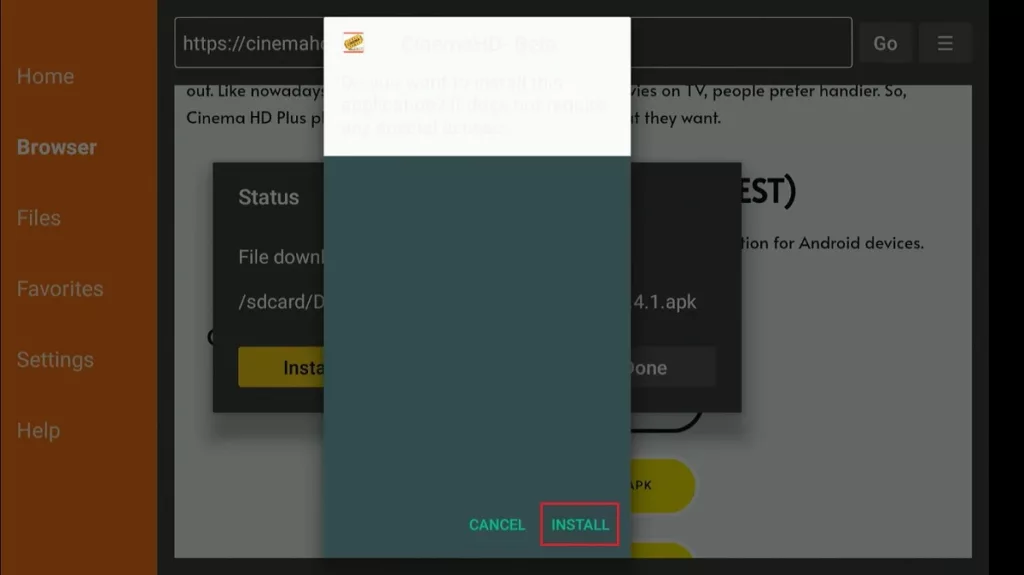
8. Once the app installation is complete, you’ll see a notification. Click Done.
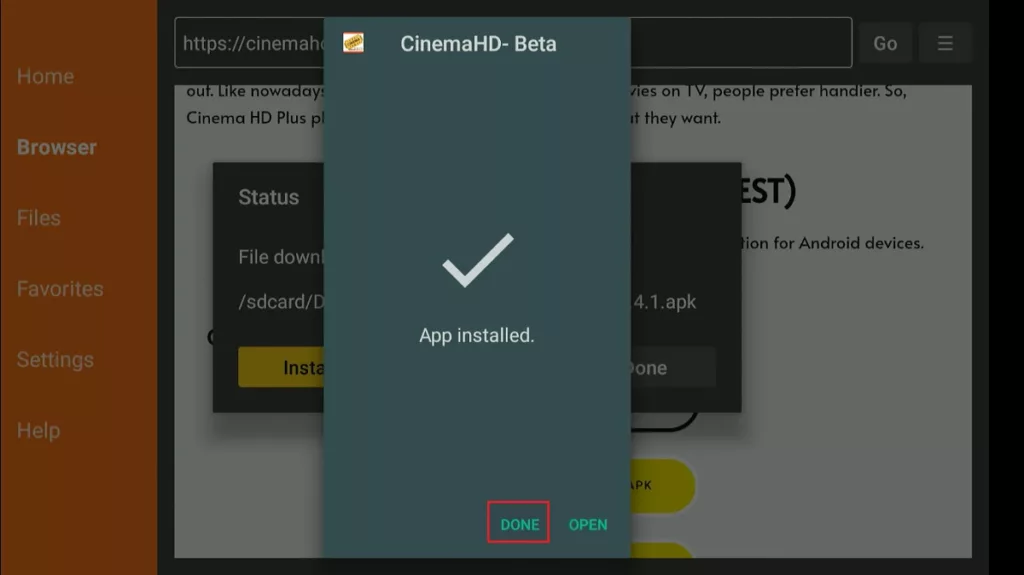
9. You no longer need the Cinema HD APK file. Click Delete to remove it from the device storage.
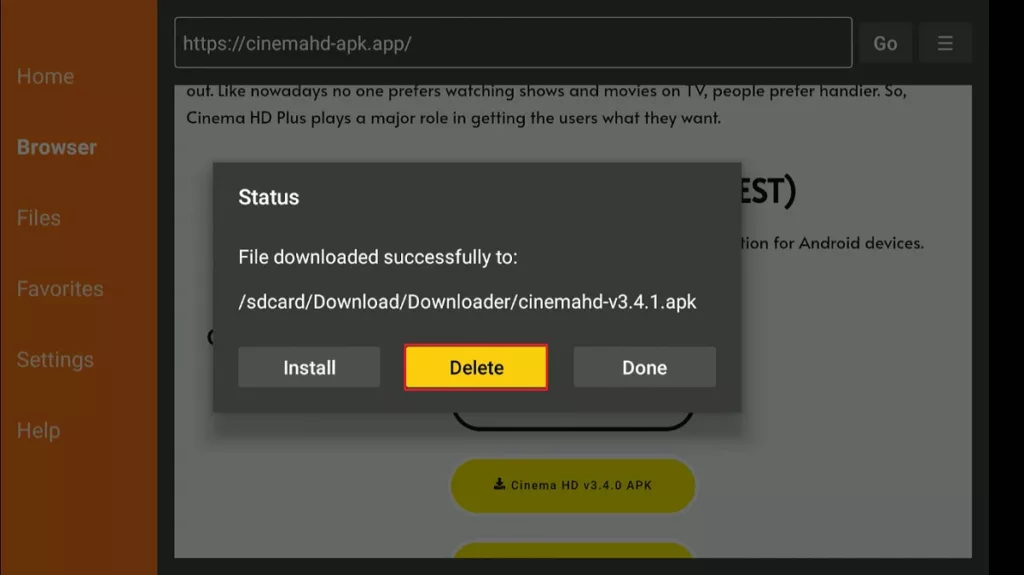
10. Click Delete again.
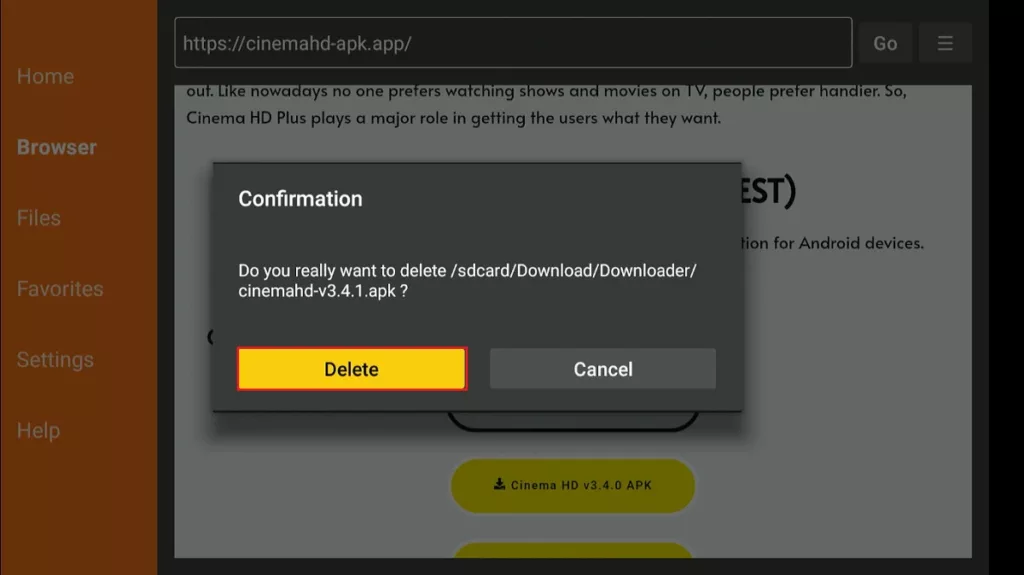
You have successfully installed Cinema HD APK on FireStick.
How to Use Cinema HD APK
- If you plan to use Cinema HD frequently, create the app’s shortcut on the Fire TV home screen. Go to Your Apps & Channels and launch Cinema HD.
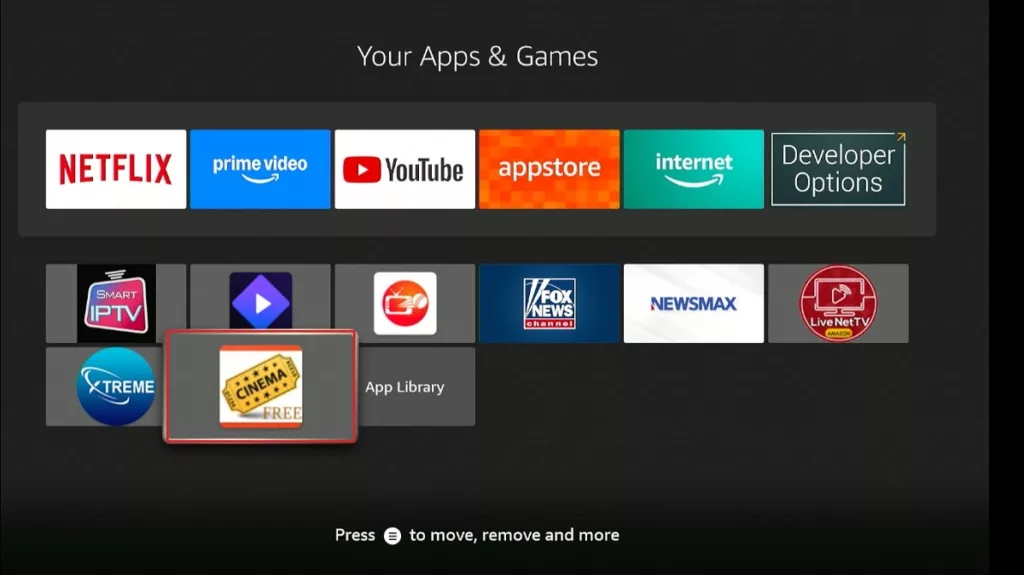
- Click Allow.
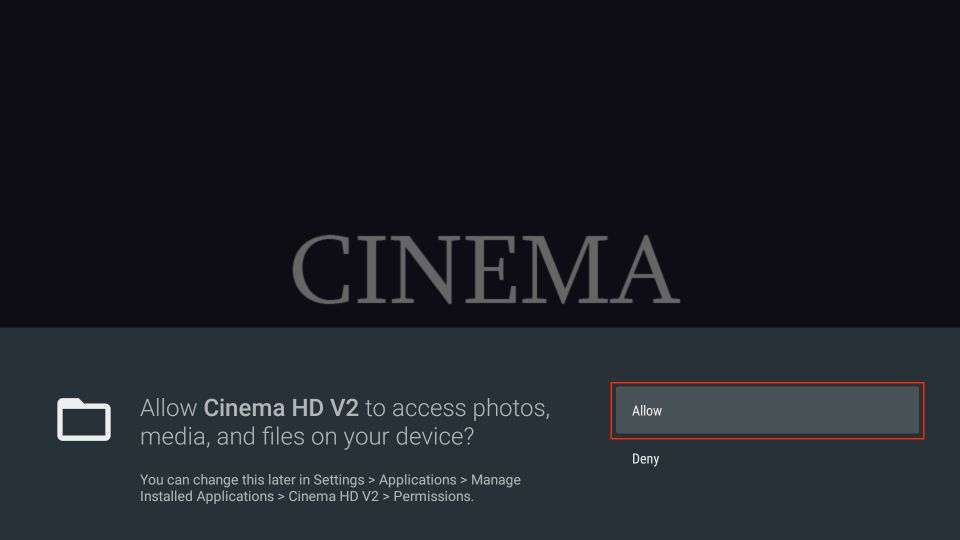
- Read the disclaimer and click ACCEPT.
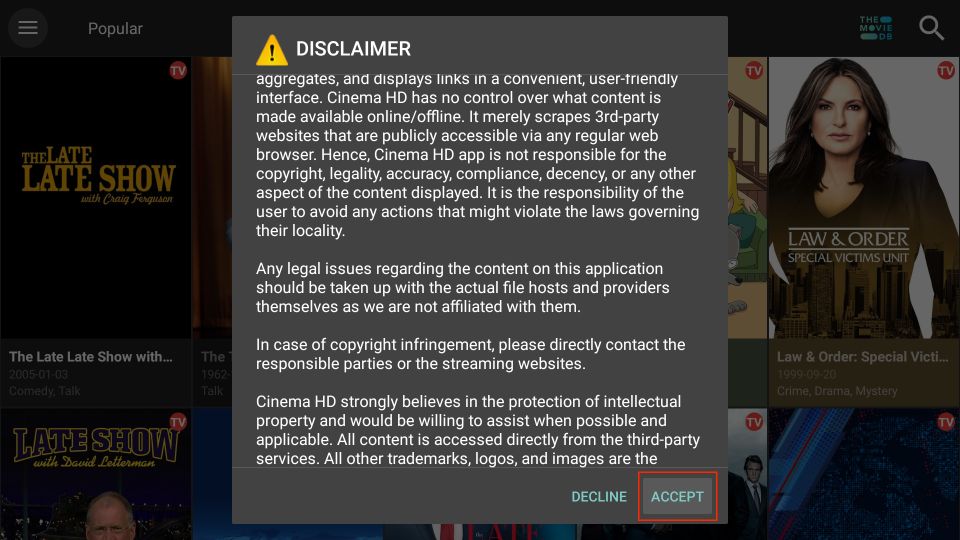
- A Change Logs window will appear. Click OK.
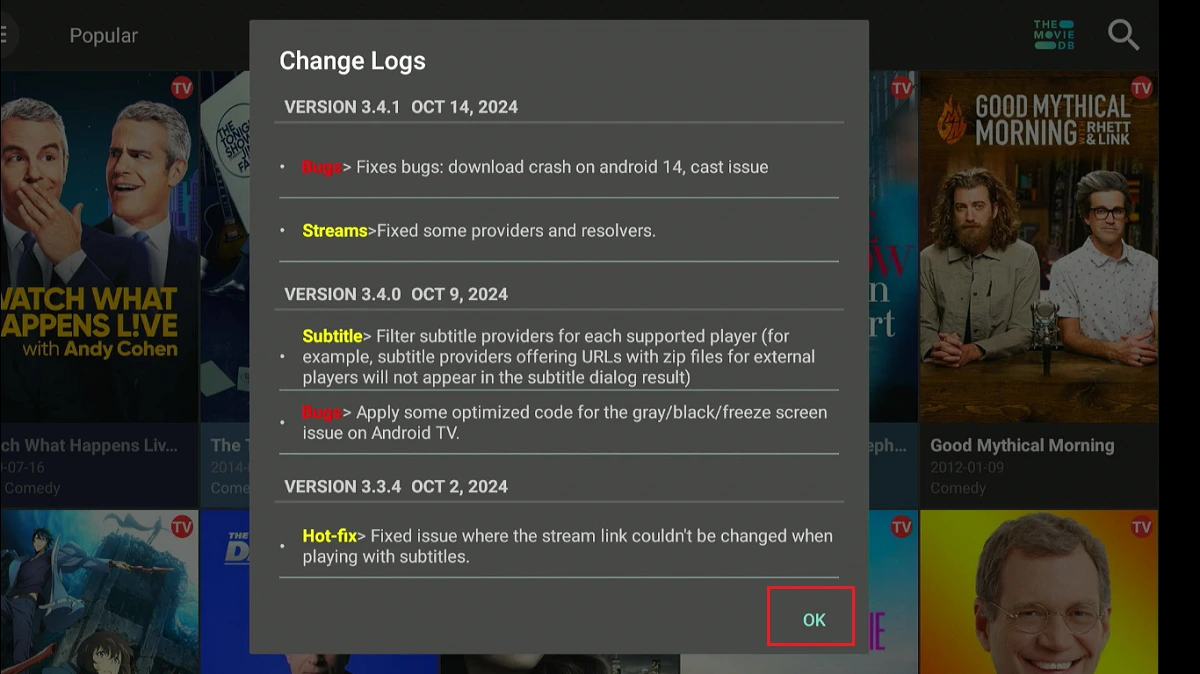
- The following is the home screen of Cinema HD. The app’s layout is relatively simple. You can explore additional sections by selecting the Hamburger menu in the top-left corner.
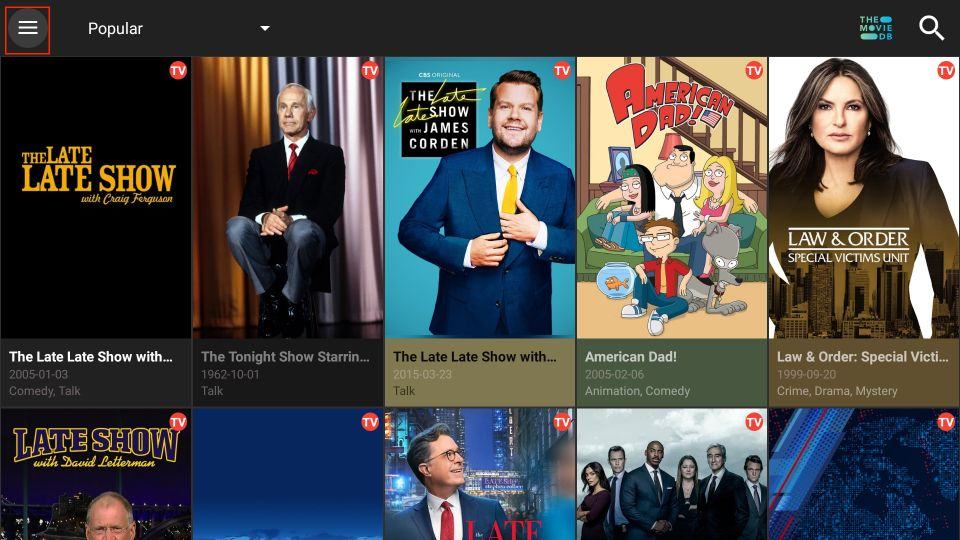
- Select Movies to switch to the Films section.
Note: In addition to TV Shows and Movies, the menu includes sections such as Favorites, Featured Lists, History, Calendar, Downloads, and more.
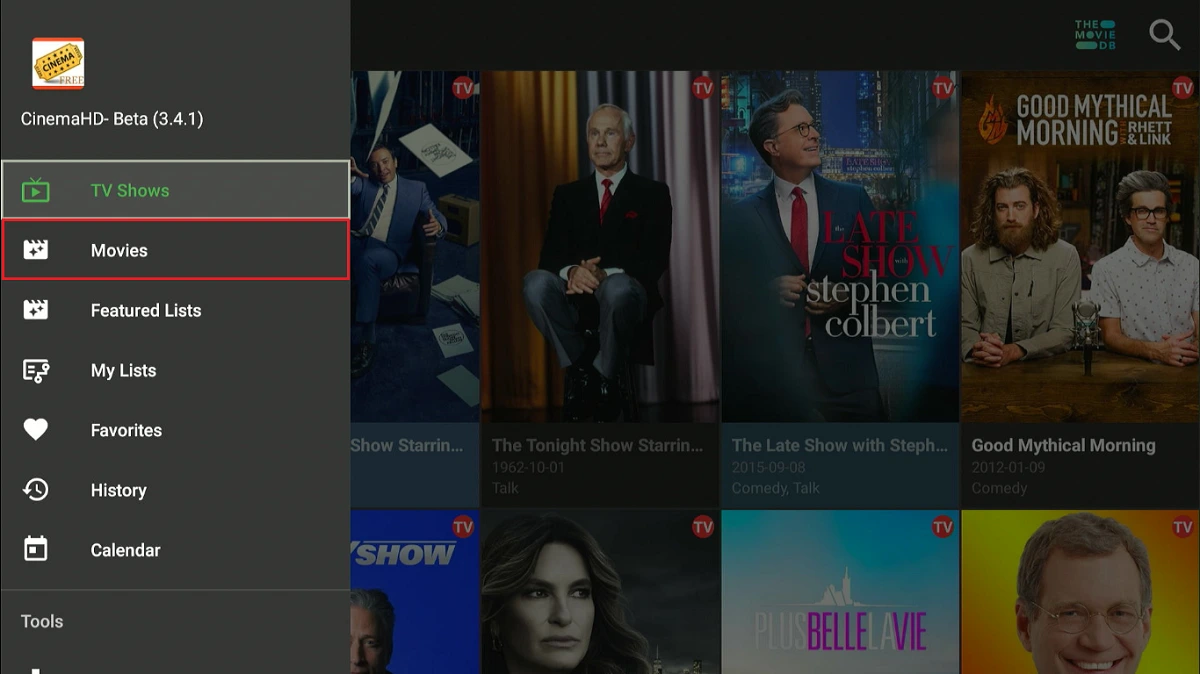
- Click the small, inverted triangle next to the hamburger menu to sort the content by category or genre.
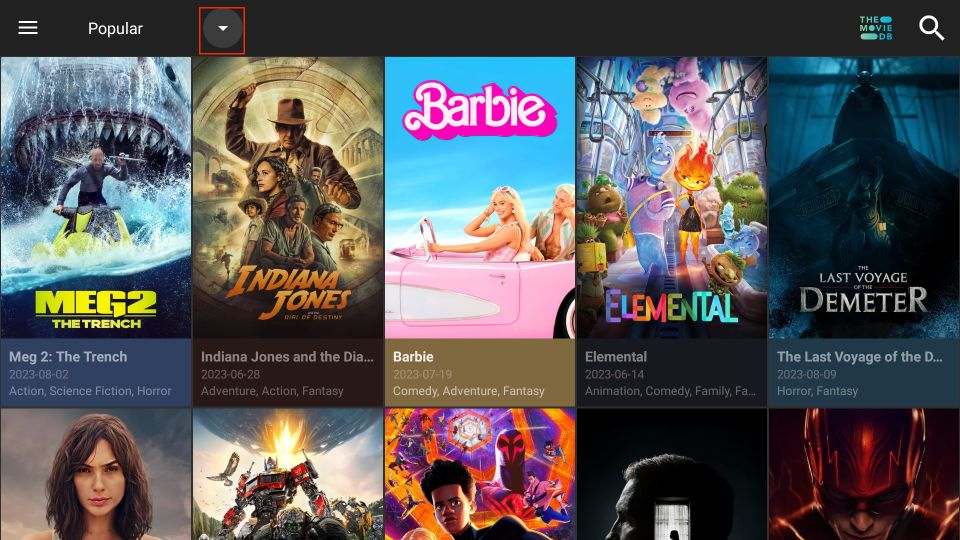
- You can sort content by Popularity, Now Playing, Upcoming, Top-Rated, Latest, Fantasy, etc.

- The Search option, located at the far right of the screen, allows you to search for a movie or TV show by keyword.
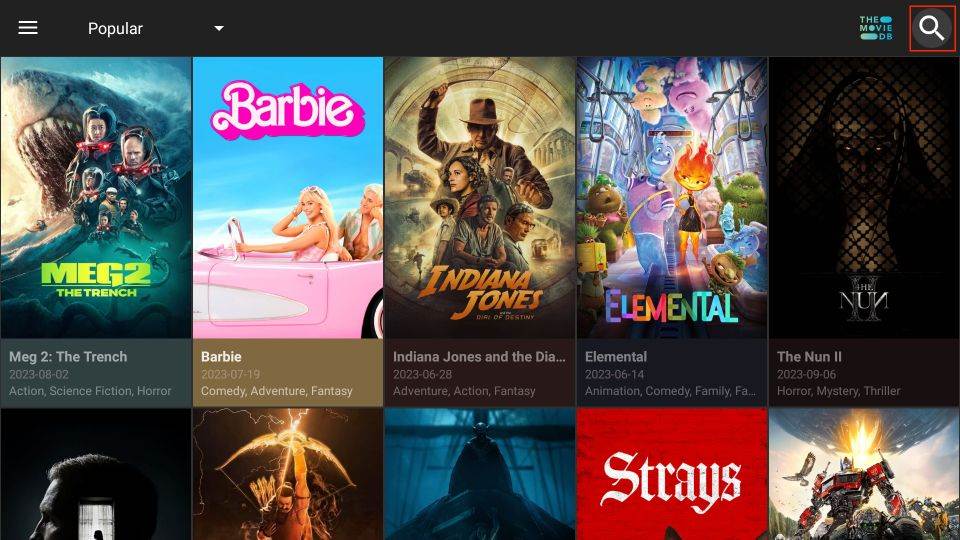
- Enter the keyword in the search field to find your favorite video content. Keywords include TV show or movie titles, actors’ names, and other relevant terms.
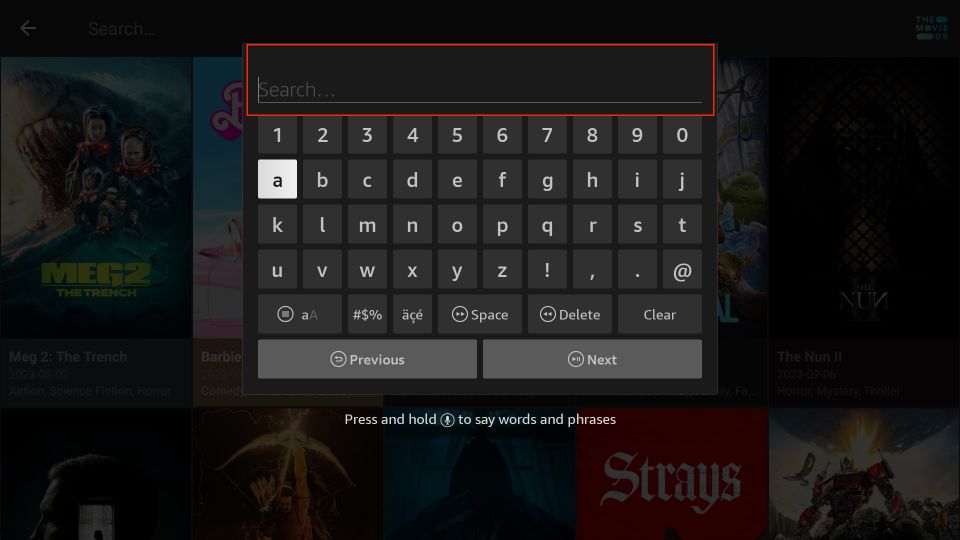
User Feedback (Optional Poll)
Integrate Debrid, Trakt, & External Players
Cinema HD supports third-party debrid services. You can also sign in with your Trakt account to sync your watch history. Furthermore, you can replace Cinema HD’s default video player with your preferred player, such as MX Player.
Debrid Services (Real Debrid, All Debrid, Premiumize)
Cinema HD offers free streams. However, integrating it with a premium link provider such as Real-Debrid, All-Debrid, or Premiumize improves video quality and reduces buffering.
I am demonstrating the Real Debrid setup in this guide (I still find it more effective and reliable than others, even though some say otherwise). However, you may also explore All-Debrid or Premiumize.
You can subscribe to Real Debrid on its official website.
Please follow these steps:
1. Click the Cinema HD main menu on the left. Then, scroll down and press the Settings menu under the Tools section.
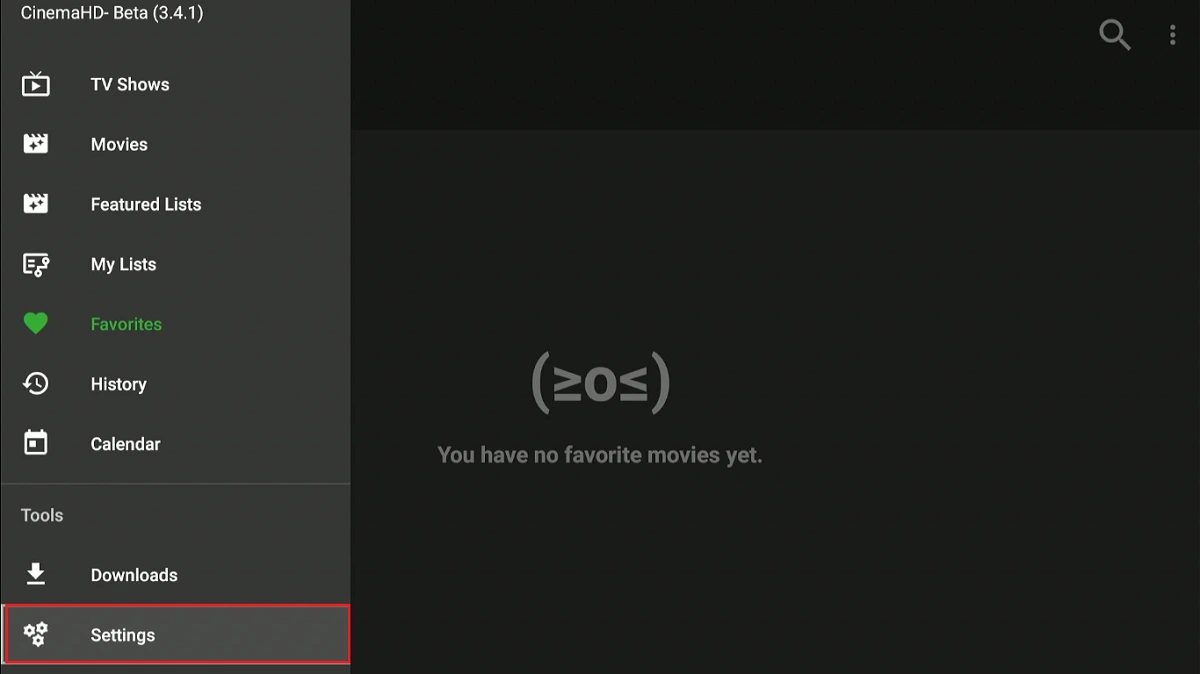
2. Click Account.
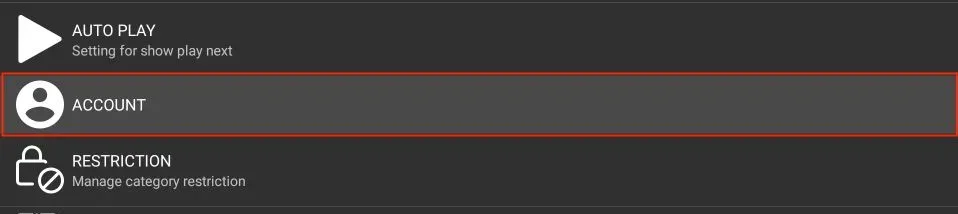
3. Click the Login to Real-Debrid option in the Real-Debrid section (or choose All Debrid or Premiumize if you are using one of them instead).
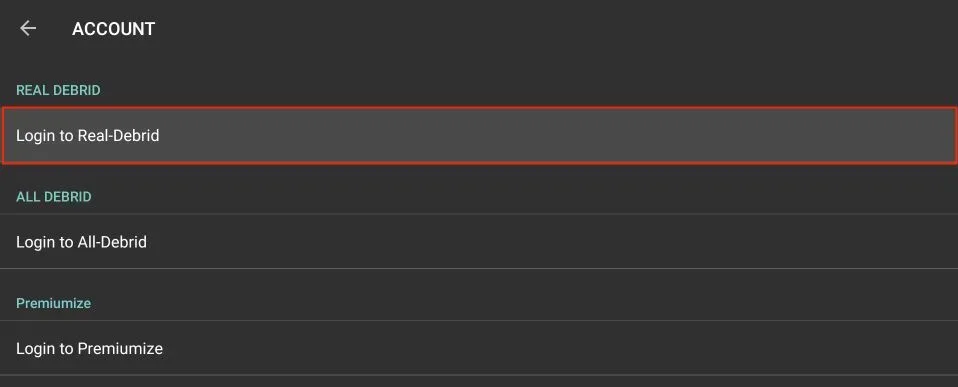
4. The screen will display instructions for linking your Real Debrid account with Cinema HD. Visit real-debrid.com/device via a web browser. Then, log in to Real Debrid and enter the displayed code.
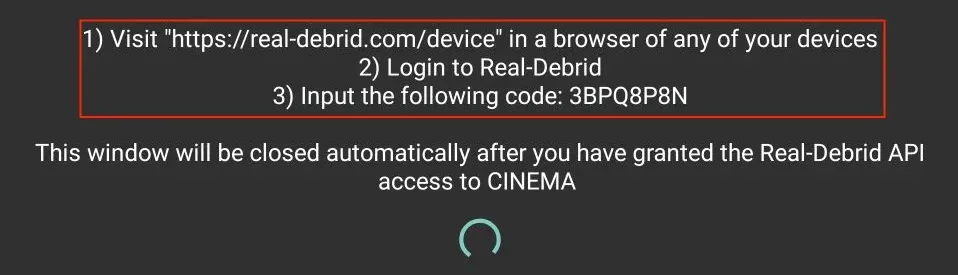
5. Follow the instructions to link your Real Debrid account with Cinema HD. The details are available in the Settings menu of the Real Debrid section.
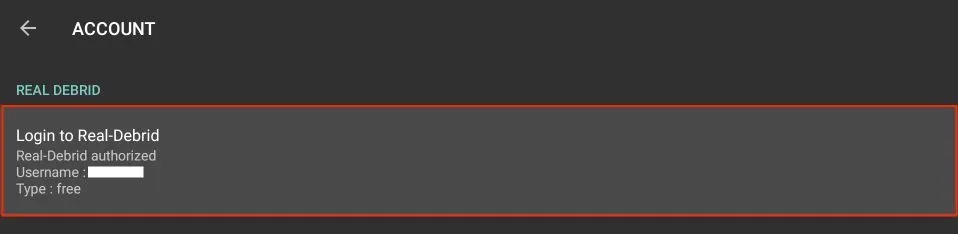
Trakt Integration
Trakt is a third-party service that monitors your watch habits.
With a Trakt account, you can track content you’ve watched across all your devices.
You can also sync your watchlist across multiple devices. This is convenient, especially for TV shows, because you can pick up where you left off.
Sign up for a Trakt account on its official website.
Follow these steps to connect Trakt with Cinema HD on FireStick:
1. Go to the Account section in the Cinema HD Settings menu. Then, scroll through the list and click the “Login to Trakt TV” tab under the Trakt menu.
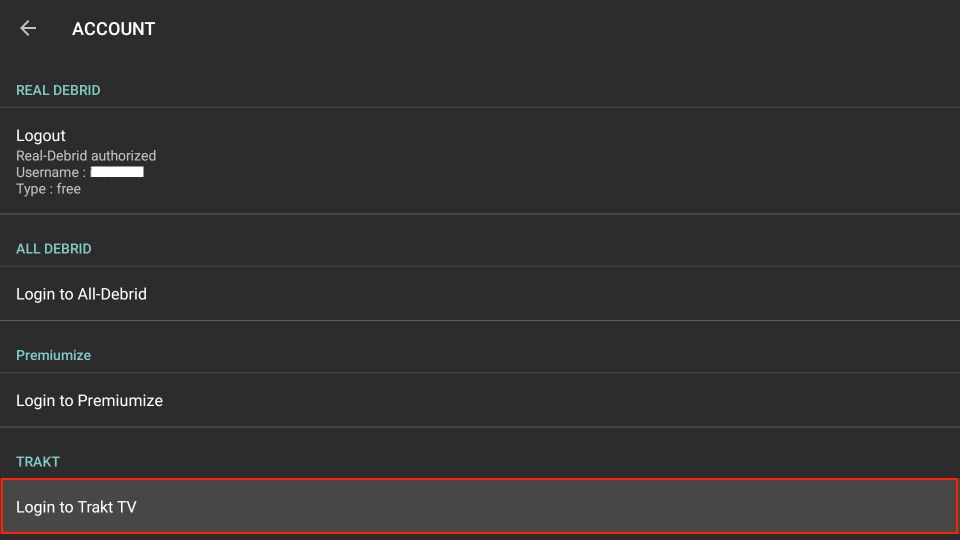
2. Open https://trakt.tv/activate in a web browser. Complete the instructions to connect Trakt with Cinema TV.
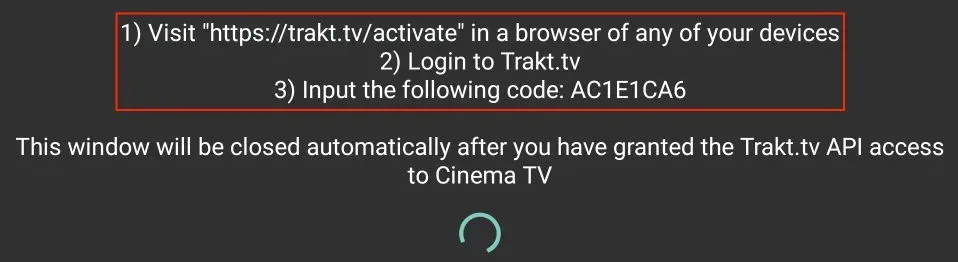
3. You can view all the account details for Trakt in the Trakt section. You can log out, customize sync mode, and more in the settings. You can also toggle the Automatic sync Trakt at startup, and the Show my Trakt calendar shows only options.
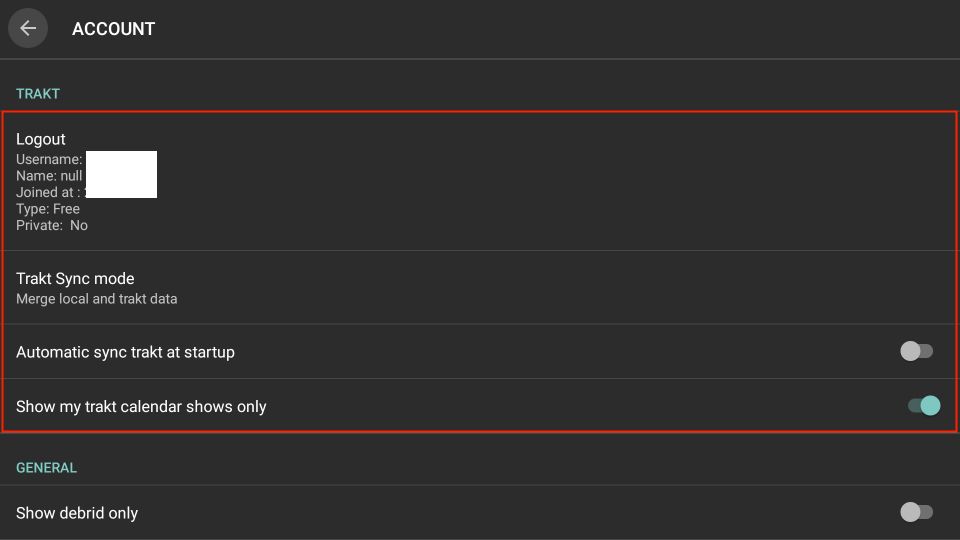
Steps to Integrate an External Player
You can add an external player to Cinema HD with just a few simple steps. For a demonstration, we will integrate Cinema HD with MX Player.
1. Access the Cinema HD Settings menu and scroll to the General tab.
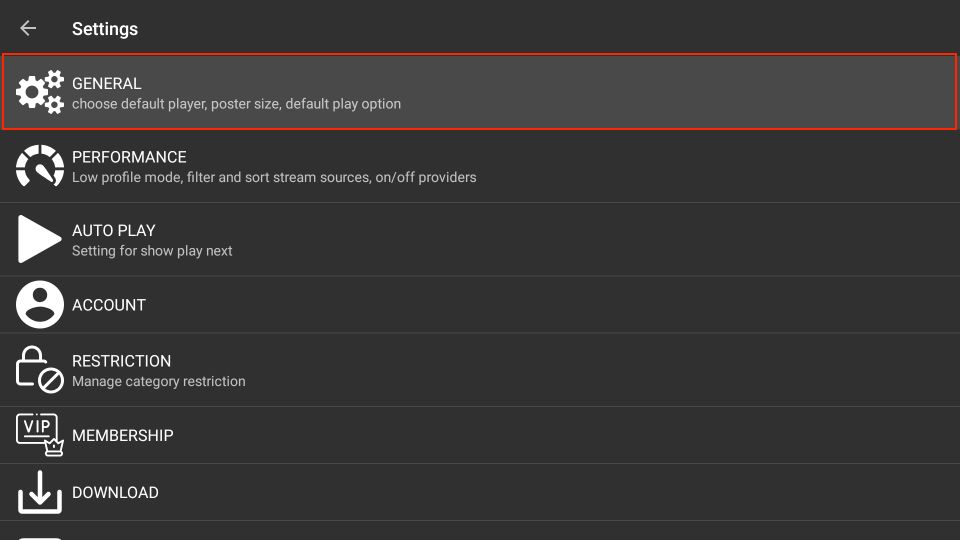
2. Press the Choose default player button at the top of the menu.
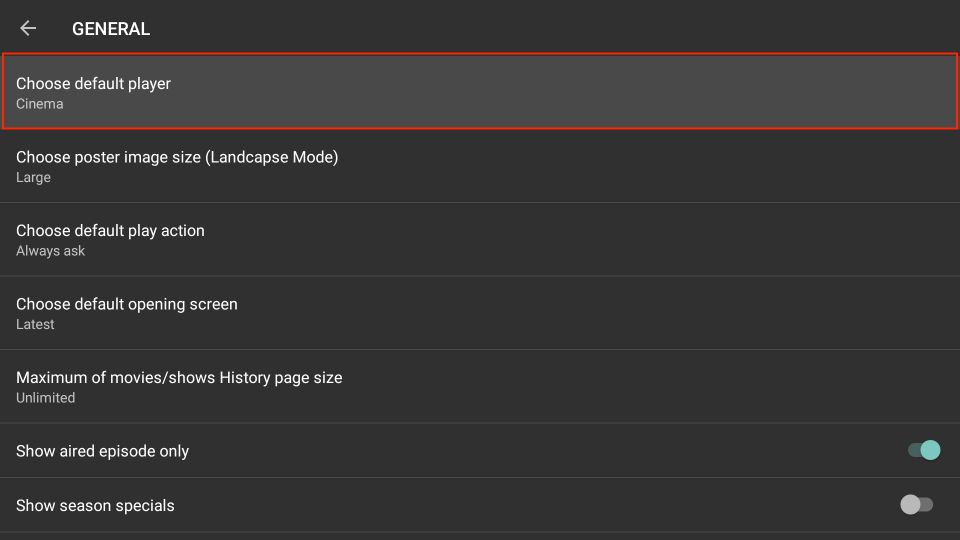
3. A small Choose default player menu will pop up. Scroll through the available options and press MX Player.
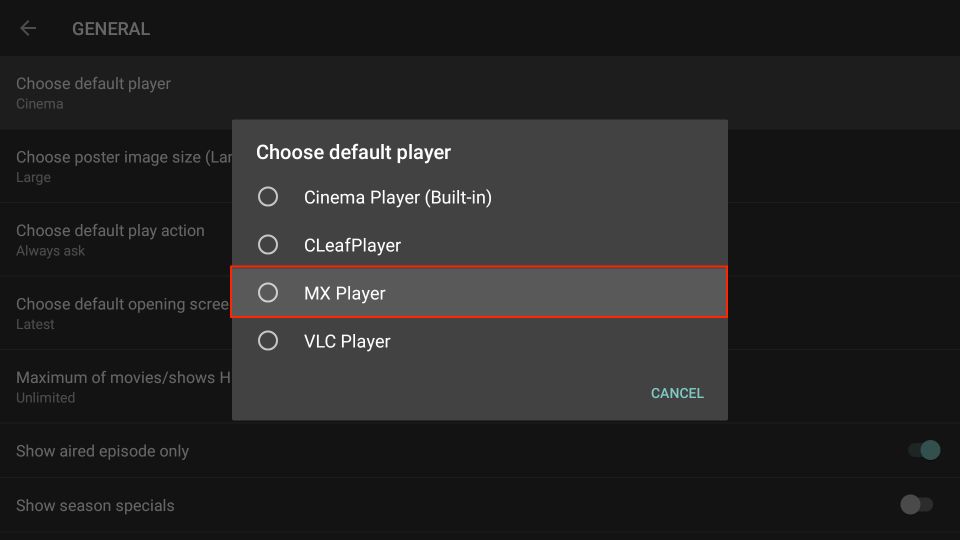
4. You will now view MX under the Choose Default player tab.
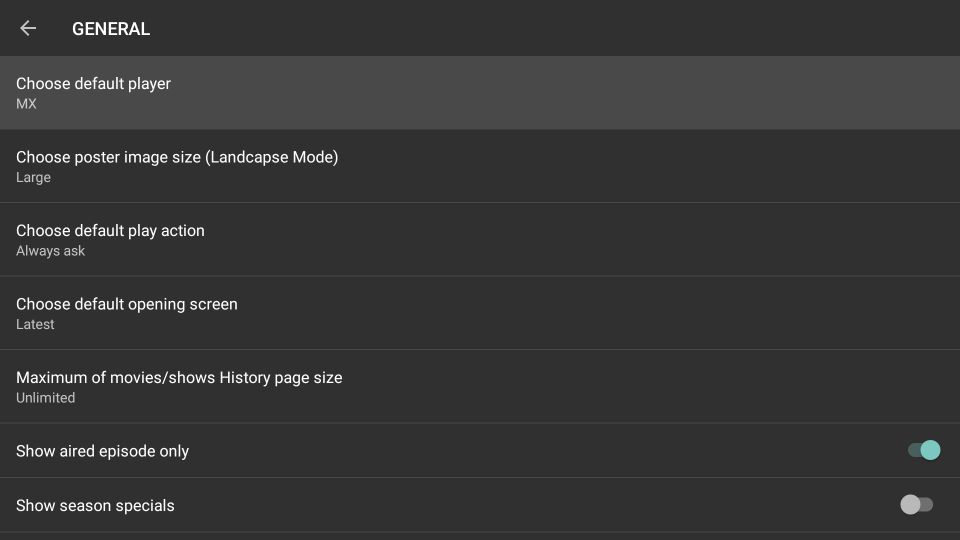
5. Lastly, access the video content via Cinema HD and press the Play button to stream it via the MX Player.
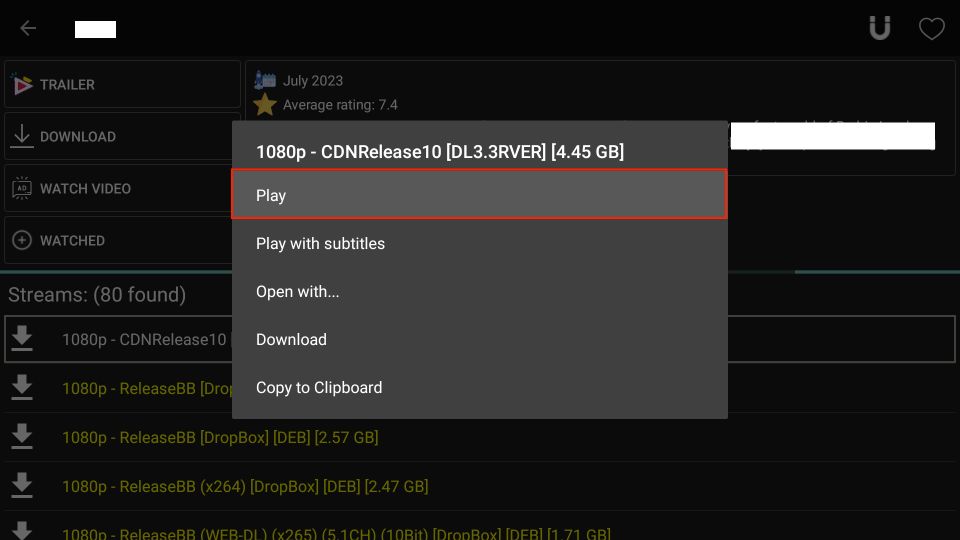
6. And it is done. The video will start playing instantly in MX Player.
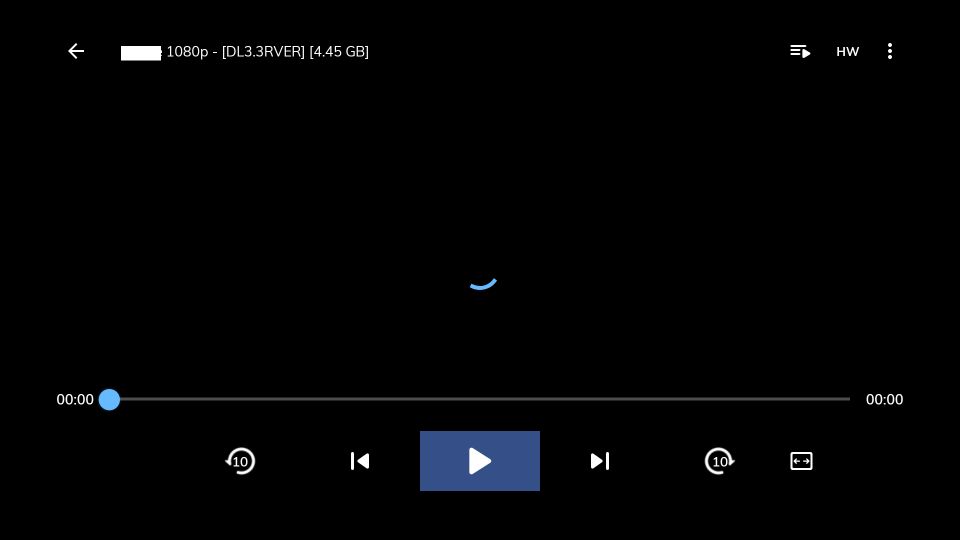
How to Install Cinema APK on an Android Smartphone
Follow these steps to complete the installation.
- Open cinemahd.app in a web browser.
- Tap the Download button on the web page.
- Wait for the APK to download.
- If prompted, enable installation from unknown sources for your browser.
- Click Install to install the downloaded APK.
How to Install on MacBook/Windows
You can easily install Cinema HD on Windows PCs and macOS using the Android emulator BlueStacks. This emulator creates a virtual Android environment on your computer.
Follow these steps to complete the installation.
- Open the web browser and enter https://www.bluestacks.com in the search field.
- Press the Download Bluestacks button in the middle of the screen.
- Wait for the download to complete.
- Next, install the app using the on-screen instructions on your MacBook or Windows PC.
- Visit https://cinemahd.app and find the Cinema HD APK file. Download it to your PC and note its location.
- Launch Bluestacks.
- Navigate to the Install APK icon.
- When prompted, select the Cinema HD APK file from the location where it is stored on your PC.
- Click Open.
- The Cinema HD app will be downloaded on BlueStacks. It will appear on the BlueStacks home screen when the installation is complete.
- Open the Cinema HD app and start exploring your favorite content.
Cinema HD Alternatives
If Cinema HD isn’t working for you or you want alternatives, here are a few options.
Or, read our detailed post on best Cinema HD alternatives.
Official
- Tubi – A free, legal streaming service with movies and TV shows, supported by ads and available on most devices.
- Pluto TV – Offers free, legally licensed live TV channels and on-demand content, with a cable-style interface and no subscription required.
- Plex – Provides free movies, TV shows, and live TV channels, plus the option to stream your own media library.
Unofficial
- BeeTV – A third-party app with a Cinema-style layout that aggregates streaming links for movies and TV shows.
- CyberFlix TV – A Cinema-like app that aggregates streaming links and supports external players and debrid services.
Cinema HD Common Issues
How to Update Cinema HD APK on FireStick
Here are the quick steps:
- Never uninstall the old version before updating Cinema HD. You will lose all your app data.
- Start by following the Cinema HD installation guide above using the updated APK link.
- Once you’re done, the app will be installed, and your saved settings and watch history will remain intact.
In simple words, you can update Cinema HD by installing the latest version over the older one.
Features
Here are some of the top features of the app:
- Lightweight
- Simple interface
- Pre-set categories to filter content
- Separate sections for movies and TV shows
- Maintains watching history
- Supports premium providers including Real Debrid, Premiumize, and All-Debrid
- Built-in download functionality
- In-app update check
- Support for external players
- Trakt support
- Backup & restore functionality.
Frequently Asked Questions
You can download and install the app by following the step-by-step instructions in this guide.
The app is currently working. However, since it is a third-party service from an unofficial developer, you may encounter issues from time to time. You may follow our guide on how to fix the issues with the app.
A VPN is not mandatory but highly recommended.
No, the app only works on Android and Android-based devices.
Wrapping Up
This post explained how to install Cinema HD on FireStick and other devices. You also learned how to integrate debrid services, Trakt, and external players.

Suberboost Your FireStick with My Free Guide
Stay Ahead: Weekly Insights on the Latest in Free Streaming!
No spam, ever. Unsubscribe anytime.


Hi I am getting the following message enable javascript in your browser but I am using the download app on FireStick….
Hey Max, click Settings in the left menu on the Downloader app. Now, enable JavaScript on the next window.
Thank you!! I had this app and it stopped working unexpectedly, I really don’t know what happened. Your steps and guidelines got me back to free movie watching!! Thank you again for sharing!!
I have been using this app for months. Now when I go to any tv show there aren’t any season listed for any of them.
Hi, I am also facing the same problem. I am not sure why Cinema app is behaving this way. I hope it is temporary. In the meantime, you can try other apps from our list: https://www.firesticktricks.com/amazon-fire-stick-apps.html
It says EROR No connection when I try to download using the web address
Hi Shelly, it looks like you ran into a temporary error. It is working now. I just tried. Please try again.
I’m older generation and found the information here really helpful and easy to follow. I’m so grateful. I have prime and Romulo and FireStick and Netflix but always looking for something different and to feel I’m,learning too…makes me feel alive..thank you so much as I’m high risk and stuck at home since I was in hospital in early March…not been outside since…so anything I can learn is great. Thank you to all such as yourself who give people support.
Hi Wilma, your words are encouraging. I am glad we could help. Thank you!
Good evening, thank you for all the information. Quick question, i have a an older firestick, i dont know which generation. Is the 4k better for just streaming, for example Cinema? or will my current older model be ok? And second, will RD be worth it for me?
DJ
Hi DJ, if you are okay with streaming in up to 1080p (Full HD) resolution, any FireStick will do. However, if you want to enjoy the 4K resolution, you will want the FireStick 4K.
Cinema APK has been around for a while and is known to work fine on the older FireStick/Fire TV models.
Yes, in my experience, RD is totally worth it. Here is our guide on Real Debrid for more information: https://www.firesticktricks.com/real-debrid-kodi.html
Hi, I downloaded downloader but when I put http://www.firesticktricks.com/cinema it says an unknown error has occurred. Check your URL and connection. The connection works and the url is fine as I checked it on my pc.
Hi Shaun, it works fine on my device. Reboot your FireStick and try again. You may have run into a temporary error.
Hi
I got the fire stick 4K and I haven’t been able to download the downloader app it keep saying unavailable… how can I fix that ???
Tks Ivan
Hi Ivan, it seems the Downloader app is not available in your area. Create an Amazon US ID, sign in to FireStick with that ID. Use a VPN to connect to a US server. You will be able to get the Downloader app.
My cinema search button taking forever to load let me know what to do
Hi Arianna, uninstall and reinstall the app and let me know if it works.
I’ve been unable to load subtitles on CinemaHD for the last 2 days. Up until yesterday, there have never been any problems (“Emma” subtitles were working fine, now not anymore). Can you please check if it is working? I am hearing impaired and need subtitles so I can enjoy movies.
Thanks for providing such great and helpful service!
Hi Atticus, uninstall and reinstall the app and try again. Let me know if it works.