In this guide, I will walk you through installing the Cinema HD APK on FireStick, Android TV/Google TV, Smartphones, and PCs.
This guide is based on hands-on testing of the latest Cinema HD version (v3.4.3) on FireStick 4K Max, Fire TV Cube, FireStick 4K Plus, FireStick Lite, FireStick HD, Android TV, and Google TV. During testing, the app installed successfully via Downloader and worked with external players and debrid services. The guide is reviewed and updated whenever an app or Fire OS changes affect installation or usage.
You will also find a quick poll to share your own experience with the app.
What is Cinema HD APK?
Cinema HD, also known as Cinema APK, is a third-party app for movies, shows, and other on-demand content.
It is one of the most talked-about apps on forums like Reddit and is consistently ranked among the most-searched unverified streaming services on Google.
Cinema HD provides free streaming links and also allows integration of premium debrid services like Real Debrid, Premiumize, and All Debrid.
Integration with external video players, such as MX Player, is available. It also supports Trakt if you like to sync your watchlist.
Cinema HD has a vast library and lets you sort and filter content in various categories.
This app has been on our list of best FireStick apps for several years.
The latest version of the app is 3.4.3, released on Oct 30, 2025 (after a long time). This version appears to be more stable than the previous one.
Is Cinema HD Safe & Legal?
- Safety: No security vendor (out of 64) marked the latest version, v3.4.3, as malicious
- Legality: Cannot be confirmed since it is a third-party app from an unknown developer.
For a more detailed analysis, check our main article on the safety and legality aspects of Cinema HD.
Contents (Click to jump to desired section)
- What is Cinema HD APK?
- Is Cinema HD Safe & Legal?
- Steps to Install Cinema HD APK on FireStick/Google TV/Android TV
- How to Use Cinema HD APK
- User Feedback (Optional Poll)
- Integrate Debrid, Trakt, & External Players
- How to Install Cinema APK on an Android Smartphone
- How to Install on MacBook/Windows
- Cinema HD Alternatives
- Cinema HD Common Issues
- How to Update Cinema HD APK on FireStick
- Features
- Frequently Asked Questions
- Wrapping Up
- Suberboost Your FireStick with My Free Guide
Steps to Install Cinema HD APK on FireStick/Google TV/Android TV
Cinema HD is not available on the Amazon Appstore or Google Play Store, so you will need to sideload it using the Downloader app.
1. Navigate to Find > Search from the FireStick home screen and install the Downloader app (or follow our step-by-step instructions with screenshots to install Downloader).
If you are using an Android or Google TV OS, you can install the Downloader app from the Play Store.
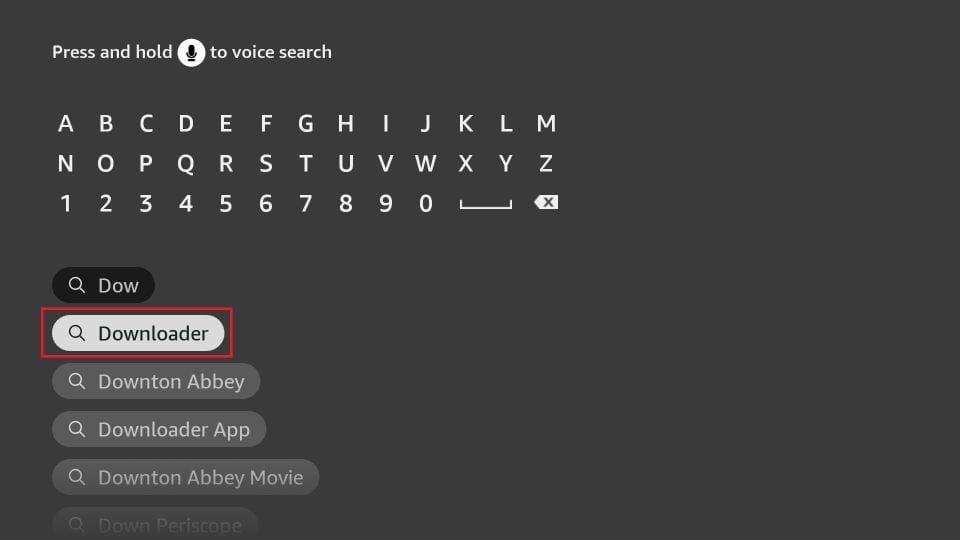
2. Navigate to Settings > My Fire TV > Developer Options (a similar option is available in the Google/Android TV settings).
You will see one of the following options, depending on your Fire OS version:
- Fire OS 7 and newer: Install Unknown Apps → select Downloader and enable it.
- Fire OS 6 and older: Apps from Unknown Sources → turn it On.
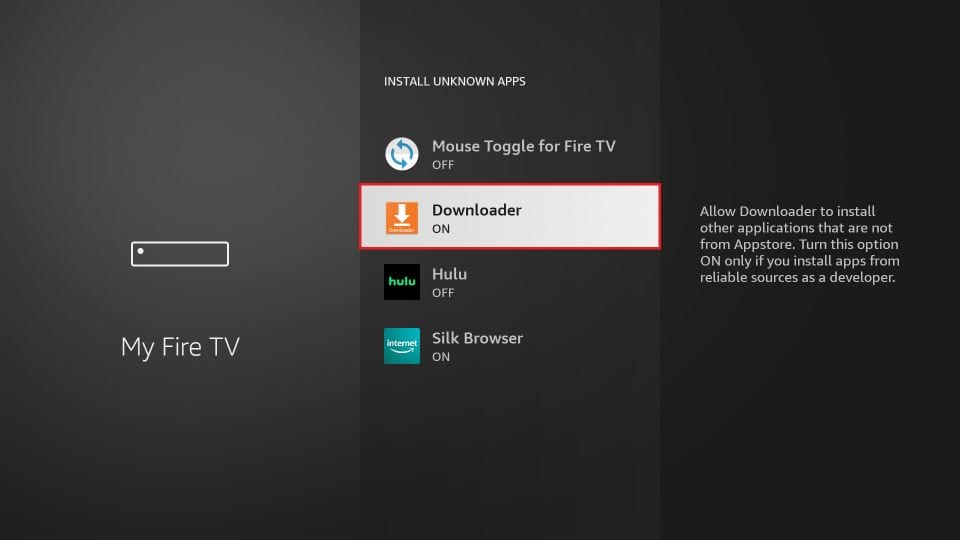
3. Open the Downloader app and click the text box.
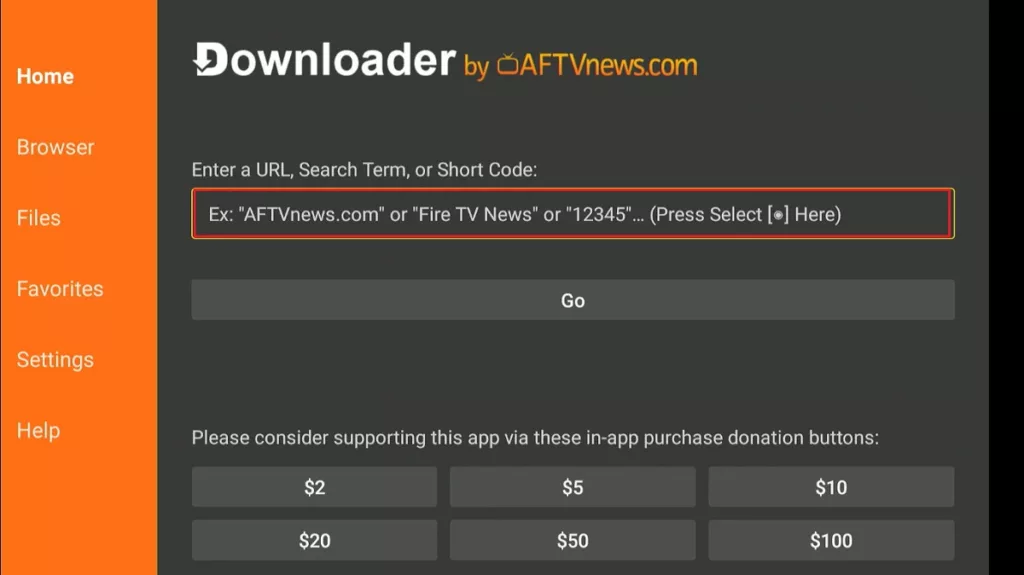
4. Enter one of these and click Go:
- cinemahd.app
- or Downloader code 931200
Attention FireStick Users
Third-party streaming apps may expose your activity to your ISP and can be blocked in some regions. 👀 A VPN adds privacy by masking your IP (it doesn’t make streaming legal).
I use ExpressVPN on FireStick because it’s fast, stable, and easy to set up.
NEW YEAR Deal ⚡ Get 4 months free and save up to 78% on the 2-year plan. 💰 Comes with a 30-day money-back guarantee.
Why use a VPN? | Install VPN on FireStick
Note: FireStickTricks.com is not affiliated with the developers of the Cinema HD app. This URL points to an external source.
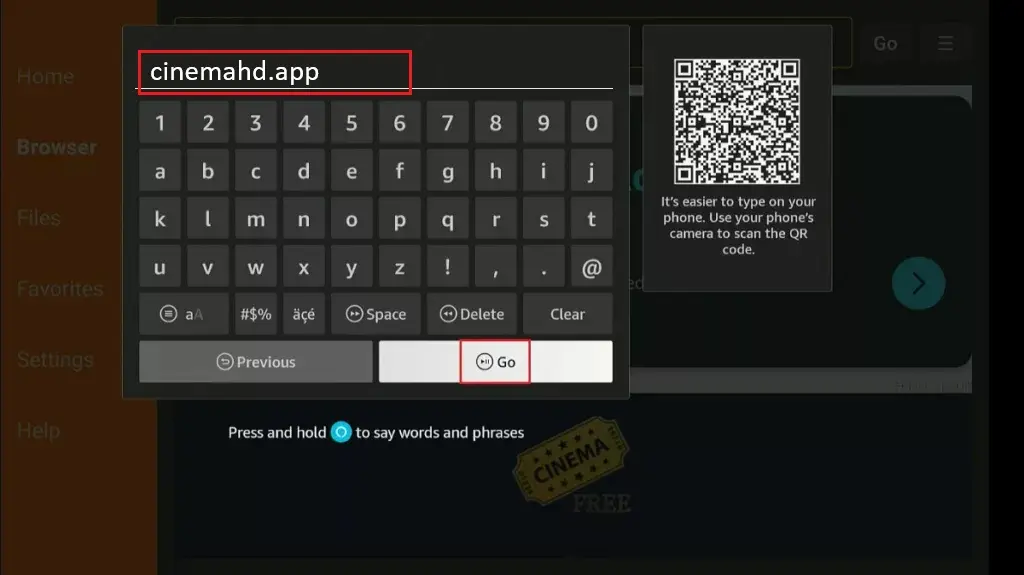
5. Click the Download link for the latest version.
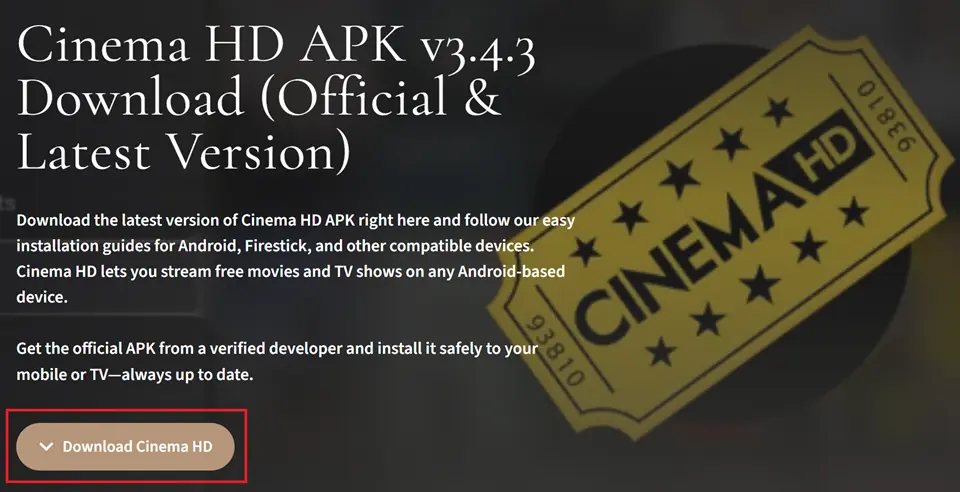
6. The Cinema HD APK file will start downloading. You can view the download status in the window.
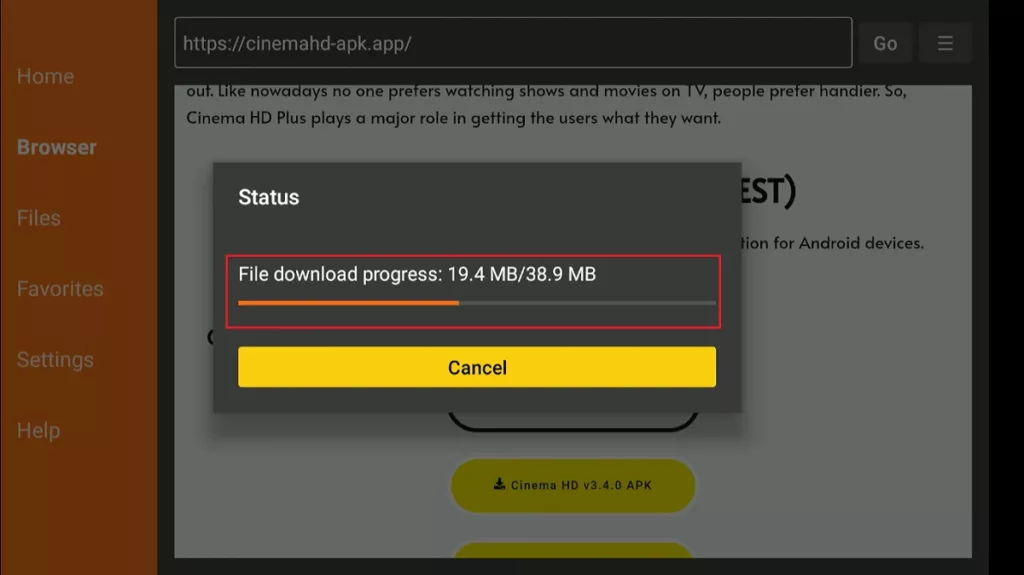
7. Click Install.
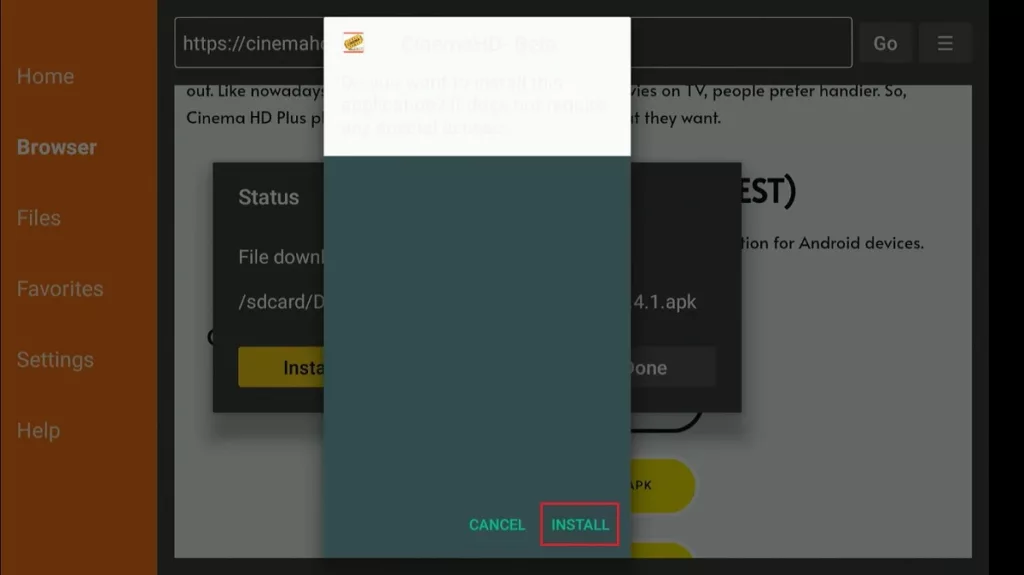
8. Once the app installation is complete, you’ll see a notification. Click Done.
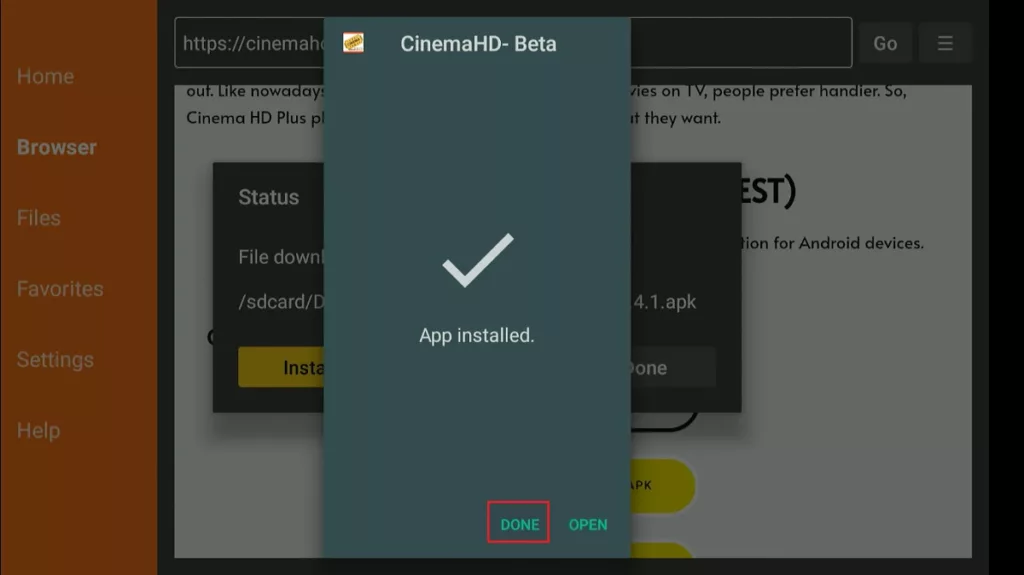
9. You no longer need the Cinema HD APK file. Click Delete to remove it from the device storage.
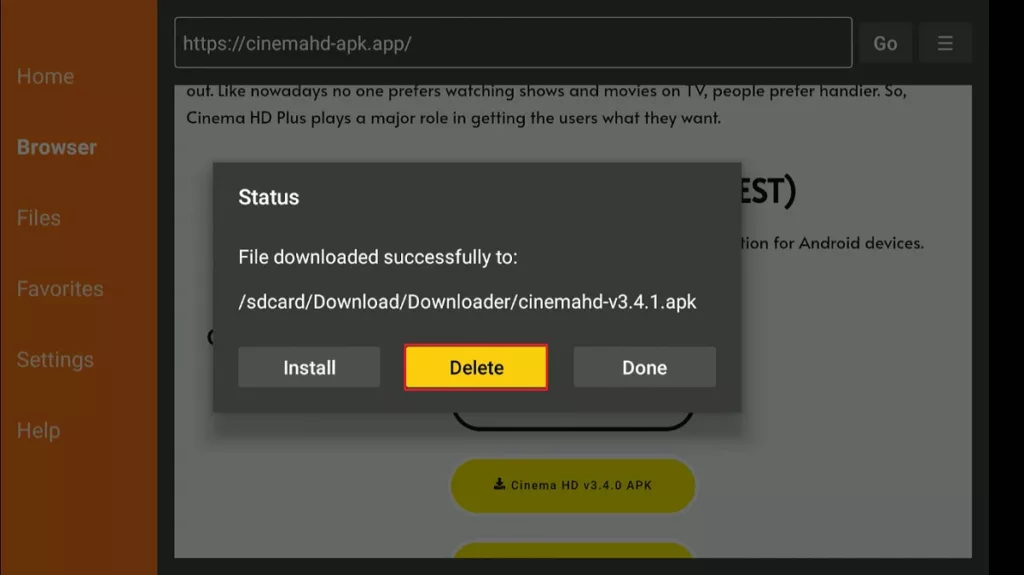
10. Click Delete again.
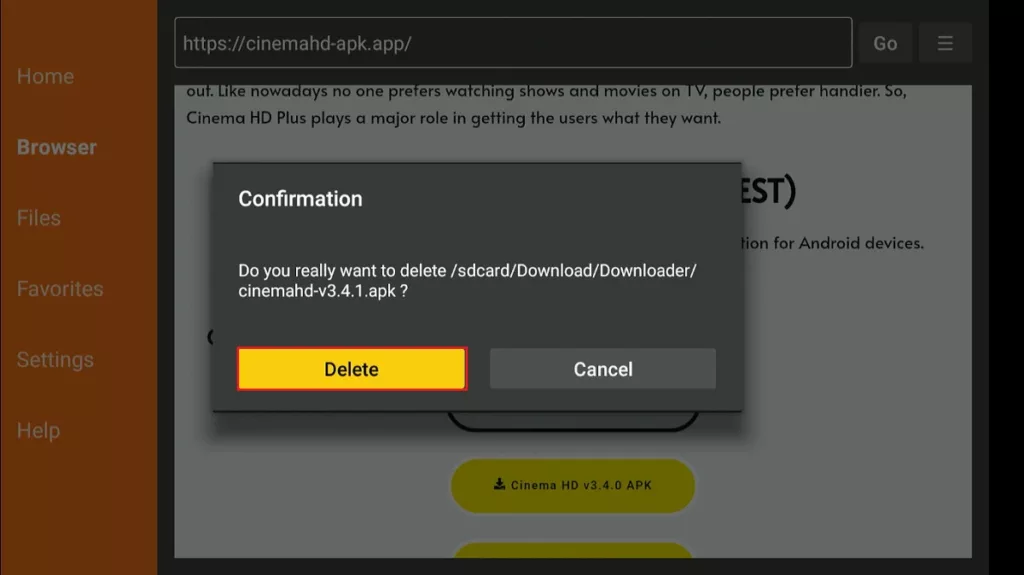
You have successfully installed Cinema HD APK on FireStick.
How to Use Cinema HD APK
- If you plan to use Cinema HD frequently, create the app’s shortcut on the Fire TV home screen. Go to Your Apps & Channels and launch Cinema HD.
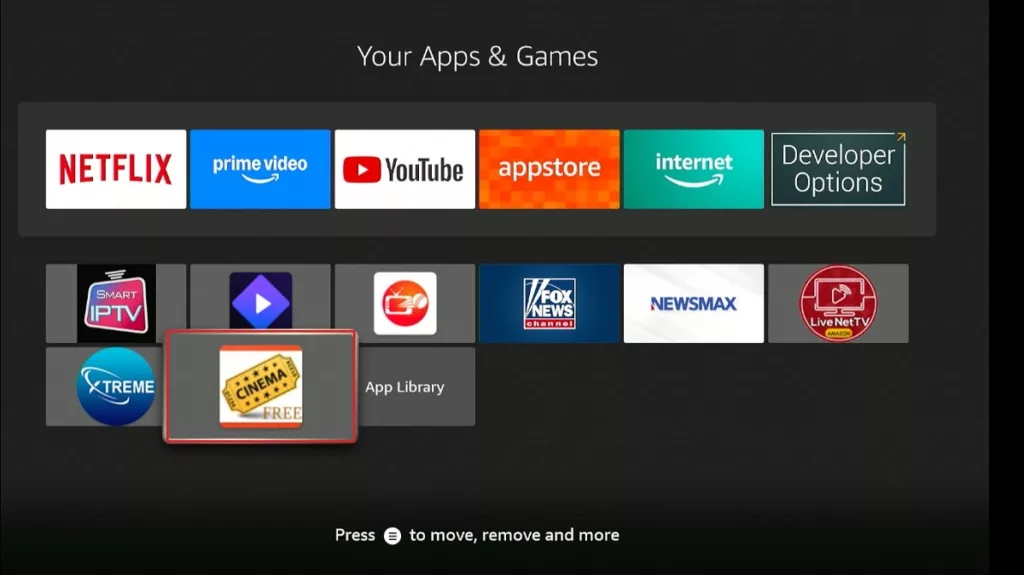
- Click Allow.
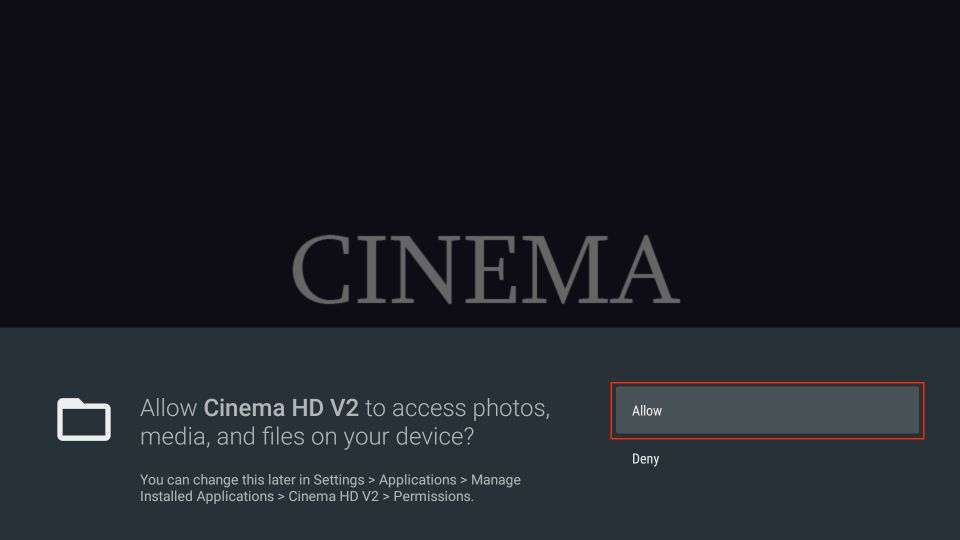
- Read the disclaimer and click ACCEPT.
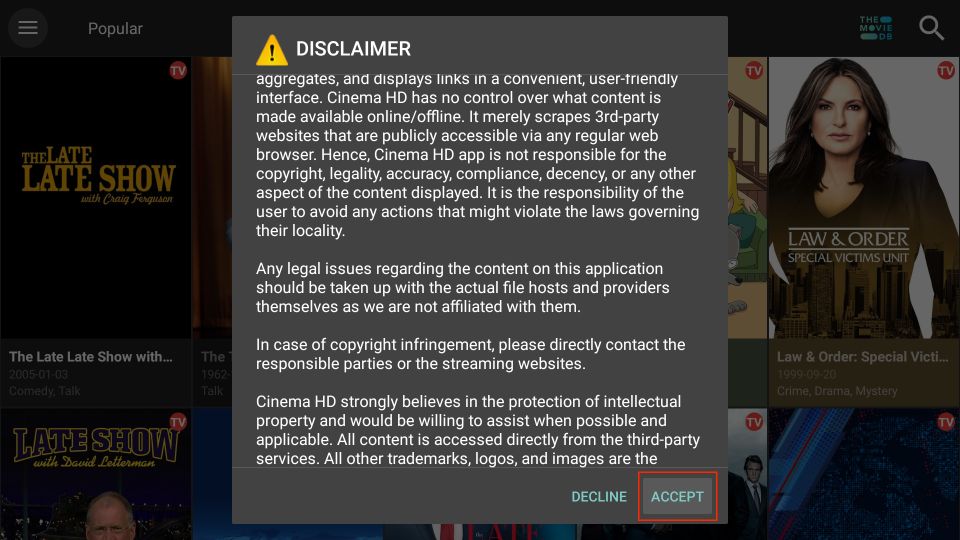
- A Change Logs window will appear. Click OK.
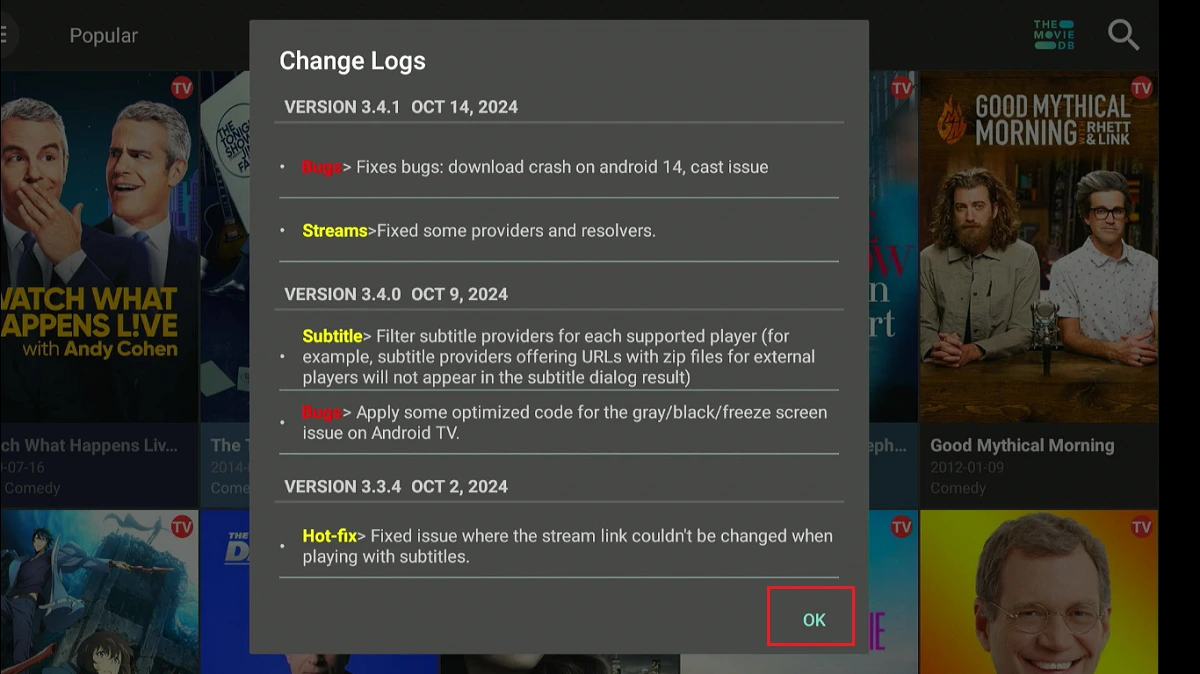
- The following is the home screen of Cinema HD. The app’s layout is relatively simple. You can explore additional sections by selecting the Hamburger menu in the top-left corner.
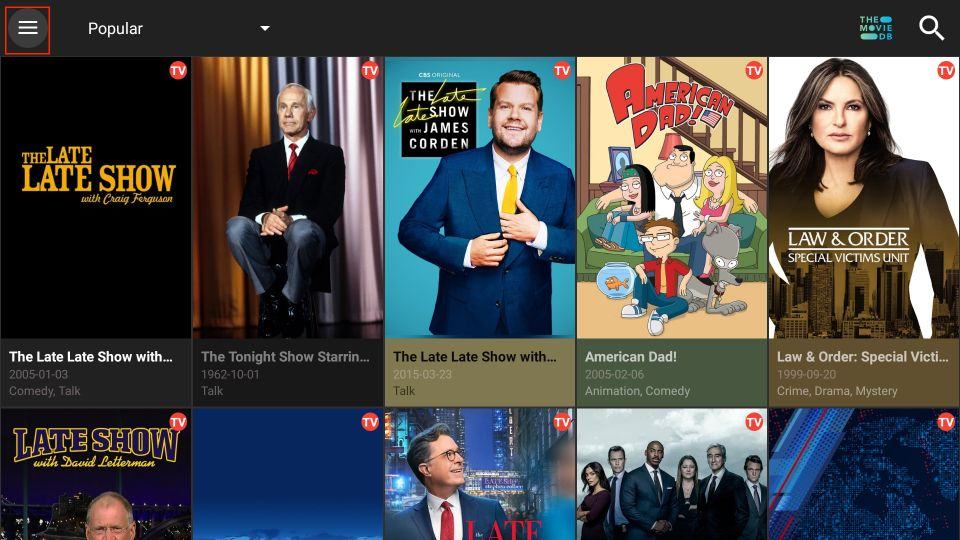
- Select Movies to switch to the Films section.
Note: In addition to TV Shows and Movies, the menu includes sections such as Favorites, Featured Lists, History, Calendar, Downloads, and more.
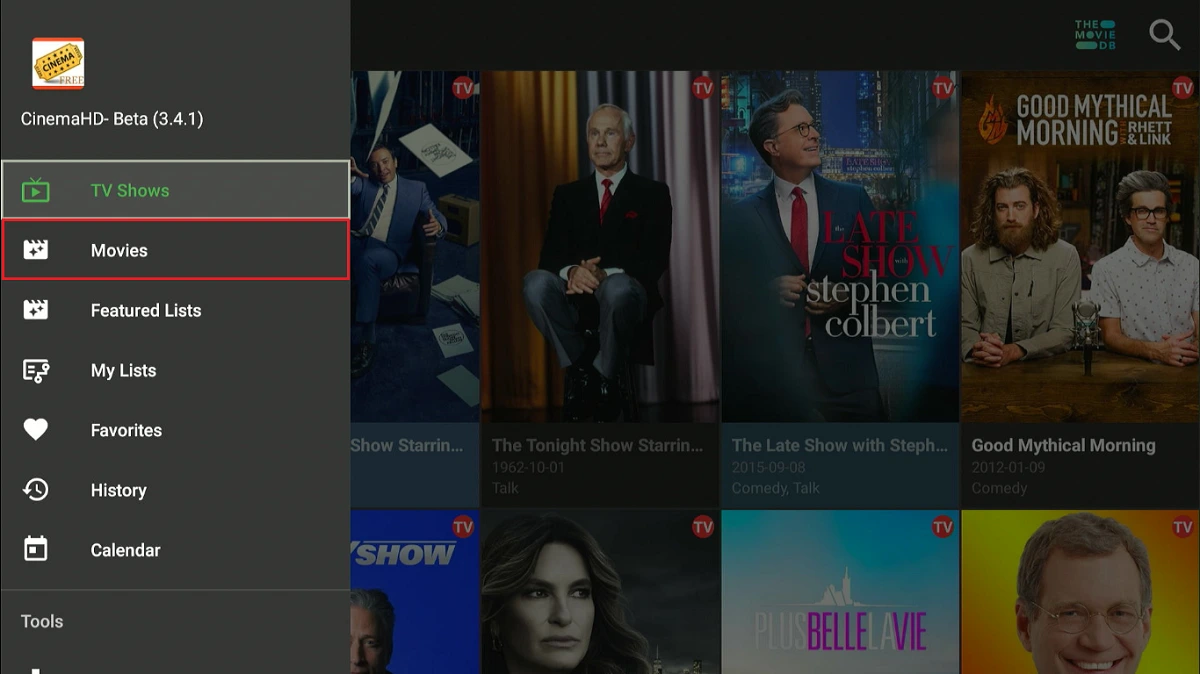
- Click the small, inverted triangle next to the hamburger menu to sort the content by category or genre.
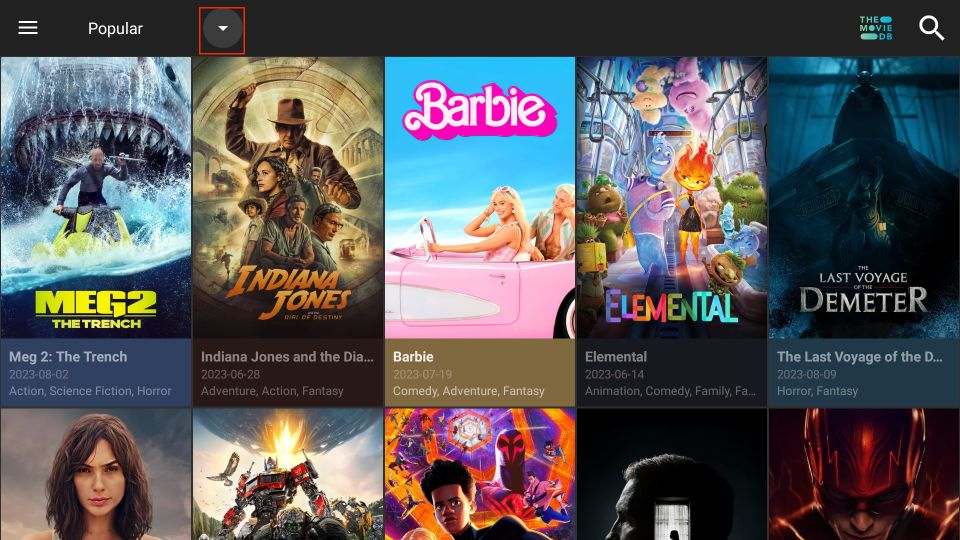
- You can sort content by Popularity, Now Playing, Upcoming, Top-Rated, Latest, Fantasy, etc.

- The Search option, located at the far right of the screen, allows you to search for a movie or TV show by keyword.
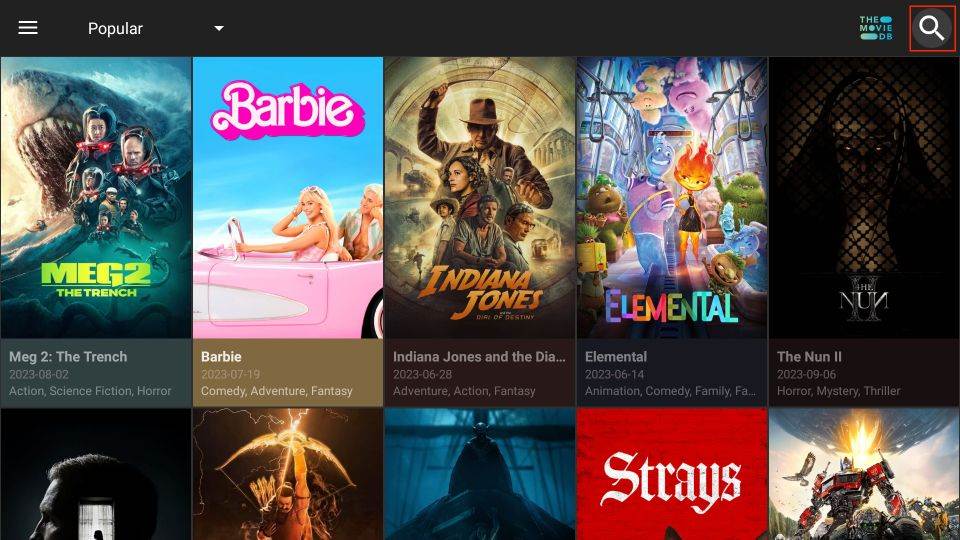
- Enter the keyword in the search field to find your favorite video content. Keywords include TV show or movie titles, actors’ names, and other relevant terms.
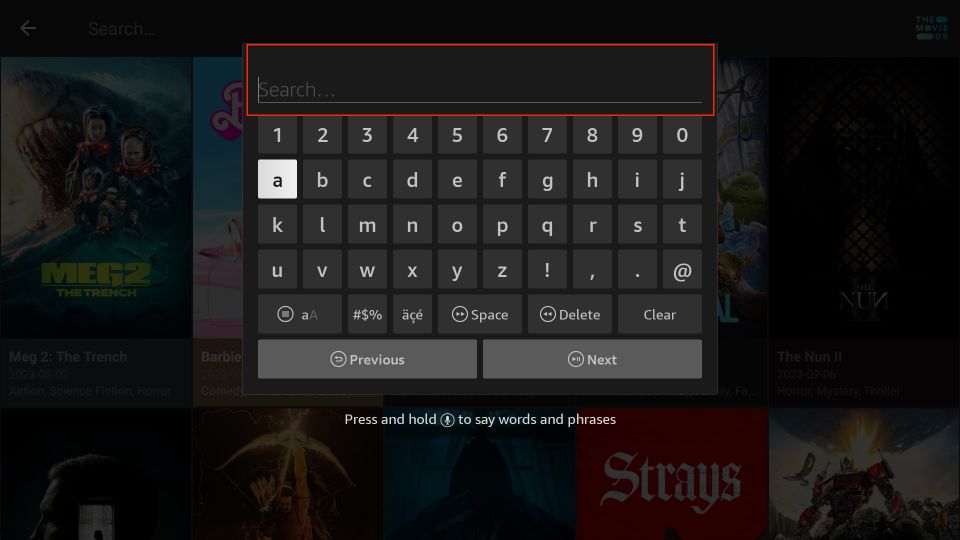
User Feedback (Optional Poll)
Integrate Debrid, Trakt, & External Players
Cinema HD supports third-party debrid services. You can also sign in with your Trakt account to sync your watch history. Furthermore, you can replace Cinema HD’s default video player with your preferred player, such as MX Player.
Debrid Services (Real Debrid, All Debrid, Premiumize)
Cinema HD offers free streams, but pairing it with a premium link provider such as Real-Debrid, All-Debrid, or Premiumize improves video quality and reduces buffering.
In this guide, I am demonstrating the Real Debrid setup (I still find it more effective and reliable than others, even though some say otherwise). However, you may also explore All-Debrid or Premiumize.
You can subscribe to Real Debrid on its official website.
Please follow these steps:
1. Click the Cinema HD main menu on the left. Then, scroll down and press the Settings menu under the Tools section.
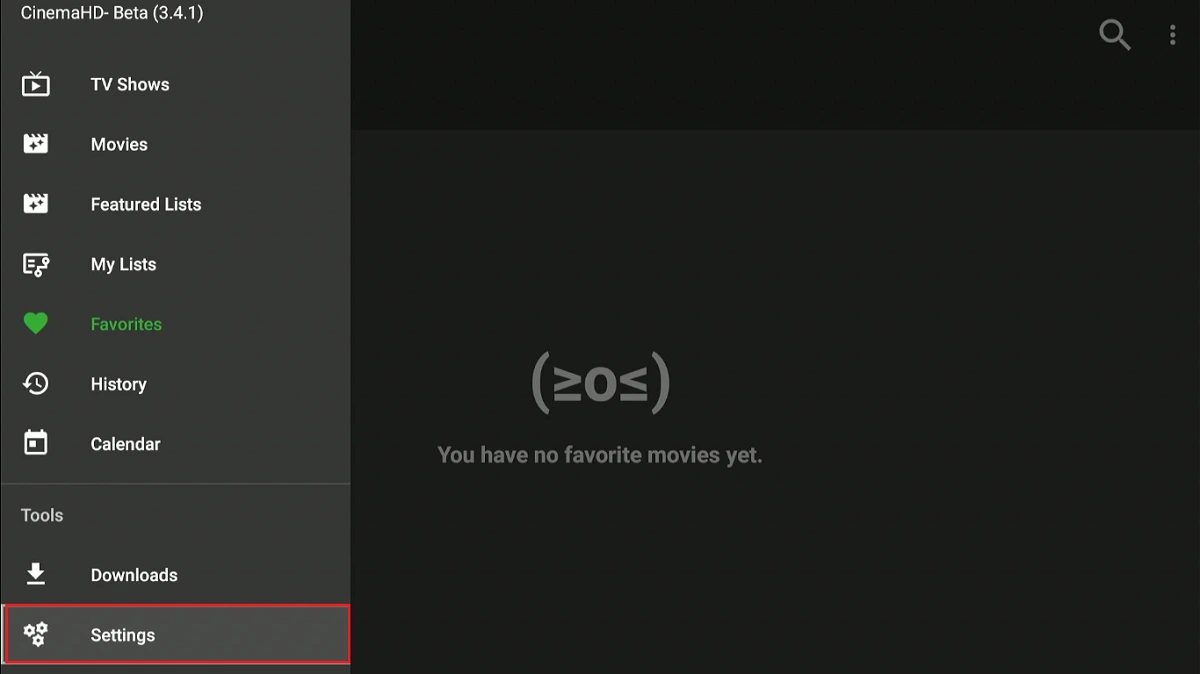
2. Click Account.
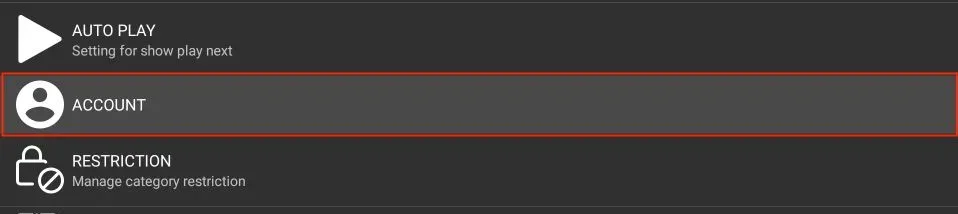
3. Click the Login to Real-Debrid option in the Real-Debrid section (or choose All Debrid or Premiumize if you are using one of them instead).
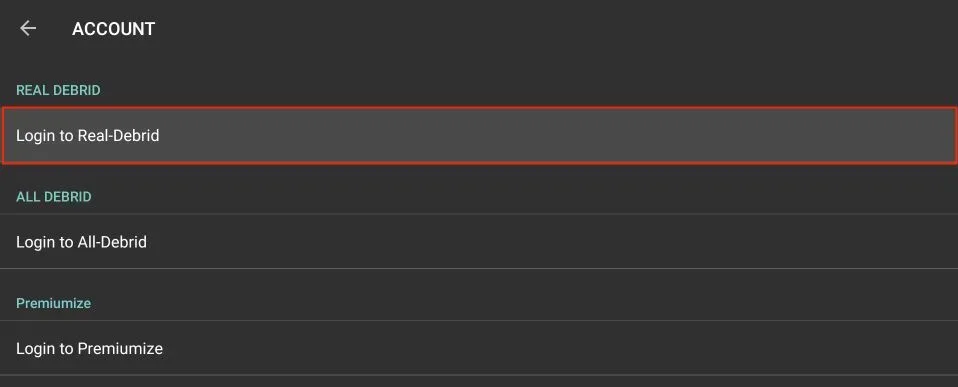
4. The screen will display simple instructions to link your Real Debrid account with Cinema HD. Open a web browser and visit real-debrid.com/device, sign in to your Real Debrid account, and then enter the code displayed on your screen.
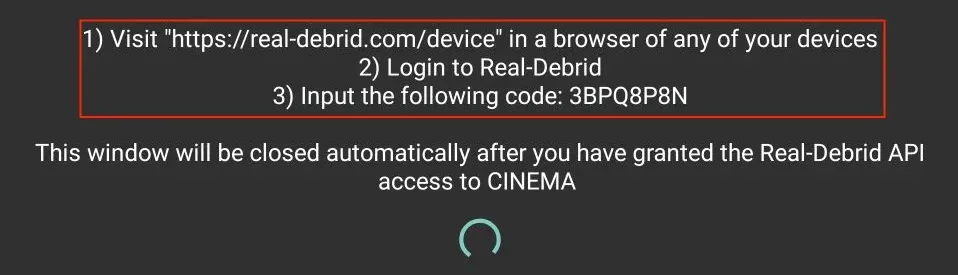
5. Follow the instructions to link your Real Debrid account with Cinema HD. The details are available in the Settings menu of the Real Debrid section.
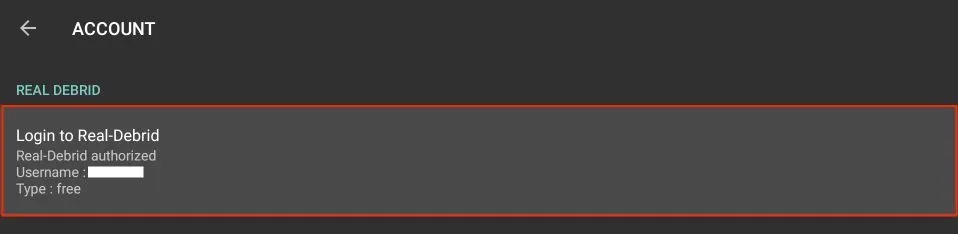
Trakt Integration
Trakt is a third-party service that tracks what you watch.
Once you have a Trakt account, you can monitor your viewing history across all your devices and keep everything in sync.
You can also sync your watchlist across multiple devices. This is convenient, especially for TV shows, because you can pick up where you left off.
Sign up for a Trakt account on its official website.
Follow these steps to connect Trakt with Cinema HD on FireStick:
1. Go to the Account section in the Cinema HD Settings menu. Then, scroll through the list and click the “Login to Trakt TV” tab under the Trakt menu.
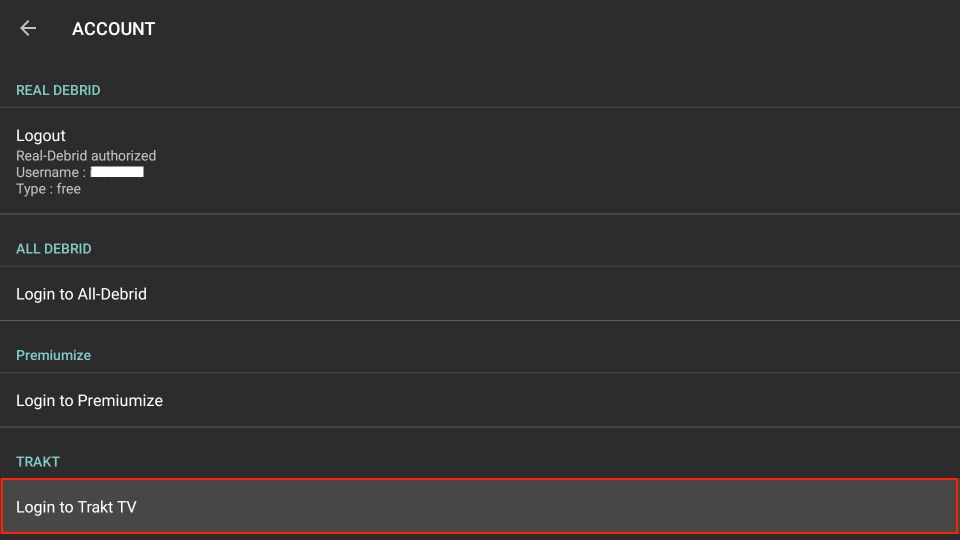
2. Open https://trakt.tv/activate in a web browser. Complete the instructions to connect Trakt with Cinema TV.
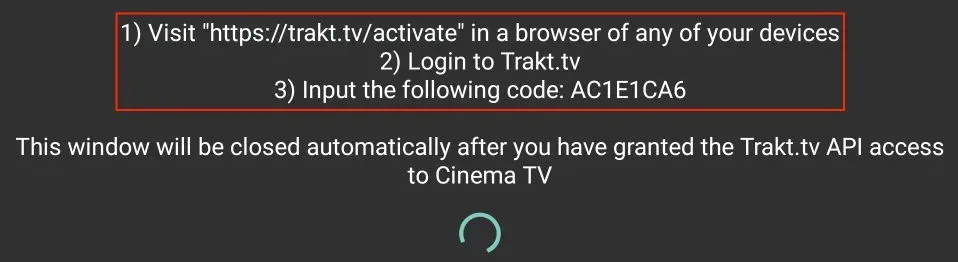
3. You can view all the account details for Trakt in the Trakt section. You can log out, customize sync mode, and more in the settings. You can also toggle the Automatic sync Trakt at startup, and the Show my Trakt calendar shows only options.
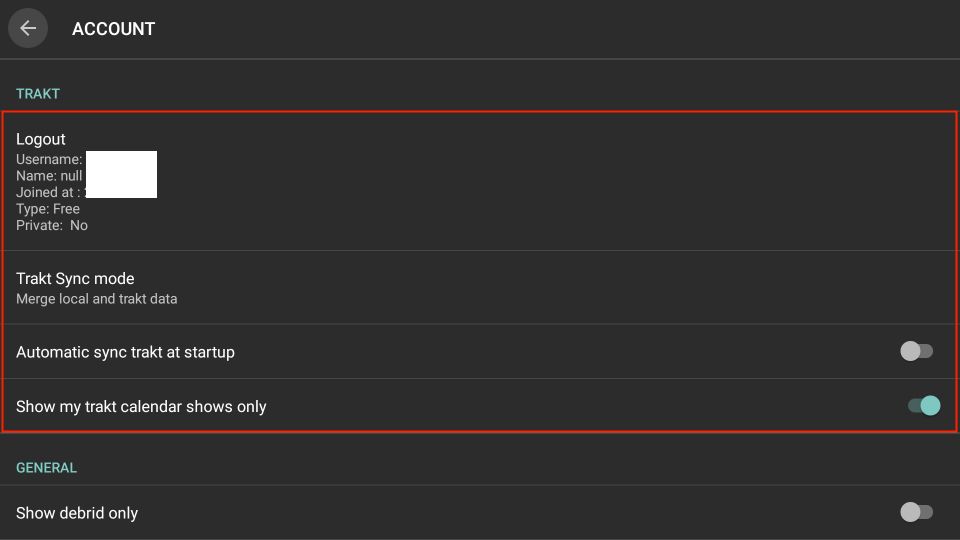
Steps to Integrate an External Player
You can add an external player to Cinema HD with just a few simple steps. For a demonstration, we will integrate Cinema HD with MX Player.
1. Access the Cinema HD Settings menu and scroll to the General tab.
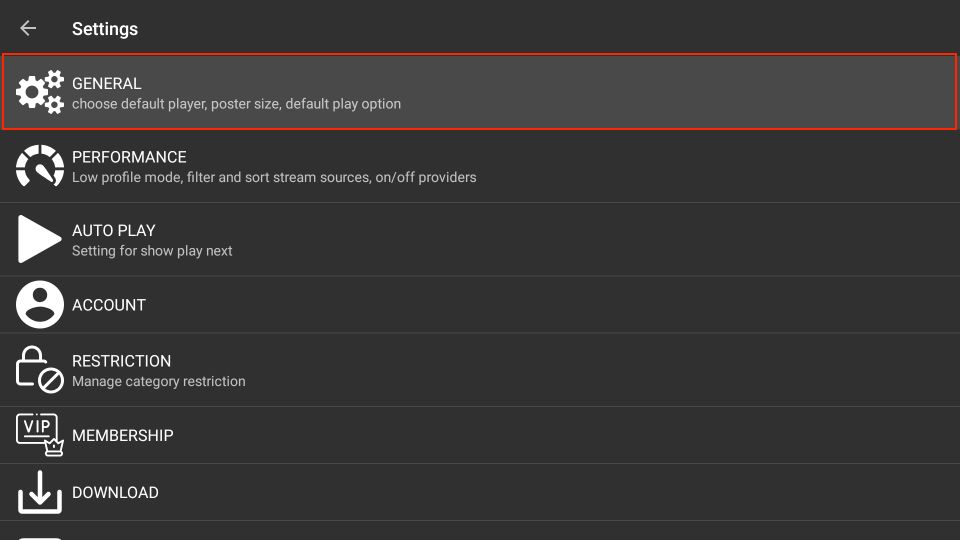
2. Press the Choose default player button at the top of the menu.
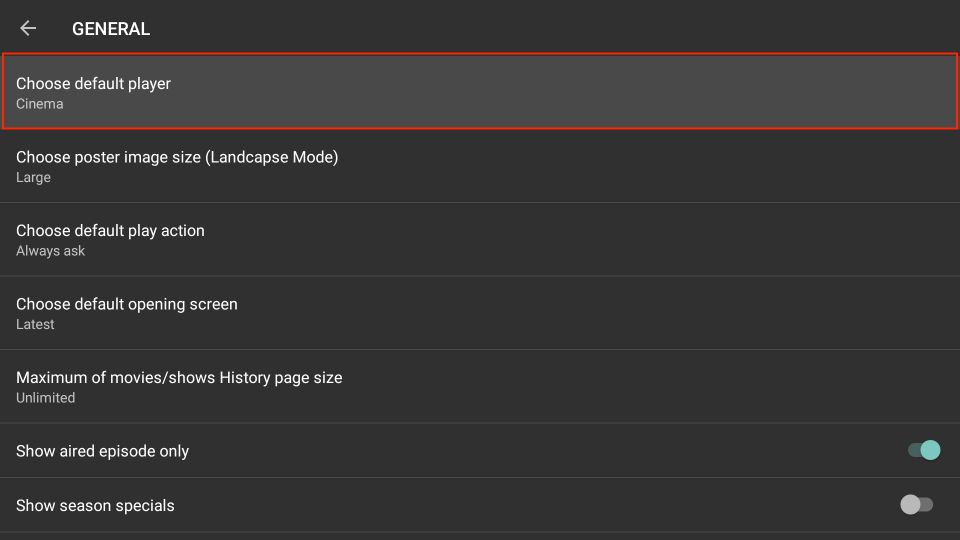
3. A small Choose default player menu will pop up. Scroll through the available options and press MX Player.
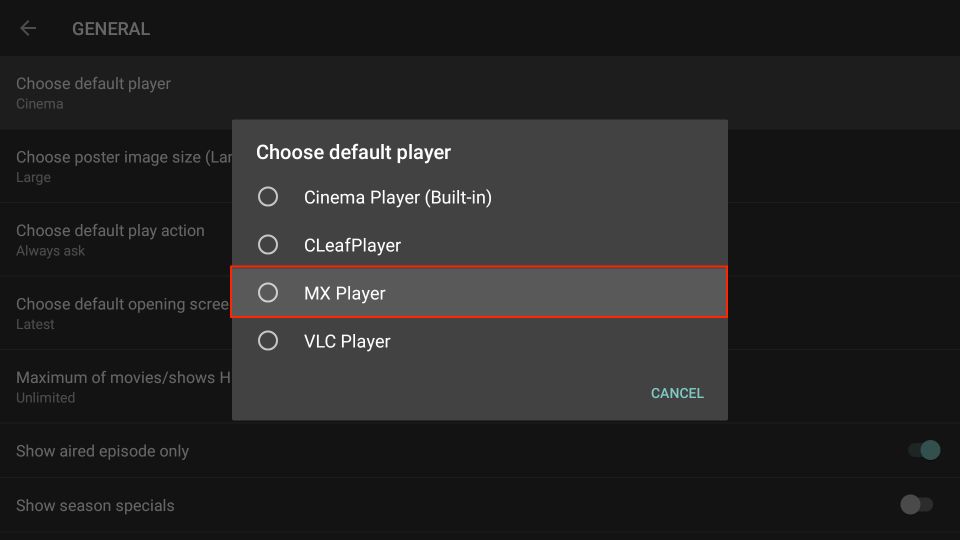
4. You will now view MX under the Choose Default player tab.
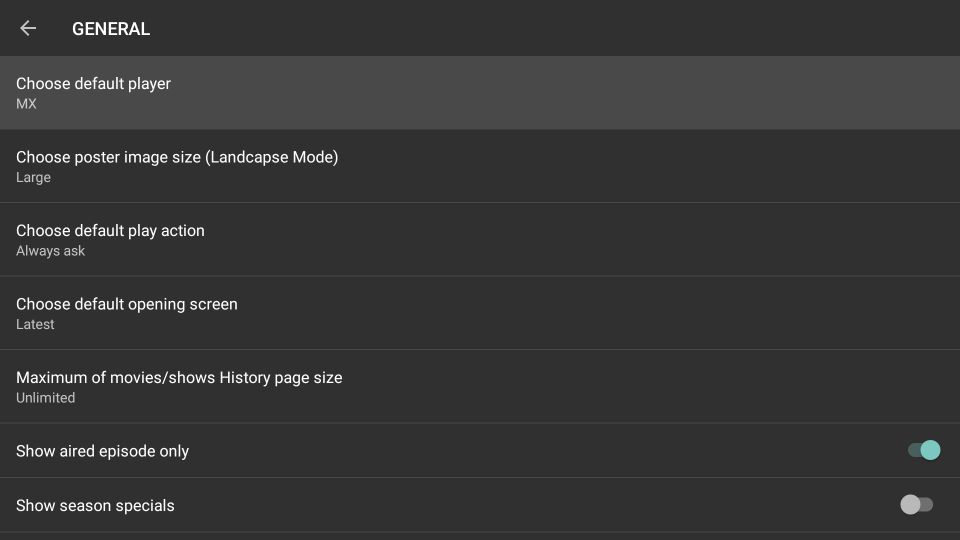
5. Lastly, access the video content via Cinema HD and press the Play button to stream it via the MX Player.
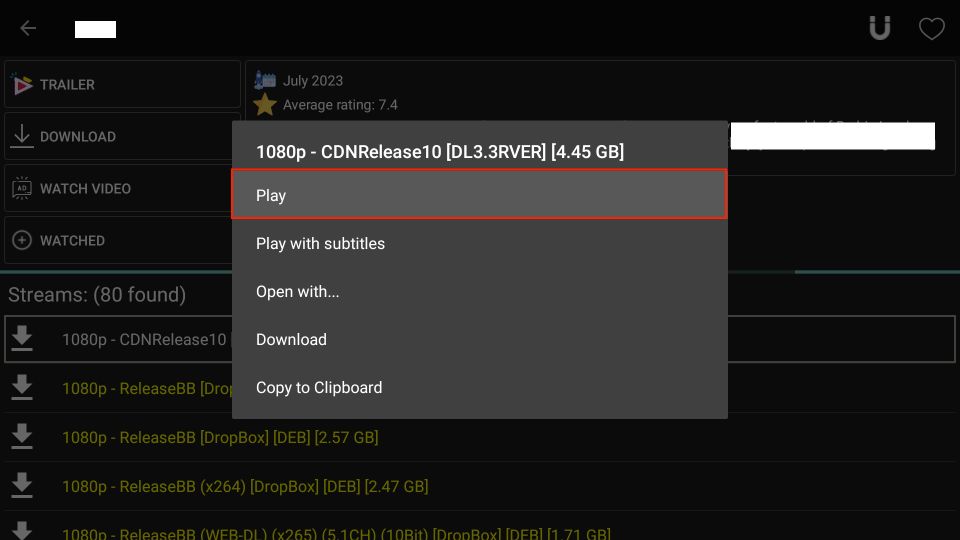
6. And it is done. The video will start playing in MX Player.
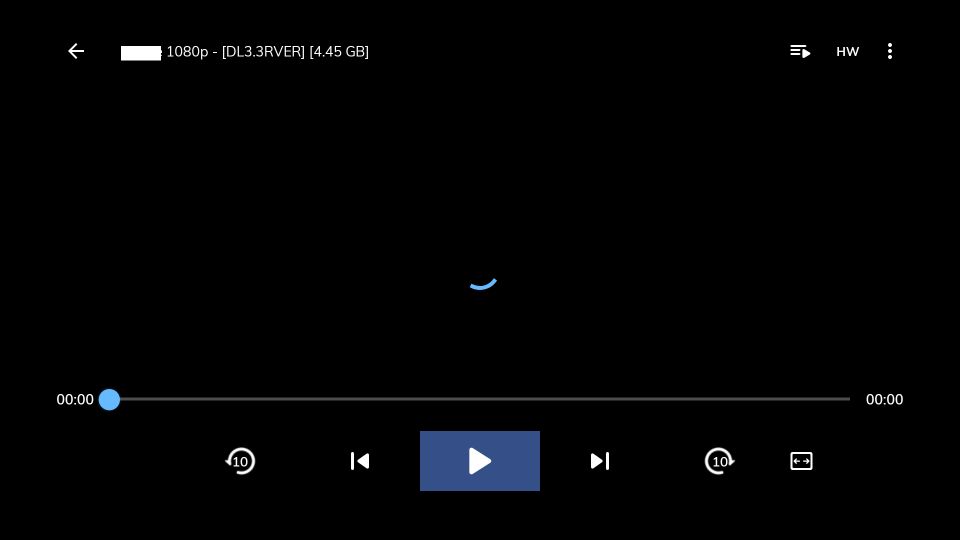
How to Install Cinema APK on an Android Smartphone
Follow the steps below to install Cinema HD on your Android phone:
- Open cinemahd.app in a web browser.
- Tap the Download button on the web page.
- Wait for the APK to download.
- If prompted, enable installation of apps from unknown sources in your browser.
- Click Install to install the downloaded APK.
How to Install on MacBook/Windows
You can easily install Cinema HD on Windows PCs and macOS using the Android emulator BlueStacks. This emulator creates a virtual Android environment on your computer.
Follow these steps to complete the installation:
- Go to https://www.bluestacks.com and download and install BlueStacks.
- Visit https://cinemahd.app and find the Cinema HD APK file. Download it to your PC and note its location.
- Launch Bluestacks.
- Click the Install APK icon.
- When prompted, select the Cinema HD APK file from the location where it is stored on your PC.
- Click Open.
- The Cinema HD app will be downloaded on BlueStacks. It will appear on the BlueStacks home screen when the installation is complete.
Cinema HD Alternatives
If Cinema HD isn’t working for you or you’d like to explore alternatives, here are some options.
You can also check our detailed guide on the best Cinema HD alternatives.
Official
- Tubi – A free, legal streaming service with movies and TV shows, supported by ads and available on most devices.
- Pluto TV – Offers free, legally licensed live TV channels and on-demand content, with a cable-style interface and no subscription required.
- Plex – Provides free movies, TV shows, and live TV channels, plus the option to stream your own media library.
Unofficial
- BeeTV – A third-party app with a Cinema-style layout that aggregates streaming links for movies and TV shows.
- CyberFlix TV – A Cinema-like app that aggregates streaming links and supports external players and debrid services.
Cinema HD Common Issues
How to Update Cinema HD APK on FireStick
Here is the easiest way to update Cinema HD:
- Never uninstall the old version before updating Cinema HD. Doing so will erase your app data.
- Start by following the Cinema HD installation guide above using the updated APK link.
- Once you’re done, the app will be installed, and your saved settings and watch history will remain intact.
In short, updating Cinema HD is installing the latest version over the existing one.
Features
Here are some of the top features of the app:
- Lightweight app
- Clean and simple interface
- Pre-set categories to filter content
- Separate sections for movies and TV shows
- Maintains watching history
- Supports premium providers including Real Debrid, Premiumize, and All-Debrid
- Built-in download functionality
- In-app update check
- Support for external video players
- Trakt integration
- Backup & restore functionality.
Frequently Asked Questions
You can download and install the app by following the step-by-step instructions in this guide.
The app is currently working. However, since it is a third-party service from an unofficial developer, you may encounter issues from time to time. You may follow our guide on how to fix the issues with the app.
A VPN is not mandatory but highly recommended.
No, the app only works on Android and Android-based devices.
Wrapping Up
This guide covered how to install Cinema HD on FireStick and other devices. You also learned how to integrate debrid services, Trakt, and external players to get the best possible experience in the app.

Suberboost Your FireStick with My Free Guide
Stay Ahead: Weekly Insights on the Latest in Free Streaming!
No spam, ever. Unsubscribe anytime.


I have tried 4 different vpn services (paid) and slowed my internet to a crawl !!??? None of the providers could not fix my issue! They all tried showing me different settings to change but nothing helped! Anyone have an answer!!!!!! I have about 75mbps with no vpn and when I tried these got about 20-25mbps !
Confused!
Hi Gary, have you tried ExpressVPN?
New version release v2.3.7.3 Add season pack support RealDebrid, AllDebrid, Premiumize ? Do I INSTAL it or NOT? Does anyone know?
Hi, yes, please update to the latest version. It is working great for me.
why am I choosing a movie and the streams to select from are not the movie I selected?
Hi Bill, are you using Real Debrid with the app?
is it me…or is Firestick deleting or removing the Cinema HD app as soon as you install it?
Hi Tim, it is working fine for me. Go to Settings > Applications > Manage Installed Applications and let me know if you see the Cinema app there.
UK based no exp VPN available in f stick search option any advice
Hi Ricky, it must have been a temporary issue. Please try again.
Hey there man, I have cinema on my firestick but I wanted to change from my old prime account to my new one. If I deregister my old account and add my new one, will I have to redownload cinema on my firestick or will that stay on there ?
Hi Zebb, I have noticed that third-party apps do not get removed when you switch Amazon accounts. So, most likely Cinema will remain intact.
Hey Max…..
I’ve got a quick question about the firestick controller actually. Hopefully you can help me. So a few weeks back I was watching a movie and all the sudden I heard what sounded like a small pop. I believe it was my firestick remote bcuz since then, it hasn’t been working. No matter what I do none of the buttons work anymore. Remote is less than a year old. In the meantime….I ended up finding the firetv app which connects to you WiFi and will find the firestick and connect to it. So I got lucky there. But now I need a new remote. If I happen to buy a used one somewhere or something, is there a way to connect it to my firestick, and if so do you happen to know how sir?? You’re about the only person I can trust on here. Thanks!!
-Marshal
Hi Marshal, yes, you can connect any used (but working) or new Fire TV/FireStick remote to your FireStick. Here is our guide that would help: https://www.firesticktricks.com/pair-firestick-remote.html
Also, you would probably want to fix your existing remote. If your remote is not physically damaged, this guide might help: https://www.firesticktricks.com/firestick-remote.html
No tv shows are working but movies do?
Hi Pete, it could be a temporary issue. You may try apps from our list of Best Cinema APK Alternatives.
Hello. I am stuck at the downloading part , once I typed the https address , it give me related links but no option to download , what is my next step?
Hi Ingrid, do you mean the https address to download Cinema APK onto FireStick? I just checked and it works fine. You may have run into a temporary issue. Please try again.
Hi! I Cinema doesn’t seem to find streams for to shows anymore. I can still stream movies but not tv shows. I’m using a FireTV cube. This started about a couple days ago.
Hi Phillip, Cinema ApK is experiencing some temporary issues. In the meantime, please try the alternatives we have listed here https://www.firesticktricks.com/cinema-apk-alternatives.html