Today, I’ll show you how to install DB TV Assistant on FireStick devices. Furthermore, I’ll tell what’s DB TV Assistant, its features, and more. Remember that this guide can only work if you use compatible FireStick versions such as 4K, 4K Max, Fire TV Cube, and FireStick Lite.
What Is DB TV Assistant
Also known as Dangbei Assistant, DB TV Assistant is a TV management software. With this app, you carry out certain utilities on your FireStick device.
Dangbei Assistant will help clean up your FireStick TV memory, show you the network speed your device receives, etc. Also, it features functions like device detection, cache cleaning, application uninstallation, and self-starting management.
Besides network optimization and device cleaning, DB TV Assistant ensures device security and privacy. Overall, Dangbei Assistant helps to take care of your TV and gives you a smooth experience.
Attention FireStick Users
Governments and ISPs across the world monitor their users' online activities. If you use third-party streaming apps on your Fire TV Stick, you should always use a good FireStick VPN and hide your identity so your movie-viewing experience doesn’t take a bad turn. Currently, your IP is visible to everyone.
I use ExpressVPN, the fastest and most secure VPN in the industry. It is very easy to install on any device, including Amazon Fire TV Stick. Also, it comes with a 30-day money-back guarantee. If you don't like their service, you can always ask for a refund. ExpressVPN also has a special deal where you can get 4 months free and save 61% on the 2-year plan.
Read: How to Install and Use Best VPN for FireStick
Is DB TV Assistant Safe And Legal?
DB TV Assistant isn’t available on the official Amazon App Store. Unfortunately, this means it is not an official app.
DB TV Assistant not being in the Amazon app store is not a good sign regarding safety. And at FireStickTricks.com, we lack the equipment and resources to check whether it’s safe.
However, I tested the DB TV Assistant APK file out of curiosity using VirusTotal. Thankfully, the results were quite convincing. There were only 2 threats out of 62- take a look:
On the legality side, we also cannot verify it at FireStickTricks.com because of licenses and users’ locations.
That said, we recommend beefing up your security and privacy by installing a VPN of your choice when using your FireStick TV with DB TV Assistant. ExpressVPN is the best VPN for FireStick.
Note: FireStickTricks.com don’t encourage anyone to use illegal or pirated apps on their streaming device, such as FireStick.
Features of DB TV Assistant:
DB TV Assistant pack the following features:
- Contain great utilities like Network Speed Test, App Acceleration, Traffic Monitoring, etc.
- Clean junk files within seconds to save space
- Amazing user-friendly interface with large icons
- Made especially for big screens
- Lightweight app
How to Install DB TV Assistant on FireStick
Since DB TV Assistant is absent from Amazon App Store, we’ll sideload it. And for that, I have split the instructions into two sections – preparation and the installation steps. So, let’s start.
Prepare Your FireStick for DB TV Assistant Sideloading
I am including the quick information to set up your FireStick to install DB TV. However, if you are looking for detailed information, please follow our guide on preparing and setting up FireStick for sideloading.
There are two things you need to do beforehand sideloading DB TV Assistant.
1. Choose Find and then open the Search Bar from the home screen of FireStick. Enter Downloader and select it from the suggestions list. Then, open its dashboard and click Get/Download.
2. Open Settings on the FireStick home screen and select My Fire TV. After that, explore Developer options. Then, click Install Unknown Apps (or Apps from Unknown Sources on some devices). Lastly, toggle ON Downloader.
Now, select Fire TV Stick and click it 7 times to enable Developer Options. If you’re still not sure how to do it, here’s a step-by-step guide to enable developer options.
DB TV Assistant Installation Steps
Use the steps below to install DB TV Assistant on your FireStick:
1. Long-press the Home button on your FireStick remote. Then, select Apps.
2. Launch Downloader.
3. Click the empty box on Downloader’s home screen.
Note: On your first Downloader launch, click Allow to give the app access to your data.
4. Enter tiny.one/dbtva and click Go.
Note: I have shortened the link of APKPure that hosts the DB TV Assistant APK file. However, at FireStickTricks.com, we aren’t linked with the app.
5. Wait for the Downloader to finish DB TV Assistant APK download.
6. Click INSTALL.
7. Select DONE.
8. To remove DB TV Assistant APK, click Delete.
9. Choose Delete to confirm DB TV Assistant APK file removal.
This show you install DB TV assistant on FireStick.
Your FireStick / Fire TV is now all ready to stream your favorite content. However, before you start, I would like to warn you that everything you stream online is visible to your ISP and Government. This means, streaming free movies, TV shows, Sports might get you into legal trouble.
Thankfully, there is a foolproof way to keep all your streaming activities hidden from your ISP and the Government. All you need is a good VPN for Fire Stick. A VPN will mask your original IP which is and will help you bypass Online Surveillance, ISP throttling, and content geo-restrictions.
I personally use and recommend ExpressVPN, which is the fastest and most secure VPN. It is compatible with all kinds of streaming apps and is very easy to install on Fire TV / Stick.
We do not encourage the violation of copyright laws. But, what if you end up streaming content from an illegitimate source unintentionally? It is not always easy to tell the difference between a legit and illegal source.
So, before you start streaming on your Fire Stick / Fire TV, let’s see how to use ExpressVPN to keep your streaming activities hidden from prying eyes.
Step 1: Subscribe to ExpressVPN HERE. It comes with a 30-day money-back guarantee. Meaning, you can use it free for the first 30-days and if you are not satisfied with the performance (which is highly unlikely), you can ask for a full refund.
Step 2: Power ON your Fire TV Stick and go to Find followed by Search option.
Step 3: Now type “Expressvpn” (without quotes) in the search bar and select ExpressVPN when it shows up in the search results.
Step 4: Click Download to install the ExpressVPN app on Fire TV / Stick.
Step 5: Open the app and enter the login credentials that you created while buying the ExpressVPN subscription. Click Sign in.
Step 6: Click the Power icon to connect to a VPN server. That’s all. Your connection is now secure with the fastest and best VPN for FireStick.
You can also read more detailed info on using ExpressVPN with Fire TV / Stick.
How to Use DB TV Assistant on FireStick
I recommend creating DB TV Assistant’s shortcut if it will be your frequent companion on Fire TV.
Go to your Apps. Then, scroll down to the DB TV Assistant icon. Then, press the Options button on your remote. After that, select Move from the menu. Then, move DB TV Assistant to the top of the app list; it will automatically appear on the home screen.
If you need a step-by-step process of creating shortcuts for apps like DB TV Assistant on FireStick, our guide to creating home screen shortcuts is available. Finally, launch DB TV Assistant.
Click Start to clear the cache and other unnecessary files from Fire TV.
DB TV Assistant will start clearing such files from your Fire TV.
Next, to delete apps, select Uninstall Apps.
A list of apps on your FireStick will appear. In addition, you can choose the Uninstall button next to an app you want to delete.
To check your internet speed, open Network Test.
DB TV Assistant will run a quick network speed test and show you the results.
To check out your device information, click Device info.
DB TV Assistant will present the information about your device.
FAQs
Is DB TV Assistant Free?
Even though this app is responsible for memory cleaning, network optimization, and some level of security protection, it is free. So you don’t have to spend a dime using the app to optimize or clean up your FireStick device.
DB TV Assistant Also Named Dangbei?
Yes, Dangbei is even the official name of this free software. But in Western countries such as the United States, people know it as DB TV Assistant.
Can DB TV Assistant Delete Your Apps?
DB TV Assistant removes all the memory files and cache that are not important anymore to your FireStick. Sometimes the clogging of unnecessary data slows down the speed of your FireStick device. However, despite removing unwanted memory data, this TV assistant can’t delete an app from your FireStick device automatically.
Does DB TV Assistant Only Work on FireStick?
DB TV Assistant is compatible with Android TV boxes such as MECOOL, SHIELD, NVIDIA, and many others.
Wrapping Up
DB TV Assistant is a great maintenance software for FireStick devices. With the app, you can clean up the device’s memory, uninstall apps, check network speed, and more. Above is a detailed description of how to install DB TV Assistant on FireStick. If you face any issues, contact me by commenting down below. Also, your suggestions are welcome.
Related:
- How to Install DefSquid on FireStick for Protection & Performance
- How to Clean TV Screen Without Streaks
- FireStick Not Working? Common Problem & Solutions
- How to Update Apps on FireStick

Suberboost Your FireStick with My Free Guide
Stay Ahead: Weekly Insights on the Latest in Free Streaming!
No spam, ever. Unsubscribe anytime.
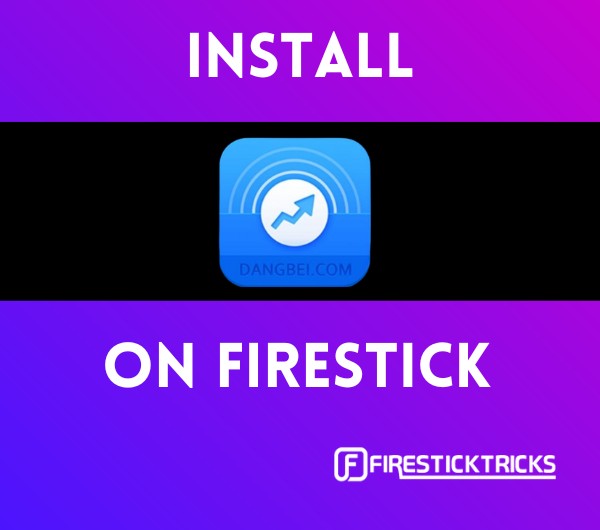
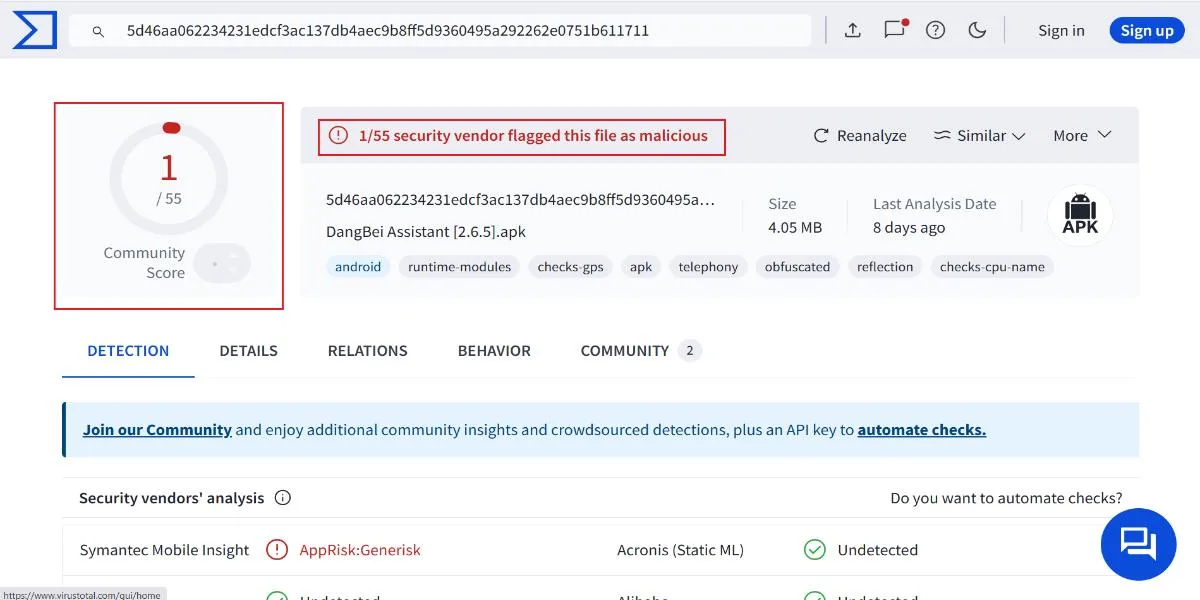
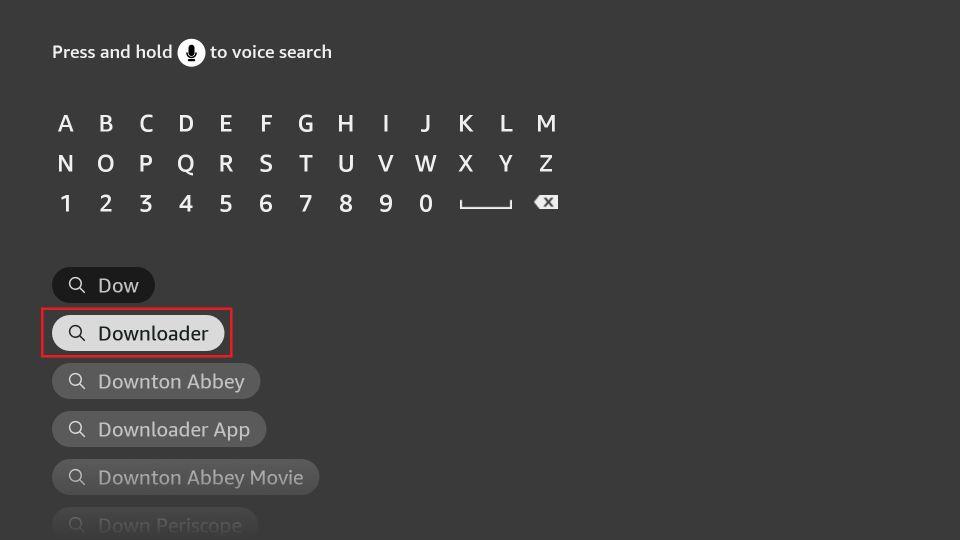
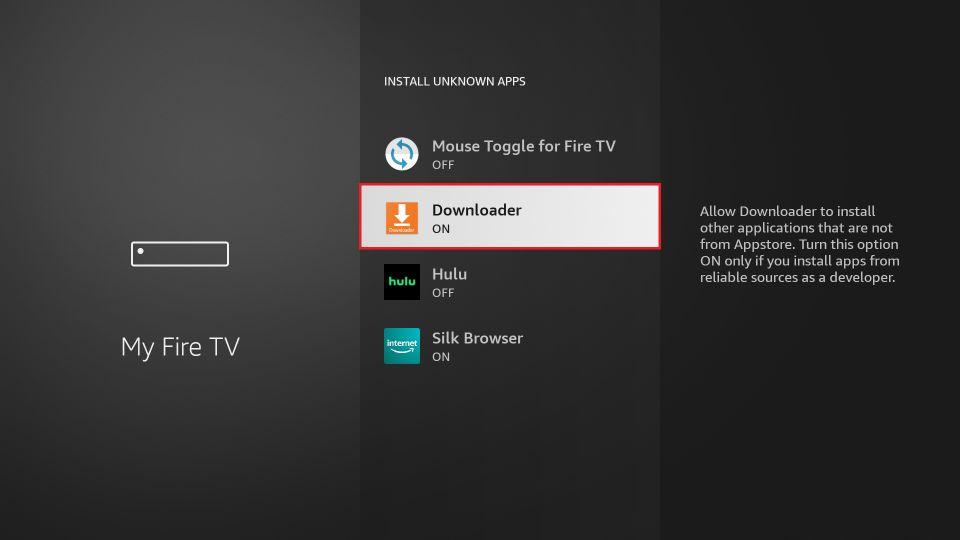
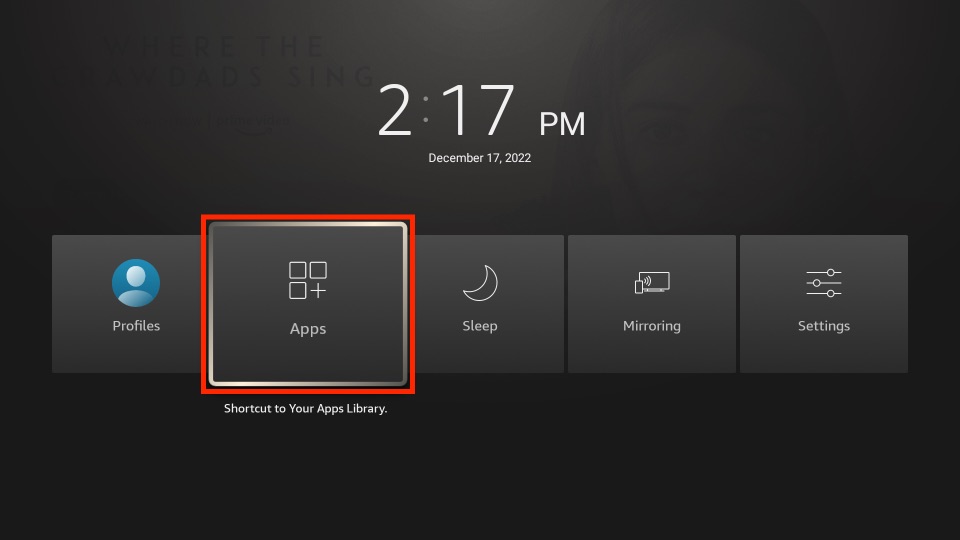
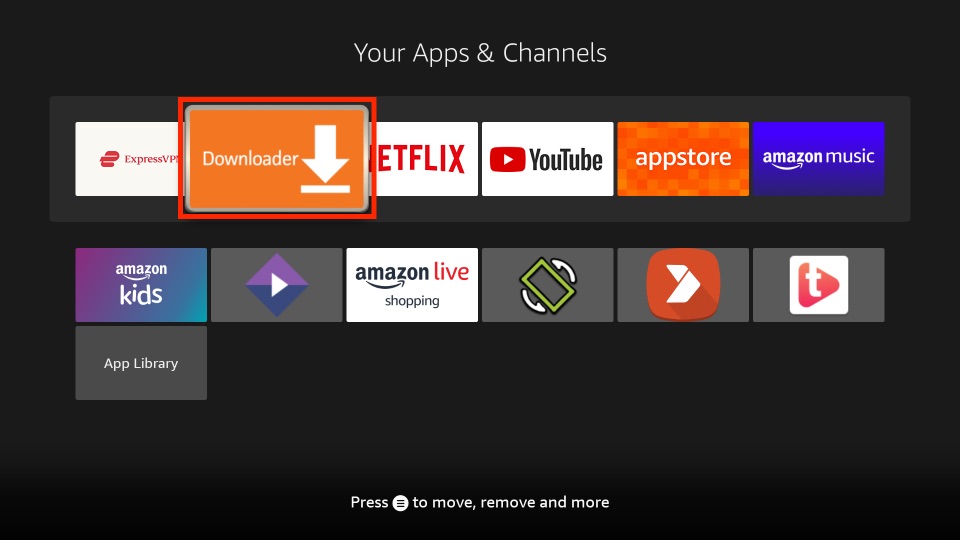
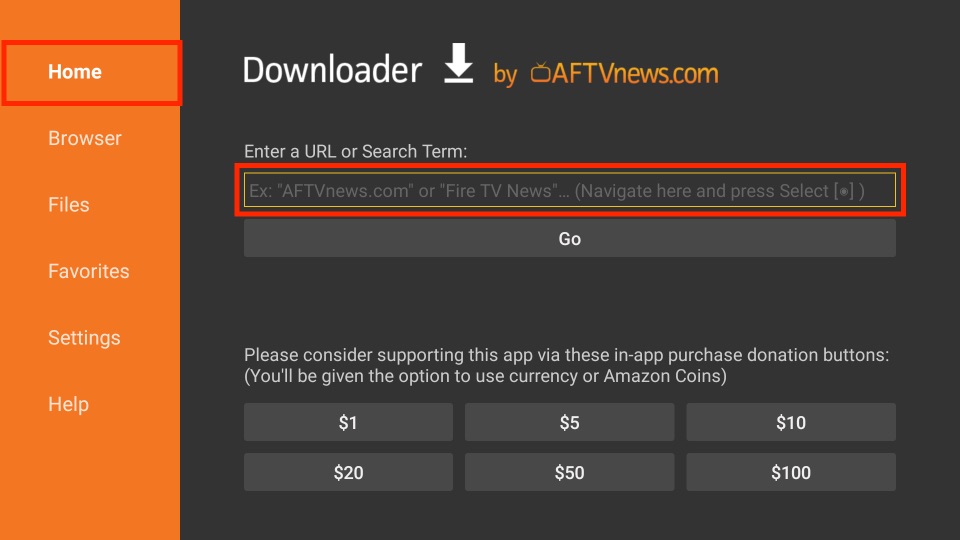
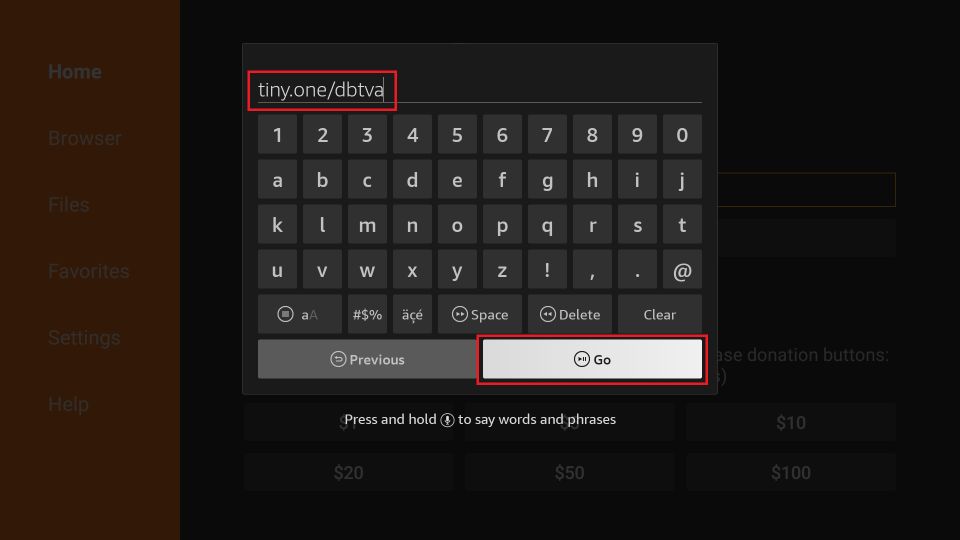
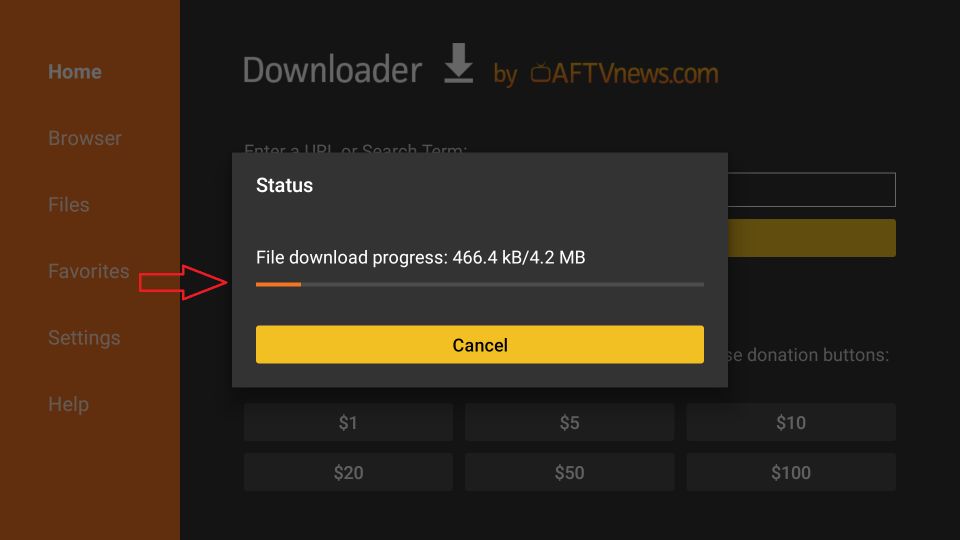
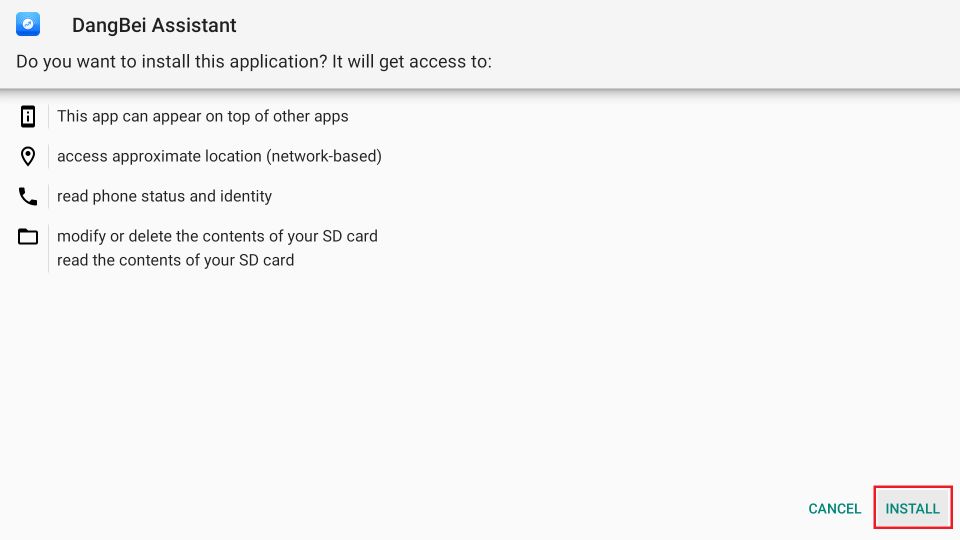
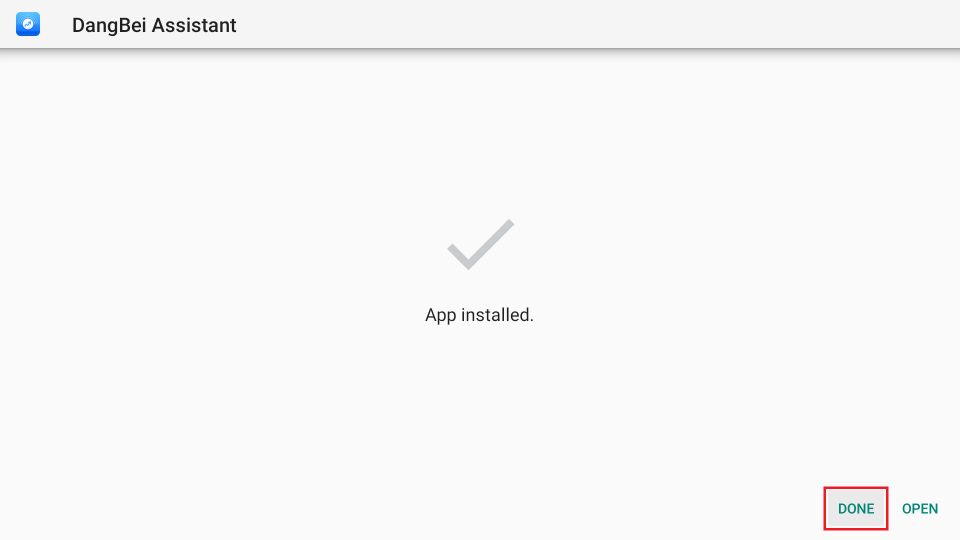
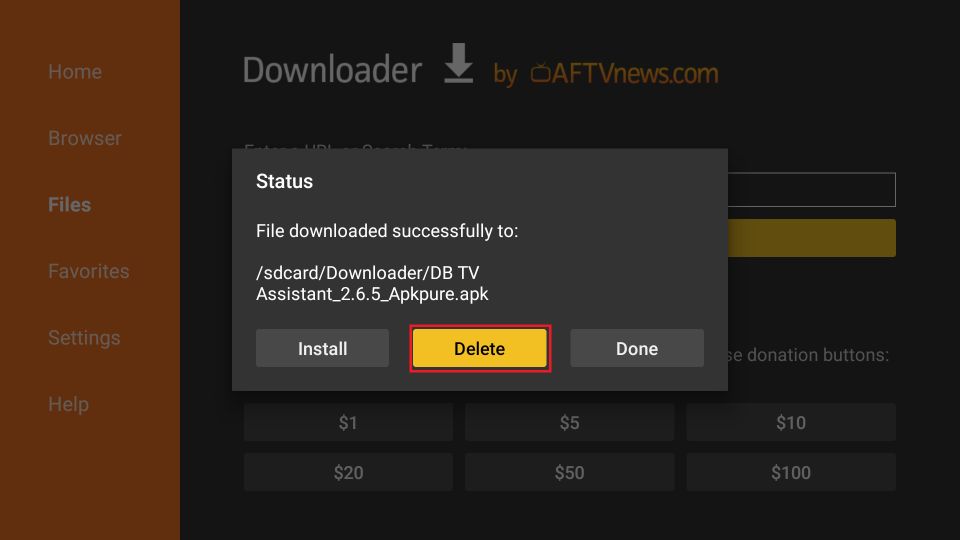
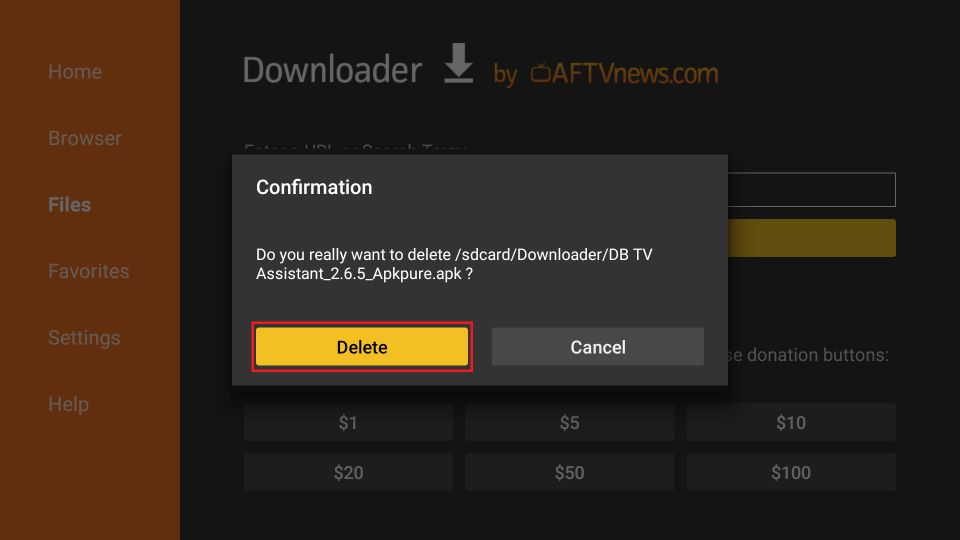





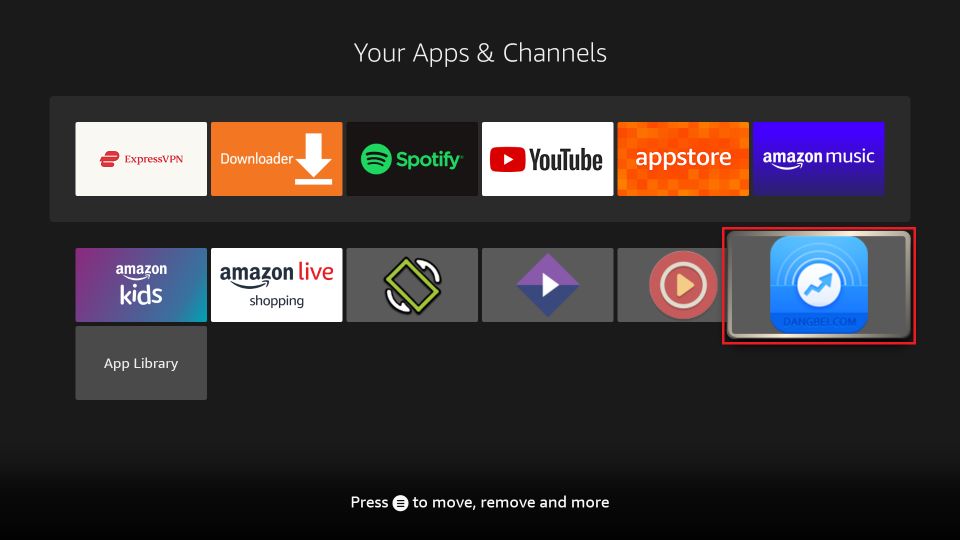
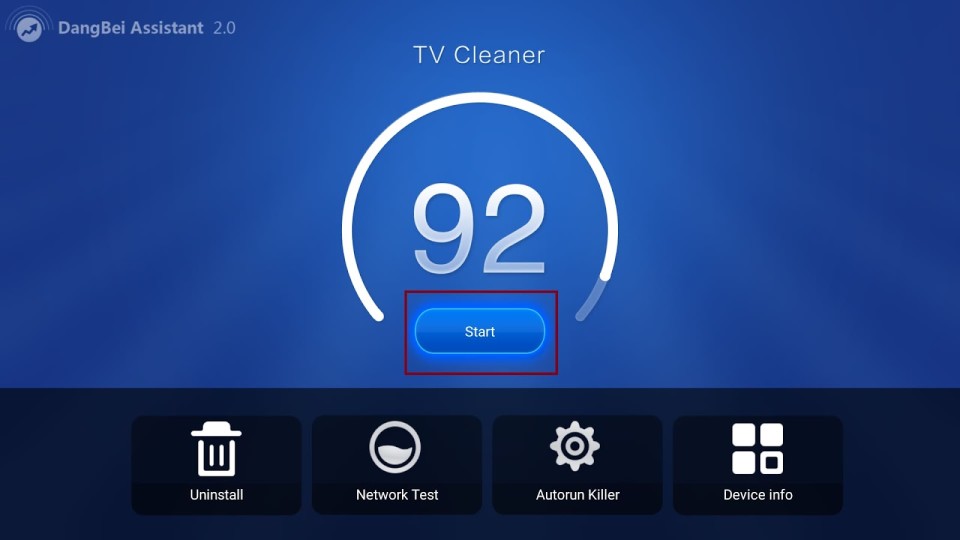
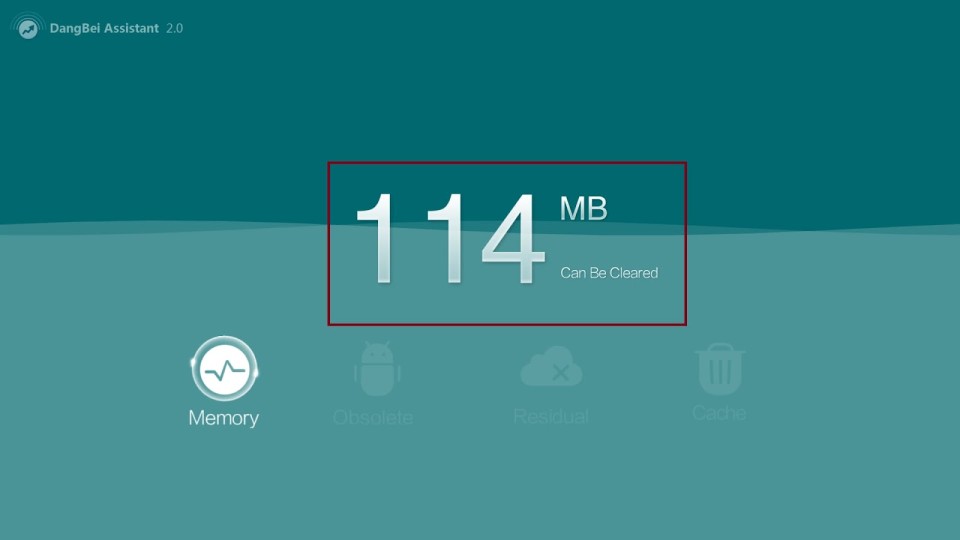
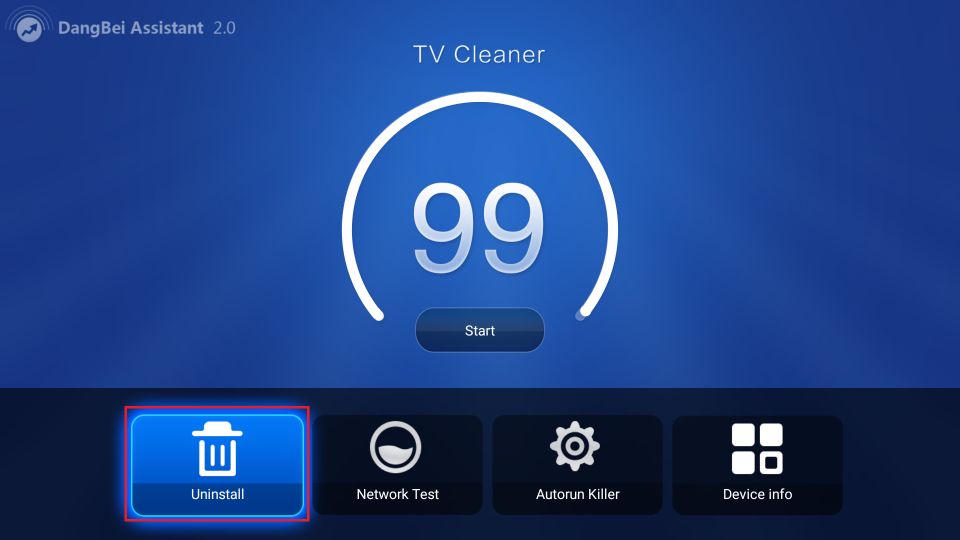
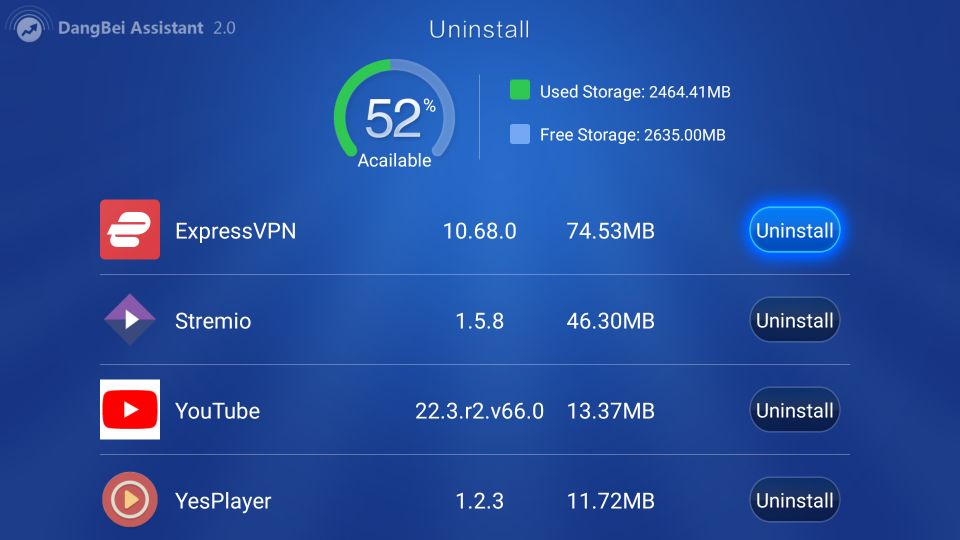
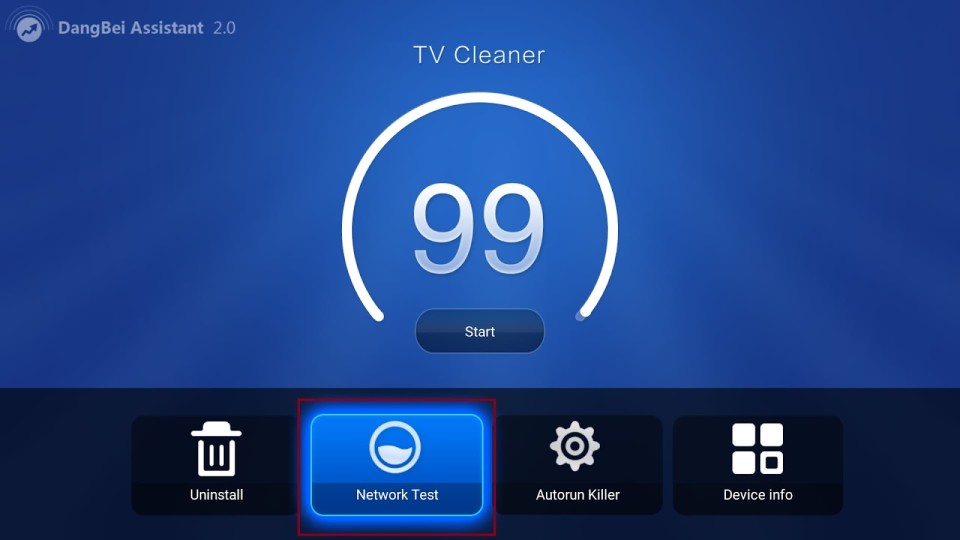
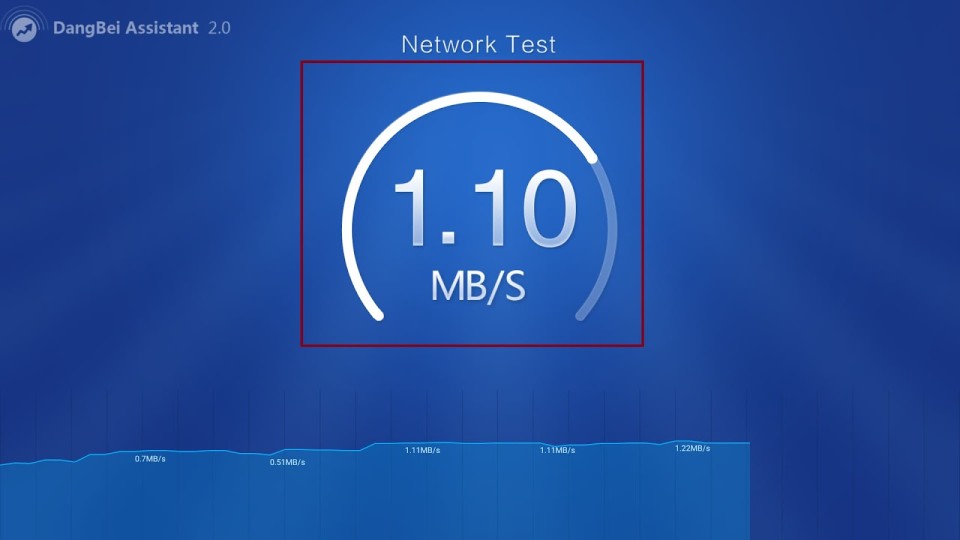
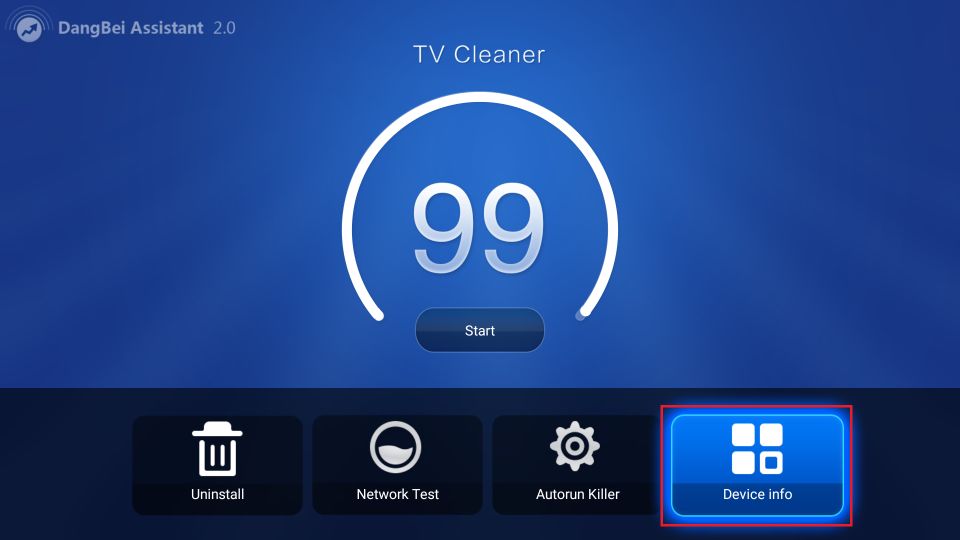
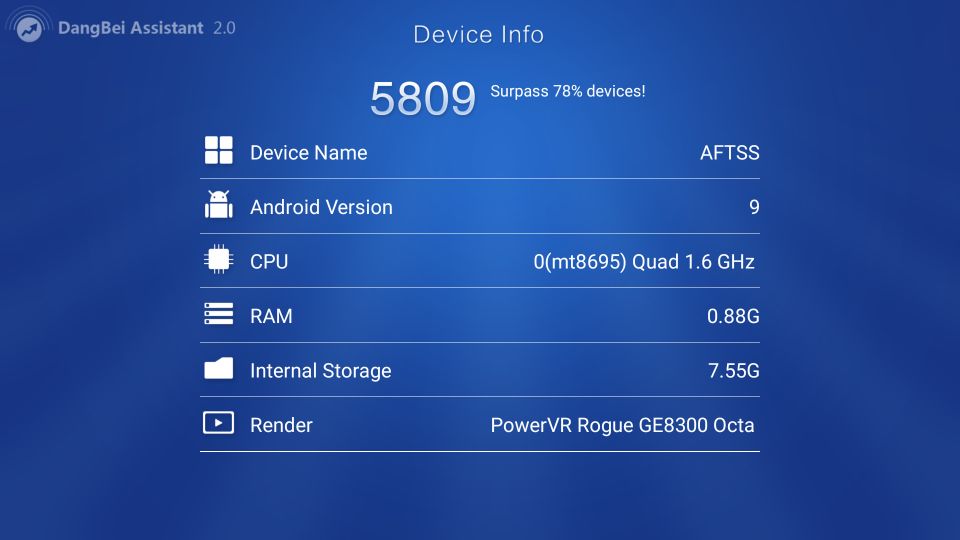


Leave a Reply