In this guide, I will show you how to install HDTV Ultimate on FireStick (v1.6 APK.) This app also works on FireStick 4K and 4K Max, Fire TV Cube, FireStick Lite, older Fire TV devices, and Android TV devices.
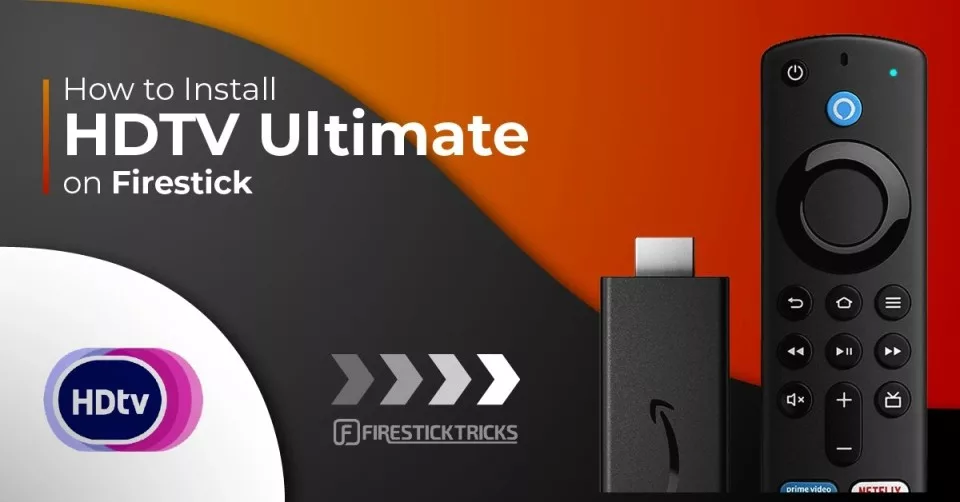
What’s HDTV Ultimate?
HDTV Ultimate is a live TV streaming application for Android-based devices.
This app packs dozens of popular cable TV channels from all around the world. The region includes the USA, the UK, several European countries, Asian countries, and more.
HDTV Ultimate is a neat and straightforward app that lets you start streaming with just a few clicks.
The app also offers the option to choose from multiple streaming servers. HDTV Ultimate/v1.6 uses Yalla Reciever to gather the content.
All in all, HDTV Ultimate is a decent Live TV streaming option. Give it a try!
Attention FireStick Users
Governments and ISPs worldwide monitor users' online activities. If you use third-party streaming apps, you should always use a reliable FireStick VPN to hide your identity and avoid issues with your movie-viewing experience. Currently, your IP is visible to everyone.
I use ExpressVPN, the fastest and most secure VPN in the industry. It is very easy to install on any device, including the Amazon Fire TV Stick. It also includes a 30-day money-back guarantee. If you're not satisfied with their service, you can request a refund.
ExpressVPN is running a special New Year deal: Get 4 months free and save 78% on the 2-year plan.
Read: How to Install and Use Best VPN for FireStick
Is HDTV Ultimate Safe and Legal?
HDTV Ultimate is not an official IPTV/live stream app. Third-party unknown developers have created it. There’s no official way to verify the safety status of any app from a third-party source.
That said, I tested HDTV Ultimate APK on VirusTotal. Gladly, it passed all the tests on the platform – check it out:
HDTV Ultimate gets streaming links from multiple unverified sources. Unfortunately, FireStickTricks does not have ample resources to verify the legality of each source. Therefore, we cannot guarantee that the app is legal.
It boils down to using a trusted VPN service. This way, you’ll stay safe from legal trouble. I use and recommend ExpressVPN for FireStick and all your devices.
Features of HDTV Ultimate
- It is a simple and easy-to-use Live TV app.
- It offers easy-to-choose categories for streaming.
- It offers multiple servers to choose from.
- The app has a decent line-up of channels from the USA, India, France, and worldwide.
How to Install HDTV Ultimate APK on FireStick
This section has been divided into three parts to make the installation process easy to follow. The following would be the flow of the process:
- Preparing Fire TV for HDTV Ultimate
- Install HDTV Ultimate APK on Fire TV/FireStick
- Install Yalla Reciever APK on Fire TV/FireStick
Legal Disclaimer: This guide is for informational purposes only. FireStickTricks.com does not own, host, operate, resell, or distribute any apps, services, or content mentioned.
Preparing Fire TV for HDTV Ultimate
HDTV Ultimate isn’t available via the Amazon App Store. However, you can sideload it on FireStick. To do so, you first need to install an app called Downloader. Then, toggle on Install Unknown Apps for Downloader.
Here are the steps:
1. Go to the home screen of FireStick. Then, select Find and click Search. Search for Downloader and open its dashboard. After that, click Get to install the app.
2. Click Settings on the right. Then, open My Fire TV. Then, select Developer Options. Now, go to Install Unknown Apps. Lastly, click Downloader.
Note: For step-by-step instructions, follow our detailed guide on sideloading with Downloader.
Install HDTV Ultimate APK on Fire TV/FireStick
Follow the steps below and install HDTV Ultimate/v1.6 on Amazon FireStick in just a few minutes:
1. Launch Downloader.
2. A couple of popups will appear When you run this app for the first time. Once you have agreed to the popups, this window will be displayed. Click where you see the Empty box (highlighted in the image below).
3. Enter firesticktricks.com/hdtv and click Go. Check the URL and check for typos.
Note: FireStickTricks.com is not associated with the developers of the HDTV app. The URL above redirects you to an external source that hosts the APK.
4. The APK will start downloading automatically in a couple of seconds. Wait for the download to finish.
5. Once the HDTV Ultimate APK has been downloaded, it will be staged for installation. Click Install.
6. Now, the app will install. Wait!
7. Once the HDTV Ultimate APK has been installed, the App installation notification will appear. Go ahead and click DONE.
8. You are now back on the Downloader app interface. The following dialog box will appear. Click Delete.
9. Click Delete one more time.
Note: This will delete the HDTV Ultimate APK you downloaded earlier. It is no longer required, as the app has already been installed. This will free up some space on FireStick’s limited storage.
You have successfully installed HDTV Ultimate on FireStick. However, you still need Yalla Receiver, so keep reading.
Install Yalla Reciever APK on Fire TV/FireStick
Yalla Reciever lets other apps source their data to cast videos, images, audio, live streams, IPTV, and more. Without this app, you can’t use HDTV Ultimate on your FireStick.
Here are the steps to sideload Yalla Reciever APK on Fire TV:
1. Enter firesticktricks.com/yalla in the Downloader’s Home input box and click Go.
Note: FireStickTricks.com is not associated with the developers of the Yalla app. The URL above redirects you to an external source that hosts the APK.
2. Wait for the Yalla Reciever’s APK file to download.
3. Click INSTALL.
4. Click DONE to quit the Yalla Receiver installation screen.
5. Click the Delete button to remove Yalla Receiver’s APK from your FireStick. It will free up the storage space.
6. Click Delete once again to confirm.
You have successfully installed Yalla Receiver and HDTV Ultimate on FireStick.
Your FireStick / Fire TV is now all ready to stream your favorite content. However, before you start, I would like to warn you that everything you stream online is visible to your ISP and Government. This means, streaming free movies, TV shows, Sports might get you into legal trouble.
Thankfully, there is a foolproof way to keep all your streaming activities hidden from your ISP and the Government. All you need is a good VPN for Fire Stick. A VPN will mask your original IP which is and will help you bypass Online Surveillance, ISP throttling, and content geo-restrictions.
I personally use and recommend ExpressVPN, which is the fastest and most secure VPN. It is compatible with all kinds of streaming apps and is very easy to install on Fire TV / Stick.
We do not encourage the violation of copyright laws. But, what if you end up streaming content from an illegitimate source unintentionally? It is not always easy to tell the difference between a legit and illegal source.
So, before you start streaming on your Fire Stick / Fire TV, let’s see how to use ExpressVPN to keep your streaming activities hidden from prying eyes.
Step 1: Subscribe to ExpressVPN HERE. It comes with a 30-day money-back guarantee. Meaning, you can use it free for the first 30-days and if you are not satisfied with the performance (which is highly unlikely), you can ask for a full refund.
Step 2: Power ON your Fire TV Stick and go to Find followed by Search option.
Step 3: Now type “Expressvpn” (without quotes) in the search bar and select ExpressVPN when it shows up in the search results.
Step 4: Click Download to install the ExpressVPN app on Fire TV / Stick.
Step 5: Open the app and enter the login credentials that you created while buying the ExpressVPN subscription. Click Sign in.
Step 6: Click the Power icon to connect to a VPN server. That’s all. Your connection is now secure with the fastest and best VPN for FireStick.
You can also read more detailed info on using ExpressVPN with Fire TV / Stick.
How to Use HDTV Ultimate on FireStick
You can create a shortcut for HDTV Ultimate on your Fire TV home for easy access.
To create a shortcut, select Three-Tiles from the FireStick home. Navigate to the HDTV v1.6 icon and press the Three-Line button on your FireStick remote.
Your TV will display a popup menu in the bottom-right corner. Click Move. Now, drag the HDTV Ultimate app onto the first row at the top to place it on the home screen. Launch HDTV Ultimate.
HDTV Ultimate will ask you to set device mode and select TV Mode on launch.
The main window of HDTV Ultimate looks like the screenshot below. The home screen has several options on the top, such as Live TV, Live Sports Events, Sports TV, IPTV (STB), All Categories, Select Device, etc.
Inside All Categories, when I selected a sub-section of channels, HDTV Ultimate takes me to Yalla Reciever.
Here, once again, I was asked to select my device type. I’m selecting TV Mode.
Here are the channels available inside the sub-section I chose. Yalla Receiver features options like Select Player, Receiver Home, Favourites, Show Add Favourite Button, Select Device Mode, Login, and Filter Channel.
Wrapping Up
If you want a simple and hassle-free Live TV app, you’ll love HDTV Ultimate on FireStick. This app offers cable TV channels from the USA to Canada and other parts of the world.
So, that’s how you install HDTV Ultimate on FireStick. If you have any questions, please comment below, and I’ll gladly offer my help.
Related:
- How to Jailbreak a FireStick
- How to Install & Watch Peacock TV on FireStick
- How to Install Live Net TV on FireStick
- How to Install Ola TV on FireStick

Suberboost Your FireStick with My Free Guide
Stay Ahead: Weekly Insights on the Latest in Free Streaming!
No spam, ever. Unsubscribe anytime.
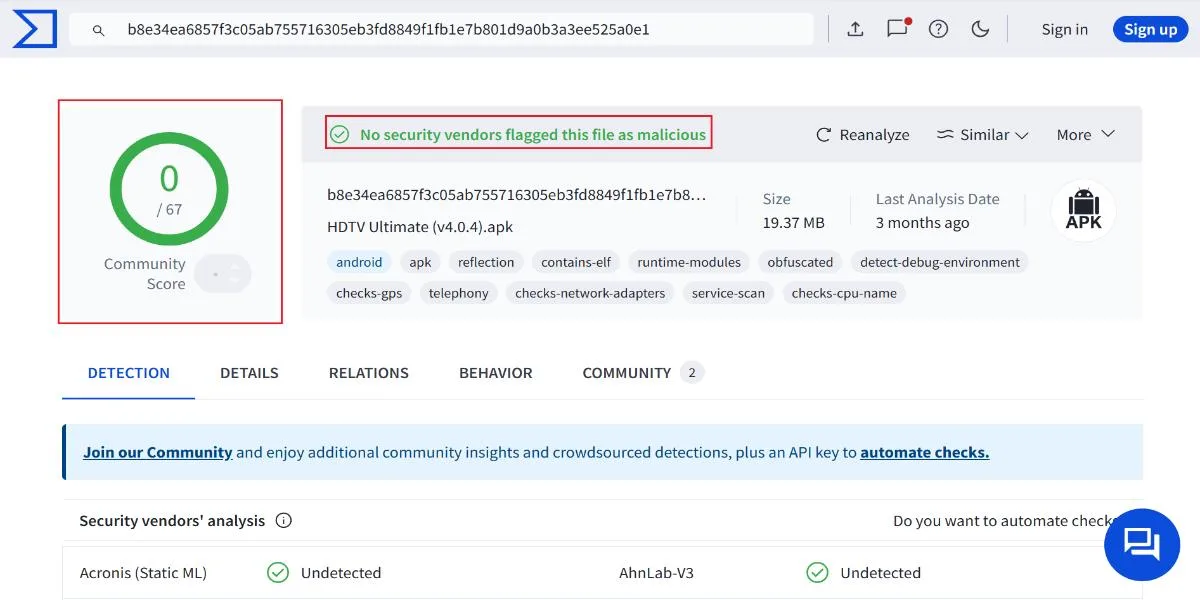
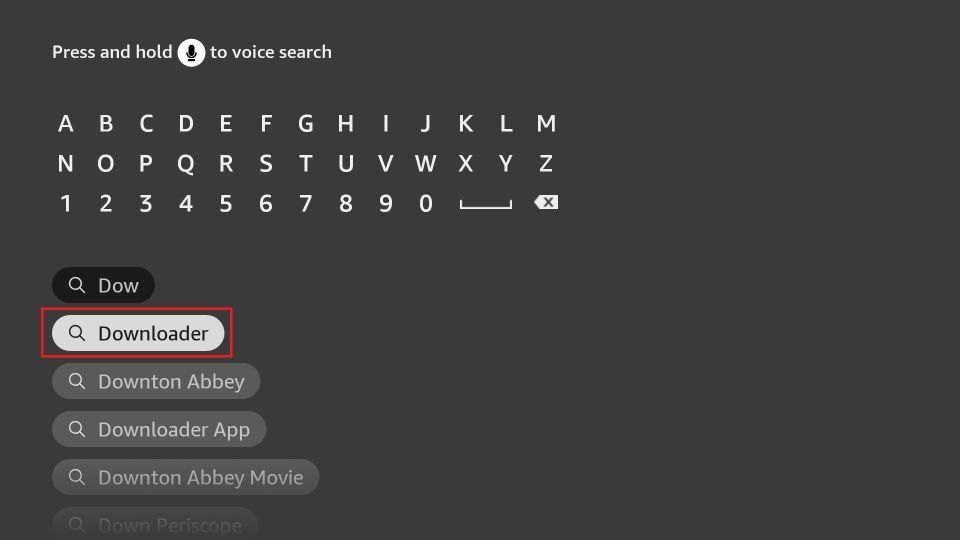
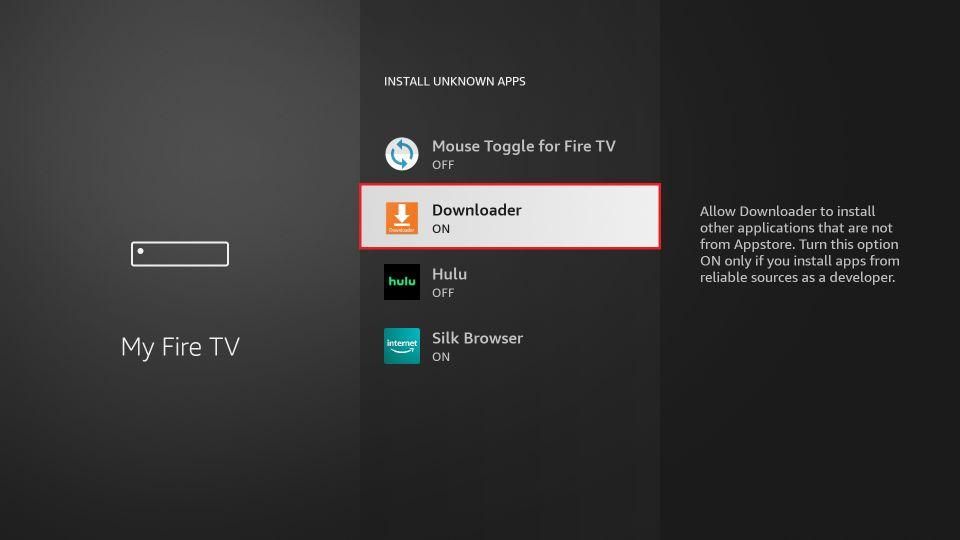
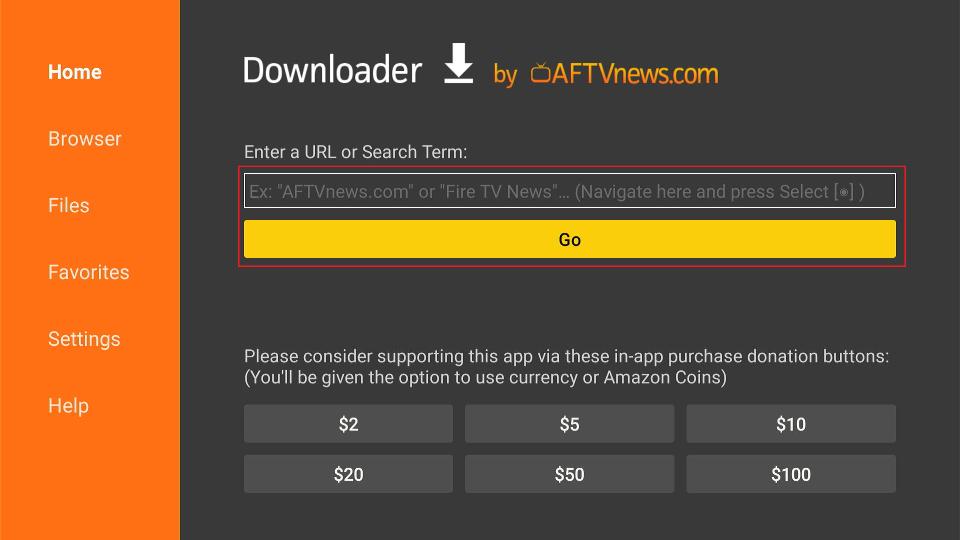
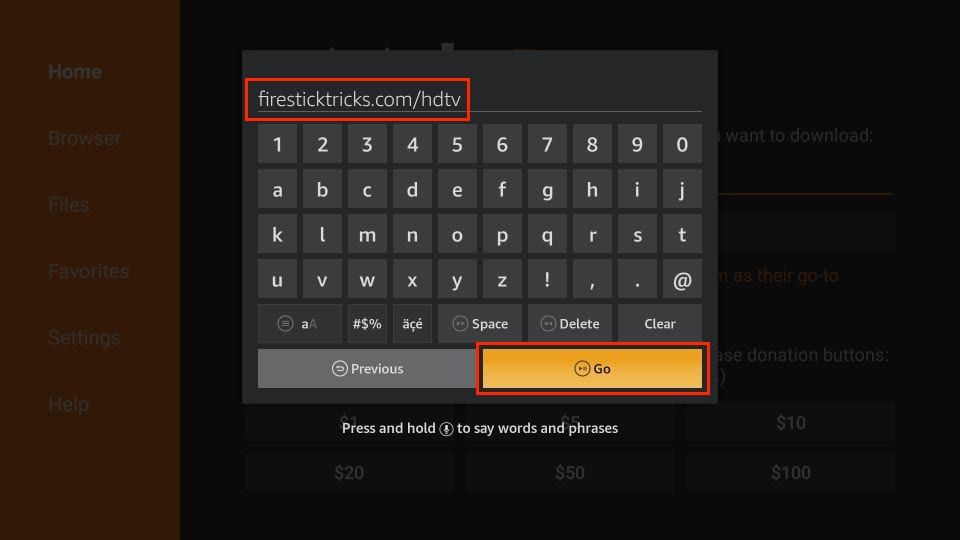
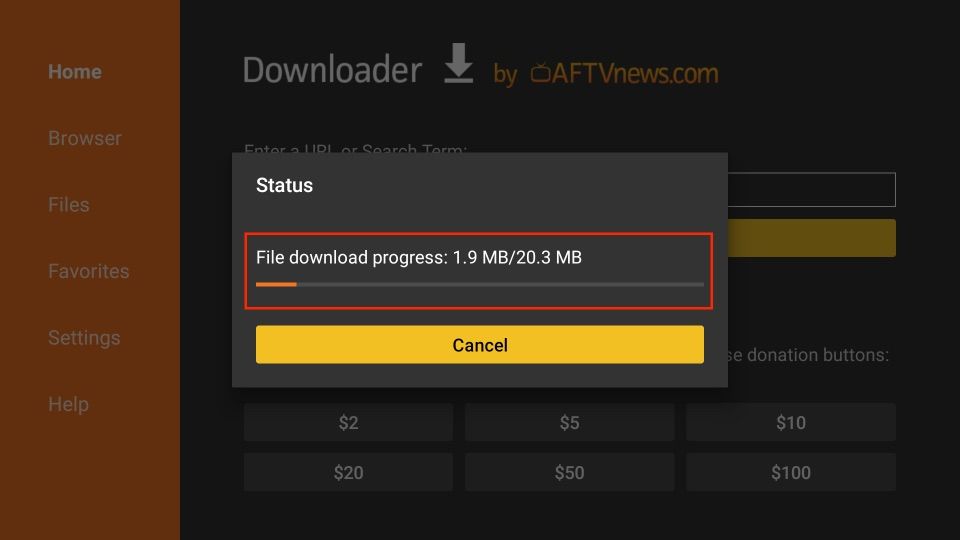
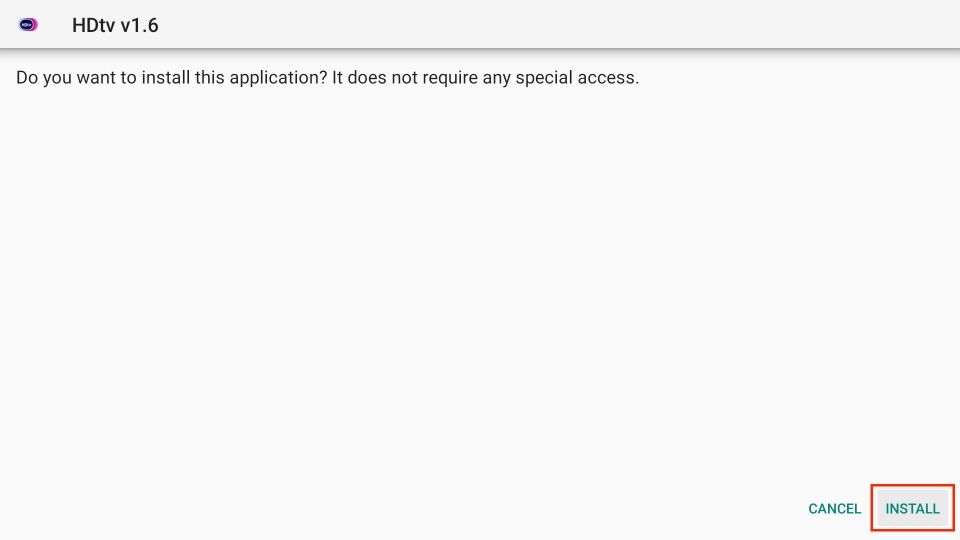
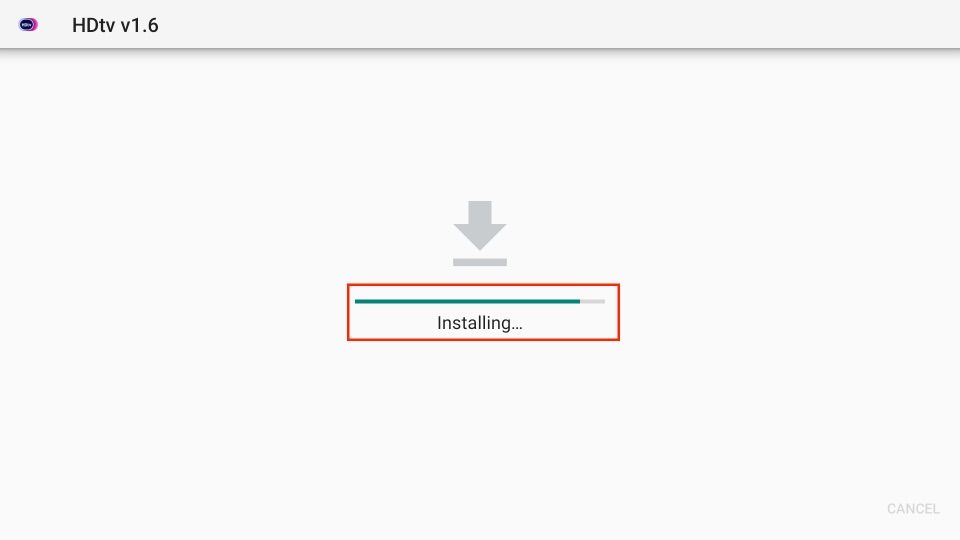
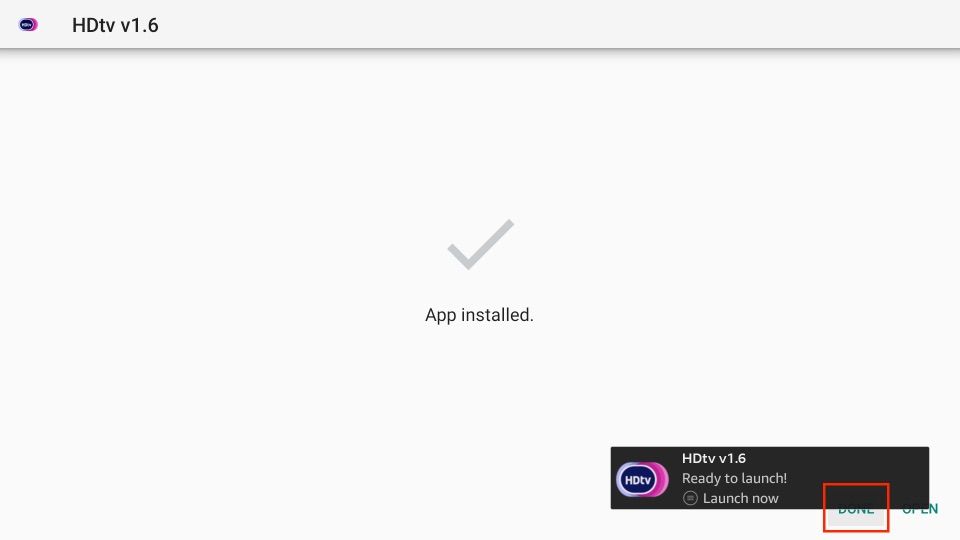
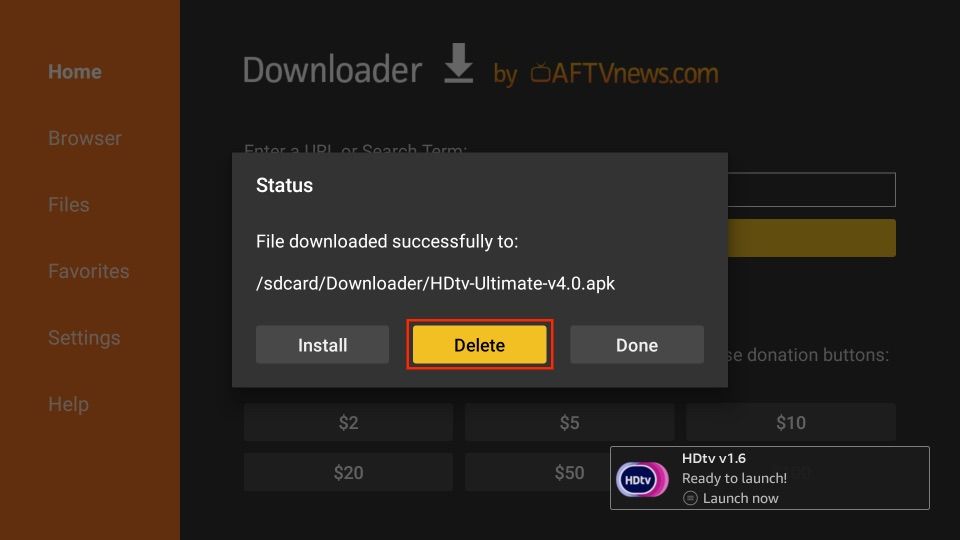
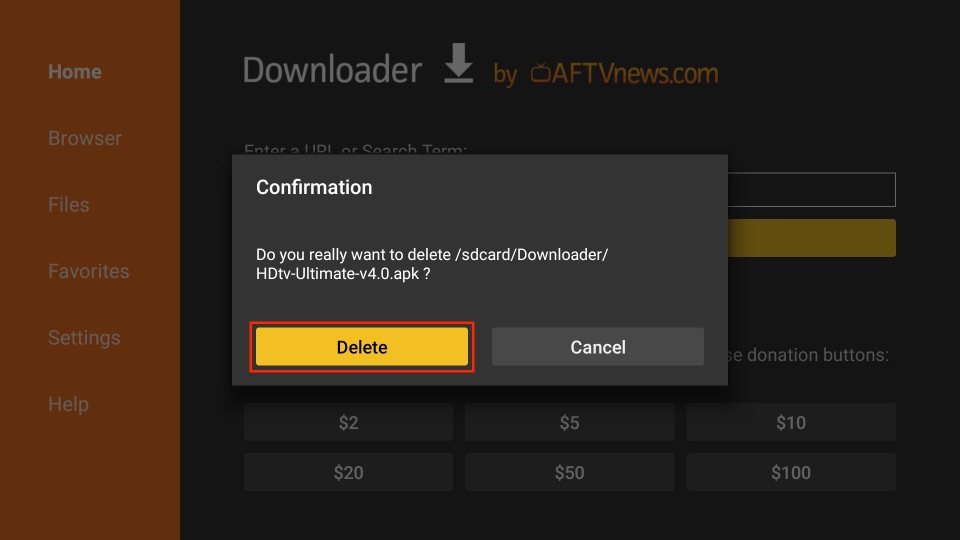
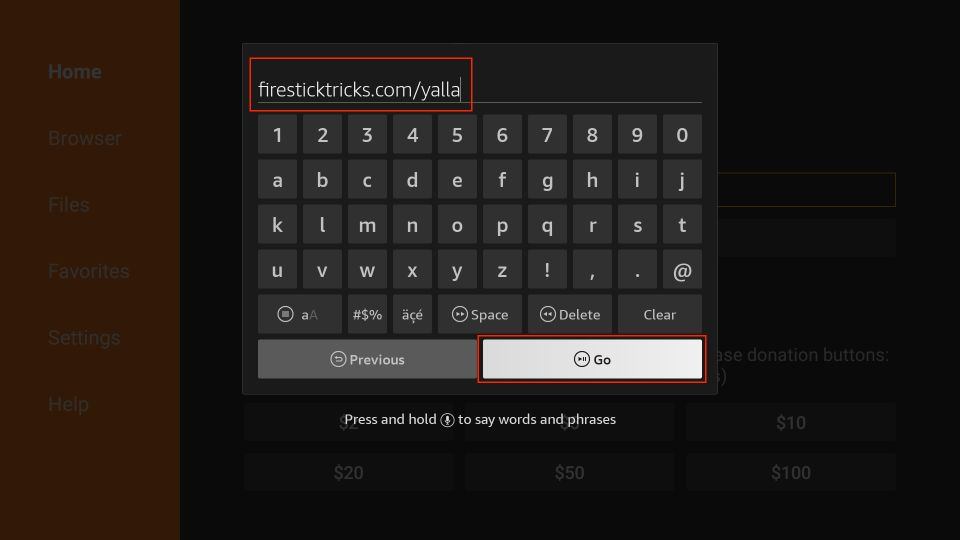
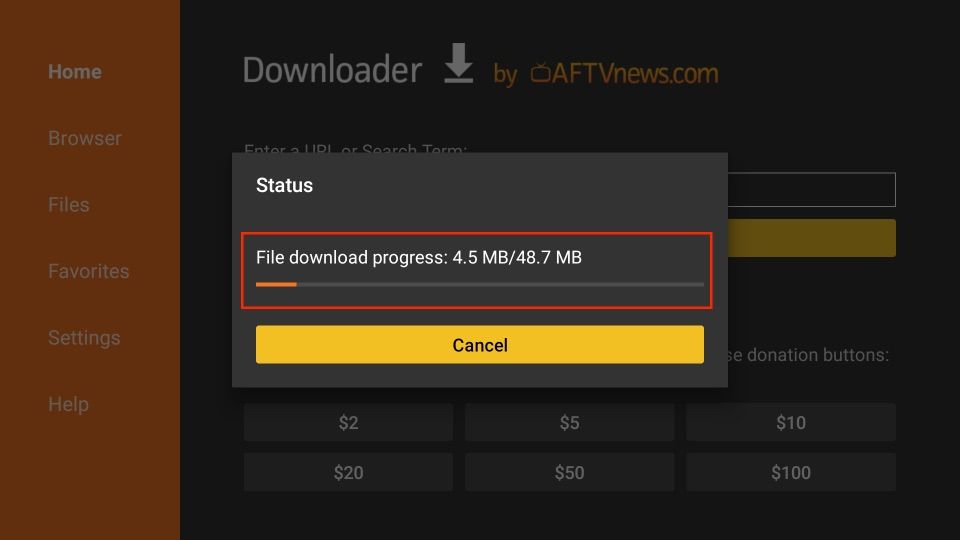
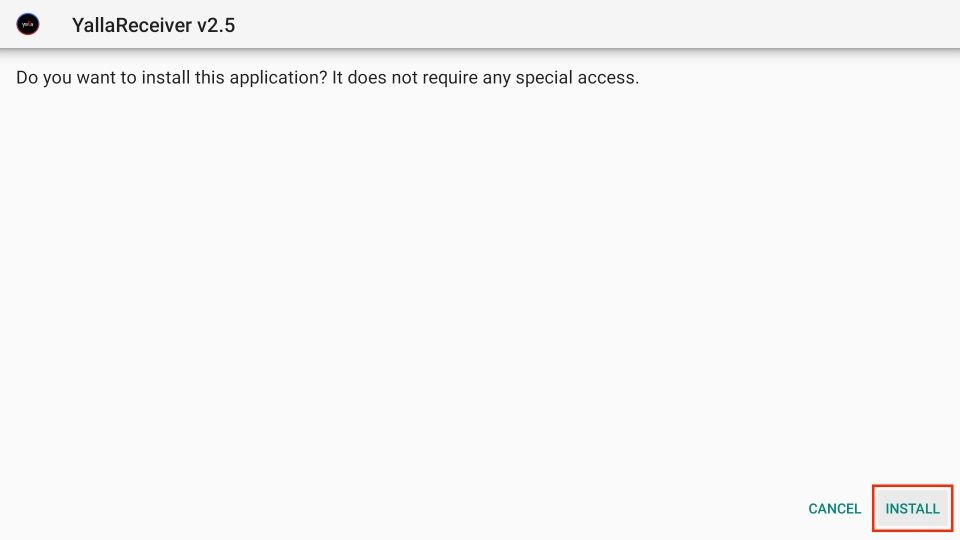
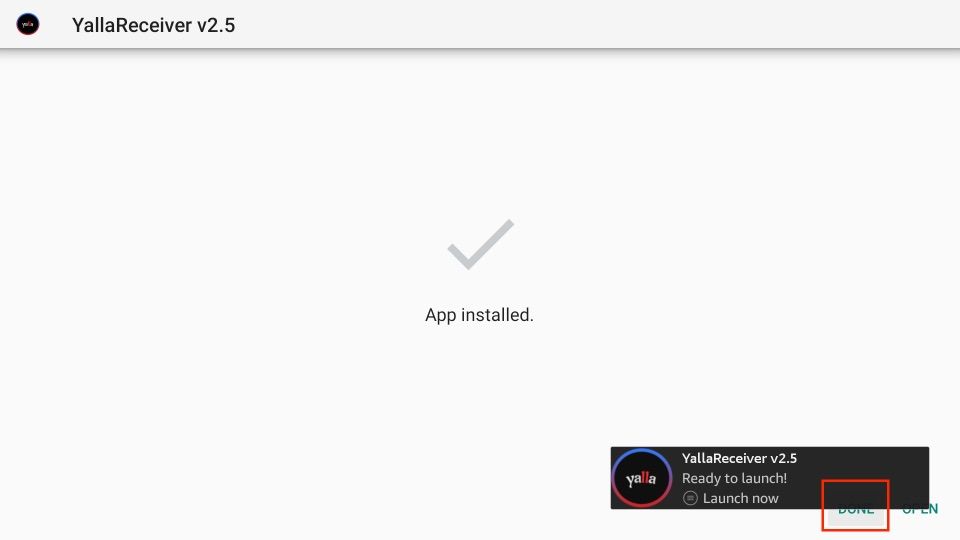
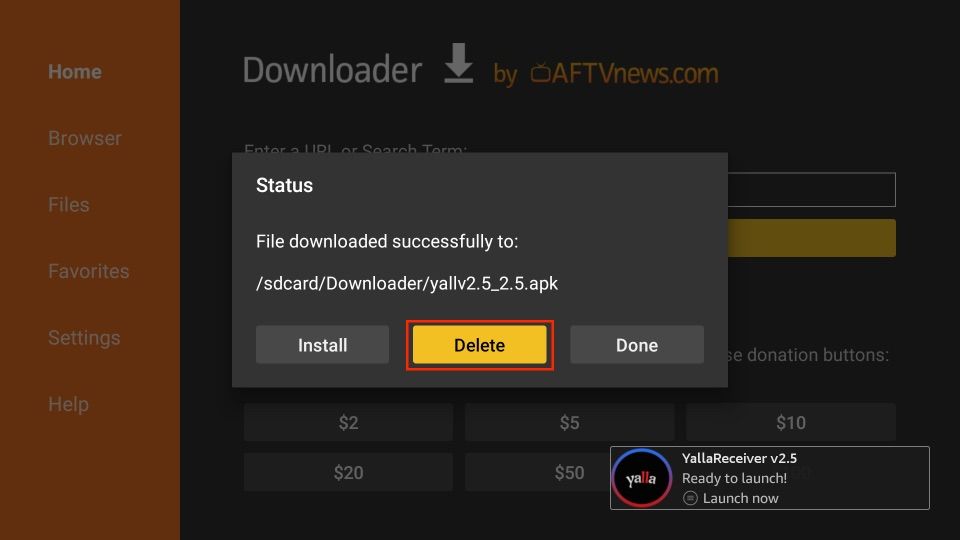
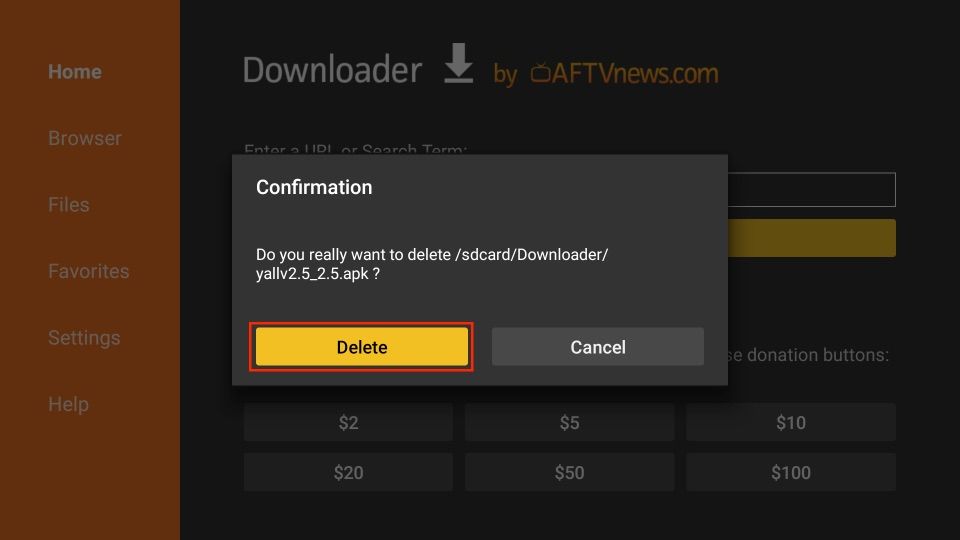





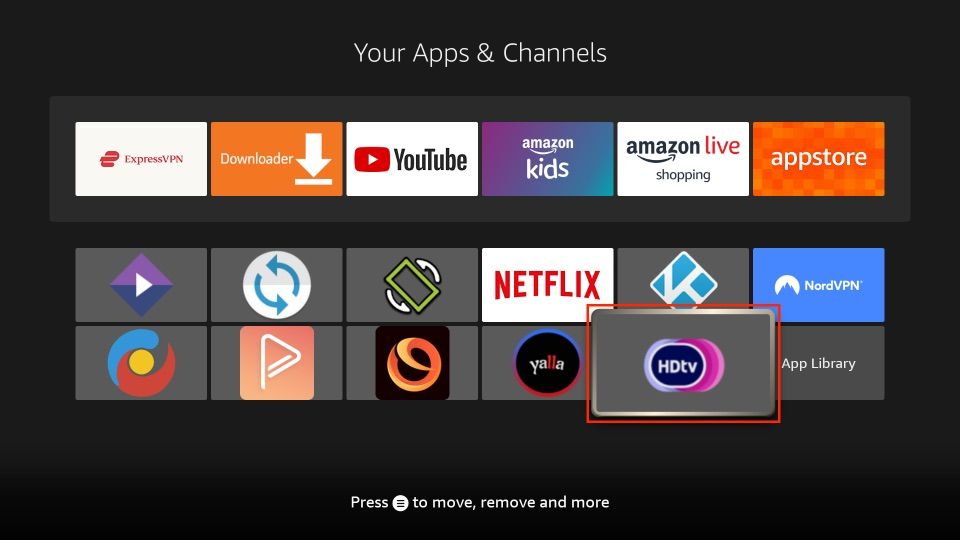
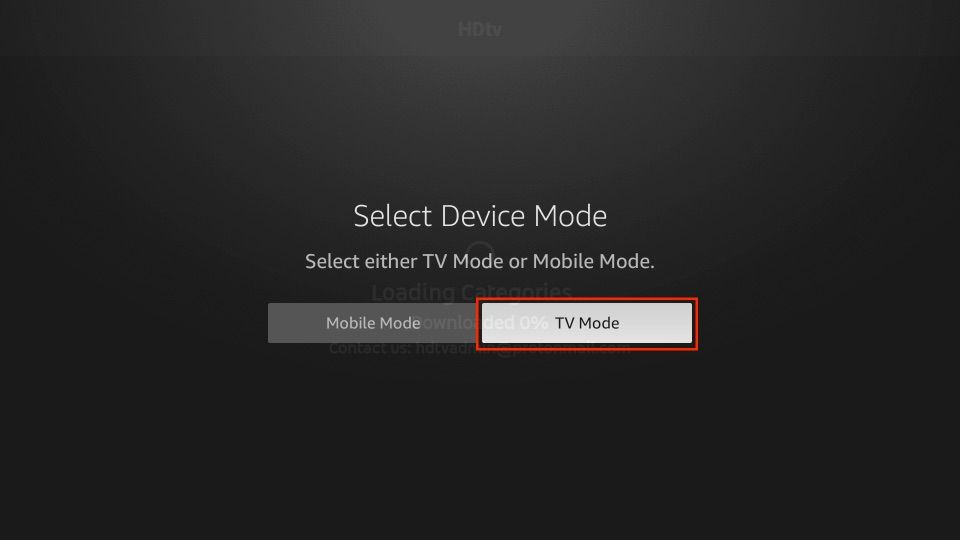
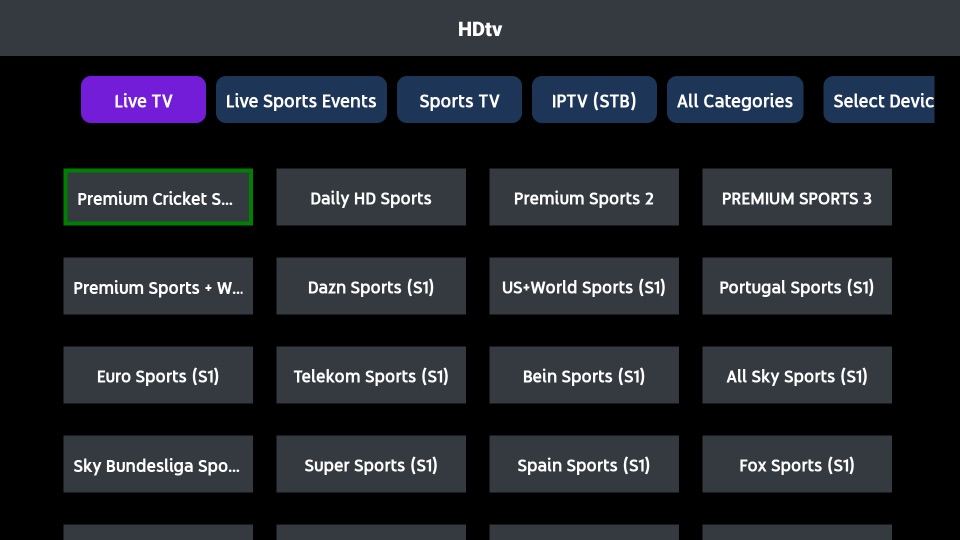
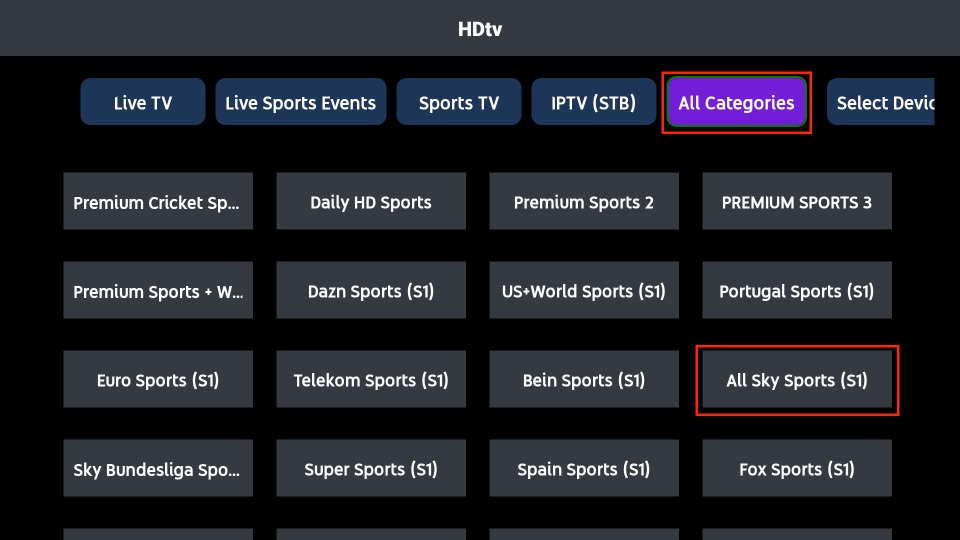
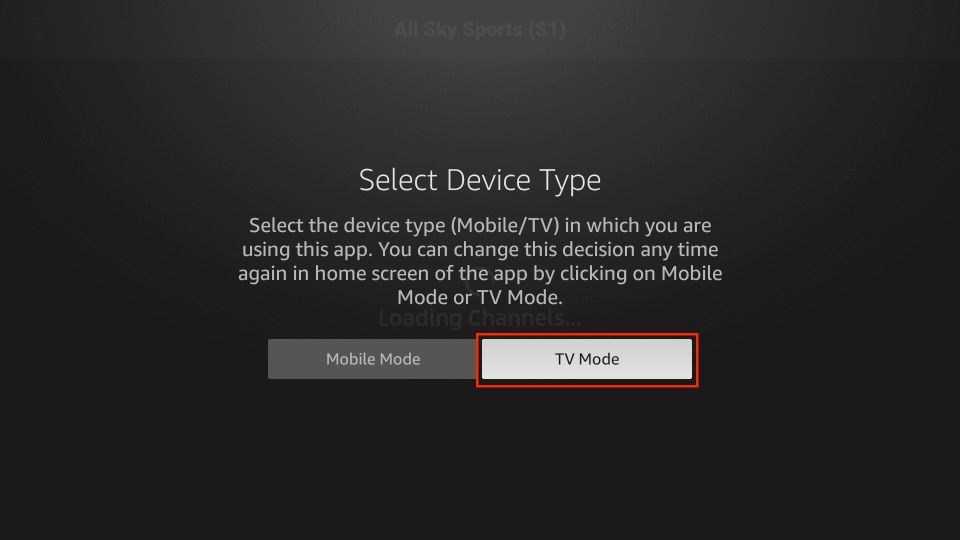
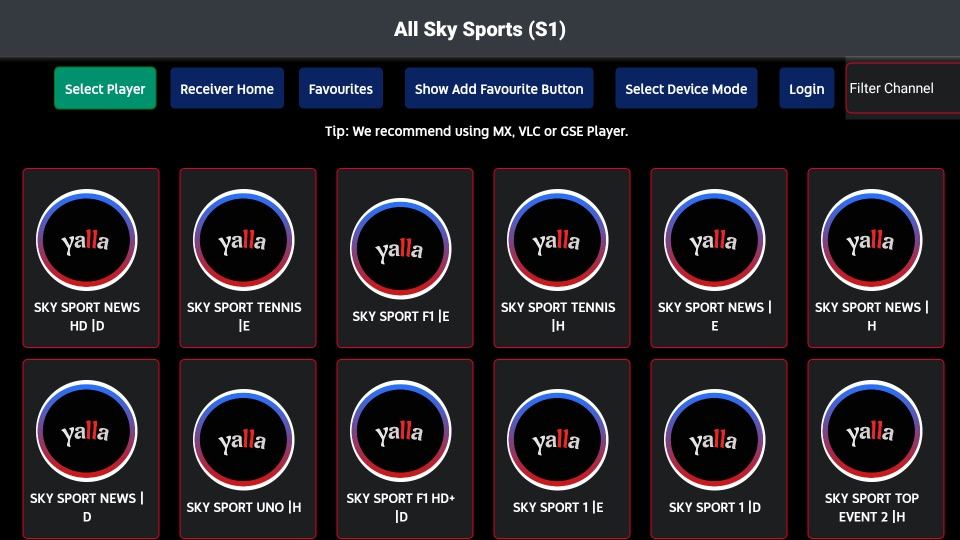


why not working sri lankan TV channels
Hi Widanage,
If you are having trouble streaming Sri Lankan TV channels on your HDTV app, I recommend you check out our article detailing how to watch live TV on FireStick which includes a list of the best live TV apps currently available. Hope this helps!