In this article, I will demonstrate how to set up and use Hive IPTV on Amazon Fire TV Stick, including FireStick 4K, FireStick Lite, and Fire TV Cube. I’ll also provide an overview of Hive IPTV, its pricing structure, and legal status to determine whether it’s a worthwhile investment.
Are you tired of keeping track of different TV shows, movies, and live TV channels across various streaming services? It surely isn’t an ideal experience, and you may be paying hundreds of dollars for these services every year. Enter IPTV providers, which not only offer more content but can even cost less than popcorn at the movie theater. One such IPTV service is Hive IPTV.

There is a large collection of IPTV services to choose from. Even if you spend too much time and effort selecting an IPTV provider, you might still end up with one that delivers a subpar streaming experience. Some services even shut down after just a few months, resulting in wasted money. Fortunately, Hive IPTV has consistently avoided these issues.
Hive IPTV offers 1,500+ live channels from the US, the UK, Canada, and Spain. They are neatly categorized into various sections, such as Kids, News, Movies, VOD, PPV, and Sports.
Hive IPTV is compatible with most popular platforms and devices. It is accessible on iOS, Android, Windows, Mac, Android TV, FireStick, Apple TV, Roku, and the web. No matter which device you use, Hive has you covered. This is the widest cross-platform availability I have seen for an IPTV service.
Before I review this IPTV provider, let’s learn more about Hive IPTV in general.
Attention FireStick Users
Governments and ISPs worldwide monitor users' online activities. If you use third-party streaming apps, you should always use a reliable FireStick VPN to hide your identity and avoid issues with your movie-viewing experience. Currently, your IP is visible to everyone.
I use ExpressVPN, the fastest and most secure VPN in the industry. It is very easy to install on any device, including the Amazon Fire TV Stick. It also includes a 30-day money-back guarantee. If you're not satisfied with their service, you can request a refund.
ExpressVPN is running a special New Year deal: Get 4 months free and save 78% on the 2-year plan.
Read: How to Install and Use Best VPN for FireStick
What is Hive IPTV?
Hive IPTV is a service that offers live TV channels, TV series, and movies for a small monthly fee of $15. The company provides a native app as well as compatibility with IPTV players such as Flix Player, TiviMate, and IPTV Smarters.
Visit the Hive IPTV website, go through the available plans, sign up, and wait for the instructions to arrive at your email address. Hive will email you account details, like your username, password, M3U link, EPG guide, and links to download IPTV players.
No need to be overwhelmed, we’ll guide you through the entire setup process and make it simple. You might be wondering why Hive IPTV is priced so lower compared to established streaming apps. And naturally, questions about its legal status may also come to mind. Let’s break down both of these topics in detail.
Is Hive IPTV Legal?
It’s a common question with almost every IPTV service, and it’s not something that can be answered in just one sentence. Stay with me as we break it down step by step.
Hive IPTV isn’t officially available on the Google Play Store or Amazon App Store. So, why is it not listed on App Stores, like Netflix, Disney+, and Peacock? The reason is that Amazon can’t confirm the legal status of Hive IPTV.
Hive IPTV offers thousands of TV channels to stream. Some of them may provide unlicensed content. FireStickTricks.com can’t verify every piece of content available on Hive IPTV in every region.
Hive IPTV may not have the proper licensing rights to stream popular TV shows and movies in your country, so watching them on a FireStick through Hive IPTV could unintentionally violate copyright laws. It can be difficult to distinguish between legally licensed and unlicensed content on Hive IPTV.
Based on your IP address and streaming habits on FireStick, your ISP (Internet service provider), and therefore your government, probably have a good idea of your location and the media you consume on FireStick. You are technically exposing yourself to potential legal trouble in the future.
Heavy internet consumption may lead your ISP to check what type of content you are watching on FireStick. If your ISP identifies IPTV apps you’ve been using, the company may terminate your contract, not to mention the legal hurdles that may follow after the investigation.
So, what’s the solution? This is where a VPN (Virtual Private Network) for FireStick comes in. VPN apps like ExpressVPN shield your online identity and help you secure your account with anonymous browsing on FireStick.
Among the VPN providers, ExpressVPN remains our top pick for several reasons. The app is fast, has airtight security protocols to protect your account, and comes with a money-back guarantee.
Hive IPTV Plans and Pricing
Unlike many of its rivals, there is no free trial to check the service before committing to a paid plan. The one-month plan costs $15.
The best part of Hive IPTV is the number of connections it offers with every plan. You can have five connections, even with the monthly plan. The only issue is that it is restricted to three IP addresses. That means the five devices can’t be connected to five different Wi-Fi networks. They can be connected to a maximum of three Wi-Fi networks in total.
Five devices on three different networks are still better than the majority of IPTV services that charge you more to add extra connections to your plan.
All three plans offer the same service: five connections, three IP addresses, an EPG, 1,500+ live TV channels, TV series, and movies. The only difference is in the monthly price. Let’s break down the three Hive IPTV plans by their monthly prices.
- $15 for 1 month: $15/month
- $40 for 3 months: $13.33/month
- $70 for 6 months: $11.67/month
Looking at the six-month plan, you may want to opt for the $70 purchase, as it saves $20 compared to a monthly plan. However, I advise going with the three-month plan. In the world of IPTV services, it’s always recommended to go with short-term plans.
As for payments, you can only use PayPal or crypto as modes of payment, which is a shame, considering not everyone uses PayPal or crypto. You cannot pay for Hive IPTV directly using a credit or debit card.
Hive IPTV Overview
Hive IPTV is full of hidden gems and goodies. It’s not limited to TV channels. Here are all the major features of Hive IPTV.
- 1,500+ TV channels in various categories
- News channels
- Entertainment channels
- Kids channels
- EPG (electronic program guide) to view upcoming programs
- M3U link to integrate Hive IPTV with external IPTV players
- Compatibility with ExpressVPN
- Five connections across three IPs
- Customizable favorites list
- 24/7 support team
- PayPal and crypto as payment methods
- Cross-platform availability
- VOD (video on demand) support
- PPV events
- Native app
It’s a huge list of features, and it’s worth paying $15 per month for them. Excited to try Hive IPTV? We are, too. Let’s subscribe to Hive IPTV first.
Subscribing to Hive IPTV
Visit the official site for Hive IPTV https://thehiveiptv.shop. If you’re hesitant to visit the site, I ran the URL through VirusTotal, and the results are below. In short, it appears safe to visit the website.
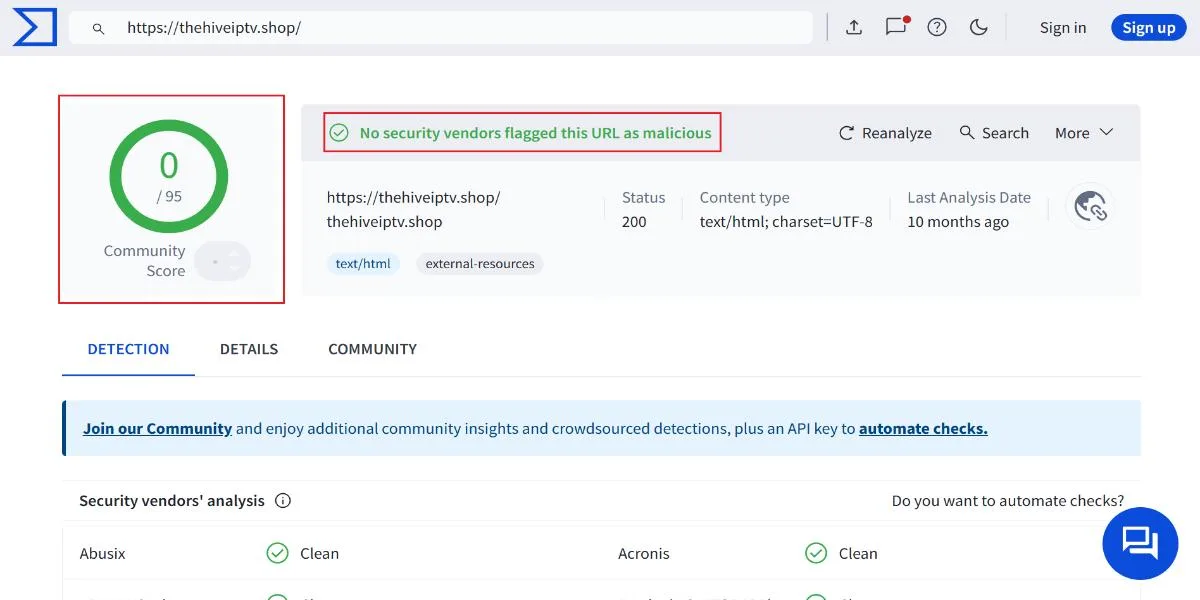
After a successful payment, you will receive a confirmation receipt at your email address. Within 24 hours, you will get another email with all the account details, like your username, password, and M3U link.
Now that you have all the details for Hive IPTV, let’s set it up on FireStick.
How to Install Hive IPTV on FireStick
As I mentioned before, Hive IPTV isn’t officially available in the Amazon App Store. You will have to use the Downloader app on FireStick to install Hive IPTV. Follow the steps below.
Legal Disclaimer: This guide is for informational purposes only. FireStickTricks.com does not own, host, operate, resell, or distribute any apps, services, or content mentioned.
Part 1: Installing Downloader App for FireStick
Here are the steps to download and install the Downloader app on FireStick.
1. Start up your FireStick and go to Find.
2. Click on Search.
3. It will open a keyboard on your FireStick. Type in Downloader, and then click on it in the results below.
4. Select Downloader under the category APPS AND GAMES. You can identify the app at a glance by its orange background.
5. Select the Get or Download button to install the app on your FireStick.
Since we’ll use Downloader to install Hive IPTV on FireStick, you need to make small adjustments in your FireStick settings to avoid an error during app installation.
Part 2: Enable Third-Party App Installations
The Fire OS is based on Android, meaning it can install third-party APK files, but it is disabled by default. You need to enable it from the settings menu. Follow these steps.
1. Start up your FireStick and select settings.
2. Scroll down and select My Fire TV.
3. Select Developer Options.
4. The following menu will probably show Apps from Unknown Sources. It’s turned off by default. Select it to turn it ON.
Note: If you see Install unknown apps instead, select it. Then select Downloader to turn the option ON for the Downloader app.
We have now installed Downloader and made the necessary adjustments in our FireStick settings to enable third-party apps to be installed from the web. We are all set to install Hive IPTV on FireStick.
Part 3: Install Hive IPTV App on FireStick
1. Go to view all on the FireStick home screen.
2. Click on Downloader in your list of apps.
3. On the Downloader home screen, click on the URL box. A keyboard will appear for you to type a URL.
4. After you subscribed to Hive IPTV, you should have received an email with a URL to download Hive APK on your device. On the Downloader app, use the keyboard to enter the URL you received in that email. It can take up to 24 hours for you to receive the email with your information.
5. Downloader will start the download process. In a moment, it will ask you to install the APK file on your FireStick. INSTALL it.
6. After installing Hive IPTV, delete the APK file. The APK file serves no other purpose. If you keep files like these and your FireStick storage fills up, you may start to notice glitches.
Hive IPTV offers a smooth browsing experience and gets the job done for most users. However, power users might find it lacking in advanced features and limited by the capabilities of its default video player.
Those users are better off with an IPTV player like TiviMate or IPTV Smarters. Other than differences in the interfaces of external IPTV players, the steps to integrate Hive IPTV on any external IPTV player are the same.
In the example below, we will integrate Hive IPTV into the IPTV Smarters player on FireStick.
Your FireStick / Fire TV is now all ready to stream your favorite content. However, before you start, I would like to warn you that everything you stream online is visible to your ISP and Government. This means, streaming free movies, TV shows, Sports might get you into legal trouble.
Thankfully, there is a foolproof way to keep all your streaming activities hidden from your ISP and the Government. All you need is a good VPN for Fire Stick. A VPN will mask your original IP which is and will help you bypass Online Surveillance, ISP throttling, and content geo-restrictions.
I personally use and recommend ExpressVPN, which is the fastest and most secure VPN. It is compatible with all kinds of streaming apps and is very easy to install on Fire TV / Stick.
We do not encourage the violation of copyright laws. But, what if you end up streaming content from an illegitimate source unintentionally? It is not always easy to tell the difference between a legit and illegal source.
So, before you start streaming on your Fire Stick / Fire TV, let’s see how to use ExpressVPN to keep your streaming activities hidden from prying eyes.
Step 1: Subscribe to ExpressVPN HERE. It comes with a 30-day money-back guarantee. Meaning, you can use it free for the first 30-days and if you are not satisfied with the performance (which is highly unlikely), you can ask for a full refund.
Step 2: Power ON your Fire TV Stick and go to Find followed by Search option.
Step 3: Now type “Expressvpn” (without quotes) in the search bar and select ExpressVPN when it shows up in the search results.
Step 4: Click Download to install the ExpressVPN app on Fire TV / Stick.
Step 5: Open the app and enter the login credentials that you created while buying the ExpressVPN subscription. Click Sign in.
Step 6: Click the Power icon to connect to a VPN server. That’s all. Your connection is now secure with the fastest and best VPN for FireStick.
You can also read more detailed info on using ExpressVPN with Fire TV / Stick.
How to Use Hive IPTV with IPTV Smarters
Let me explain IPTV Smarters. It’s completely free to use. The IPTV player offers multi-account support so that you can integrate more than one IPTV service into the app.
I have been using IPTV Smarters for quite some time on FireStick, and the end experience is nothing short of amazing. The app offers one of the best video players around, with a sleep timer, subtitle support, external video player support for VLC and MX, an EPG, and more.
Here’s our detailed guide to installing IPTV Smarters on Amazon FireStick.
Let’s integrate Hive IPTV into IPTV Smarters by following the steps below.
1. Open the view all menu on the FireStick home screen.
2. Open IPTV Smarters by selecting it.
3. On the home screen of IPTV Smarters, you have several ways to integrate Hive IPTV. Click on Load Your Playlist or File/URL.
4. Give the playlist a relevant name, like Hive. Then choose M3U URL for the playlist type. In the box for FILE/URL, enter the M3U URL you received at your email address after you subscribed to Hive IPTV.
Note: Your M3U URL will look something like this: http://013tv.com:8080/get.php?username=test563587c&password=e374&type=m3u_plus&output=ts
You can type the URL with your FireStick remote, but it’s laborious. An alternative is to get the FireStick remote app on your Android or iPhone and use your smartphone’s keyboard to enter the URL on your FireStick. Another method is to use a URL-shorting service like Bitly and create a short URL from the M3U link. Either way will save you a good amount of time.
5. Click Add User.
6. IPTV Smarters will load Hive IPTV content using the M3U link.
Next time, you can open the IPTV Smarters app and select the Hive playlist you created. The app will greet you with all the content neatly organized in various categories. Let’s take a look at the channels now.
Hive IPTV Channels
Hive IPTV nails its categorization. This is coming from someone who regularly switches between many IPTV services on FireStick.
The service organizes the channels by US city or state, something that’s rare with an IPTV service. You can also browse channels in categories including Kids, News, Movies, VOD, PPV, and Sports. There are no adult channels here.
Most popular sports leagues are covered as well. However, the streams will only become available during live matches. You can watch sports from the US, the UK, Canada, and Spain.
Select any content or channel to view it through the IPTV Smarters player.
You can even use the EPG (electronic program guide) to take a peek at upcoming and previous programs on a TV channel. I’m sure you won’t miss your cable operator after this experience.
Wrapping Up
Hive IPTV nails the fundamentals of a solid IPTV service. It offers a wide selection of channels, cross-platform compatibility, and competitive pricing. However, it falls slightly short when it comes to payment flexibility, only supporting PayPal and cryptocurrency, which may not be as convenient as the broader options offered by some competitors. That said, Hive IPTV still ranks comfortably among the top IPTV services available today.
Related:

Suberboost Your FireStick with My Free Guide
Stay Ahead: Weekly Insights on the Latest in Free Streaming!
No spam, ever. Unsubscribe anytime.
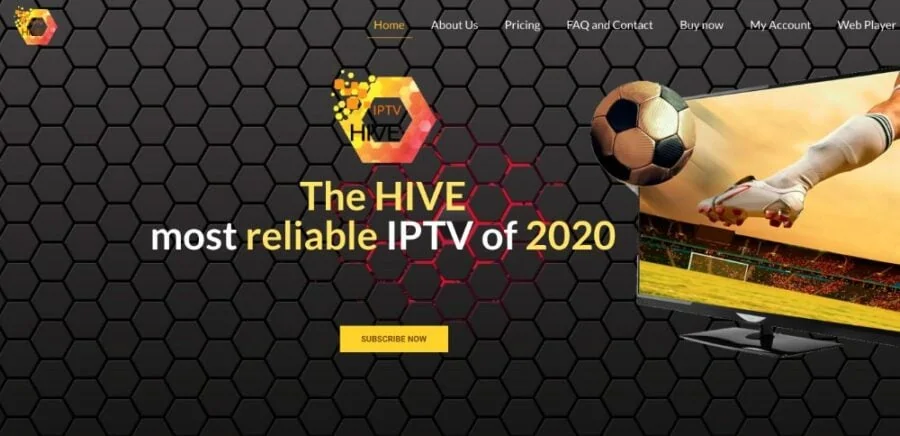
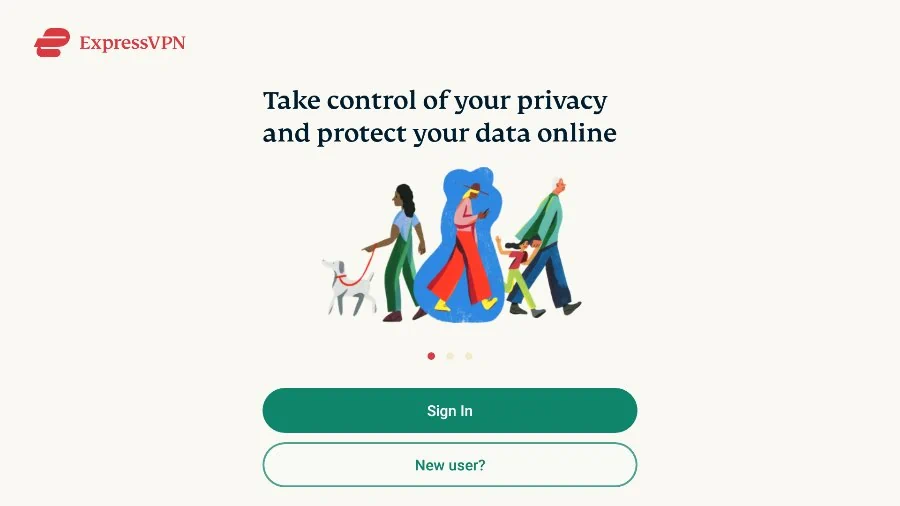
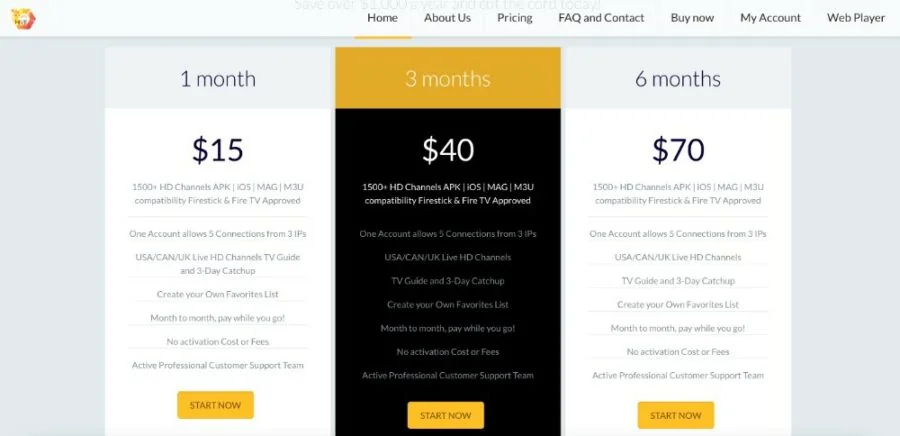

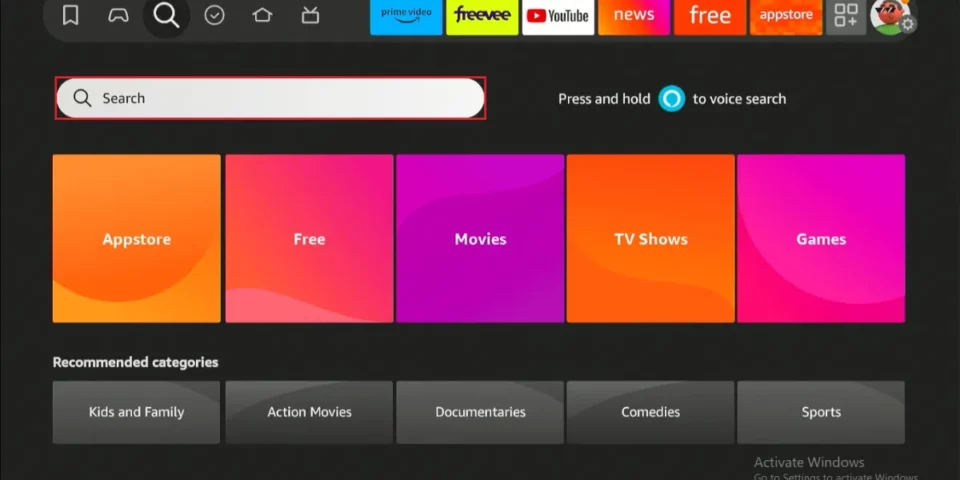
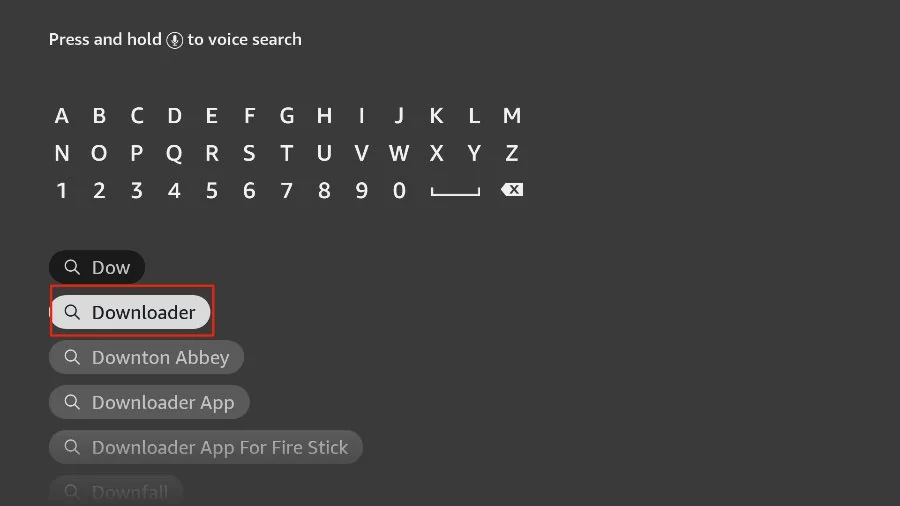
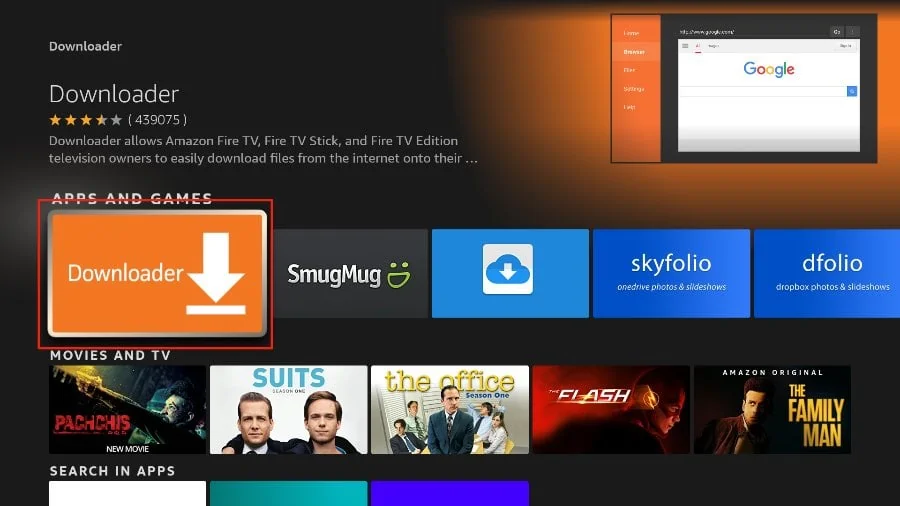
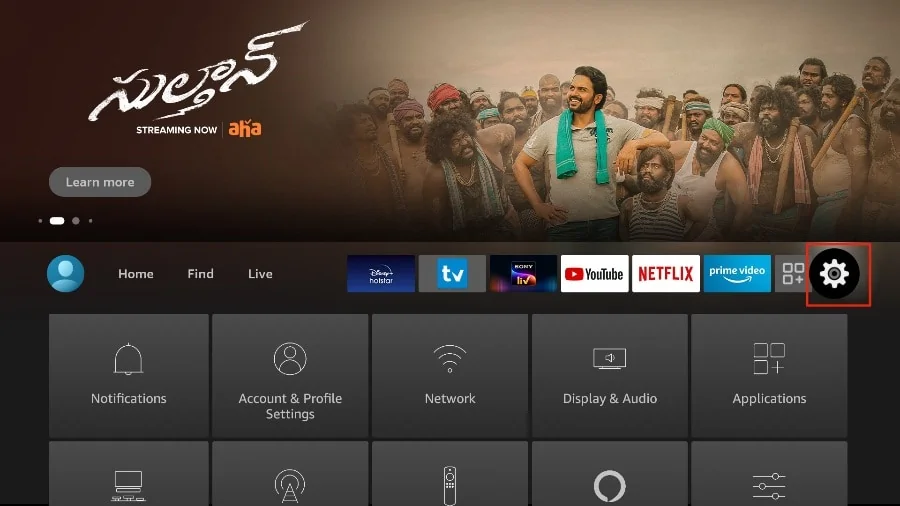
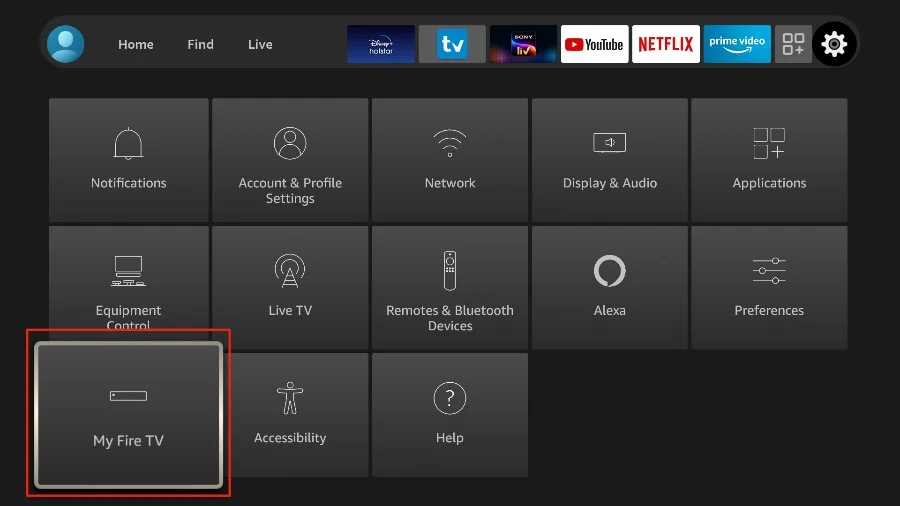
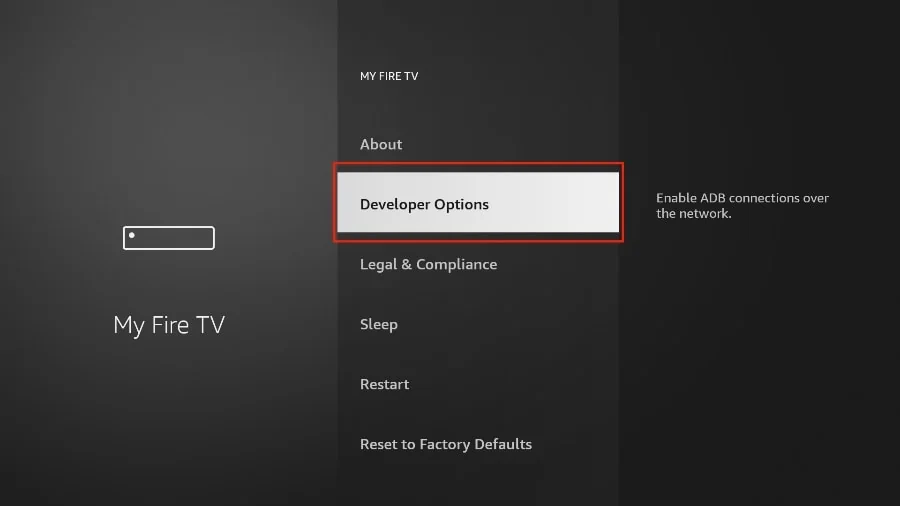
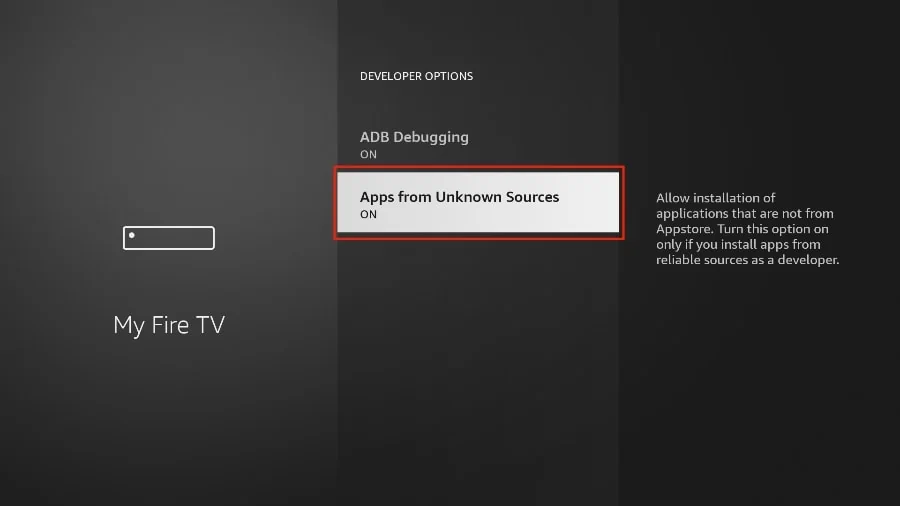
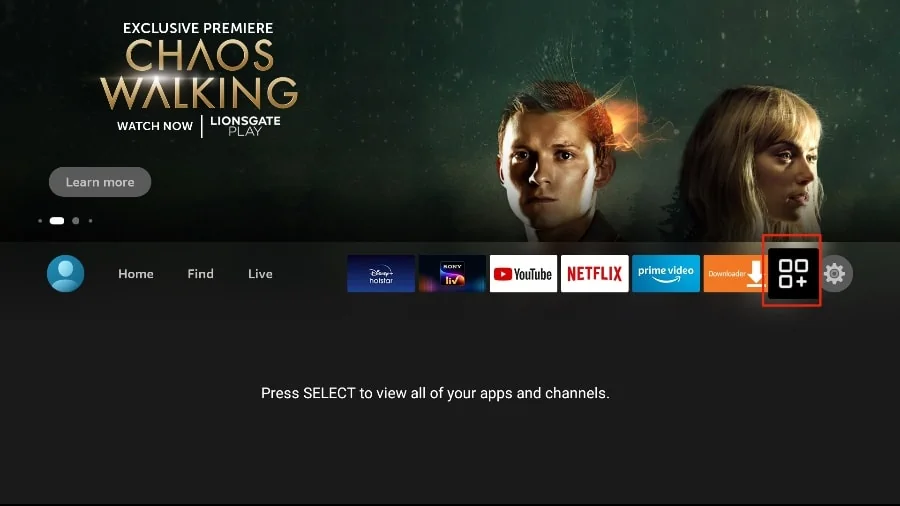
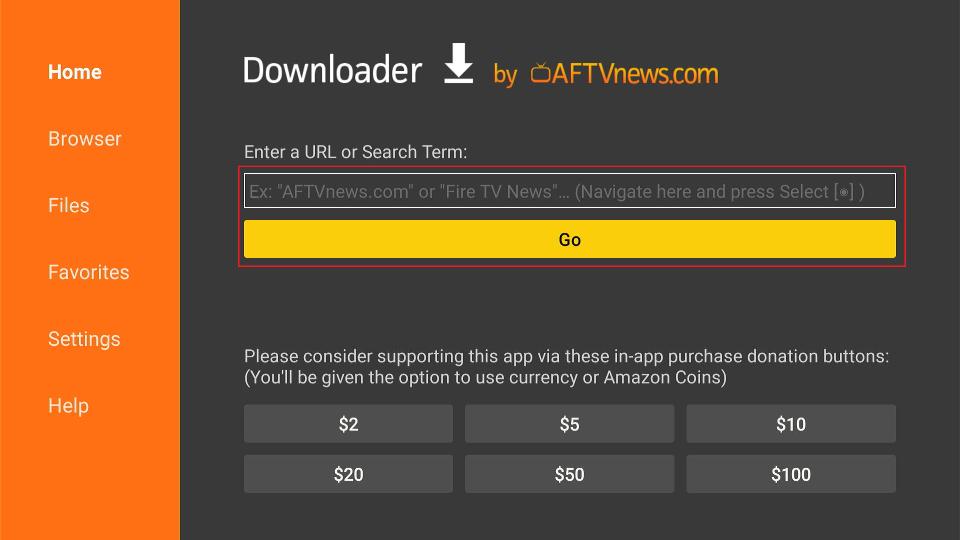





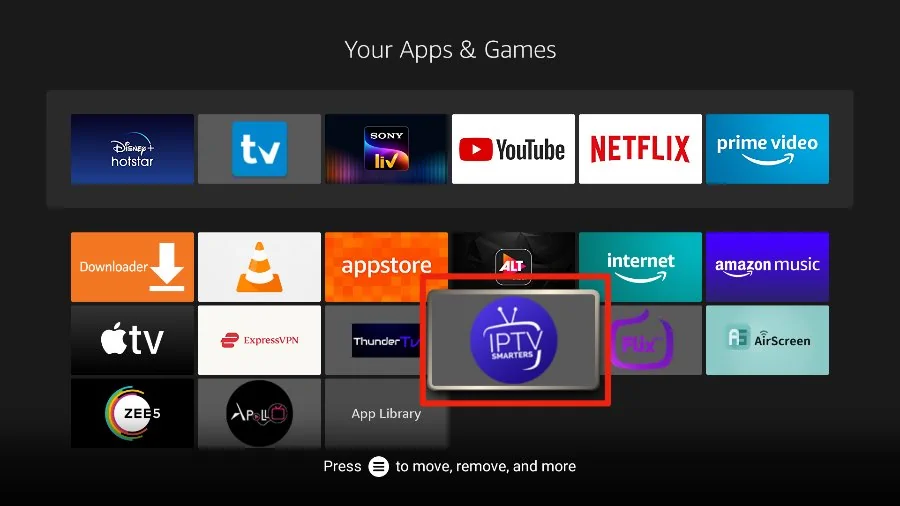
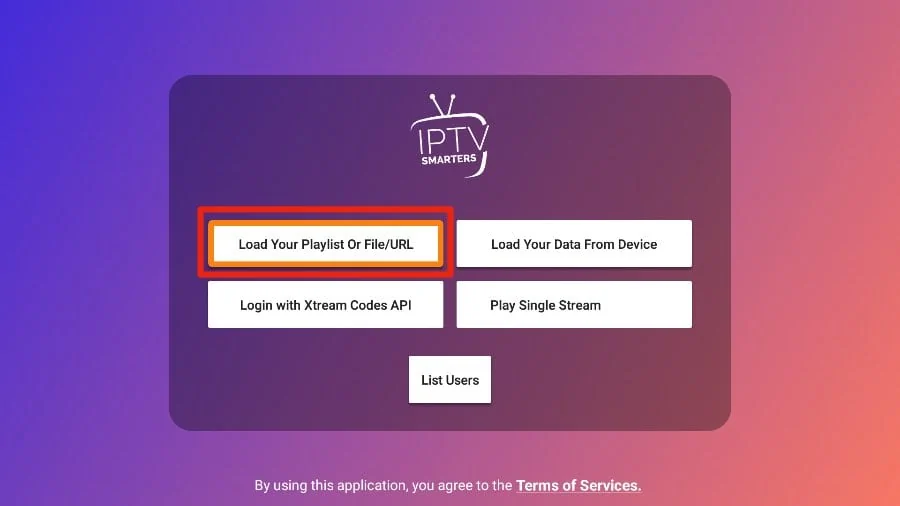
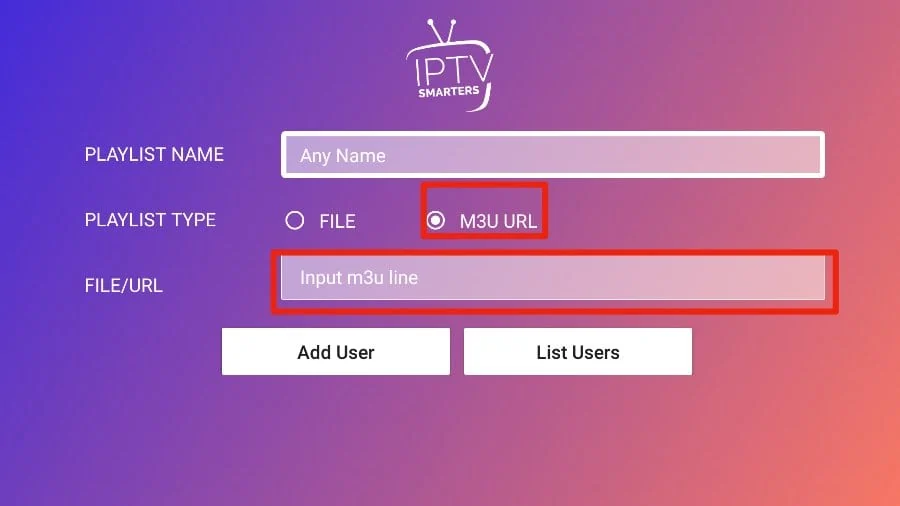
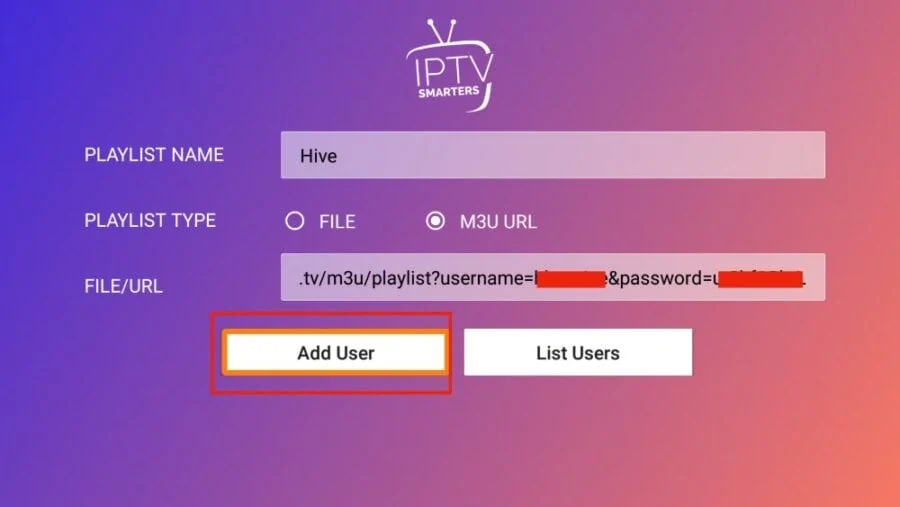
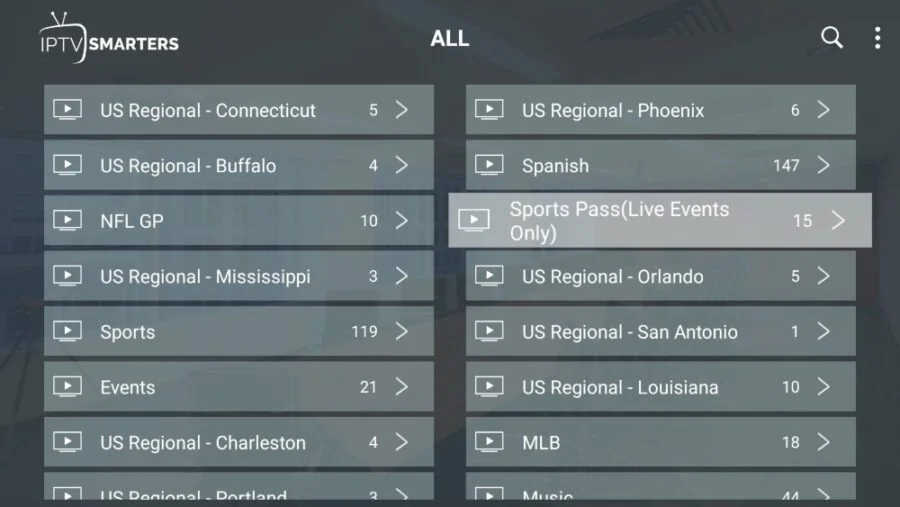
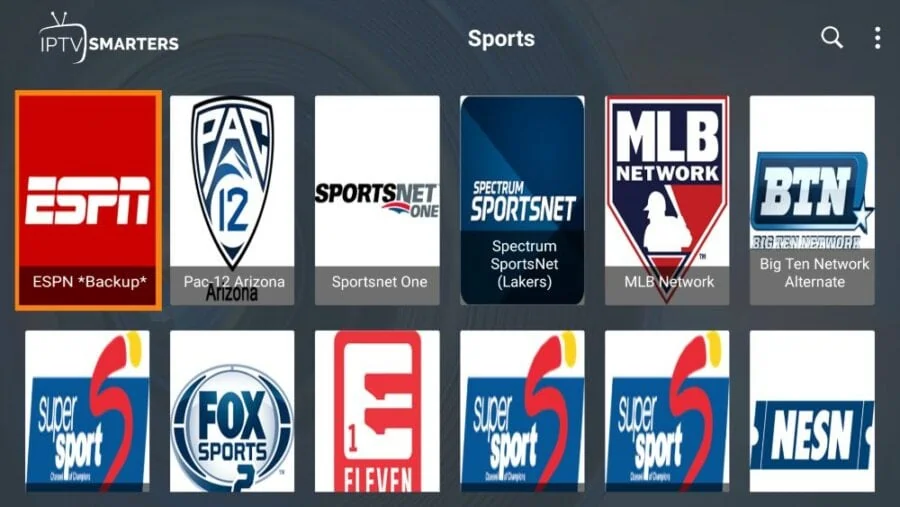
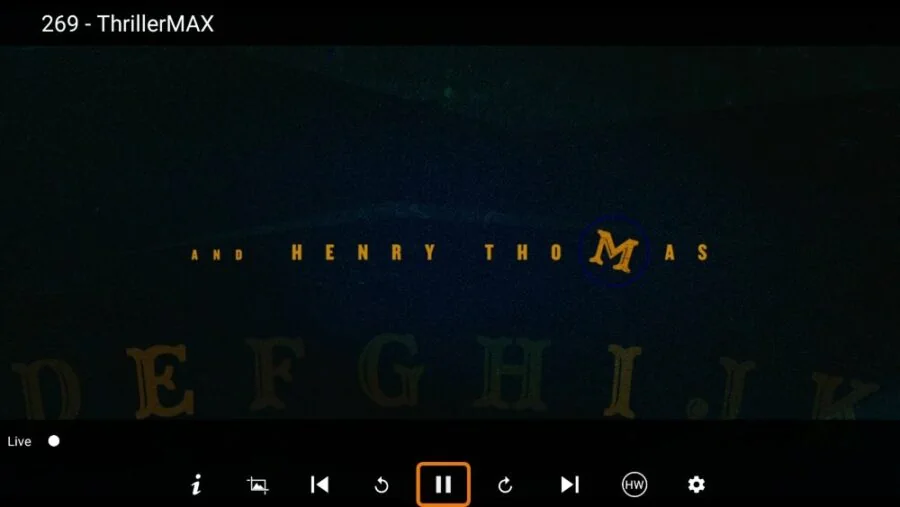


I have paid for 3 months subscription and it has only been two months and it is saying that my subscription has expired
Hi Ronnie,
You will need to contact the Hive support team for further assistance.