🕒 Time Needed: 11 minutes
This guide provides step-by-step instructions for installing Live Net TV on your FireStick. These instructions work for all Fire TV devices, including the Fire TV Cube, FireStick 2nd and 3rd Gen, FireStick Lite, FireStick 4K, and 4K Max.

What is Live Net TV?
Live Net TV is a third-party streaming app that allows you to watch live television channels.
It is one of the best apps for FireStick for various reasons. First, it is designed to work seamlessly with the Fire TV remote, making navigation easy.
Secondly, Live Net TV is one of the longest-standing unofficial apps for Fire TV. Unlike many third-party apps that disappear quickly, often due to legal issues, Live Net TV has remained stable and reliable. Its developers consistently release updates to fix bugs and improve performance.
Lastly, the app offers access to a diverse range of live TV channels from various countries and in multiple languages. You can watch TV channels from the US, Canada, the UK, Brazil, Pakistan, India, etc. Featured categories include news, entertainment, business, reality TV, travel, cooking, music, and kids’ content.
Live Net TV is one of the best choices for streaming cable TV online without a subscription fee.
Attention FireStick Users
Governments and ISPs across the world monitor their users' online activities. If you use third-party streaming apps on your Fire TV Stick, you should always use a good FireStick VPN and hide your identity so your movie-viewing experience doesn’t take a bad turn. Currently, your IP is visible to everyone.
I use ExpressVPN, the fastest and most secure VPN in the industry. It is very easy to install on any device, including Amazon Fire TV Stick. Also, it comes with a 30-day money-back guarantee. If you don't like their service, you can always ask for a refund. ExpressVPN also has a special deal where you can get 4 months free and save 61% on the 2-year plan.
Read: How to Install and Use Best VPN for FireStick
Is Live Net TV Safe & Legal?
Using third-party streaming apps such as Live Net TV comes with certain risks. Since well-known companies do not develop these apps, they may lack the security features found in the official apps. Such apps could also contain malicious files such as spyware, viruses, and adware.
At FireStickTricks.com, we can’t confirm the safety status of Live Net TV. However, an online virus scanner like VirusTotal can detect suspicious APK files.
I tested the Live Net TV APK file on VirusTotal. The scan results show that no security vendor flagged the file as malicious.

The legal standing of Live Net TV is also unclear. The app doesn’t host any content; instead, it pulls streaming links available online.
To determine its legal status, we would need to verify the legitimacy of all content sources. Unfortunately, FireStickTricks.com lacks the resources to determine whether these sources are legal.
We don’t condone piracy. However, we respect your privacy and streaming choices. If you decide to use Live Net TV for streaming live TV on FireStick, consider using a trustworthy VPN to hide your online activities and protect your data.
Features of Live Net TV
- Over 800 live, free TV channels.
- Separate section for VOD content.
- Channels from all genres, including news, entertainment, sports, and more.
- External player support.
- Channel requesting and reporting.
How to Install Live Net TV on FireStick
As we’ve already established, Live Net TV is an unofficial app. This means it’s unavailable on the Amazon App Store. For this reason, we need to sideload it from an external site onto your Fire TV device.
However, before sideloading, you must prepare your device to install apps from unknown sources.
I will divide the process into two parts:
- Preparing the FireStick to sideload Live Net TV
- Installing Live Net TV
Let’s discuss the parts below.
Preparing FireStick to Sideload Live Net TV
Unlike mobile phones and computers, which allow direct installation of apps from external sites, FireSticks do not. You need an additional tool to download such apps.
Various downloader apps are available, but the AFTVnews Downloader App is my favorite. It is available on the Amazon App Store and is easy to use.
After downloading the Downloader app, the next step is to change Developer Options to allow installation of apps from unknown sources. Check out our guide on how to sideload apps using the Downloader app on FireStick.
Otherwise, here are the quick steps to do it:
1. Go to the FireStick home screen, Find > Search, and type Downloader. Select Downloader and open its dashboard. Then, click Get/Download.
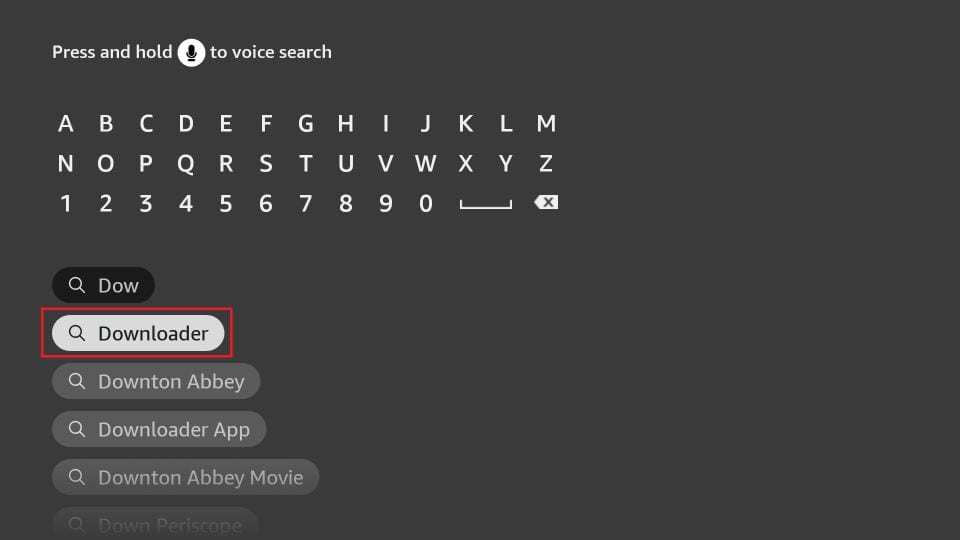
2. Select Settings>My FireTV>Developer Options.
Now, select Fire TV Stick and click it 7 times to enable Developer Options. If you’re still not sure how to do it, here’s a step-by-step guide to enable developer options.
You will see one of the following two options depending on your FireStick device version:
- Option 1 (new devices) - Install Unknown Apps: Click it and proceed to the next step to enable Downloader.
- Option 2 (old devices) - Apps from Unknown Sources: Click this option and then click Turn On on the following prompt. Skip the next step.
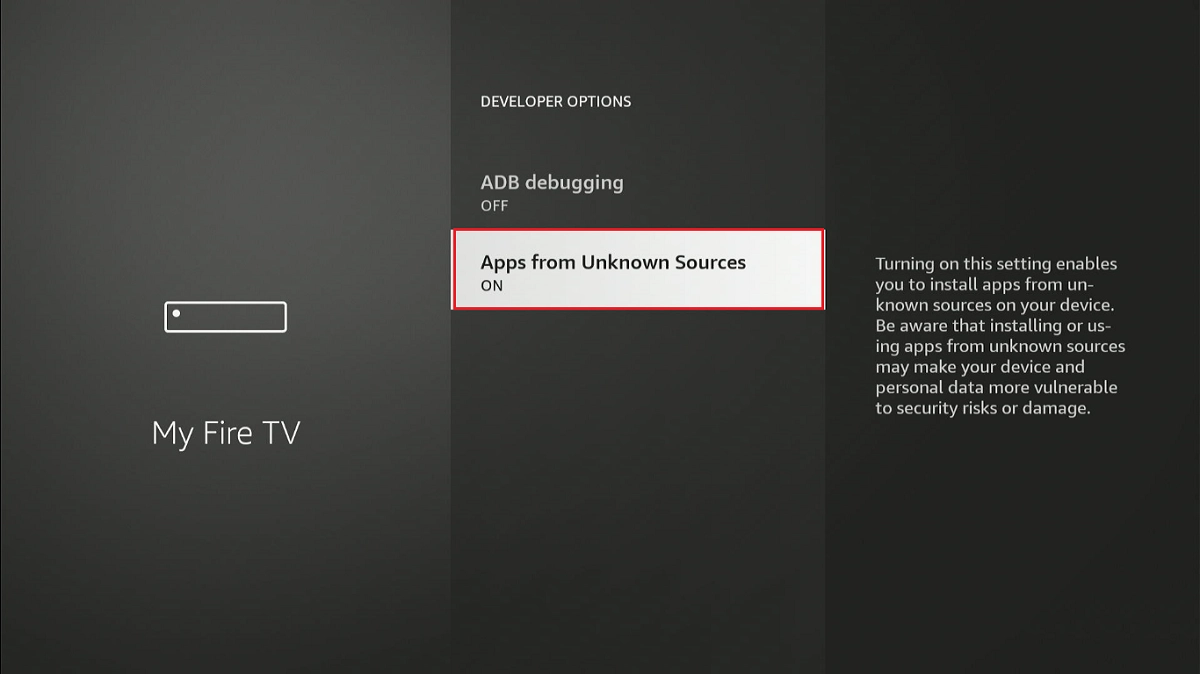
Your FireStick is all set to install Live Net TV.
Sideloading/Installing Live Net TV
Here are the steps to install Live Net TV on FireStick:
1. Select the All Apps icon on your home screen.
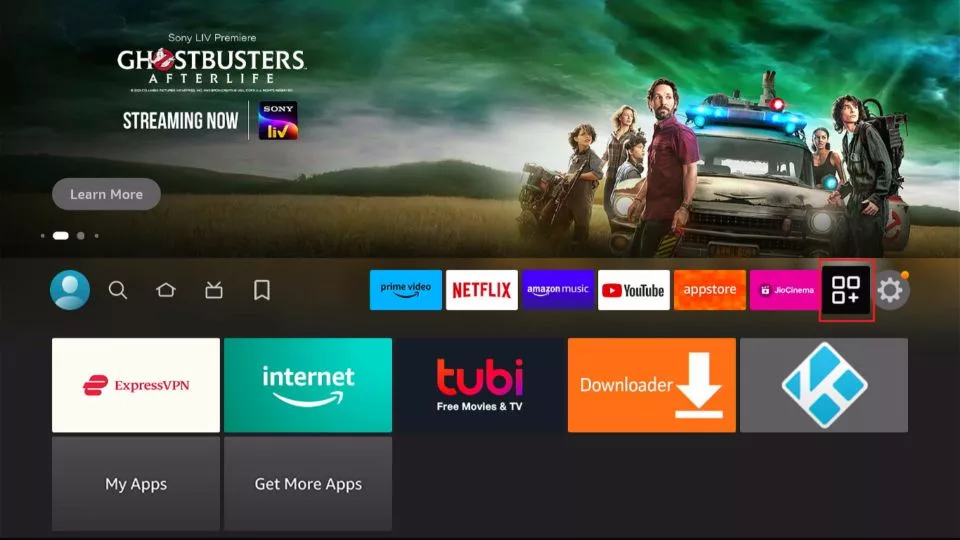
2. Select the Downloader app from Your Apps and Channels.
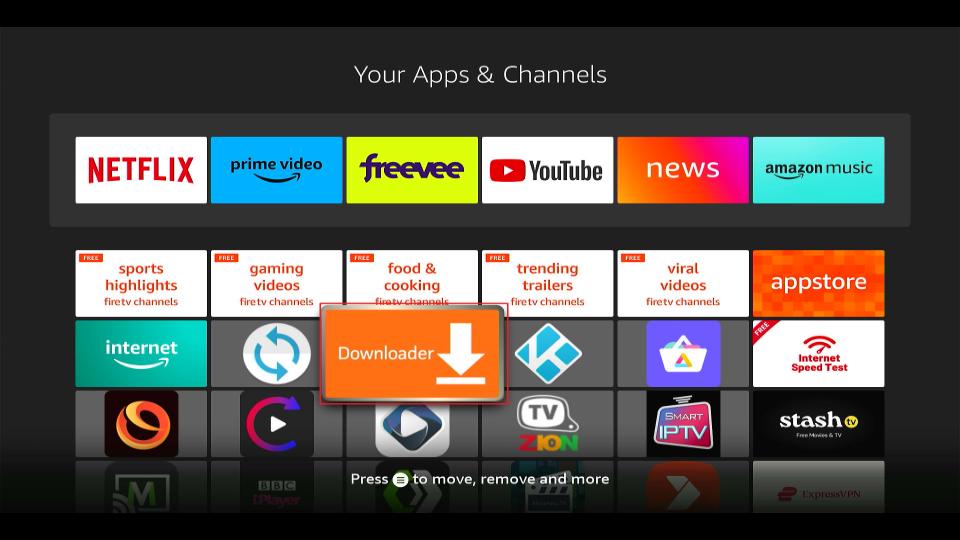
3. Choose the URL box.
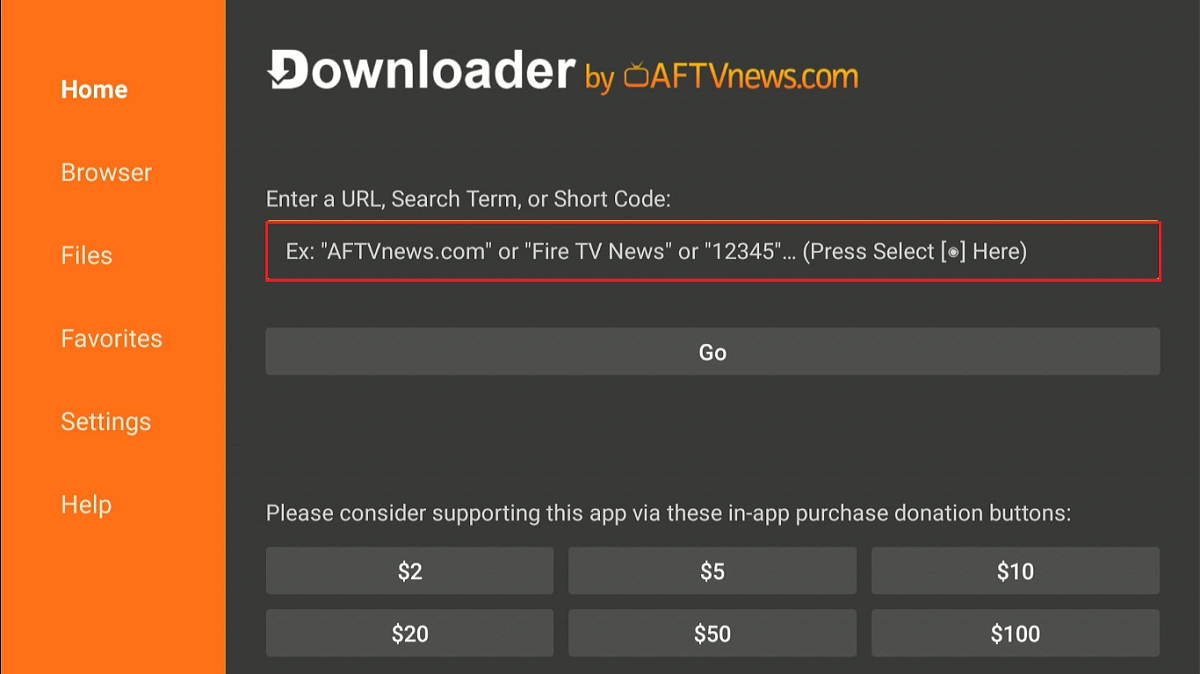
4. Enter the following link: http://livenettv.tools and click ‘Go’ to visit the official Live Net TV APK website on FireStick.
Note: FST is not related to the app developers. We do not host any URLs.
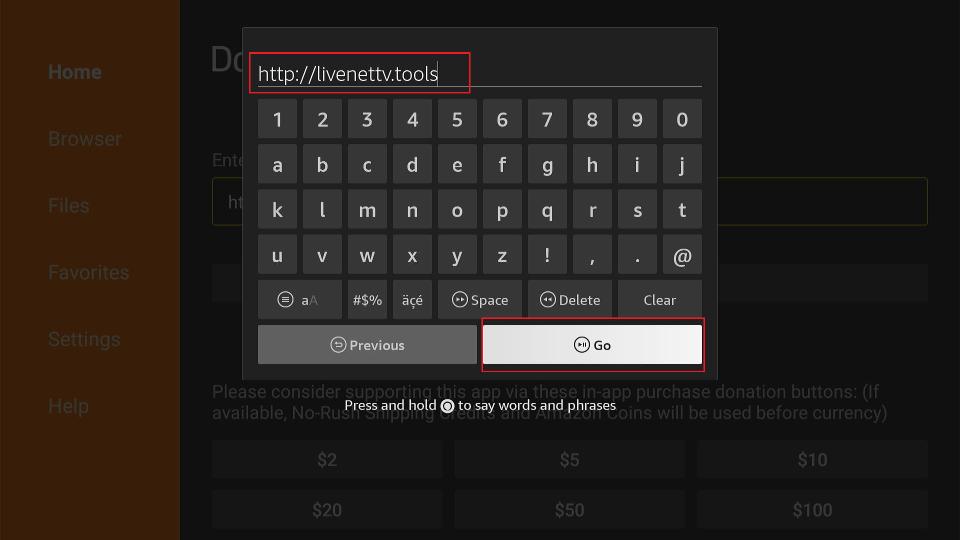
5. Scroll down once the Live Net TV website has loaded, and click Download for Amazon Fire TV.
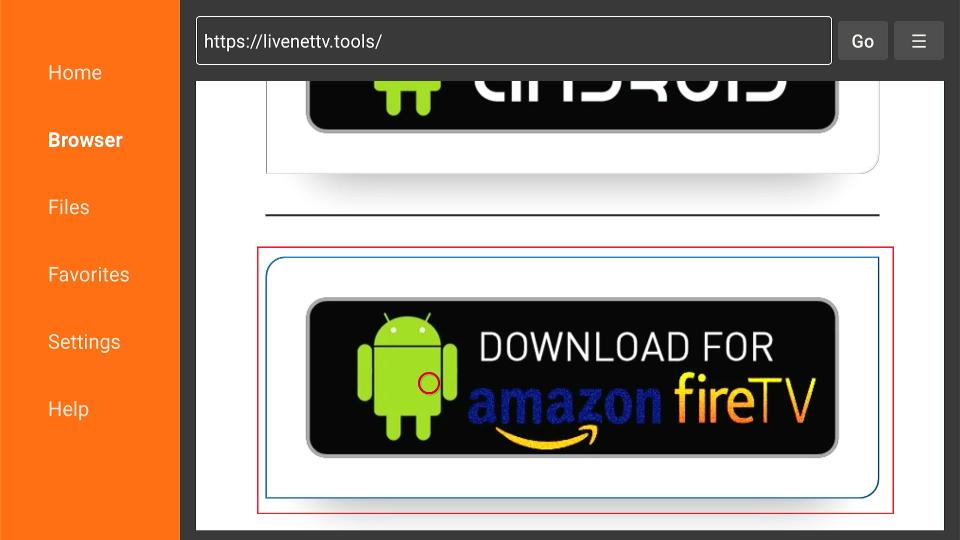
6. Scroll and select Download.
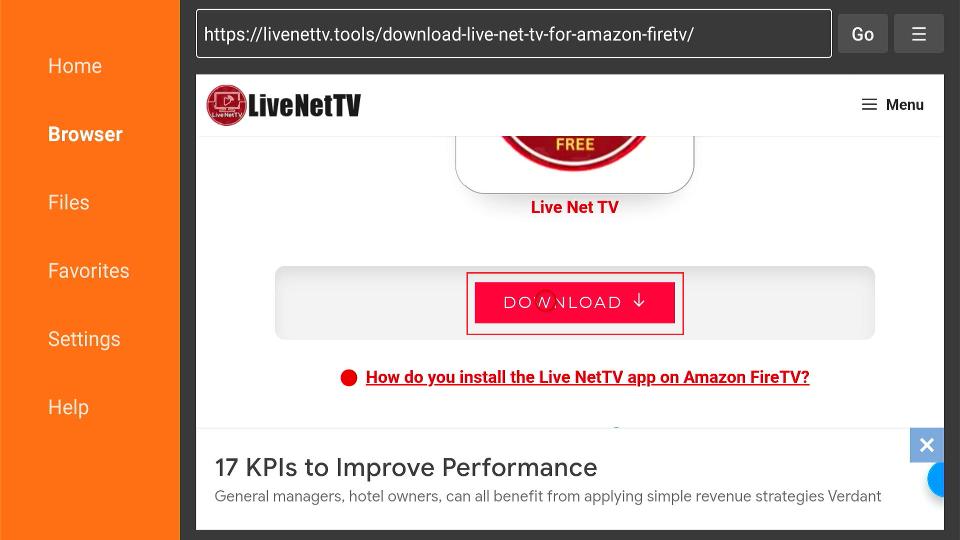
7. Select Click Here.
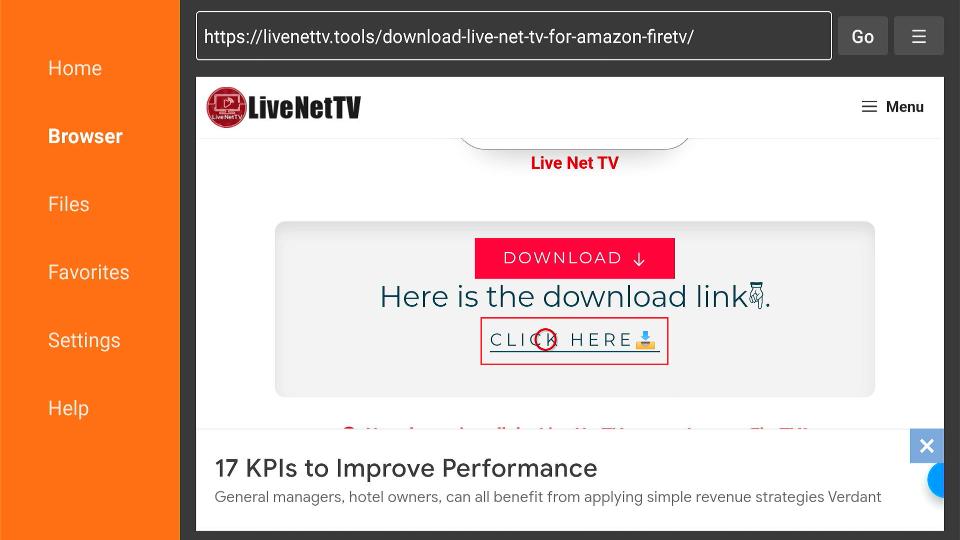
8. The Live Net TV APK file will start to download.
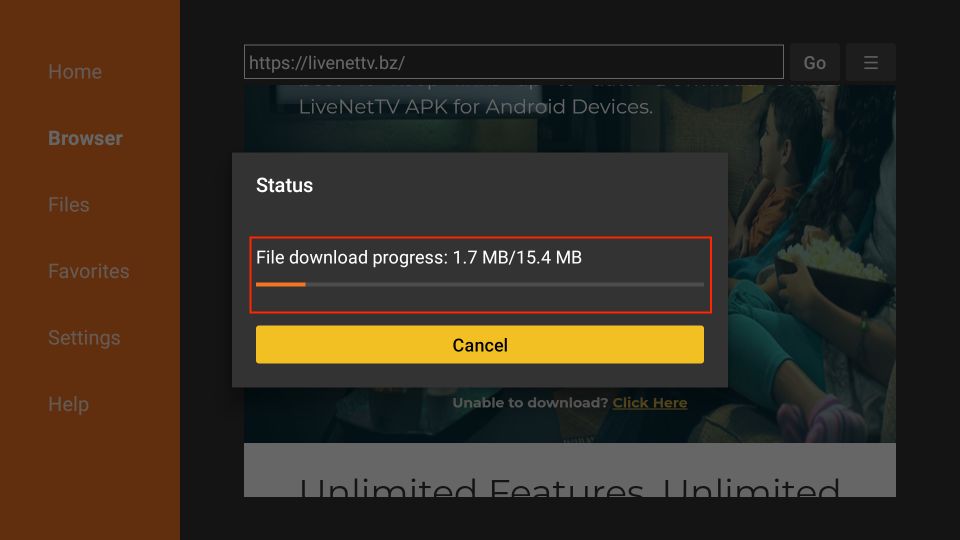
9. The APK will be ready for installation once the download is complete. Click Install.
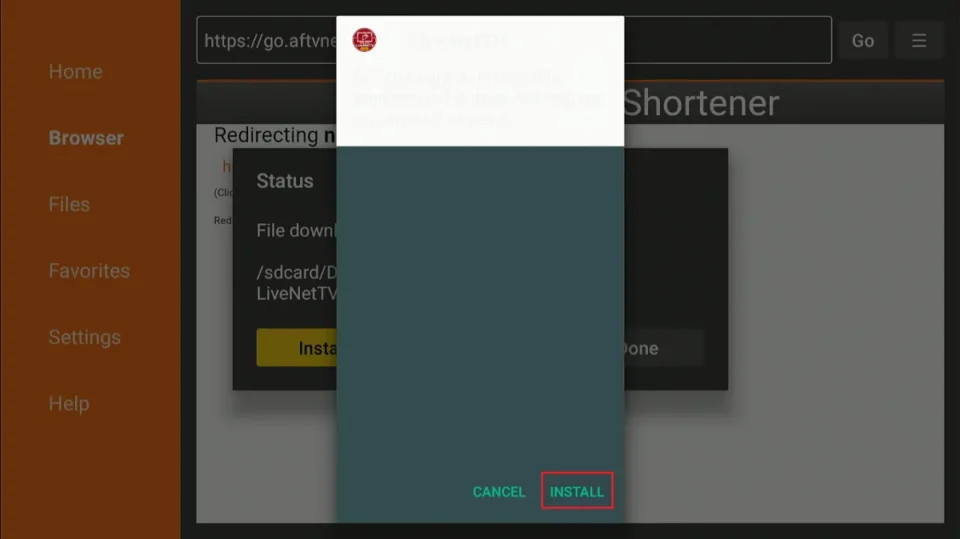
10. Wait for the app to install. It might take a little while (a couple of minutes).
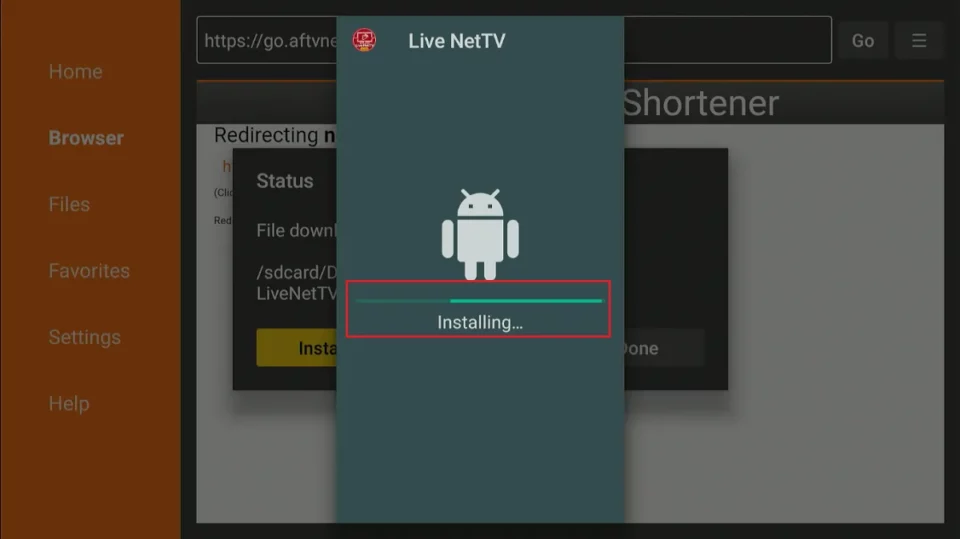
11. Once the Live Net TV app is fully set up, you’ll receive an App installed notification. Click Done.
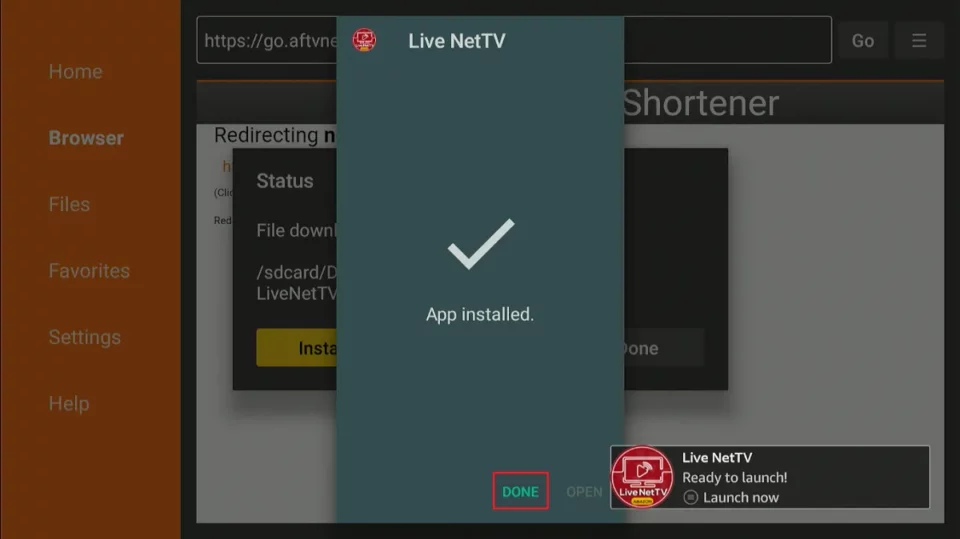
12. You no longer need the APK file. Select Delete to remove it.
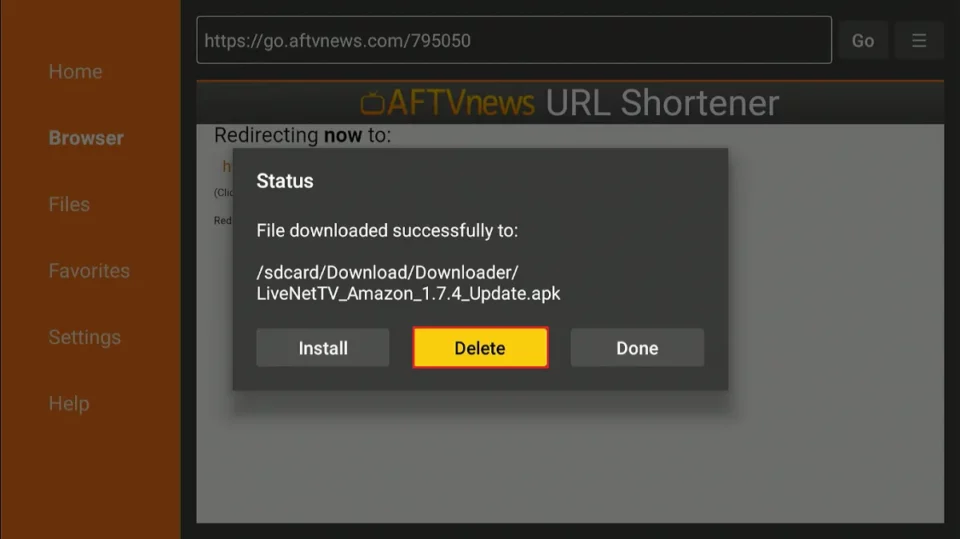
13. Click Delete once more to confirm the removal.
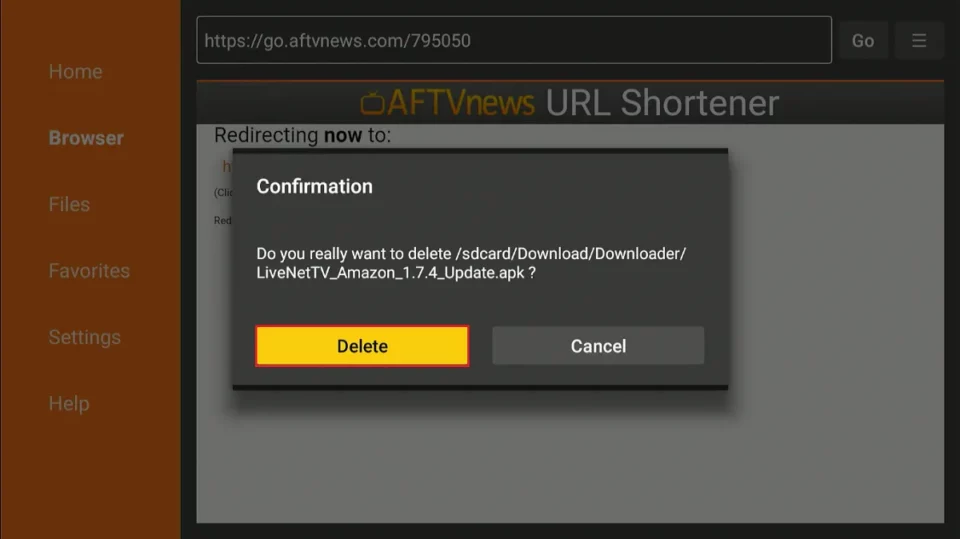
You have now installed Live Net TV on your FireStick.
Your FireStick / Fire TV is now all ready to stream your favorite content. However, before you start, I would like to warn you that everything you stream online is visible to your ISP and Government. This means, streaming free movies, TV shows, Sports might get you into legal trouble.
Thankfully, there is a foolproof way to keep all your streaming activities hidden from your ISP and the Government. All you need is a good VPN for Fire Stick. A VPN will mask your original IP which is and will help you bypass Online Surveillance, ISP throttling, and content geo-restrictions.
I personally use and recommend ExpressVPN, which is the fastest and most secure VPN. It is compatible with all kinds of streaming apps and is very easy to install on Fire TV / Stick.
We do not encourage the violation of copyright laws. But, what if you end up streaming content from an illegitimate source unintentionally? It is not always easy to tell the difference between a legit and illegal source.
So, before you start streaming on your Fire Stick / Fire TV, let’s see how to use ExpressVPN to keep your streaming activities hidden from prying eyes.
Step 1: Subscribe to ExpressVPN HERE. It comes with a 30-day money-back guarantee. Meaning, you can use it free for the first 30-days and if you are not satisfied with the performance (which is highly unlikely), you can ask for a full refund.
Step 2: Power ON your Fire TV Stick and go to Find followed by Search option.

Step 3: Now type “Expressvpn” (without quotes) in the search bar and select ExpressVPN when it shows up in the search results.

Step 4: Click Download to install the ExpressVPN app on Fire TV / Stick.

Step 5: Open the app and enter the login credentials that you created while buying the ExpressVPN subscription. Click Sign in.

Step 6: Click the Power icon to connect to a VPN server. That’s all. Your connection is now secure with the fastest and best VPN for FireStick.

You can also read more detailed info on using ExpressVPN with Fire TV / Stick.
Overview of Live Net TV for FireStick
Before exploring Live Net TV, create a home screen shortcut for the app on the FireStick home screen if you plan to use it frequently.
Otherwise, go to Your Apps & Channels and select the Live Net TV app tile.
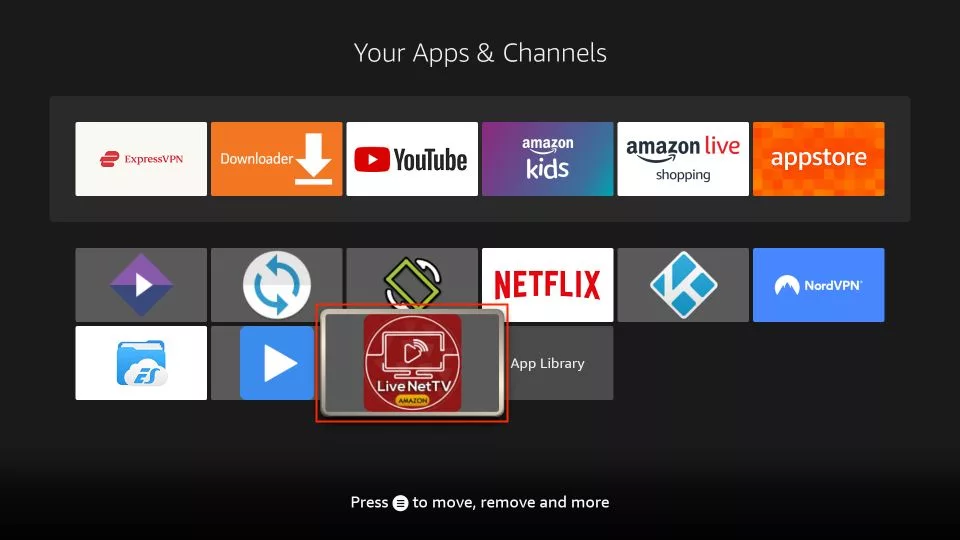
Wait for Live Net TV to load the channels.
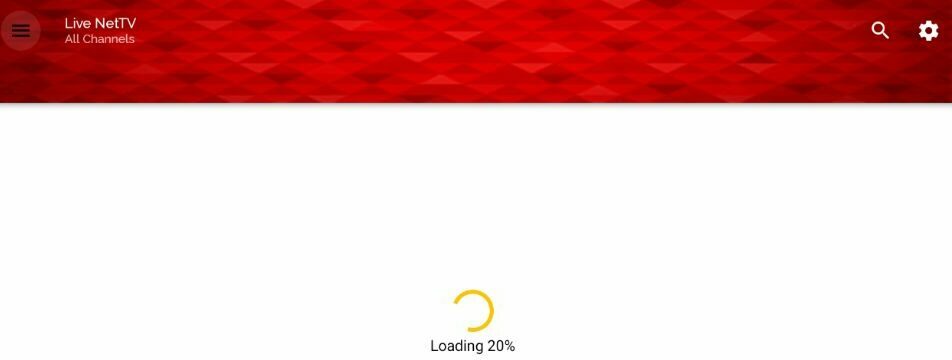
Click Continue to allow Live Net TV to use your IP to provide an ad-free experience.
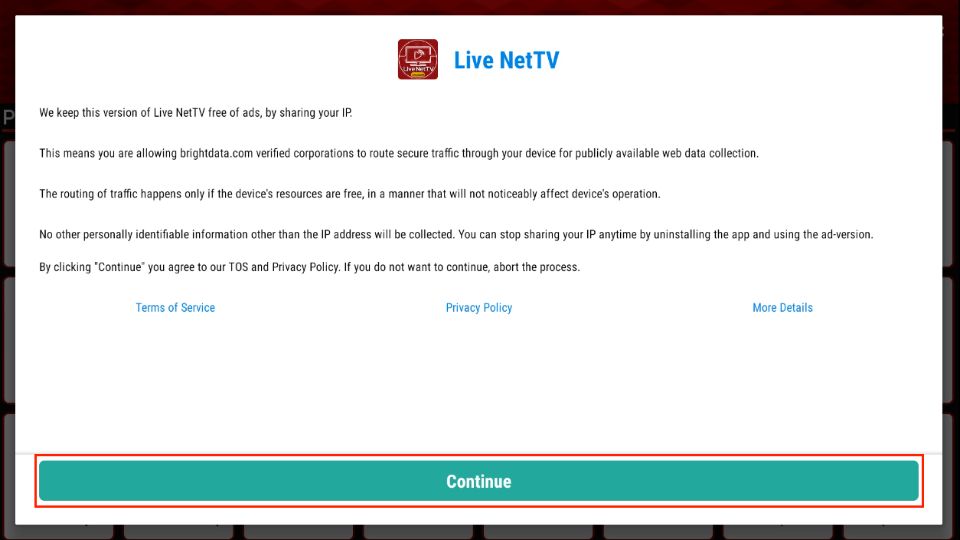
The following image shows the home screen of the Live Net TV app on FireStick. Various live TV categories are laid out as tabs at the top. By default, the Entertainment tab is selected.
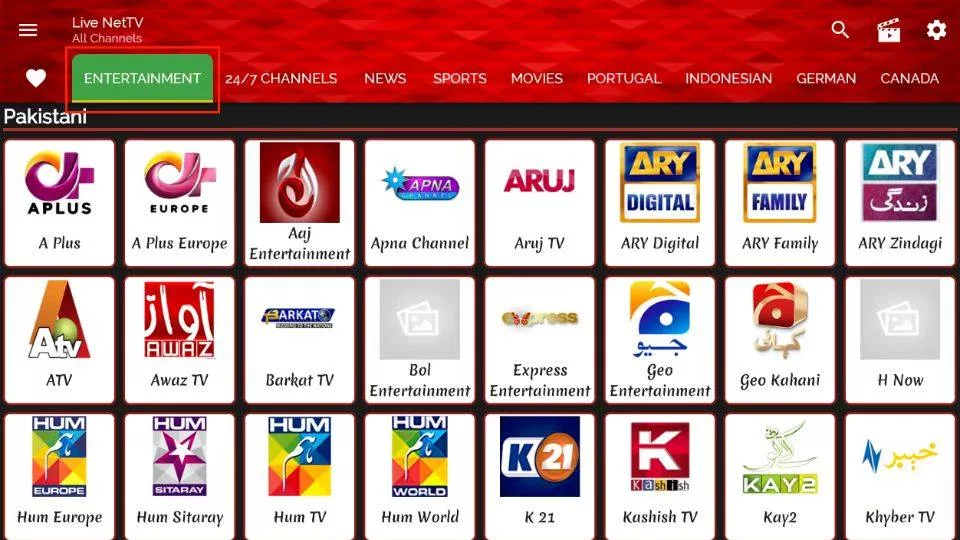
When you select a category, the related channels appear. Live Net TV offers nearly a dozen categories, including Canada, News, Sports, Movies, Portugal, German, and more. Let’s take a closer look at the News category.
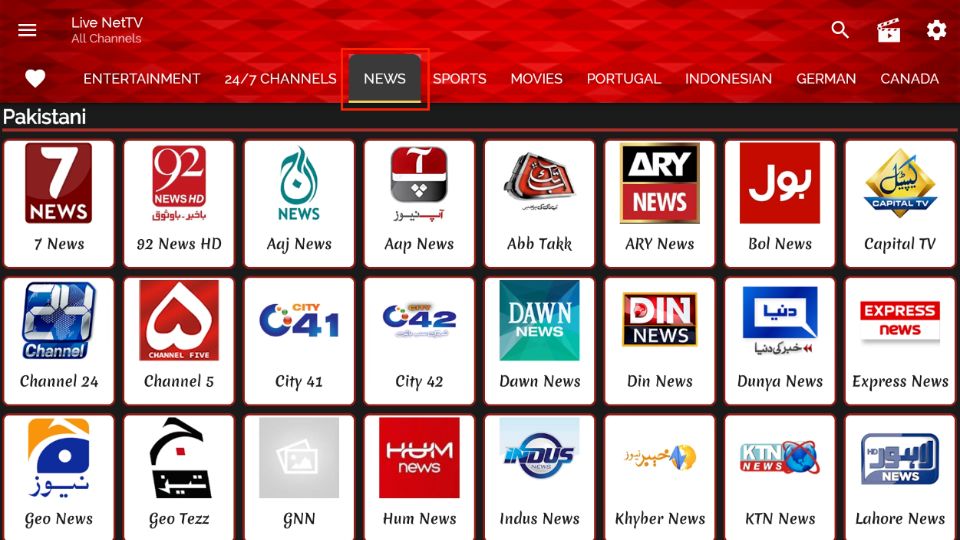
If you are looking for a specific channel, there is a Search option on the top right.
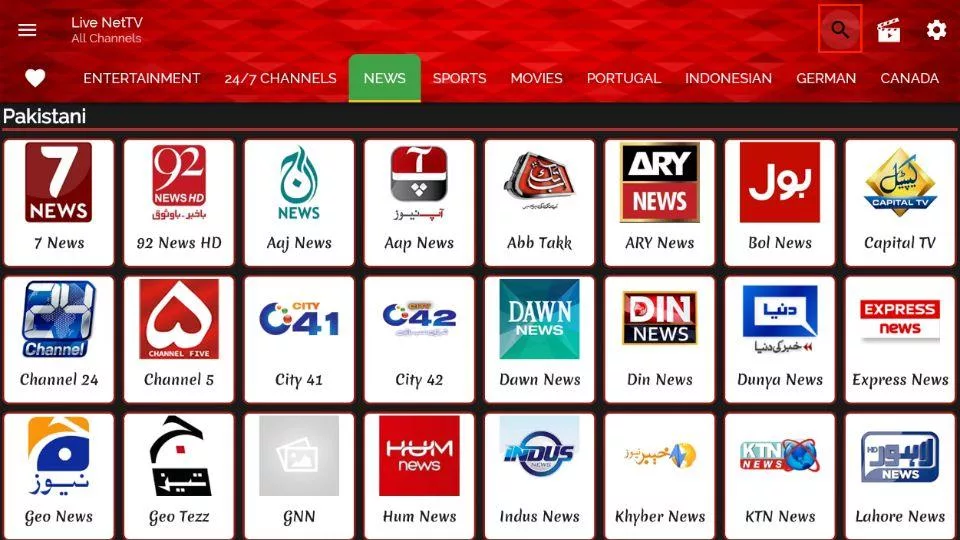
Enter your search terms and click Next to find your favorite channel on Live Net TV.
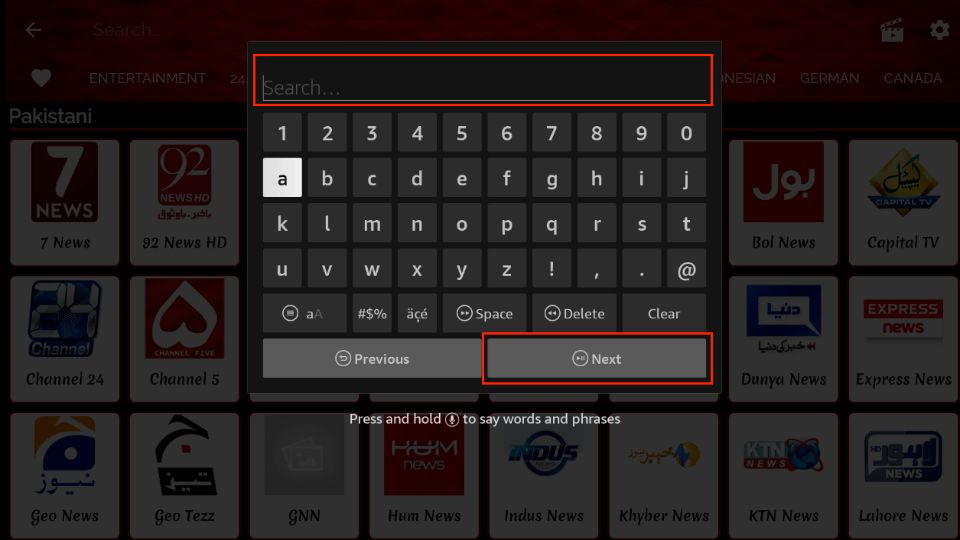
Click the Three-Tiles button on the top left side.
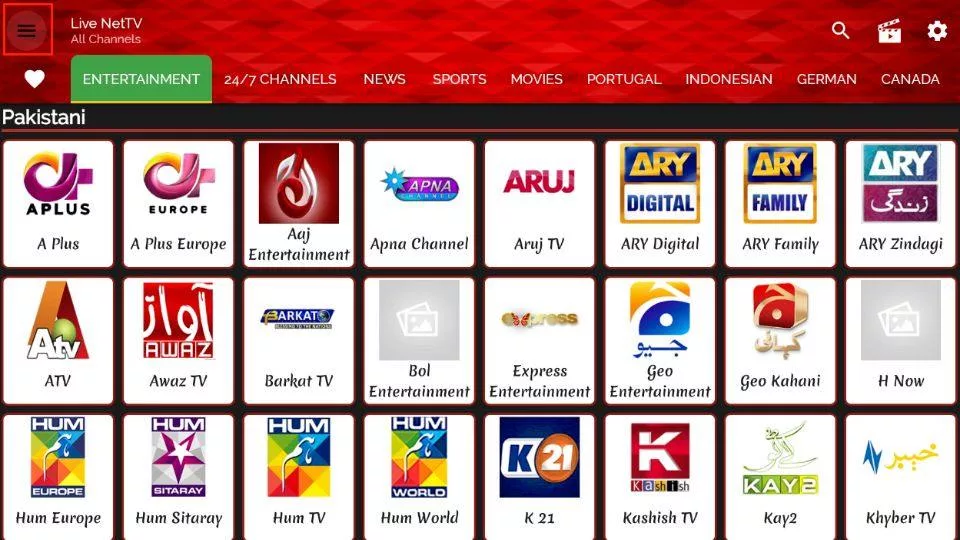
Explore Live Events.
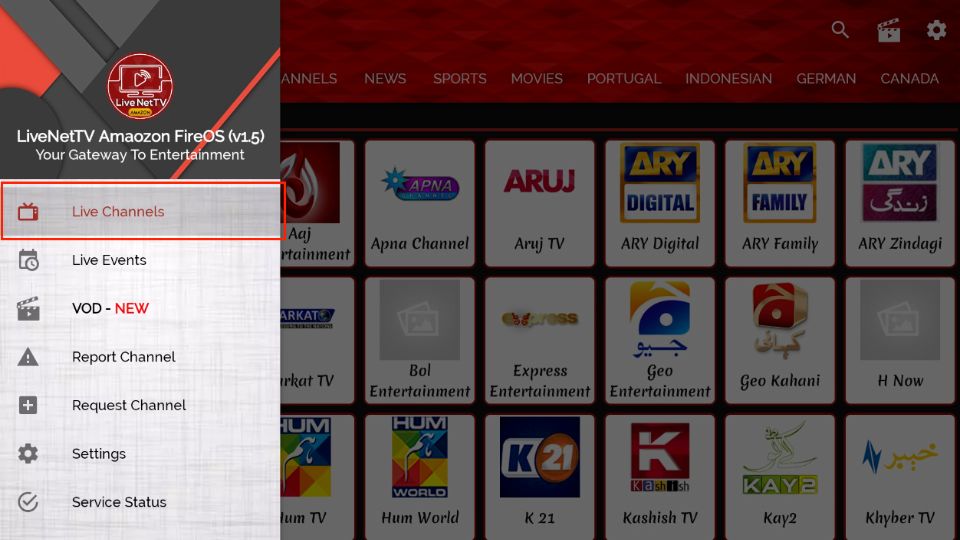
Here, you can see live events that are currently ongoing and upcoming.
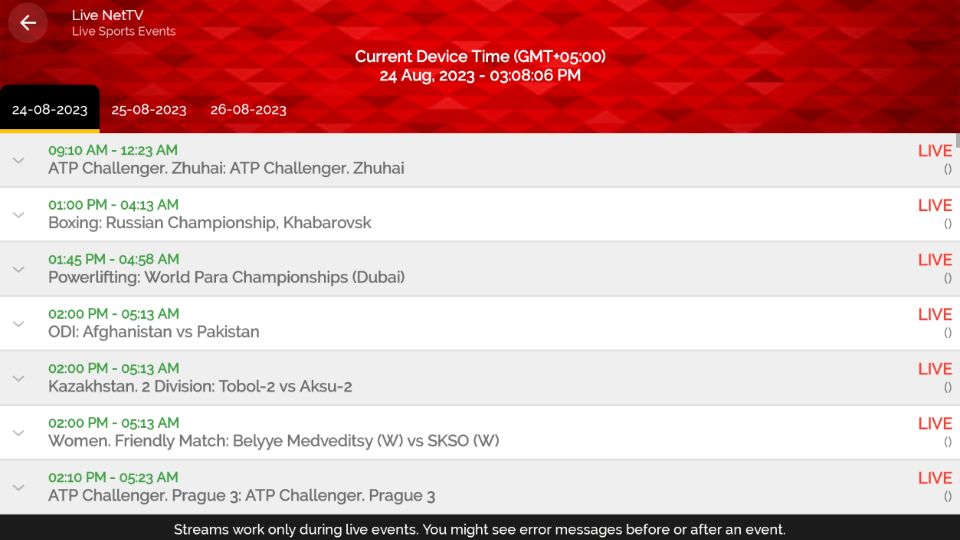
Next, open VOD.
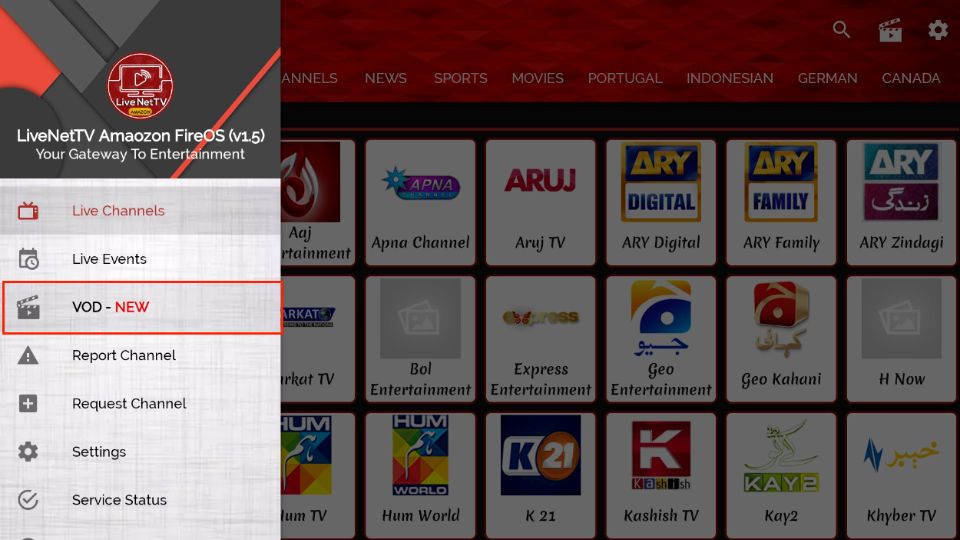
Here, you can play video-on-demand. This section is further divided into sections for Indian, English, Pakistani, and more.
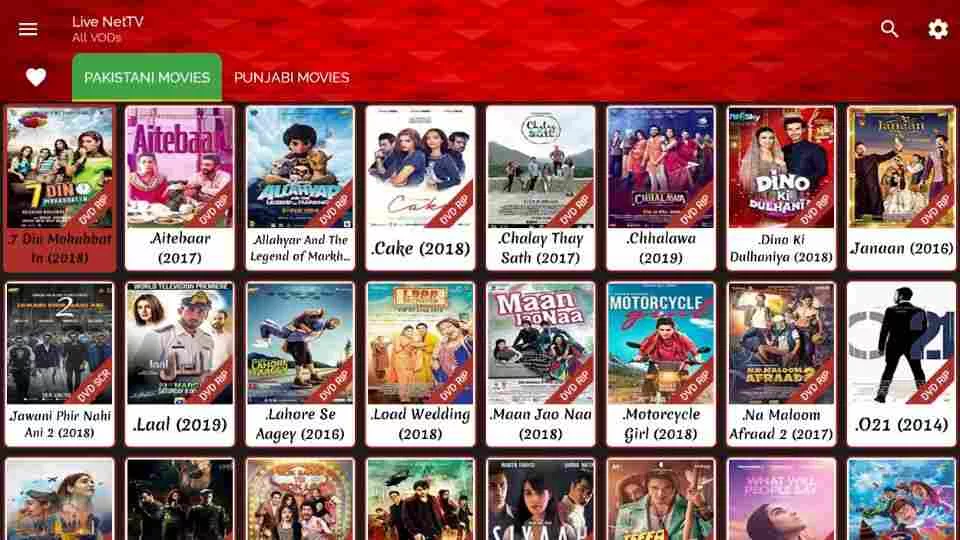
Lastly, select the Settings Cog icon on the top right side.
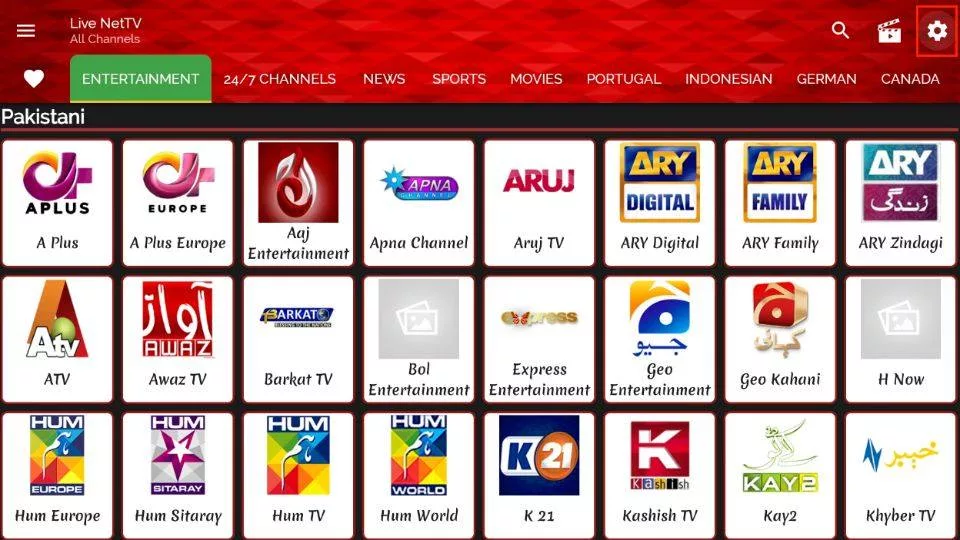
You can configure Lock Settings, Theme Selection, External Video Player, and more.
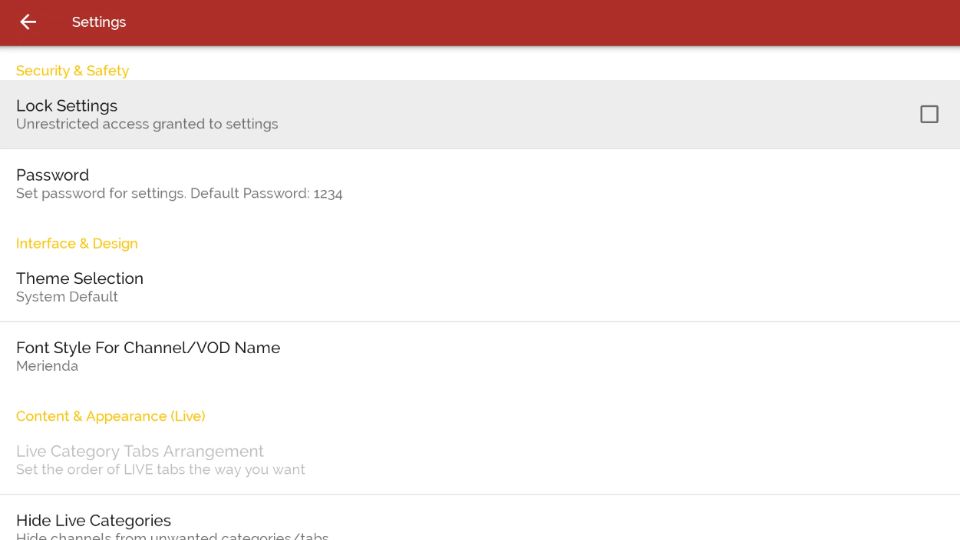
Frequently Asked Questions
Live Net TV is a streaming app that offers access to live TV channels from various countries, covering sports, news, movies, and entertainment.
Yes, you can install Live Net TV on a smart TV, mainly if it runs Android TV. You’ll need to download the APK file and sideload it by enabling installation from unknown sources. For other TV systems, the app isn’t directly supported, but you can use devices like a Fire Stick or Android TV box to access it.
Yes, Live Net TV is completely free to download and use.
Live Net TV is not available on official app stores, and its safety and legality can vary by region. Use it cautiously and consider using a VPN for privacy.
Wrapping Up
The Live Net TV app is one of the best apps for streaming live TV on FireStick. It lets you watch hundreds of channels from the US, UK, Canada, Australia, India, Pakistan, and other countries. You can watch live sports, movies, TV shows, kids’ content, music, travel, and cooking programs from popular TV networks.
This post demonstrated how to install the Live Net TV app on FireStick. If you have any questions or require clarification, please reach out in the comment section below.
Related:
- How to Install OneBox HD on FireStick
- Install & Use Vidgo on FireStick
- AOS TV on FireStick
- How to Install Ola TV on FireStick

Suberboost Your FireStick with My Free Guide
Stay Ahead: Weekly Insights on the Latest in Free Streaming!
No spam, ever. Unsubscribe anytime.


URL not working
Hi, it is working now. Please try again.
9/8/2019 It is NOT working I just was trying to download it Error:No connection.
Hi Michael, I just checked. Worked fine for me. Either the server was temporarily down when you tried it or your ISP is blocking the source. If it is your ISP, you will need a VPN to bypass the restriction.
Also, click Settings in the left menu of the Downloader app and make sure JavaScript is enabled
I’m watching on a 52 inch and some channels are blurey is that because size of TV
Hi, on the TV screen that is big in size, this problem is very likely to occur if the content you are streaming is not at least Full HD (1080p).
Why does it stop and then start back again, the program you are watching
Hi Raine, it is likely for some channels to buffer when there is heavy traffic on the server. It is also possible that your ISP might be throttling your Internet bandwidth during streaming. Try using it with a VPN.
Best of luck
Fire stick app is wonderful for newcomer for as you know we can get knowledge of world news .discovery fo science. also, the healthy thing’s of the health sector. and much more
In your opinion what is the best live tv app?? We have a fire stick with kodi installed now but am looking to possibly switch something different, but with the many options available (playersklub,live net tv ect…)I’m not sure what would make more sense other then price obviously but its more that I want a service that works well..any advice would be greatly appreciated!! Thanks!!
Hi Gary, Players Klub is a decent option in my opinion. Since it is a paid service, it is well maintained. Live NetTV is also good if you are looking for a free app.
Going to download Live net tv
The app isn’t working. I just get an advert for v4.7
Hi Tony, click Update Now when the app prompts you to update and follow the onscreen instructions to install the update. Once the update is installed, you will be able touse he app.
I am having sound problems when I try to stream Live Net TV.
Hi Rocky, just checked and it works fine for me. How’s the sound with other apps?
This app is good and well