In this tutorial, I will show you how to install Megabox HD APK on FireStick. The screenshots used in this guide have been taken on FireStick 4K. However, the method works on Amazon FireStick 4K Max, FireStick 3rd Gen, FireStick Lite, and Fire TV Cube.
What is MegaBox HD?
MegaBox HD is a third-party app for streaming on-demand movies and TV shows. The app features a solid library of movies and shows, including classics, award-winning titles, and trending videos. In addition to streaming your favorite on-demand content, MegaBox HD lets you download videos offline.
I found the app intuitive, with eye-catching graphics. Its dark background and laid-out titles make it easy to find what you want among the vast library of movies and TV shows. The menu is straightforward, dividing the content into movies and TV shows.
The two categories are further subdivided into popular, latest releases, and ratings. For instance, if you select the TV show section, you can filter your preference by popularity, date of release, or critics’ reviews.
MegaBox HD is one of the lightest yet most resourceful apps for streaming on-demand content on FireStick. It lets you choose your preferred resolution between 360p, 720p, and 1080p, depending on the strength of your internet connection.
However, its lightweight nature does not support Trakt and Real Debrid integration. If you are looking for an app that does, check out our best FireStick apps for movies and TV shows.
Attention FireStick Users
Governments and ISPs worldwide monitor users' online activities. If you use third-party streaming apps, you should always use a reliable FireStick VPN to hide your identity and avoid issues with your movie-viewing experience. Currently, your IP is visible to everyone.
I use ExpressVPN, the fastest and most secure VPN in the industry. It is very easy to install on any device, including the Amazon Fire TV Stick. It also includes a 30-day money-back guarantee. If you're not satisfied with their service, you can request a refund.
ExpressVPN is running a special New Year deal: Get 4 months free and save 78% on the 2-year plan.
Read: How to Install and Use Best VPN for FireStick
Is MegaBox HD Safe and Legal?
Popular app stores like Google Play and the Amazon App Store don’t provide MegaBox HD, which is usually a red flag. However, an app’s not being listed on these app stores doesn’t always mean it is unsafe. I scanned MegaBox HD’s APK files on VirusTotal, and no vendor flagged the app as malicious.
MegaBox HD is a third-party application, so its legality is questionable. Unlike official apps, third-party unofficial apps raise legal concerns because app store copyright protection laws do not govern them.
FireStickTricks.com can’t verify whether MegaBox HD is legal or not.
We do not endorse piracy. However, we value your right to privacy. Therefore, we recommend using ExpressVPN for FireStick to stream content through unofficial apps to avoid legal repercussions if you accidentally stream illegal content.
How to Install MegaBox HD on FireStick
Installing an official app on FireStick is easy because you only need to search for and download the app on the Amazon App Store. With a third-party app like MegaBox HD, the process is longer because you need to sideload the app with a downloader app or platform.
Legal Disclaimer: This guide is for informational purposes only. FireStickTricks.com does not own, host, operate, resell, or distribute any apps, services, or content mentioned. Some services discussed may be unverified, and FireStickTricks.com cannot confirm their legal status in every region. Users are responsible for ensuring that any content they access complies with applicable laws.
Part 1: Preparing FireStick to Sideload MegaBox HD
This guide will use the Downloader app to sideload MegaBox HD into FireStick. To achieve this, we need to install Downloader from the Amazon App Store and then change the FireStick settings to allow the installation of apps from Unknown sources.
If needed, follow our detailed guide on sideloading FireStick with Downloader apps. The tutorial also shows you how to prepare your FireStick to download apps from external sites.
Part 2: Install MegaBox HD on FireStick
Follow these step-by-step instructions to install Megabox HD on Amazon Fire TV Stick:
1. Select All Apps on your Fire TV home screen.
2. Scroll through the apps and select Downloader.
3. Click the URL/Search term field on the Downloader homepage.
4. Enter the following link: firesticktricks.com/megahd, and then click Go.
Note: The URL above is a shortened version of another long URL. The original URL points to an external source. FireStickTricks does not host any third-party apps or URLs.
5. Wait for the APK file to download.
6. Select Install once the APK file download finishes.
7. Click Done once the app is installed.
8. Click Delete to remove the APK file because you no longer need it.
9. Click Delete again when the confirmation window pops up.
MegaBox HD is now installed and ready to use on your FireStick.
Your FireStick / Fire TV is now all ready to stream your favorite content. However, before you start, I would like to warn you that everything you stream online is visible to your ISP and Government. This means, streaming free movies, TV shows, Sports might get you into legal trouble.
Thankfully, there is a foolproof way to keep all your streaming activities hidden from your ISP and the Government. All you need is a good VPN for Fire Stick. A VPN will mask your original IP which is and will help you bypass Online Surveillance, ISP throttling, and content geo-restrictions.
I personally use and recommend ExpressVPN, which is the fastest and most secure VPN. It is compatible with all kinds of streaming apps and is very easy to install on Fire TV / Stick.
We do not encourage the violation of copyright laws. But, what if you end up streaming content from an illegitimate source unintentionally? It is not always easy to tell the difference between a legit and illegal source.
So, before you start streaming on your Fire Stick / Fire TV, let’s see how to use ExpressVPN to keep your streaming activities hidden from prying eyes.
Step 1: Subscribe to ExpressVPN HERE. It comes with a 30-day money-back guarantee. Meaning, you can use it free for the first 30-days and if you are not satisfied with the performance (which is highly unlikely), you can ask for a full refund.
Step 2: Power ON your Fire TV Stick and go to Find followed by Search option.
Step 3: Now type “Expressvpn” (without quotes) in the search bar and select ExpressVPN when it shows up in the search results.
Step 4: Click Download to install the ExpressVPN app on Fire TV / Stick.
Step 5: Open the app and enter the login credentials that you created while buying the ExpressVPN subscription. Click Sign in.
Step 6: Click the Power icon to connect to a VPN server. That’s all. Your connection is now secure with the fastest and best VPN for FireStick.
You can also read more detailed info on using ExpressVPN with Fire TV / Stick.
How to Use MegaBox HD on FireStick
MegaBox HD offers a huge collection of high-quality content, including movies and TV shows. Its enormous entertainment options will likely keep you glued to it. If you intend to use the app regularly, create a shortcut on the FireStick home screen.
Upon launching the app, you will find a sleek user interface with an incredibly dark background. The home page contains various movie titles, and scrolling down the page reveals more movies.
The main menu is three horizontal lines at the screen’s top right. Click on it to reveal the menu containing your favorite movies and shows. The options are primarily divided into Movies and TV Shows.
Every category has subcategories: Rating, Popular, and New. If your app is not updated, there will also be an Update option under each category.
Scroll down the menu for more options, including Favorites, Downloads, and History. These section names are self-explanatory; for instance, if you add a TV show to your favorites, you can access it directly by browsing the Favorites section.
It also provides you the option to filter your search by genre. To do so, click on the Genre menu option at the top right of the home page. You can then select your preferred genre and browse the titles in the category.
To look up content using specific keywords, such as the name of the TV show, movie, actor, director, etc., click the Search option at the top-right corner of the main screen.
When you select a movie or TV show, you’ll see its details, such as the release year, rating, status, and genre. A short description is also provided.
Select the Video option to play the video, then click the Play icon. You can also choose a resolution, such as 720p or 360p. Select your preferred resolution, then press Play.
MegaBox requires an external media player to play content. When you click play after selecting your preferred title, the app will prompt you to install MPlayer.
To add a movie or TV show to your favorites, click the star (Favorite) icon at the top right corner of the information screen.
Wrapping Up
This guide demonstrated how to install MegaBox HD on FireStick. Install the app and enjoy tons of movies and shows. This lightweight app offers ease of access and ease of use. You can always go to the comment section to express your views and opinions.
Related:
- How to Install CyberFlix TV on FireStick
- Install & Use Stremio on FireStick
- How to Install Live Net TV on FireStick
- Install & Watch Apple TV App on FireStick

Suberboost Your FireStick with My Free Guide
Stay Ahead: Weekly Insights on the Latest in Free Streaming!
No spam, ever. Unsubscribe anytime.
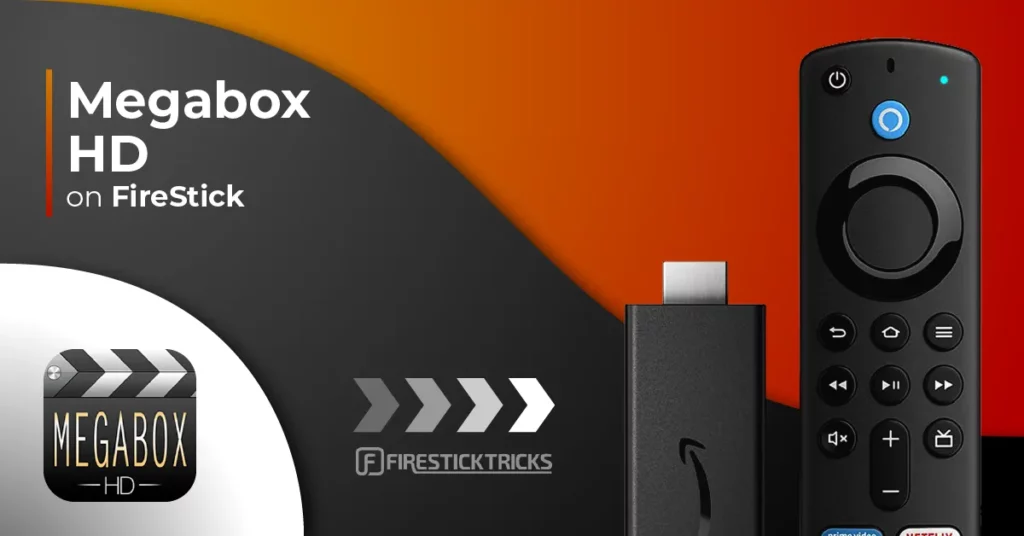
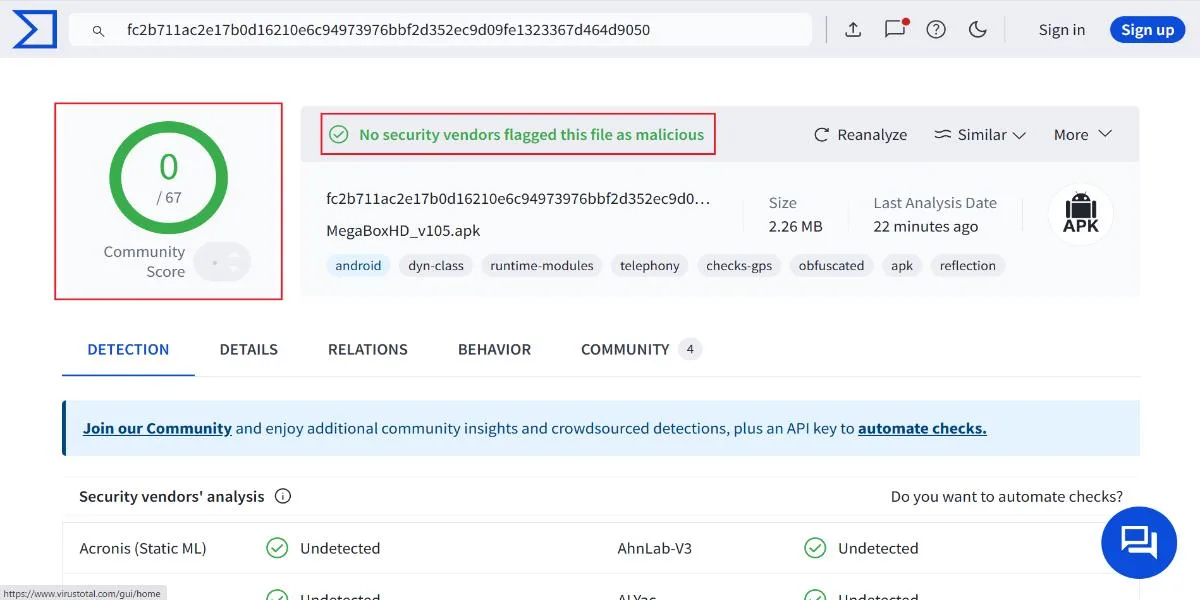
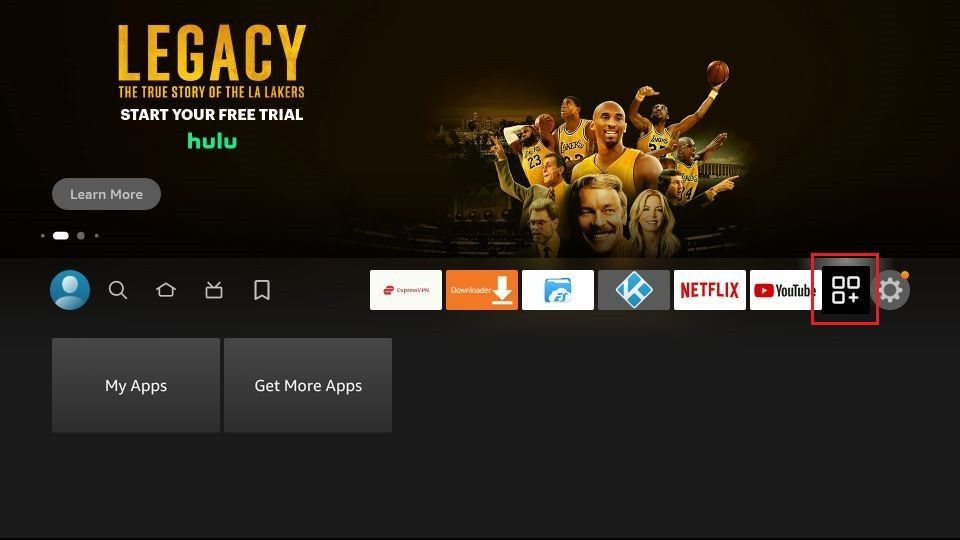
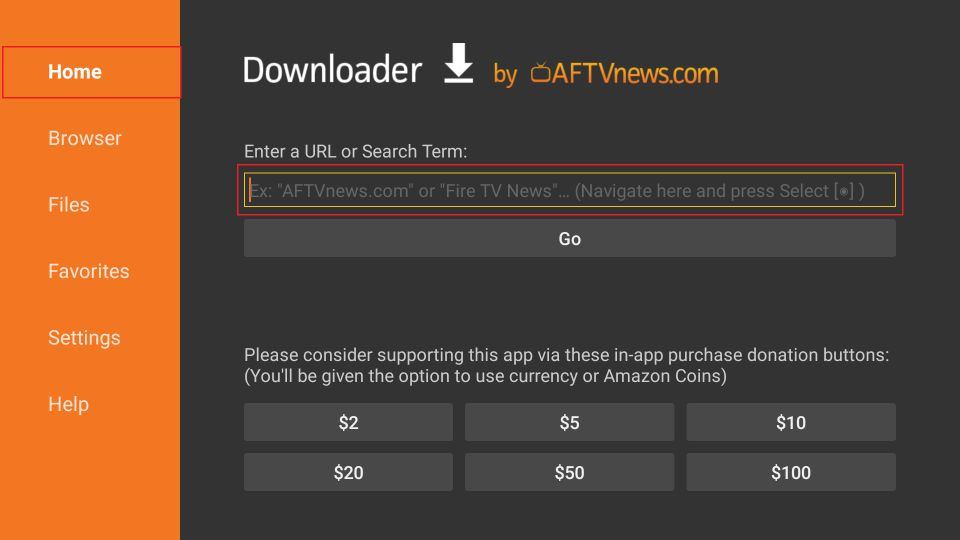
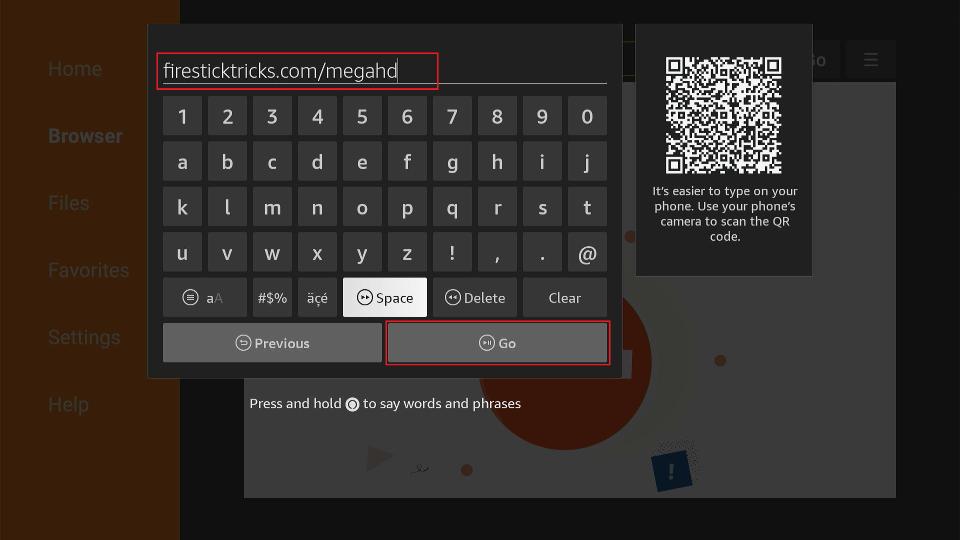
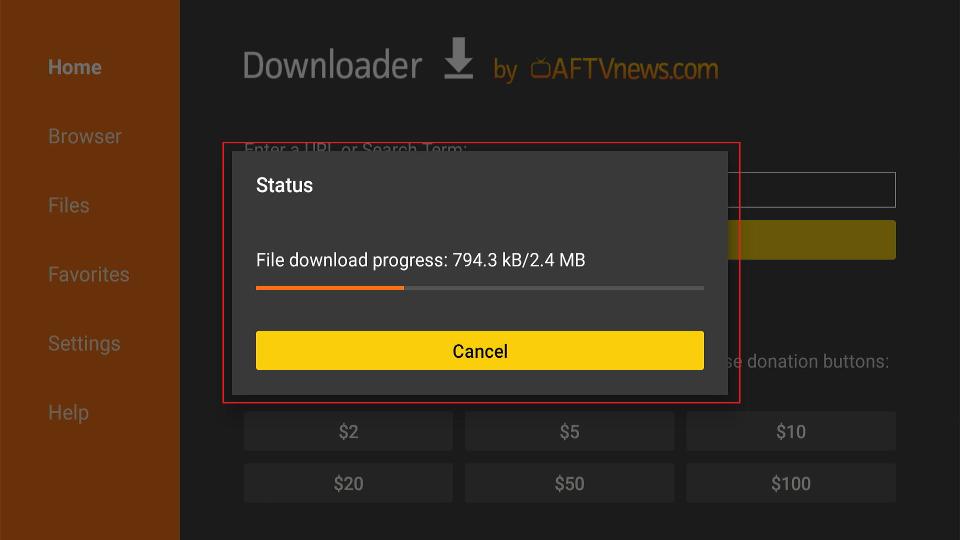
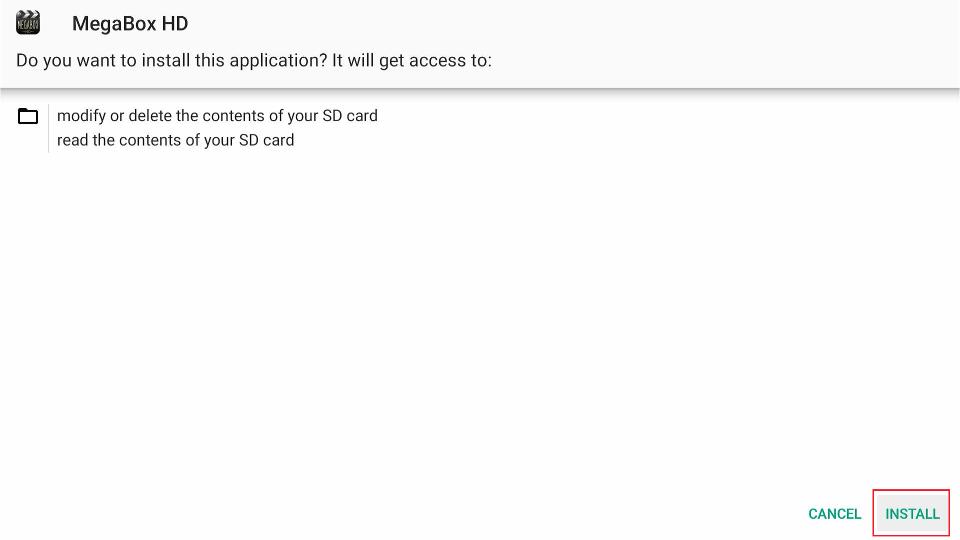
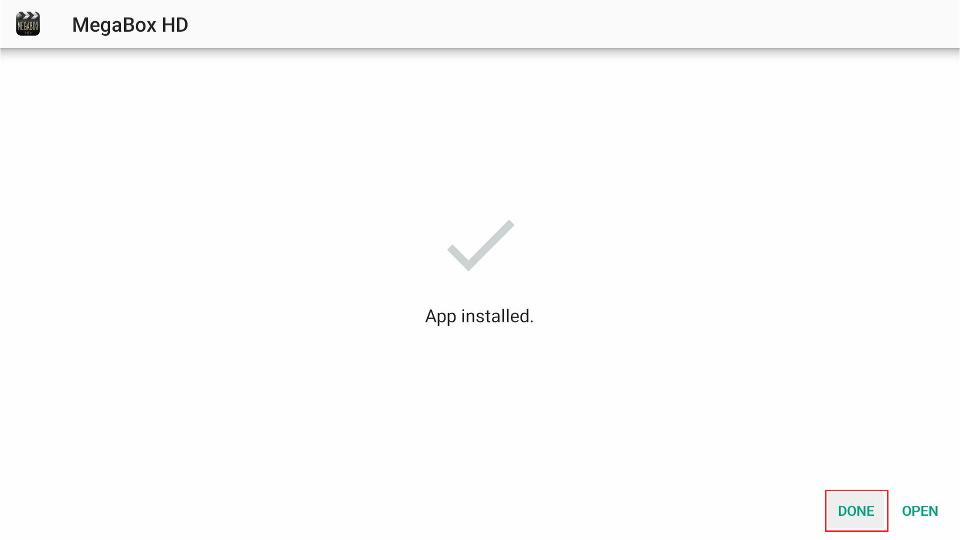
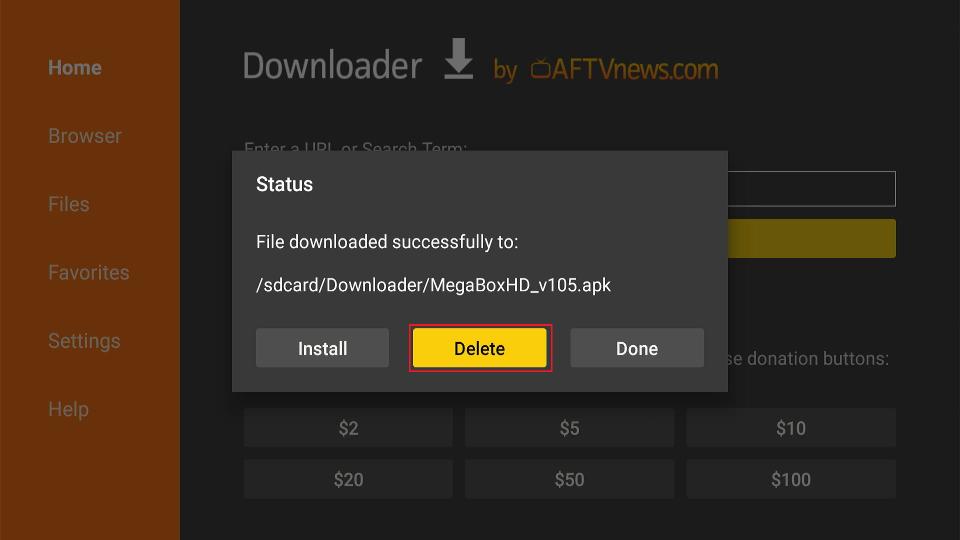
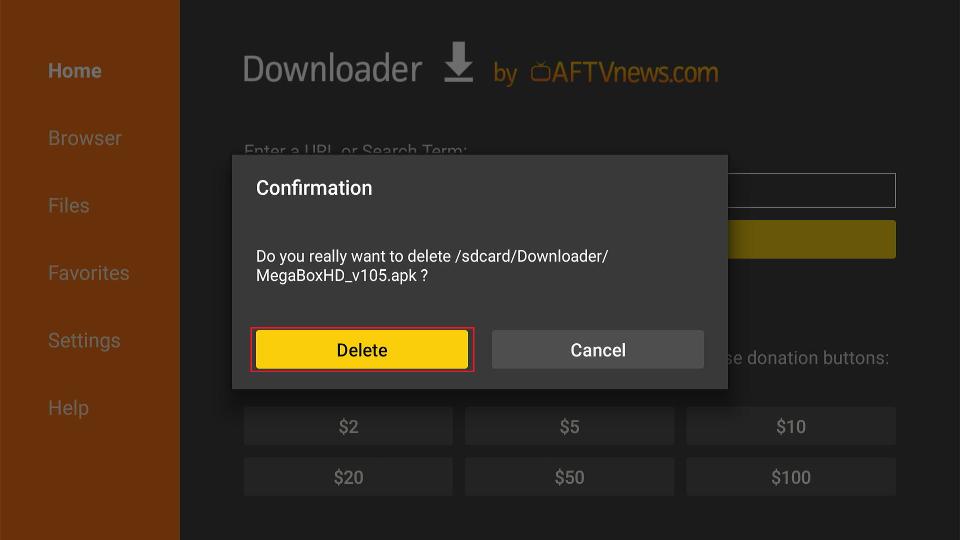





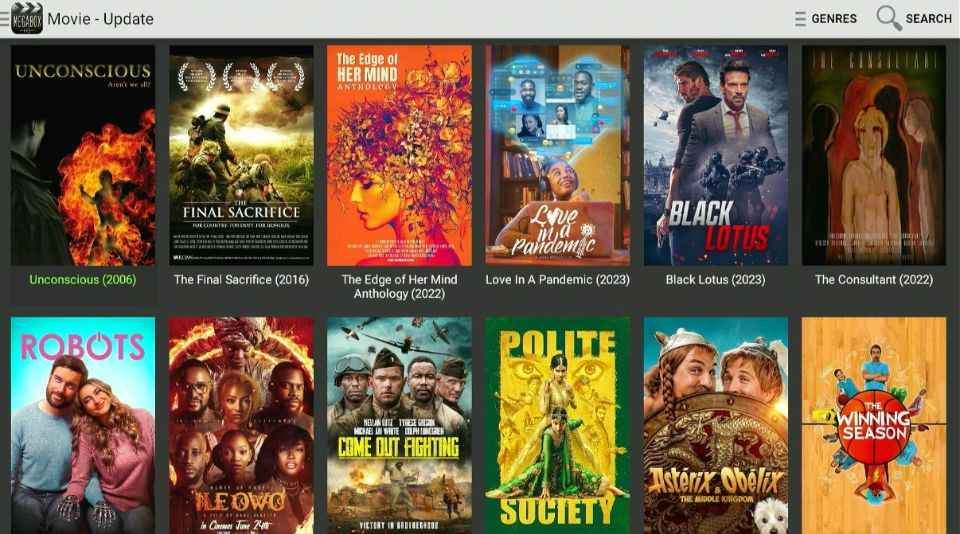
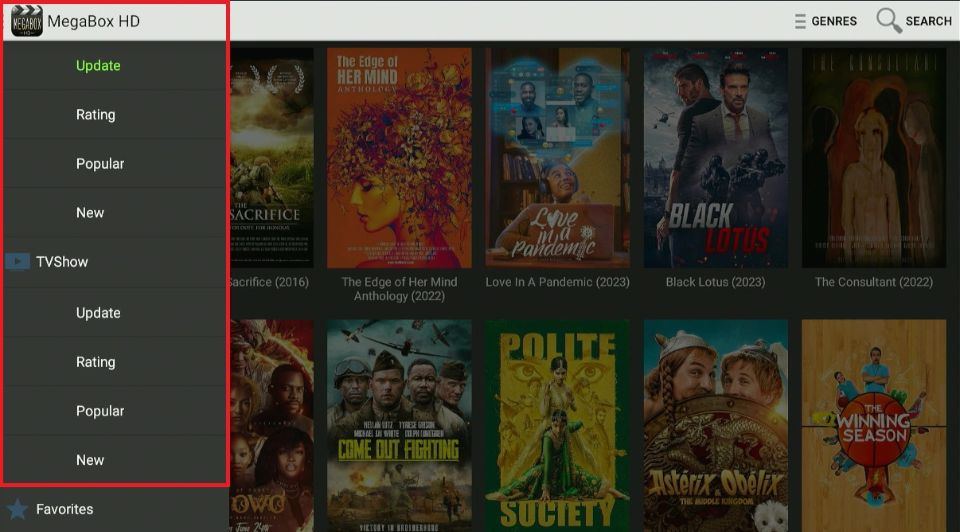
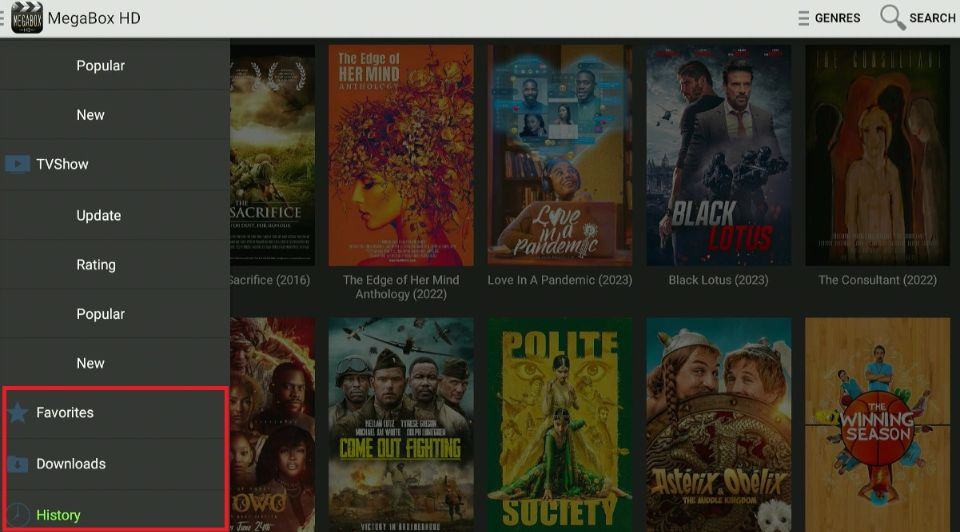
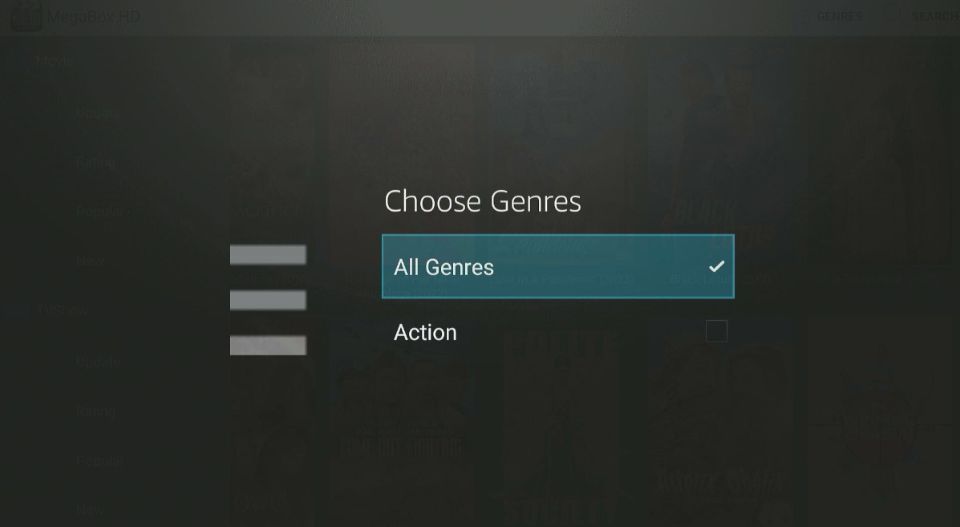
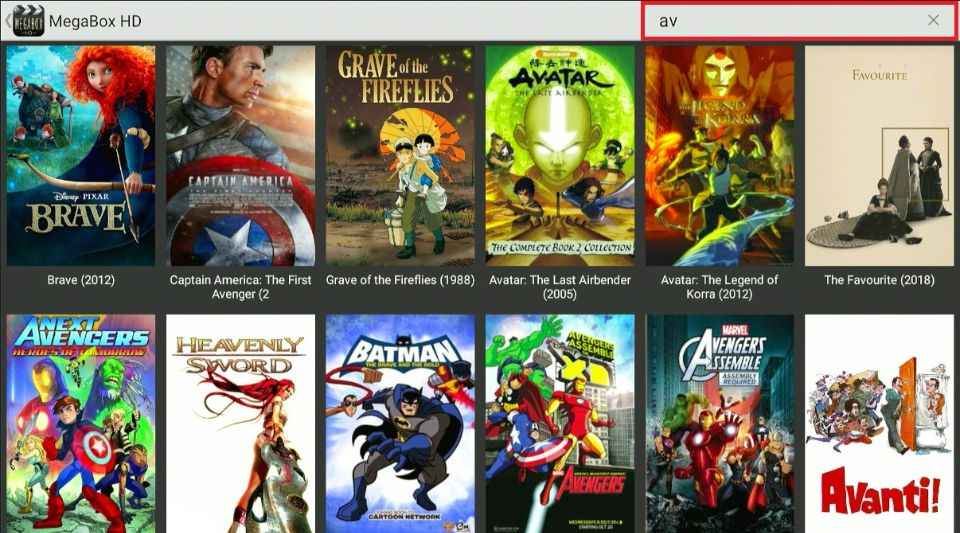
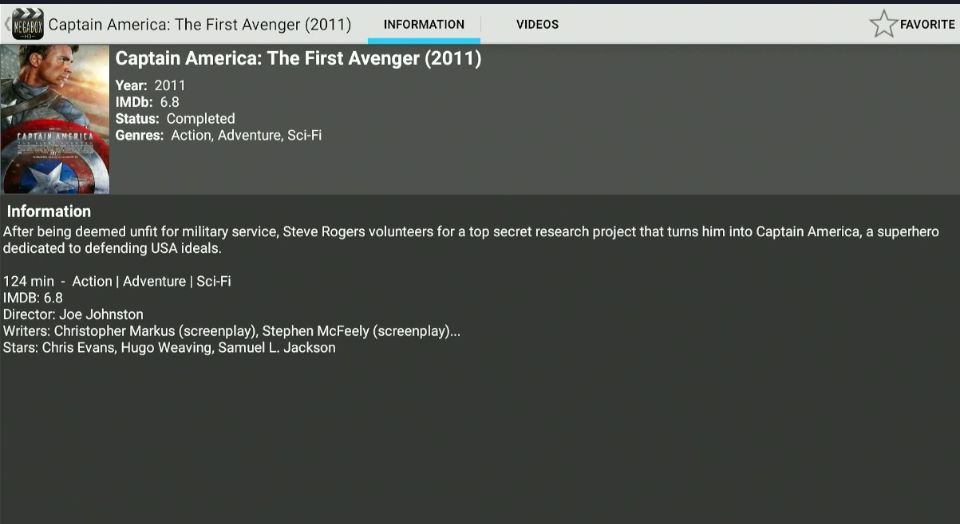
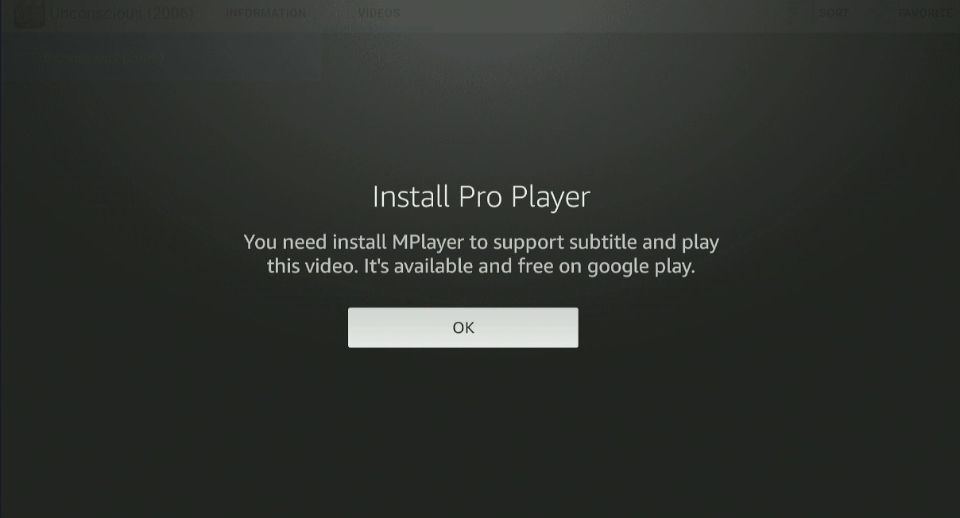
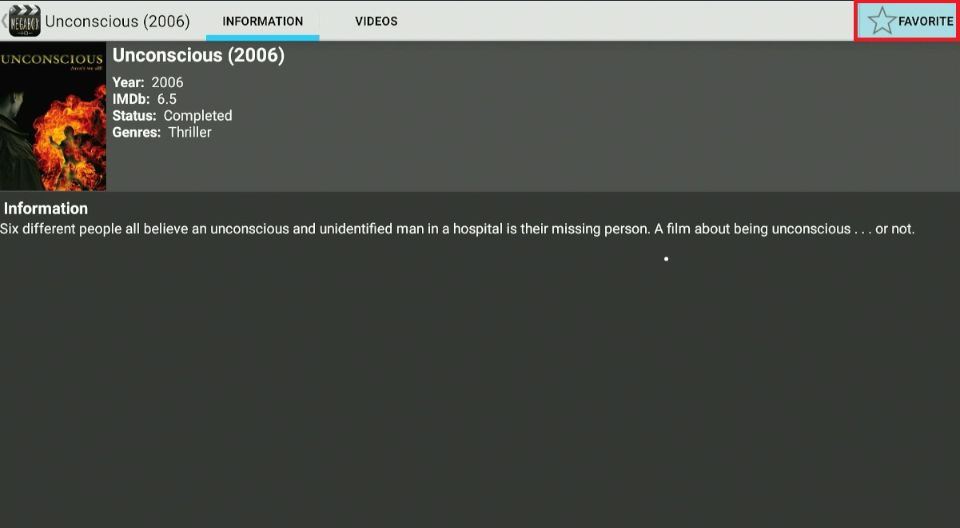


Leave a Reply