In this article, I’ll show you how to install Moviesy on your FireStick. This piece is valid for all eligible Amazon Fire TV devices like FireStick 4K Max, FireStick 4K, Fire TV Cube, FireStick Lite, FireStick 3rd Generation, and more.

What Is Moviesy?
Moviesy is a third-party app for watching movies. It is a beautifully designed client of the famous YTS website. This app provides a built-in torrent, subtitles downloader, and more. On the Moviesy app, you can easily access the gigantic YTS database website home to thousands of movies and TV show torrents. The app lets you watch and download your favorite movies, TV shows, documentaries, and more using the YTS website.
The 100% free app, Moviesy, provides features like a media player, Chromecast support, tons of content, recommendations, and more. You can also purchase the pro version to unlock an ad-free experience, unlimited downloading, subtitles while casting and more.
All-in-all, Moviesy is one of the best free apps to stream movies & TV shows on your FireStick. For these reasons and more, this app is now added to our collection of best FireStick apps. You will need the Mouse Toggle app for navigation as Moviesy is not completely remote-friendly.
Attention FireStick Users
Governments and ISPs across the world monitor their users' online activities. If you use third-party streaming apps on your Fire TV Stick, you should always use a good FireStick VPN and hide your identity so your movie-viewing experience doesn’t take a bad turn. Currently, your IP is visible to everyone.
I use ExpressVPN, the fastest and most secure VPN in the industry. It is very easy to install on any device, including Amazon Fire TV Stick. Also, it comes with a 30-day money-back guarantee. If you don't like their service, you can always ask for a refund. ExpressVPN also has a special deal where you can get 4 months free and save 61% on the 2-year plan.
Read: How to Install and Use Best VPN for FireStick
Is Moviesy Safe & Legal?
Regarding safety, Moviesy is an open-source project run by a reputable developer called KaustubhPatange. Moreover, no complaints on Moviesy official GitHub page suggest that the app is safe for users.
However, as it’s a third-party app and at FireStickTricks we aren’t app security advisors, we can’t be 100% about it. But I did a quick virus check on the APK file of Moviesy and found it to be okay – here’s the proof:
On the legality side, the word is that Moviesy isn’t completely legal! Yes, you heard it right. Although the app doesn’t host content, it scrapes from a well-known torrenting site, YTS. And that website is fishy. But we can’t label the app as legal or illegal because we don’t have the resources.
That said, I’ll recommend using a VPN service like ExpressVPN when browsing Moviesy. This way, you’ll stay safe from all the safety and legal issues that might throw you in trouble.
How to Install Moviesy on FireStick
Moviesy is a third-party app, and that’s why it’s not available on the Amazon App Store. There are some additional steps for installing Moviesy. I’ll show you how to sideload/install the Moviesy APK on your Fire TV. I have split the installation process into two parts so you can easily follow the steps in the right order. So, let’s get started.
Part 1: Prepare Your FireStick to Sideload Moviesy
Before installing Moviesy, you’ll need to prepare your FireStick. Stary by installing the Downloader app from Amazon App Store. This official app allows FireStick users to download and install files from the internet.
After that, you’ll need to allow the Downloader app to download and install Moviesy APK. You’ll need to enable unknown sources for the app so it can easily download/install Moviesy APK from the internet.
Don’t worry! Here’s our detailed guide on how to install Downloader and can set up your FireStick to sideload any third-party app.
Once you have prepared your FireStick, feel free to move toward the next section.
Part 2: Install Moviesy on Your FireStick
All set? Here’s how you can install the Moviesy app on your Fire TV.
1. Bring up the quick menu by long pressing the home button on your Fire TV remote. Then select Apps.
2. Launch Downloader.
Note: Unable to find Downloader? Check inside the App Library tile.
3. Open the Downloader’s Home tab and select the input box under Enter a URL or Search Term.
Note: Allow access to your files and folders on the first launch of the Downloader app.
4. Enter the URL https://tiny.one/moviesy and click on the Go button.
Note: I have shortened the URL of the official Moviesy website. By no means does www.firesticktricks.com have any connection with Moviesy.
5. Wait for the Moviesy website to load and then scroll down.
6. Click the purple DOWNLOAD button.
7. On the next page, click on the purple ANDROID button.
8. Wait for the Downloader app to download the Moviesy APK.
9. Once done, the app will automatically stage the APK file for installation. Click INSTALL.
10. Wait for the installation to complete.
11. Once installed, click DONE to exit the screen.
12. Now, the APK file serves no purpose; click Delete to remove it from your FireStick.
13. Select Delete once again to confirm your choice.
Congratulations! You have successfully installed the Moviesy app on your FireStick.
Your FireStick / Fire TV is now all ready to stream your favorite content. However, before you start, I would like to warn you that everything you stream online is visible to your ISP and Government. This means, streaming free movies, TV shows, Sports might get you into legal trouble.
Thankfully, there is a foolproof way to keep all your streaming activities hidden from your ISP and the Government. All you need is a good VPN for Fire Stick. A VPN will mask your original IP which is and will help you bypass Online Surveillance, ISP throttling, and content geo-restrictions.
I personally use and recommend ExpressVPN, which is the fastest and most secure VPN. It is compatible with all kinds of streaming apps and is very easy to install on Fire TV / Stick.
We do not encourage the violation of copyright laws. But, what if you end up streaming content from an illegitimate source unintentionally? It is not always easy to tell the difference between a legit and illegal source.
So, before you start streaming on your Fire Stick / Fire TV, let’s see how to use ExpressVPN to keep your streaming activities hidden from prying eyes.
Step 1: Subscribe to ExpressVPN HERE. It comes with a 30-day money-back guarantee. Meaning, you can use it free for the first 30-days and if you are not satisfied with the performance (which is highly unlikely), you can ask for a full refund.
Step 2: Power ON your Fire TV Stick and go to Find followed by Search option.
Step 3: Now type “Expressvpn” (without quotes) in the search bar and select ExpressVPN when it shows up in the search results.
Step 4: Click Download to install the ExpressVPN app on Fire TV / Stick.
Step 5: Open the app and enter the login credentials that you created while buying the ExpressVPN subscription. Click Sign in.
Step 6: Click the Power icon to connect to a VPN server. That’s all. Your connection is now secure with the fastest and best VPN for FireStick.
You can also read more detailed info on using ExpressVPN with Fire TV / Stick.
Install & Setup Set Orientation to Fix Distortion on Moviesy
Before using the Moviesy app, you must install and set up the Set Orientation app.
Officially, Moviesy isn’t made for big screens, and that’s why you’ll notice screen distortion.
I have split the section into two parts so you can easily install and set up Set Orientation on your FireStick.
Part 1: Install Set Orientation
1. On Downloader, go to the Home tab. Select the input box under Enter a URL or Search Term.
2. Enter the URL https://tiny.one/setorientation and click on the Go button.
Note: I have shortened the URL where the Set Orientation app is hosted. By no means we at FST are affiliated with the app.
3. Once done, the Downloader app will automatically stage the Set Orientation APK file for installation. Click INSTALL.
4. Click DONE to close the installation screen.
5. You’ll return to the Downloader screen. There, you’ll see the status of the Set Orientation APK. Select Delete to remove the APK file as it’s only taking space on your FireStick.
6. Click Delete once again to confirm your choice.
Part 2: Setup Set Orientation
1. Long-press the home button on your Fire TV until the quick menu appears. After that, select Apps.
2. Open the Set Orientation app.
3. Set Orientation will warn you that the app is for an older Android version; click OK to continue.
4. Select the drop-down menu icon.
5. Pick Automatic from the list.
6. Click OK to save changes.
Install Mouse Toggle to Easily Explore Moviesy
Moviesy is meant for touch devices, so you’ll have trouble exploring the app using your FireStick remote.
To experience a smooth Moviesy experience, you’ll have to install the Mouse Toggle app on your FireStick.
Here’s our complete guide on how to install and set up Mouse Toggle on any FireStick device.
How to Use Moviesy on FireStick
All set? Here’s how to use the Moviesy on your FireStick.
Open the Moviesy app on your Fire TV.
Moviesy will prompt you with a message; click Next to continue.
Select OK to close the warning message from Moviesy.
Select Agree to continue.
On the Moviesy home screen, you’ll receive an unlock premium screen; select Close to continue.
You’ll land on the Home section and Charts tab of Moviesy.
Scroll down to explore different sub-sections of Moviesy.
Next, you can explore the Upcoming tab in the Home section to see what’s coming on Moviesy.
You can access the Categories tab in the Home section to filter out content using different genres like action, adventure, animation, comedy, and more.
Final Words
Moviesy is one of the best apps to watch your favorite movies and TV shows for free. Also, you can download, cast, and stream content in HD quality with high-quality performance, thanks to the fantastic engineers behind the app. Follow the steps provided in this guide to install Moviesy on FireStick. And lastly, if you have any suggestions or queries, feel free to comment below. Till then, happy cord-cutting.
Related:
- How to Install Tea TV on FireStick
- How to Install & Use Distro TV on FireStick
- How to Install Megabox HD on FireStick
- How to Install CyberFlix TV on FireStick

Suberboost Your FireStick with My Free Guide
Stay Ahead: Weekly Insights on the Latest in Free Streaming!
No spam, ever. Unsubscribe anytime.
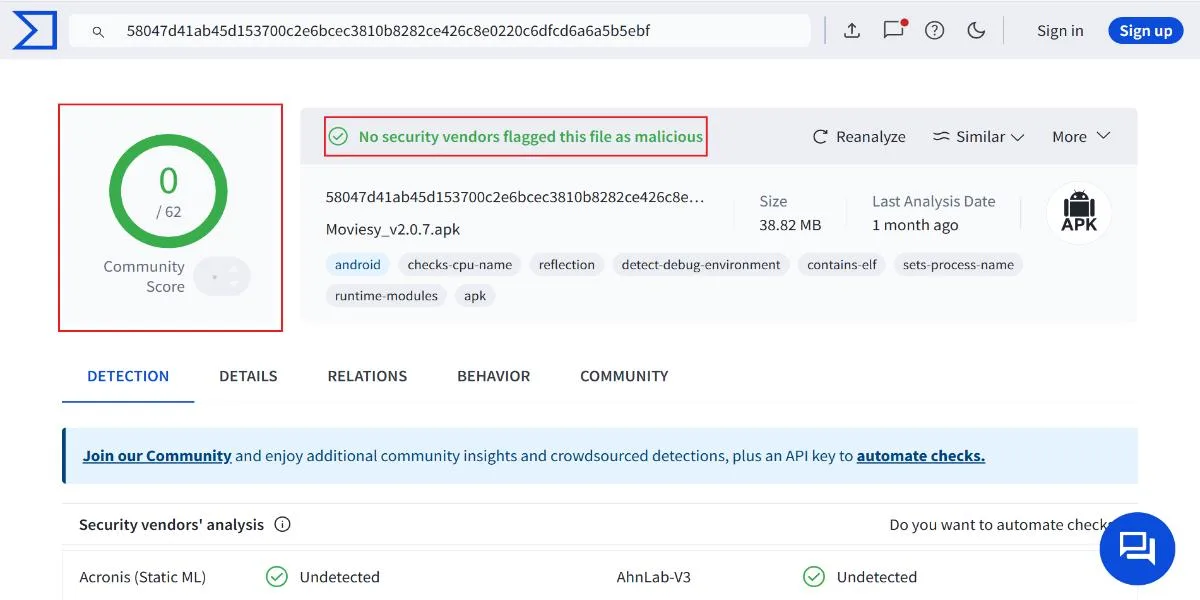
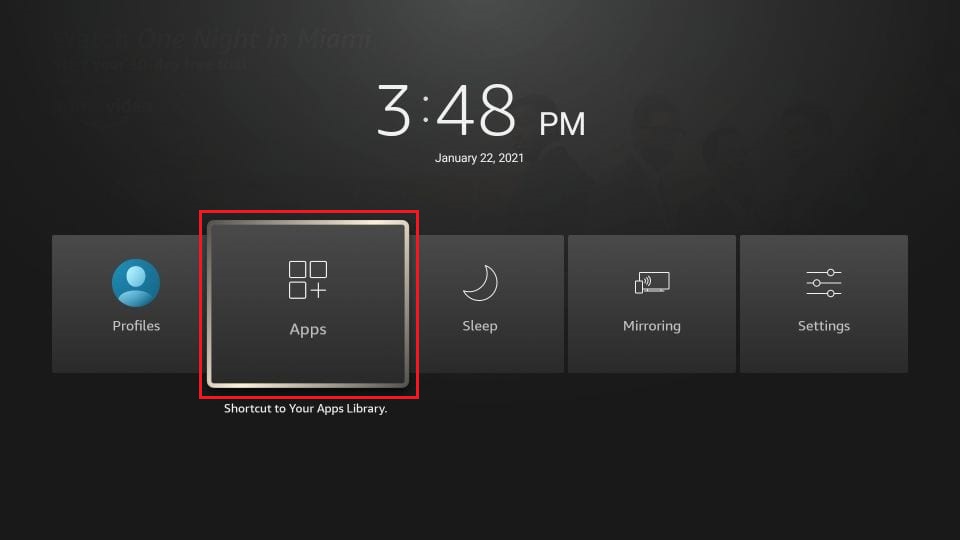
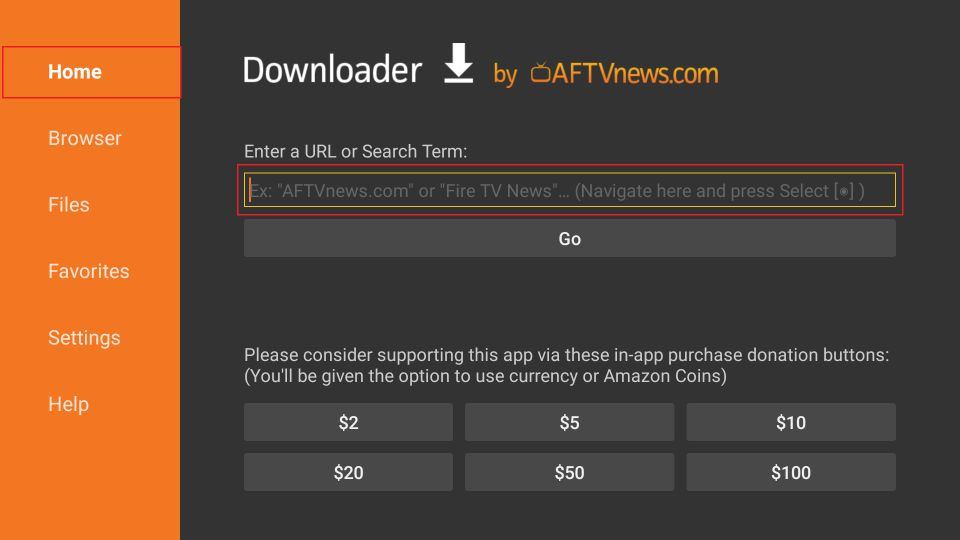
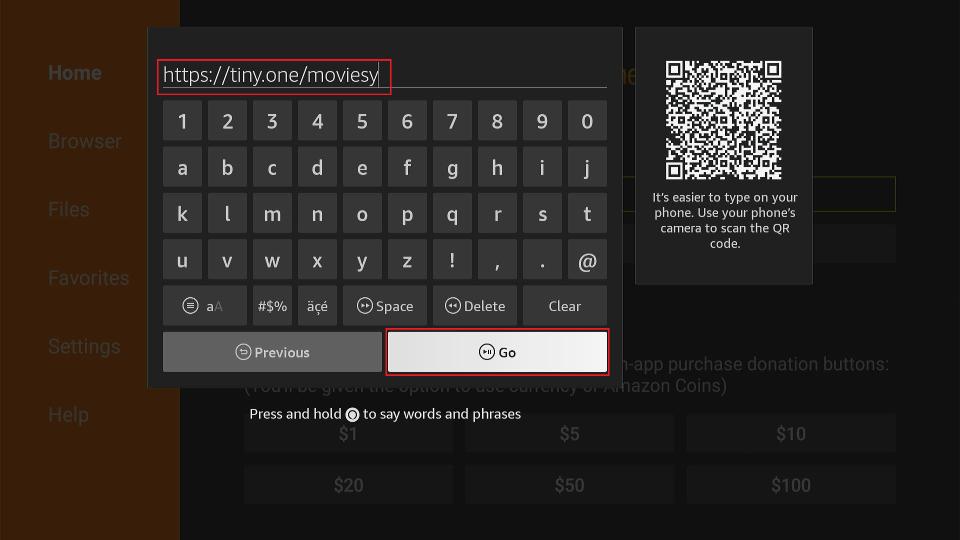
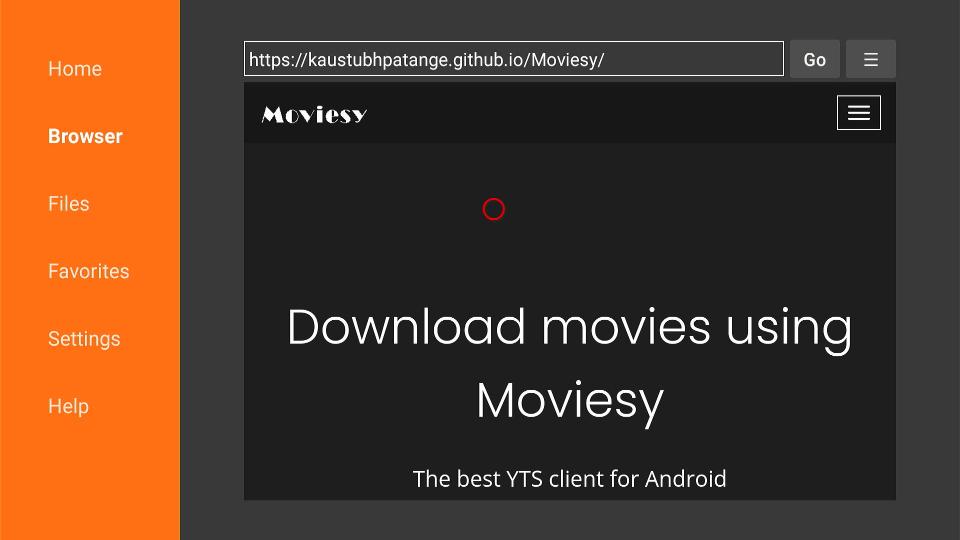
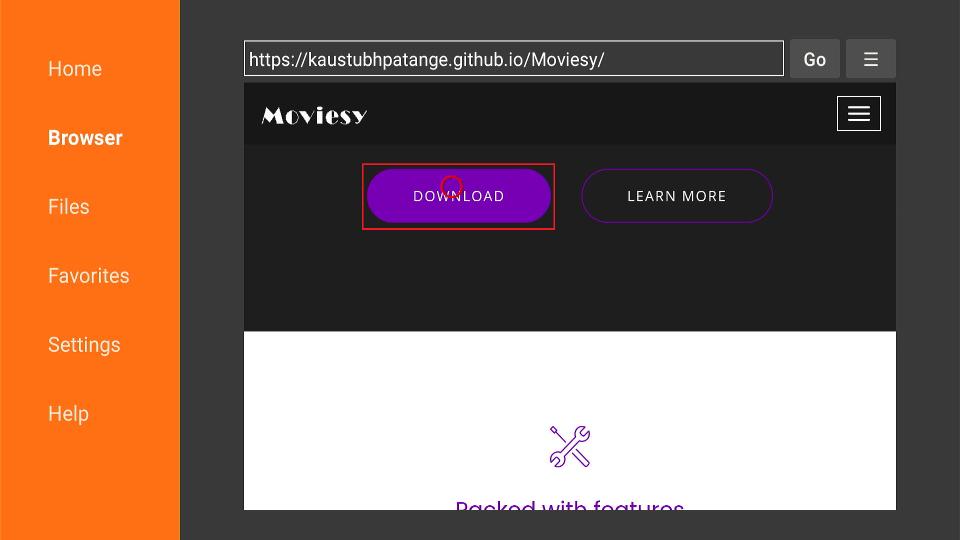
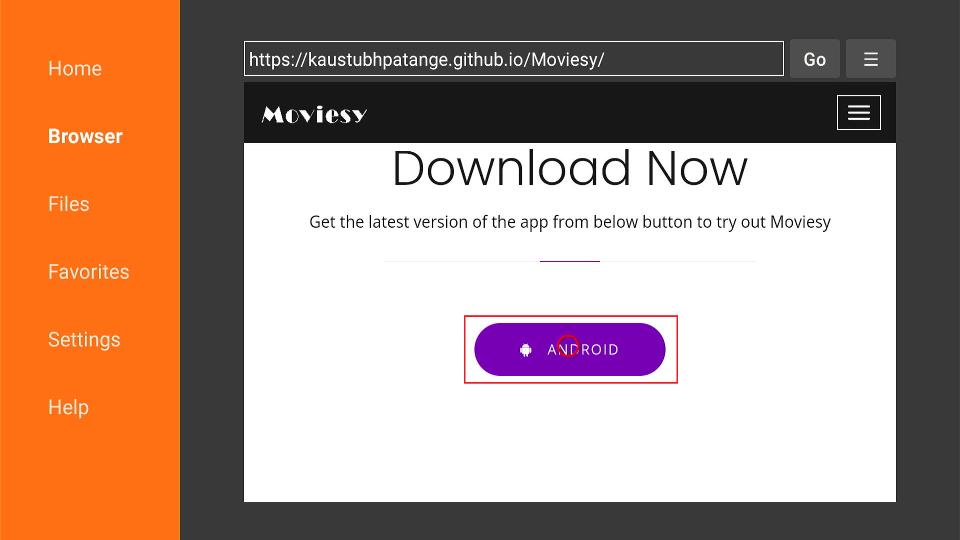
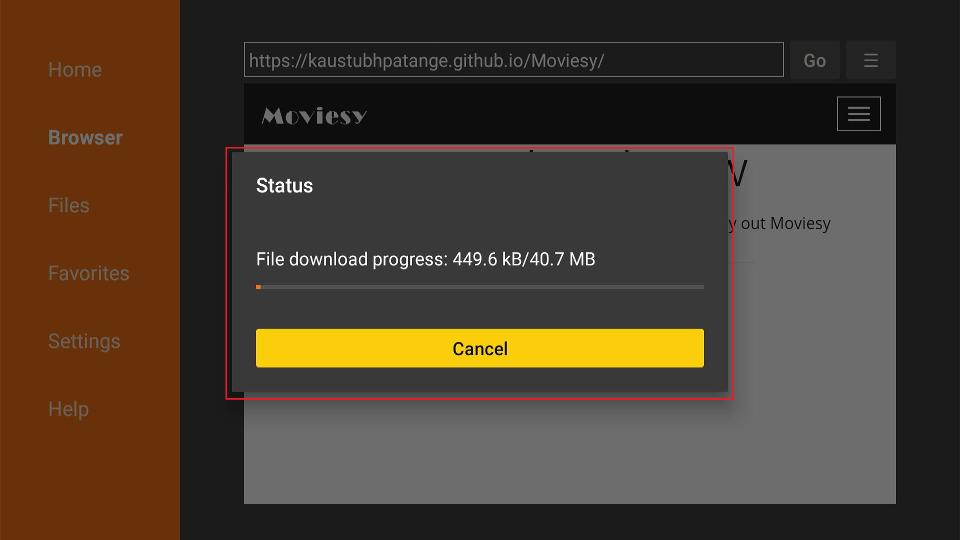

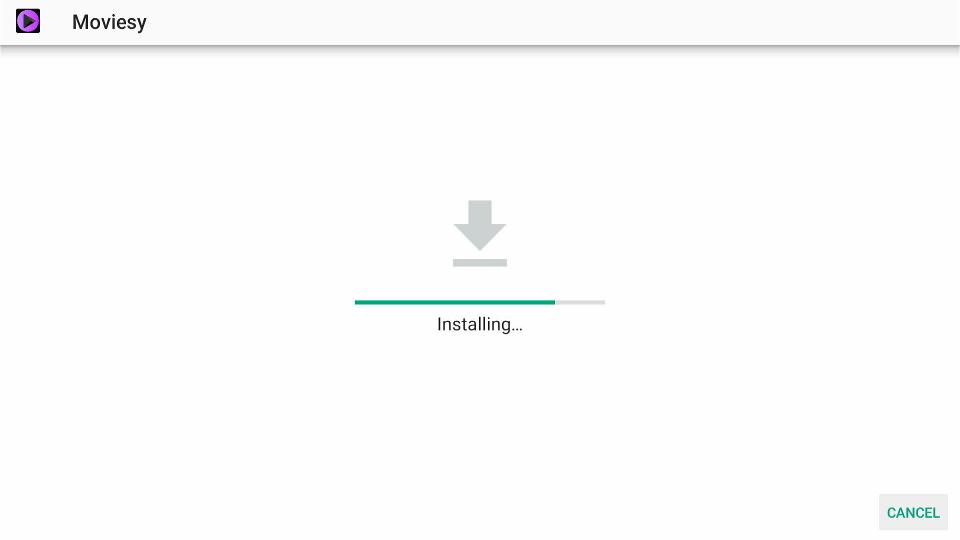
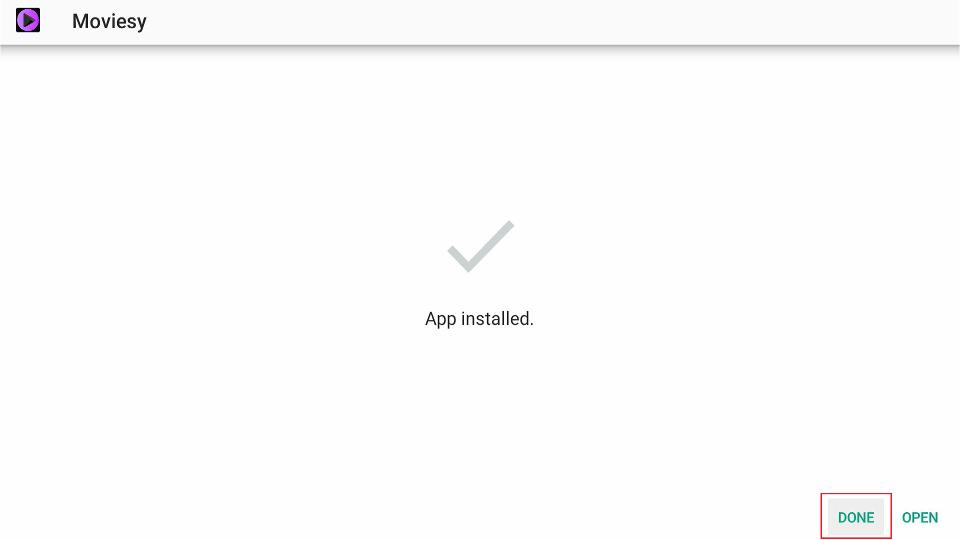
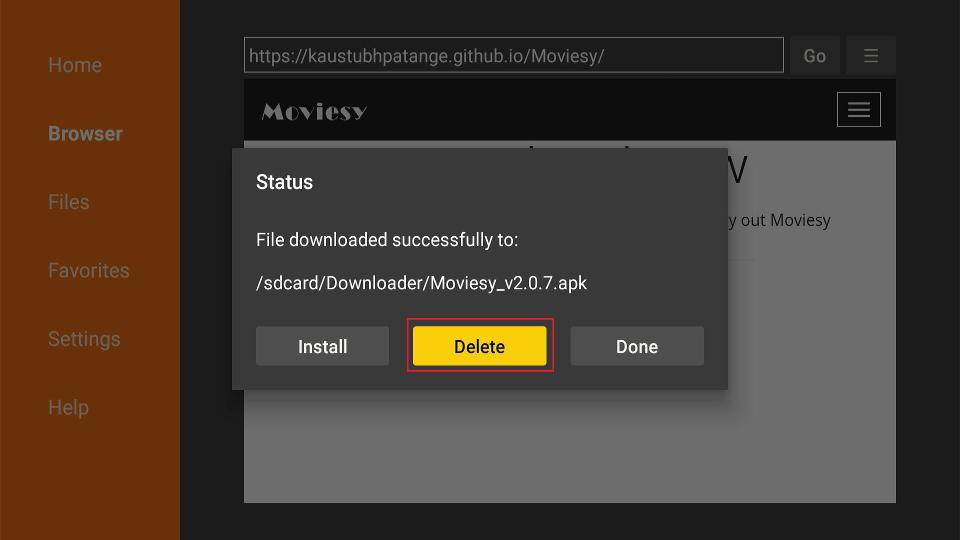
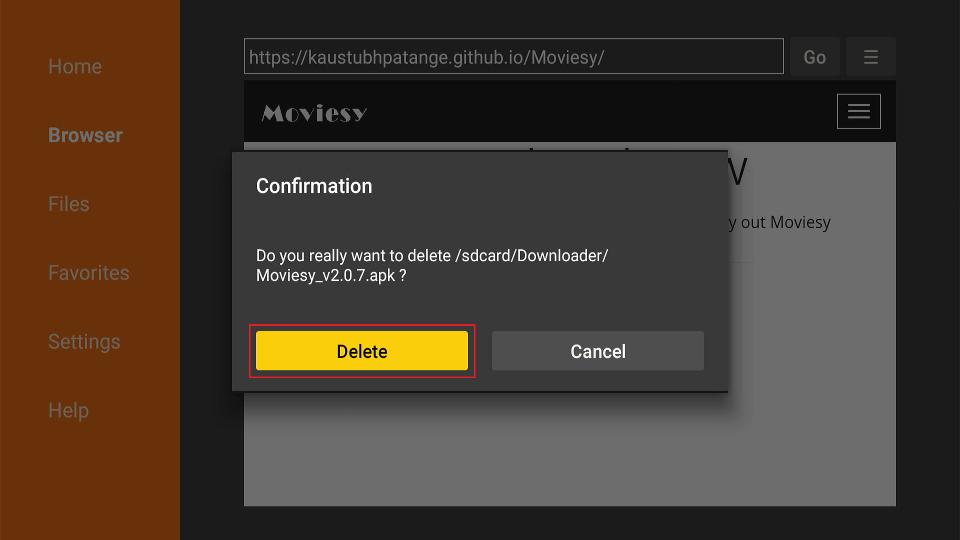





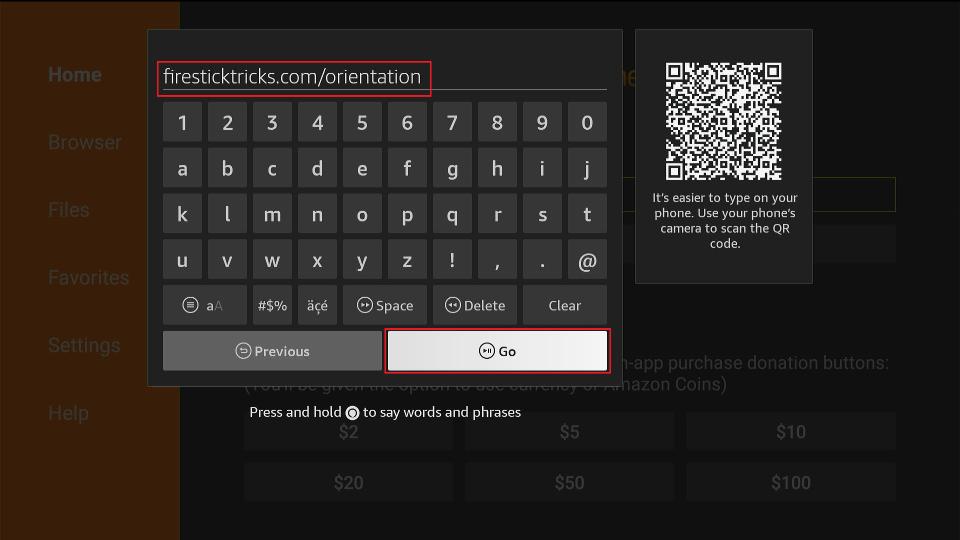
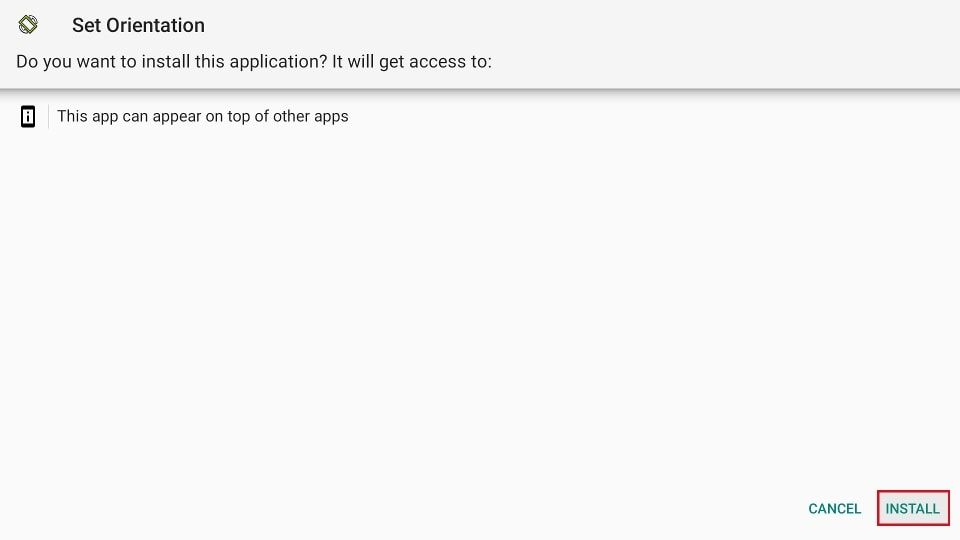
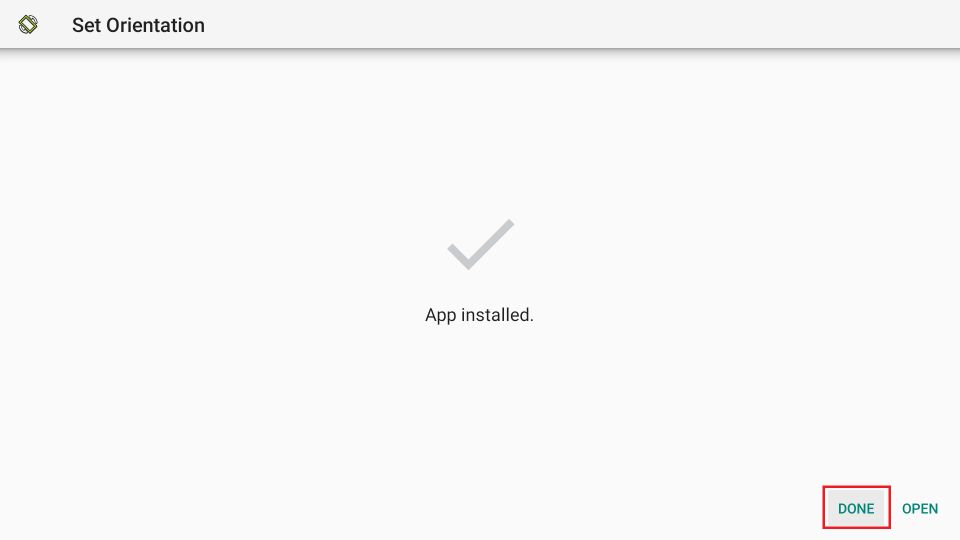
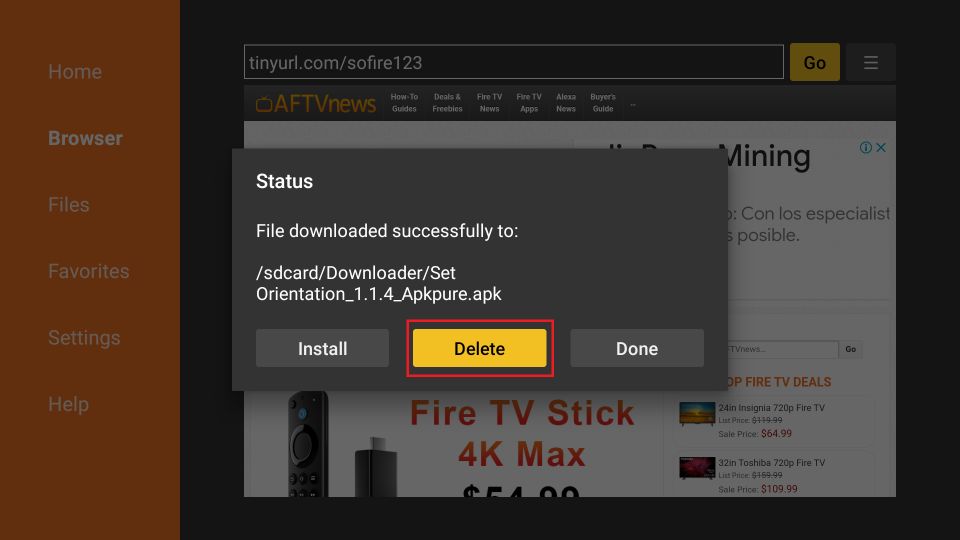
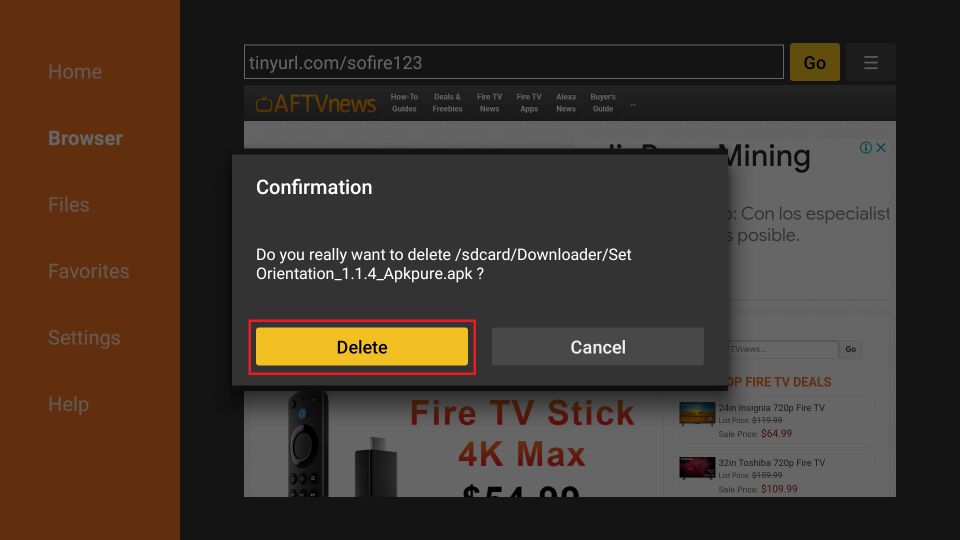
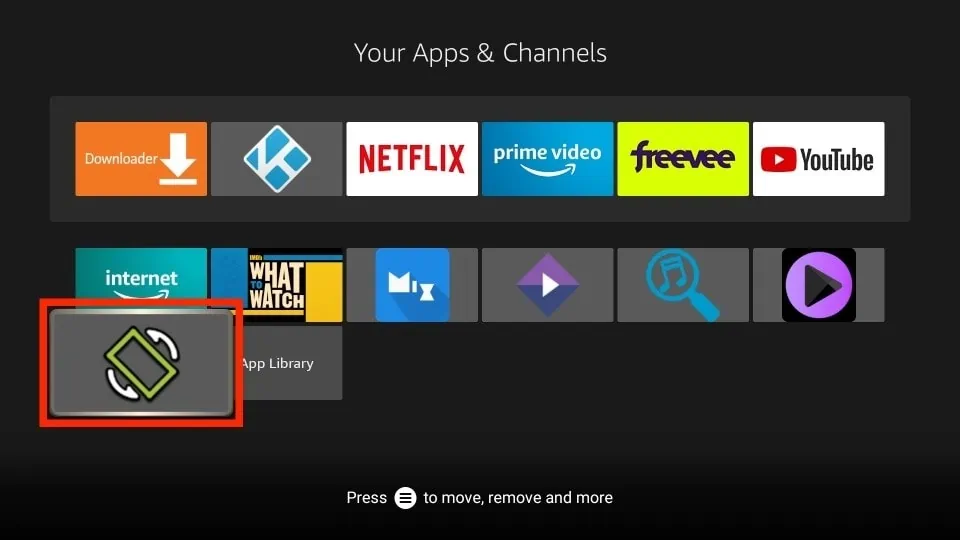
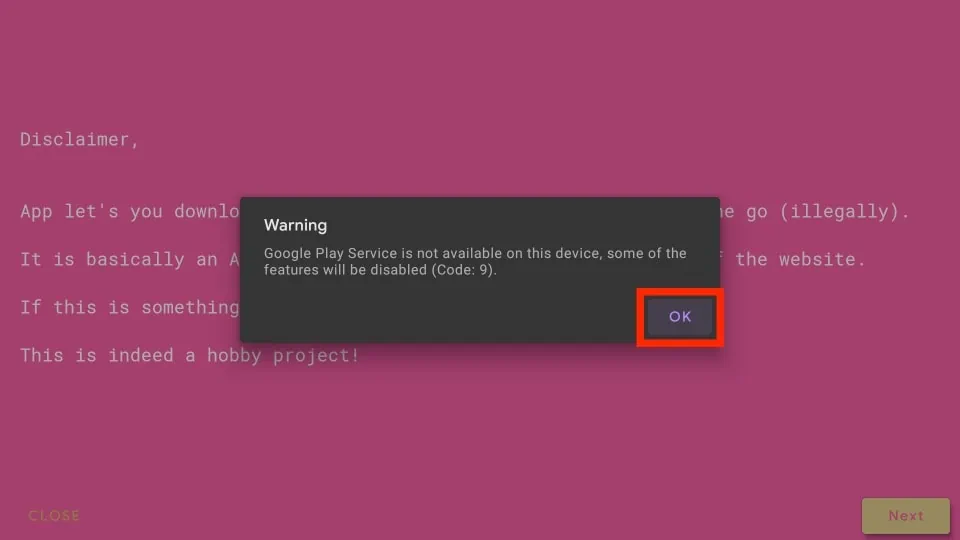
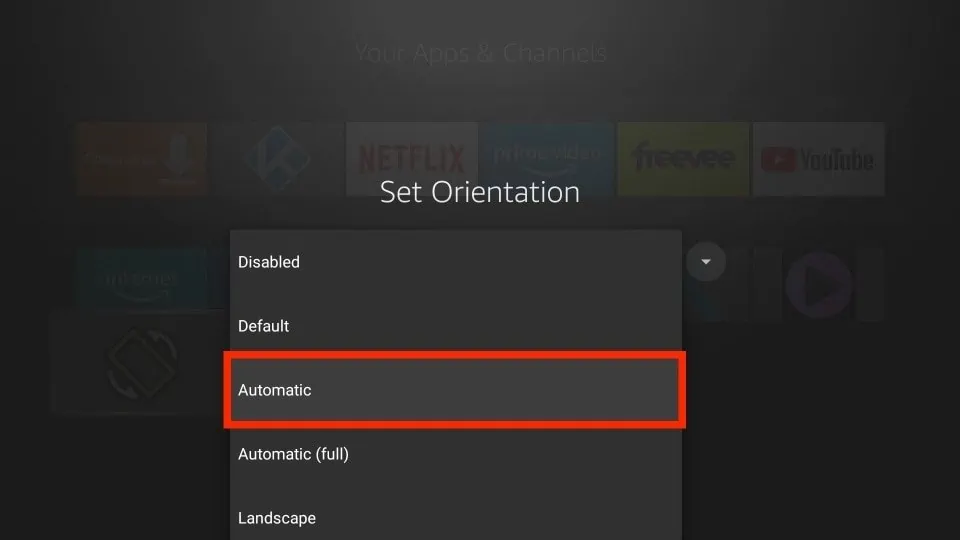
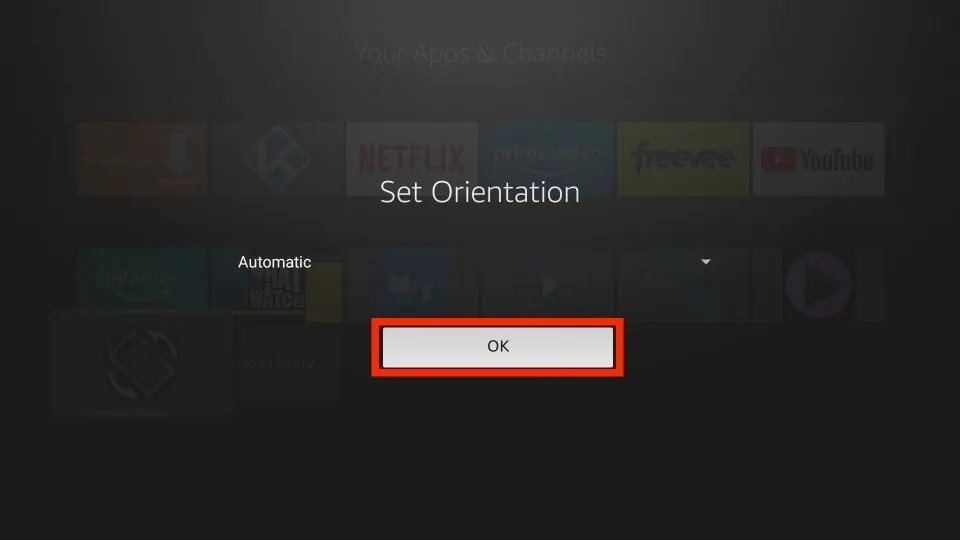
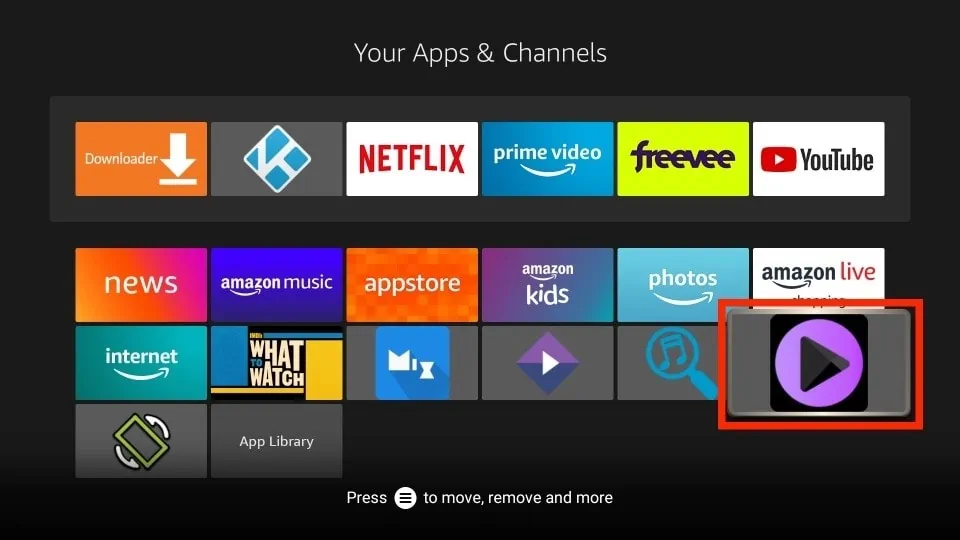
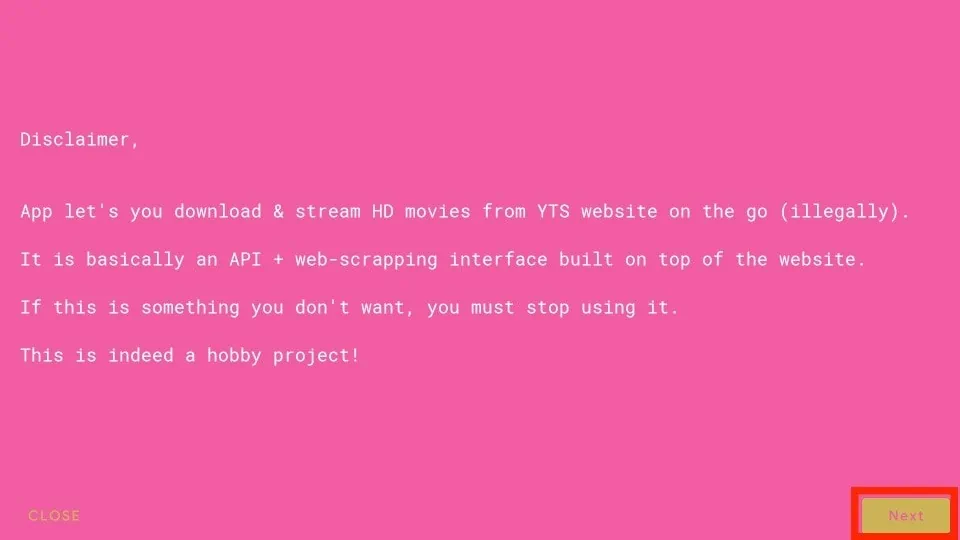
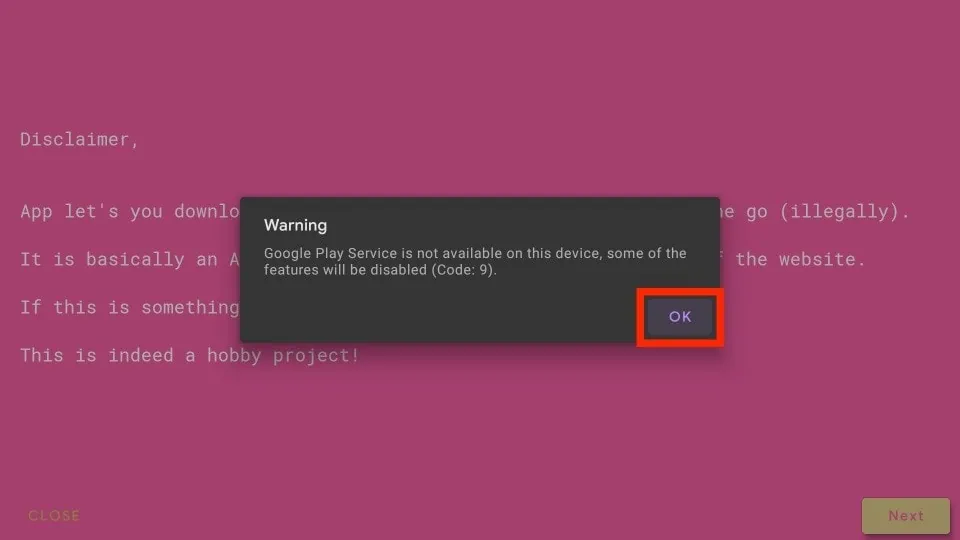
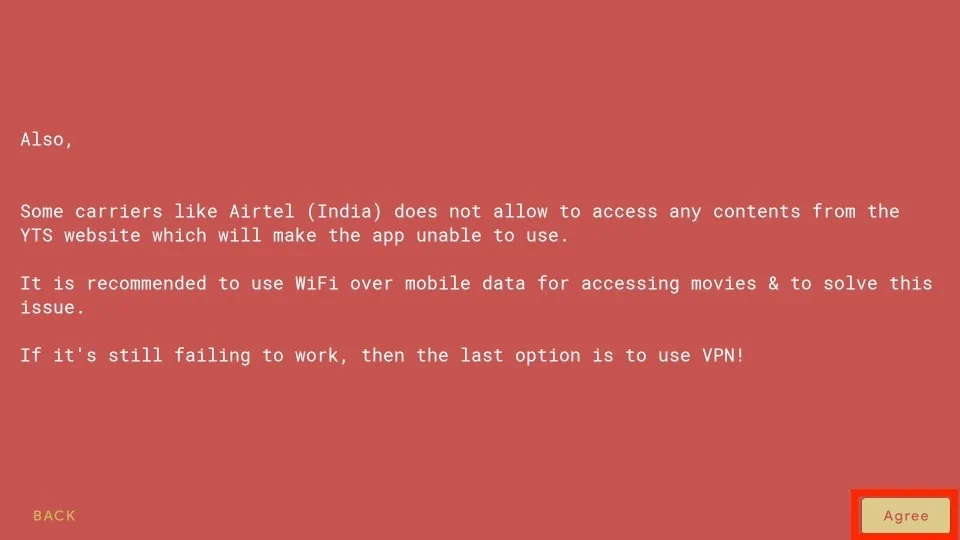
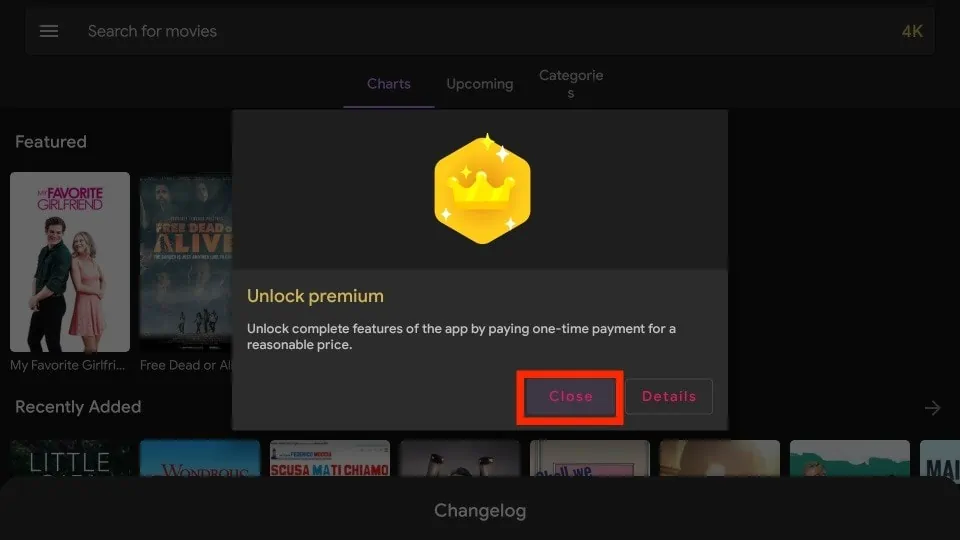
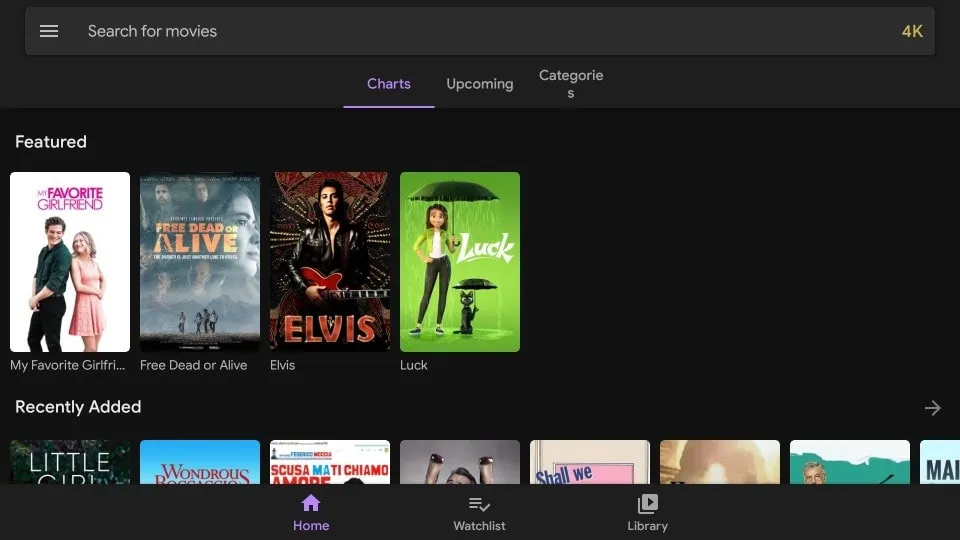
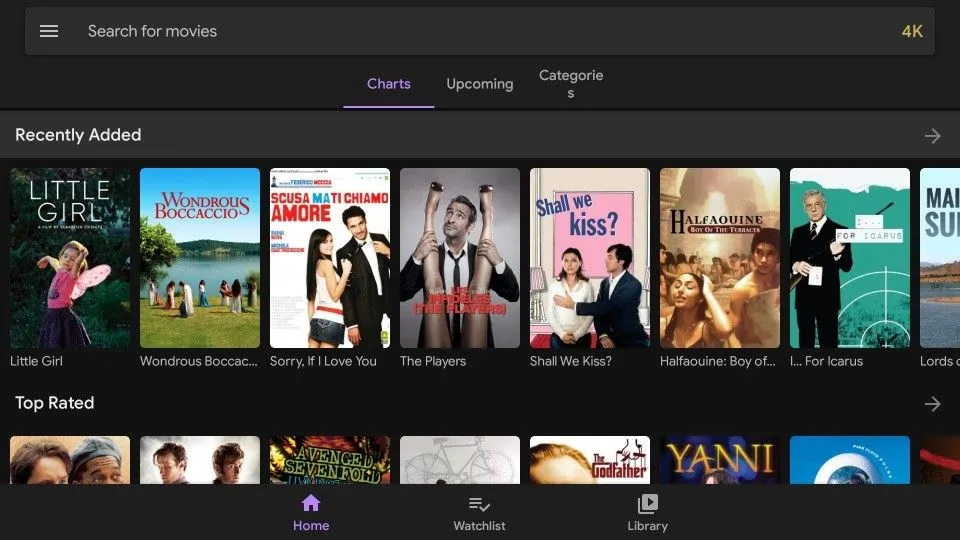
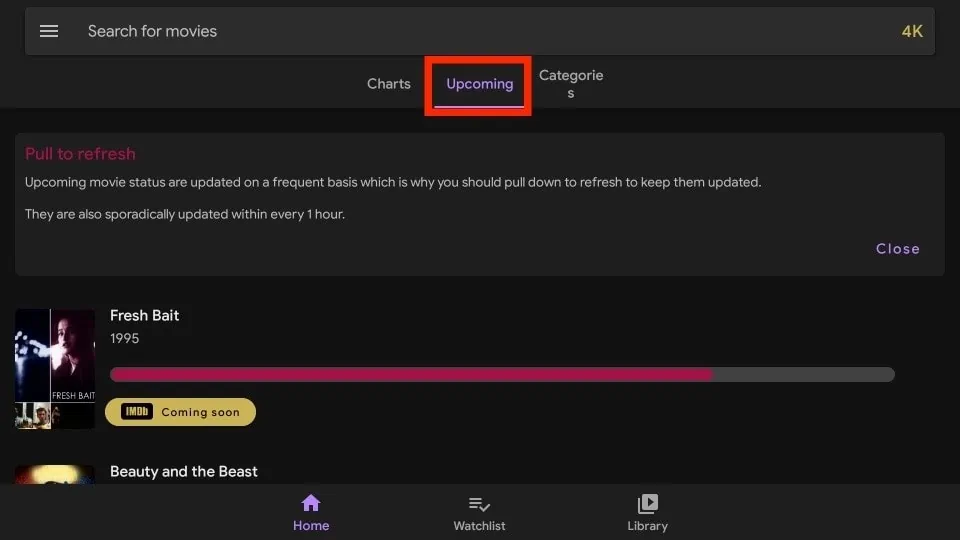
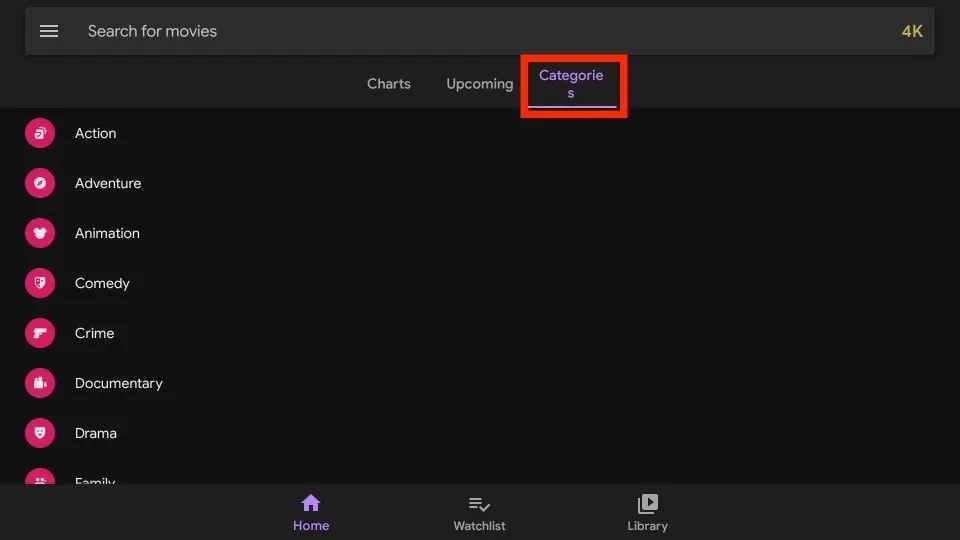


Leave a Reply