In this guide, I’ll show you how to install the famous TSN sports app on your FireStick. The installation steps apply to all of Amazon’s streaming devices, like the Firestick Lite, Firestick 4K, and Fire TV Cube. First, I’ll tell you some more about the app and show you how to subscribe. Then we’ll get to installing and using the app.
Want to catch the latest action from the NHL, CFL, NBA, MLB, UEFA, and more on your Fire TV? The TSN app is perfect for you! News, scores, highlights, commentary, live streaming—the TSN app has it all.
TSN, or The Sports Network, is a sports channel headquartered in Toronto, Canada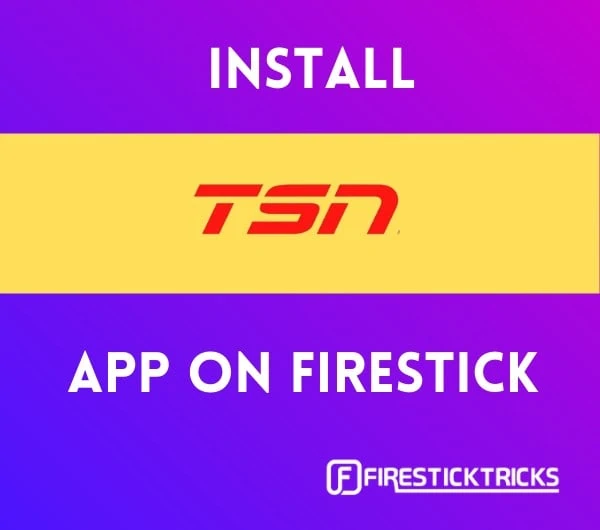
As a sports channel, TSN’s network focuses on live streaming, recorded telecasts, sports talk shows, and other sports programming. On the TSN network, you can catch the latest and greatest news, opinions, live events, and more for NHL, NBA, UEFA, MLB, MLS, CFL, PGA, FIFA, UFC, NASCAR, F1, eSports, and more!
TSN is a wholesome hub for people who are into sports. Whether you want to live stream a critical NFL game or analyze a history-making MLS game, TSN has your sports needs covered.
Attention FireStick Users
Governments and ISPs worldwide monitor users' online activities. If you use third-party streaming apps, you should always use a reliable FireStick VPN to hide your identity and avoid issues with your movie-viewing experience. Currently, your IP is visible to everyone.
I use ExpressVPN, the fastest and most secure VPN in the industry. It is very easy to install on any device, including the Amazon Fire TV Stick. It also includes a 30-day money-back guarantee. If you're not satisfied with their service, you can request a refund.
ExpressVPN is running a special New Year deal: Get 4 months free and save 78% on the 2-year plan.
Read: How to Install and Use Best VPN for FireStick
Is the TSN App Safe And Legal?
It’s essential to note that safety and legality are two different things. I’ll cover both the safety and legality of the TSN application. Let’s start with safety.
Before we get into nitty-gritty details, I’ll make one thing clear: The TSN application is safe and sound for your Amazon Fire TV device or Android TV box. TSN has an official TSN app for its users. The TSN app is created by Bell Media Inc., which is Canada’s leading content creation company and is home to leading assets in digital media, television, radio, out-of-home advertising, and more.
Unfortunately, the TSN app is not available in the Amazon App Store. This means we’ll have to sideload the APK, or the Android app installation file, from a third-party website.
To ensure the APK is safe to download on your device, I used the Kaspersky web address analysis tool to scan the URL where we will download the APK. The screenshot of the scan is below. As expected, the APK is safe and sound.
The TSN app is not just completely safe for your Amazon Fire TV or Android Box—it’s also 100% legal. You’ll find it on all the other major platforms, like the Google Play Store and Apple App Store, which confirm the legal legitimacy of the app.
This means you can legally download and use the TSN app on your FireStick, or any device, to livestream the sports content offered on TSN. However, you do have to purchase a TSN subscription to unlock the full features of the TSN app.
Let’s talk about how you can subscribe to TSN.
How to Subscribe to TSN
Just like other paid membership apps, the TSN app is free to download and install. News, match scores, match insights, and more can be accessed for free on the TSN app. But to access premium features like live match streams, you’ll need to subscribe to a service called TSN Direct.
Currently, TSN Direct offers the following packages:
- Day Pass for $7.99 + Tax: Access to TSN for 24 hours commencing at the time of purchase. Non-refundable. Prepaid and billed as one payment. It does not renew automatically.
- Month Pass for $19.99 + Tax: Billed Monthly. Automatically renewed every month. Non-refundable. Prepaid and billed as one payment.
- 6 Months Pass for $99.95 + Tax: Prepaid and billed as one payment. Automatically renewed every six months. (Quebec customers renewed to a monthly plan.) Non-refundable.
To subscribe to the TSN Direct membership, go to the official subscription page for TSN Direct using any device’s web browser. Once you are there, click the WATCH NOW button. You’ll be taken to a sign-up page for Bell Media. Here, enter your Email and a Password and click on the CONTINUE button.
On the next screen, you’ll be asked to select a plan that’s right for you. Select a plan and click on the red CONTINUE button located at the bottom of the page.
On the next page, enter your card details and billing address. Once you are done, click on the Save & Continue button.
And lastly, on the Summary screen, confirm your information to subscribe to the TSN Direct service.
How to Install TSN App on FireStick
Finally, we are here! I’ll now demonstrate how you can install the TSN app on your Fire TV device by using the Downloader app.
Note that as the TSN app isn’t officially available on the Amazon App Store, we’ll use a third-party website to download and install the APK file for the TSN app, a process also known as sideloading. We’ll also download and install a screen-rotating app called Rotate Screen Orientation, which will allow the TSN app to run smoothly.
To make the installation guide easier to follow, I have divided the steps into three parts: preparing your FireStick to download TSN, downloading TSN, and then downloading Rotate Screen Orientation. Follow the parts in sequence to successfully download, install, and use the TSN app on your Fire TV device.
Let’s get started!
Part 1: Prepare Your FireStick to Download the TSN App
We’ll first get the Downloader app, which we’ll use to download the APK in the next section. Then, we’ll change the settings to allow the Downloader app to download and install third-party APKs on your device.
Here’s what you need to do:
1. Launch your Amazon Fire TV device and select the Find button.
2. Click on the Search tile.
3. Start entering the word Downloader, then scroll down and choose Downloader from the suggestions.
4. Click the Downloader app.
5. Next, click on the Download or Get button.
6. The Downloader app will start downloading and installing. Wait for a few seconds to let the installation complete.
7. Go back to the home screen and select the settings gear icon located on the middle-right side of your screen.
8. Scroll down and select My Fire TV.
9. On the next screen, select Developer options.
10. Then, select Install unknown apps.
Note: If you see Apps from Unknown Sources, select it to turn it ON. You may ignore the next step.
11. Click the Downloader app so that it is ON.
Part 2: Install TSN App on Your FireStick
We’re done getting the Downloader application and enabling it to download and install third-party APK files from the web. Now, we’ll use the Downloader app to download and install the TSN APK on our Fire TV device.
1. Go to the home screen of your FireStick.
2. Click the three-tile button located on the middle-right side of your screen, right next to the settings gear.
3. Select the Downloader application to launch it.
4. Let the Downloader app access photos, media, and files on your device by selecting the Allow option. This permission is necessary for Downloader to download files to your device.
5. Read the Quick Start Guide and click on the OK button.
6. Select the Enter a URL input box.
7. Enter https://bit.ly/3gS3ByL in the input box and click on the Go button. Letters are case-sensitive. Make sure there are no typos.
Note: FireStickTricks.com doesn’t host or distribute this APK. It is hosted on APKPure, and the above link redirects to it.
8. Wait for the APK file to download.
9. When you see the TSN app installation page, click on the INSTALL button on the bottom right.
10. Wait for the installation to complete.
11. Click on the DONE button to exit the installation page.
12. Select Delete to delete the APK file for the TSN app. We’ve already used it to install TSN, so keeping it on our devices just wastes space.
13. Click on the Delete button once more to confirm the deletion of the APK file. Leave the Downloader app open for now.
This is how you install TSN on FireStick.
Your FireStick / Fire TV is now all ready to stream your favorite content. However, before you start, I would like to warn you that everything you stream online is visible to your ISP and Government. This means, streaming free movies, TV shows, Sports might get you into legal trouble.
Thankfully, there is a foolproof way to keep all your streaming activities hidden from your ISP and the Government. All you need is a good VPN for Fire Stick. A VPN will mask your original IP which is and will help you bypass Online Surveillance, ISP throttling, and content geo-restrictions.
I personally use and recommend ExpressVPN, which is the fastest and most secure VPN. It is compatible with all kinds of streaming apps and is very easy to install on Fire TV / Stick.
We do not encourage the violation of copyright laws. But, what if you end up streaming content from an illegitimate source unintentionally? It is not always easy to tell the difference between a legit and illegal source.
So, before you start streaming on your Fire Stick / Fire TV, let’s see how to use ExpressVPN to keep your streaming activities hidden from prying eyes.
Step 1: Subscribe to ExpressVPN HERE. It comes with a 30-day money-back guarantee. Meaning, you can use it free for the first 30-days and if you are not satisfied with the performance (which is highly unlikely), you can ask for a full refund.
Step 2: Power ON your Fire TV Stick and go to Find followed by Search option.
Step 3: Now type “Expressvpn” (without quotes) in the search bar and select ExpressVPN when it shows up in the search results.
Step 4: Click Download to install the ExpressVPN app on Fire TV / Stick.
Step 5: Open the app and enter the login credentials that you created while buying the ExpressVPN subscription. Click Sign in.
Step 6: Click the Power icon to connect to a VPN server. That’s all. Your connection is now secure with the fastest and best VPN for FireStick.
You can also read more detailed info on using ExpressVPN with Fire TV / Stick.
Part 3: Install Screen Rotation App
We are done installing the TSN app on FireStick. But as it’s not made for large screens and displays, so you won’t be able to run it smoothly without another app that fixes this problem.
That’s why we are going to use the Rotate Screen Orientation app to make the TSN app work perfectly on your FireStick. Here’s how you can download, install, and set up the Rotate Screen Orientation app on your Amazon Fire TV device.
1. After deleting the APK in the last step, you should have ended up at the Downloader page shown below.
2. Select the Home tab on the left-hand panel.
3. Select the Enter a URL input box again.
4. Select the Clear button to clear the previous link from the URL input box.
5. Then, enter https://bit.ly/2TUKjQm and click on the Go button. Remember that letters are case-sensitive.
Note: FireStickTricks.com doesn’t host or distribute this APK. It is hosted on APK Fun, which is where the above link redirects.
6. After a few seconds, you’ll land on the APK Fun page.
7. Click on the button labeled Download APK now.
8. You’ll be taken to a new page; there, click on the Download APK (295.17KB) button.
9. Wait for the download to complete.
10. After that, you’ll land on the installation page for the app. Click on the INSTALL button.
11. When the installation finishes, click on the DONE button to close the installation page.
12. Click on the Delete button to delete the APK file and clear up some space on your FireStick.
13. Select Delete to confirm.
14. Press the home button on your FireStick remote, and select the three-tile button.
15. Select the Rotate Screen Orientation app to launch it.
16. When the app opens, scroll down and select Start on boot to tick the box. Now you won’t have to manually launch Rotate Screen Orientation every time you use the TSN app.
How to Install TSN App on Android TV Box
The method to install TSN on Android TV boxes is similar to the method for Amazon Fire TV devices. However, there are certain steps that make it a bit different.
1. Launch your Android TV Box and fire up the web browser.
2. Once the web browser has opened, enter this case-sensitive URL into your browser’s URL box: https://bit.ly/3gS3ByL
Note: FireStickTricks.com doesn’t host or distribute this APK. It is hosted on APKPure, and the link above redirects there.
3. The APK download will automatically start. It should finish in a few seconds.
4. Now, before you go to your Android Box download folder to install the TSN app, go to settings and search for the privacy and security tab.
5. There, you’ll see the option to install apps from third-party/unknown sources. Turn it on.
6. Go to the downloads folder of your Android TV Box and launch the TSN app’s APK file.
7. Follow the on-screen instructions to install the TSN app on your Android TV Box.
We are finally done with installation instructions for the TSN app. Now let’s see how you can put the TSN app to good use.
How to Use TSN App to Watch Sports on FireStick
Now that you have the TSN app and the screen rotation app that helps TSN function, you can finally watch TSN on FireStick without any issues.
Go to the home screen of your Fire TV device and select the three-tile button.
Select App Library to display all of your apps.
Look for the TSN logo and select it. If you don’t see it, select the tile with no logo, which should be TSN.
The TSN app will launch after a few seconds, and you’ll land on the NEWS section of the app’s home page.
The first thing we want to do is sign in so we can stream videos. Click on the settings gear in the top right corner of your screen.
Select Sign In at the top of the settings. Or if you haven’t subscribed yet, now’s your chance—choose Subscribe, just under Sign In. You can also view and change other settings for the TSN app from this menu.
Now that you’re signed in, let’s take a look at the rest of the app.
On the FAVORITES tab is a feed for all the teams and leagues you’ve marked as favorites. From news articles to live match updates, everything about your favorite teams and leagues appears here!
The TSN EDGE tab on the home page of the TSN app lets you discover things like betting, unique articles, and details about players and leagues.
On the bottom, switch to the SCORES tab to see the schedule of upcoming and past matches. Use this tab to quickly learn about matchups and times, team standings, and scores for live and past games.
To dive into specific leagues, select the LEAGUES tab in the bottom menu. You’ll be able to choose any of your favorite leagues, like NHL, NBA, NFL, or UEFA, and see what’s going on. Scroll down on this page to view the full list of leagues.
Use the WATCH tab in the bottom menu to see livestreams of programs, events, shows, and matches. You’ll also be able to see highlights, must-see videos, and more in this section.
Last and certainly not least, click on the three-dot icon in the top-right corner of your screen to open the More menu. There, you can listen to radio and podcasts, see 1v1 contests, learn about the TSN app, and more.
Wrapping Up
For sports lovers, the TSN app is one of the best apps to stay up to date with everything going on in the world of sports.
I showed you the best method to download and install the TSN app on your Amazon Fire TV Stick. We also covered how to subscribe to TSN and access the various types of content in the TSN app.
If you still have any questions or concerns about the TSN app, feel free to leave a comment and I’ll get back to you as soon as possible. Happy cord-cutting!
Related:
- How to Watch Pay Per View on FireStick
- How to Watch MLB on FireStick
- How to Watch Crackstreams on FireStick
- How to Install Kodi on FireStick

Suberboost Your FireStick with My Free Guide
Stay Ahead: Weekly Insights on the Latest in Free Streaming!
No spam, ever. Unsubscribe anytime.
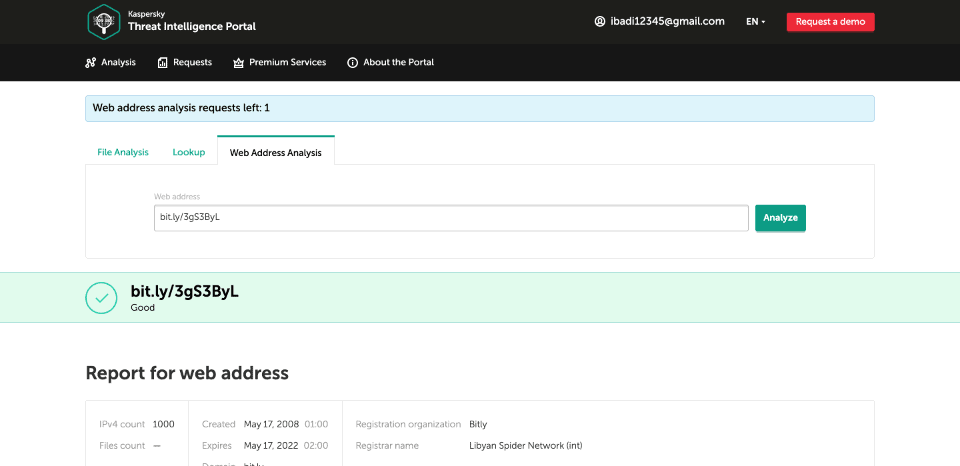
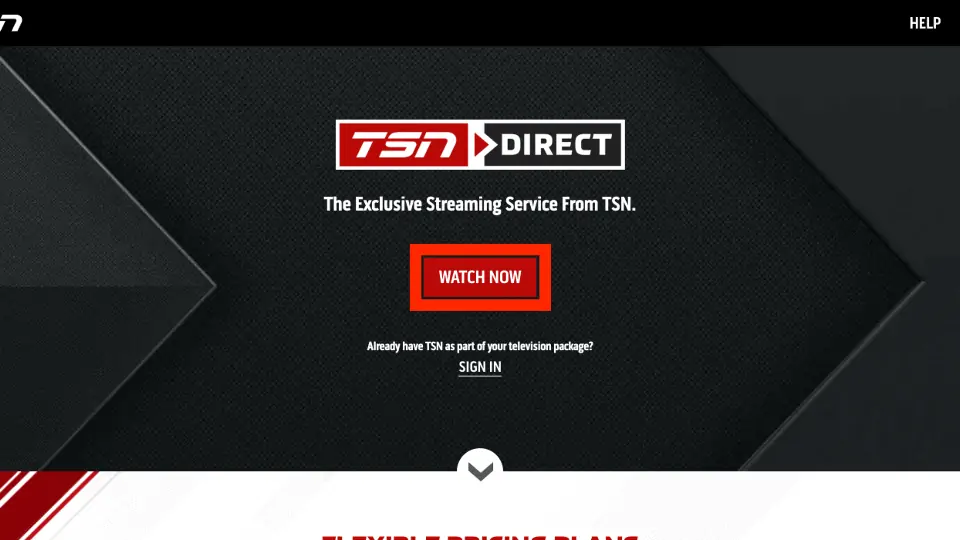
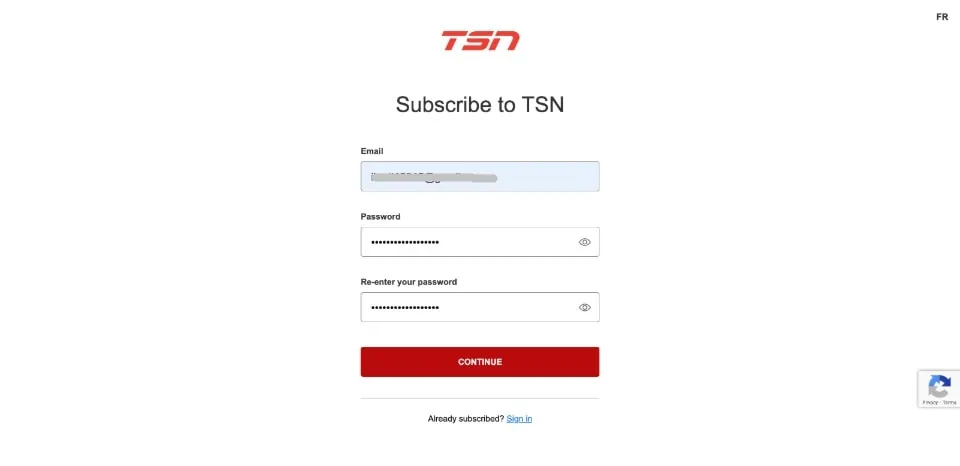
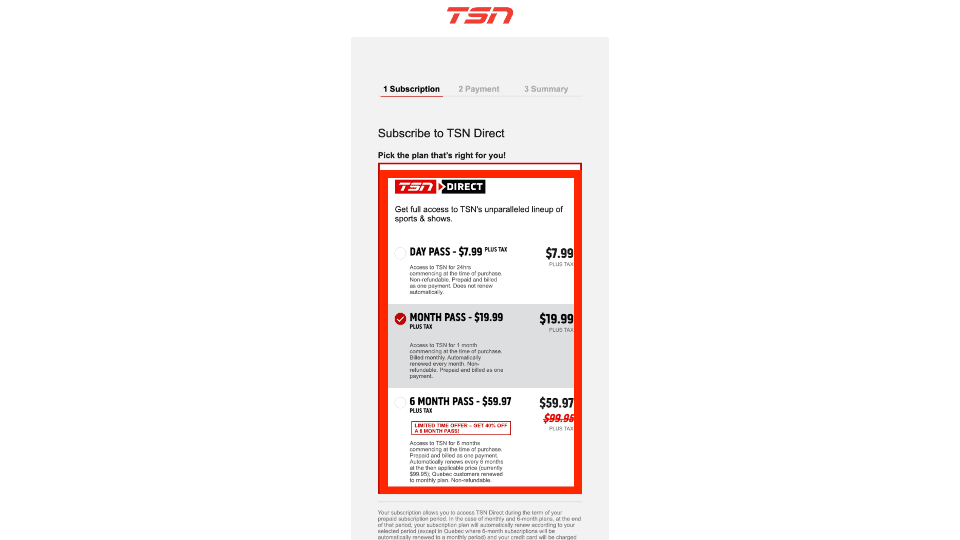
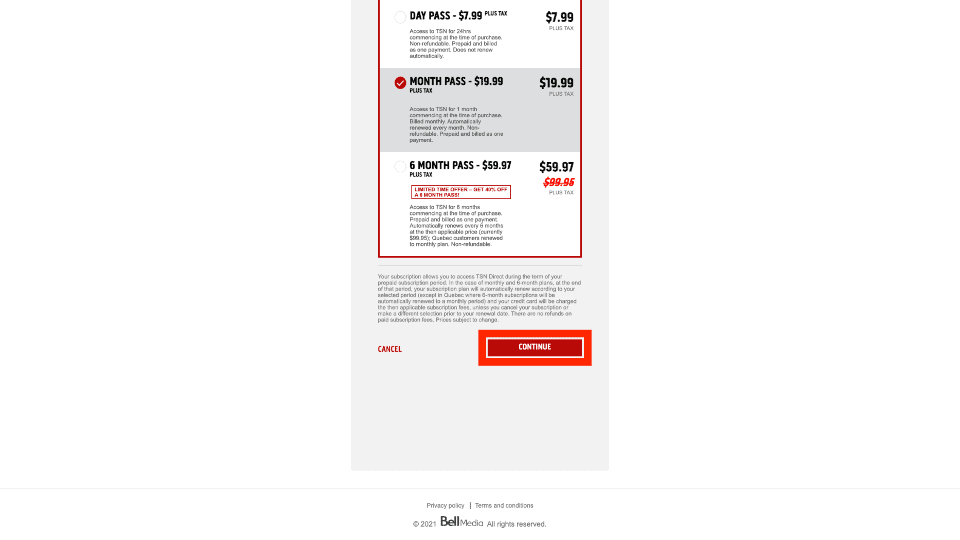
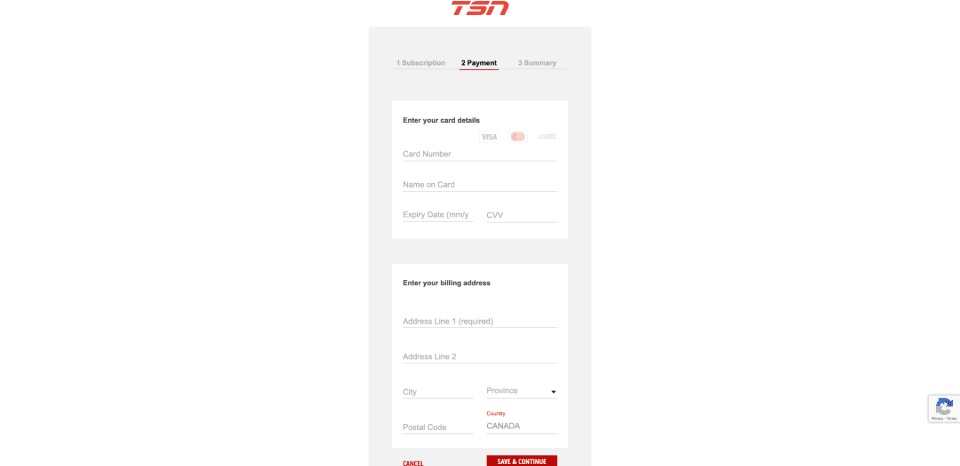
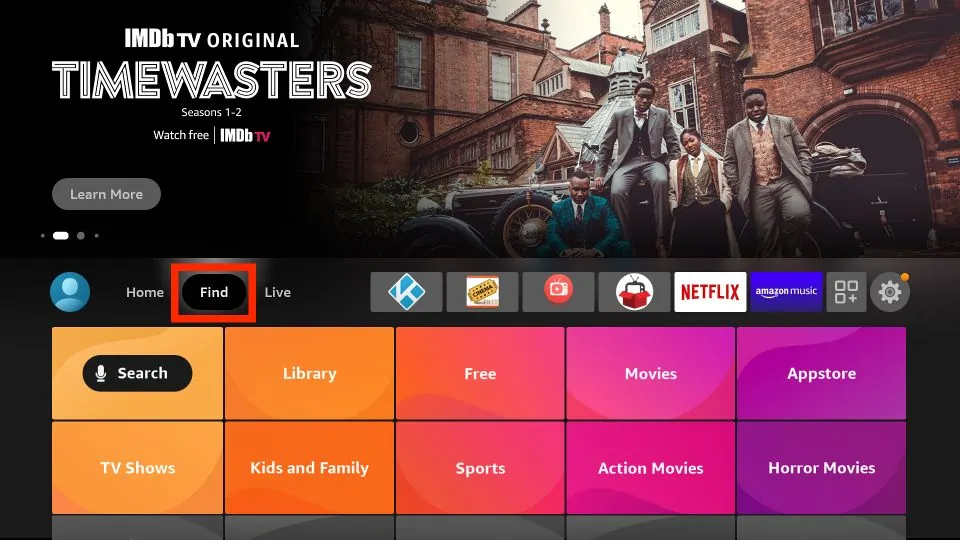
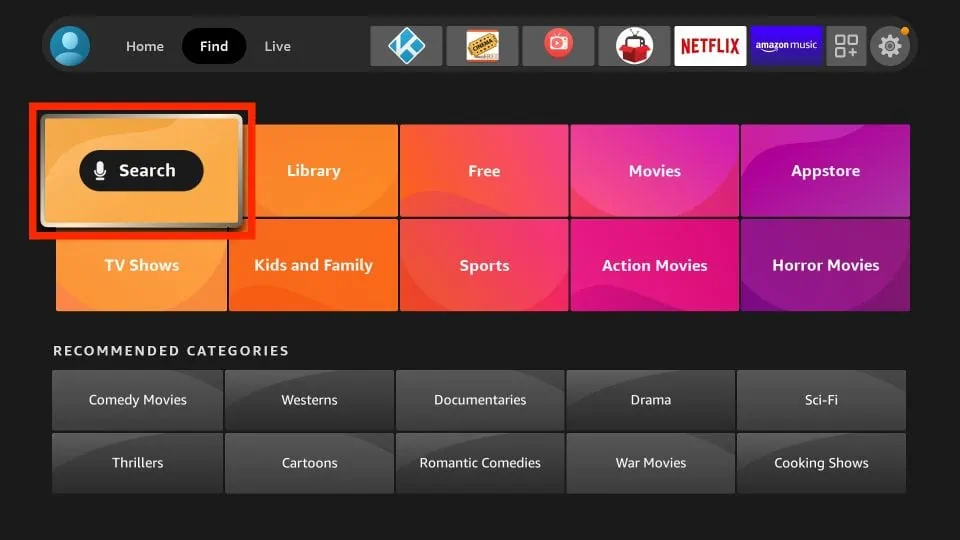
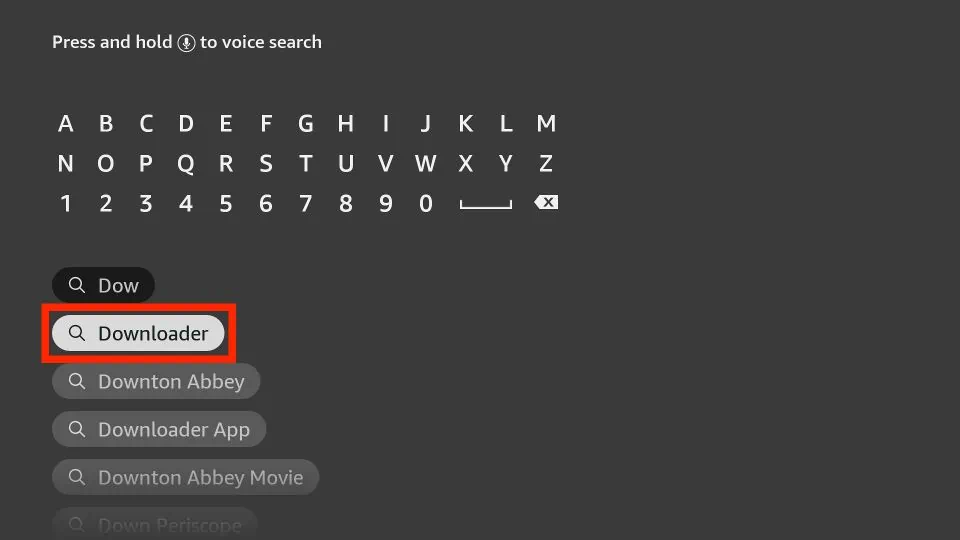
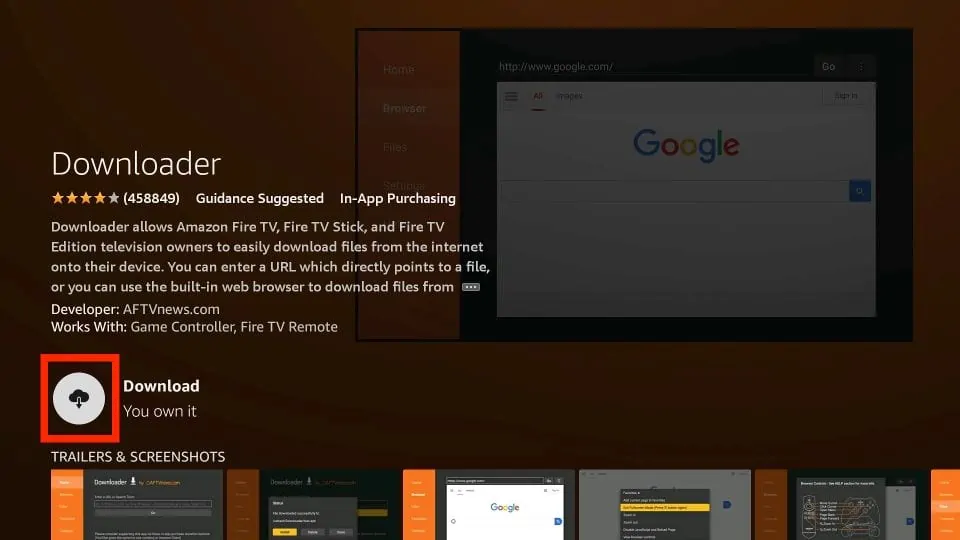
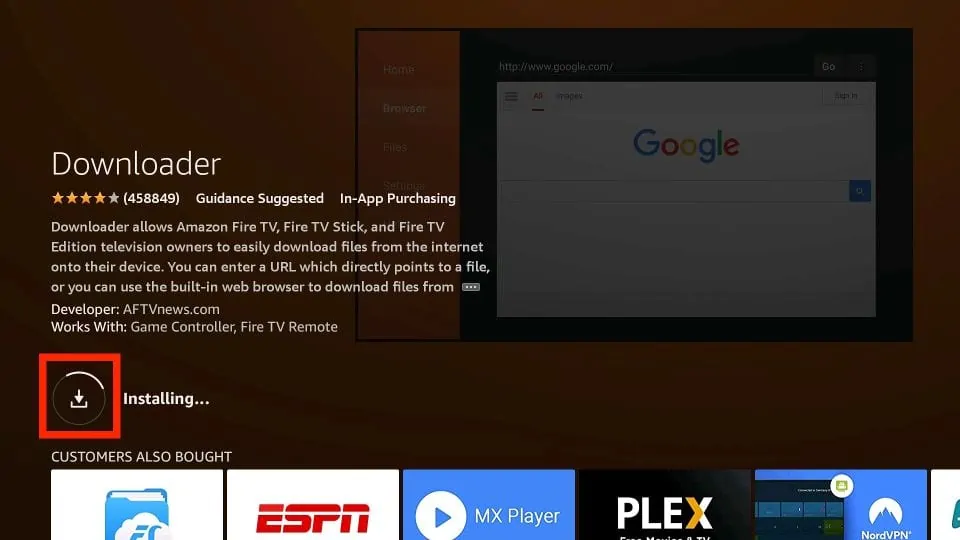
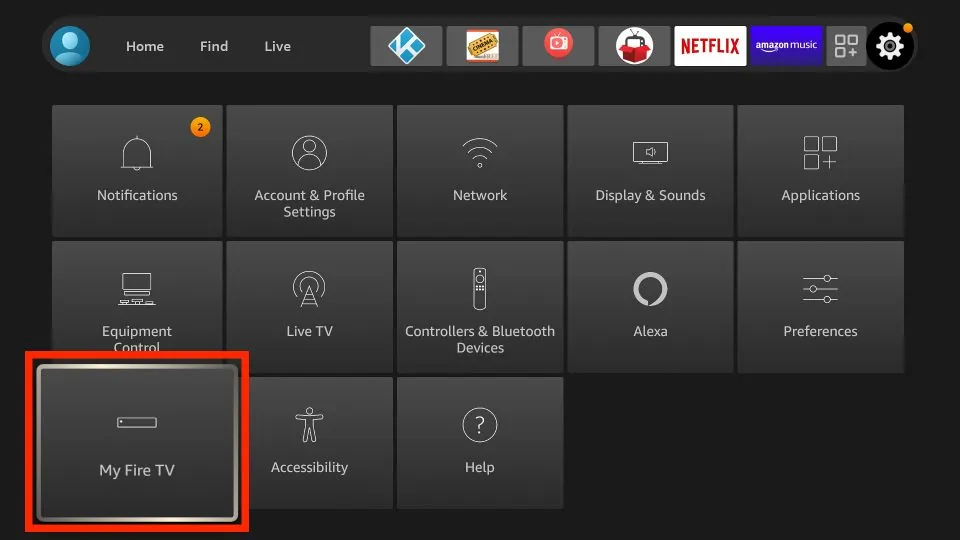
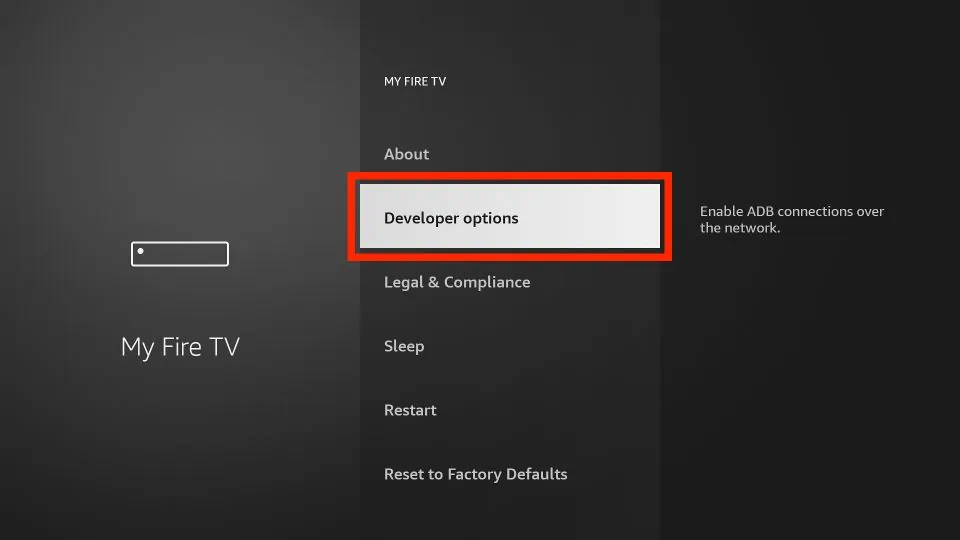
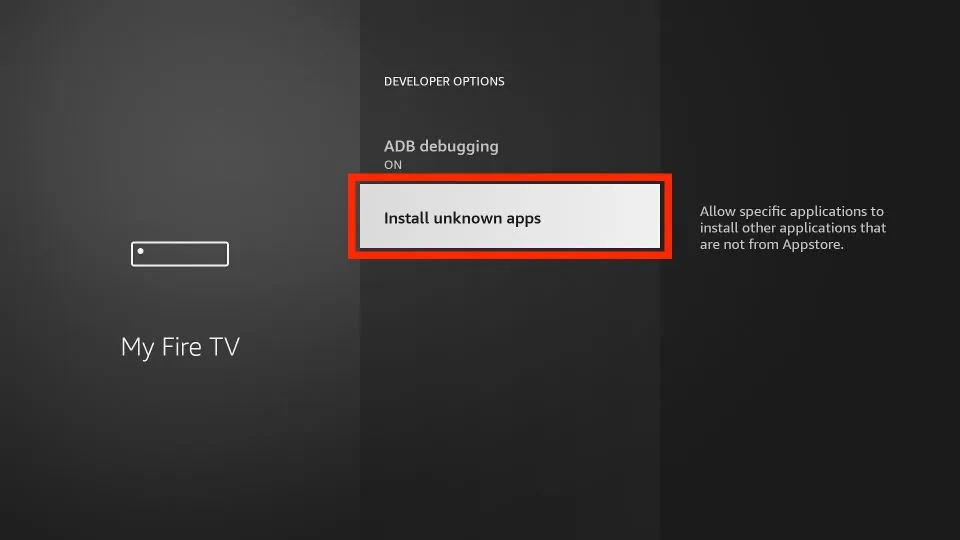
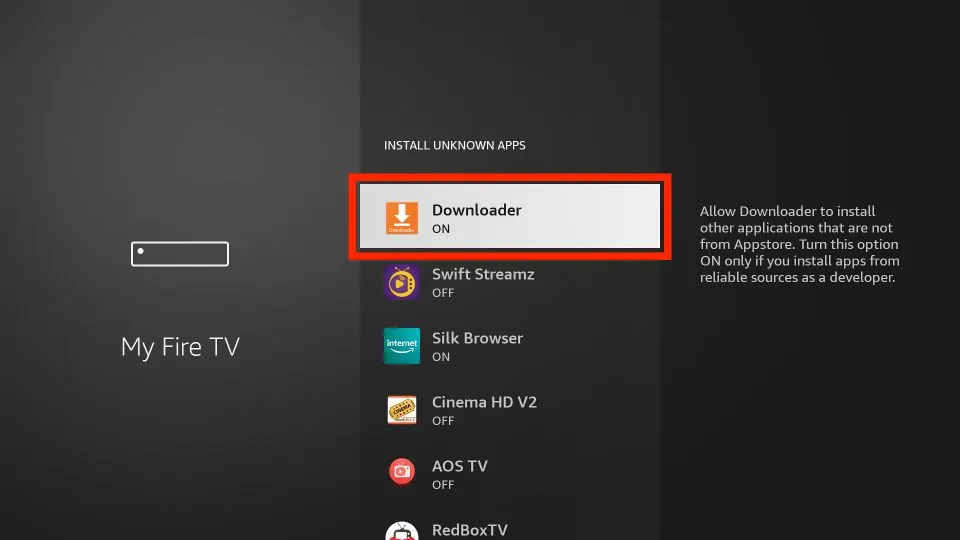
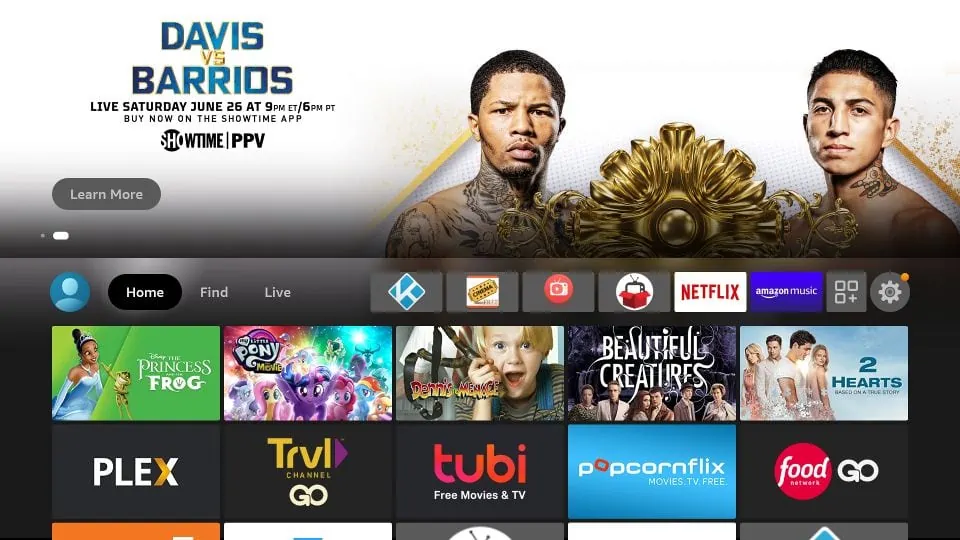
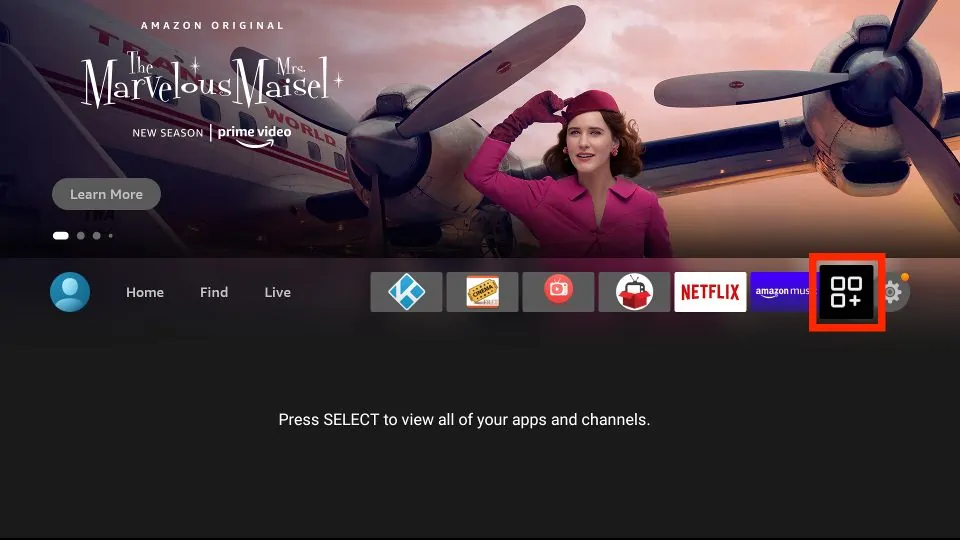
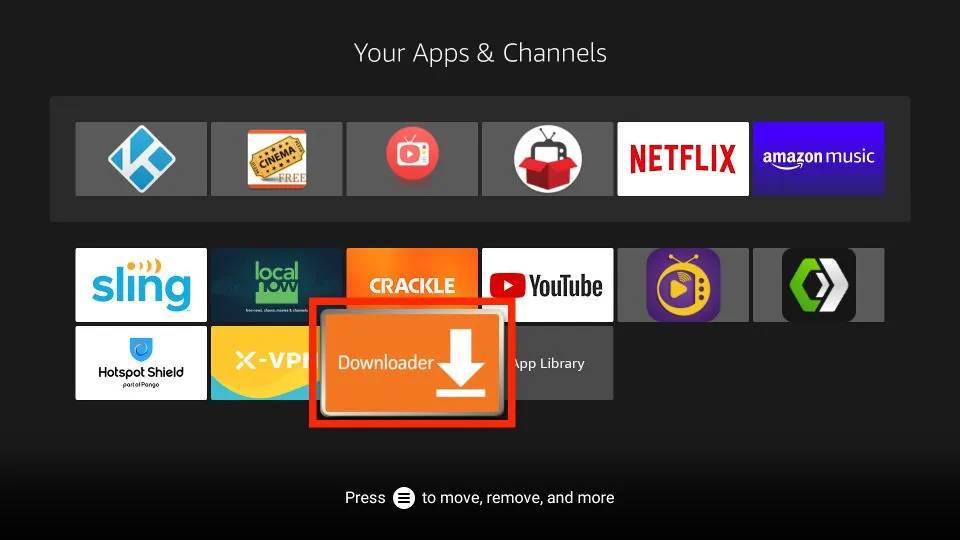
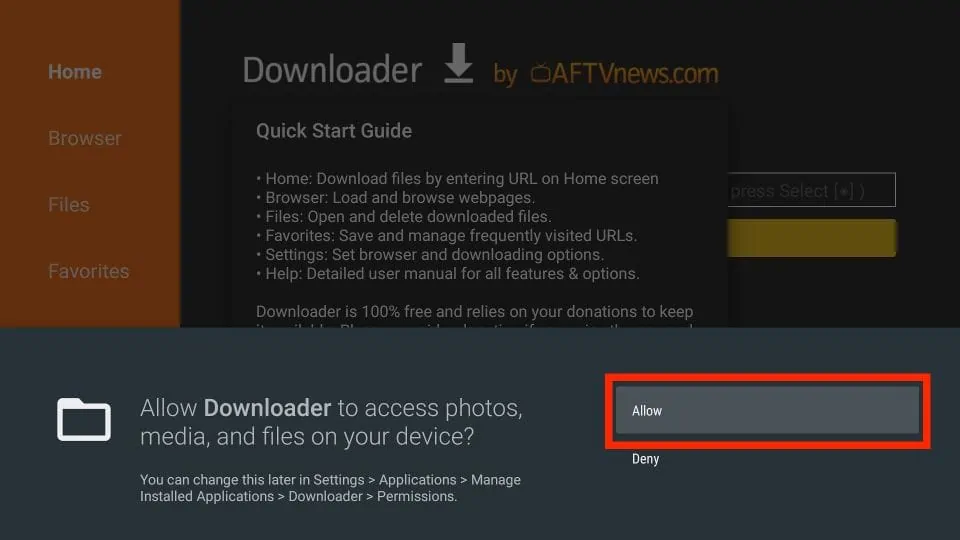
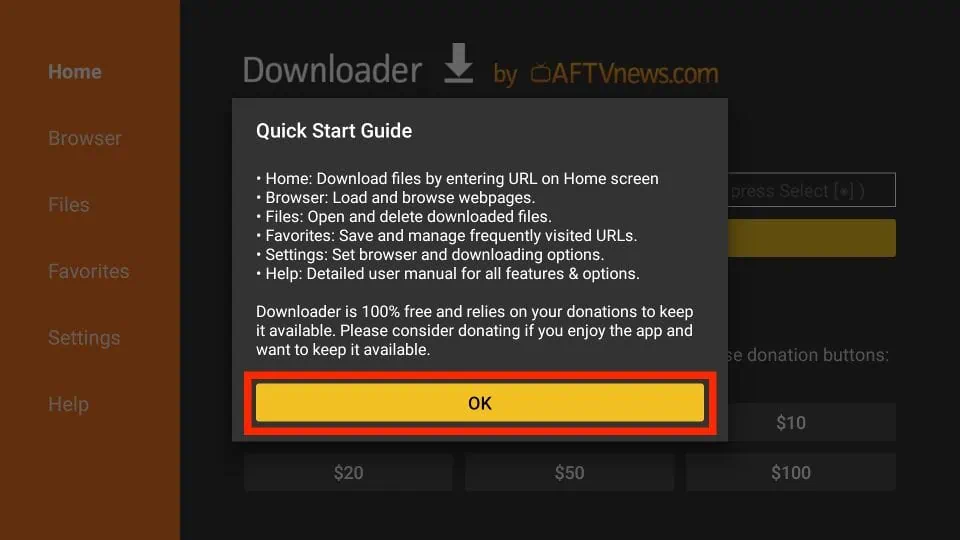
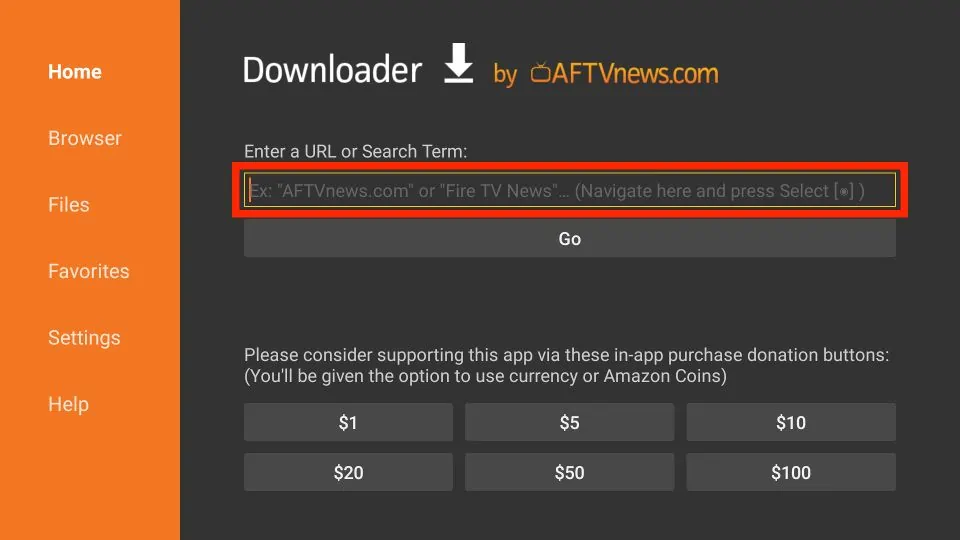
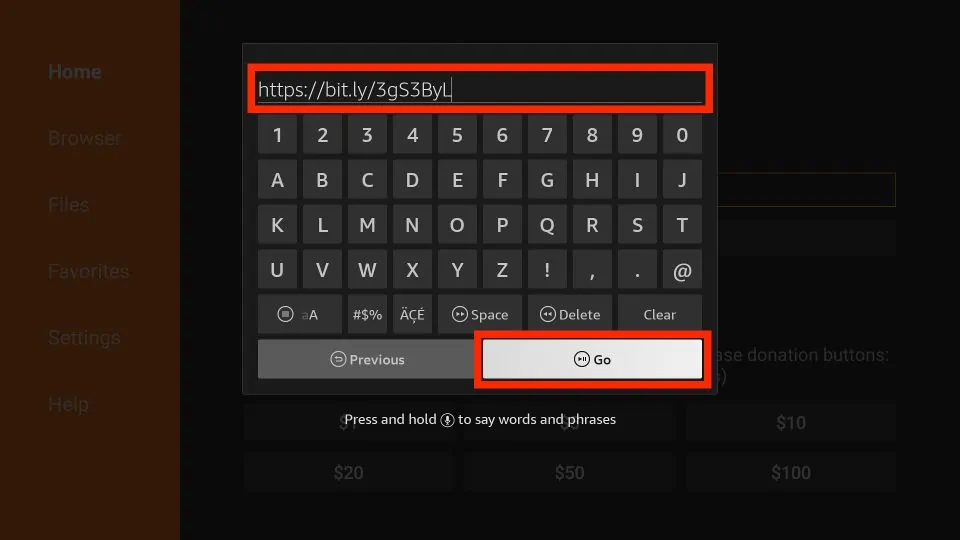
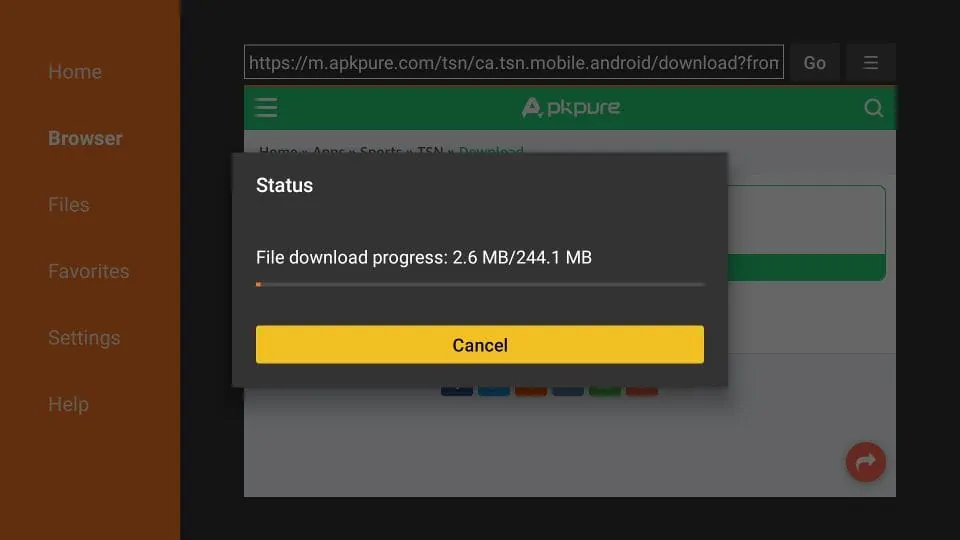
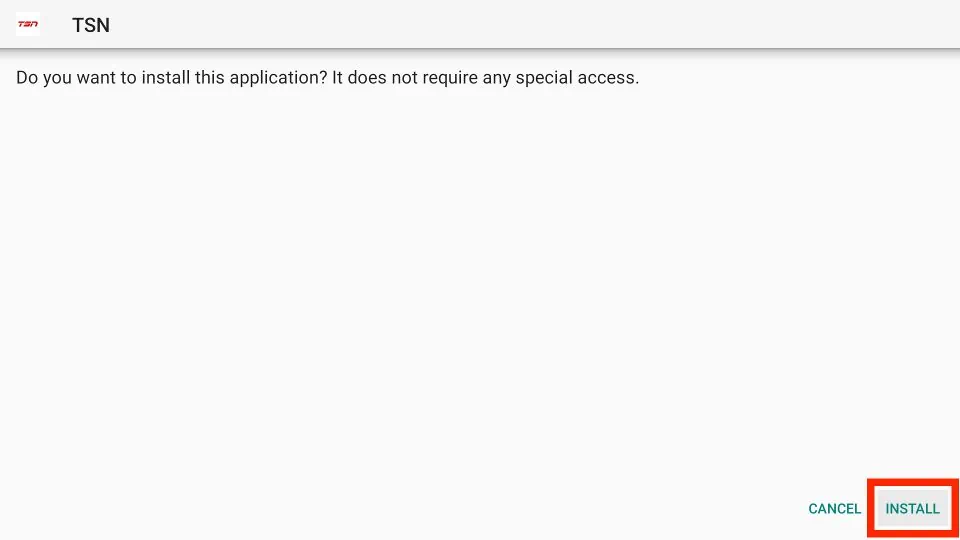
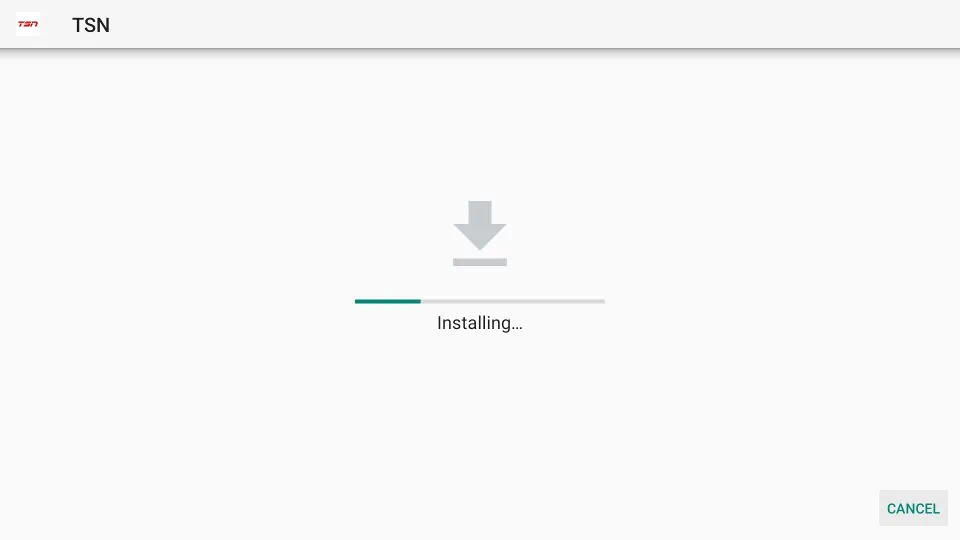

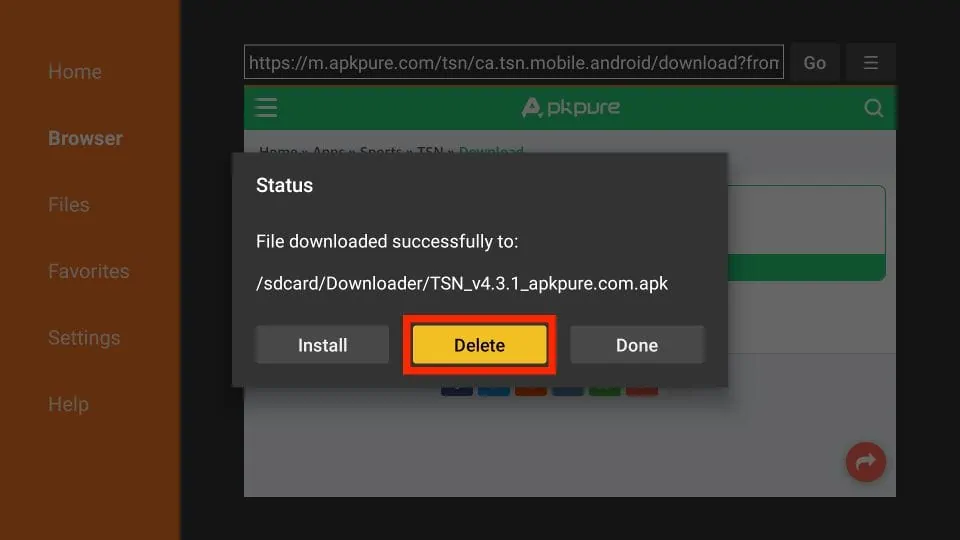
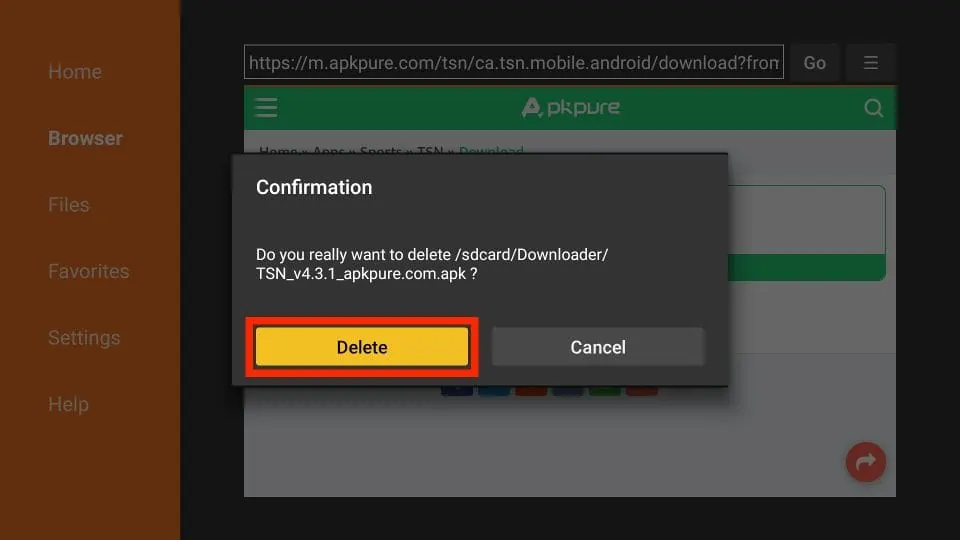





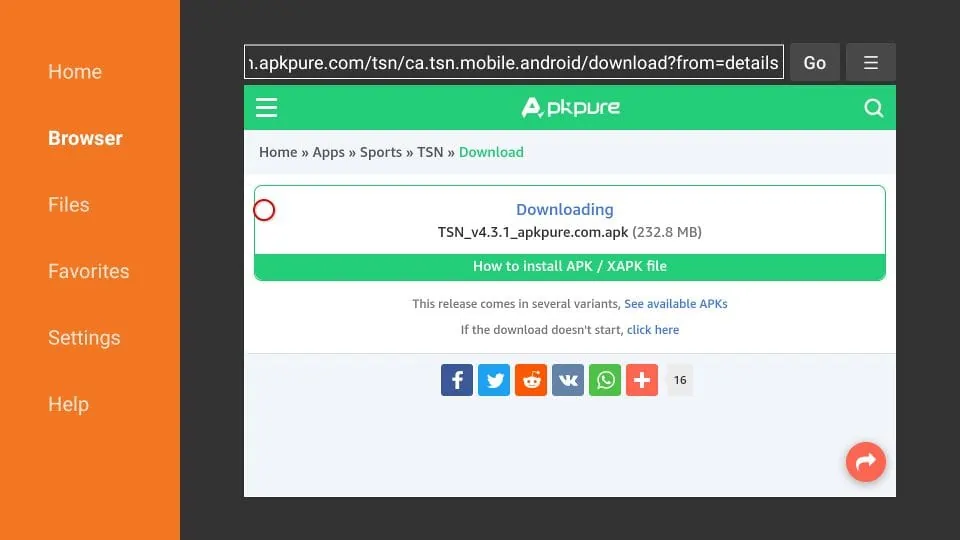
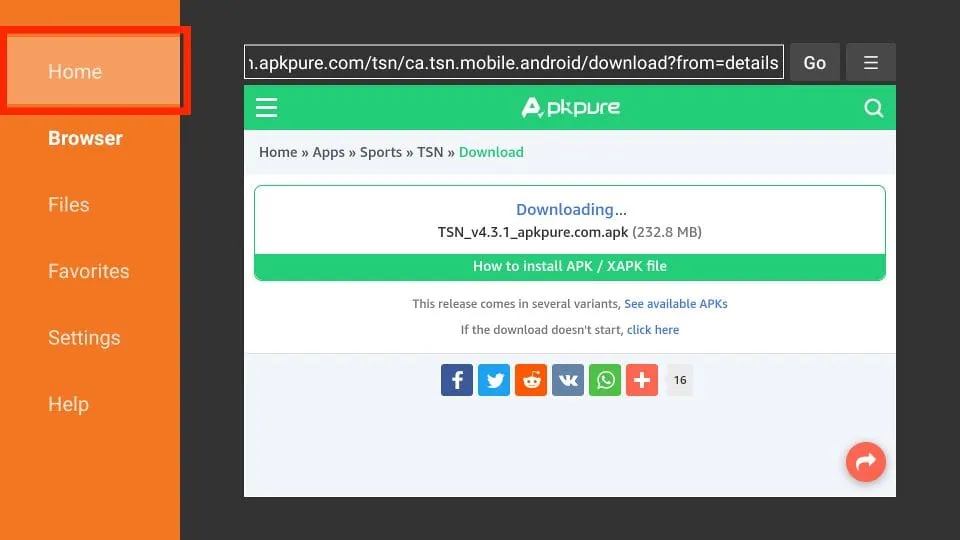
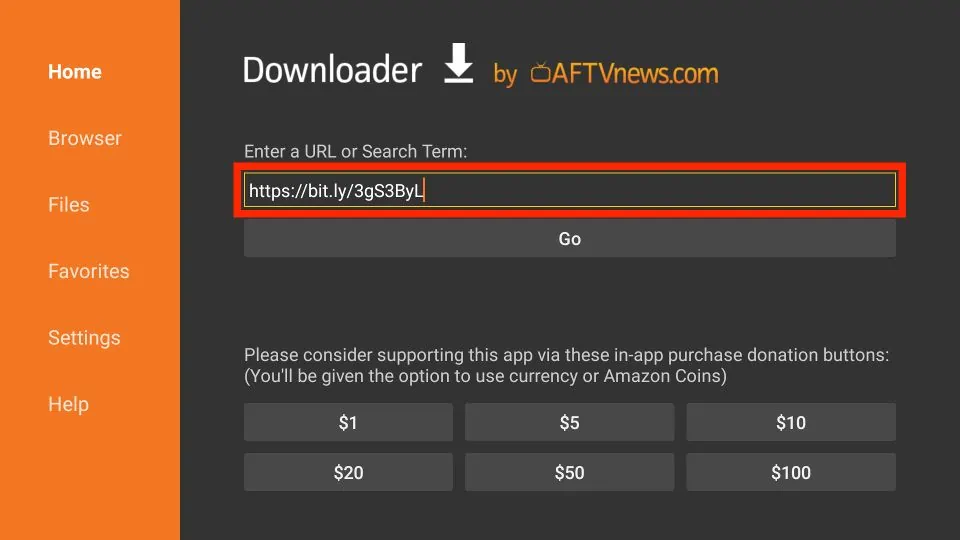
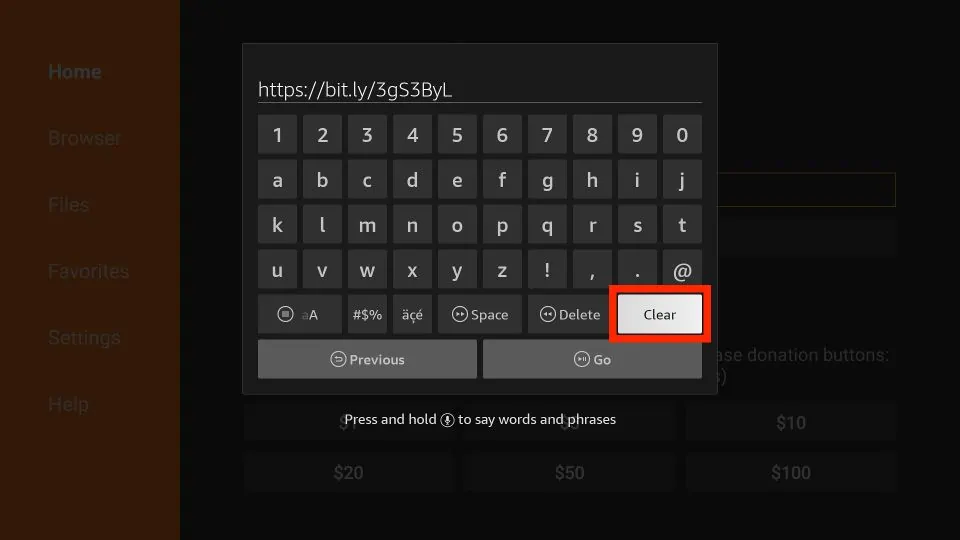
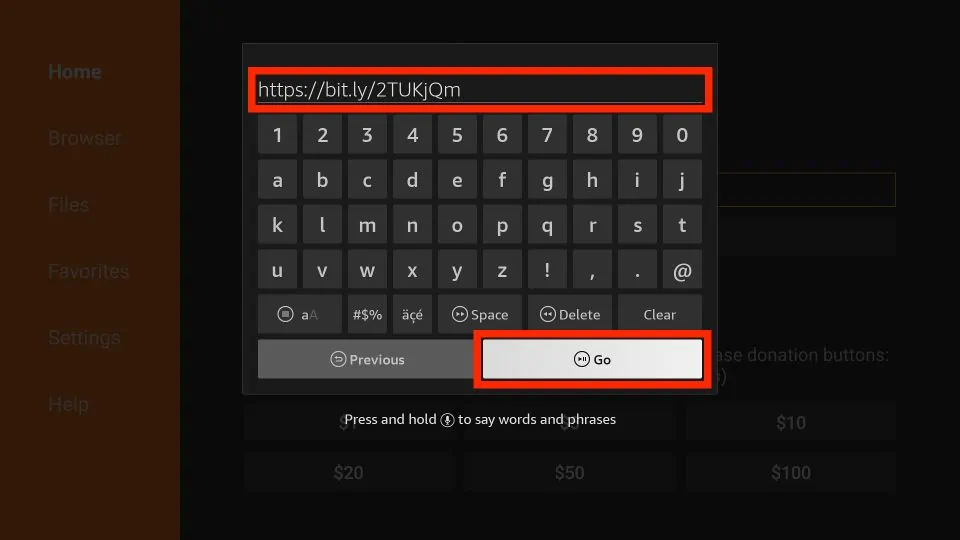
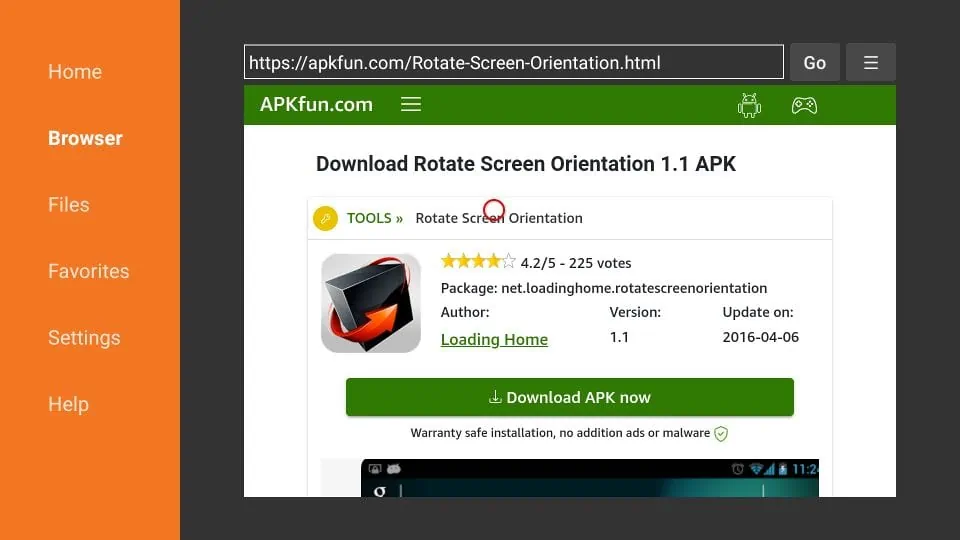
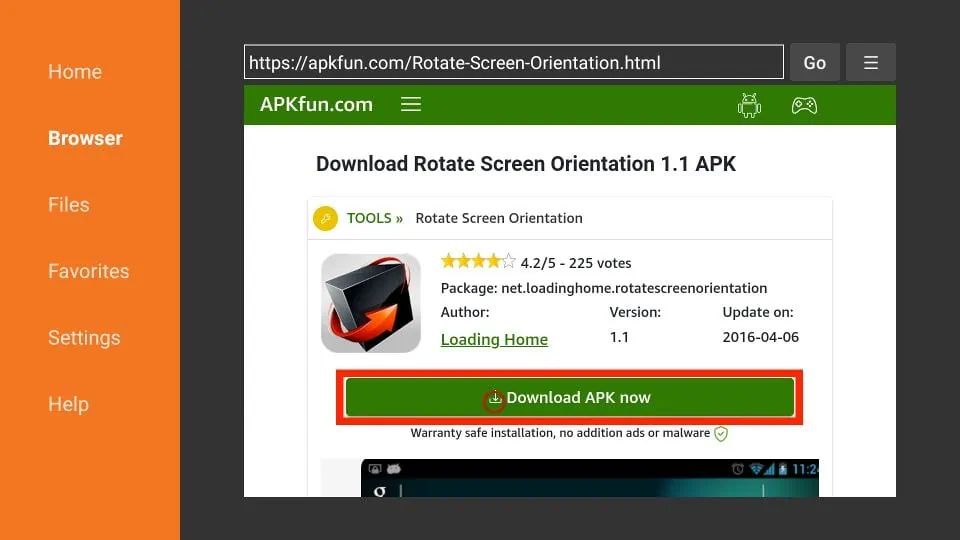
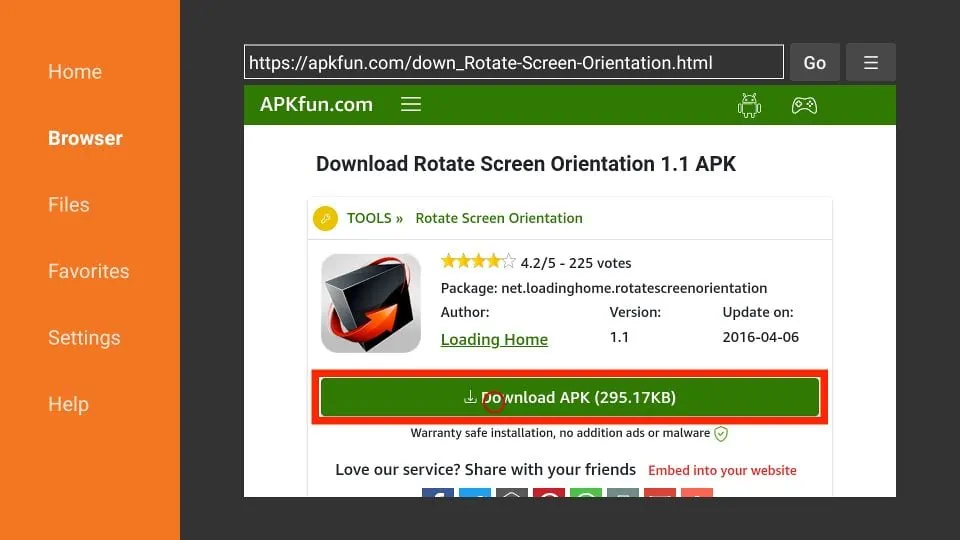
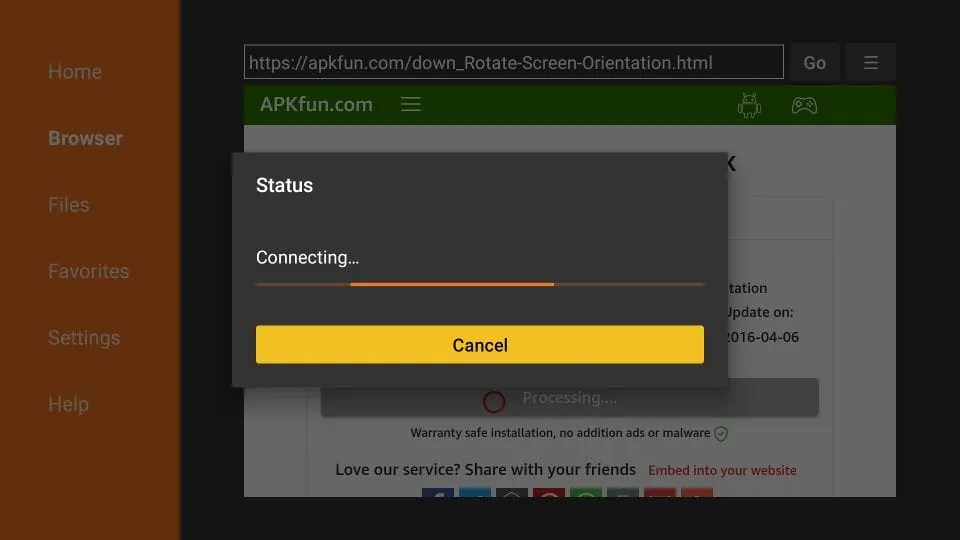
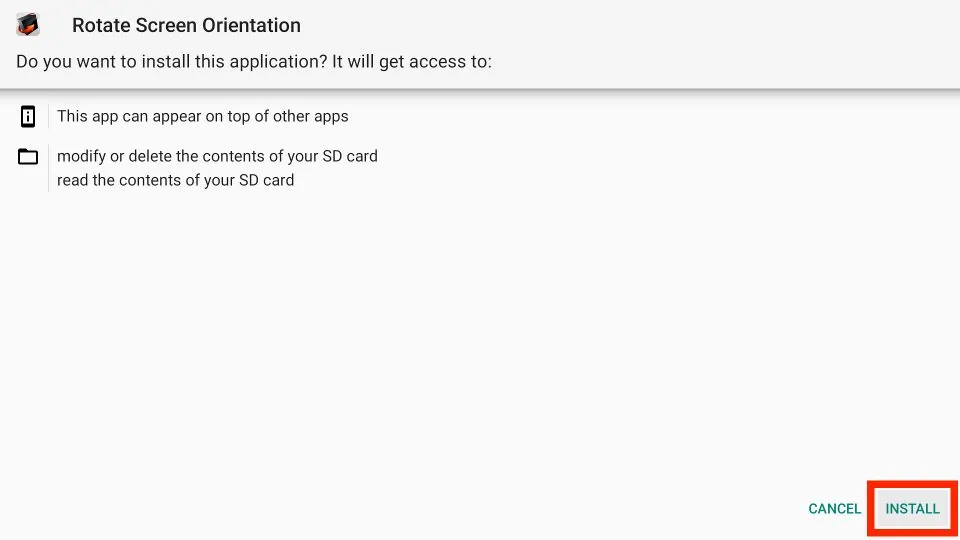
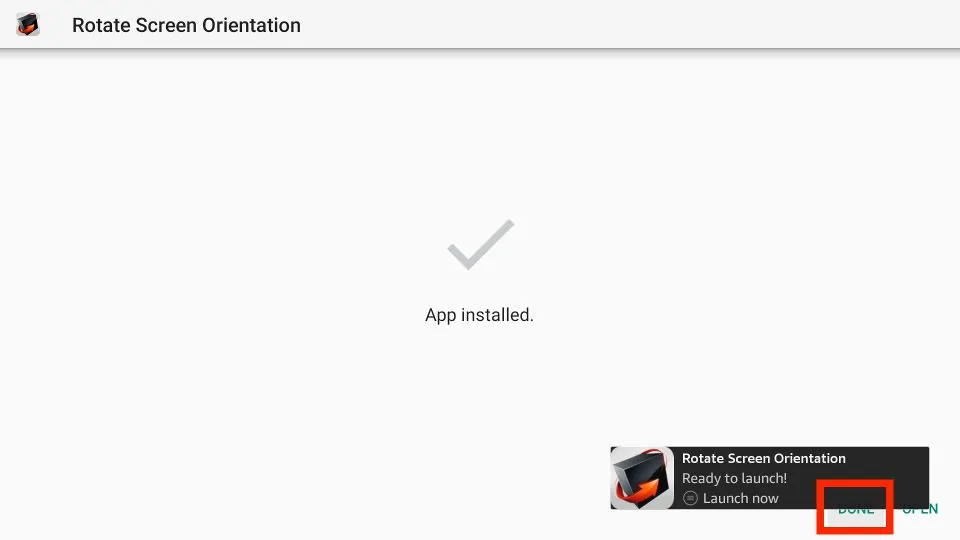
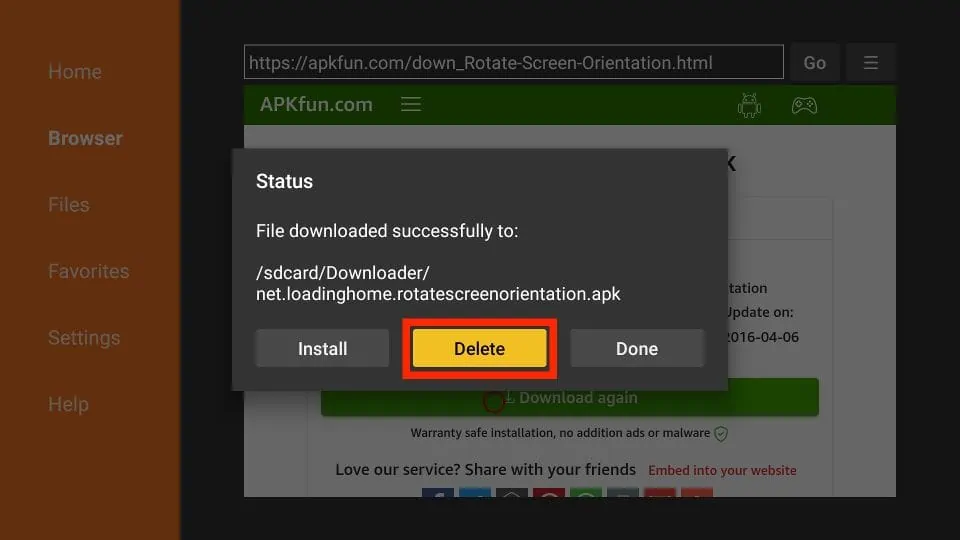
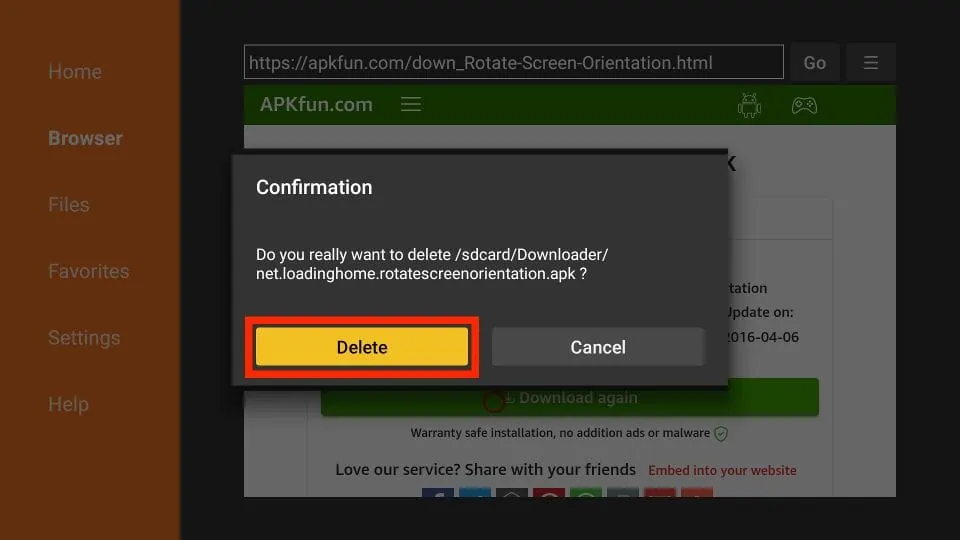
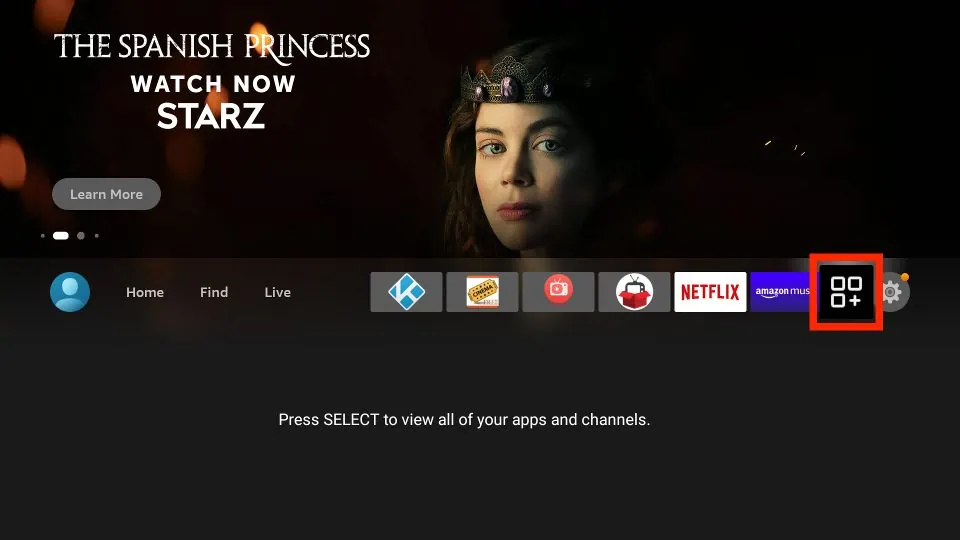
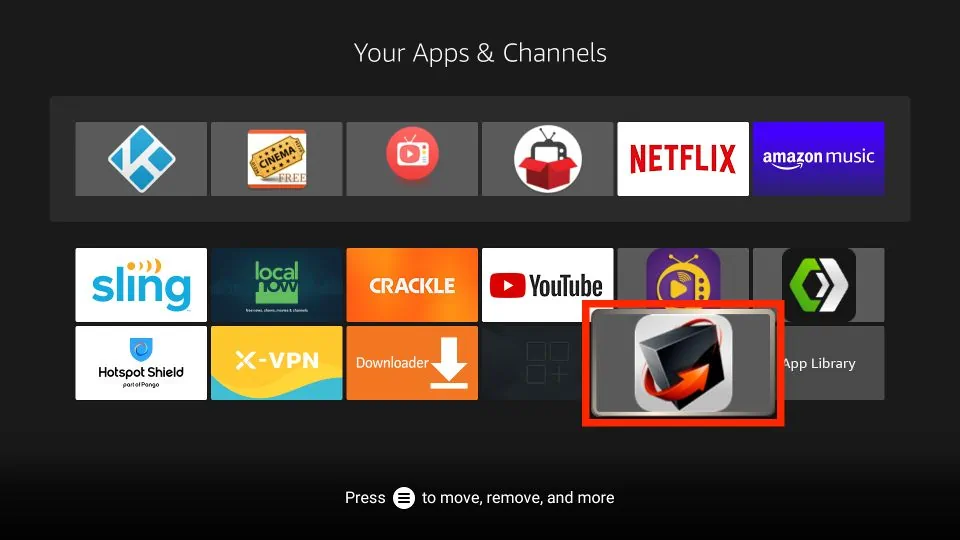
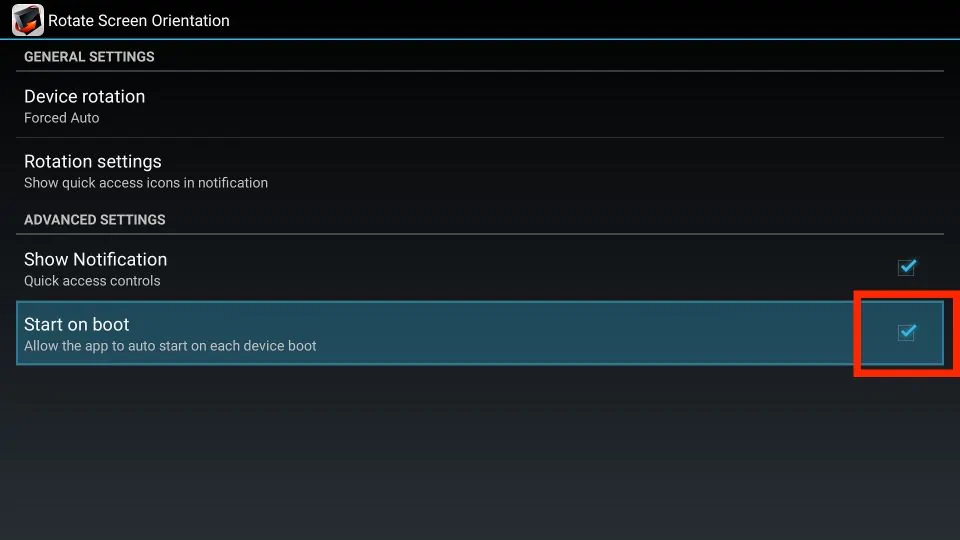
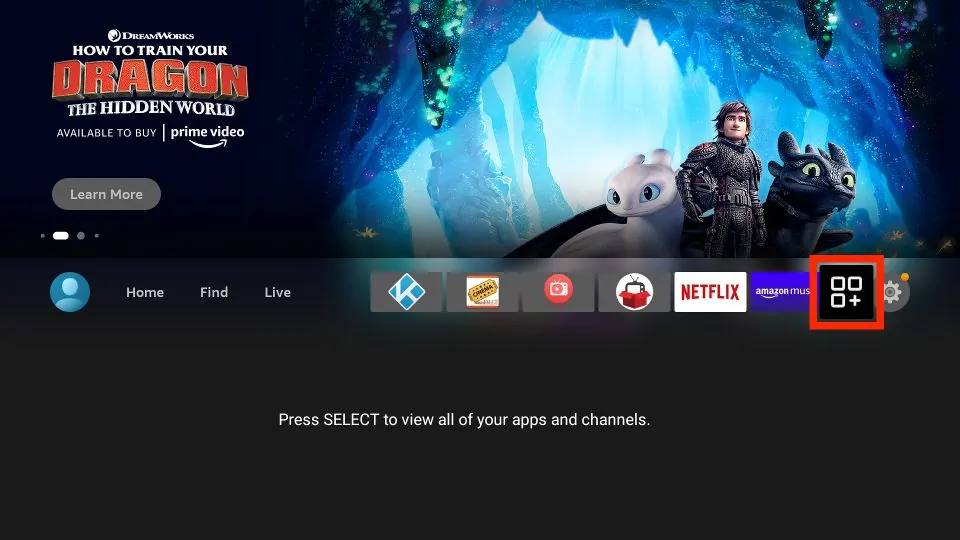
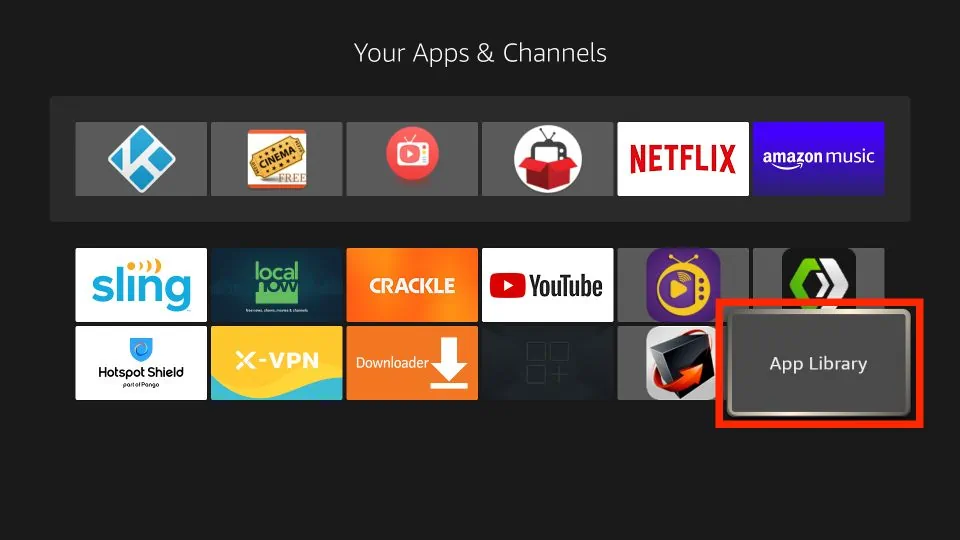
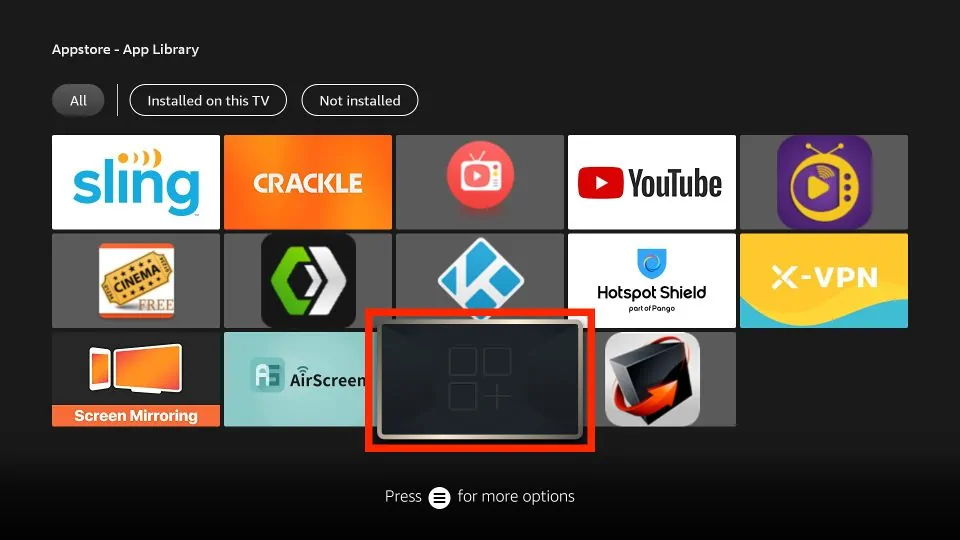

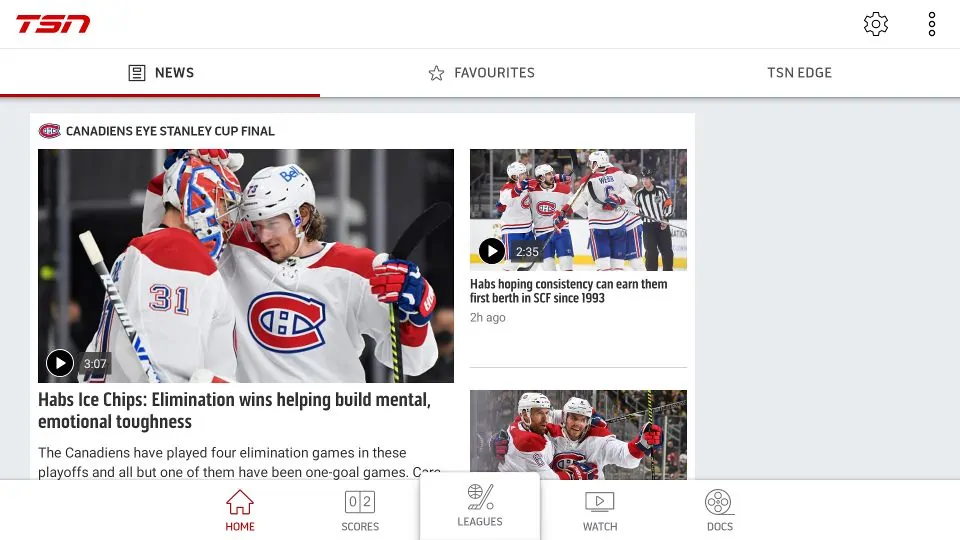
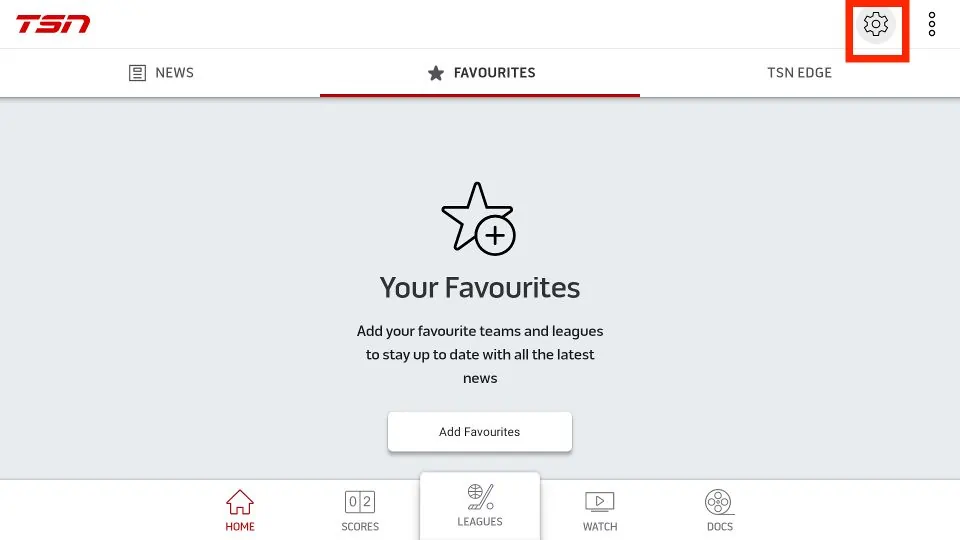
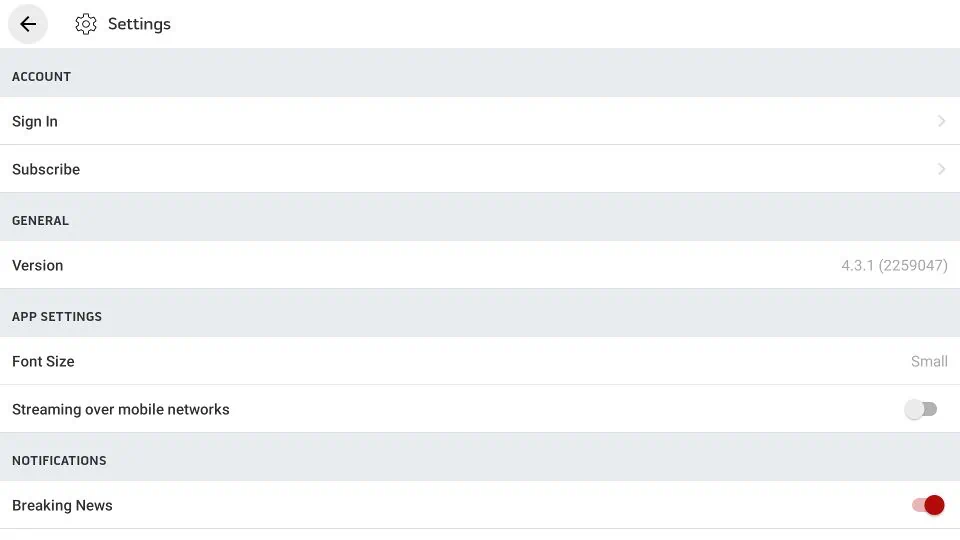
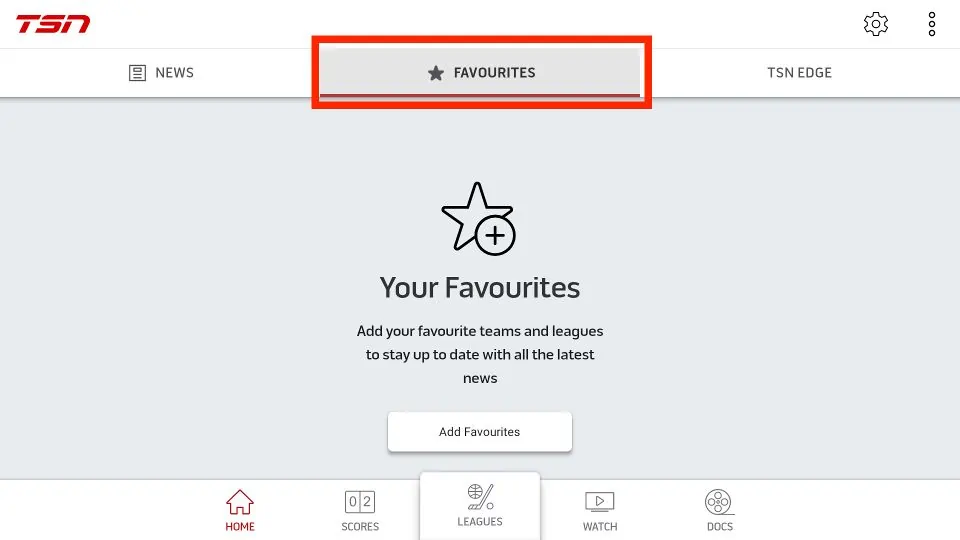
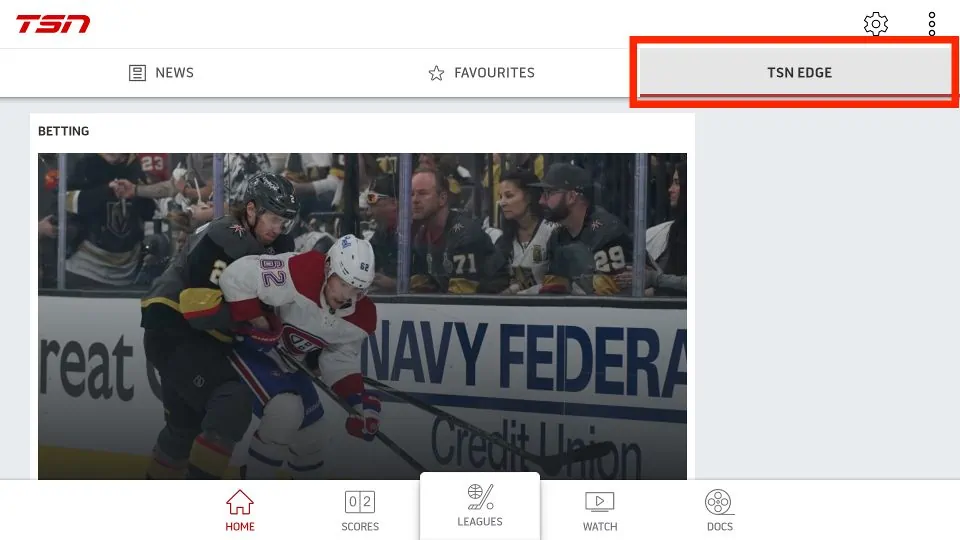
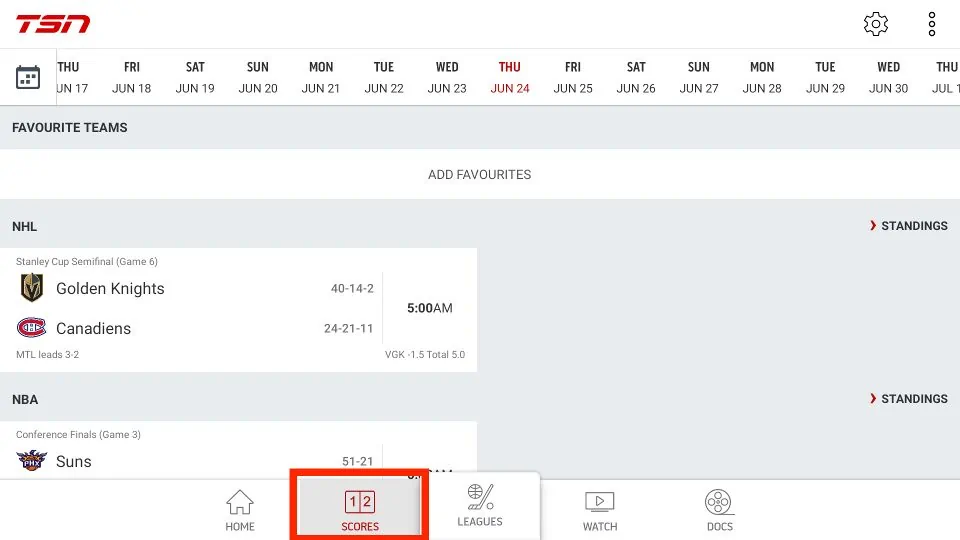
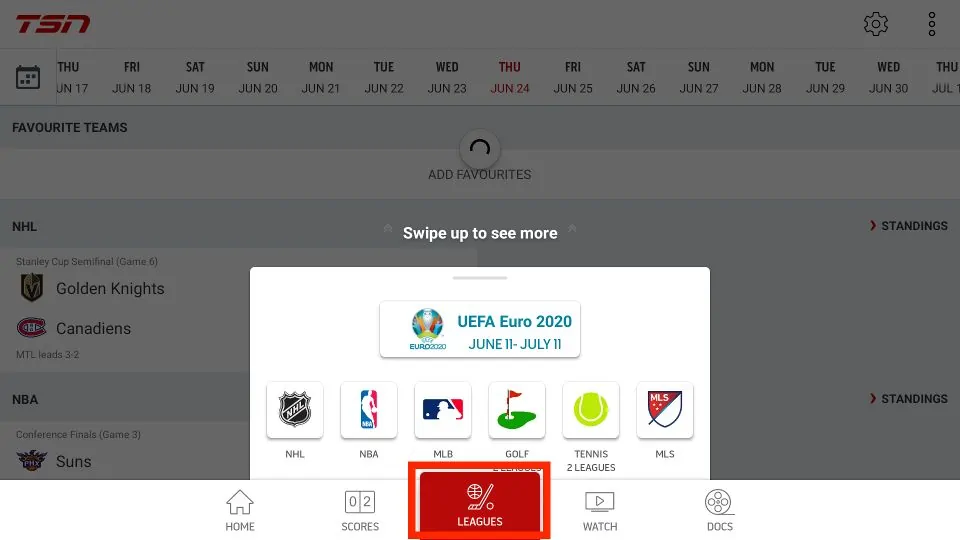
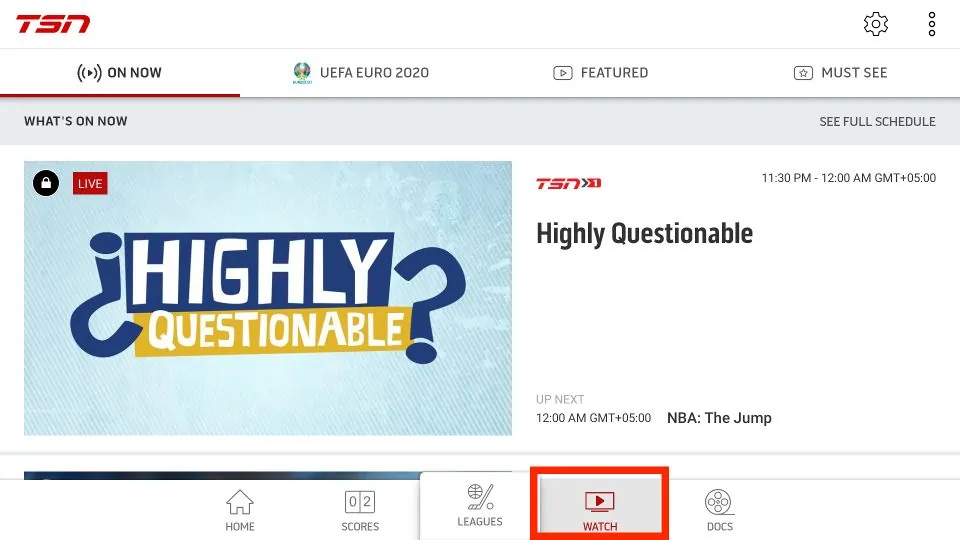
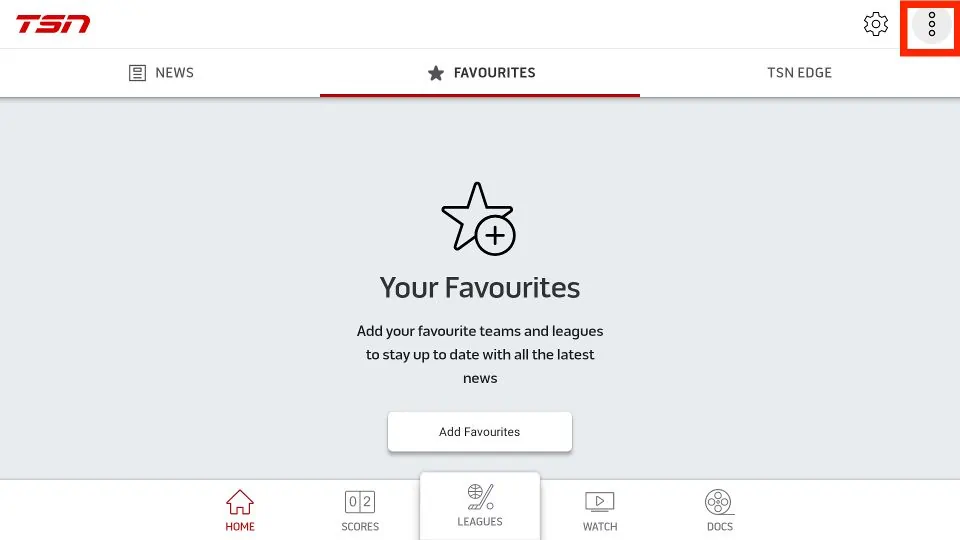
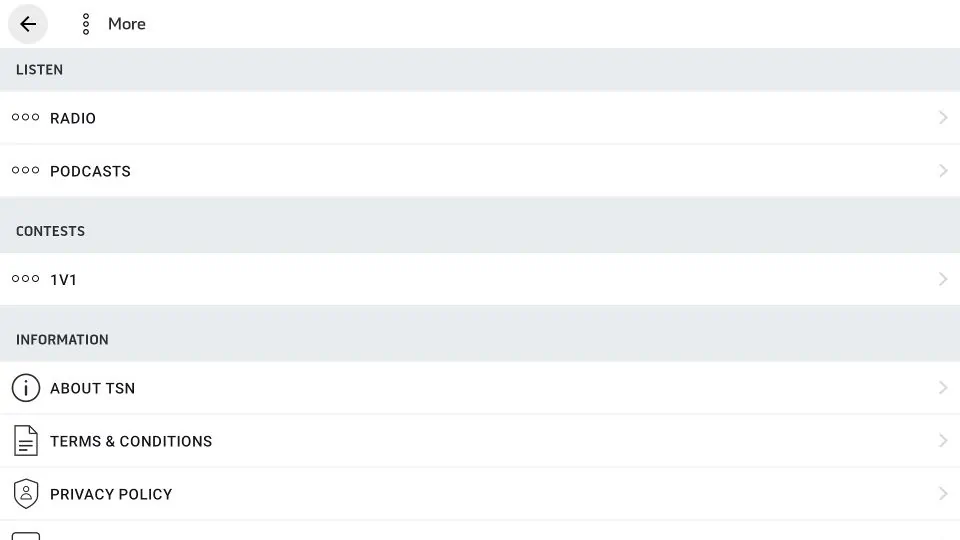


So once the APK file is done downloading, my firetv presents a Status message saying “File downloaded successfull” with the options of (Open, Delete, Done). That being said, Step 9 of Section 2 in your instructions is never achievable. How to you prompt the “install TSN” page once the APK file is complete?
Hi Dave!
Currently, The TSN app is not available. Instead, you can check out our article that includes a list of the best FireStick apps for sports.
Hope this helps.
I have downloaded as instructed and i have tsn on my tv when i click watch and live nothing happens.
it all seems to be there ,just can not get the live to click on?
Hi Brian,
The TSN app is not available at this time. You can check out our article that includes a list of the best FireStick apps for sports and live TV. You can also find additional apps and information regarding how to watch live sports on FireStick in this article. Hope this helps!
I have the TSN app on my Firestick but can’t select watch from the menu on the bottom. Want to watch the live feed. Help!
Hi Dianne,
Unfortunately, the TSN app is currently unavailable. I recommend checking out our article that includes a list of the best FireStick apps for sports and live TV. You can also find additional apps and information regarding how to watch live sports on FireStick in this article.