In this guide, we will learn how to install UK Turks on Kodi 19 Matrix. Even though the images displayed in this guide have been grabbed from Kodi for PC, the method remains exactly the same for all platforms that support Kodi, such as FireStick, Mac, Android mobiles, and Android Box.
What is UK Turks Playlist?
UK Turks is a Kodi addon that allows you to watch movies, TV shows, anime, cartoons, live TV, and more for free. This addon has consistently ranked among the top Kodi addons everywhere. The layout and interface of UK Turk are very standard, as is the case with most popular Kodi add-ons. But what sets it apart from many is that it offers multiple streaming links to its vast collection. I have also noticed that UK Turks usually scrape the streams faster than many other addons.
This addon is more commonly known as the UK Turk Kodi addon, but it is listed as UK Turk Playlists in the UK Turk Addon Repository. This means that in this guide, both names refer to the same addon. Let us now learn how to install UK Turk on Kodi.
Note – Live TV may not work as expected. However, you can still use it for movies / TV shows.
Attention Kodi Users!
Governments and ISPs across the world monitor your online activities. If you use third-party Kodi addons, you should always use a good Kodi VPN and hide your identity so your streaming experience doesn’t take a bad turn. Currently, your IP is visible to everyone.
I use ExpressVPN, the fastest and most secure VPN in the industry. It is very easy to install on any device, including Amazon Fire TV Stick, PC, Mac, and Smartphones. Also, it comes with a 30-day money-back guarantee. If you don't like their service, you can always ask for a refund. ExpressVPN also has a special deal where you can get 4 months free and save 61% on the 2-year plan.
Read: How to Install and Use Best VPN for Kodi
How to Install UK Turk on Kodi
Before we start installing the UK Turk Addon on Kodi, we need to take care of one tiny thing. We need to update the security settings so that Kodi allows the installation of third-party addons like UK Turk. Here is what you need to do:
Legal Disclaimer: This tutorial is purely educational. FireStickTricks.com doesn’t own, host, operate, resell, or distribute any streaming apps, addons, websites, IPTV or services. The page contains some unverified services, and we are not certain whether they hold legal licenses to distribute the content. FireStickTricks.com does not verify the legality of each app/service in all regions. Do your due diligence if you use any of the unverified apps/services, and stream only content that is available in the public domain. The end-user shall be solely responsible for the media accessed.
1. Open Kodi and while you are on the home screen, click the cog icon on the top-left underneath the Kodi logo.
2. This will open the Settings menu. Next, click System.
3. When you are here, enable the Unknown Sources by moving its switch towards the right.
4. Click Yes to continue.
Now, let’s get started with the actual installation.
Any third-party addon installation involves three significant steps as follows:
- Part 1: Adding the source of the repository to Kodi
- Part 2: Installing the repository from the source (UKTurk Addon Repository)
- Part 3: Installing the UK Turk Playlist addon from the repository
The upcoming installation process will cover the three primary steps mentioned above as secondary steps. Don’t worry! It’s not complicated. In fact, what’s coming next is very easy. All you have to do is follow each step carefully. Here we go:
1. Go to the Kodi home screen and click Settings again.
2. On the next screen, click File manager.
3. You should see a list of similar options on both the left and right sides of the screen. Go ahead and click Add source on either side.
4. Now, you will be presented with the following window. Click/tap <None> so that you may type in the source URL.
5. Here, type in the source path https://addapp.club/ukturk. This URL must be entered correctly. Otherwise, you will not be able to install the repository. When you are done, click OK.
Note: FireStickTricks.com is not affiliated with the persons/entities who host this URL and the UK Turks Repository.
6. The field Enter a name for this media source is automatically filled with the name ukturk. I am proceeding with this name. However, you may choose a custom name. Now, click OK to add the source.
You have successfully added the source. The next few steps will cover the installation of the UK Turk add-on repository.
7. Go ahead and press the back/escape button/key to go back to the Kodi Settings page. This time, click Add-ons.
8. Next, click the Install from zip file option.
9. When the next window appears, click ukturk (or whatever name you chose for the source earlier) on the list. You may need to scroll a bit to find it.
10. Click repository.ukturk-x.x.x.zip.
11. The UK Turk add-on repository for Kodi will start to install. You won’t see any installation progress. However, after a few seconds, you will see the installation notification in the top-right corner (as seen in the image below).
We have installed the repository. Now, what’s left is the last part of the process: The installation of the UK Turk Kodi addon.
12. Continuing from the last step above, click Install from repository.
13. Click the UK Turk Addon repository on the next window.
14. Click Video add-ons.
15. Now, click UK Turk Playlists 19.
16. Next, click the Install button on the next screen’s bottom right.
17. You will see the download progress on the screen. When the installation is complete, you will also see a notification on the top-right saying UK Turk Playlists Add-on installed.
Well, that’s pretty much it. You have successfully installed the UK Turk addon on Kodi.
Before you start streaming with Kodi Addons or Builds, I would like to warn you that everything you stream on Kodi is visible to your ISP and Government. This means, streaming copyrighted content (free movies, TV shows, live TV, and Sports) might get you into legal trouble.
Thankfully, there is a foolproof way to keep all your streaming activities hidden from your ISP and the Government. All you need is a good VPN for Kodi. A VPN will mask your original IP which is and will help you bypass Online Surveillance, ISP throttling, and content geo-restrictions.
I personally use and recommend ExpressVPN, which is the fastest and most secure VPN. It is compatible with all kinds of streaming apps and devices.
NOTE: We do not encourage the violation of copyright laws. But, what if you end up streaming content from an illegitimate source unintentionally? It is not always easy to tell the difference between a legit and illegal source.
So, before you start streaming on Kodi, here's how to get VPN protection in 3 simple steps.
Step 1: Get the ExpressVPN subscription HERE. It comes with a 30-day money-back guarantee. Meaning, you can use it free for the first 30-days and if you are not satisfied with the performance (which is highly unlikely), you can ask for a full refund.
Step 2: Click HERE to download and install the ExpressVPN app on your streaming device. If you are using a FireStick, I have given the exact steps starting with Step 4 below.
Step 3: Click the Power icon to connect to a VPN server. That's all. Your connection is now secure with the fastest and best VPN for Kodi.
The following are the steps to install Kodi VPN on your Fire TV devices. If you have other streaming devices, follow Step 1-3 above.
Step 4: Subscribe to ExpressVPN HERE (if not subscribed already).
Step 5: Go to Fire TV Stick home screen. Click Find followed by Search option (see image below).
Step 6: Type Expressvpn in the search bar and select when it shows up.
Step 7: Click Download.
Step 8: Open the ExpressVPN app and Sign in using the email ID and password that you created while buying the ExpressVPN subscription.
Step 9: Click the Power icon to connect to a VPN server. That’s all. Your FireStick is now secured with the fastest VPN.
How to Use UK Turk Playlists Kodi Addon
Don’t worry. There isn’t anything extraordinary you need to do to get started with the UKTurk Kodi addon. Yes, there is one extra step, though.
1. From the Kodi home screen, go to Add-ons > Video add-ons. You can see the UK Turk Playlists addon here
2. Click the addon and open it. You will see the following prompt. Click Continue.
3. You now see this prompt.
4. Go to the website mentioned in the prompt in the image above (https://bit.ly/2WahdNX). Find and click the Generate Token button on the webpage.
5. The webpage will now show you a 5-6 character code/token (see the image below). Note down this token.
6. Go back to Kodi and click Continue on the prompt.
7. Now, enter the code you see on the website. This will authorize the UK Turks Kodi addon, allowing you to access its content.
8. This is how the UK Turk addon’s main screen appears.
Frequently Asked Questions
UK Turk’s Playlists is a popular Kodi addon offering live TV, sports, movies, TV shows, documentaries, stand-up comedy, and more, mainly with UK and Turkish content.
Streaming copyrighted material without proper licenses may be illegal in your country. Verify local laws and use cautiously.
Yes, It is safe to install if downloaded from the official or trusted repository. Always enable security measures like a VPN and antivirus.
Yes. You can consider, The Crew, Live Net TV, Asgard, Mad Titan Sports as alternatives to UK Turk.
Yes. UK Turk’s is a Kodi addon, so you must have Kodi installed on your FireStick before you can use it.
No. UK Turk’s does not currently support Real-Debrid, as it primarily uses free streaming links and live IPTV sources.
Conclusion
So, this is how you install the UK Turk Addon on Kodi. As you can see, the steps are simple, even though the process seems a bit lengthy. When I installed the add-on, it took me no more than five minutes. You will also appreciate the extensive collection of content that UK Turk provides. As the name suggests, there is a great deal of quality content from Turkey as well. I highly recommend adding UK Turks to your personal collection of Kodi addons.
Related:
- How to Install HBO Max Kodi Addon
- How to Install Seren Kodi Addon
- How to Install Rising Tides Addon
- How to Install The Loop Kodi Addon

Suberboost Your FireStick with My Free Guide
Stay Ahead: Weekly Insights on the Latest in Free Streaming!
No spam, ever. Unsubscribe anytime.
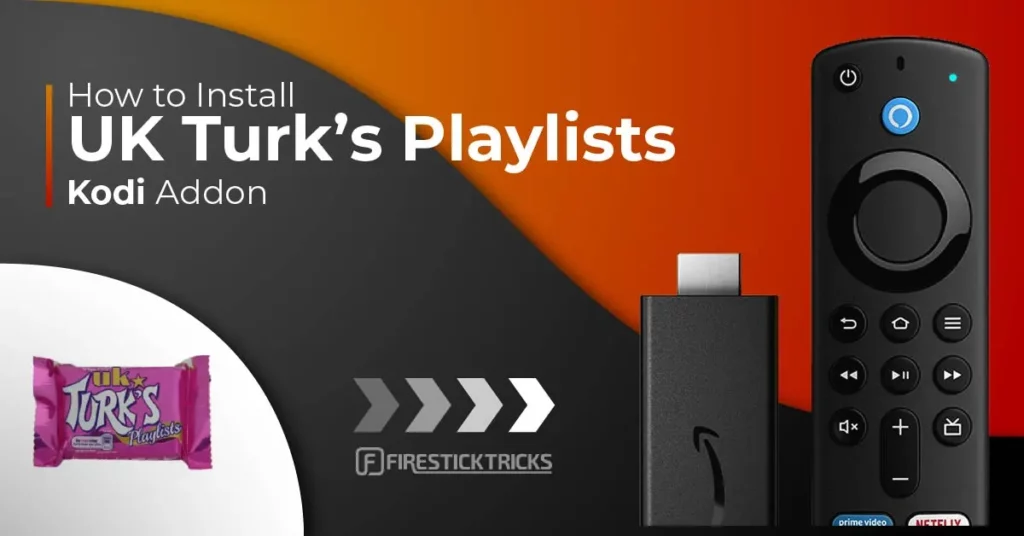
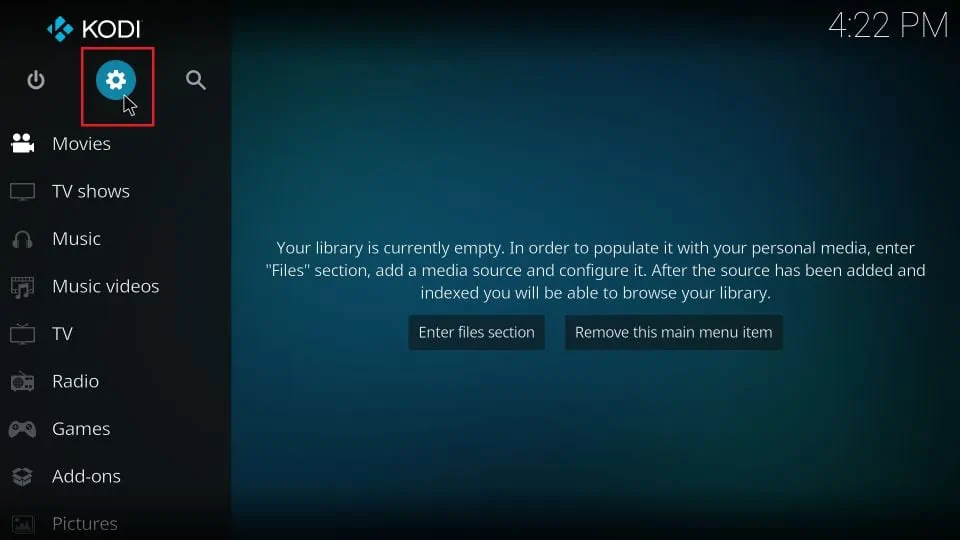
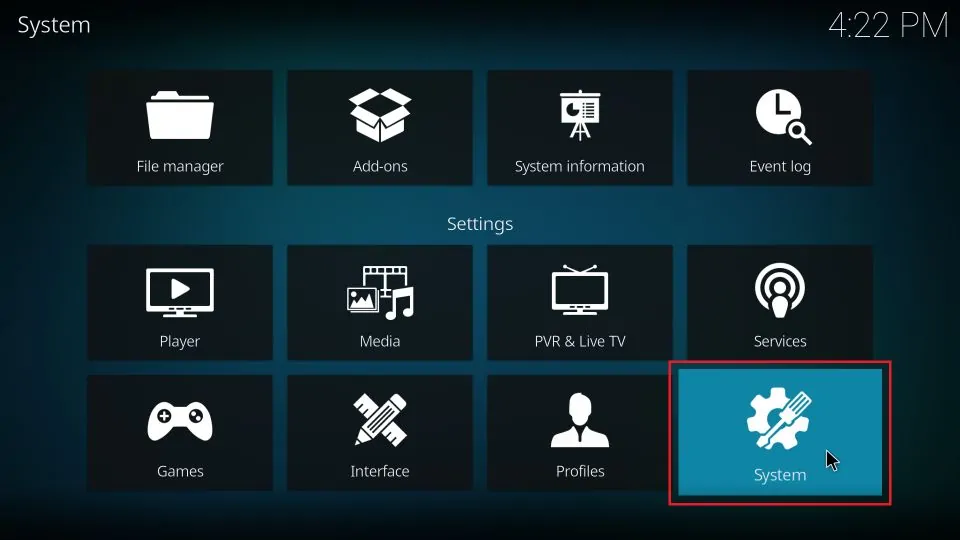
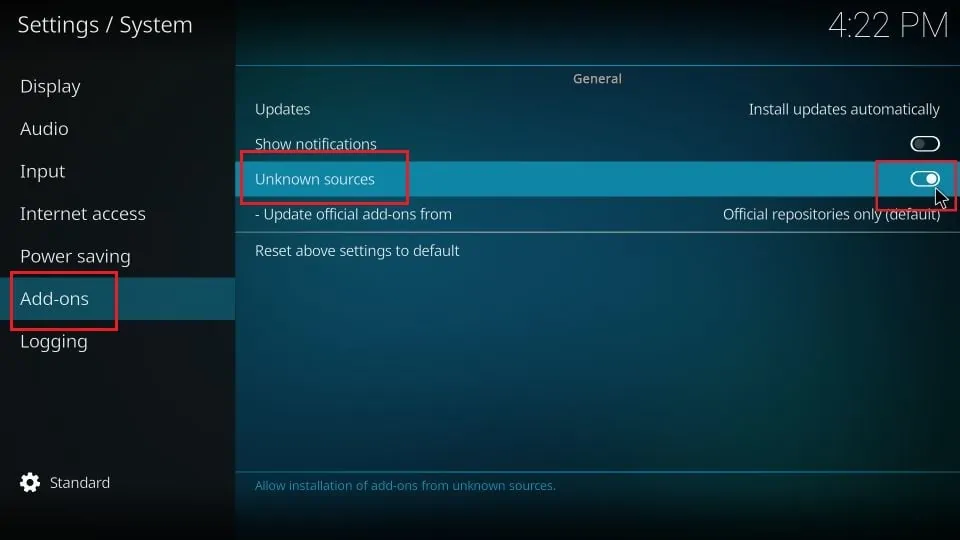
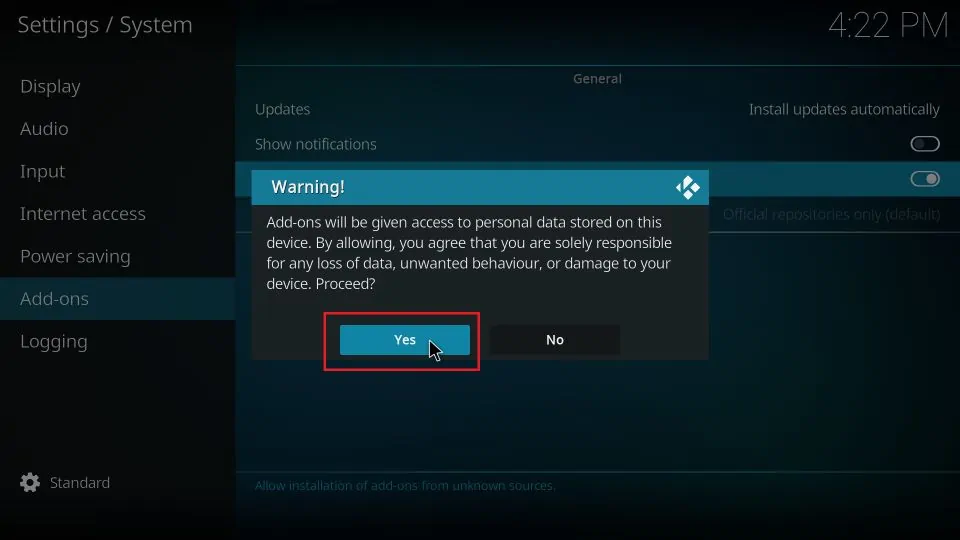

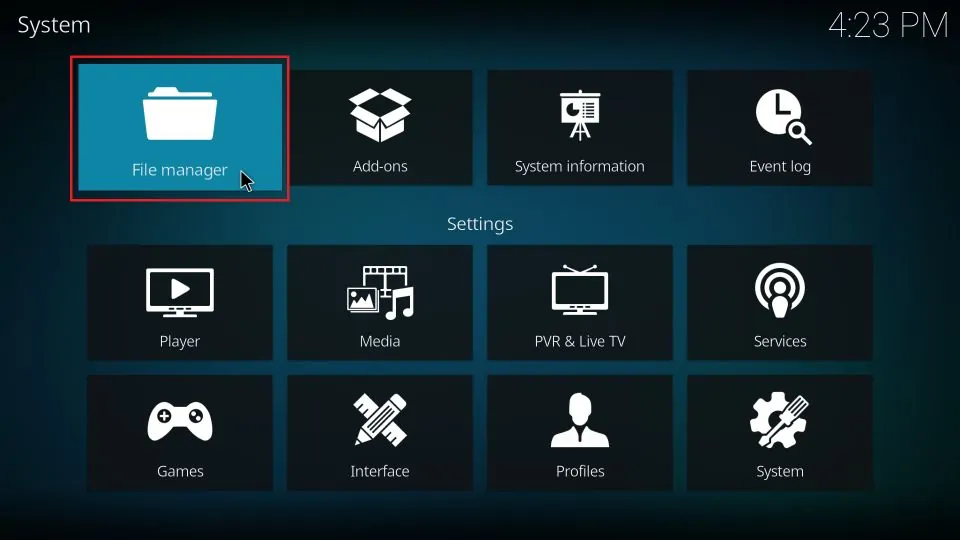
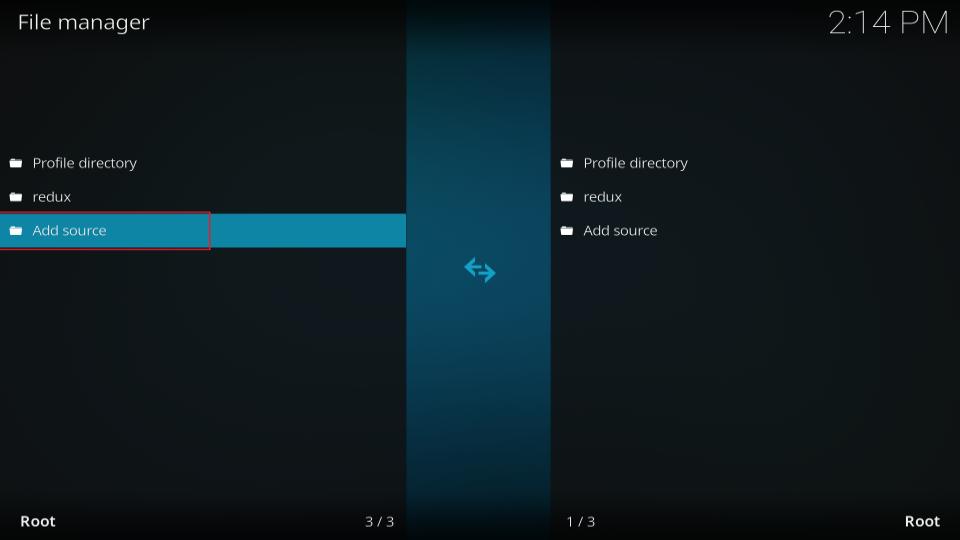

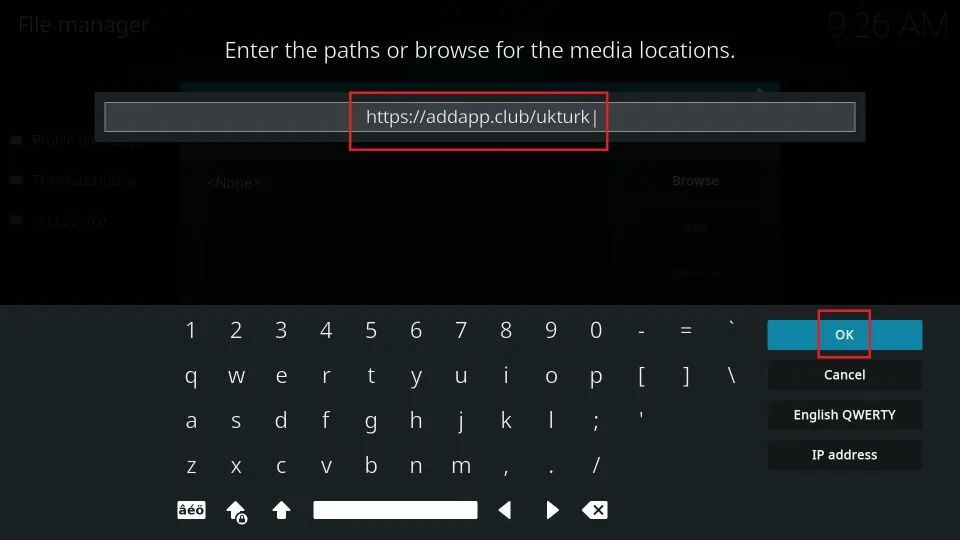
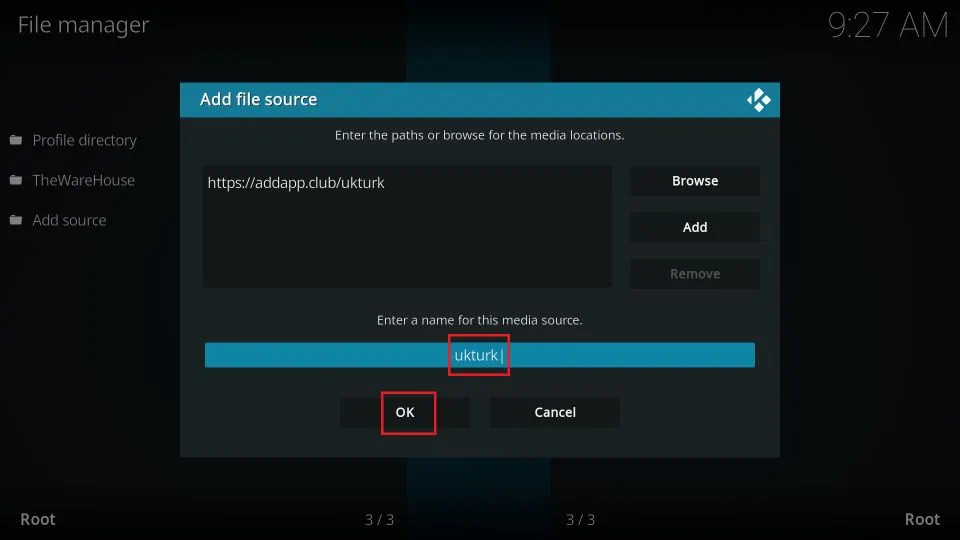
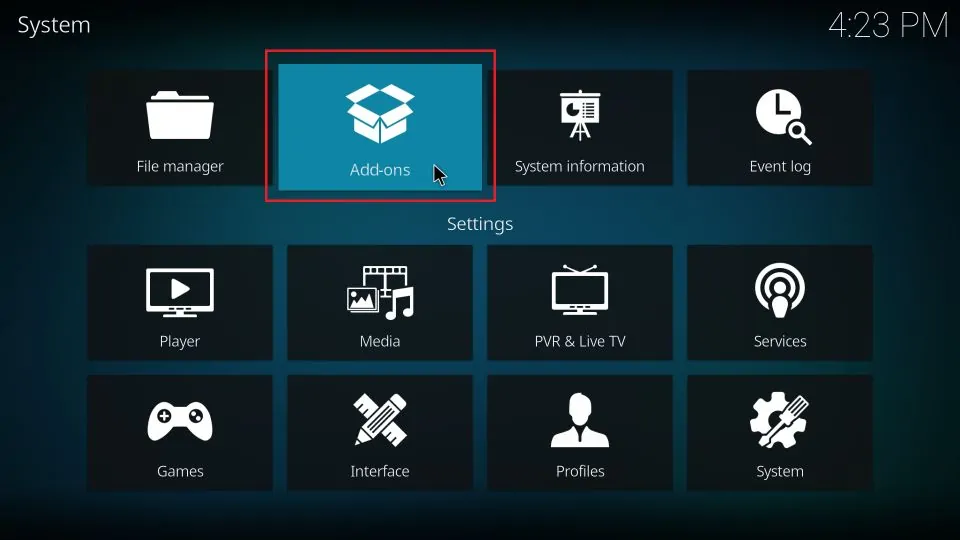

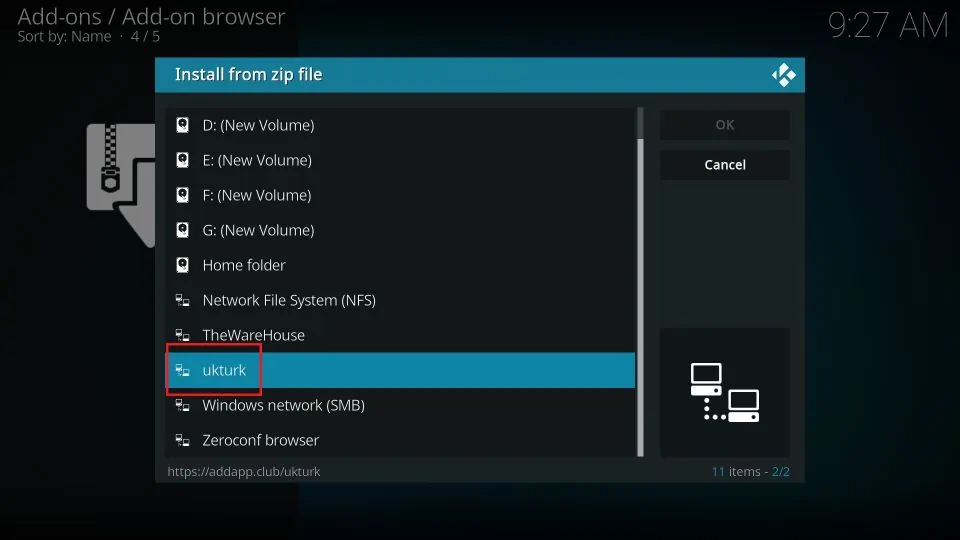
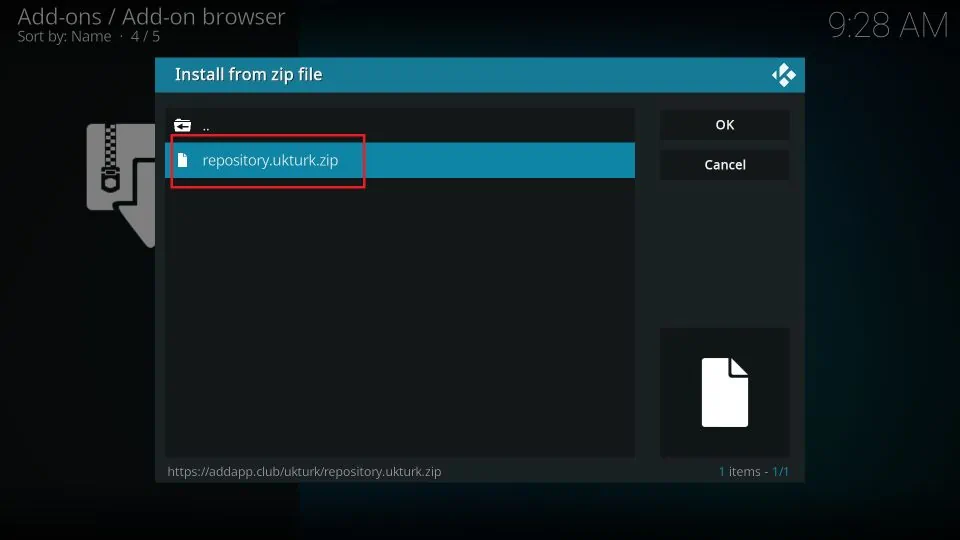
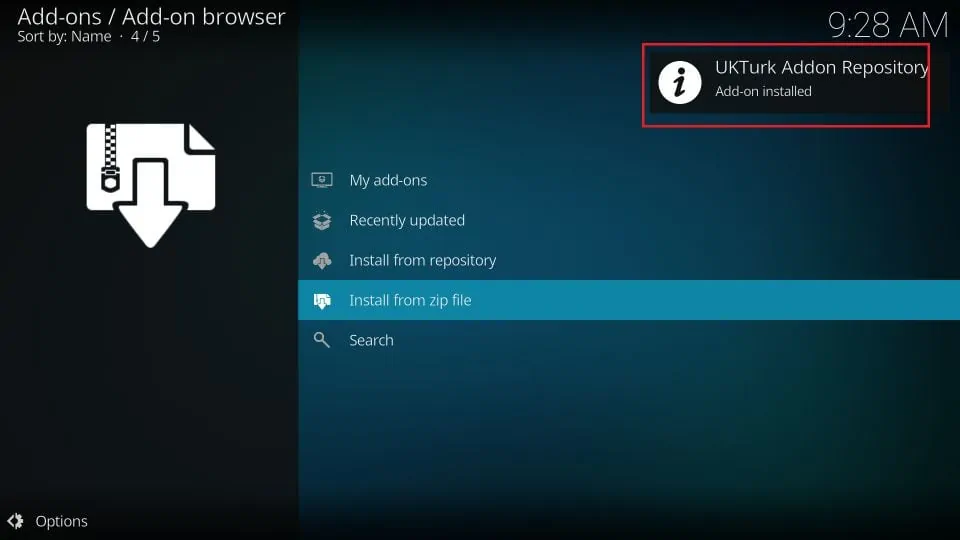
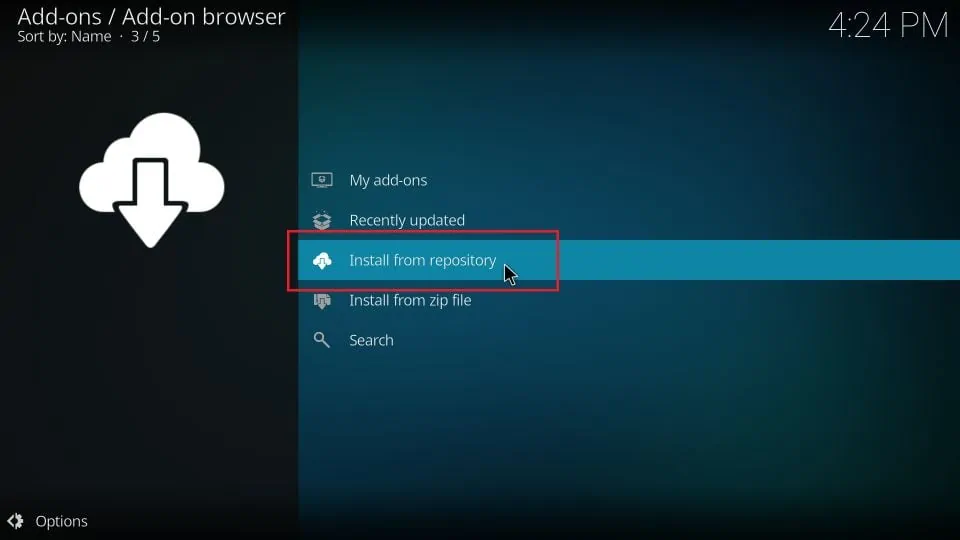
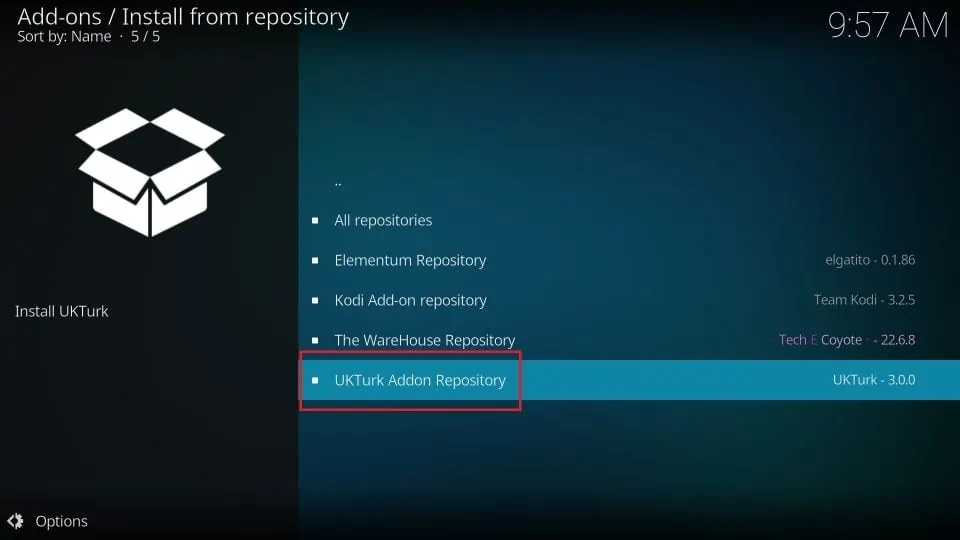
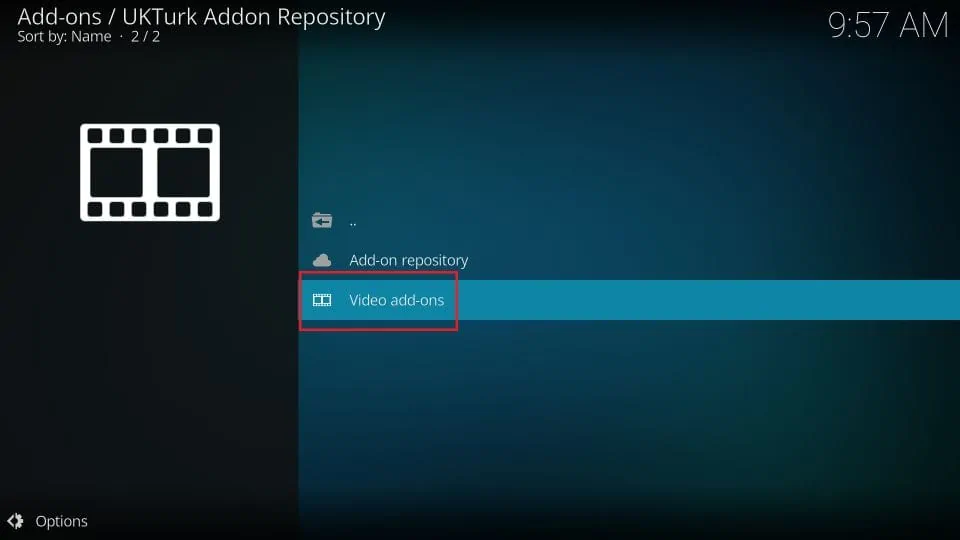
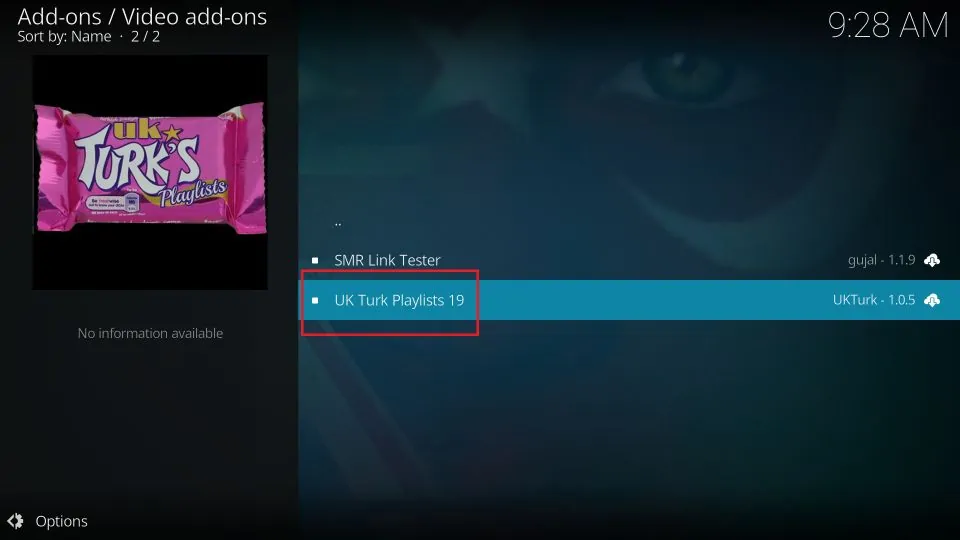
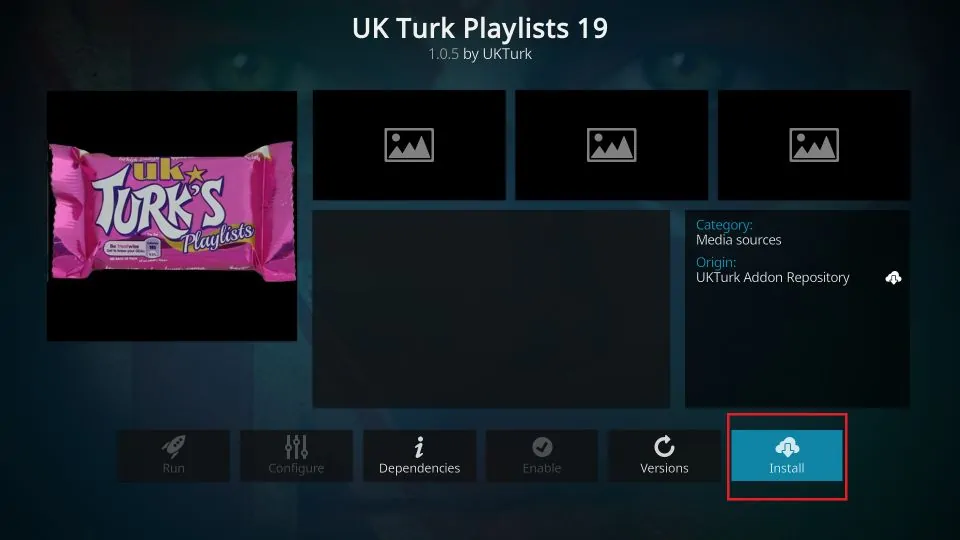
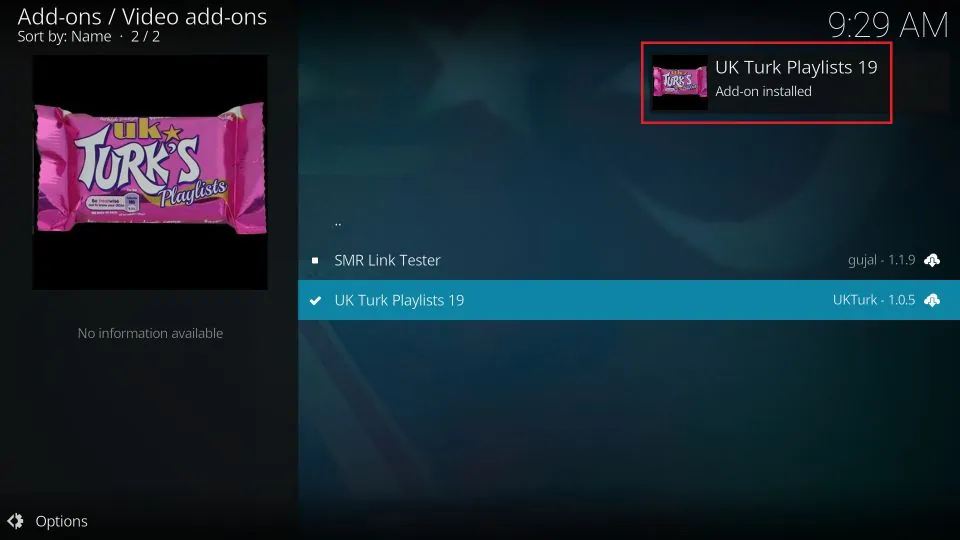






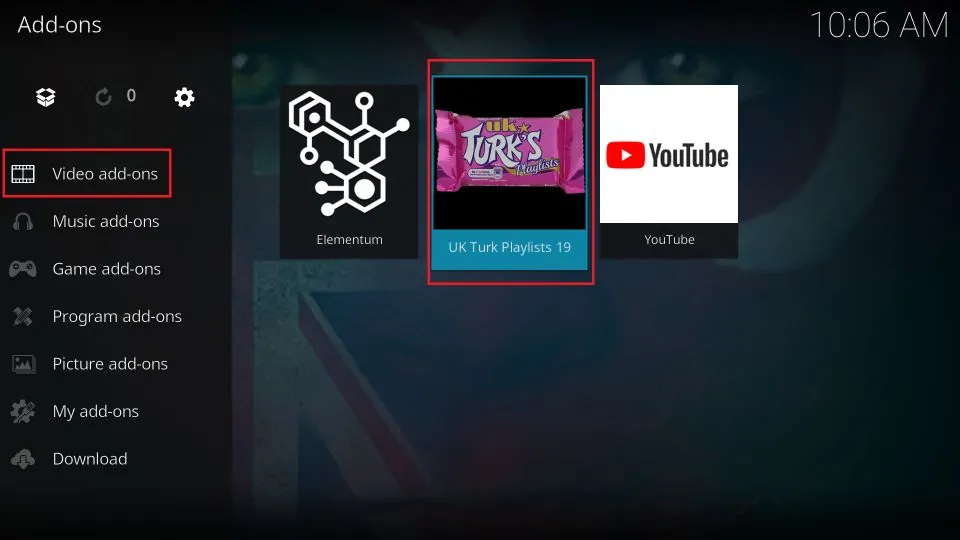
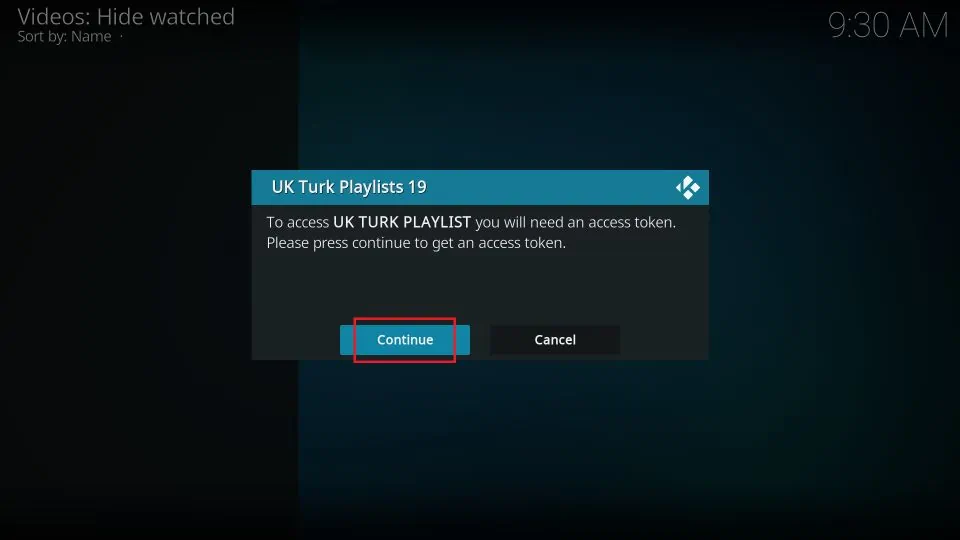
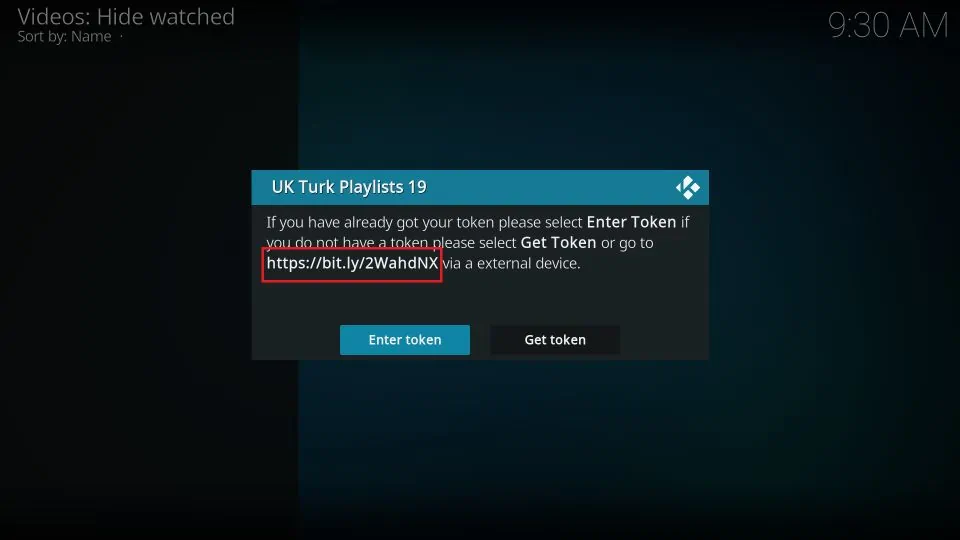


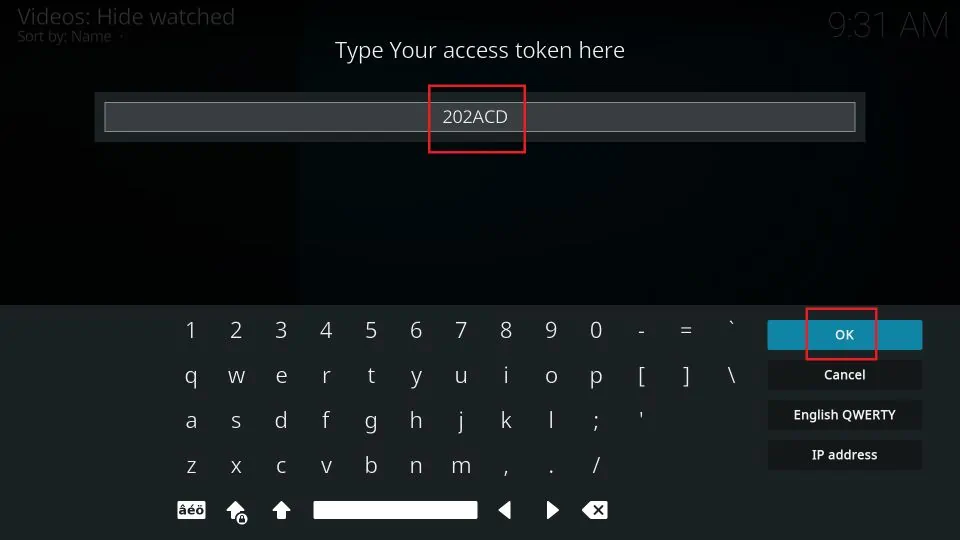
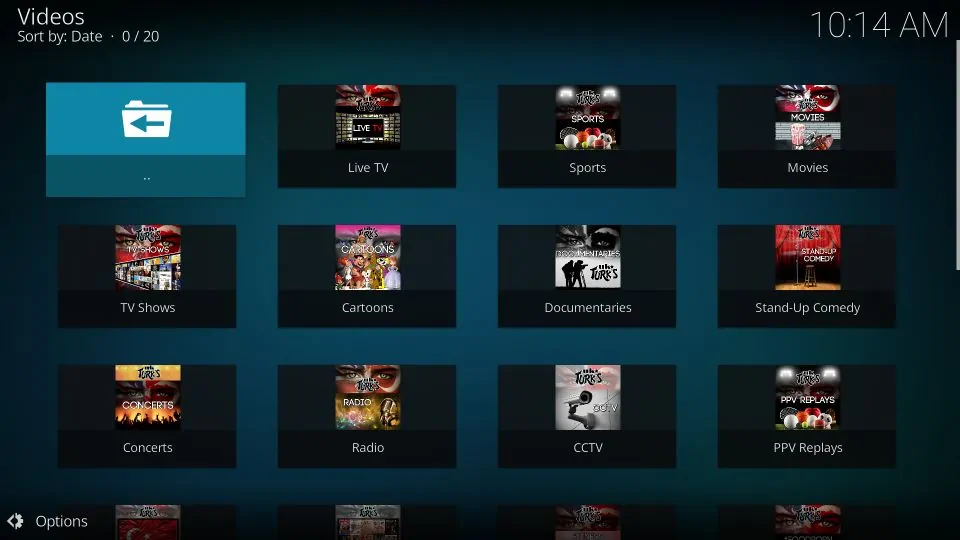


I can’t get it to connect to that url. So it won’t allow me to even get the repository. Ideas?
Hi Doug, it just worked for me. You may have run into a temporary error. Please try again. You may also try one of the other addons from our list: https://www.firesticktricks.com/best-kodi-addons.html
Same thing happened to me and I am still stuck. Uninstalled and reinstalled still the same thing.
Hi, please try some other addon from our list: https://www.firesticktricks.com/best-kodi-addons.html
When I click on anything it keep failing I’ve done everything even the code but it dose the same thing
Hi Heather, UK Turk’s Playlists addon sometimes doesn’t work. You may try one of the other addons from our list: https://www.firesticktricks.com/best-kodi-addons.html
Hi when i type in the source. i get 3 zip files come up@ 1.0.7, 1.0.8 and another. and when i try to install it tells me it can’t because of dependencies. what do i do?
Hi Jacob, please select the latest zip file that says 1.0.8. Here is our guide on how to fix the dependency error: https://www.firesticktricks.com/failed-install-dependency-kodi.html
Hi done all of the above with regards to the ukturks add on, I have then gone onto the ut to get the 5 digit code or so, i press yes it comes up where i need to input the number and the keyboard, but then it goes off straight away and then it starts loading up a url site for the code number stuck at this point any ideas, cheeers
Hi, I am not sure why this is happening. I just tried and it worked in the first attempt. Uninstall and reinstall UK Turks addon and try again. Let me know if it works.