This guide details how to install AstonCine on FireStick. The steps in this guide work with FireStick 4K, Fire TV Cube, 4K Max, FireStick Lite, and other Fire OS devices.
 What Is AstonCine?
What Is AstonCine?
AstonCine is a streaming service that offers a huge library of movies and TV shows. AstonCine is a rebrand of the Zini Tevi app that currently has better features, more content, and an improved interface.
This app has features like Real-Debrid support, Trakt TV integration, favorites manager, and many more. It also has subtitles and an option to switch from English to other languages like French, Spanish, German, and many more.
It is highly recommended that you use this app with Real Debrid as the free links may not work.
AstonCine is easy to use due to its simple, uncluttered interface. In addition, it offers decent streaming quality, with HD and Full HD resolution. It is also rich in content featuring various genres, including Action, Comedy, Drama, Thriller, Romance, Sci-fi, and many more.
Attention FireStick Users
Governments and ISPs across the world monitor their users' online activities. If you use third-party streaming apps on your Fire TV Stick, you should always use a good FireStick VPN and hide your identity so your movie-viewing experience doesn’t take a bad turn. Currently, your IP is visible to everyone.
I use ExpressVPN, the fastest and most secure VPN in the industry. It is very easy to install on any device, including Amazon Fire TV Stick. Also, it comes with a 30-day money-back guarantee. If you don't like their service, you can always ask for a refund. ExpressVPN also has a special deal where you can get 4 months free and save 61% on the 2-year plan.
Read: How to Install and Use Best VPN for FireStick
AstonCine Overview
Here is a quick list of the top features:
- Massive library of films and episodes
- Attractive and easy-to-use interface
- Search function
- One-click play
- Favorites section
- Trakt TV and Real Debrid integration
- Excellent streaming quality up to 1080p
- Movie and TV show subtitles support
- Minimal lagging and video buffering
- Regular content and app updates
- Downloadable content
- Free to install
Is AstonCine Safe and Legal?
Regarding this app’s safety, no security vendors flagged AstonCine as malicious after running it through VirusTotal. Furthermore, I use this app on my FireStick, and there have been no issues. The following image shows the VirusTotal scan results:
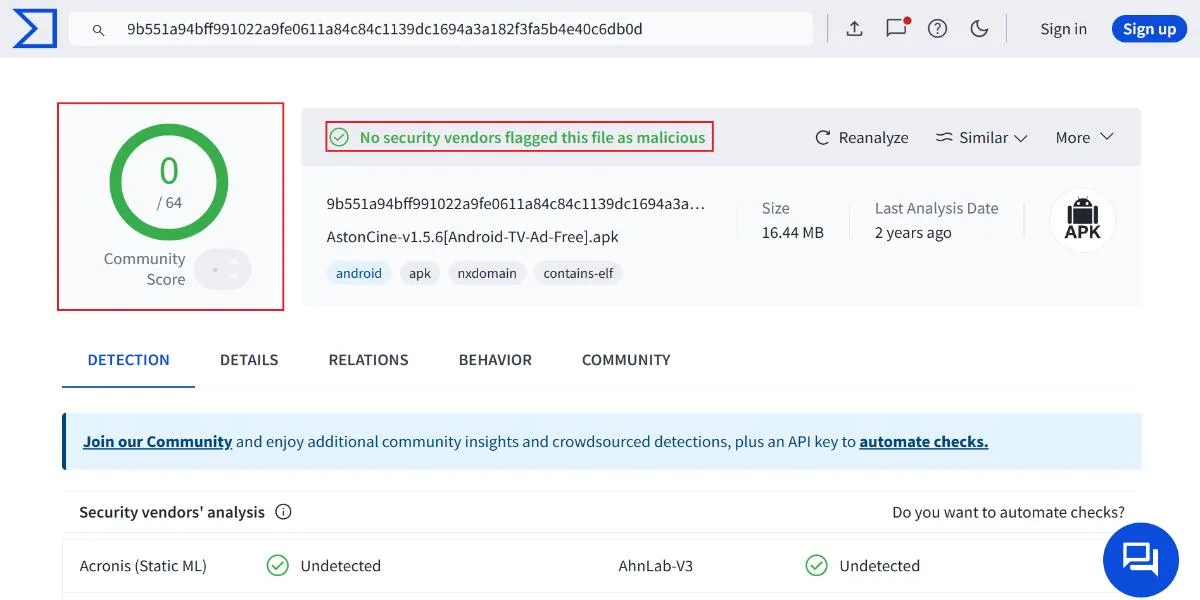
I also recommend using this app with ExpressVPN, the best VPN for FireStick. ExpressVPN will completely hide your streaming activities and keep you from legal problems.
How to Install AstonCine on FireStick
Follow the steps given below to install AsyonCine on FireStick:
Legal Disclaimer: This tutorial is purely educational. FireStickTricks.com doesn’t own, host, operate, resell, or distribute any streaming apps, addons, websites, IPTV or services. The page contains some unverified services, and we are not certain whether they hold legal licenses to distribute the content. FireStickTricks.com does not verify the legality of each app/service in all regions. Do your due diligence if you use any of the unverified apps/services, and stream only content that is available in the public domain. The end-user shall be solely responsible for the media accessed.
Part 1: Prepare Your FireStick To Download AstonCine
As noted in the safety section above, the AstonCine app is unavailable on Amazon App Store. For this reason, you’ll need first to download a sideloader app called Downloader. Check out this guide on downloading and installing a downloader.
After getting Downloader on FireStick, change your FireStick settings to enable the installation of third-party apps.
Once that’s done, get started with the installation steps below.
Part 2: Installing AstonCine on FireStick
Installing AstonCine on FireStick requires a few quick and easy steps. Here’s how to do it:
1. Click My apps on the home screen of the Fire TV.
2. Open the Downloader app.
3. Click the text box.
4. Type this URL firesticktricks.com/aston and click Go.
Note: This APK file is hosted on an external site and not on FireStickTricks.com. We are not affiliated with the URL or those who host it.
5. Wait for the AstonCine APK to download.
6. Click Install.
7. Then tap Done.
8. Tap on Delete on this prompt.
The AstonCine APK installation is done.
Your FireStick / Fire TV is now all ready to stream your favorite content. However, before you start, I would like to warn you that everything you stream online is visible to your ISP and Government. This means, streaming free movies, TV shows, Sports might get you into legal trouble.
Thankfully, there is a foolproof way to keep all your streaming activities hidden from your ISP and the Government. All you need is a good VPN for Fire Stick. A VPN will mask your original IP which is and will help you bypass Online Surveillance, ISP throttling, and content geo-restrictions.
I personally use and recommend ExpressVPN, which is the fastest and most secure VPN. It is compatible with all kinds of streaming apps and is very easy to install on Fire TV / Stick.
We do not encourage the violation of copyright laws. But, what if you end up streaming content from an illegitimate source unintentionally? It is not always easy to tell the difference between a legit and illegal source.
So, before you start streaming on your Fire Stick / Fire TV, let’s see how to use ExpressVPN to keep your streaming activities hidden from prying eyes.
Step 1: Subscribe to ExpressVPN HERE. It comes with a 30-day money-back guarantee. Meaning, you can use it free for the first 30-days and if you are not satisfied with the performance (which is highly unlikely), you can ask for a full refund.
Step 2: Power ON your Fire TV Stick and go to Find followed by Search option.
Step 3: Now type “Expressvpn” (without quotes) in the search bar and select ExpressVPN when it shows up in the search results.
Step 4: Click Download to install the ExpressVPN app on Fire TV / Stick.
Step 5: Open the app and enter the login credentials that you created while buying the ExpressVPN subscription. Click Sign in.
Step 6: Click the Power icon to connect to a VPN server. That’s all. Your connection is now secure with the fastest and best VPN for FireStick.
You can also read more detailed info on using ExpressVPN with Fire TV / Stick.
How to Use AstonCine on FireStick
Before using AstonCine to stream content on FireStick, relocate the AstonCine app to your device’s home screen. With the app on the home screen, you don’t have to flip through several pages to find it. Instead, you can simply open your device and click on the AstonCine app to start watching.
When you launch the AstonCine app, you’ll receive a prompt to select a subtitle language. There are various languages to choose from, including Afrikaans, Amharic, Dutch, French, Spanish, German, and many more. If you don’t want subtitles automatically when streaming content, you can slide the toggle next to the ‘Enable automatic subtitle for video’ to off.
After selecting a subtitle language, a window will appear asking you to choose the device type for a better streaming experience. Next, tap on the TV or desktop image to continue to the app’s home screen. On the home screen, you’ll discover that this app has a simple and attractive interface. The menu has five categories: Home, Watched, Favorites, Genres, and Downloads.
Under the home category, popular movie and TV show collections like the Avengers, Star Wars, Jumanji, and Fast and Furious Collections exist. If you prefer to enter a movie or TV show title directly, you can use the search function at the top-left corner of the screen instead of browsing through various content categories. Some of the content genres on this app include adventure, comedy, drama, thriller, action, sci-fi, horror, and Crime.
When you click on a particular show or movie, you get additional information like similar and recommended shows, genre, cast, and Year of Release. The best thing about AstonCine is that you only need to click on the start button once to start streaming.
Video quality is also excellent and ranges between 720p and 1080p. You will encounter minimal buffering or lagging when streaming content on this app.
While AstonCine has many valuable features, the highlight of this app is Real-Debrid support and Trakt TV integration. If you are unfamiliar with Real-Debrid, it is a generator that offers access to premium streaming links instead of the crowded links that are typically available on the internet.
Remember, you need to subscribe to a Real-Debrid paid plan to add your account to the AstonCine app.
Trakt TV helps you keep up with all your favorite movies and shows by notifying you before they air. It also keeps track of your current watchlist through its stop and resume functions.
FAQs
What Is AstonCine?
AstonCine is a rebrand of the Zini Tevi app. It’s a content streaming app that offers a vast library of movies and TV shows.
Is AstonCine Free?
Yes, AstonCine is free to download and install. You don’t have to subscribe to a paid plan or create an account to use this app. However, if you intend to use Real Debrid with AstonCine, there is a nominal monthly fee to pay.
Is AstonCine Ad-Free?
You will encounter minimal ads while using this app.
Which Fire TV devices support AstonCine App?
AstonCine is available on all Fire TV OS devices, including FireStick 4K Max, FireStick Lite, FireStick 4K, and Fire TV Cube.
Wrapping Up
In this post, you learned how to install AstonCine on FireStick. AstonCine has several unique features that any user will enjoy. Besides the vast content library, this app is easy to use, has a favorites section to add content you watch regularly. Additionally, you can add your Real-Drebrid account details for faster and higher-quality streaming links. Finally, downloading and installing AstonCine on FireStick is free and straightforward. Have you installed AstonCine on your FireStick? Share your thoughts in the comment section.
Related:
- How to Install Flixoid on FireStick
- How to Install Watched on FireStick
- How to Install IMDb TV/ Freevee on FireStick
- How to Install JetBox on FireStick

Suberboost Your FireStick with My Free Guide
Stay Ahead: Weekly Insights on the Latest in Free Streaming!
No spam, ever. Unsubscribe anytime.
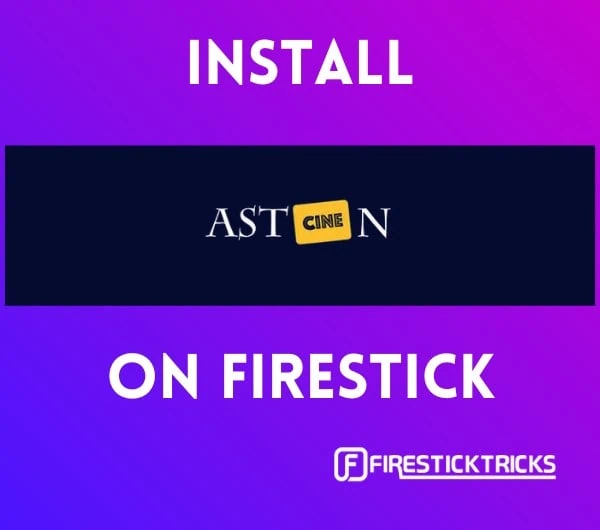 What Is AstonCine?
What Is AstonCine?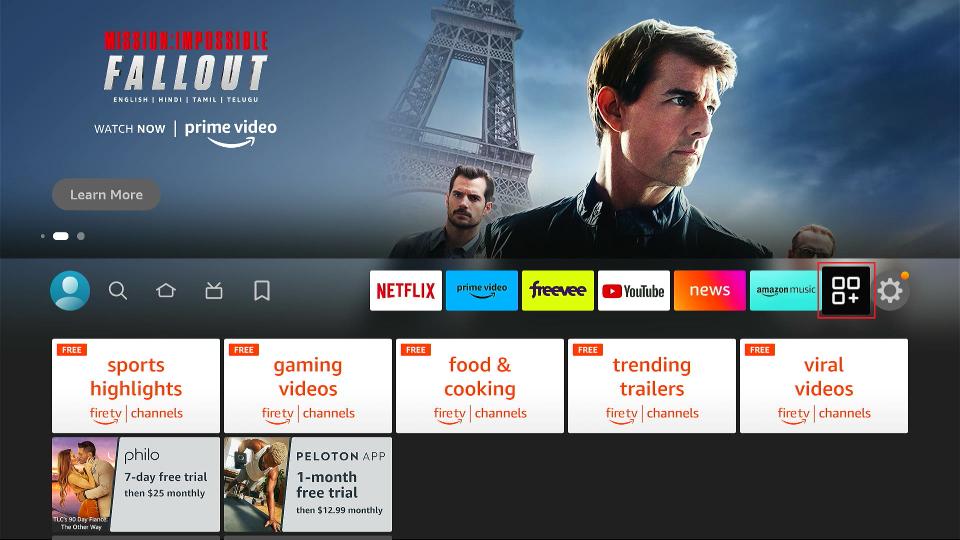
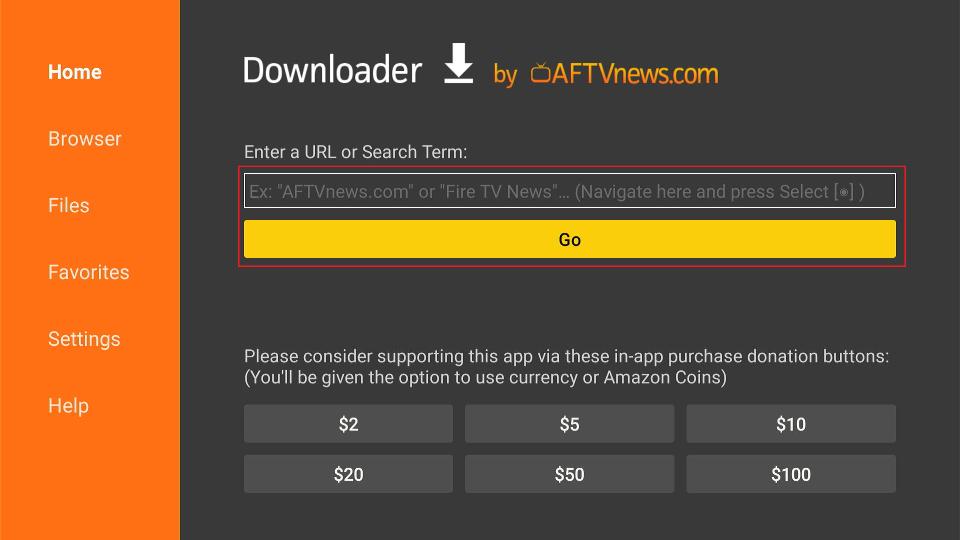
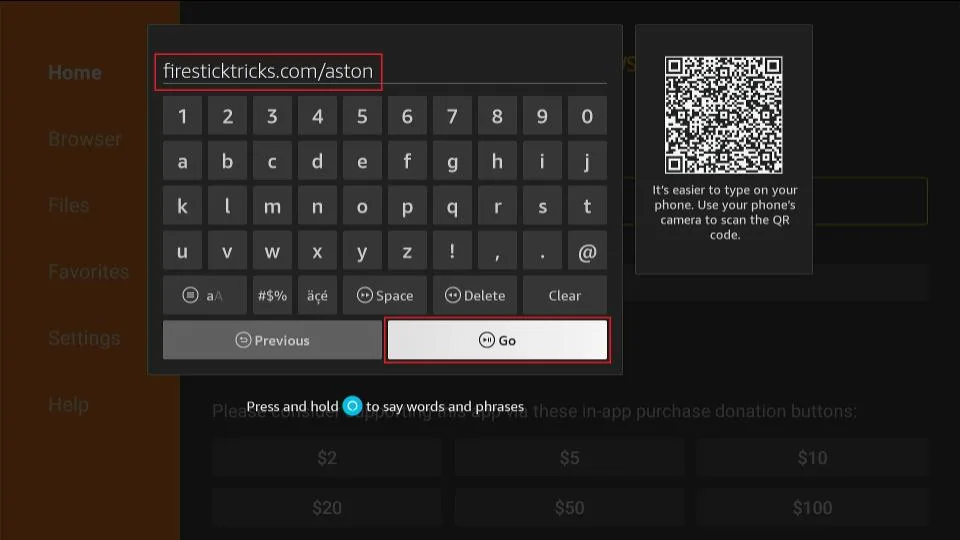
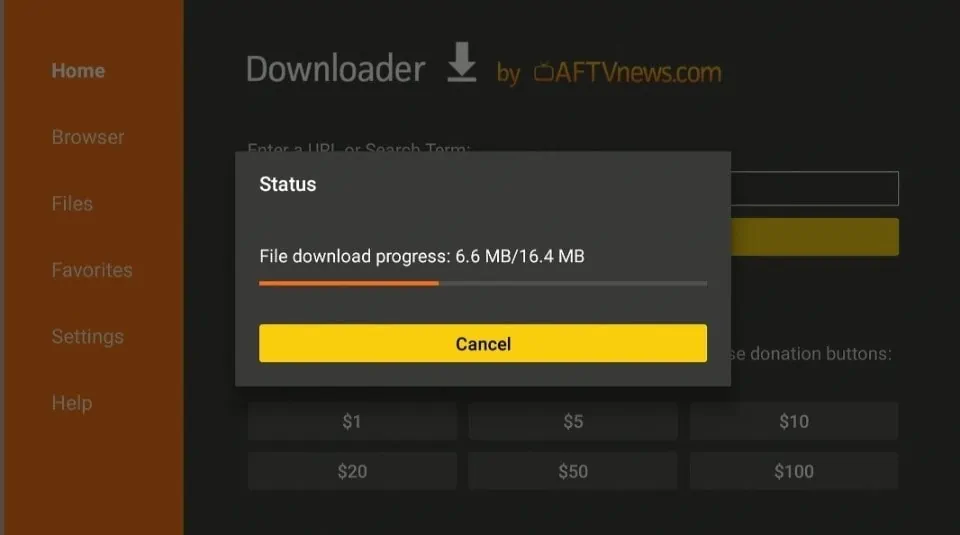
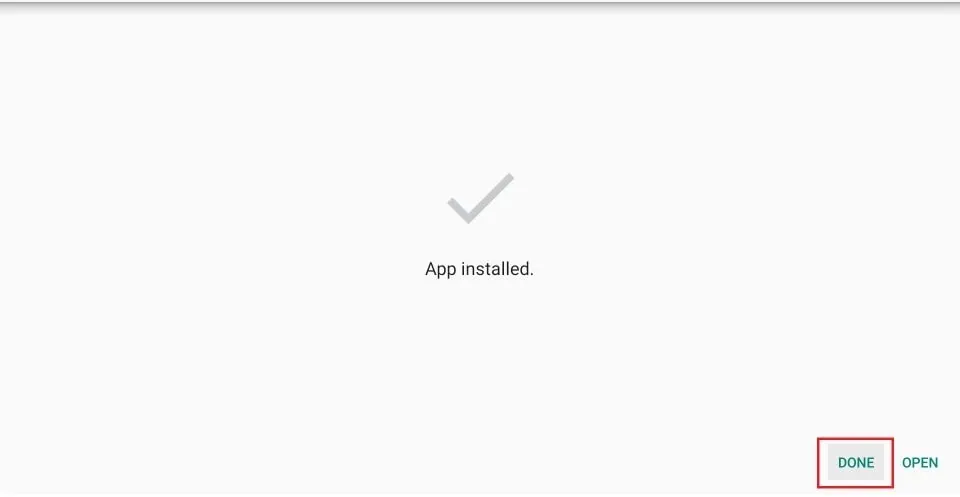
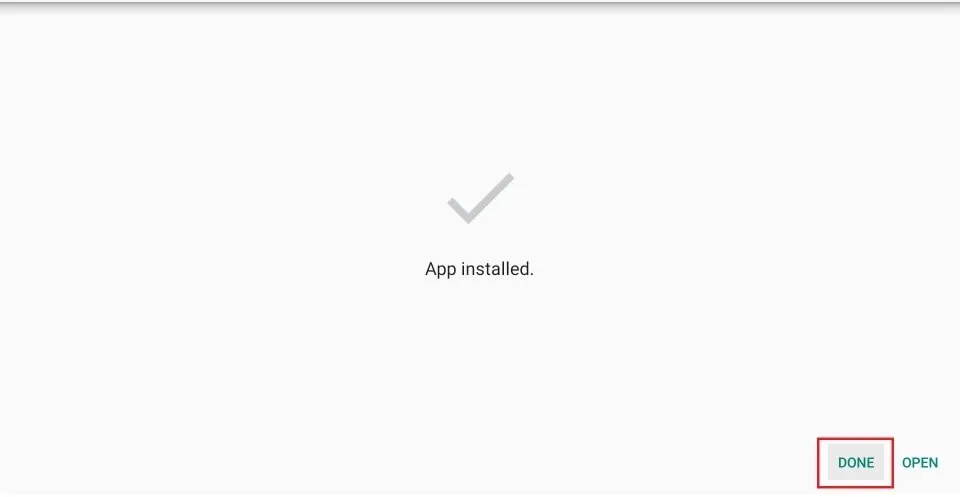
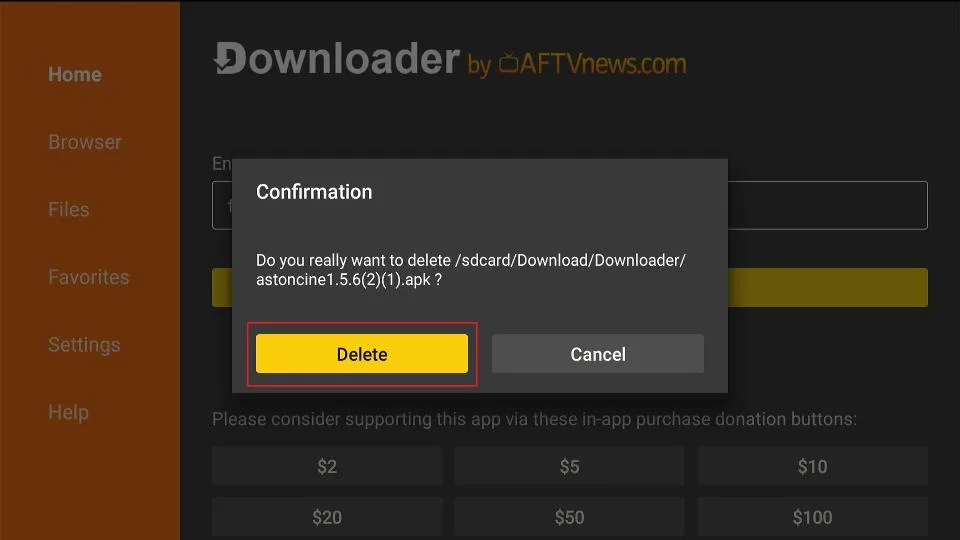





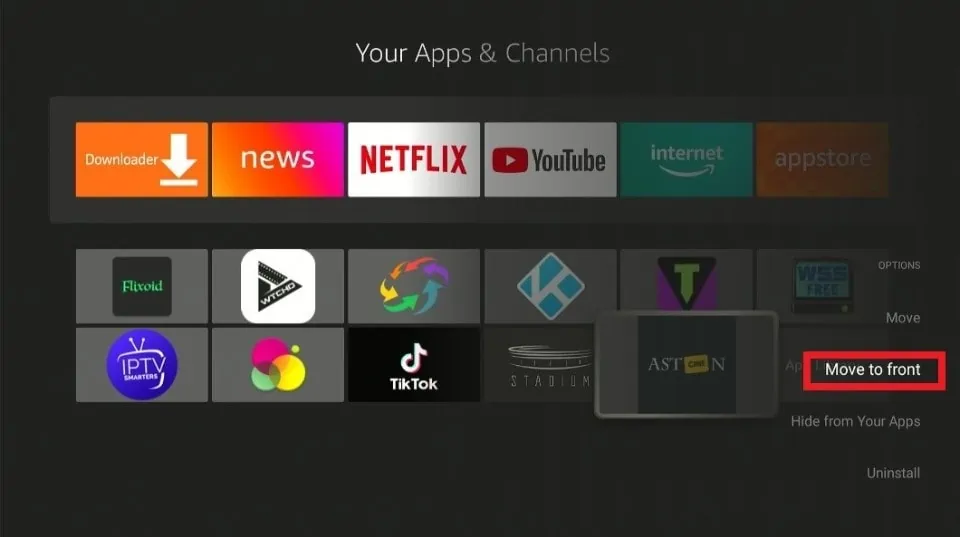
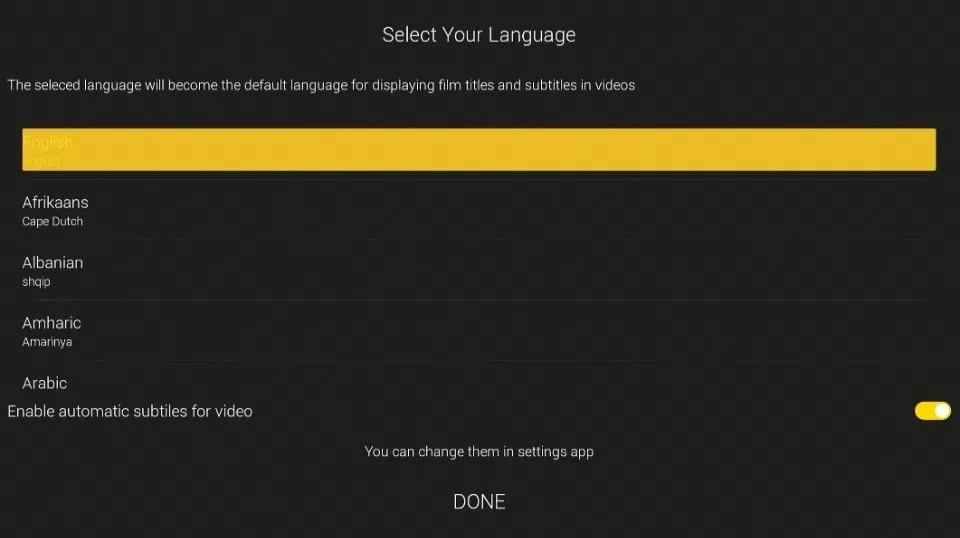
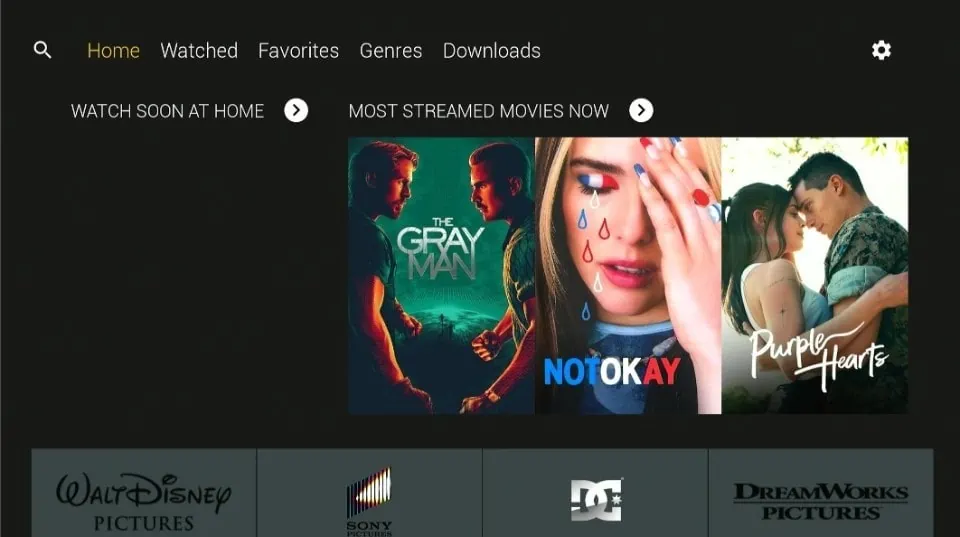
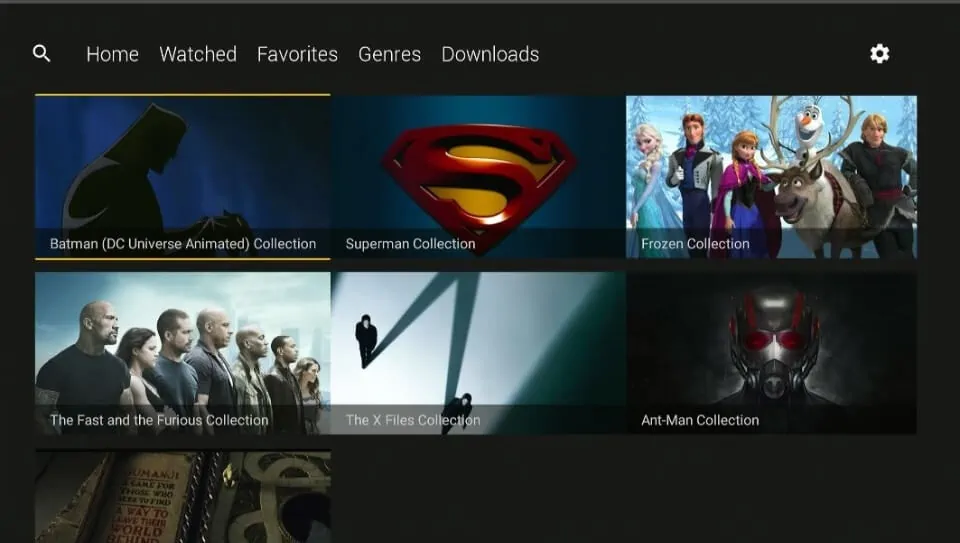
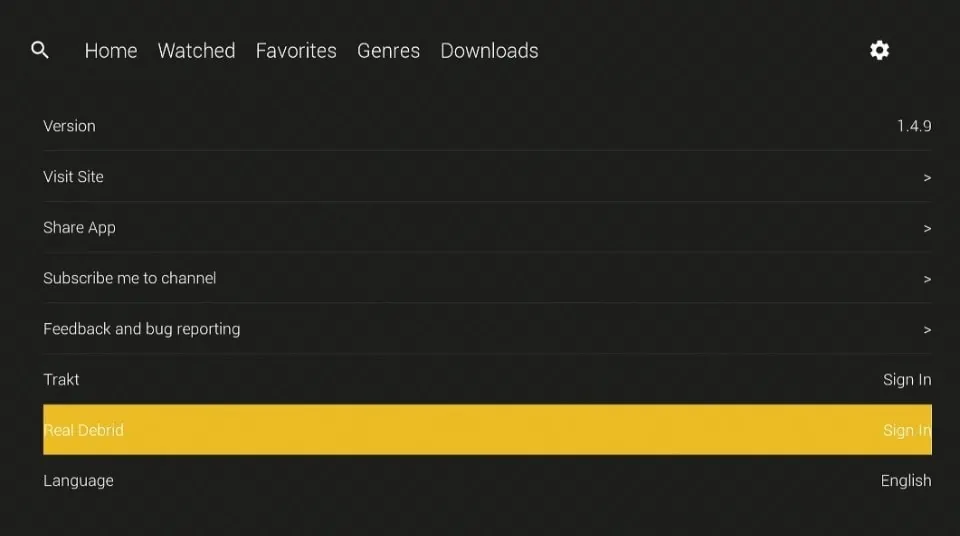


Leave a Reply