This guide demonstrates how to install the Watched App on FireStick. The instructions below work on all Amazon Fire TV products, including FireStick 4K, FireStick 4K Max, Fire TV Cube, and FireStick Lite.
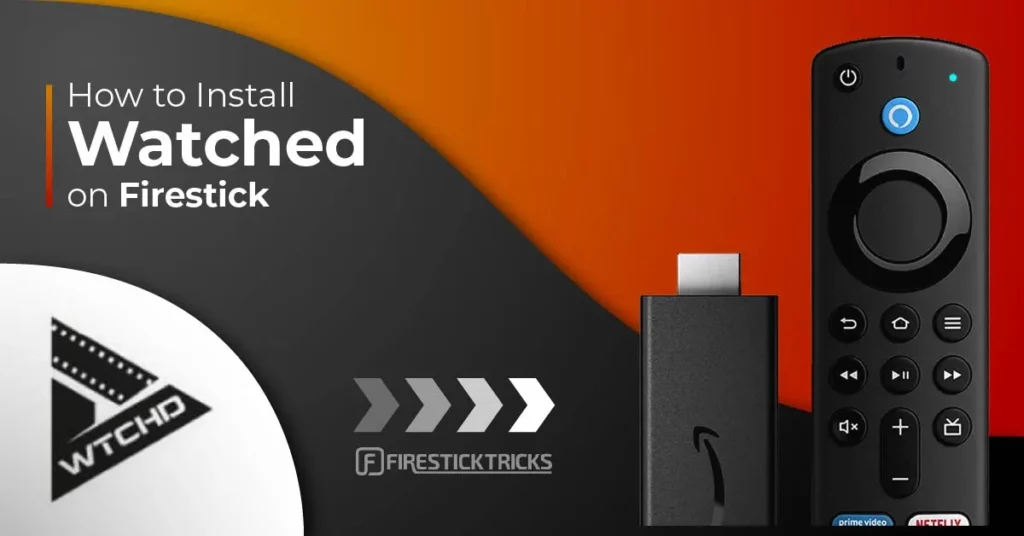
What Is Watched App?
Watched app is a third-party platform that offers streaming of movies, TV shows, and live TV channels.
The app’s interface is simple and easy to use. It is divided into six sections: Search, Dashboard, Live TV, Manager, Settings, and Exit.
After installing and activating the app, you will find an extensive collection of current movies and TV shows. You can search for titles directly by entering them in the app’s search feature.
The Watched app is a versatile streaming tool that allows users to access and enjoy content from various genres, including drama, horror, action, documentaries, comedy, and sci-fi.
Please note that the Watched app doesn’t integrate content streaming links. Instead, you must manually add external resolvers or playlists to start streaming. For this reason, you’ll need to activate the app after installation to access the library.
The Watched app currently does not support Real Debrid. However, it pulls several high-quality links, similar to the Rokkr app.
Attention FireStick Users
Governments and ISPs across the world monitor their users' online activities. If you use third-party streaming apps on your Fire TV Stick, you should always use a good FireStick VPN and hide your identity so your movie-viewing experience doesn’t take a bad turn. Currently, your IP is visible to everyone.
I use ExpressVPN, the fastest and most secure VPN in the industry. It is very easy to install on any device, including Amazon Fire TV Stick. Also, it comes with a 30-day money-back guarantee. If you don't like their service, you can always ask for a refund. ExpressVPN also has a special deal where you can get 4 months free and save 61% on the 2-year plan.
Read: How to Install and Use Best VPN for FireStick
Watched App Overview
Here is an overview of the features of the app:
- Simple and neat user interface
- Direct search function
- Vast content library for movies and TV shows
- Streaming quality selection function
- Subtitle support
- Regular content updates
- Free download and installation
Is Watched App Safe and Legal?
Fortunately, this app did not get flagged as malicious when I scanned it with VirusTotal. I have also used this app for a while, and it caused no trouble. Therefore, it may be considered safe.
The Watched app is a third-party app unavailable on the Amazon App Store. Therefore, Firesticktricks cannot verify the legitimacy of its content at this time. Therefore, complete your independent verification before installing it on your FireStick.
Even though we do not encourage copyright violations, we want to protect your right to privacy. Therefore, I recommend using ExpressVPN with Watched and other FireStick apps to hide all your activities from everyone and avoid legal trouble.
How to Install Watched App on FireStick
Follow the steps below to install the Watched App on FireStick:
Part 1: Prepare FireStick To Download Watched App
As earlier mentioned, Watched App is a third-party app unavailable on the Amazon App Store. Therefore, you must download and install a sideloading app before installing Watched on FireStick. Here’s a guide to download and install the Downloader app on FireStick.
After downloading and installing a Downloader, the next step is to allow the installation of apps from unknown sources on your FireStick. Proceed with the instructions below.
Part 2: Installing Watched App on FireStick
Installing the Watched App on FireStick only takes a few simple steps. Here’s how to do it:
1. Click on My apps on your Fire TV home screen.
2. Tap on the Downloader app.
3. Click on the Search bar.
4. Enter this URL: watched.com, and click Go.
Note: This is the official website of the Watched app. It is an external website. FireStickTricks.com is not associated with the owners of this website or the APK therein.
5. On the webpage, click Download.
6. Click Android on the next page.
7. Wait for the app to download.
8. Click Install.
9. Tap Done.
10. To delete the downloaded file, Tap Delete under the status pop-up window. Then, click Delete again at the following prompt to confirm.
The Watched app is now installed!
Your FireStick / Fire TV is now all ready to stream your favorite content. However, before you start, I would like to warn you that everything you stream online is visible to your ISP and Government. This means, streaming free movies, TV shows, Sports might get you into legal trouble.
Thankfully, there is a foolproof way to keep all your streaming activities hidden from your ISP and the Government. All you need is a good VPN for Fire Stick. A VPN will mask your original IP which is and will help you bypass Online Surveillance, ISP throttling, and content geo-restrictions.
I personally use and recommend ExpressVPN, which is the fastest and most secure VPN. It is compatible with all kinds of streaming apps and is very easy to install on Fire TV / Stick.
We do not encourage the violation of copyright laws. But, what if you end up streaming content from an illegitimate source unintentionally? It is not always easy to tell the difference between a legit and illegal source.
So, before you start streaming on your Fire Stick / Fire TV, let’s see how to use ExpressVPN to keep your streaming activities hidden from prying eyes.
Step 1: Subscribe to ExpressVPN HERE. It comes with a 30-day money-back guarantee. Meaning, you can use it free for the first 30-days and if you are not satisfied with the performance (which is highly unlikely), you can ask for a full refund.
Step 2: Power ON your Fire TV Stick and go to Find followed by Search option.
Step 3: Now type “Expressvpn” (without quotes) in the search bar and select ExpressVPN when it shows up in the search results.
Step 4: Click Download to install the ExpressVPN app on Fire TV / Stick.
Step 5: Open the app and enter the login credentials that you created while buying the ExpressVPN subscription. Click Sign in.
Step 6: Click the Power icon to connect to a VPN server. That’s all. Your connection is now secure with the fastest and best VPN for FireStick.
You can also read more detailed info on using ExpressVPN with Fire TV / Stick.
How To Use Watched App on FireStick
Before using Watched to stream content, ensure you move the app to your home screen. This will help you access it conveniently when you want to stream.
Here’s a guide on how to move the Watched app to your home screen.
Activating Watched App on FireStick
Before streaming content on Watched, you must activate the app first. Here is how you do it:
1. Launch the Watched App. First, ensure the Dashboard is selected on the left. Then, on the right, click Enter URL input field under Browse the web.
2. This keypad will pop up.
3. Enter huhu.to and tap on Next.
Using Watched App
Once the Watched app is installed and ready, navigate to the menu and select the Dashboard. Here, you will find an extensive content library featuring a wide range of entertainment options. Movies and TV shows in this section are organized into various categories, such as Popular Movies, Trending TV Shows, Recommended, and more.
After selecting a movie or TV show, you can click on its thumbnail to read a brief synopsis of the show.
You can also click on the star icon above a specific movie or show to add it to your favorites list. Remember, to view your favorites list you’ll need to enable Developer mode in the Watched App settings.
The Watched App also supports subtitles in various languages. To access or change subtitle language, select a movie or TV show and tap on the gear icon on the player bar at the bottom of your screen. Then, go to subtitles. The default language is English, but it has other supported languages like Spanish, French, and Turkish. You can choose your preferred font size or adjust the time shift under the same subtitle window.
When you tap Live TV, you’ll see all the IPTV channels the resolver offers. You can sort the Live channels by name or country. You only need to tap on a channel once to start streaming. Below the Live TV is the Manager option, listing all the pre-installed Watched App Bundle codes. These codes include Mediatek Bundle, Ted Bundle, Watched Bundle, and Watchup Bundle.
The Watched App has excellent streaming quality. Depending on your internet strength, you can choose between 1080p and 720p.
The best thing about this Watched app is that it’s free to download and install.
FAQ’s
Is Watched App Free?
Yes, downloading and installing the Watched app is free. You don’t need to create an account or subscribe to any plan to stream using this app.
What Kind of Content Will I Find on the Watched App?
The Watched app offers various content, including Live Channels, movies, and TV shows. On-demand content genres available on the app include action, drama, thriller, comedy, documentaries, and much more.
Is Streaming on Watched App Ad-Free?
Yes, you will not encounter any ads when streaming on this app.
Does Watched App Have Subtitle Support?
Yes, Watched has automatic subtitles in English. However, you can use the Settings function on the player to change the subtitle language to another language, such as Spanish, French, or Turkish. You can also use the same menu to change the subtitle font size or adjust the time shift.
Which FireStick Devices Are Compatible With the Watched App?
The Watched app is compatible with all Fire TV devices, including FireStick Lite, Fire TV Cube, FireStick 4K Max, and FireStick 4K,
Wrapping Up
The Watched app is a convenient choice for any viewer looking for a simple streaming app with excellent streaming quality and a vast content library. Other outstanding features include the search function, subtitle support, and an easy-to-use interface. You learned how to install Watched on FireStick. Please share your experience in the comment section below.
Related:
- How to Install & Use Stremio on FireStick
- How to Install FilmPlus on FireStick
- How to Install Tea TV on FireStick
- How to Install Fildo Music App on FireStick

Suberboost Your FireStick with My Free Guide
Stay Ahead: Weekly Insights on the Latest in Free Streaming!
No spam, ever. Unsubscribe anytime.
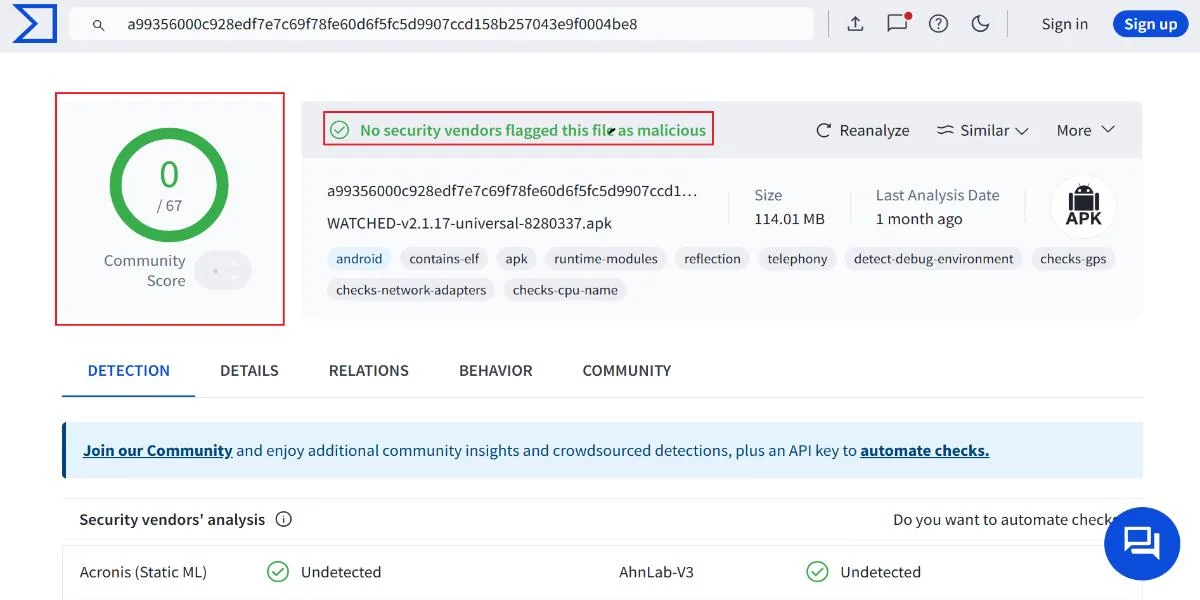
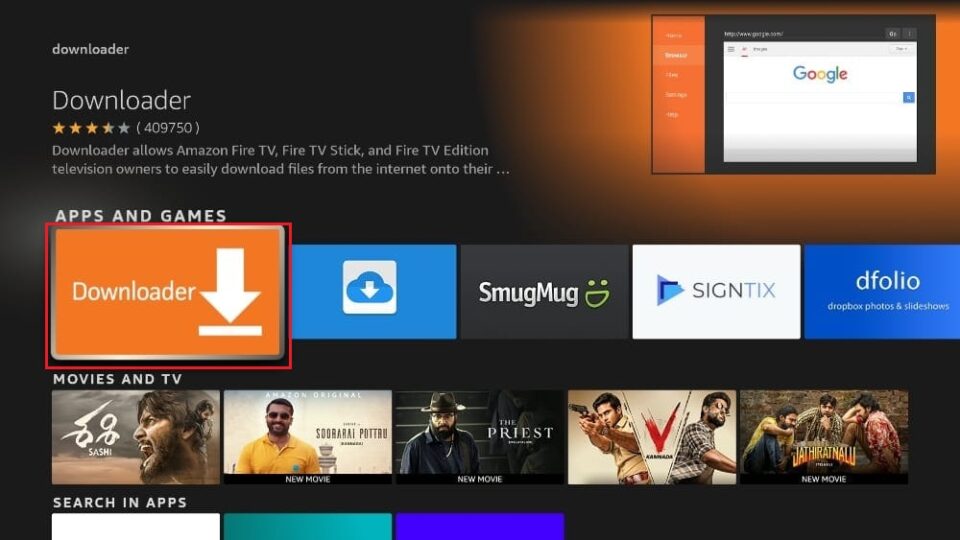
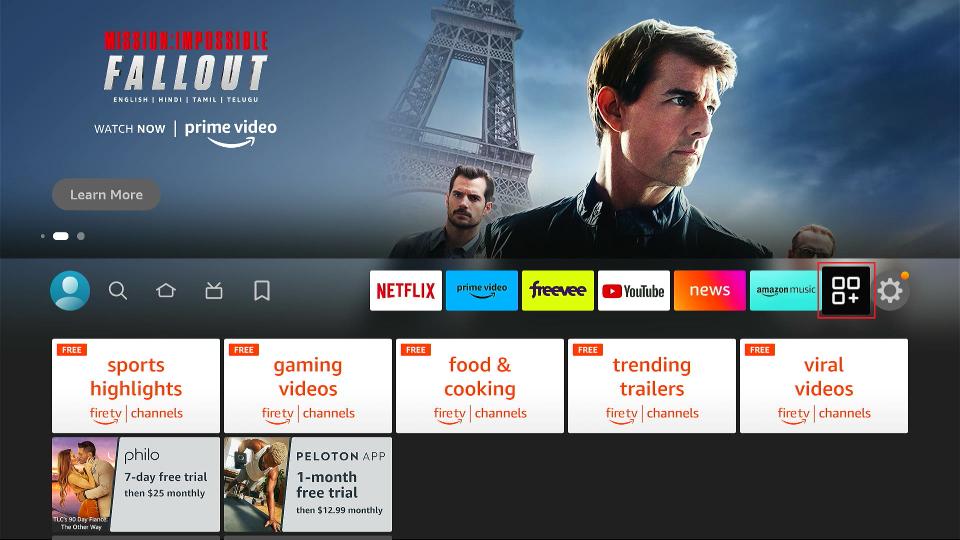
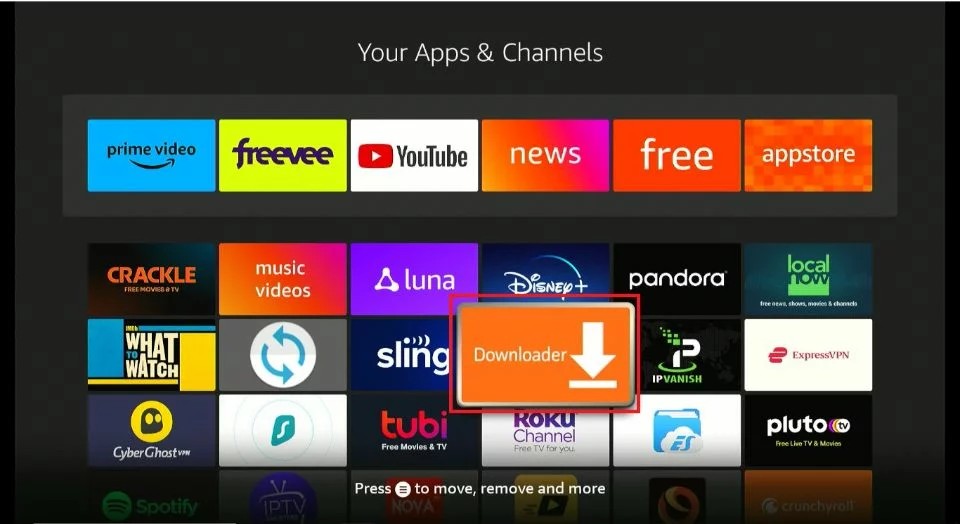
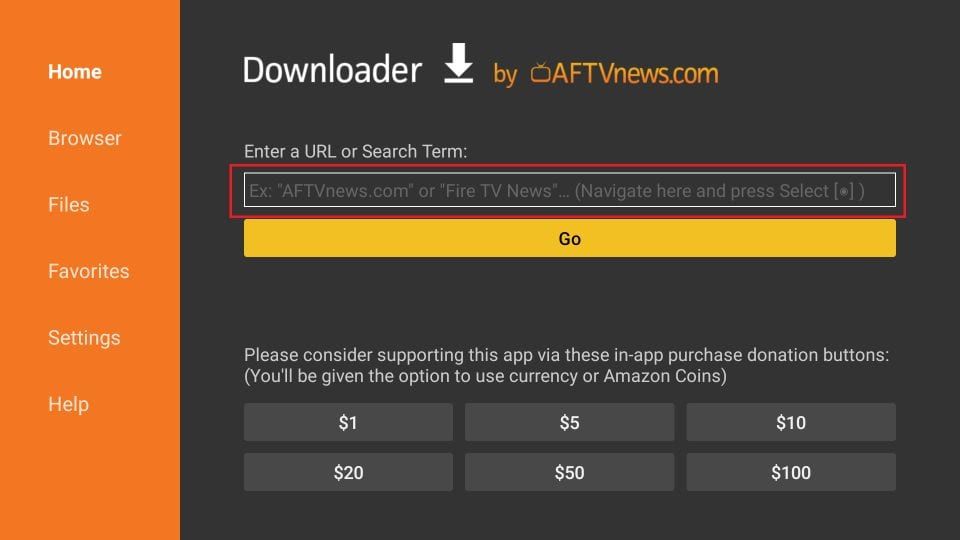
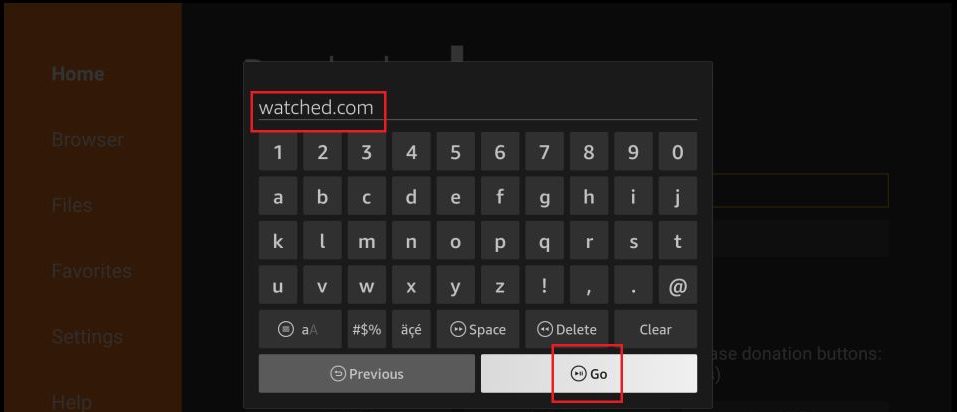
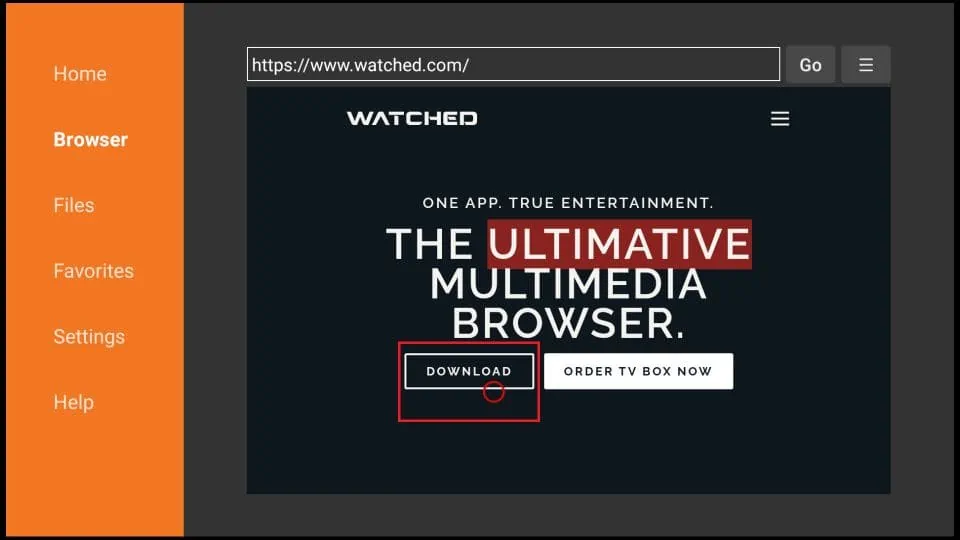
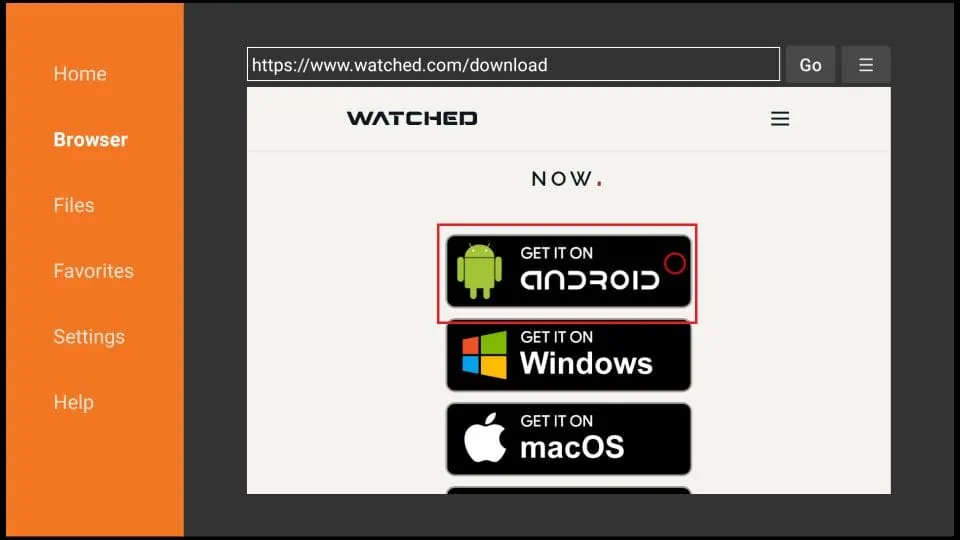
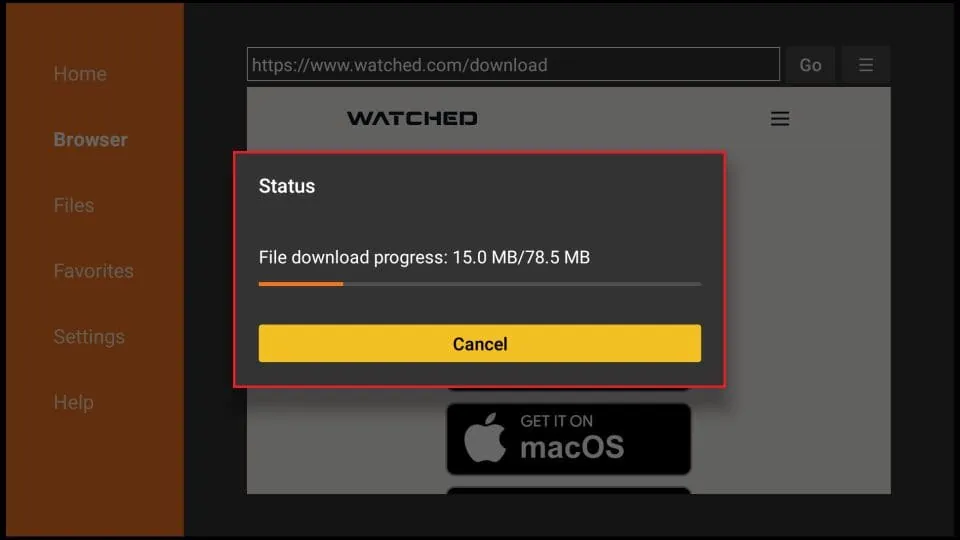

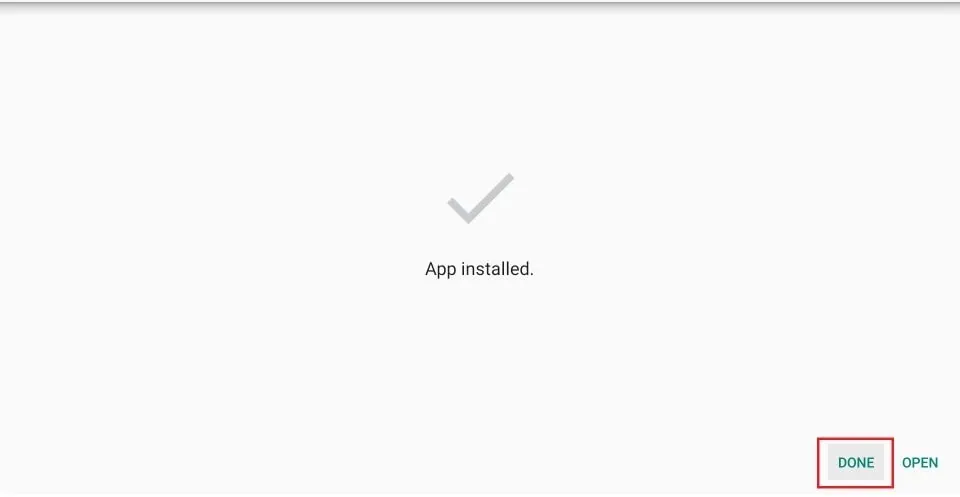
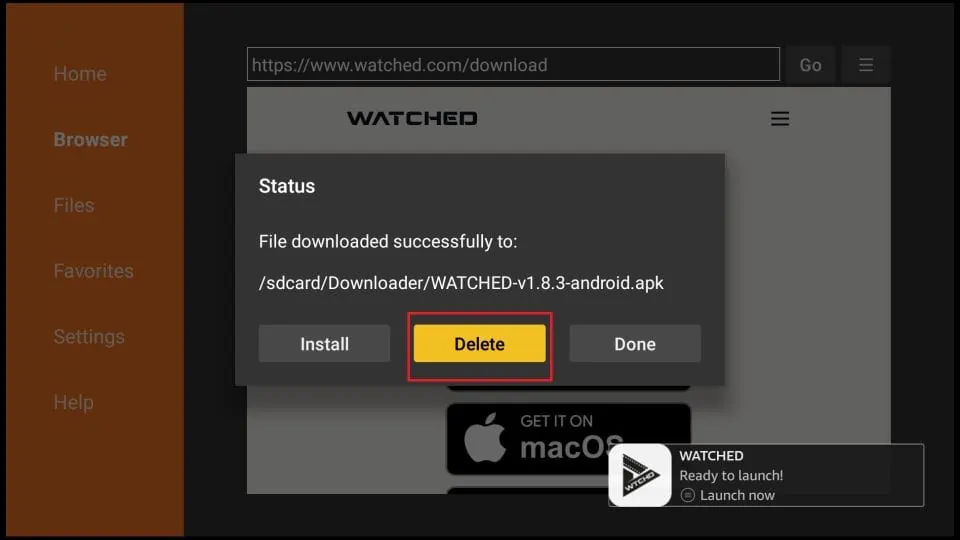





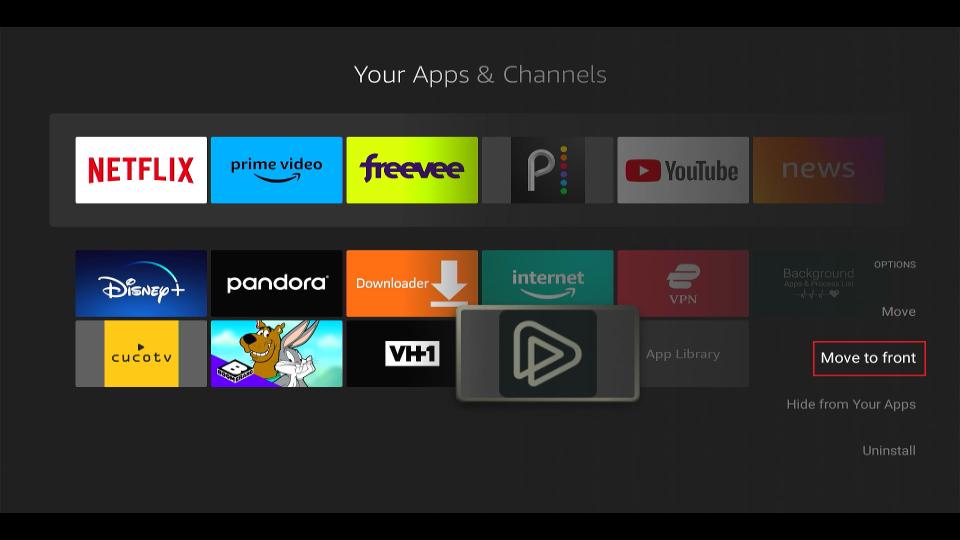
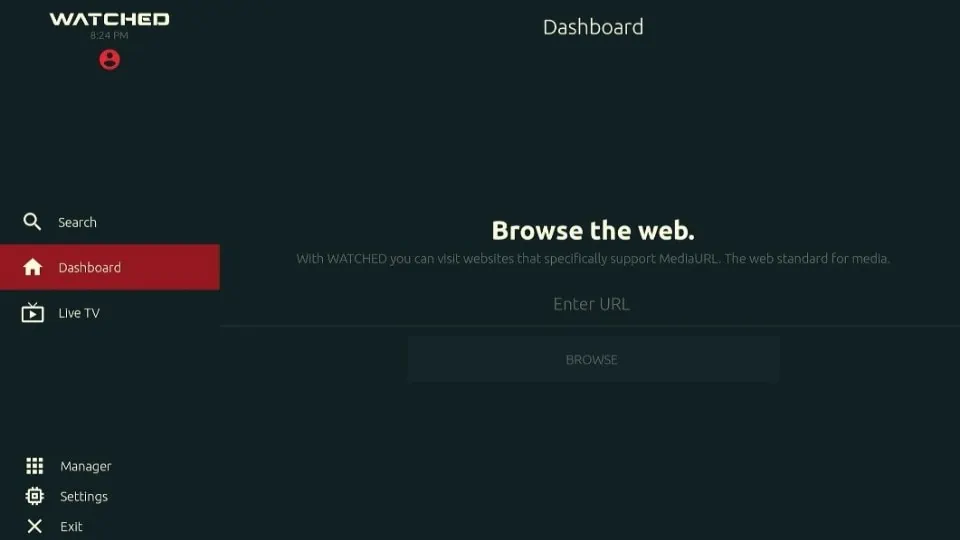
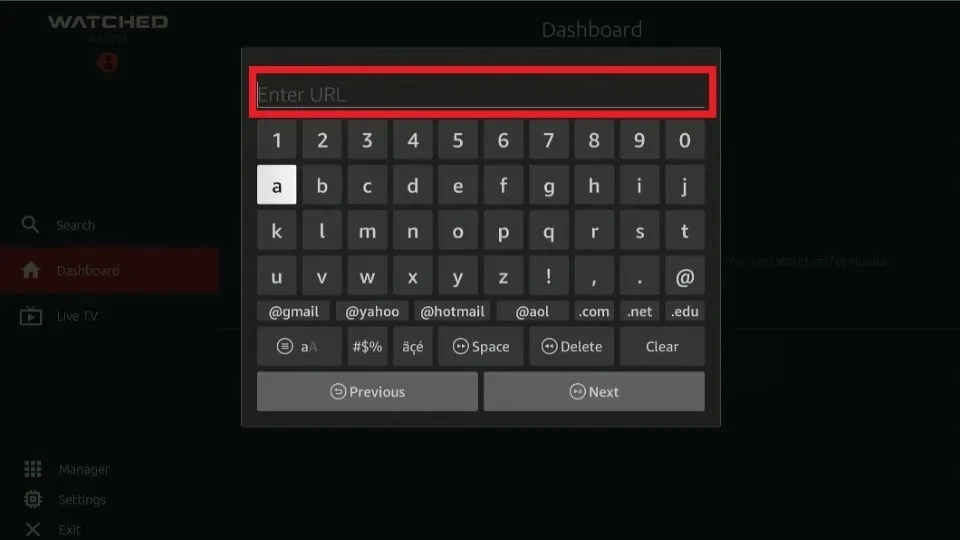
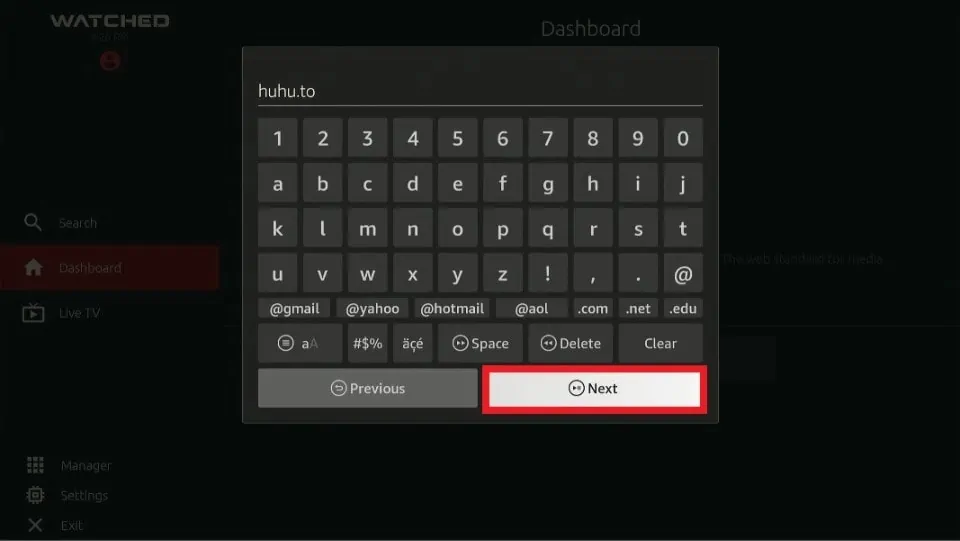
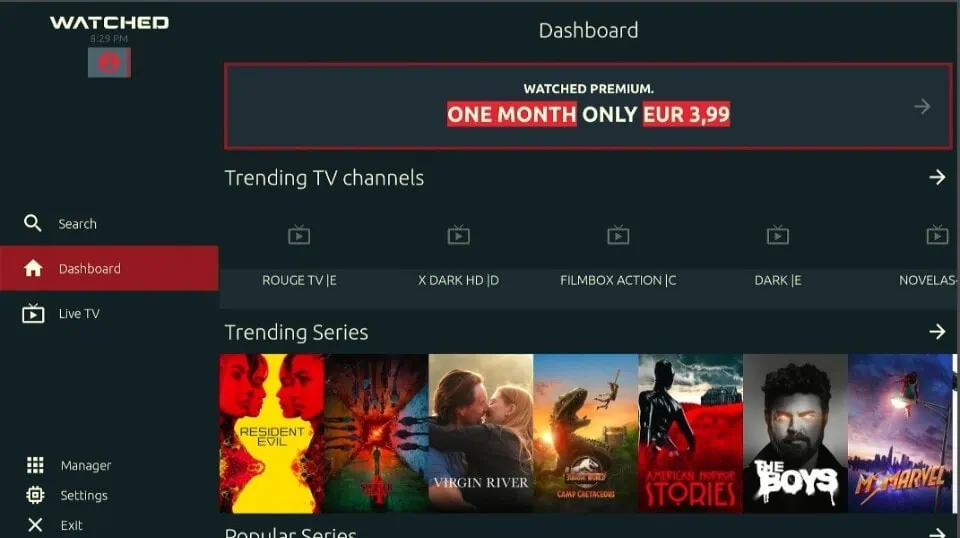
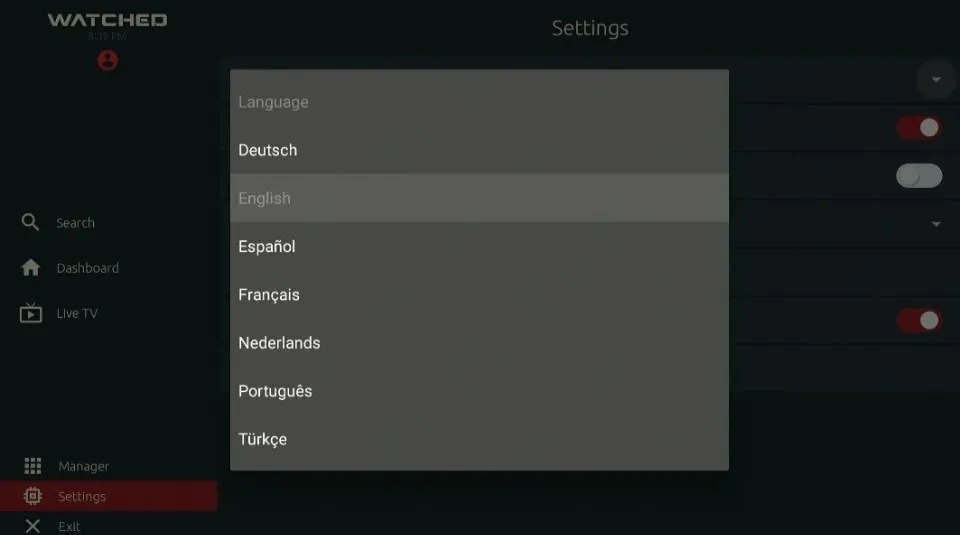
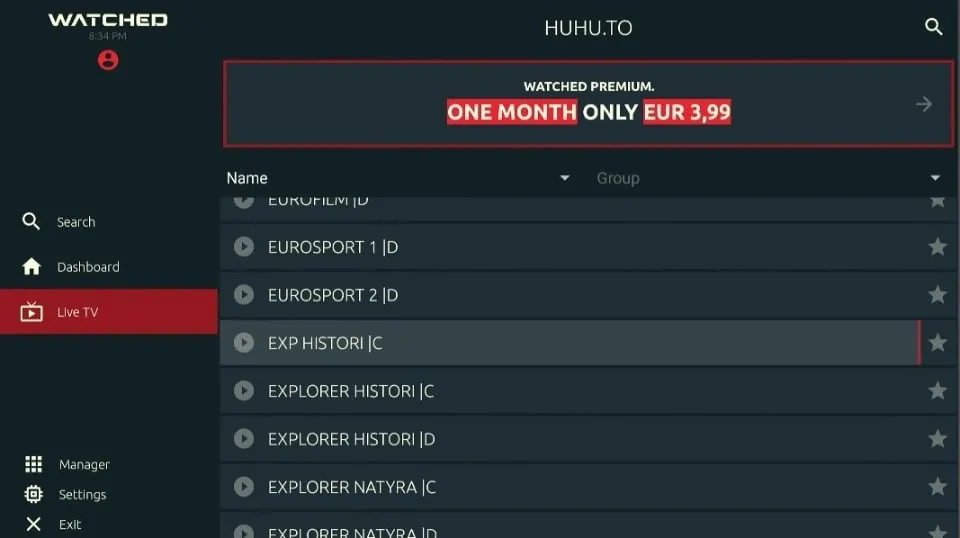
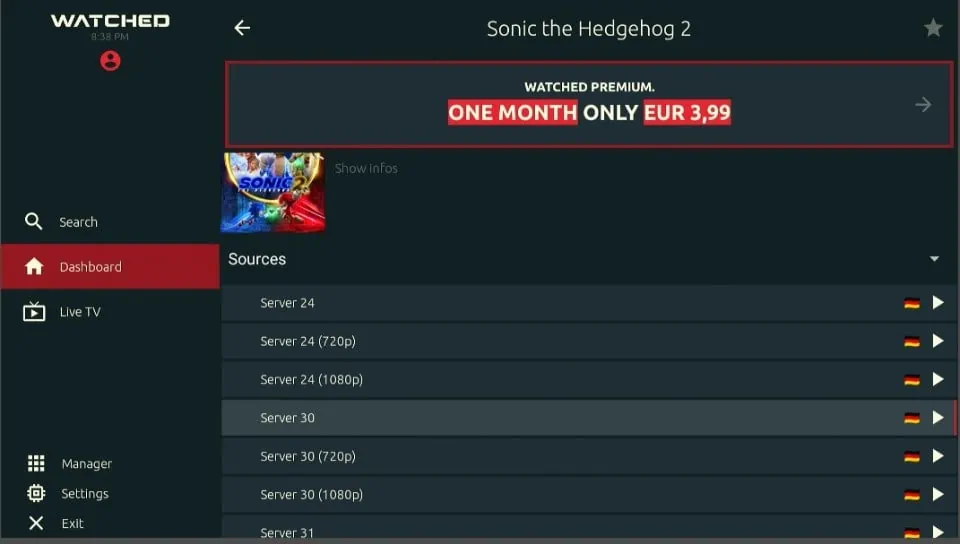


Leave a Reply