In this tutorial, I’ll demonstrate how to install and start using Dynasty IPTV on Amazon Fire TV devices, like FireStick Lite, FireStick 4K, and Fire TV Cube. I’ll also explain what Dynasty IPTV offers, whether it’s worth subscribing to and whether it’s legal.
Update: This IPTV service is currently unavailable. See our list of the best IPTV services for some alternatives.
Legal Disclaimer: This guide is for informational purposes only. FireStickTricks.com does not own, host, operate, resell, or distribute any apps, services, or content mentioned. Some services discussed may be unverified, and FireStickTricks.com cannot confirm their legal status in every region. Users are responsible for ensuring that any content they access complies with applicable laws.

There are dozens of IPTV services out there. Trying to choose the best option among them might leave you scratching your head. But Dynasty IPTV easily earns my recommendation. It’s a strong option to consider for a number of reasons.
Dynasty IPTV offers a mouth-watering 6,000 live TV channels (yes, you read that right) in HD, and there’s no issue with channel availability. Dynasty even has a VOD (video on demand) function, though you’ll have to pay for live channels and for VOD if you want both.
The list of supported devices includes FireStick, NVIDIA SHIELD, Android TV, Android phones, iPhone, Mac, and Windows PC. So no matter what device you use, you’ll have access to Dynasty IPTV to stream your favorite channels.
Before we review the IPTV provider and show you how to install it on FireStick, let’s learn about Dynasty.
Attention IPTV Users!
Governments and ISPs across the world monitor their users’ online activities. If you use third-party IPTV services, you should always use a good IPTV VPN and hide your identity so your streaming experience doesn’t take a bad turn. Currently, your IP is visible to everyone.
I use ExpressVPN, the fastest and most secure VPN in the industry. It is very easy to install on any device, including Amazon Fire TV Stick, PC, Mac, and Smartphones. Also, it comes with a 30-day money-back guarantee. If you don’t like their service, you can always ask for a refund. ExpressVPN also has a special deal where you can get 4 months free and save 61% on the 2-year plan.
Read: How to Install and Use Best IPTV VPN
What Is Dynasty IPTV?
Dynasty IPTV offers thousands of live TV channels, TV shows, and movies through its live TV and VOD services. On most devices, you will need to integrate Dynasty with a free IPTV player to use the service.
When you subscribe, you’ll get login credentials. Additionally, depending on the plan you subscribe to, you may get an M3U link (which I’ll explain later), EPG (electronic program guide) support, VOD (video on demand) content, screen recording, multiple connections, PPV, and more.
With a wide range of login options, Dynasty IPTV works flawlessly with popular IPTV players such as IPTV Smarters, Smart IPTV, SS Player, Flix Player, and TiviMate. In short, you won’t have any problem playing Dynasty content on any IPTV player out there.
Is Dynasty IPTV Legal?
Here’s where it gets complicated. Dynasty IPTV isn’t available in the Google Play Store or the Amazon App Store. That alone is enough to raise eyebrows over the legal status of the service.
Since Dynasty IPTV comes with more than 6,000 live TV channels and other VOD content, it’s impossible for FireStickTricks.com to verify every video stream in every region of the world. Media companies in your country could have bought the official rights to stream certain channels and content in your region. In such cases, streaming that same content through Dynasty IPTV could be illegal. Thus, users should stream content on their FireStick at their own discretion.
As a responsible publisher, FireStickTricks.com does not encourage violating copyright laws. However, what if you accidentally stream content from an illegal source? For a typical user, it may not be easy to know the difference between legal and illegal sources. Since your government and your local ISP know the type of content you watch on FireStick, you could get in legal trouble in the future.
By using a VPN app on FireStick, one can mask their online identity and continue browsing FireStick content without worrying. There are dozens of VPN apps for FireStick. Among them, ExpressVPN is our top recommendation for a couple of reasons. ExpressVPN offers blazing fast speeds, commendable security measures, and servers all around the world. You also get 30 days of the company’s money-back guarantee, during which you can request and receive a full refund, no questions asked.
After you sign up for ExpressVPN, you’ll need to get the app on your FireStick and log in to the app with your ExpressVPN account. Finally, you’ll be able to connect to the VPN with a single click.
ExpressVPN has a native app on Amazon App Store, so you won’t have any troubles setting it up on the FireStick. Read our dedicated guide to set up and use ExpressVPN on FireStick.
Dynasty Plans and Pricing
Dynasty offers various pricing packages. Most are either for live TV or VOD, but there are subscriptions that give you both as a bundle.
Let’s take a look at the one-month Dynasty IPTV plans for live TV:
- $10 per month for 6,000 live channels, PPV, and 2 connections (+$0.50 for adult channels)
- $16 per month for 6,000 live channels, PPV, and 4 connections (same price as with adults channels)
Now the one-month plans for VOD:
- $10.50 per month for VOD and 2 connections
- $15 per month for VOD and 3 connections
- $20 per month for VOD and 4 connections
And finally the bundled deals for live TV plus VOD:
- $22 per month for 6,000 live channels (4 connections) and VOD (2 connections)
- $26 per month for 6,000 live channels (4 connections) and VOD (4 connections)
You’re not limited to the one-month plans. There are longer-term plans as well, at 3 months and 6 months. However, I advise going with a one-month plan, as IPTV services are sometimes shut down.
Dynasty has recently started offering a 24-hour trial to try out the service. You can get the trial for $3. Do keep in mind that the trial will lack adult channels as well as PPV support.
In terms of payment options, I’m glad to report that, unlike Yeah IPTV, Dynasty lets you use Visa, Mastercard, and PayPal to pay for the service.
Dynasty IPTV Overview
Dynasty IPTV does more than stream live TV channels. The IPTV provider comes with a ton of useful stuff to justify the price tag. Take a look at this list of features you get with Dynasty’s live TV plans.
- Over 6,000 live TV channels (news, sports, entertainment, and plenty more)
- Electronic program guide (EPG)
- M3U URL
- Recording
- Catch Up
- Compatible with major IPTV Players out there
- VPN support—works flawlessly with ExpressVPN
- At least 2 connections for every plan
- 24-hour trial for only $3
- Accepts Visa, Mastercard, and PayPal for payments
Of course, if you get a VOD or bundled subscription, you’ll have access to thousands of hours of movie and TV show entertainment.
Subscribing to Dynasty IPTV
The official website for Dynasty IPTV is dynastytvrepair.com. I scanned the website with VirusTotal, and below is the result. As you can see, it’s perfectly safe to visit the official Dynasty website.
Glance over the available plans and pay for the service using a card or PayPal. Within an hour, you’ll receive multiple emails from Dynasty with an invoice, log-in details, your M3U link, and an EPG link.
Can’t wait to try out Dynasty IPTV? Read the installation guide for FireStick below and start your IPTV journey.
How to Install Dynasty IPTV on FireStick
You can’t download Dynasty IPTV from the Amazon App Store or Google Play Store. You’ll need to rely on the Downloader app to sideload Dynasty on your FireStick. Don’t get confused though. It’s much simpler than it sounds.
Getting Downloader App for Amazon FireStick
Follow the step-by-step instructions below to get Downloader on your FireStick. Afterward, we’ll just make a quick change to our FireStick settings and then install Dynasty.
1. Switch on your FireStick and scroll to Find.
2. Select the Search option.
3. It will open a virtual keyboard. Type Downloader and then select it from the list under the keyboard.
4. Select the Downloader app under APPS AND GAMES.
5. On the next page, select the Get or Download button to install the Downloader app on your FireStick. It will take a minute or two for the installation to complete.
Before you go ahead and install Dynasty, you need to make changes to your FireStick settings.
Modify FireStick Settings for Third-Party Installations
By default, your FireStick disables the installation of apps from unknown sources. We need to change that setting so we can install Dynasty IPTV. Go through the steps below to do so.
1. Open your FireStick home screen.
2. Go to the Settings button.
3. Choose My Fire TV at the bottom.
4. Select Developer Options.
5. Notice the Apps from Unknown Sources option. It’s disabled by default. Turn it ON.
You have successfully downloaded and installed the Downloader app on FireStick and made the necessary change to your settings.
You’re now all set to download the APK file, or Android app installation file, on your FireStick. This APK file is what will install Dynasty IPTV.
Download and Install Dynasty IPTV APK on FireStick
1. Press and hold your Fire TV remote’s home button.
2. Click the button to view all apps.
3. Open the Downloader app.
4. Click on the URL box.
When you first subscribe to Dynasty IPTV, you will receive an email with an invoice and relevant login details such as your username, password, M3U link, EPG link, and steps to download the app on the FireStick.
If you are planning to use an IPTV player to play Dynasty IPTV, then the M3U link will be useful to you.
5. In Downloader, type the APK URL that you received in the email and hit the Go button.
6. Downloader will download the required Dynasty APK on FireStick. Install it on the device.
Before you leave the Downloader app, you should Delete the downloaded APK file from FireStick. We ask users to delete used APK files from FireStick because keeping them wastes storage space, and running out of storage can result in sluggish performance throughout the device.
Though you can start streaming Dynasty IPTV with the native app, I recommend using a third-party IPTV player to run the IPTV service. Among IPTV players, IPTV Smarters is my preferred choice.
How to Use Dynasty IPTV with IPTV Smarters
In the screenshots below, we are using Dynasty IPTV with the IPTV Smarters app on FireStick. There are a couple of advantages of using Dynasty IPTV with a capable IPTV player like IPTV Smarters.
To begin with, IPTV Smarters is free to use and it comes with an easy-to-use interface. Its features include multi-account support, parental control to keep track of adult channels, an excellent video player to play content from any IPTV service, and even the inclusion of the VLC Media Player.
Read this guide to get started with the IPTV Smarters app on the Amazon FireStick.
Follow the steps below to integrate Dynasty IPTV with the IPTV Smarters app on FireStick.
1. Open FireStick home and go to the Apps menu.
2. Find and open the IPTV Smarters app.
3. You have multiple ways to integrate Dynasty IPTV. Select Load Your Playlist or File/URL.
4. Add Dynasty as the Playlist Name. Select M3U URL and type your M3U URL in the URL box.
Remember that this URL can be found in the confirmation emails you received after subscribing to Dynasty IPTV. It looks something like this.
http://013tv.com:8080/get.php?username=test-65928c&password=e657&type=m3u_plus&output=ts
Note: You may prefer to connect the Fire TV app on your smartphone to your FireStick. The app lets you type on your phone’s keyboard, which is easier than using your FireStick remote. Another option is shortening your M3U link with Bitly. To shorten your M3U link, just copy the link and paste it into Bitly. Then you can type the short link Bitly provided instead of the original M3U link.
5. Select Add User.
6. IPTV Smarters will load Dynasty IPTV content for you.
You have successfully integrated the Dynasty IPTV service into the IPTV player app called IPTV Smarters. Next time you open IPTV Smarters, you only need to select the playlist in the app and you’ll be able to browse the Dynasty content.
Dynasty IPTV Channels
Dynasty IPTV offers over 6,000 live channels to choose from. The good news is you don’t have to go through a lot of content to find the channels you want. The catalog is neatly divided into various categories such as Kids, Adults, Entertainment, News, Sports, Movies, Music, and International.
You can expect to find all the major and popular channels from regions like the US, Canada, the UK, Belgium, and India.
Browsing through 6,000 channels, or even channel categories surely isn’t an ideal experience on FireStick. Thankfully, IPTV Smarters offers a way to favorite a specific channel. You can favorite a channel and easily access it from the Favorites tab in the app.
Another feature I like is the EPG (electronic program guide). It shows upcoming programs for each channel, mimicking that same feature of local satellite operators.
I used the IPTV Smarters player to stream some content, and it functioned as expected. The player offers all the standard buttons and settings.
Wrapping Up
The market for IPTV services is heating up. While there are many capable IPTV providers out there, Dynasty IPTV holds its ground among even pro users.
Did you go through the steps above and install Dynasty IPTV on FireStick? Do share your experience with the Dynasty IPTV service in the comments section below.

Suberboost Your FireStick with My Free Guide
Stay Ahead: Weekly Insights on the Latest in Free Streaming!
No spam, ever. Unsubscribe anytime.

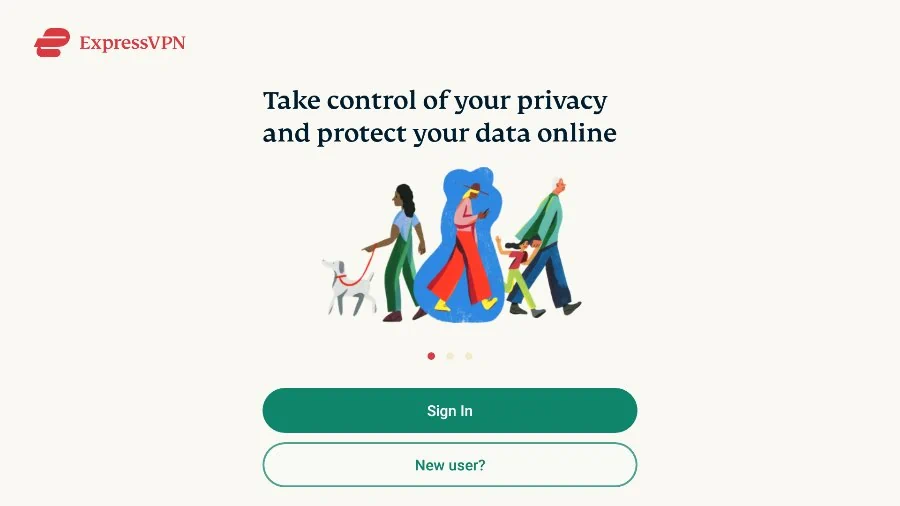
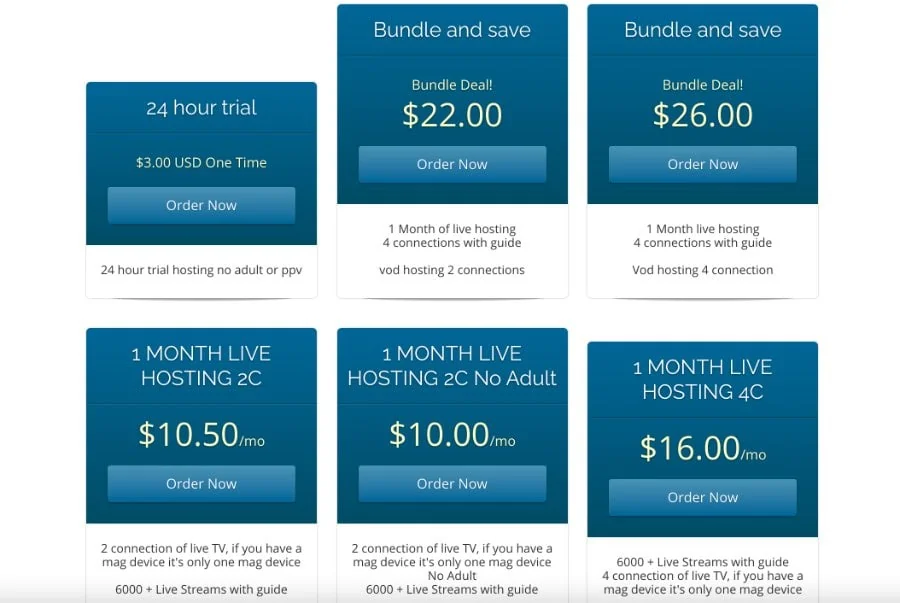
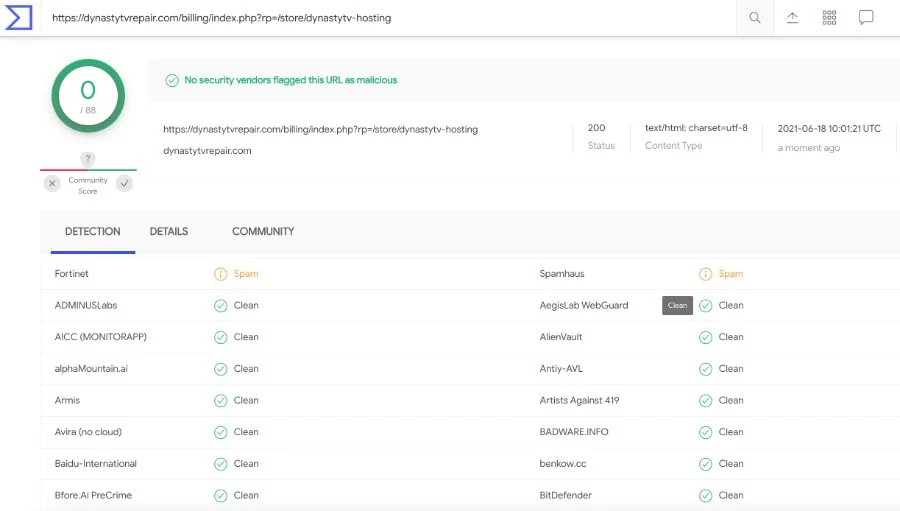
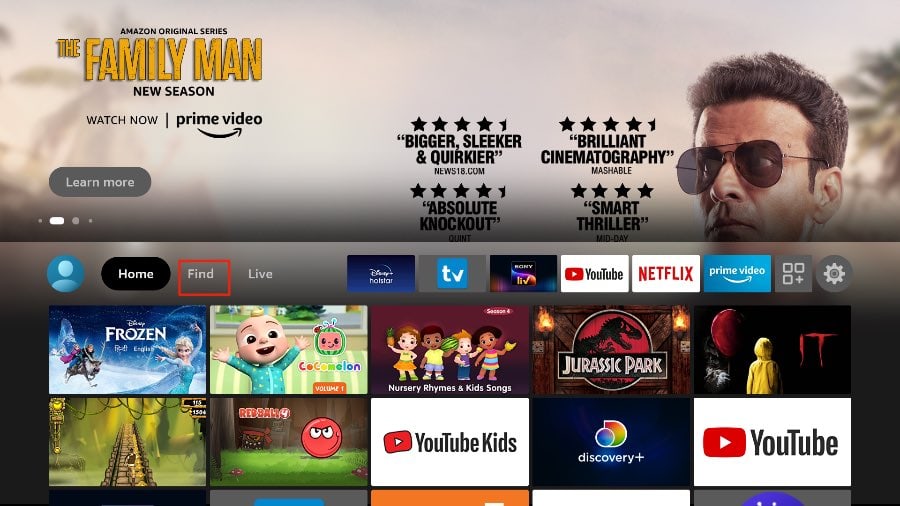
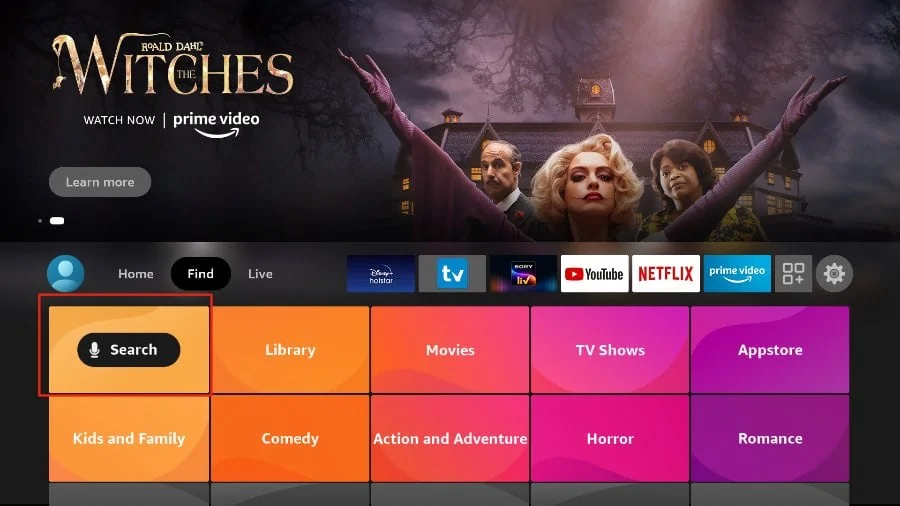
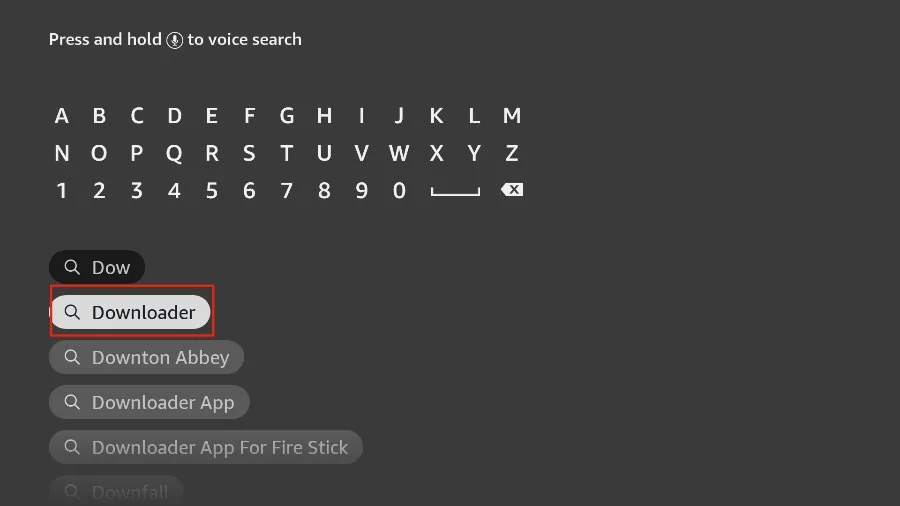
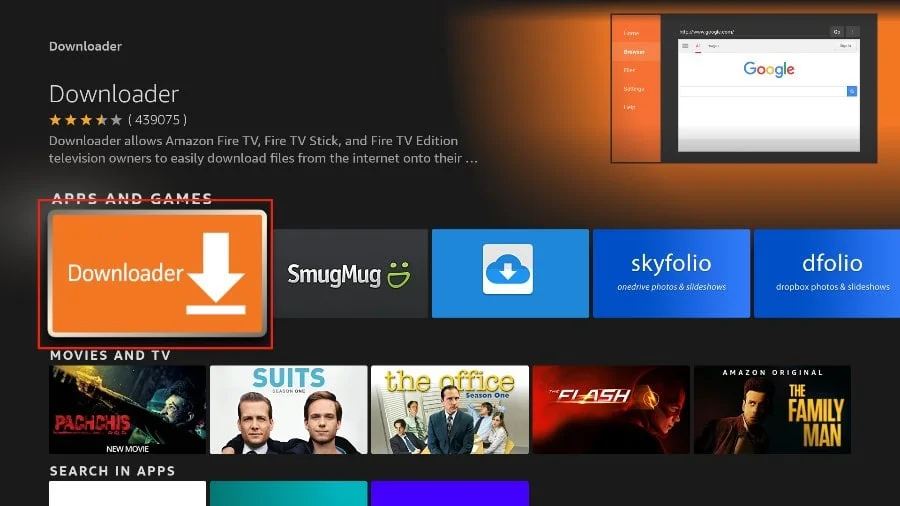
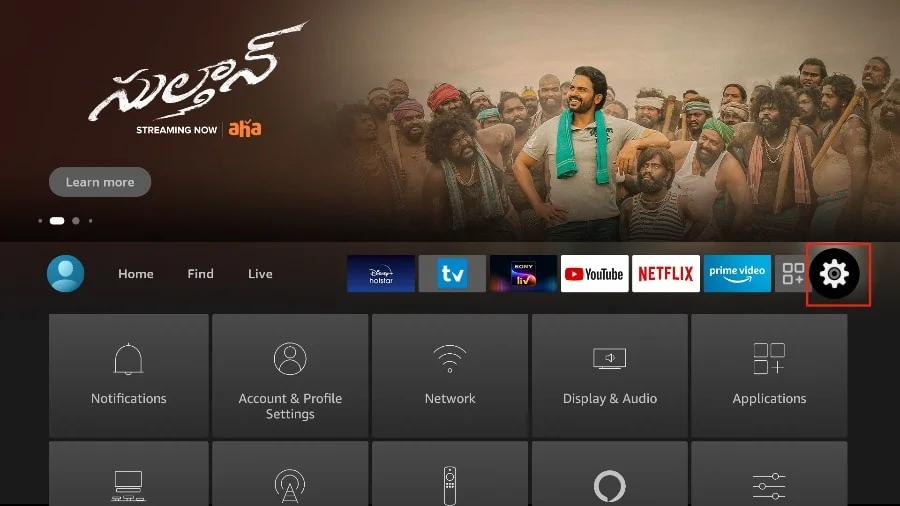
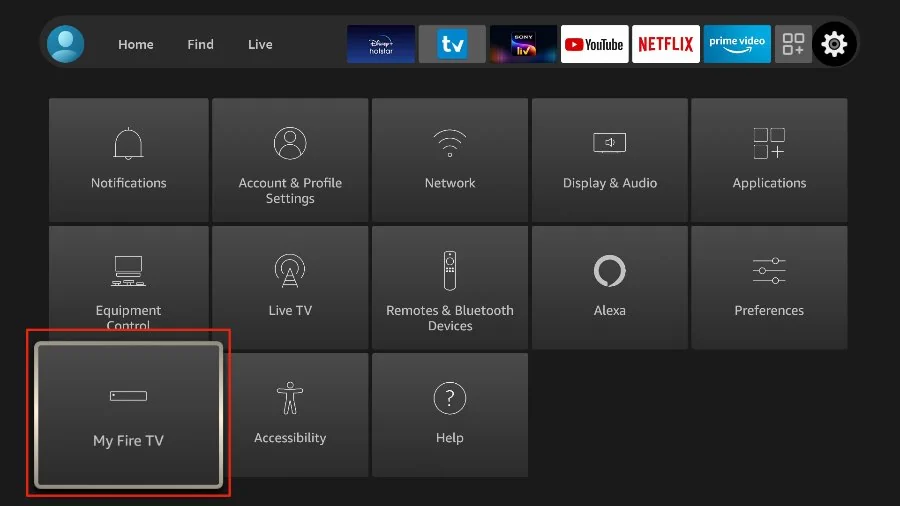
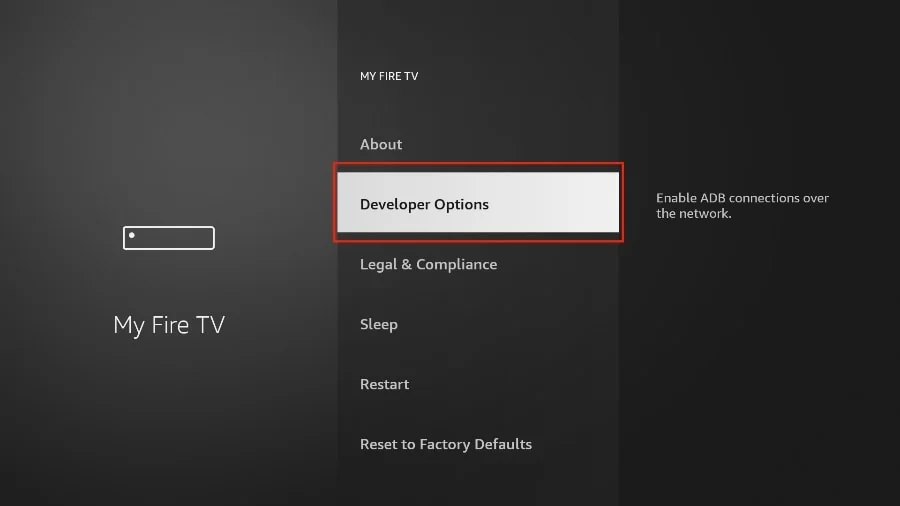
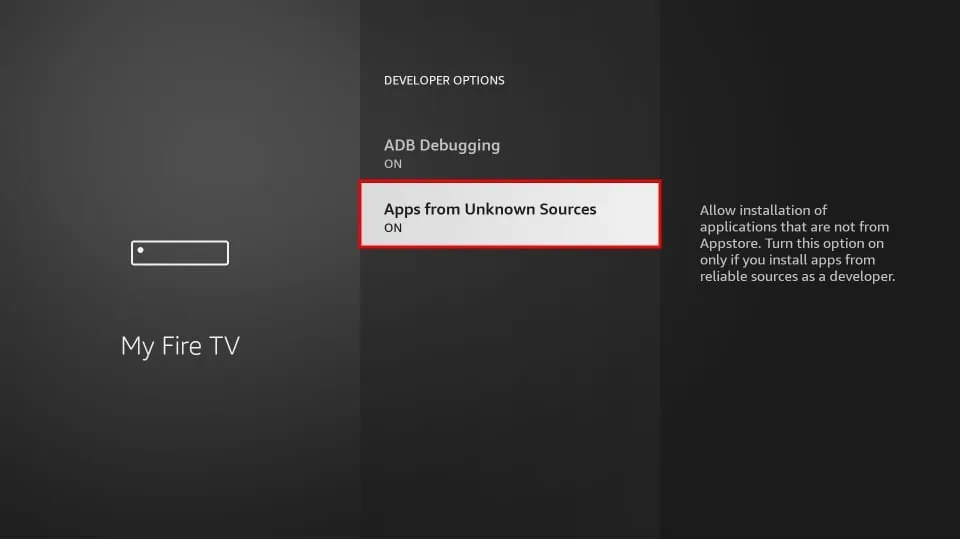

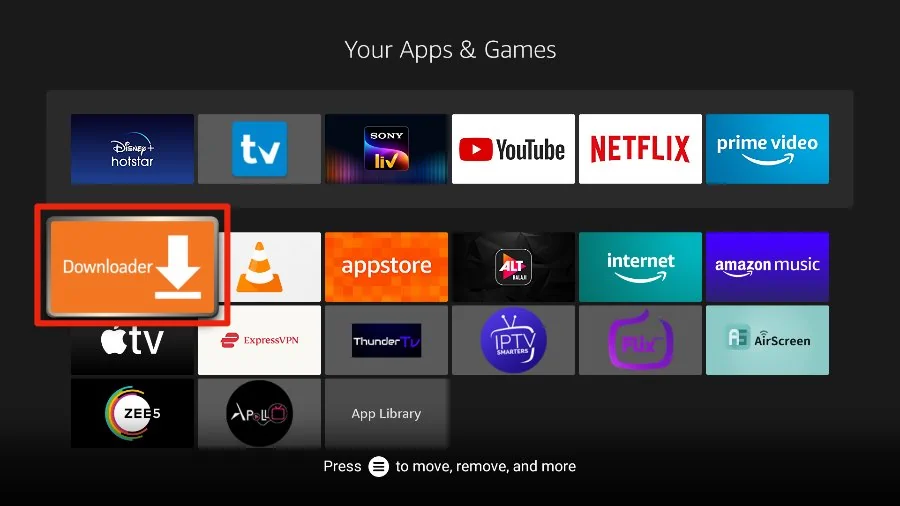
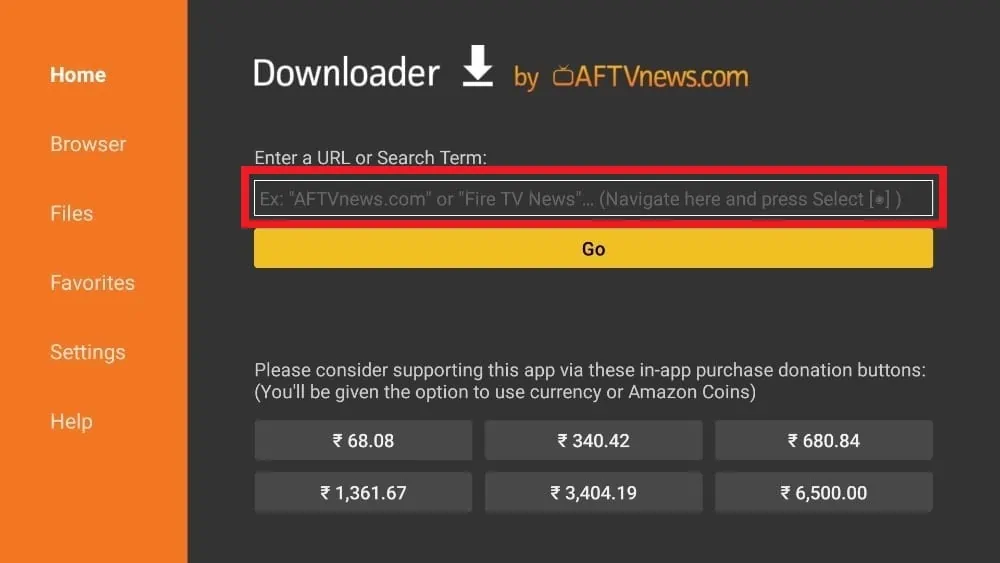
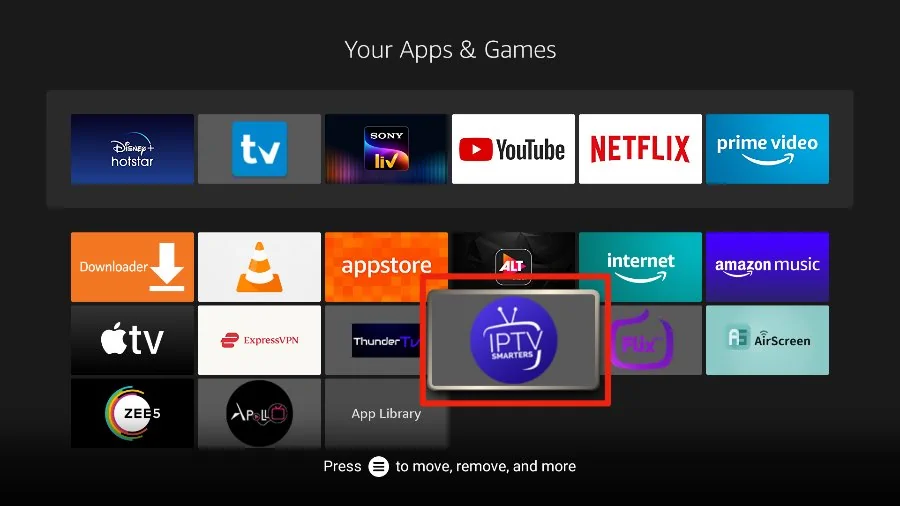

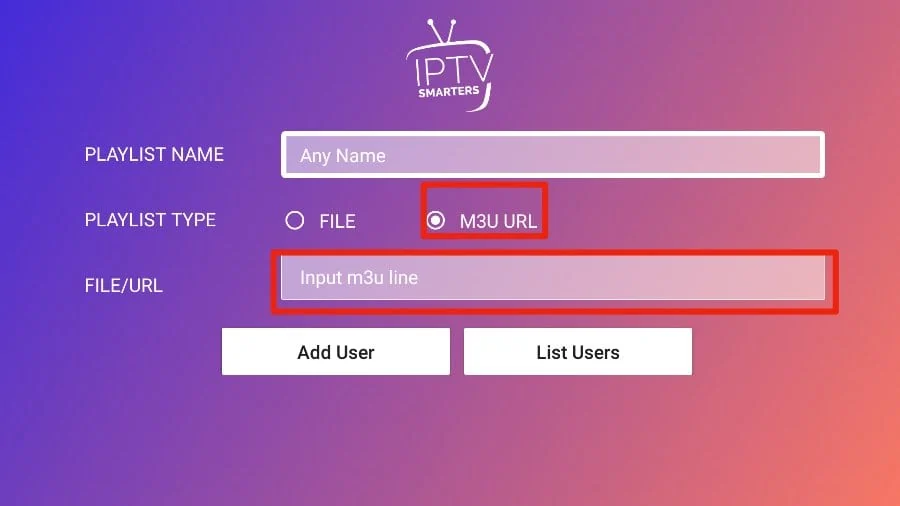
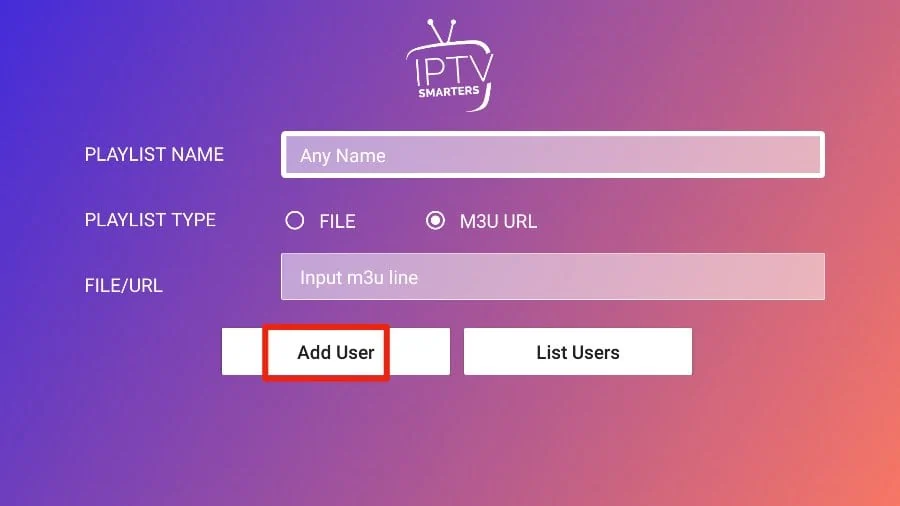
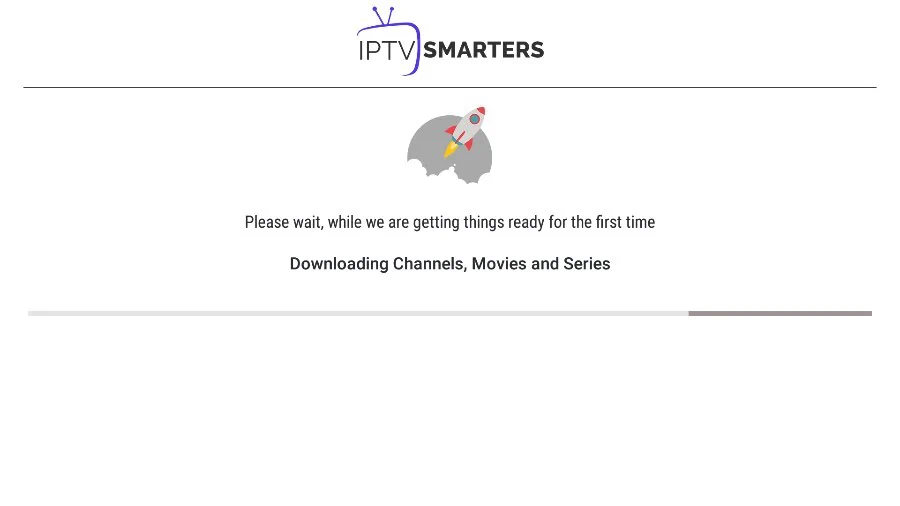
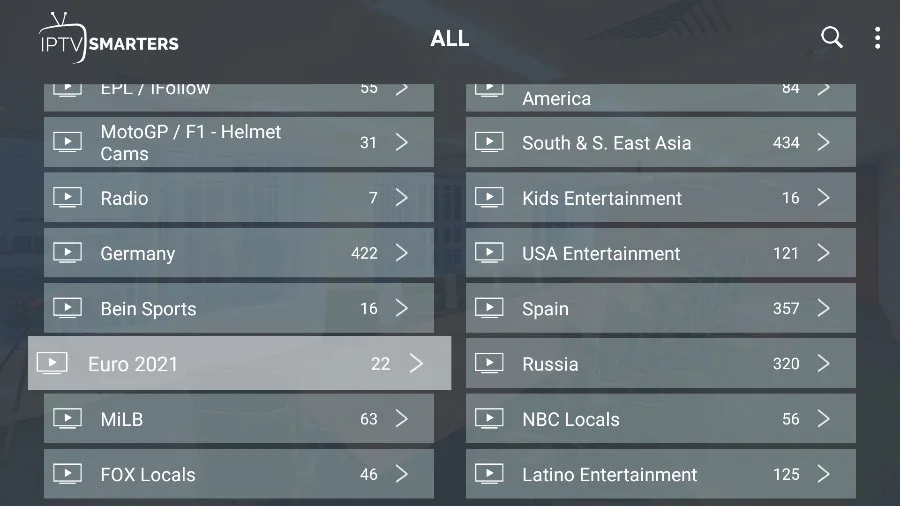
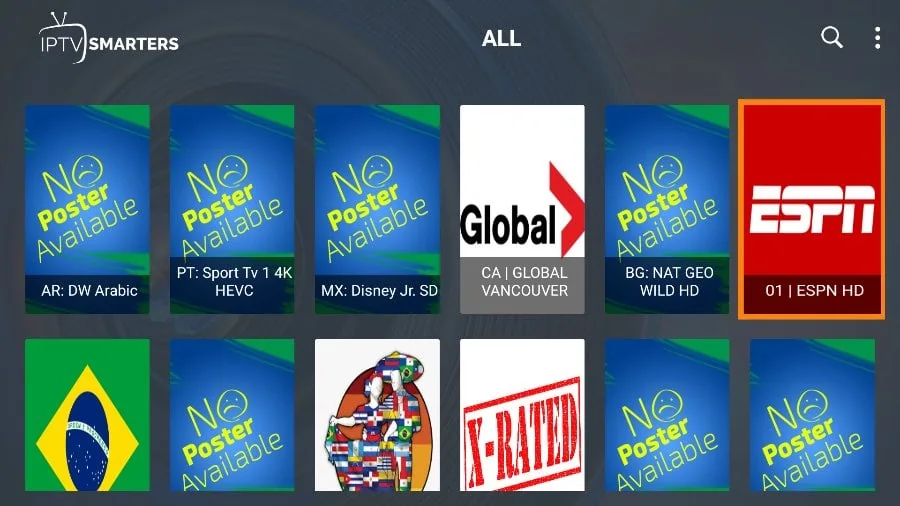
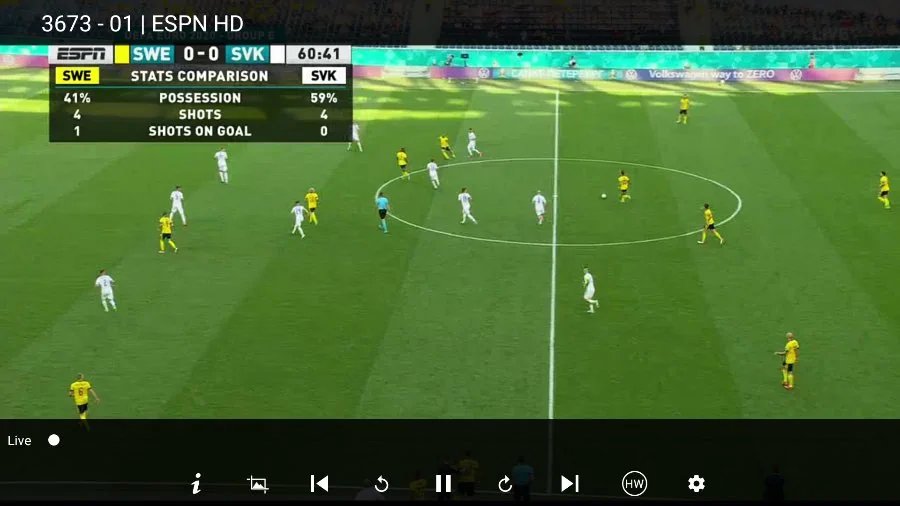


dynastytvrepair.com sends you to https://www.alliance4creativity.com/watch-it-legally/?utm_source=dynastytvrepair.com&utm_medium=Domain&utm_campaign=Redirect
Hi Brock, thank you for bringing this to our attention. It seems Dynasty IPTV is no longer functioning, I have updated the post to reflect this. Check out our list of best IPTV services for some alternatives.