This guide outlines how to fix the issue, Home is Currently Unavailable on FireStick. The solutions work on any Fire OS device, including 2nd Gen FireStick 4K Max and FireStick 4K, FireStick Lite, older FireSticks, and TV sets with built-in Fire TV.
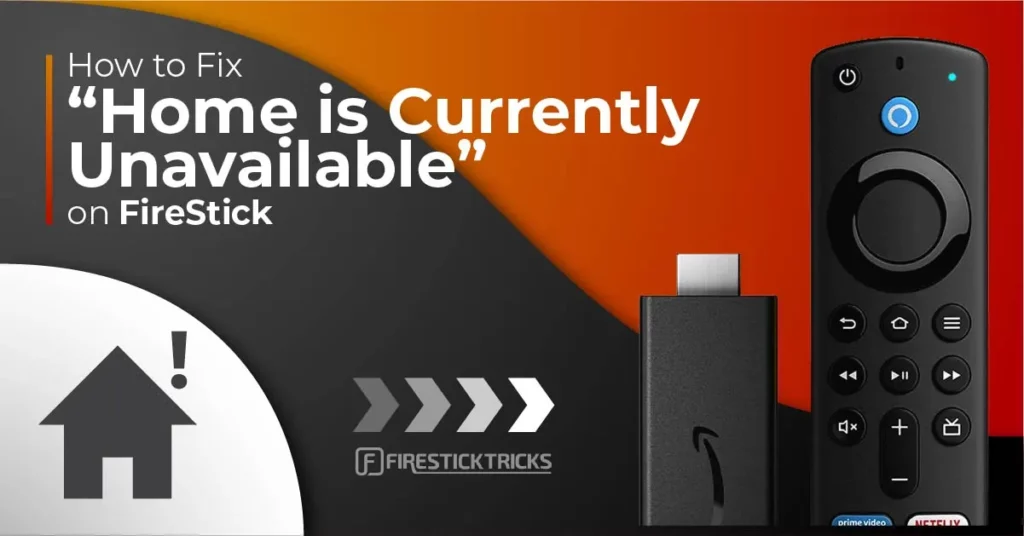
The FireStick is an innovative device that grants access to popular streaming services and thousands of movies, TV shows, sports, documentaries, and other audio and video content across many categories.
However, sometimes you encounter an error message: “Home is currently unavailable. A network error has occurred. To check the connection on your Fire TV, go to Settings > Network and follow the instructions. If the problem persists, please get in touch with Amazon Customer Service.” The content becomes unavailable on your FireStick, and now you have to try to contact customer support.
It is frustrating to experience this kind of error.
This error mainly occurs because of a bug that causes the Firestick to malfunction. Like other media streaming devices like Roku and Apple TV, the Amazon FireStick is also not bug-free.
In this guide, we will examine the reasons behind the problem on the Fire TV device and explore various ways to fix it. You must read this guide to the end to avoid missing out on the method that could solve your problem.
Attention FireStick Users
Governments and ISPs across the world monitor their users' online activities. If you use third-party streaming apps on your Fire TV Stick, you should always use a good FireStick VPN and hide your identity so your movie-viewing experience doesn’t take a bad turn. Currently, your IP is visible to everyone.
I use ExpressVPN, the fastest and most secure VPN in the industry. It is very easy to install on any device, including Amazon Fire TV Stick. Also, it comes with a 30-day money-back guarantee. If you don't like their service, you can always ask for a refund. ExpressVPN also has a special deal where you can get 4 months free and save 61% on the 2-year plan.
Read: How to Install and Use Best VPN for FireStick
What Causes the “Home is Currently Unavailable” Error on FireStick?
For several reasons, your Fire TV Stick may display the “Home is currently unavailable” error message. The problem may stem from connection issues, registration issues, problems with your Wi-Fi router, or outdated FireStick software that requires updates. Here’s a full rundown of the most likely causes.
Internet Connection: As we know, the Amazon FireStick needs a network connection to run. If your connection is too slow or your FireStick keeps losing connection, the reason may be that your Wi-Fi connection in the area is too weak. Alternatively, bugs and glitches in the FireStick software may impede internet functionality, leading to the “Home is currently unavailable” error message.
Registration Problems: Registering for FireStick is essential to fully experiencing Fire TV and ensuring access to all the latest features and software. You may miss regular software updates if you do not register your FireStick or it is not registered properly. The ripple effect of your device becoming outdated is that apps may stop working, and you may be unable to install new apps. Most relevantly, you may experience the “Home is currently unavailable” message.
Outdated Software: Amazon regularly releases new software updates for FireStick. These updates include fixes that prevent apps from crashing and remove redundant features and bugs in previous versions, helping the FireStick run smoothly. Therefore, the “Home is currently unavailable” error may occur if your Amazon Fire TV Stick does not receive these updates regularly.
Too Many Apps: If your FireStick has too many apps installed, it may start acting up. It comes with a meager storage of 8 GB, which is not enough. If you install too many apps, your device will begin to lag, and you may be hit with the “Home is currently unavailable” error message.
HDMI Port Issues: The FireStick is connected to your TV via an HDMI port. Sometimes, that port can be faulty. When this happens, you may experience various issues, one of which is the “Home is currently unavailable” error message.
How to Fix “Home is Currently Unavailable” on FireStick
So now we have found the reason for the issue, which is the “Home is currently unavailable” error. Let us now try to fix it. You should try the following methods until you find the one that fixes the problem.
Before we look at more complicated methods to resolve this error, try this if you haven’t already: Unplug your Amazon FireStick, wait for about a minute, and then plug it back in. You’d be surprised how many issues this simple procedure fixes!
If the problem persists, move on to the steps outlined below.
Change the HDMI Port
This is another potential quick fix to the “Home is currently unavailable” problem on your FireStick. If your FireStick happens to be connected to a faulty HDMI port, switching to a working port will fix the error.
Check Your Network Connection Settings
As mentioned earlier, the error may be caused by a lack of internet access on your FireStick device. If your screen displays the “Home is currently unavailable” message, ensure your FireStick is still connected to the internet.
Check your network settings and adjust them to what they should be. If this does not work, or you find that your network settings are not the issue, move on to the next step.
Soft Reset Your FireStick
Next, you should reset or restart your FireStick device. This method clears the cache of the FireStick and reboots the RAM as well.
Press the Play/Pause button and the Select button (in the center of the directional ring) on your remote simultaneously. Hold both buttons simultaneously for several seconds and then release. This will restart your FireStick.
Restart Your Internet Router
Rebooting your router may work if you suspect that the problem is coming from a network error. This will give the router time to cool off and refresh its memory. Leaving them on for too long, especially with old routers, may cause issues, and this process fixes that.
1. Unplug your router and modem from the power outlet. Next, unplug any connections between your internet router and modem, such as network switches. Wait a few minutes for the equipment’s memory to refresh. Your internet service provider (ISP), FireStick, and other devices will realize that the router is offline during this time.
2. If your router and modem are separate devices, plug the modem back in. Wait for a few seconds to switch on the power. Press the modem’s power button.
3. Wait for about a minute. Your ISP will authenticate your modem and assign it an IP address.
4. Plug your router back in. If you need to press the power button to start it up, do it now. Wait a couple of minutes for the router to boot up.
5. After the router and modem have restarted, check to see if the problem has been fixed.
Re-Register Your FireStick
If your FireStick is not properly registered, you must deregister it and then register it again. This process is not as complicated as it sounds. It will refresh the settings on your FireStick device, which may resolve the “Home is currently unavailable” error.
To deregister:
1. From the home screen, select Settings.
2. Select My Account or Account & Profile Settings (depending on your FireStick model and operating system version).
3. Select Amazon Account (this should have “Hello,” followed by your full name as a subtitle) from the options presented.
4. Click Deregister. You will be presented with a warning message.
5. Click the Deregister button again, and your FireStick device will be deregistered.
Once you have finished this process, unplug your FireStick from its HDMI port. Wait for about half a minute, and then plug it back in.
You will be prompted to register your device. Complete the process on the registration page. Then, check whether the “Home is currently unavailable” issue has been fixed.
Update Your FireStick OS
Amazon regularly releases software updates for FireStick. Ensure your device stays up to date so you can enjoy improvements, bug fixes, and new features. We recommend connecting to a reliable Wi-Fi network before attempting this fix. Follow these steps:
1. Press and hold the home button on your remote for a few seconds to bring up Settings.
2. Select Device, System, or My Fire TV, depending on which option your current FireStick OS version shows.
3. Select Check for System Update or Check for Updates to allow the device to search for any available updates.
4. If an update is available, it should be downloaded automatically.
5. When the update is downloaded, select Install System Update or Install Update to install the update on your FireStick.
Factory Reset
If you have followed the previous steps and still get the “Home is currently unavailable” error, try the next method. It involves performing a factory reset of your Amazon FireStick.
Please note: A factory reset of your FireStick will cause you to lose all your apps, media, account settings, and preferences. This method should be a last resort only if other fixes do not work for your device.
Generally, a factory reset takes about five minutes to complete. However, this depends on several factors, so don’t be alarmed if the process takes slightly longer.
1. Press and hold the home button on your remote for a few seconds to bring up Settings.
2. Under Settings, navigate to My Fire TV from the list of options and select it.
3. Scroll down until you get to Reset to Factory Defaults and select it.
4. You will be warned that your Fire TV Stick will be reset to its original factory settings. Click on Reset to initiate the factory reset process.
After resetting your Amazon FireStick, you must configure it again from scratch. Enter your Amazon account login details, Wi-Fi information, and the login details for the apps you install on the device. When you are done, check if the “Home is currently unavailable” error is resolved.
Here’s how to set up FireStick the right way.
Contact the Amazon Customer Service
At this point, the methods we discussed in this guide should have fixed the issue on your FireStick. Unfortunately, there is still a small chance that the problem will persist. If you have tried all these steps unsuccessfully, including changing your Wi-Fi network, you must contact customer support to conduct a more thorough investigation.
To reach customer support, log in to your Amazon account and visit the Customer Support Center. You can submit relevant details about the problem and wait for it to be handled professionally.
Summary
The Amazon FireStick is a nifty little device that lets you stream thousands of movies, TV shows, and other content across many streaming sites and channels. It’s a fantastic device, but it may be prone to issues and errors, one of which is “Home is currently unavailable.”
This guide lists several reasons for experiencing this issue and various methods for addressing it. Hopefully, one of these methods worked for you.
Related:
- FireStick Not Working – Problems & Solutions
- Best Working Solutions for When FireStick Won’t Connect to WiFi
- How to Fix Optimizing System Storage & Applications on FireStick
- How to Contact Amazon FireStick Customer Service

Suberboost Your FireStick with My Free Guide
Stay Ahead: Weekly Insights on the Latest in Free Streaming!
No spam, ever. Unsubscribe anytime.

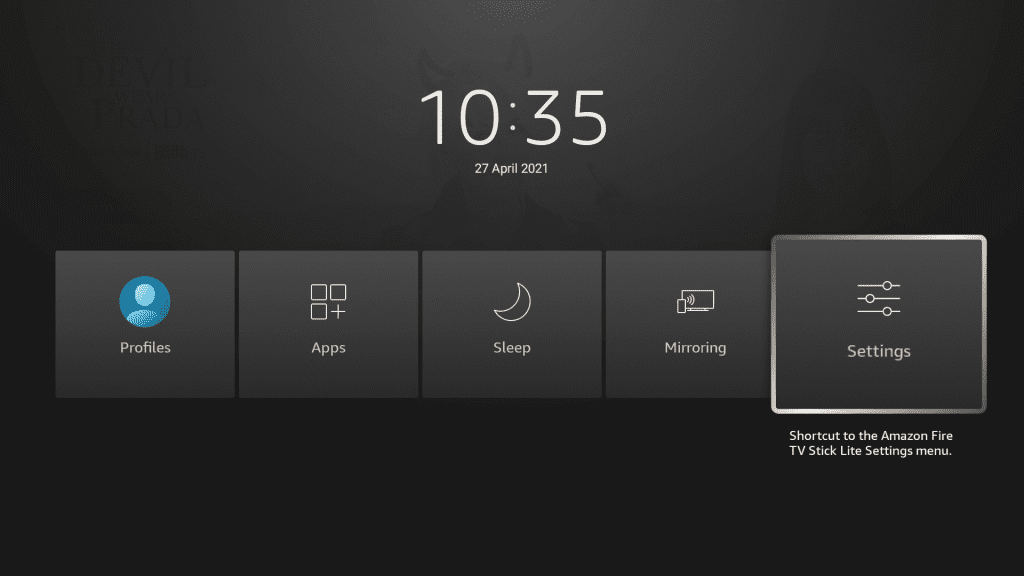
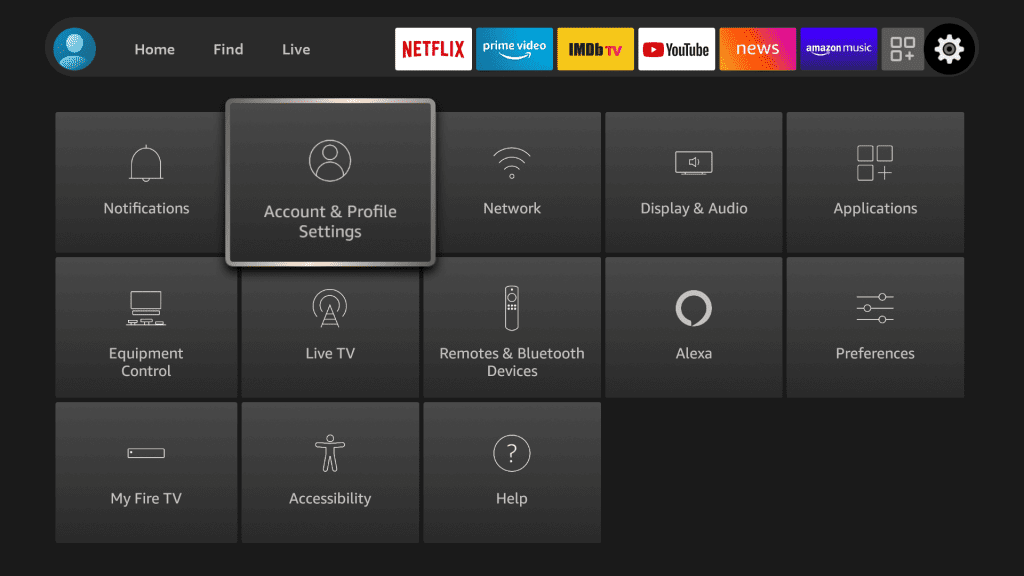
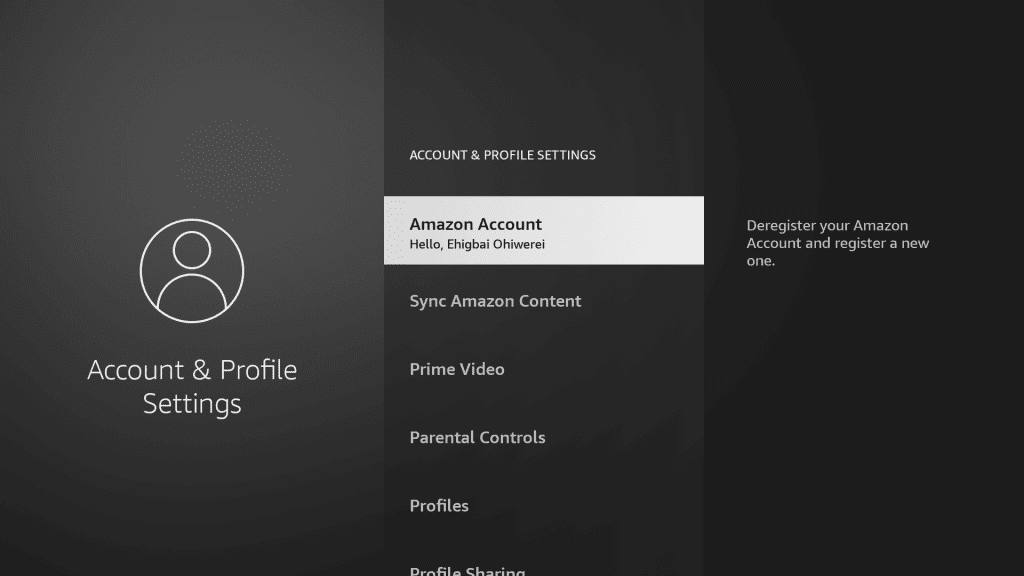
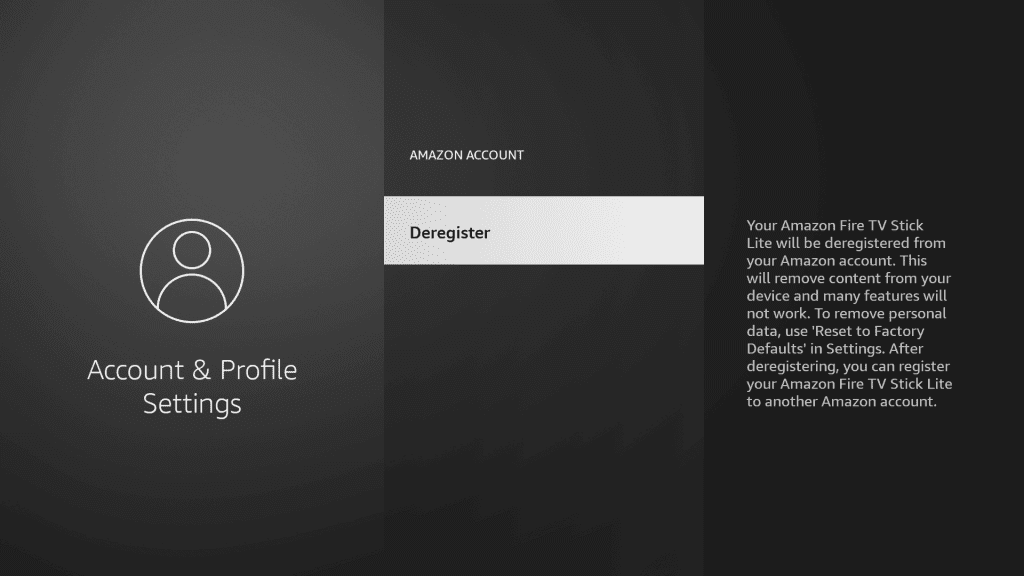
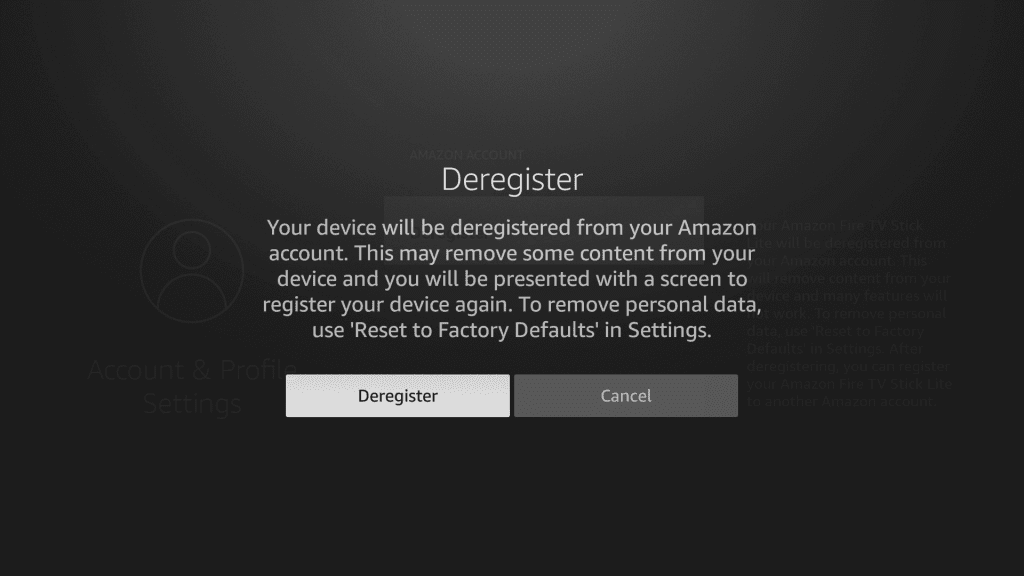
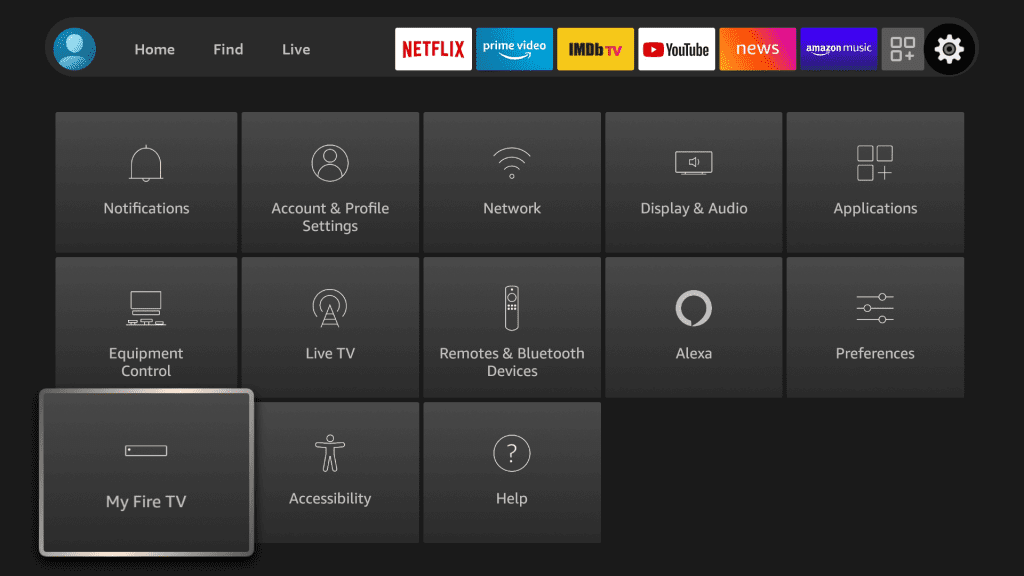
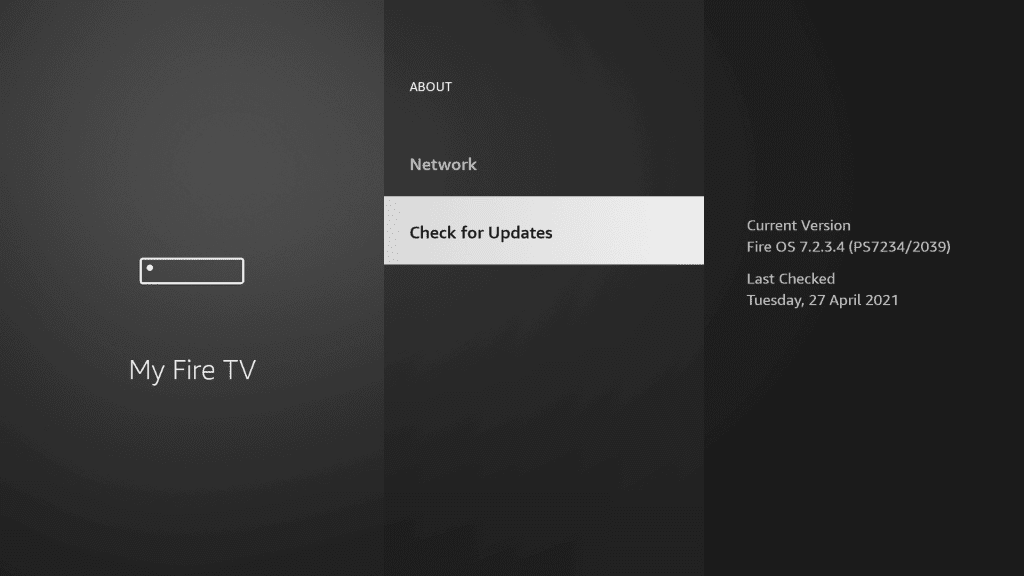
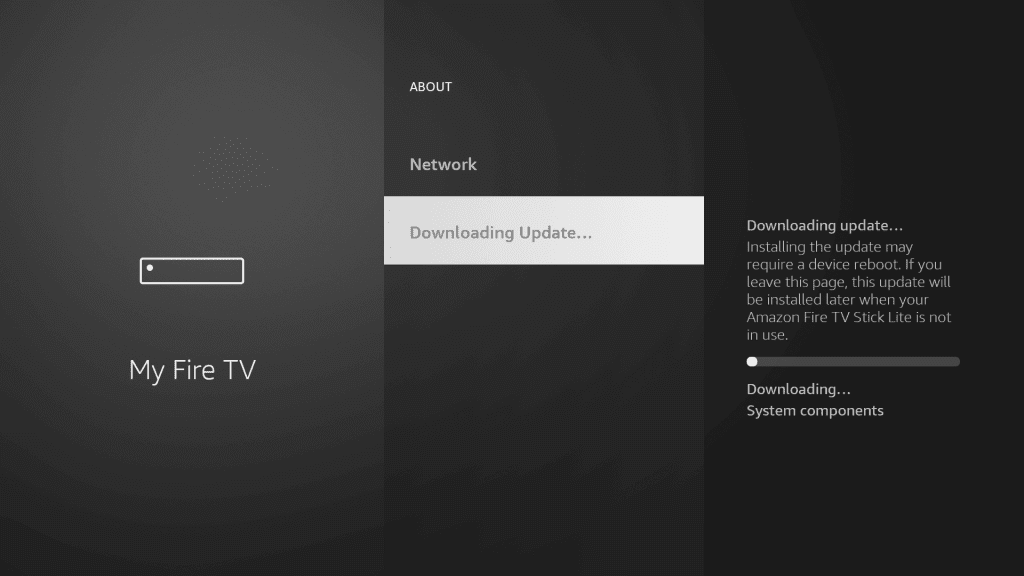
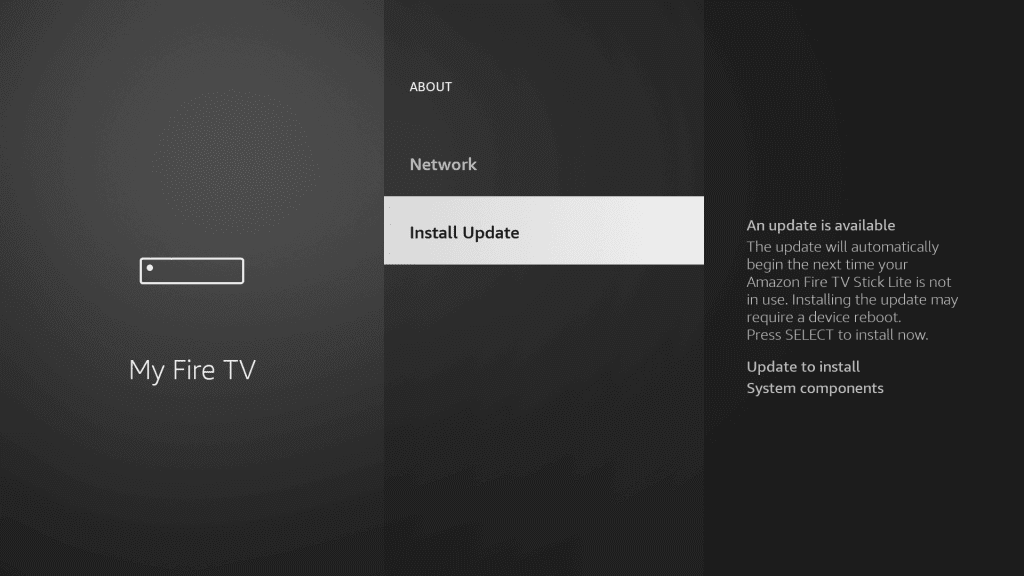
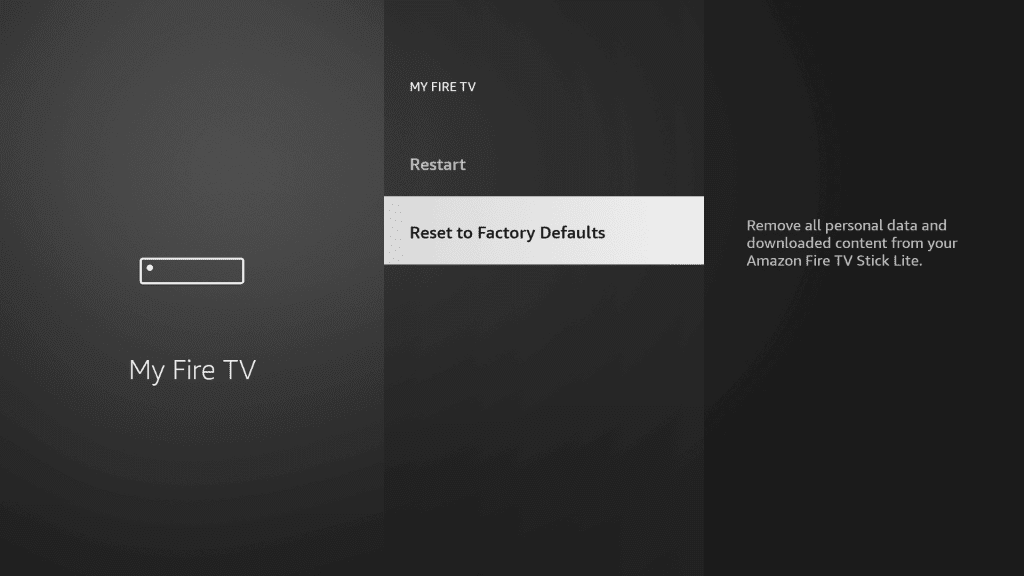
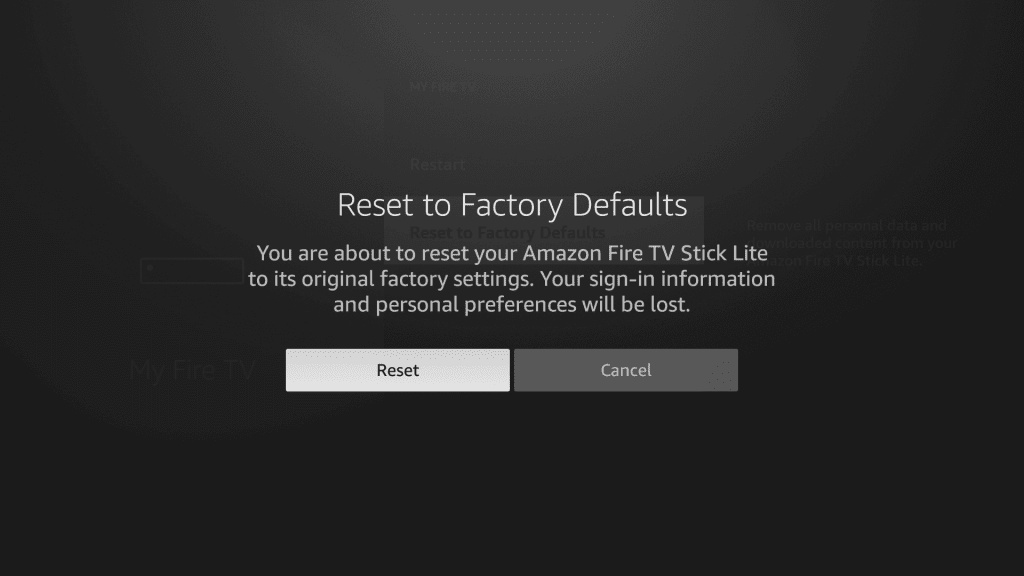
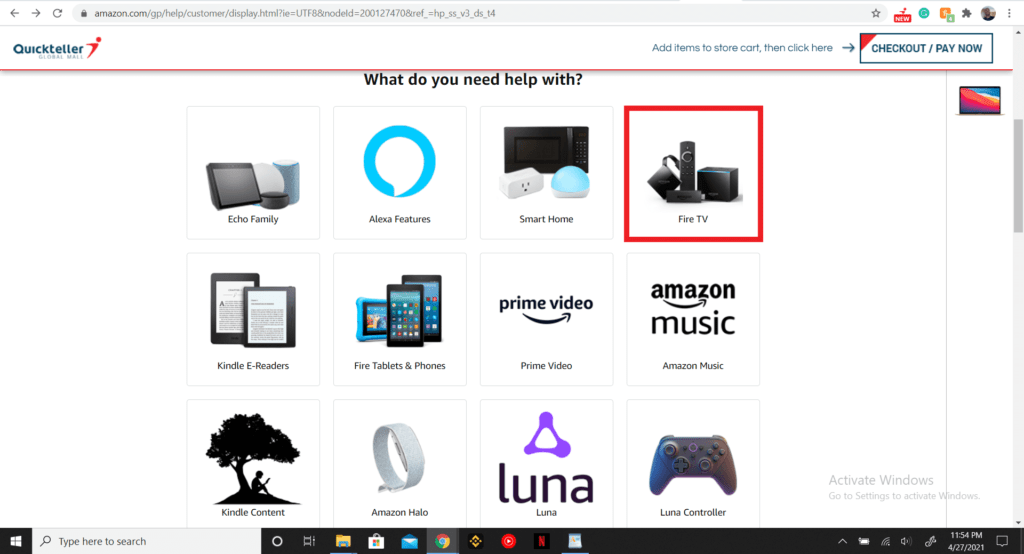


Leave a Reply